Managing inventory effectively is crucial for any business, as it directly impacts cash flow, operations, and customer satisfaction. For companies adopting Odoo 18 or starting a new fiscal period, establishing an accurate opening stock is a foundational step in inventory management. Opening stock represents the quantity of goods a business has at the beginning of a new period, serving as the baseline for all future inventory movements.
In this guide, we’ll walk you through the process of setting up opening stock in Odoo 18. This setup ensures that your inventory records start on the right track, providing an accurate view of product availability from day one. Whether you’re transitioning to Odoo from another system or setting up a new warehouse, adding opening stock correctly helps maintain stock accuracy and supports seamless inventory management going forward.
To add opening stock in the Odoo 18 Inventory module, start by accessing your Odoo database and selecting the Inventory module.
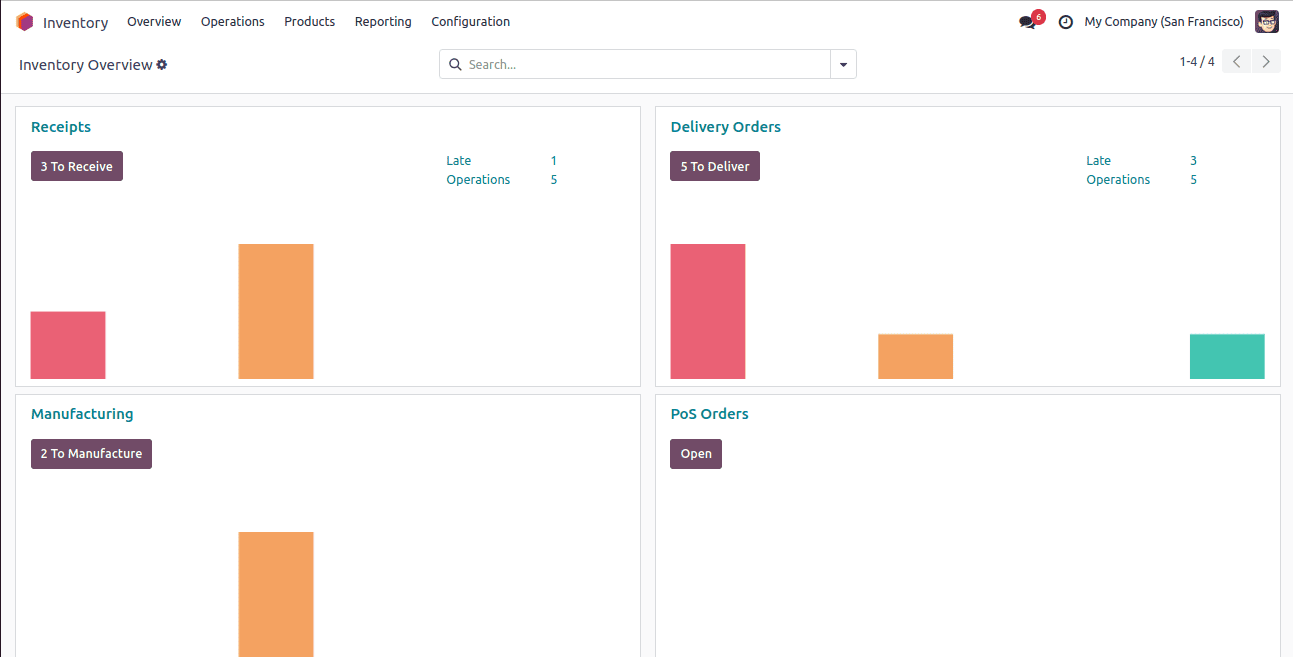
To add opening stock for a product not already in the system, you must create a new product. Ensure you include all key details, such as the product name, category, and unit of measure.
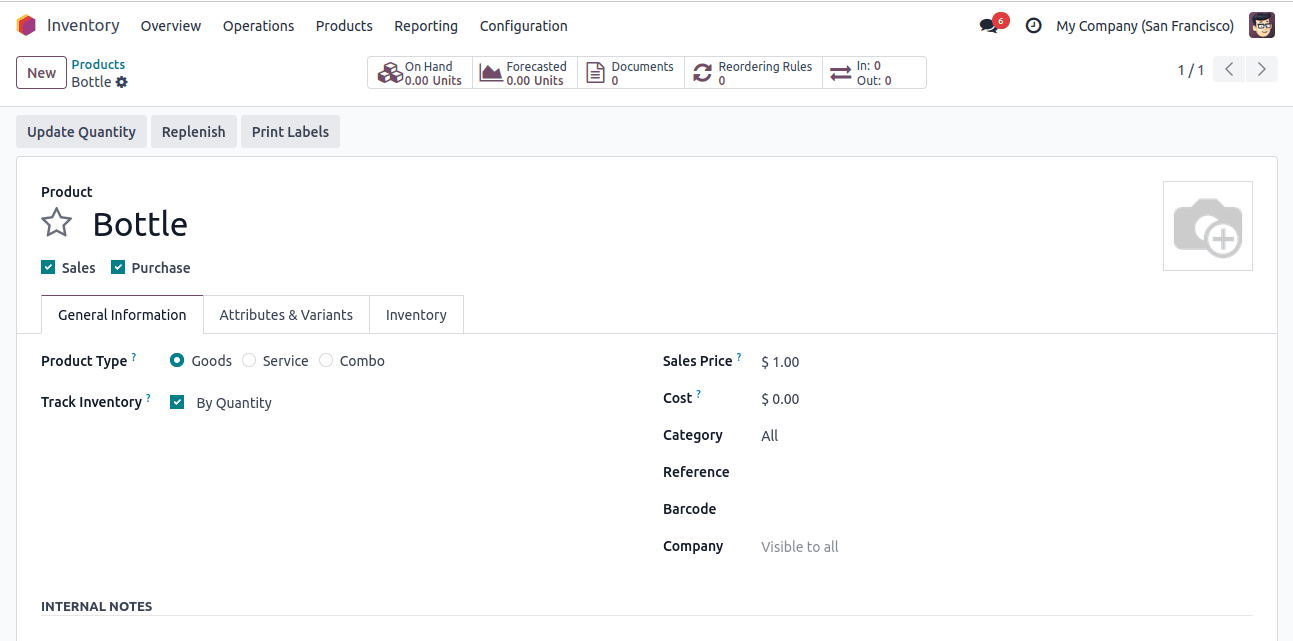
To create a new inventory adjustment, go to Inventory > Operations > Physical Inventory. Click on the New button to begin a new adjustment.
Next, select the location where you want to add the opening stock. Then, choose the product you created or an existing one to adjust the stock levels accordingly.
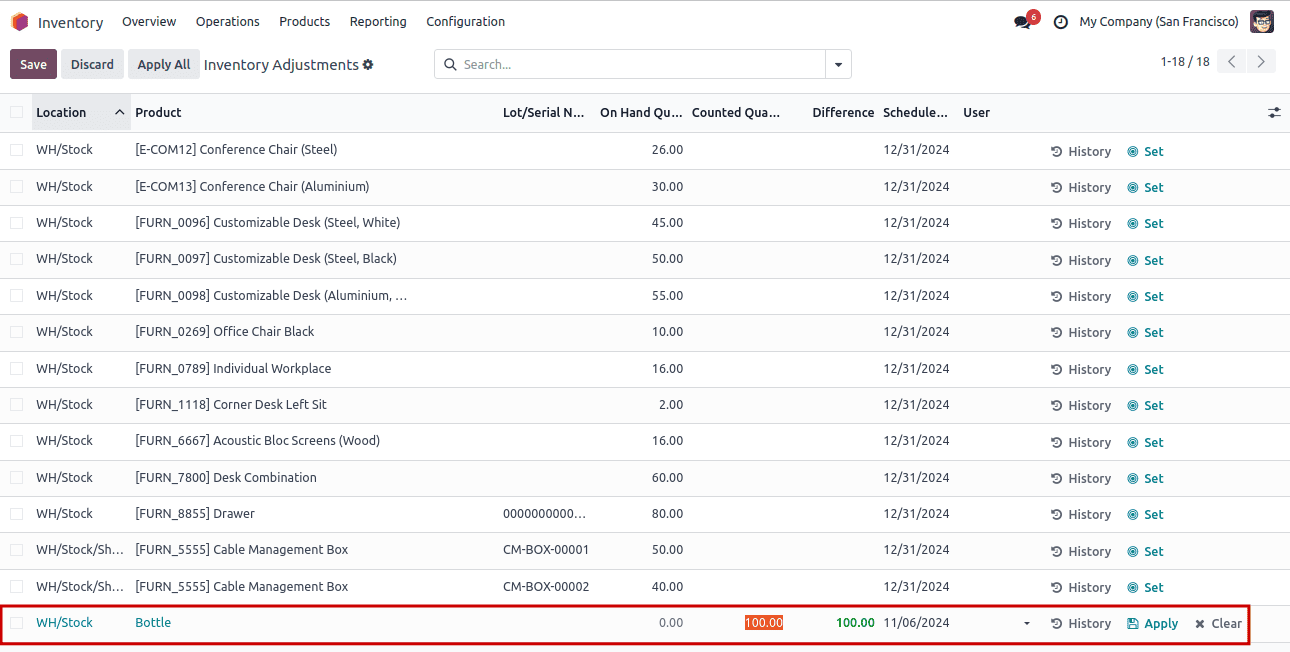
Enter the initial quantity of the product to reflect the opening stock. Ensure that you select the appropriate unit of measure. After entering all the details, save the inventory adjustment to update the opening stock.
To add opening stock records to your database, select the "Import Records" option located under the action button in the Inventory Adjustments window.
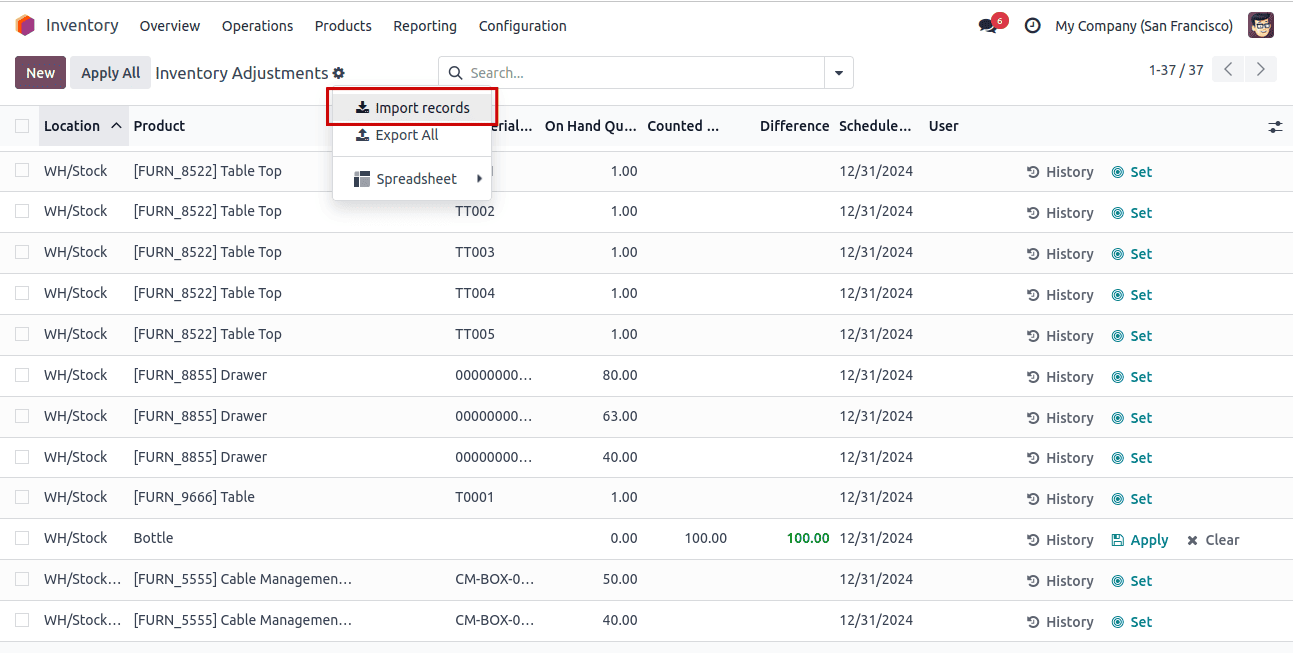
To start a new inventory record, use an Excel or CSV file containing the opening stock details, including the location, product, counted quantity, lot/serial number, and other relevant information.
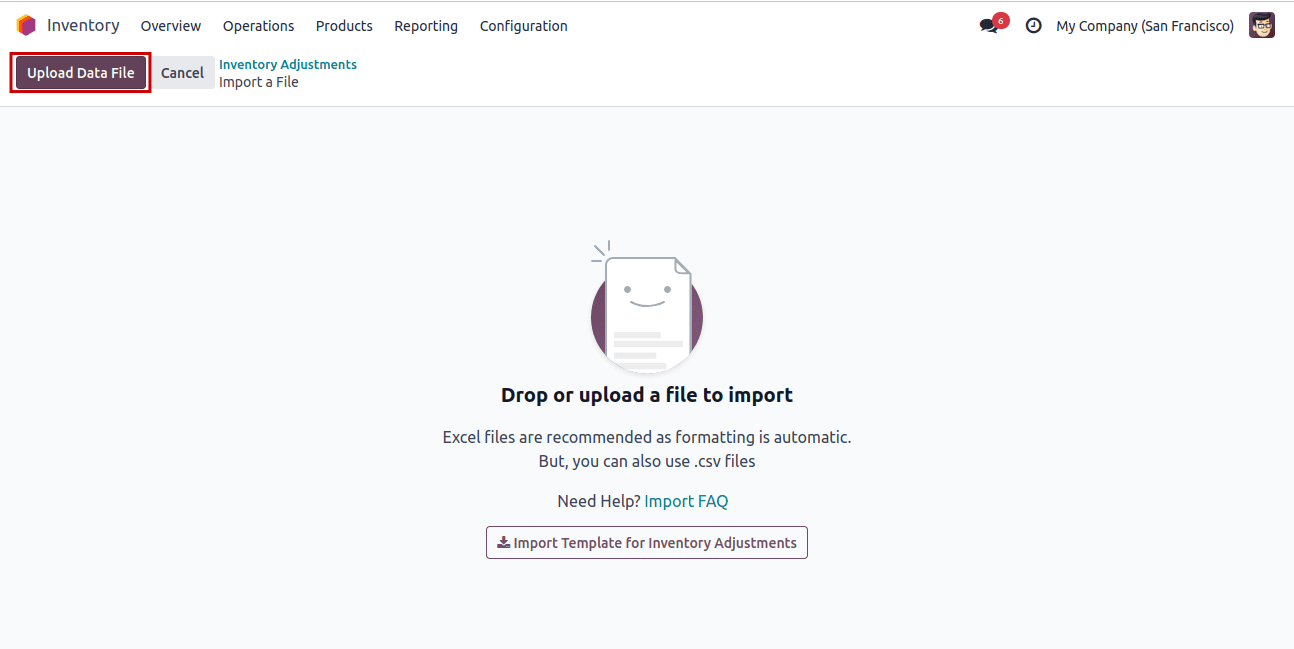
Once saved, you may need to validate the adjustment to confirm the changes made to the inventory.
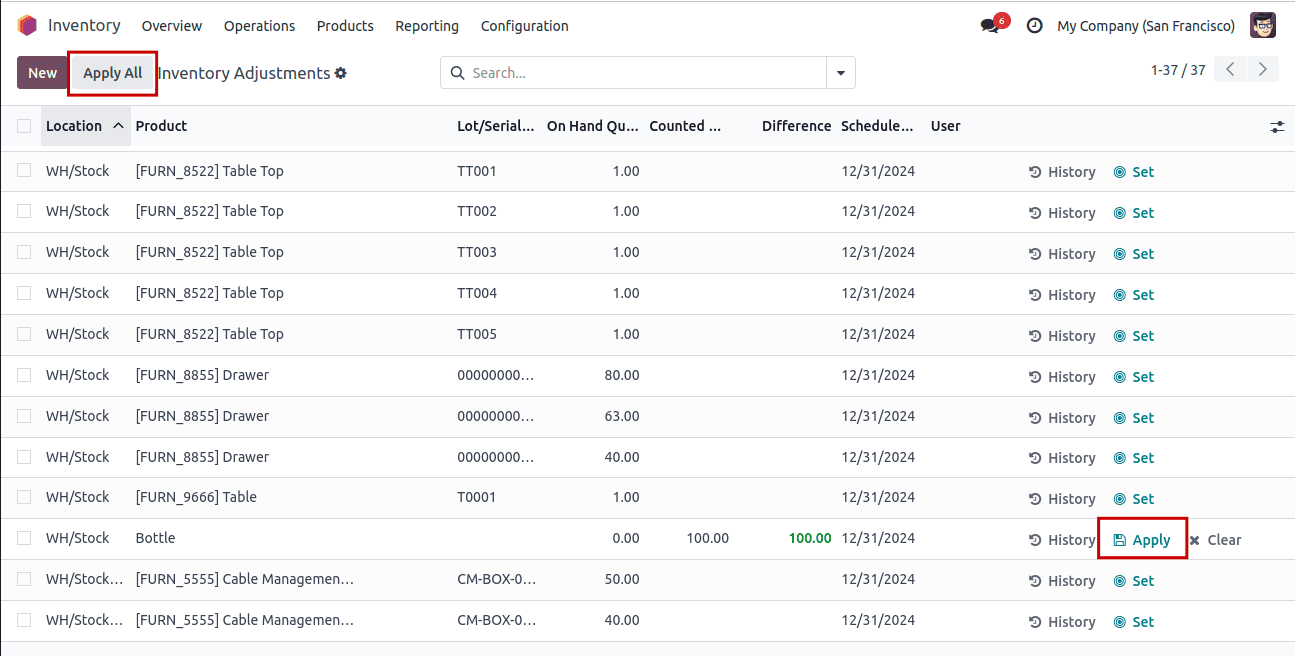
During the inventory adjustment process, the original quantity of goods on hand is set to zero. The Difference field displays the discrepancy between the on-hand quantity and the counted quantity. By setting the Counted Quantity as the starting stock, you effectively define the opening stock in Odoo. After making the adjustments, click Apply to save the changes. Once applied, the On Hand Quantity will be updated accordingly.
This method demonstrates how opening stock is added to Odoo using the inventory adjustment feature.
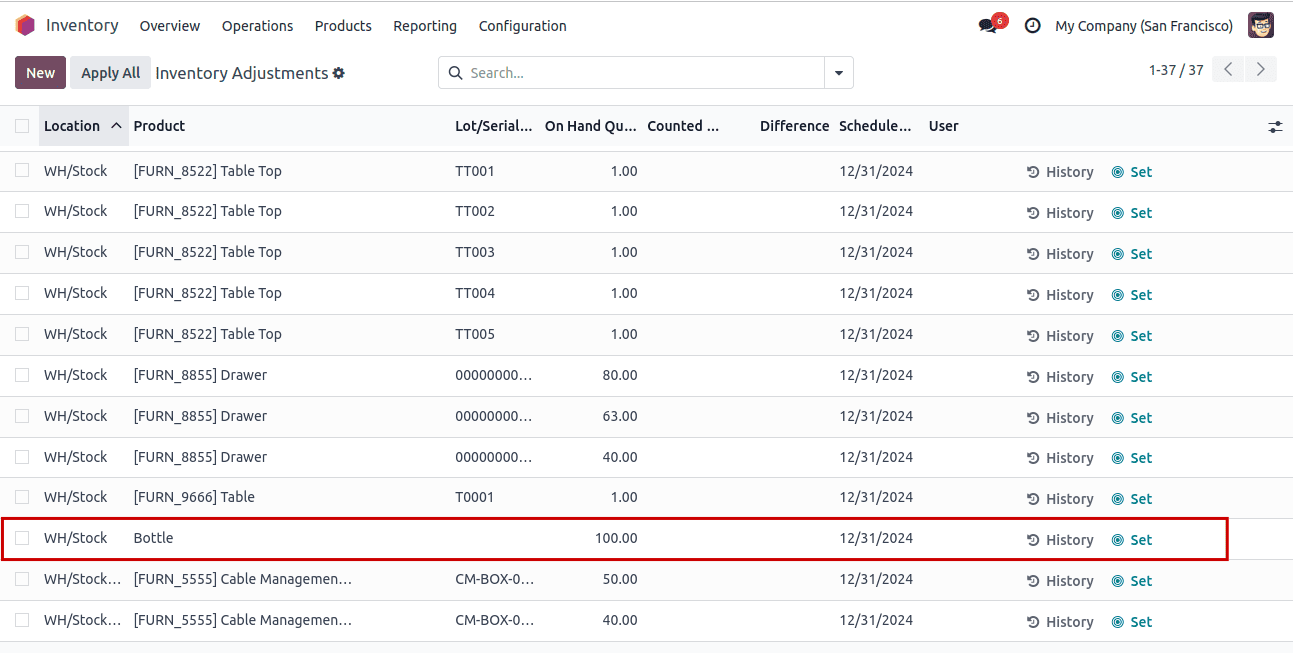
The next step is to verify the stock levels. Ensure that the opening stock has been successfully added by checking the product's inventory in the specified location. Click the "History" button to view the stock details.
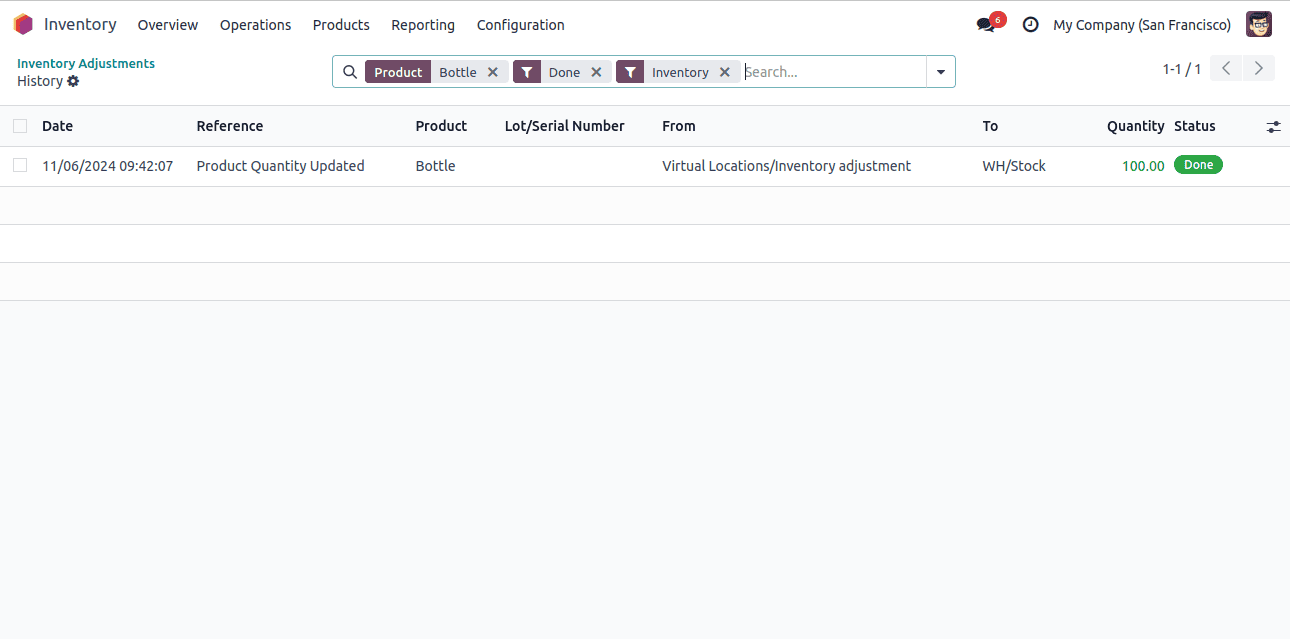
By following these steps, you can effectively add opening stock in the Odoo 18 Inventory module. Proper opening stock management in Odoo is crucial for maintaining accurate records and optimizing stock levels. The user-friendly interface, along with features such as inventory adjustments and real-time tracking, allows businesses to optimize their inventory management and make data-driven decisions to drive long-term growth.
To read more about How to Add Opening Stock in Odoo 17 Inventory, refer to our blog How to Add Opening Stock in Odoo 17 Inventory.