Access Rights are a critical aspect of any Customer Relationship Management (CRM) system, as they control who can view, edit, and delete data within the system. In Odoo 16 CRM, access rights play a pivotal role in maintaining data security and ensuring that only authorized users have access to sensitive customer information. In this blog post, we will delve into the various access rights available in Odoo 16 CRM and understand how they can be configured to suit your organization’s needs.
Understanding Access Rights in Odoo 16 CRM
Access rights in Odoo 16 CRM are permissions that define what users can or cannot do within the system. These permissions are typically tied to specific modules, records, or fields, and they help manage data confidentiality, integrity, and availability. Let’s explore the key access rights available in Odoo 16 CRM:
* Access Control Lists
Access Control Lists are the foundation of access rights in Odoo 16 CRM. It will be very useful for defining who can read, write, create, or delete records in specific CRM modules. Access control lists can be set at various levels, including models, groups, and individual users. For instance, you can restrict access to certain leads or opportunities to only sales managers.
* Groups and User Roles
The Odoo platform allows you to create user groups and assign them specific roles. These roles define the actions a user can perform within the CRM.
* Record Rules
Record Rules are used to filter records based on certain criteria. They enable you to control which records are visible to users. For instance, you can create a rule that ensures that sales representatives can only see their own leads, keeping their data isolated from others in the same group.
* Field Level Security
Field Level Security allows you to restrict access to specific fields within a CRM record. This is useful when you want to hide sensitive information from certain users or groups. For example, you can hide the ‘Settings’ field from sales representatives but make it visible to sales managers.
* Default Access Rights
Odoo 16 CRM includes default access rights that specify the basic permissions for all users. These rights can be customized to align with your organization’s security requirements.
To understand the Access Rights in the Odoo 16 CRM module, we can activate the developer mode. After activating it, you can open the Settings window. Here, in the Settings window, under the Users section, you can see the Manage Users option. Click on the option. In the next moment, the system will depict the User window, as shown in the image below.
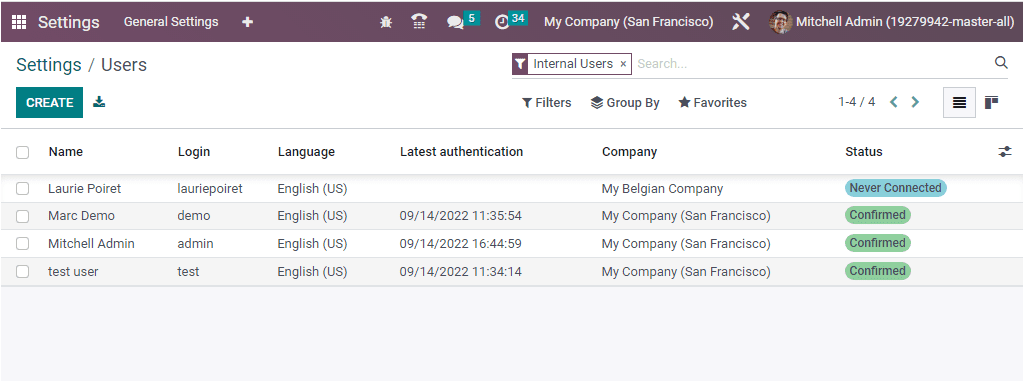
The Users window will depict a preview of all users created on the platform. The details such as Name, Login, Language, Latest Authentication date and time, Company, and Status will be displayed as shown in the above image. To create a new user, you can use the CREATE button.
Let us open the user ‘Mitchel Admin’ to get a complete picture. When you gain access to the window, you will see a window like the one below.
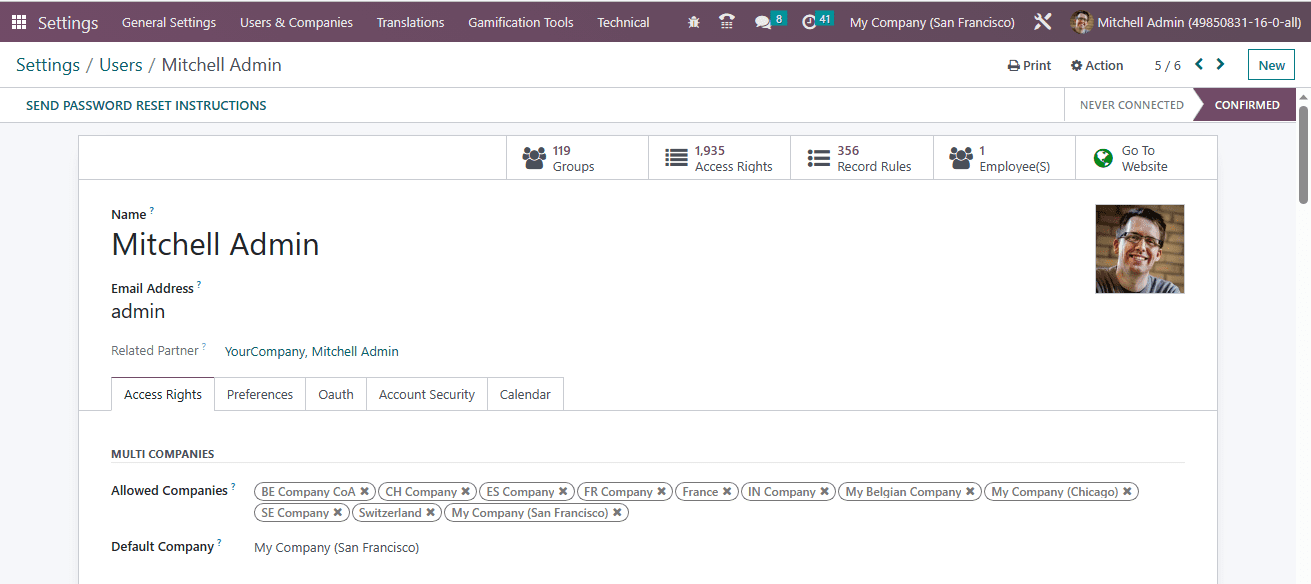
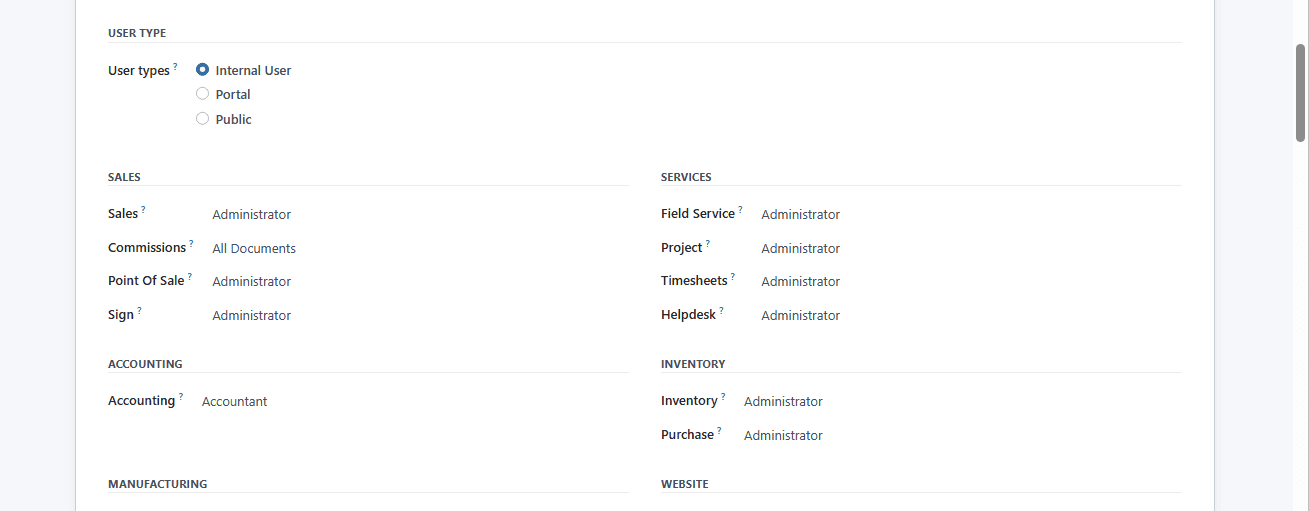
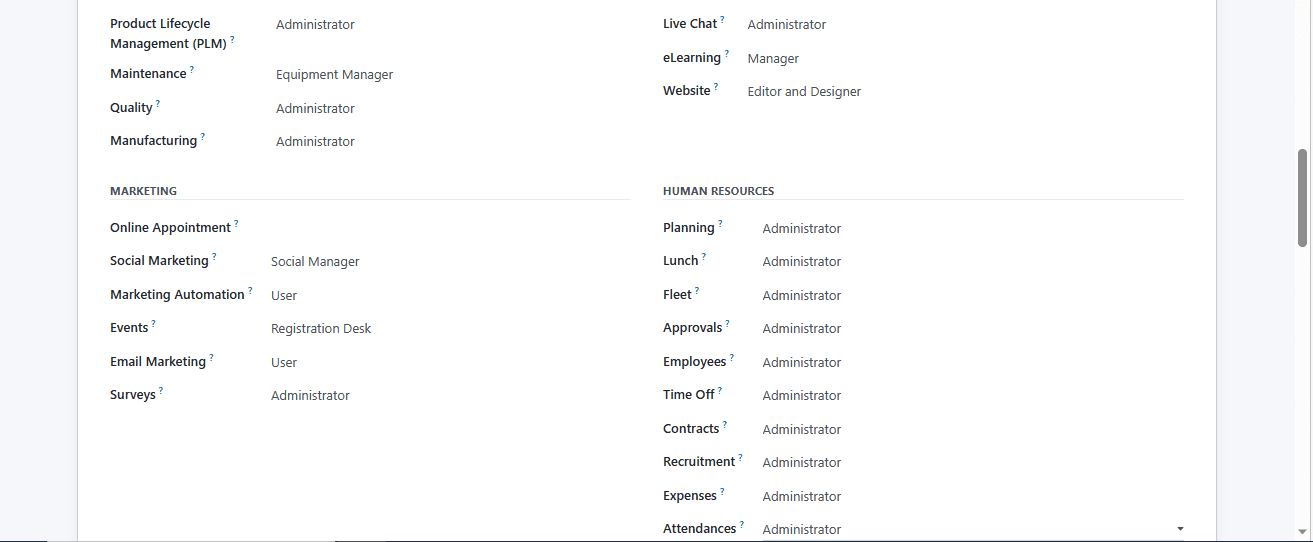
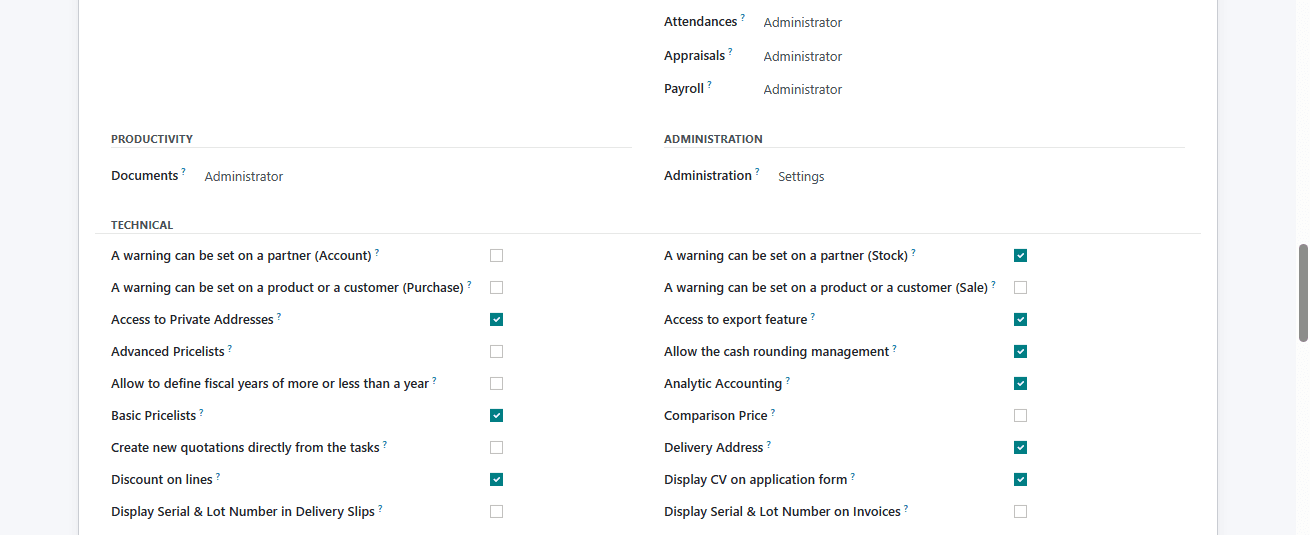
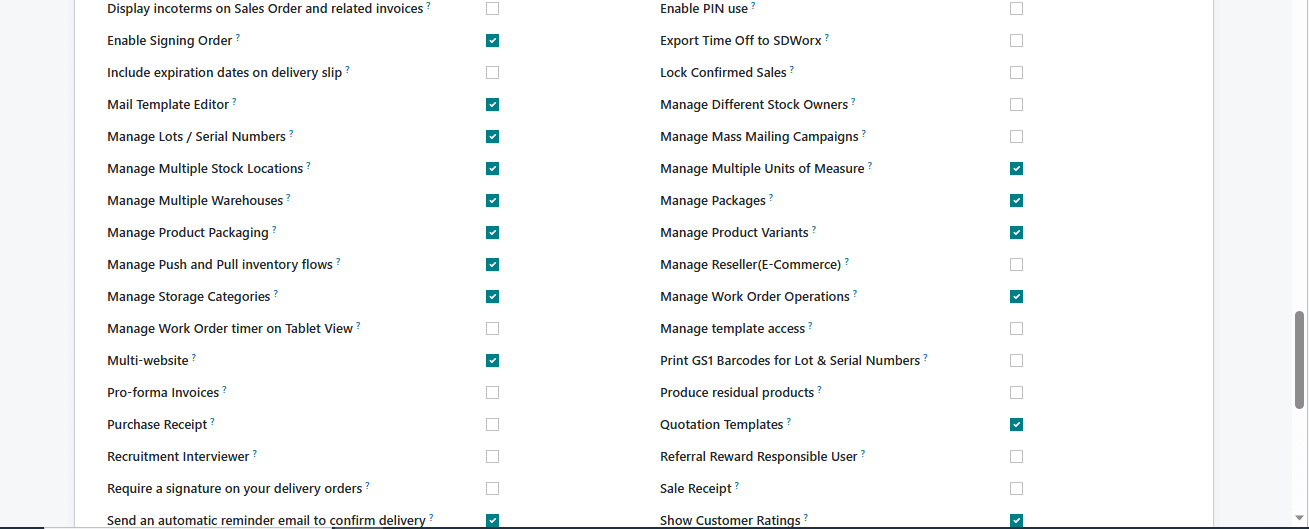
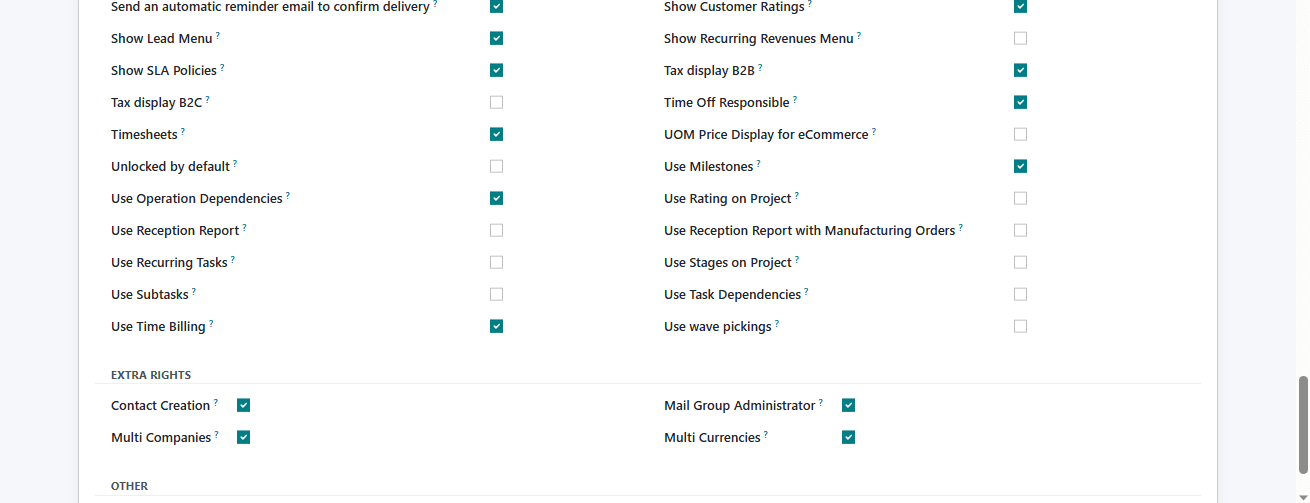

When you look into the fields in the window, you can view three user types under the ‘USER TYPE’ section, as highlighted in the screenshot below.
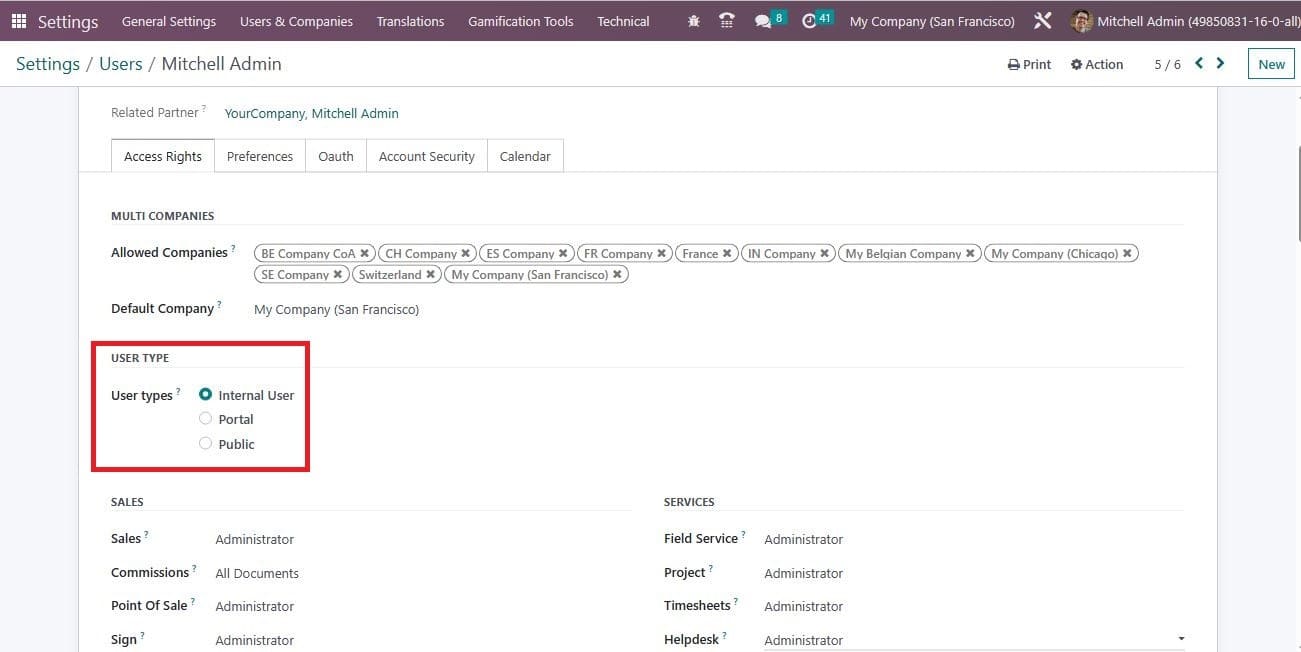
The different user types existing in the Odoo platform are ‘Internal User, Portal, and Public’. Internal users are considered the people in the organization, and the employees fall under this category. Portal users are customers or suppliers. The Public users are the end users, and they can only access the data through the website.
We can only set access rights for internal users. So after setting the User Type as Internal Users, you should need to set access rights for the Sales module in order to set access rights for the CRM module. So, we can make changes to the Sales module access rights. As a result, the changes will also be seen in the CRM module.
Now let us arrive back to the Users and choose another user, ‘Marc Demo’ , After choosing him, we can change the access rights for Marc Demo. Here, the User Type can be set to Internal User. Now, under the Sales tab, you can view the Sales field. Here, you want to set the access right as a sales administrator. For that, click on the drop down available in the Sales field.
In the Sales section, you can see options such as User: Own Documents Only, User: All Documents, and Administrator as highlighted in the image below.
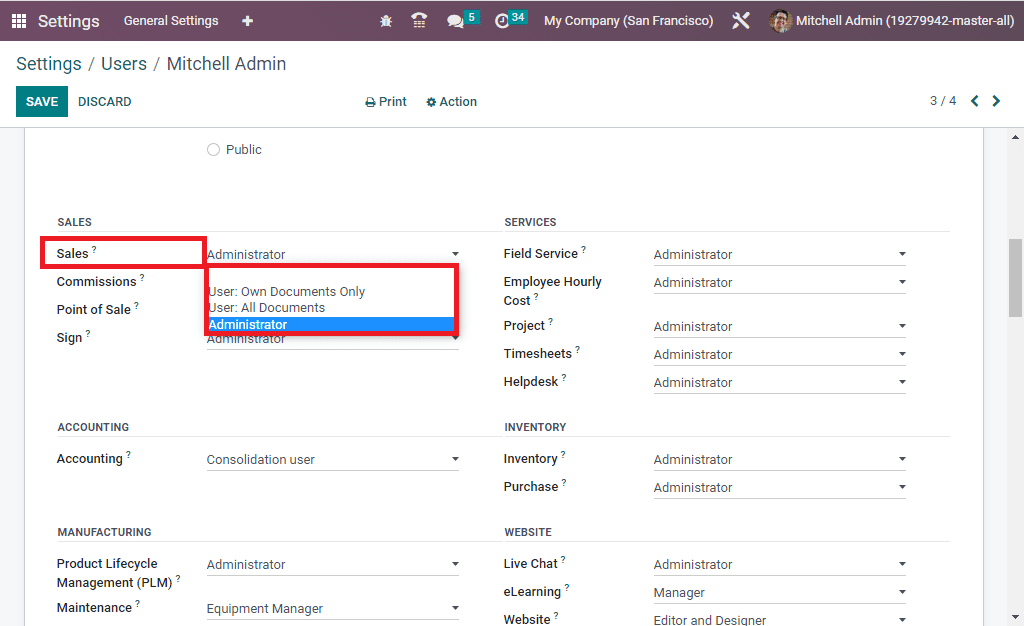
Here, we can set Marc Demo as the administrator. As we want to log in as Marc Demo, we can log out from Mitchel Admin. To log in as Marc Demo, we need to change the password. For that, click on the Action button, where you can view the ‘Change Password’ option, as highlighted in the screenshot below
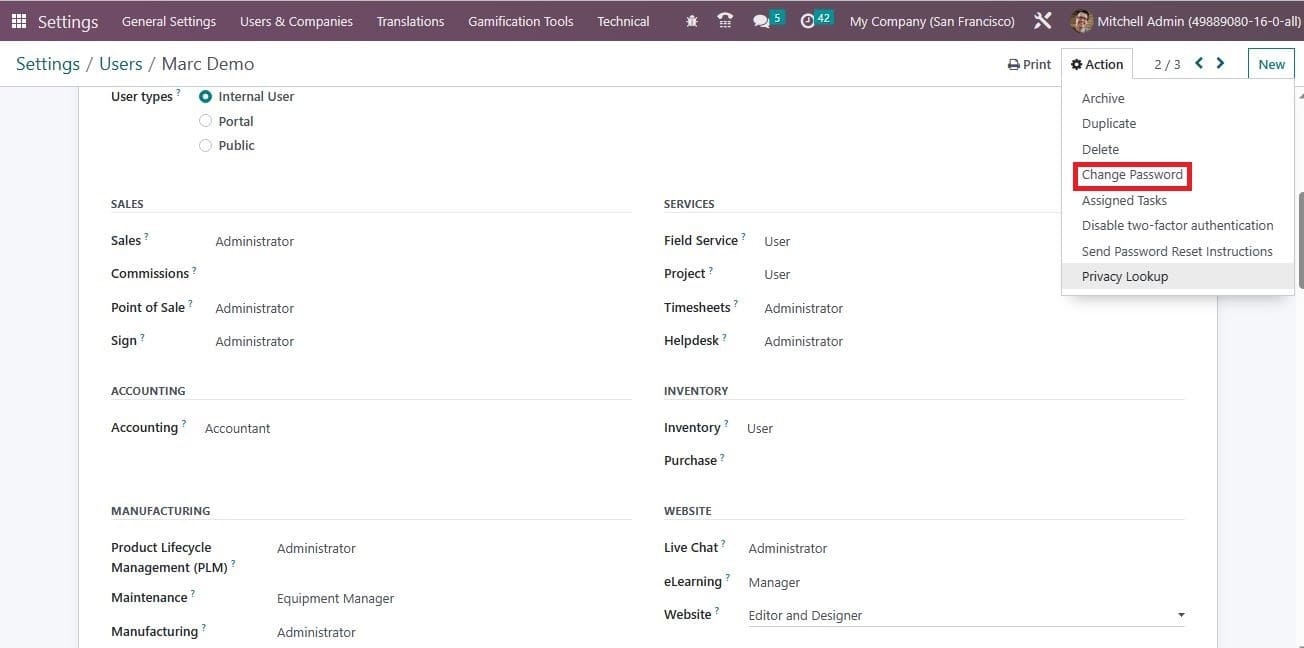
The moment you click the Change Password option, a new pop-up will appear where you have the space to set a new password.
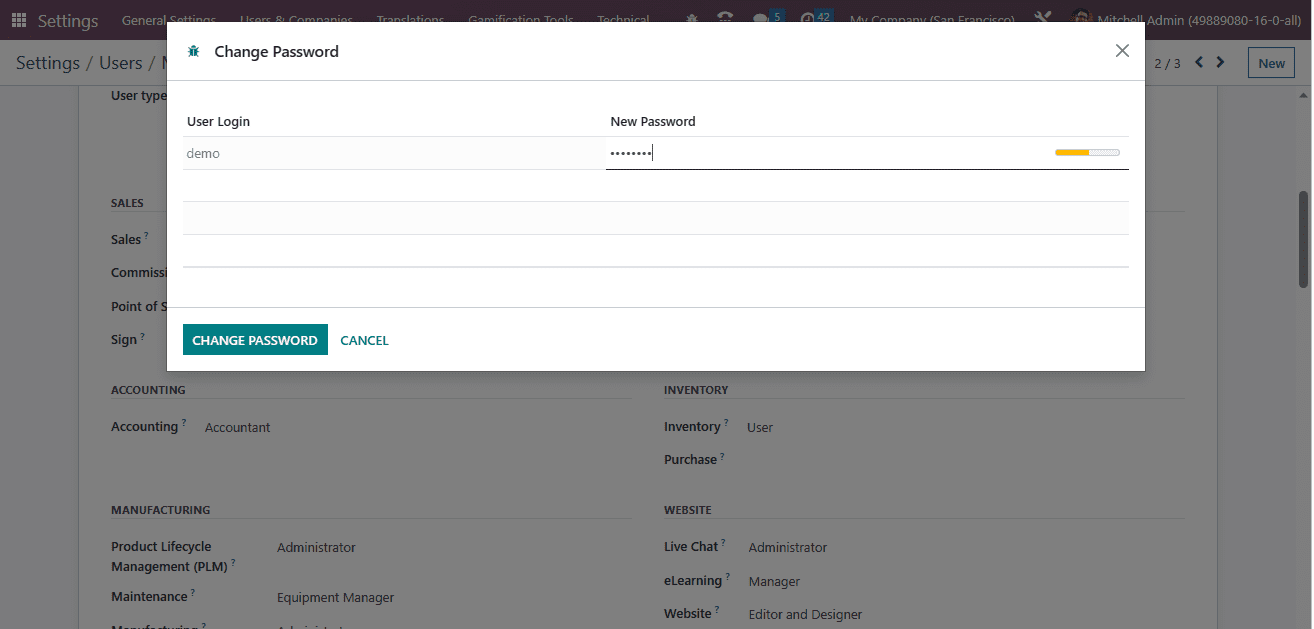
When you click on the CHANGE PASSWORD button, the new password will be automatically saved in the system. Then, we can log out of Mitchel Admin and log in as Marc Demo. Now we have successfully logged in as ‘Marc Demo’.
When we log in as Marc Demo, who is the administrator, we will get access rights to the CRM module. He will get the access to the pipeline, sales, etc. In addition, he has the right to manage the activities, quotations, teams, customers, etc. Apart from this, he can also make changes to the leads, all options available under the Options tab, and the configuration, as shown in the screenshot below.
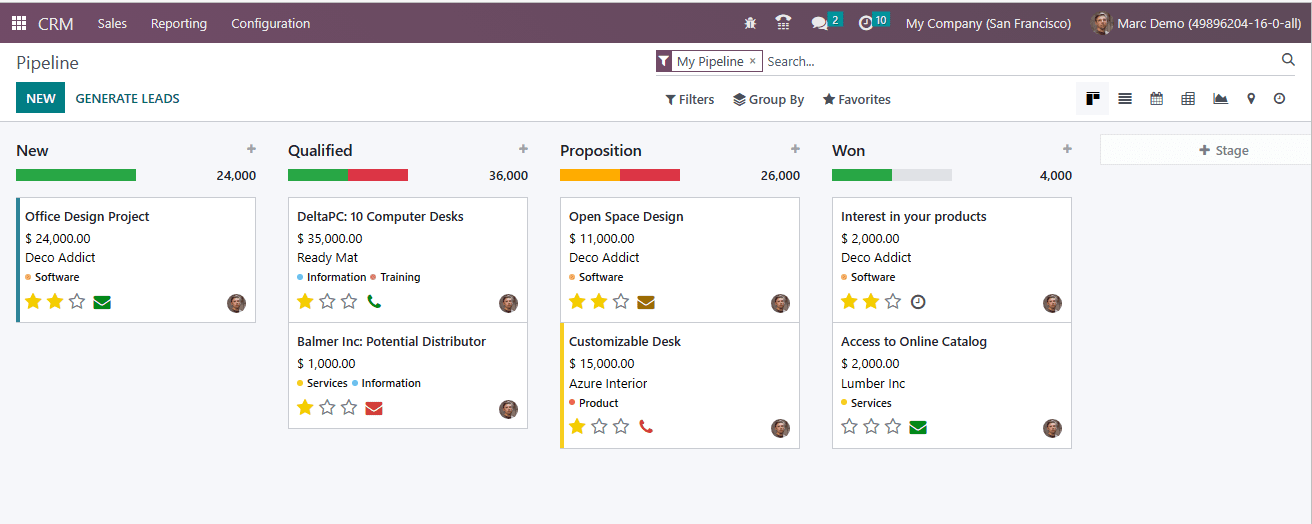
However the administrator, Marc Demo has no access to the Configuration Settings of the CRM module. Now let us log out from Marc Demo and log in as Mitchel Admin.
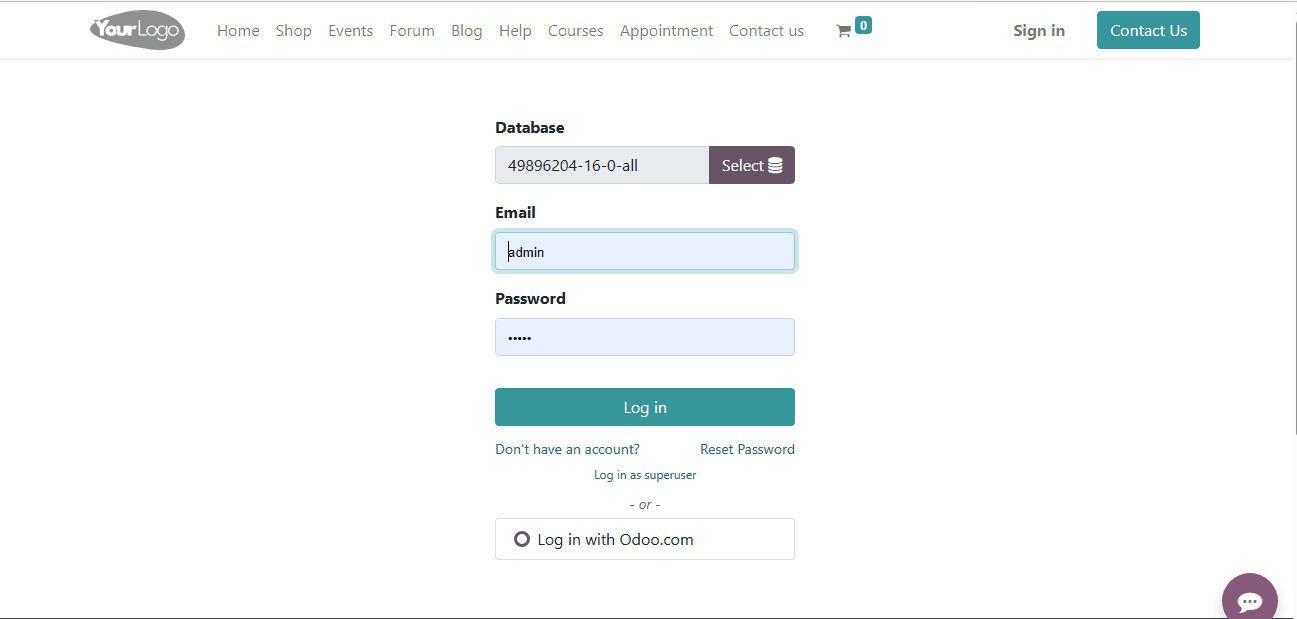
Open the CRM module and access the Configuration Settings from the Configuration tab. In the Settings, you can choose the Users option. Here, we can choose another user ‘Laurie Poiret’ and set the sales access right as ‘ User: Own Document Only.’
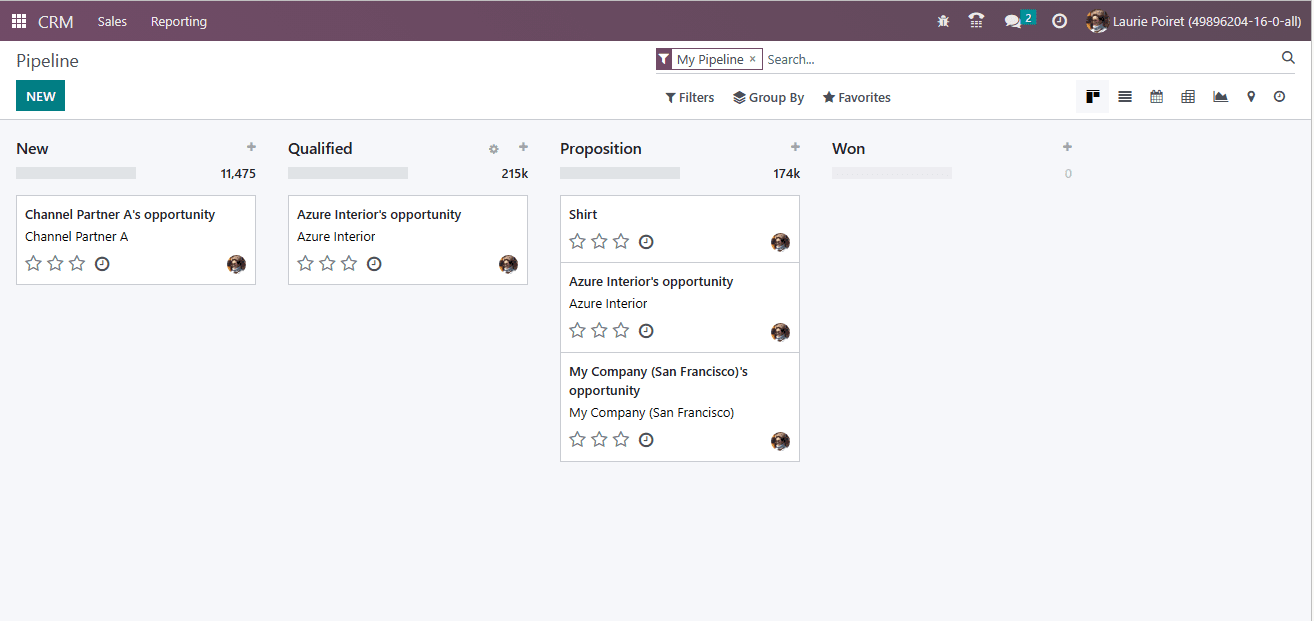
In this case, the user’ Laurie Poiret’ can only view and make changes to her own pipeline, Sales, leads, and Reporting. She does not have the right to change the other documents in the CRM module.
This is how we can manage access rights in Odoo 16 CRM.
In short, Access Rights are a vital component of Odoo 16 CRM, enabling organizations to maintain data security and confidentiality while ensuring that the right users have access to the right information. By understanding and configuring the various access rights available, you can tailor your CRM system to meet the unique needs of your organization, fostering efficiency and data integrity in your customer relationship management processes.