An orderly composition leads to efficient tracking and better productivity. Cybrosys having two products related to timetable management. Edutimer is an efficient school timetable software it helps in help in seamless management of classes in schools and colleges. and, Educational ERP is a robust and comprehensive user-friendly ERP solution specially crafted for school administration. One can easily manage the details like student admission, their enrollment details, faculty records, Class Management, and Subject management. Educational ERP manages and maintains a robust database storing all pertinent and real-time information upon the students and faculties within the school. It acts as a single gateway to administer all the school-related activities. Experience the smartest school management with Educational ERP.
Educational ERP is a one-stop shop for all your school administration management activities. Timetable management module enables you to efficiently manage the academic year via streamlining the timetable keeping the focus on all subjects and their management. Timetable management module helps in aligning the proper schedule and thereby allow faculties as per their availability.
It delivers high flexibility in restructuring the periods in accordance with the need. One can easily sort the timetables according to the classes, their division or with respect to the faculties. Time management module acts as a robust platform to forecast and thereby plan accordingly the efficient utilization of school time resulting in greater performance and productivity.
Key Features:
- Manage Timetable.
- Get timetable based on a current weekday.
- Filter timetable for faculties.
- Manage Periods and Period time frame.
1. Create Timetable:
- Goto TIme Table >Time Table > Create
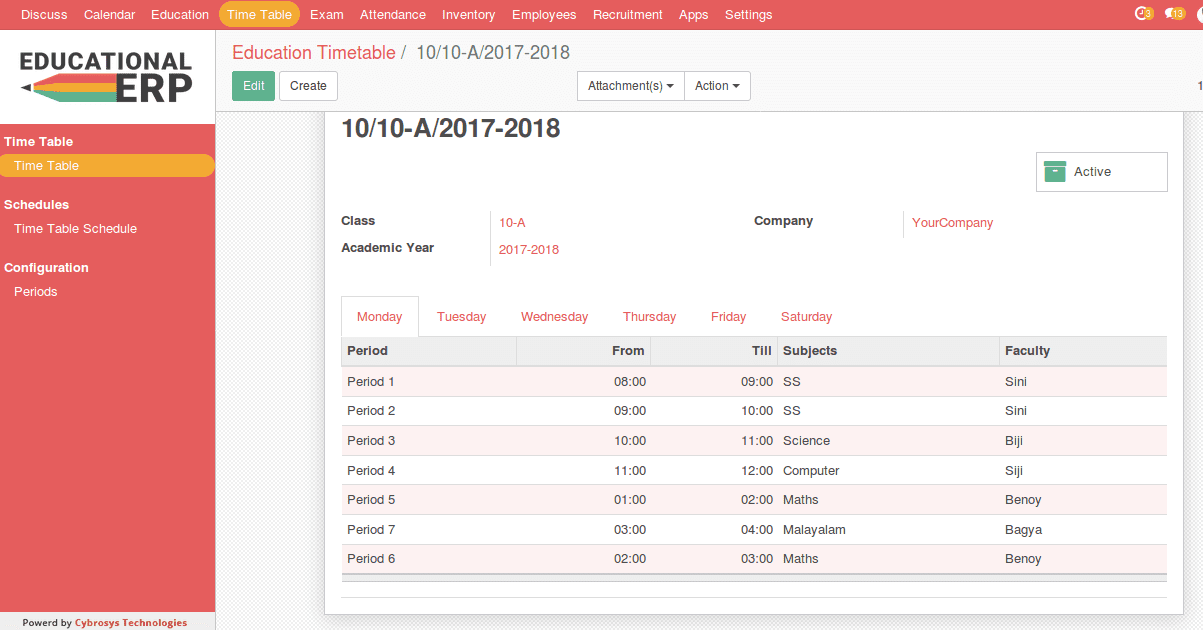
- You can easily change between the tabs: Monday, Tuesday, Wednesday etc… to add the timetable details for the week.
- Period and its related start time and end time can be configured from the configurations.
2. Timetable Schedules:
- Here you can create time schedules for each weekday and for any classes.
- Goto Time Table > Schedules > Time Table Schedules > Create
- Also, here it allows viewing timetable schedules per week, faculty-wise, class wise etc...For this, you have to do is to select your preferred filter combinations.
3. Faculty Wise Time Table:
- Goto Time Table > Schedules > Time Table Schedules > Group By : Faculty
- If you want the faculty timetable for the current weekday then you can give: Group By Faculty + Filter: Weekday
4. Timetable of the class:
- Here you will get the result for each class and its timetable per weekday
- Goto Time Table > Schedules > Time Table Schedules > Group By : class + week
3. Filter for current week timetable:
When we Go to Time Table > Schedules > Time Table Schedules, By default this filter is activated. This is a class-wise timetable for the weekday.
4. Configure Period:
- Initially, we can configure no. of periods in a school, which is common to all classes. We can create period and its time frame.
For Example:
Period: Period 1
From : 9:00 To : 10:00
- Goto Time Table > Configuration > Periods > Create
5. Some Other Features :
- Class Division: By clicking on the super button “Time Table” you will get the timetable for that class. So you can also get the timetable information from Class itself
- Goto Education> Admission > Class Division > Time Table
6. Faculty:
- From Faculty form view itself, you can easily get the timetable for that faculty for the weekday.
- Goto Education> Admission > Faculty> Time Table
You may also like

School Timetable Software