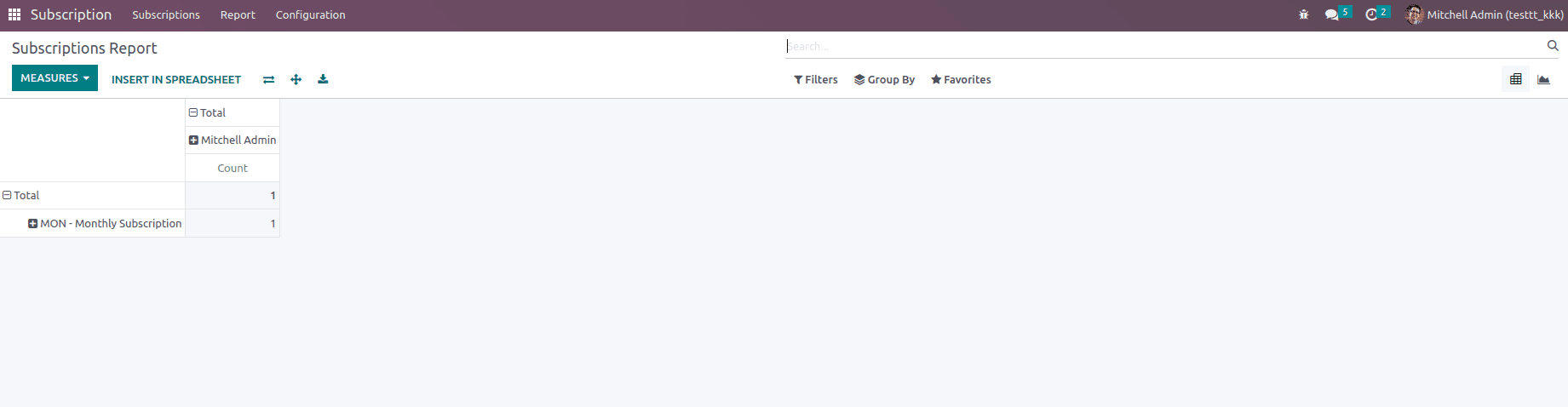The Subscription Management Module is used to generate subscription packages. The module is focused on features for services and relationships. In addition, it will handle your recurring sales and subscriptions and also deal with payments.
Features
- Enterprise and Community compatible
- Available in Odoo 15.0 and 16.0 Community and Enterprise
- Subscription Package Plan
- Subscription Renewable
- Automatic Subscription Closed
- Renew Email Alerts
- Create Subscription Plans
- Recurring Invoices Daily/Weekly/Monthly/Yearly
Compatible with Enterprise and Community.
The Odoo Community is a wholly open-sourced version of ERP software, whereas the Odoo Enterprise is a licensed and shared source. This will give more feasibility to business functionalities. Odoo offers a set of functional modules suitable for all business operations. At the same time, this single module is capable of Enterprise and Community.
It is made for Odoo version 16 and is available for Odoo 15.0 Community and Enterprise.
Subscription Package Plan
For the subscription package plan, first, you need to create a create subscription plan.
There we can see different fields
“Invoice on” - there, we can set the recurrence for the invoice
“Number of Occurrence”- There are options for Once, Until Closed Manually, and Custom.
If we choose 'Ones', then this plan will expire according to the 'Invoice on' time interval.
If we decide 'Until Closed Manually', then this plan will expire only after clicking the button 'Close Subscription'.
If we choose 'Custom', this plan will expire according to the 'Invoice on' time interval and 'Renewal Limit'.
“Create Invoice”- There are options for Manually and draft
If we choose 'Manually', then invoice creation is manual
If we choose 'Draft', then invoice creation is automatic.
“Journal”- There, we can set the Journal for the subscription
“Company”- There is a default field for the company to which it belongs to.
The subscription details and products related to the subscription can be seen in the smart button above it.
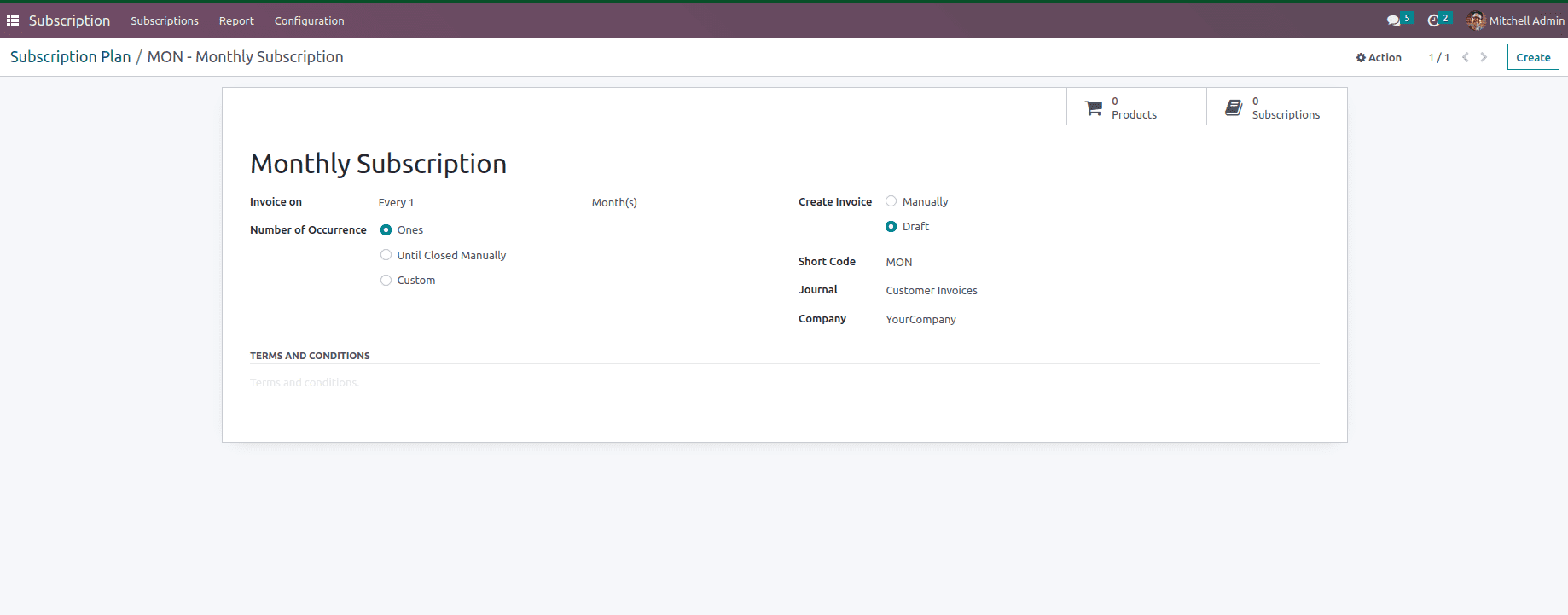
Create a Subscription For a Customer
To create a subscription for a customer, if there is already a customer, go to the customer form view, or else you can create a customer.
After that, there is a page for subscriptions.
In that, we can choose multiple subscription products that are needed for that customer
By clicking ‘Add a line’, we can choose the needed subscription product among multiple subscription products.
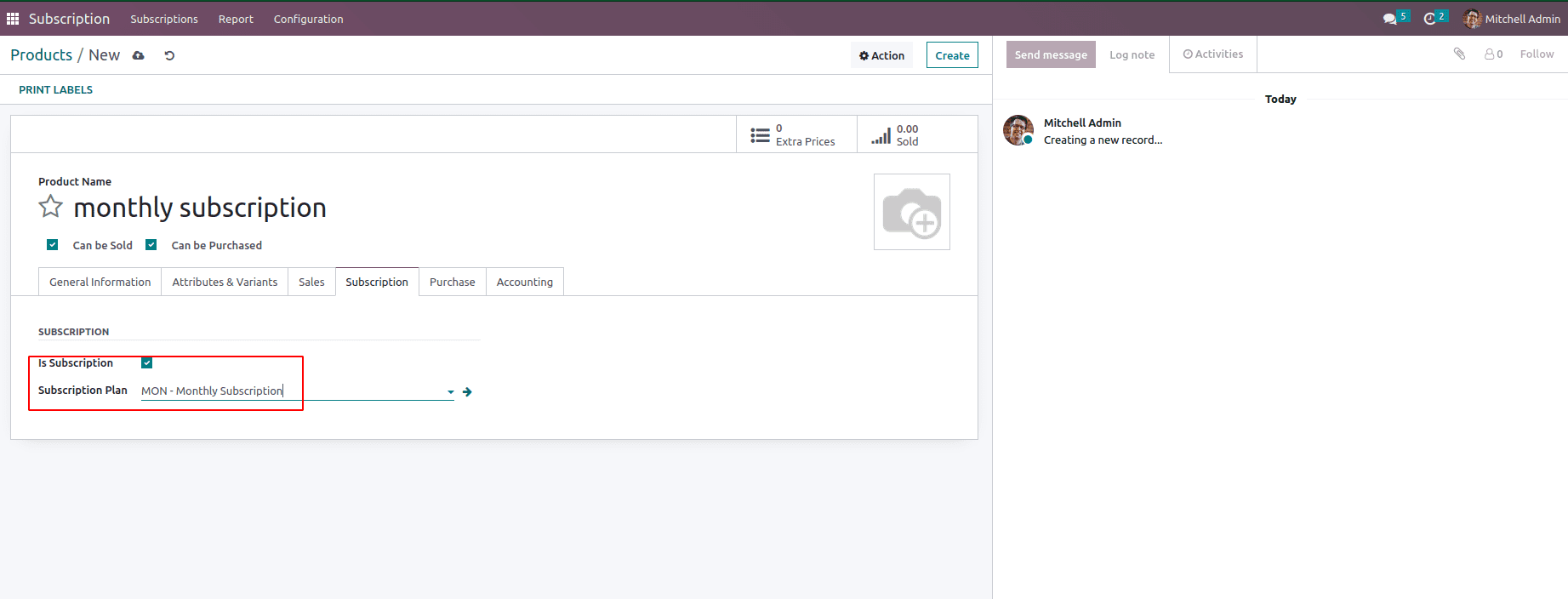
Subscription Stages
We can see the different stages for the subscriptions, The menu for the stages is found under the configuration menu.
From that model, we can create custom stages for the subscription.
For example, here we are creating the stage Draft. Likewise, we can create whatever stage we need, like ‘on hold’ and many more.
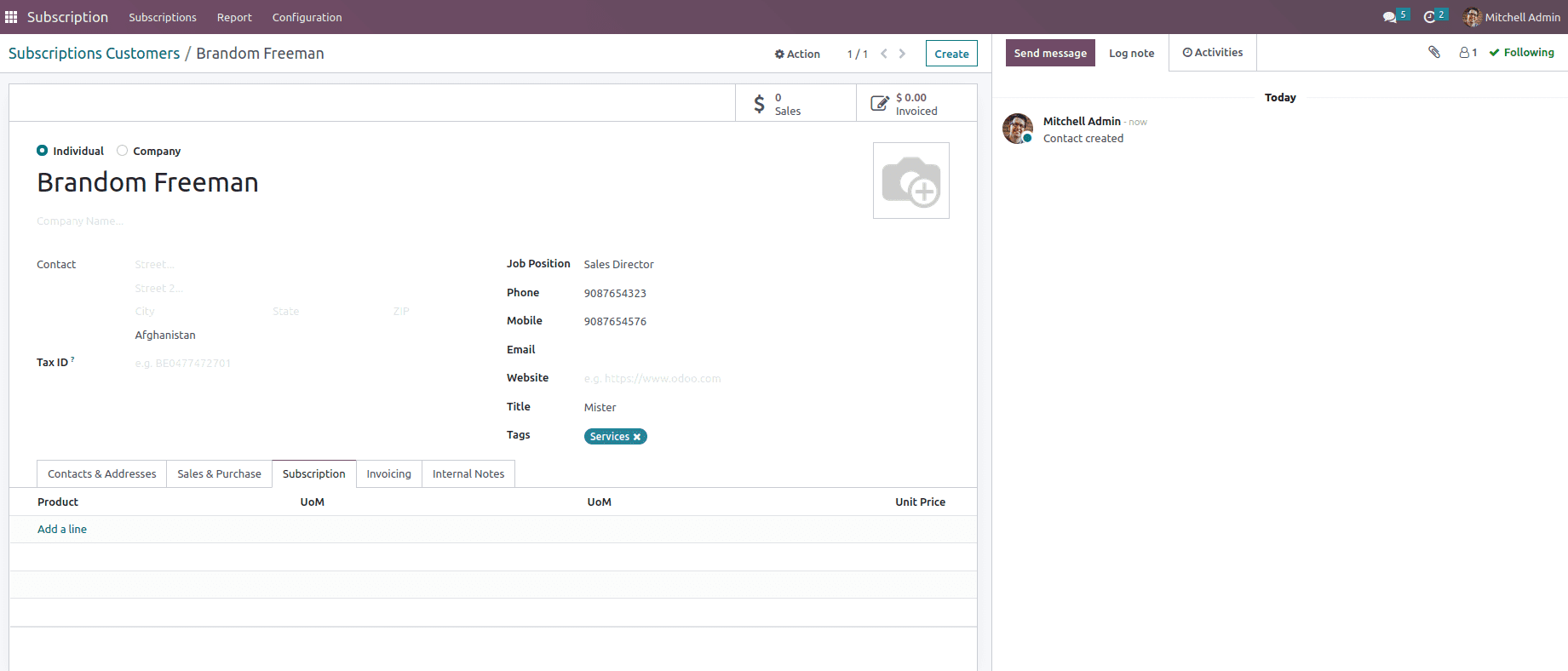
There are some fields to create the stage:
Stage name - which represents the stage's name is a character field.
Sequence - which represents the stage position, that is, whether the stage comes first or last. Likewise, we can set the sequence for the stages.
Category - There is a radio button to select whether the stage represents ‘Draft, In progress, or Closed’.
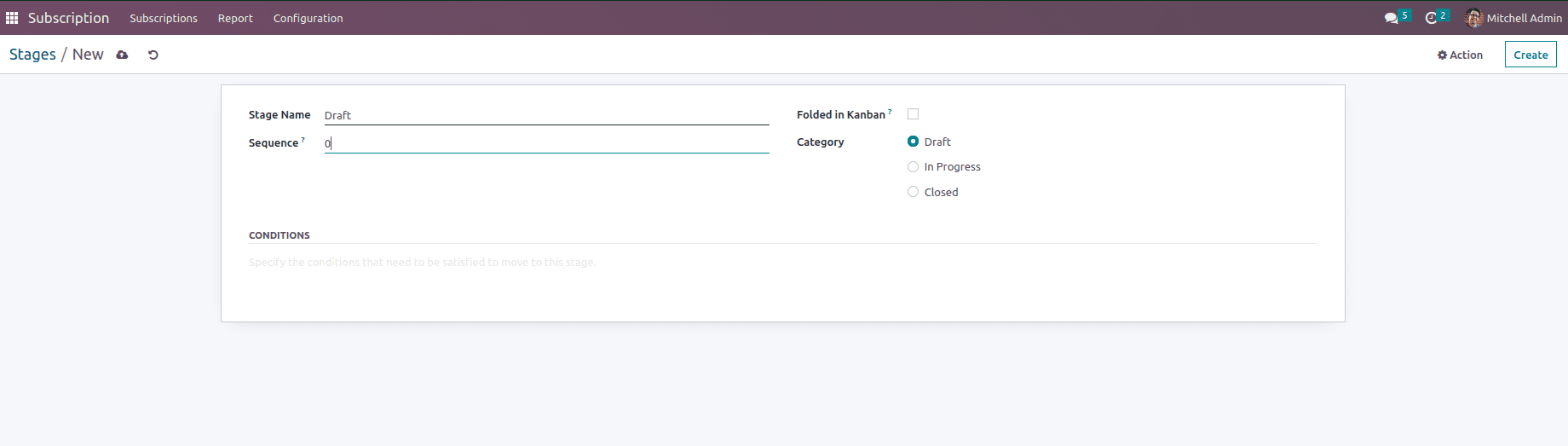
In the above image, we can see different stages that are created, like Draft, In progress, and Closed in the tree view.
Recurrence Period
Here is the recurrence period from there, we can create the recurrence for the subscriptions.
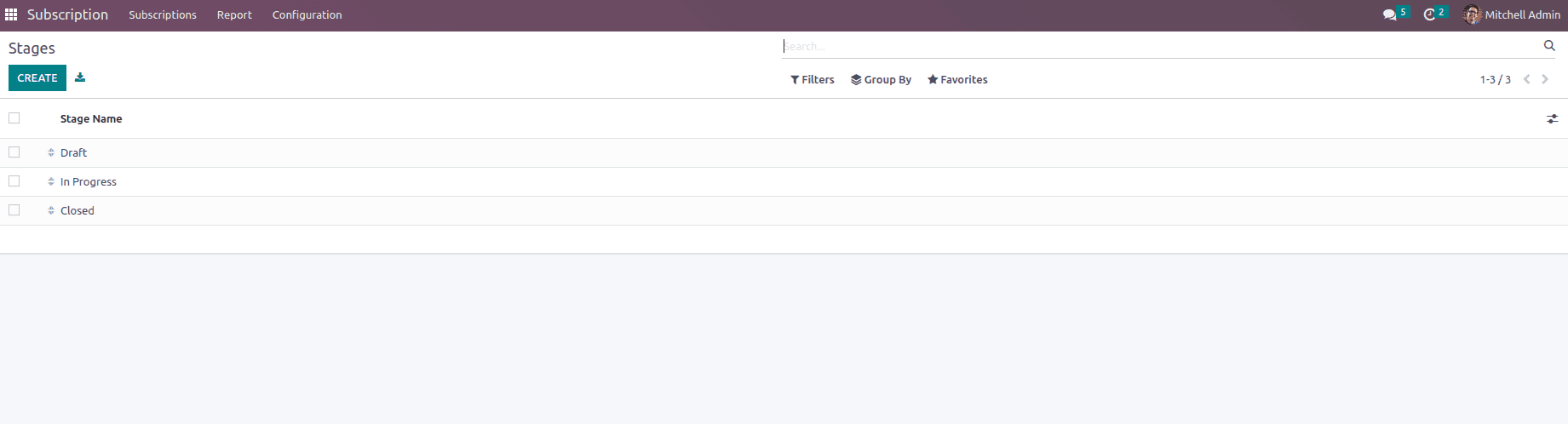
The above-given image is an example of how a recurrence is created, there are some fields for creating a recurrence period.
Name - obviously the name of the recurrence
Duration - It represents how long the recurrence lasts
Unit - It mentions the units, like whether it is in Hours, Days, etc
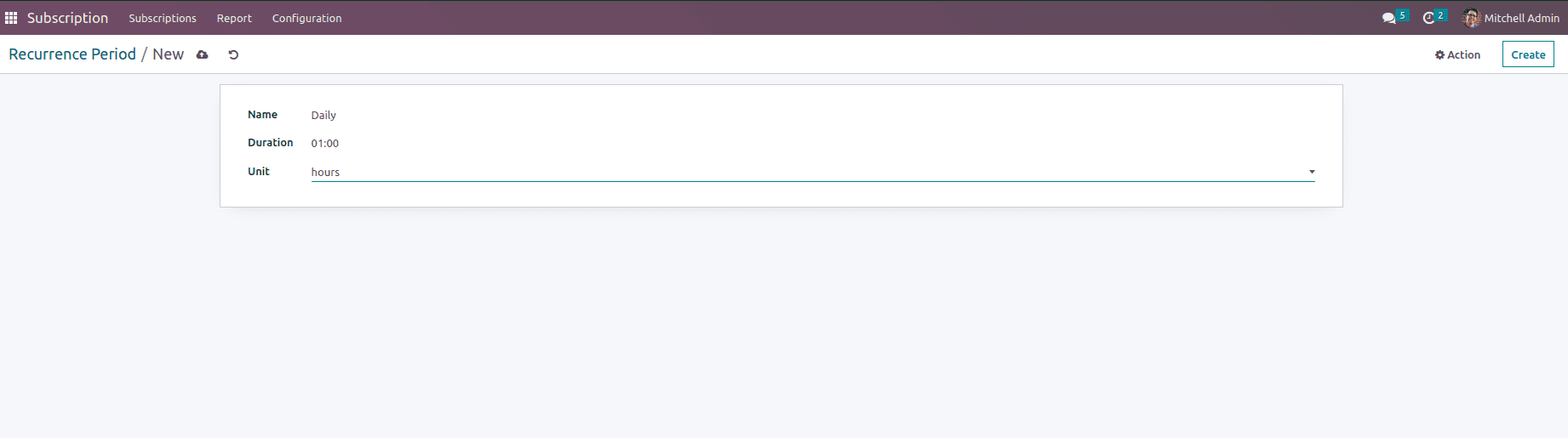
The above image of the tree view shows the created recurrence period.
Subscriptions to Renew
Subscriptions are meant for a limited amount of time and will expire accordingly.
So that the Renewal of the subscription is an inevitable process.
When a customer enrolls a subscription, the subscription will move from the draft stage to in progress.
At that stage, it shows the subscription to renew.
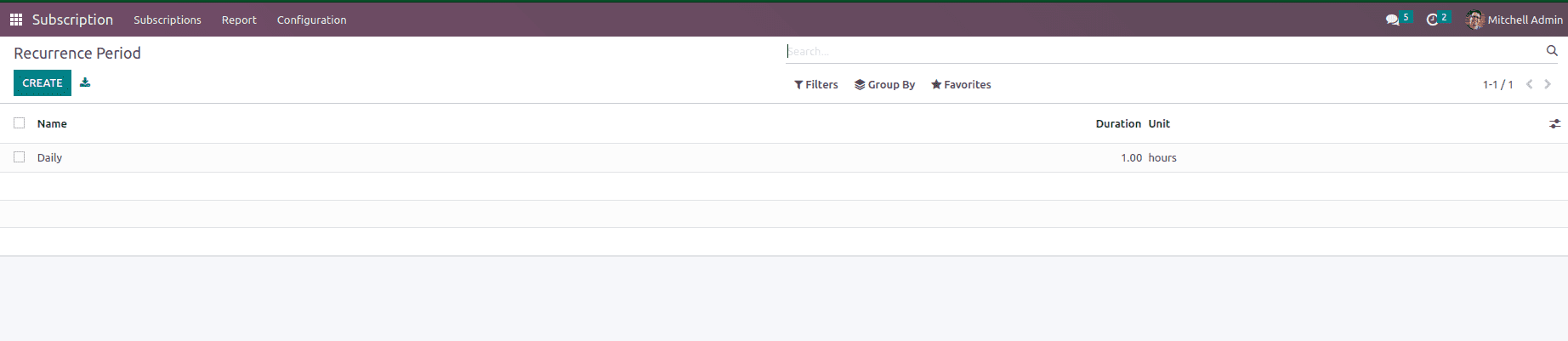
We can alert the customer of the renewal through different ways, like -
Email, Call, Meeting, etc.
Likewise, we can set the activities with the customer also.
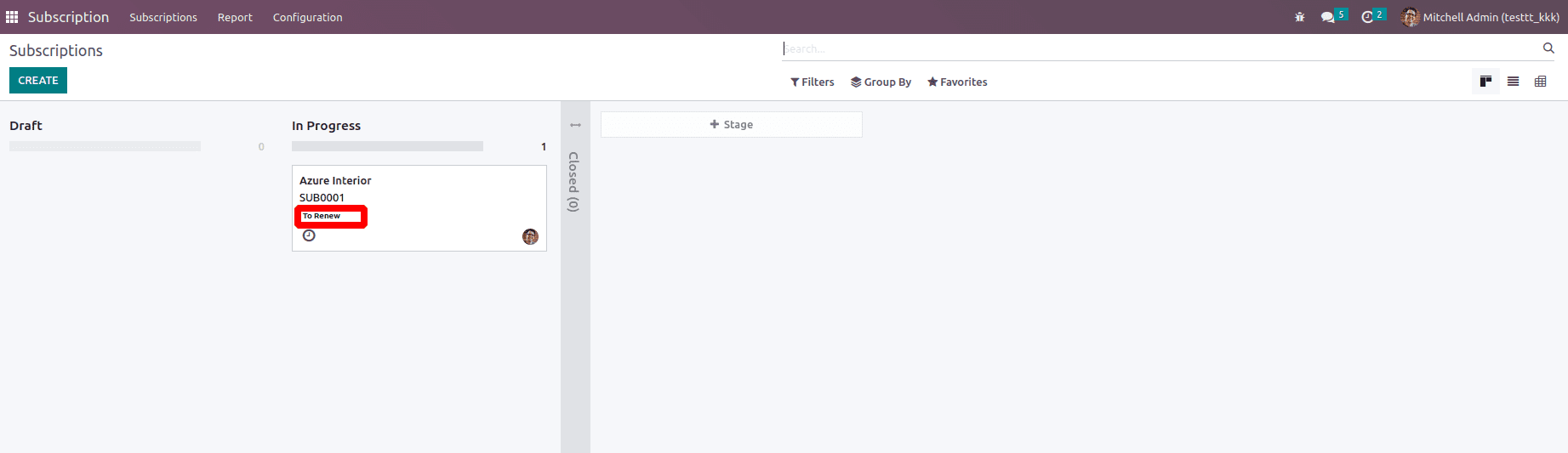
Create a Subscription Package with a Sale Order
We can also create a subscription package along with a sale order.
It is a form view like a sale order from there, we can choose the customer details and other things.
After that, there is a page called Subscription for the products that are subscription products, and we can choose that by clicking the ‘Add a line’ option.
In the image below, we can see an example of the Subscription.
In the header of the form view, there is a button to create a sale order for the corresponding subscription.
That newly created sale order will be visible in the subscription smart button in the top right corner.
When we confirm that 'Sale Quotation' then, automatically, a subscription is moved to the 'In-progress' state.
There is also a button to create an invoice and an option for closing the subscription.
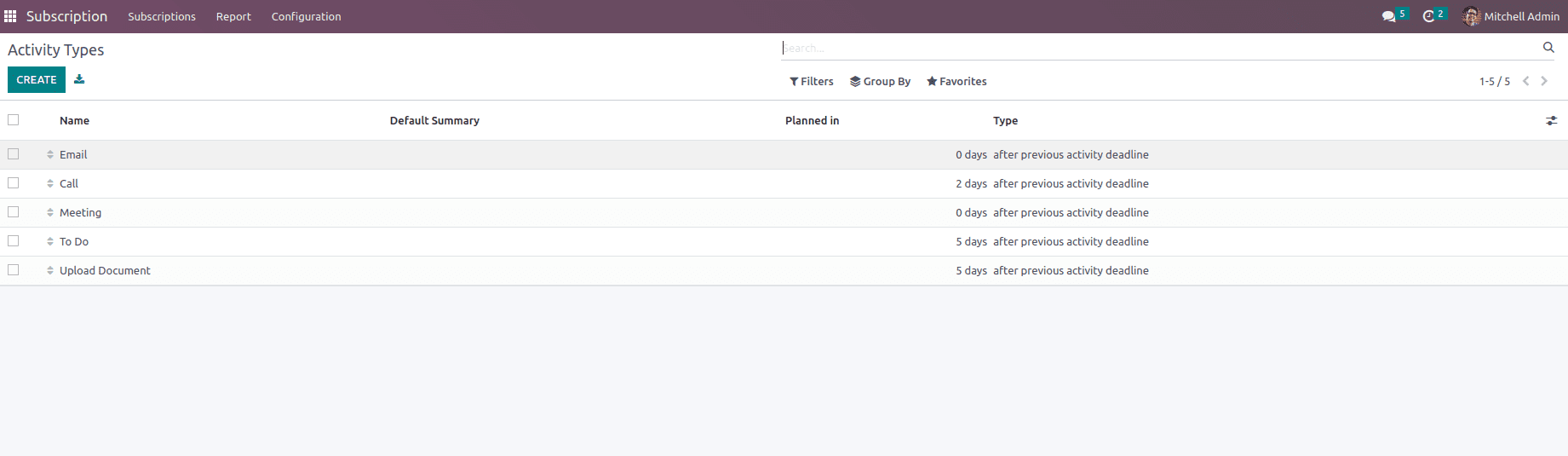
Below, we can see the tree view for the subscription that was created.
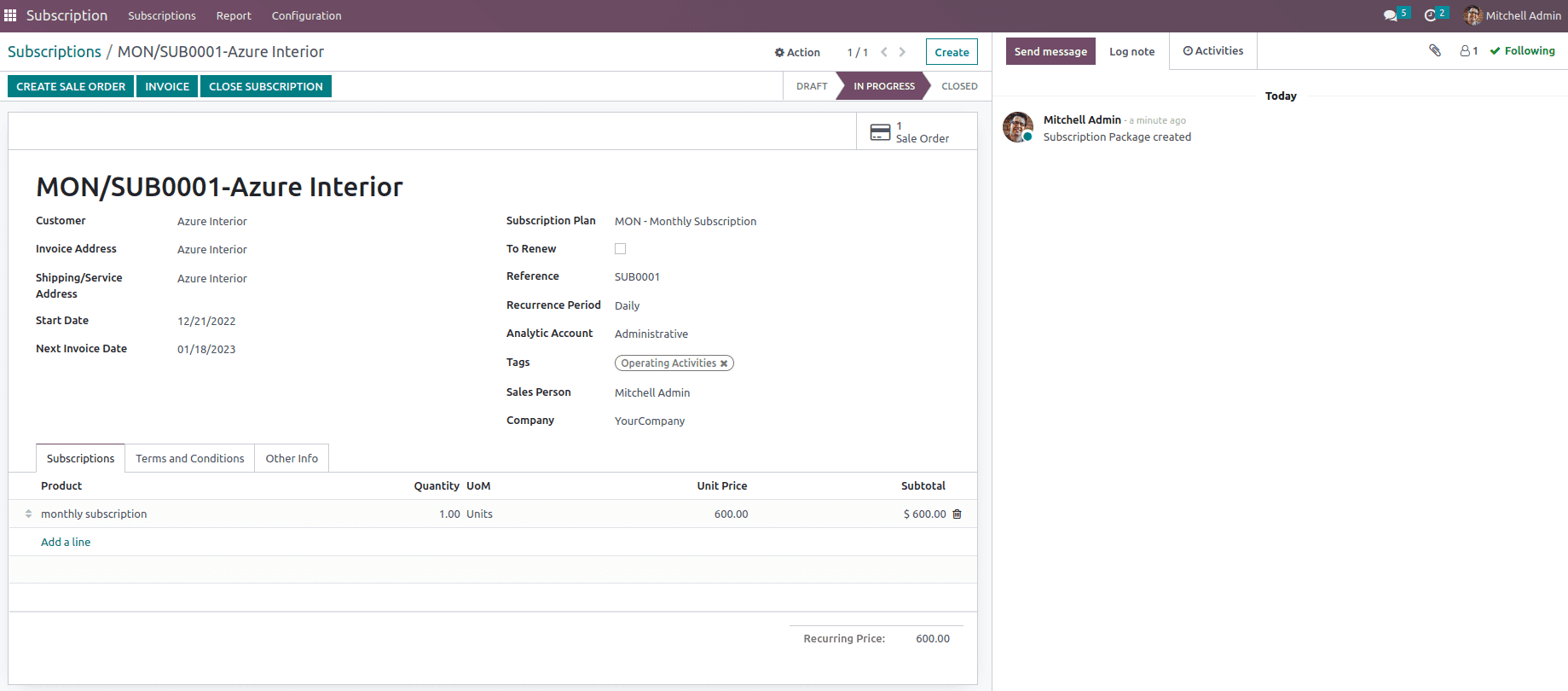
Subscription Report
We can see the report for the subscription plans under the report tab menu.
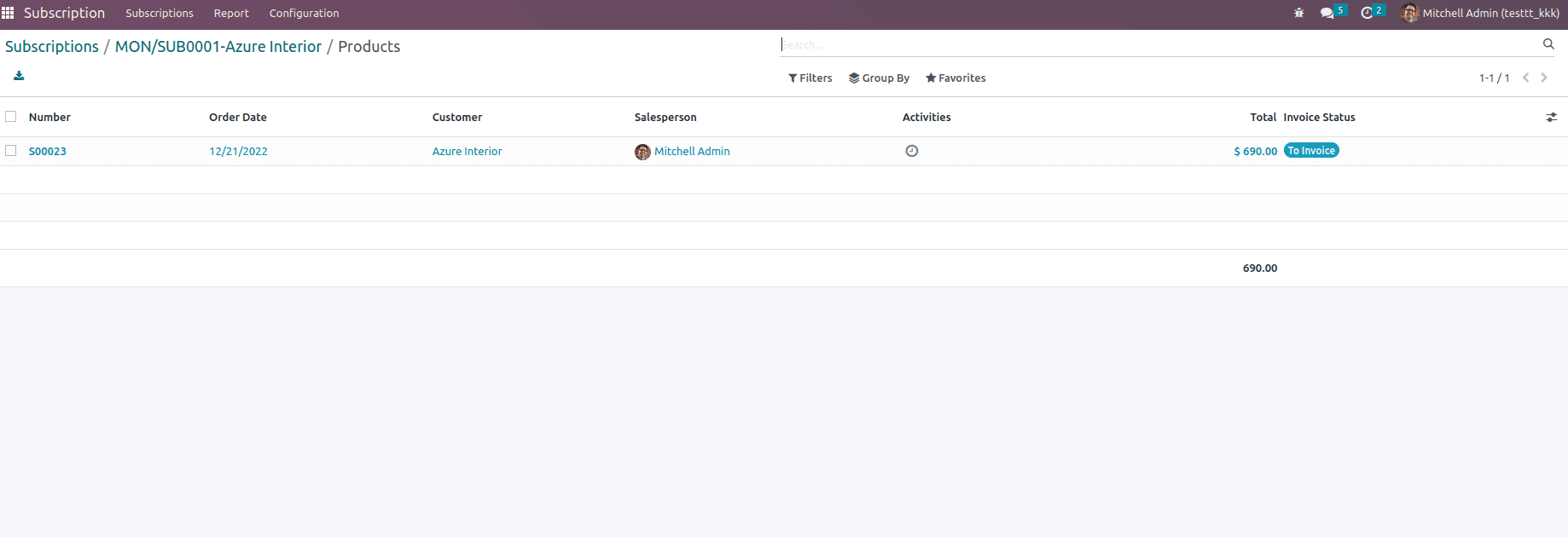
From there, we can filter by customer or subscription plan.
In conclusion, the Subscription Management module provides a powerful solution for businesses seeking to manage their recurring revenue streams efficiently. With its intuitive user interface and advanced features, the module allows companies to automate the subscription billing process, track customer subscriptions, and manage pricing plans seamlessly. Moreover, the module enables businesses to generate revenue reports, monitor sales performance, and forecast future revenue trends with ease, enabling better business decision-making. By leveraging the Subscription Management module, businesses can streamline their subscription management process, enhance their revenue growth, and improve their customer satisfaction levels.