In Odoo, the warehouse is the place where the items are loaded. Under Odoo, one can set up multiple warehouses and make moves between these distribution centers. In Odoo, when products are not available in one warehouse, it triggers an opportunity to resupply the products from another warehouse. This process can be done with the aid of the Odoo inventory module.
In this blog, we can discuss the application of rules in resupply from another warehouse.
Configuration:
Go to Inventory application -> Configuration -> Settings
Here tick the option Multi-Warehouses, Multi-Step Routes.
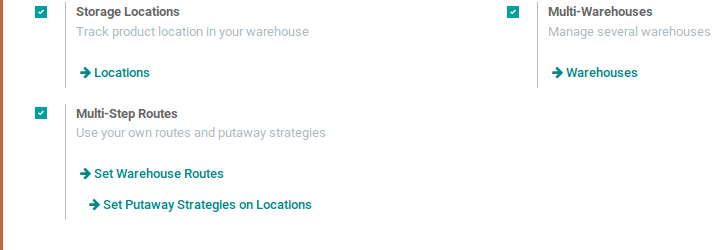
Now let’s create a route for resupply from another warehouse.
Go to Inventory -> Configuration -> Routes -> Create.
On clicking the create button the below window will appear.
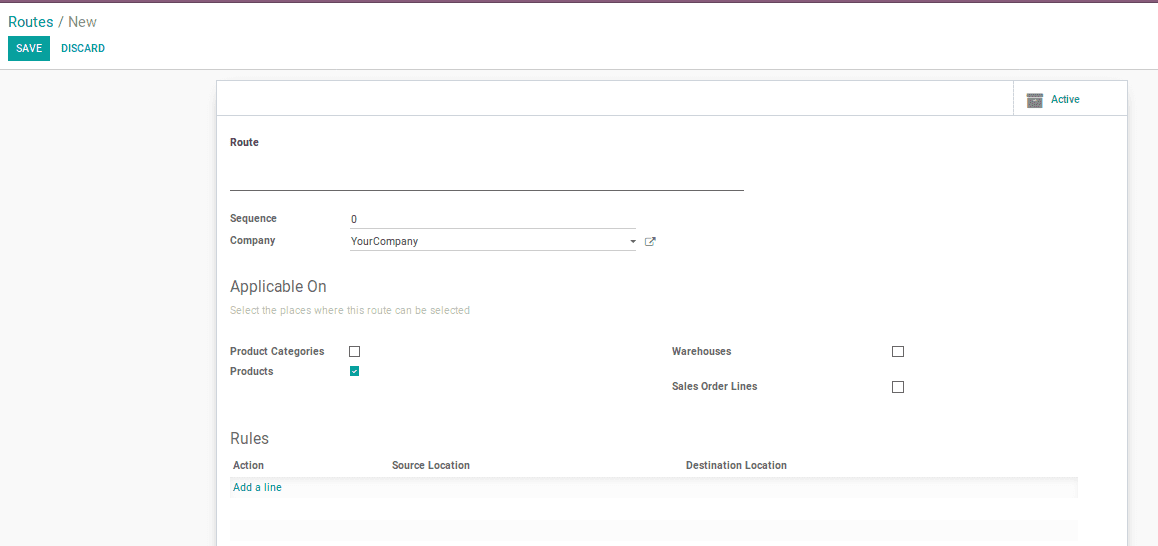
Let’s consider a warehouse named ‘Warehouse’ and this warehouse is resupplied from another warehouse named ‘Your Company’.
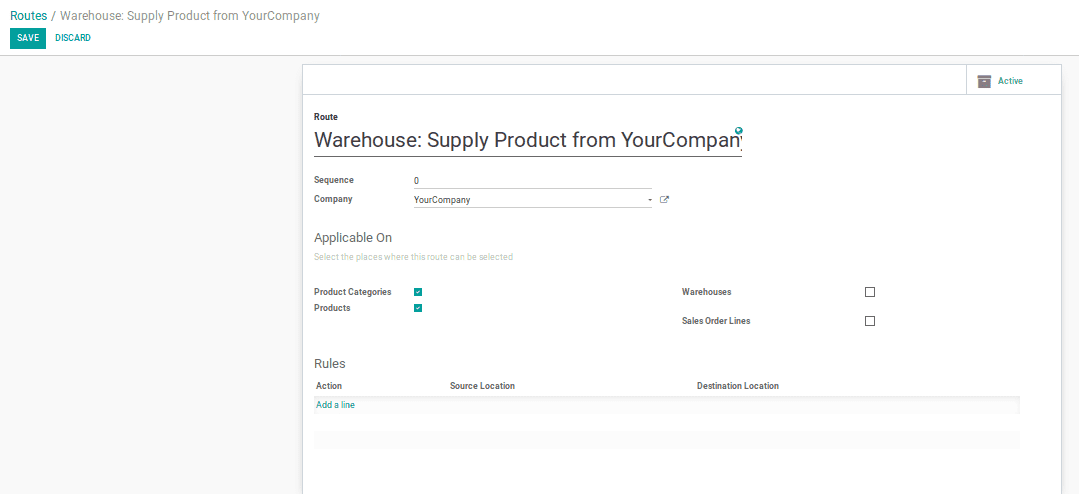
Here we can add the rules by clicking Add a line option. Based on these rules, the resupply works.
For resupply from another warehouse, we have to add two rules. Let’s create the rules.
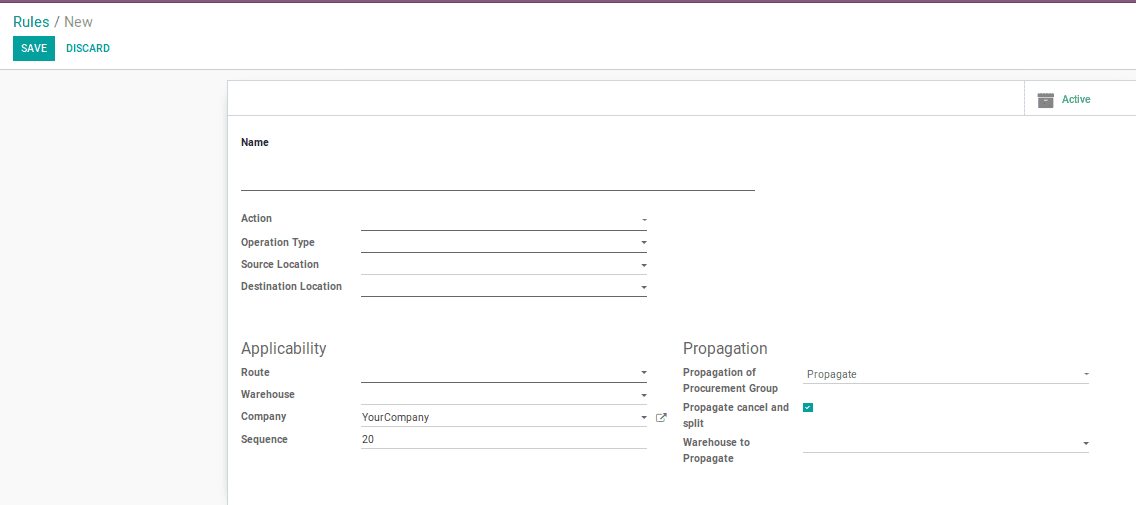
This window is used to create the Rules.
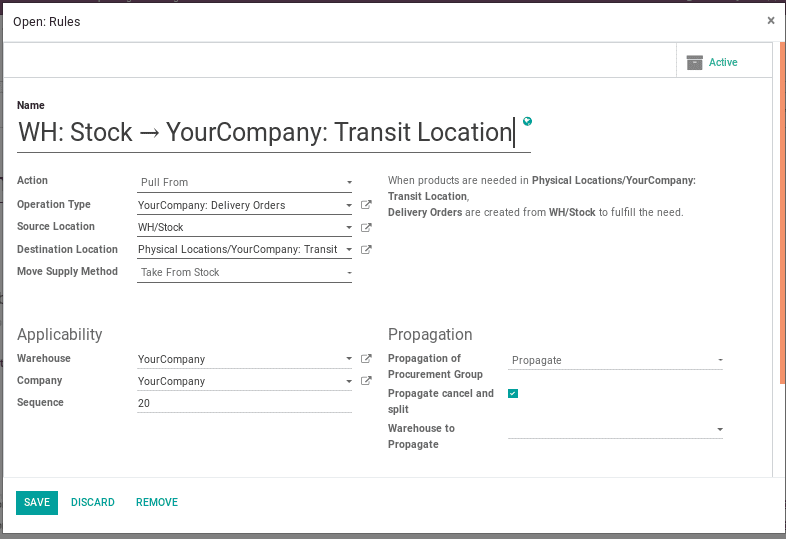
The above image shows the first rule.
Here the operation type is Your Company: Delivery Orders.
Since we are taking stock from the warehouse ‘Your Company’, the source location will be WH/Stock. WH/Stock is the location of Your Company where products are stocked.
Here the Move Supply Method is taken from stock because the first move is from the stock itself.
The destination location is the Physical Locations/Your Company: Transit Location.
The action given is ‘Pull From’.
Save the rule and add this rule to the route we created.
Now let’s create the next rule,
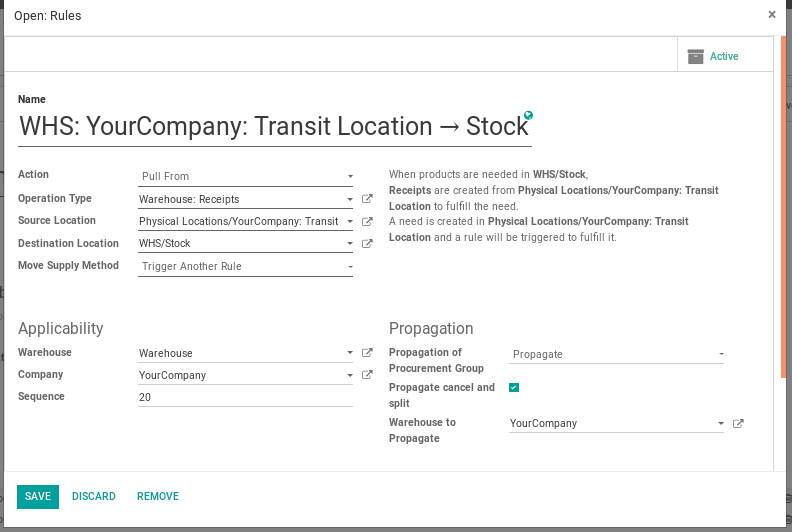
Here the operation type is Warehouse: Receipts because the ‘Warehouse’ is receiving the product.
Here the source location is ‘Physical Locations/Your Company: Transit Location’, which is the destination location under the first rule.
The destination location is WHS/Stock which is the location of ‘Warehouse’ where the product is stocked.
Action given is “Pull From”
Here the Move Supply Method is Trigger Another Rule.
Save the rule and add this rule to the route we created.
Now the route will be like this:
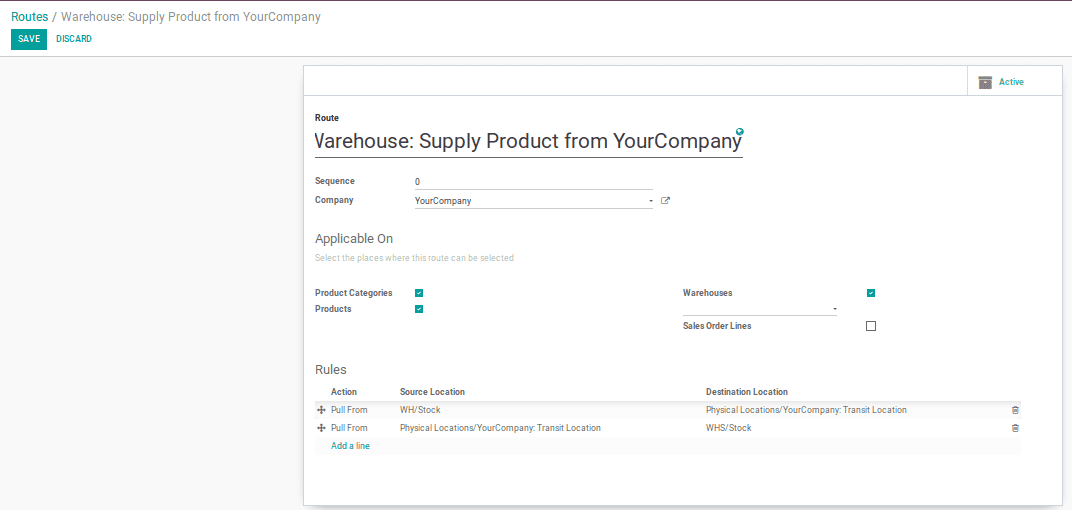
Now save the route.
Now we have to set the route for the product under the inventory tab of the product.
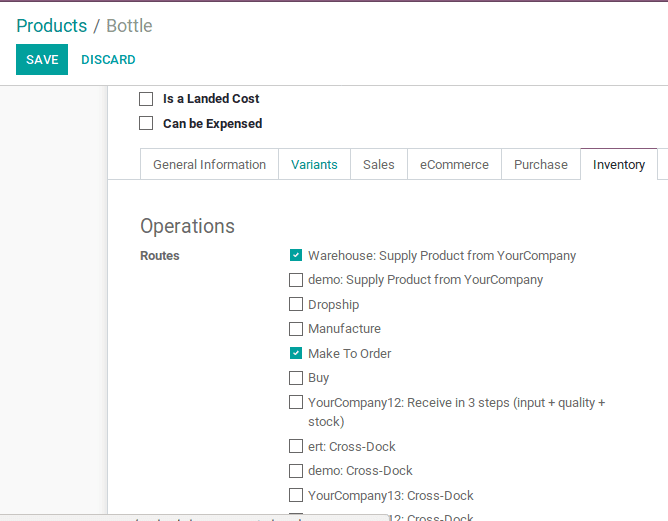
We have to tick the Make To Order and Warehouse: Supply Product from YourCompany.
Now let’s make a sale order for this product.
While making the quotation we have to set the warehouse as “Warehouse” in the other information tab.

Now let’s make a sale order with the product.
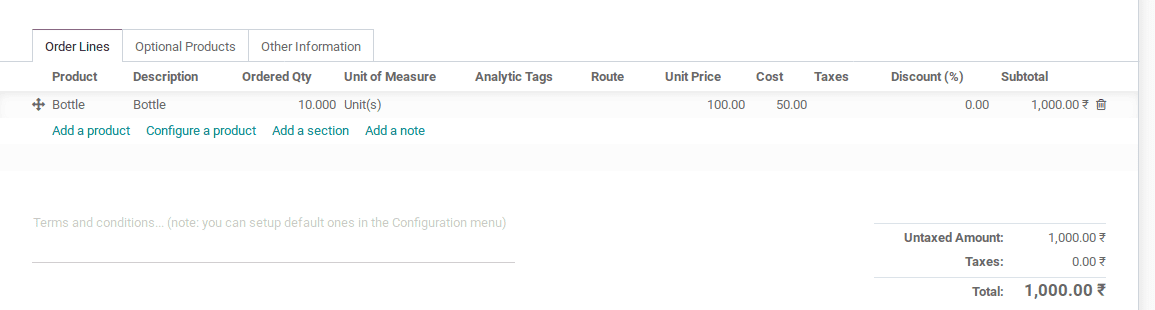
After confirming the order we can see 3 Delivery for this order.
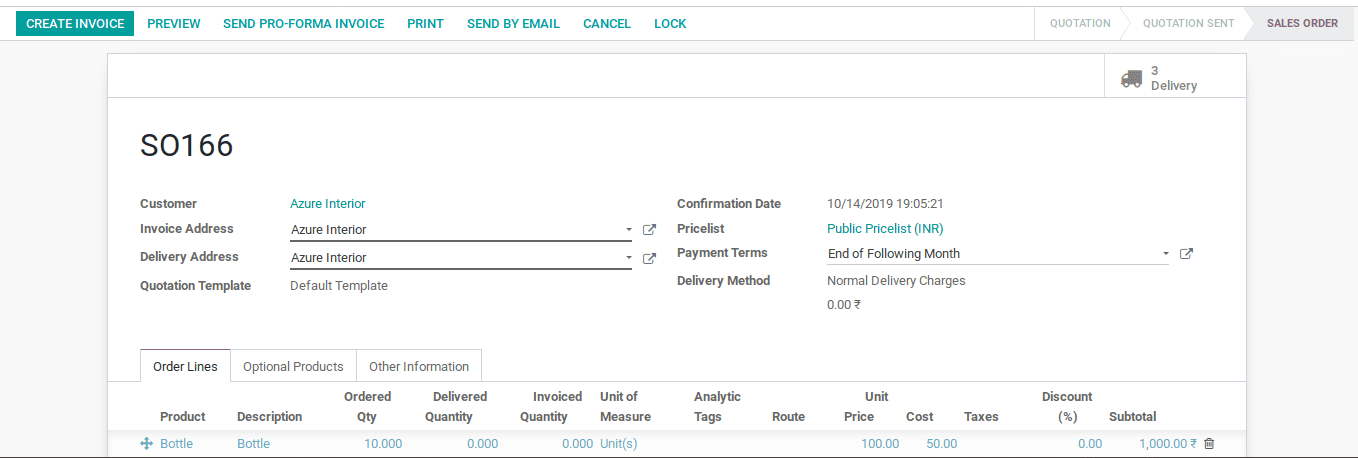
By Clicking the Delivery button we can see 3 steps of delivery.
The product is pulled from WH/Stock to Physical Locations/Your Company: Transit Location.
Then Pulled from Physical Locations/Your Company: Transit Location to WHS/Stock.
Then WHS/Stock to partner location.

Thus the product is resupplied to ‘Warehouse’ from ‘Your Company’.
This is the application of rules in resupply from another warehouse.