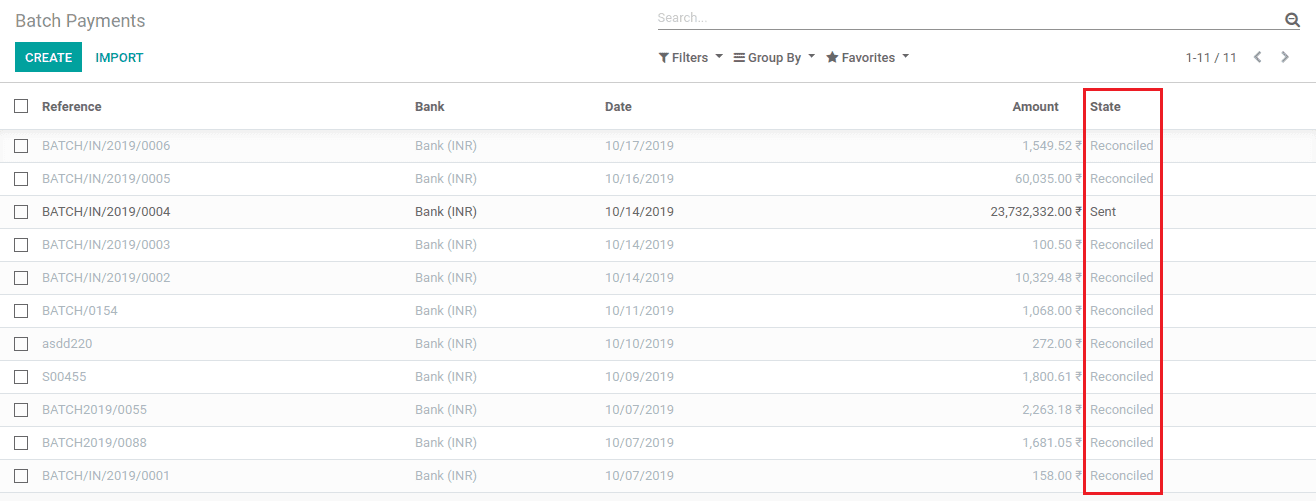Batch payment in Odoo is the process of matching a batch of payments with our bank statement. We can choose different payment methods in Odoo payment register, and batching of the payments is filtered through this payment method. So by these methods, we can reconcile our multiple payments with our bank statement in a single step.
In other words, batch payment is a process of aggregating the bank statements of our payments. And make a single entry in the bank records for the entire payments of each batch.
In Odoo we have two types of batch payment methods, one is customer batch payment named as inbound batch type, and another one is vendor bill batch payment named as outbound batch type. Under the inbound batch type, we can batch the multiple numbers of customer payments. However, the outbound batch type is used for batching the multiple numbers of vendor payments. Then we can reconcile these batches with our bank statement.
For making this payment first we have to check the Batch Payment checkbox through Accounting -> Configuration -> Settings and check Batch Payment.

To create a customer batch payment, select the batch payment in the customer drop-down menu in the accounting navigation bar. Then click the create button.
Accounting -> Customer -> Batch Payment -> Create.
In the case of vendor batch payment, select the batch payment in the vendor drop-down menu in the accounting navigation bar. Then click the create button.
Accounting -> Vendor -> Batch payment -> Create.
Batch Types:
There are two types of Batch types in Batch payment, one is inbound and another one is outbound
1. Inbound:
The inbound batch type is used for batching customer payments. When we choose this batch type we can select only the customer payments, and then we can select multiple payments that we have to batch.
2. Outbound:
The outbound batch type is used for batching the vendor payments. By choosing this batch type, we can see only the vendor payments, and from that payments, we can select multiple payments to batch.
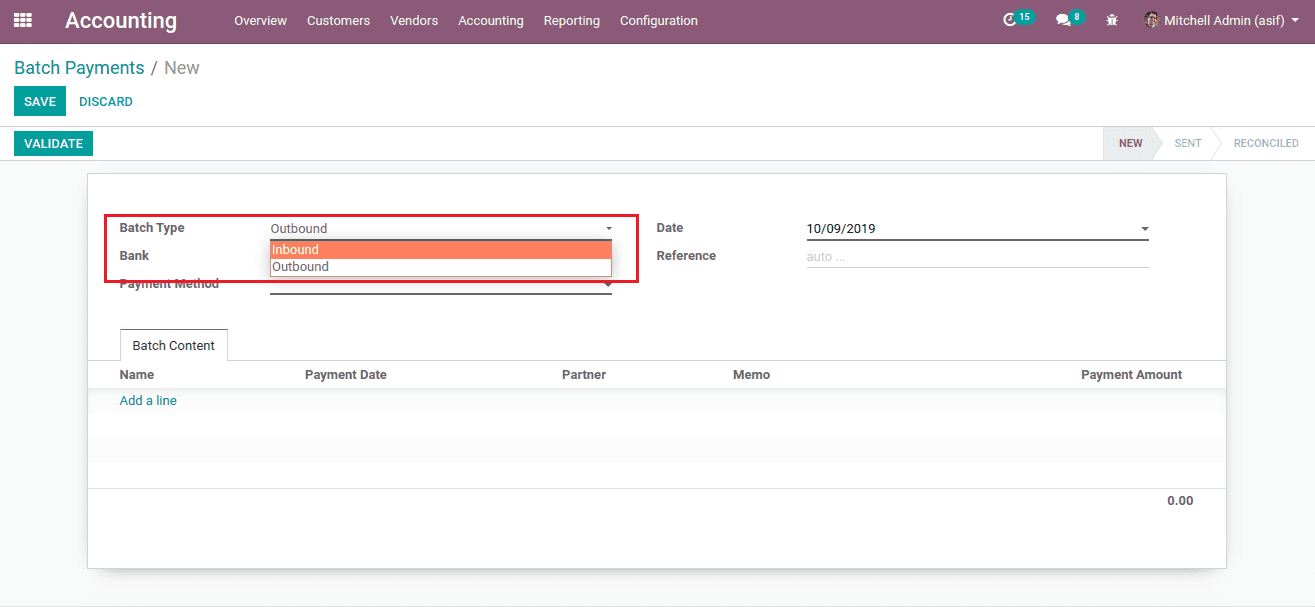
Bank:
This field is used for selecting our bank accounts. We can create new bank accounts by selecting Bank Accounts in Configuration.
Accounting -> Configuration -> Bank Accounts -> Create.
And also we can set multiple payment methods for each bank account, for customers and vendors. And this payment method we can see at the time of registering payments. When registering payments, we can choose the payment methods, and this will help us to filter the payments of customers and vendors.
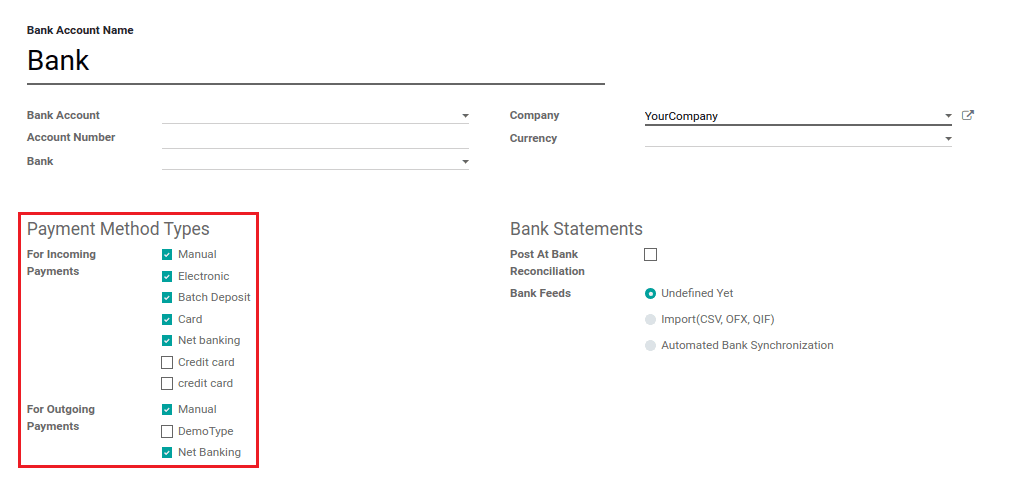
And this payment method types are used when validating payment registers. And in the register payment window, we can see this payment method type.
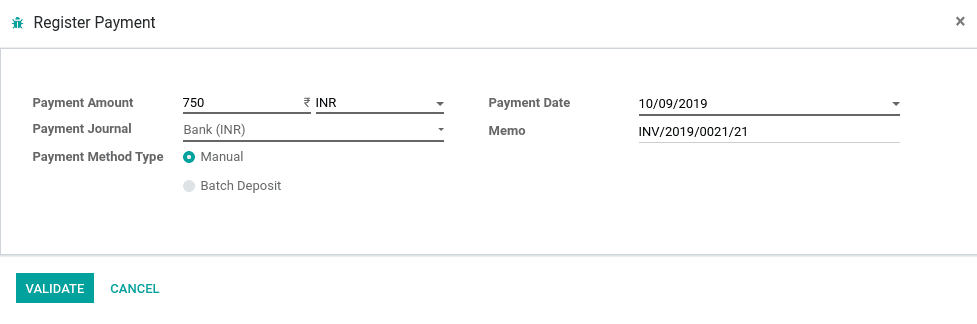
Payment Methods:
Payment methods are the different methods of payment registering in the bank. We can set multiple numbers of payment methods for each bank account. For example, we can set payment methods like Manual, Bach payment, Net banking, Debit card, etc... And when selecting the payments for batching, the payments will be listed like the below image.
By clicking the create and edit link under the payment method list, we can create a new payment method. And this created payment method will be displayed in our bank account.
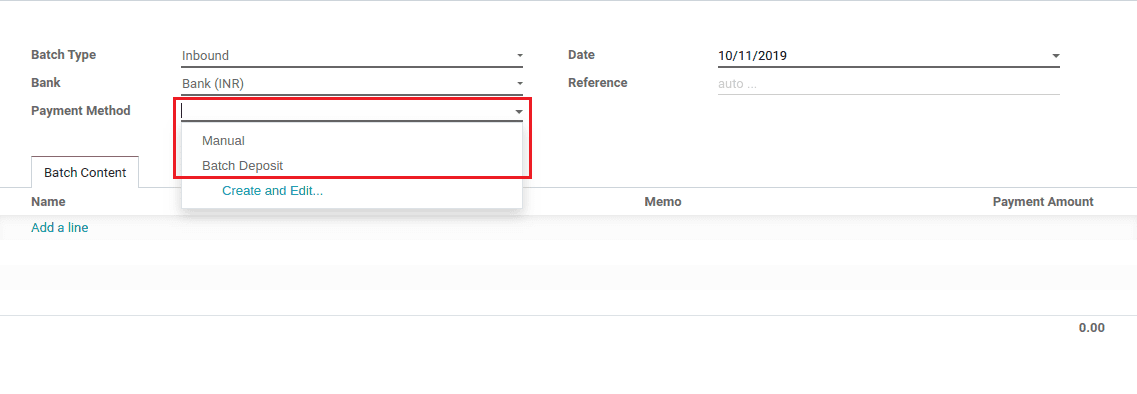
Here in the above screenshot, we can see two payment methods, manual and batch deposit.
When selecting the payment method as manual and click add a line in the batch content, we can see the list of payments, that validated through the manual payment method. And upon selecting the payment method as Batch Deposit and click add a line in the batch content, we can see the list of payments, that validated through Batch deposit payment method. And from here, we can select the payments that we have to batch via checking the checkboxes of each payment.
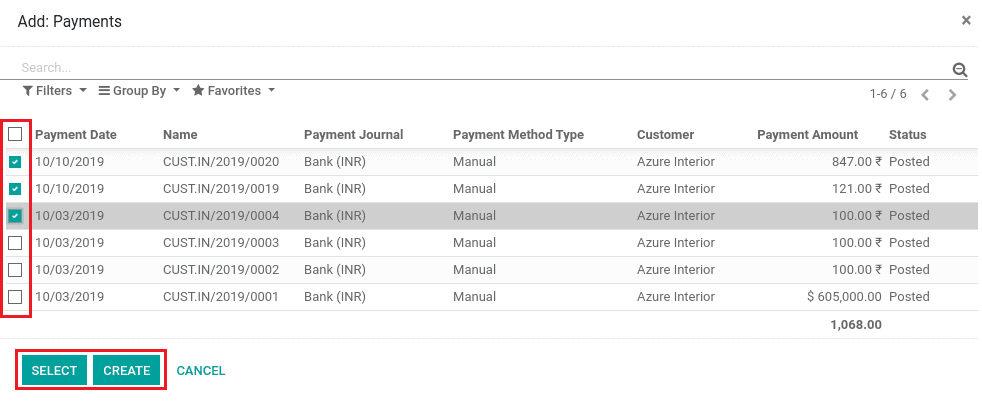
If we are selecting the batch type as inbound, we can see only the customer payment methods in the payment method list, and here we can only choose the customer payments. Like that, if we select the batch type as Outbound, we can only see the vendor payment methods in the payment method list, and then we can choose the vendor payments.
After selecting the payment by checking the checkbox beside each payment, click the Select button for bringing these payments to the batch content field. And by clicking the Create button, we can create a payment instantly. After clicking the select button, we can see the payments getting listed in the batch content field.
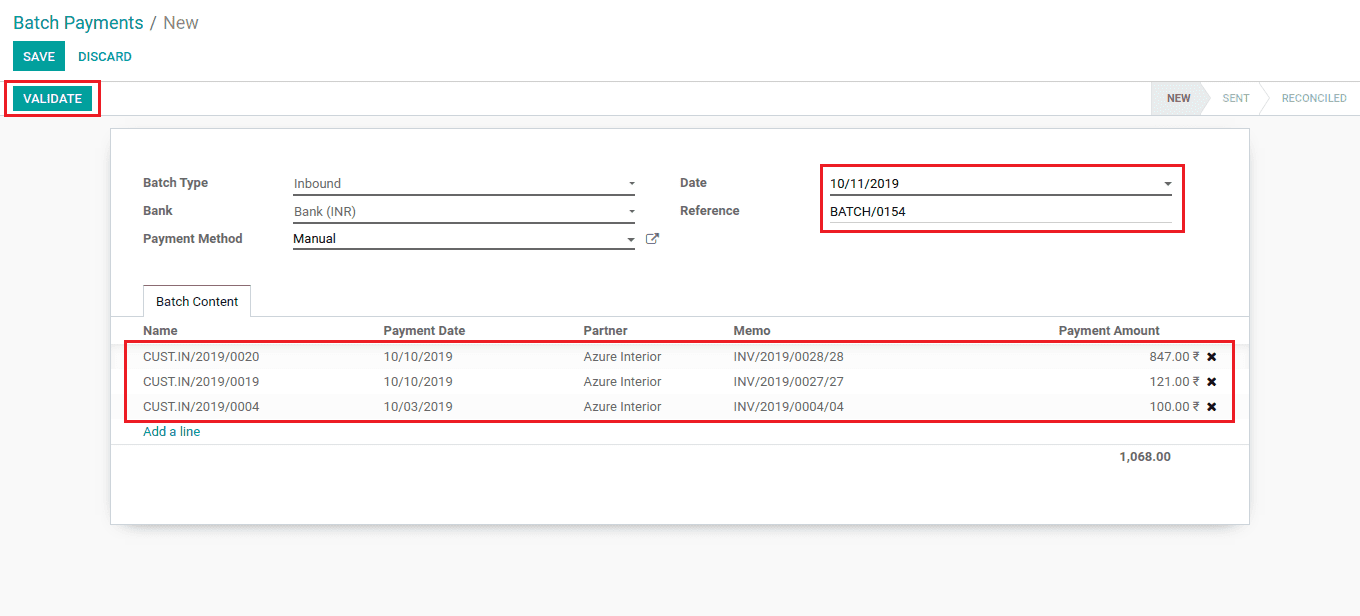
After filling in the date and reference field, click the validate button for making these selected payments as a batch. Like this, we can select multiple batches and this batch will have listed in the batch payment.

In the above screenshot, we can see that I created a batch of total payments of Rs.1068 and this is listed in the batch payment. Here the status of the batch payment is sent, it means this batch payment is not reconciled with bank statements.
Now we have to create the corresponding bank statement for reconciling this batch payment. For creating the bank statement, select the bank statement and create a new statement.
Accounting Overview -> Bank Statement -> Create.
Then we can see a new view to create a new bank statement, with the starting balance of the bank account. Then create a new transaction line by clicking the Add line. For creating a new transaction line, choose the transaction date and edit label for identifying the transaction line.
Then leave the partner field if we selected the customer payments in the batch are with different partners. And at the time of vendor batch payment, mentioning the partner field is mandatory. Then fill the amount field with the correct amount of batch that we have to reconcile. Here I fill the amount field with the amount of Rs.1068 because I created the batch payment of Rs.1068.
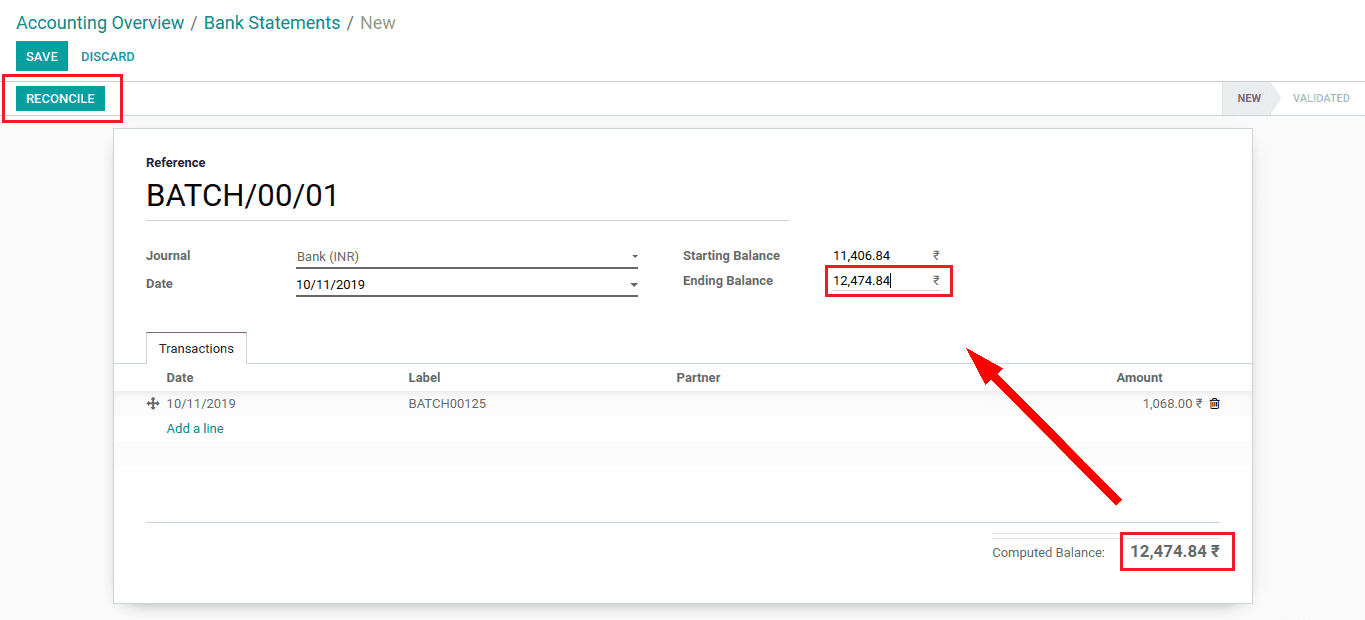
After creating a transaction line, we can see the total computed balance of the bank account, and fill this computed balance in the ending balance field of the bank account. Then click the reconcile button after saves the statement.
Bank Reconcile:
The bank reconciliation is the process of matching the payments of customers and vendors with the bank statement. So that we can identify the bank statement with the corresponding payment.
Here when we are clicking the reconcile button we can see the unreconciled invoices and batch payments. Then by clicking the select a batch payment link, we can see all of our batch payments.
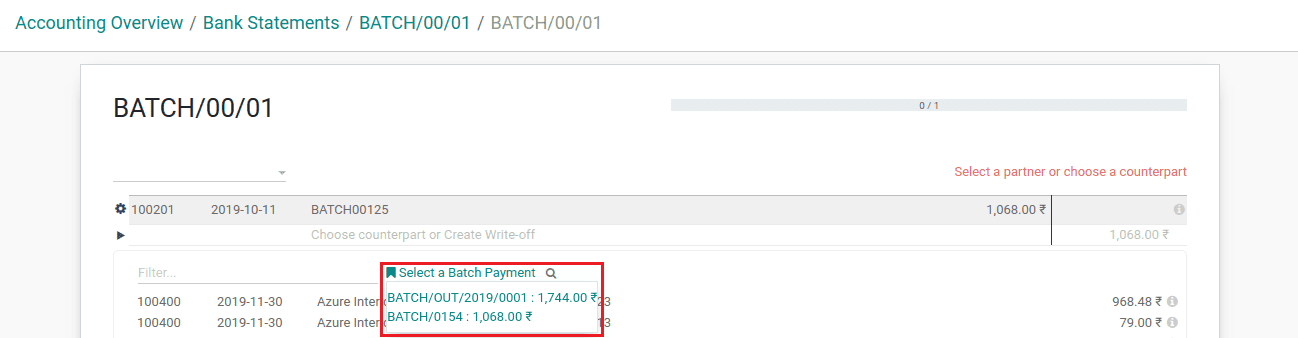
From this batch payments, choose the batch payment corresponding to the above bank statement amount. Then we can see all the payments that we added to the batch. And now these payments are ready to reconcile with the bank statement.
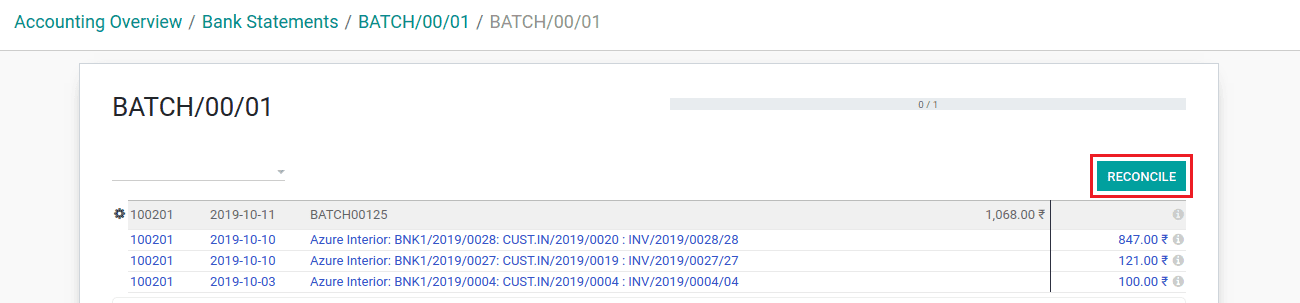
Now click the reconcile and then shows that the reconcile is
done.
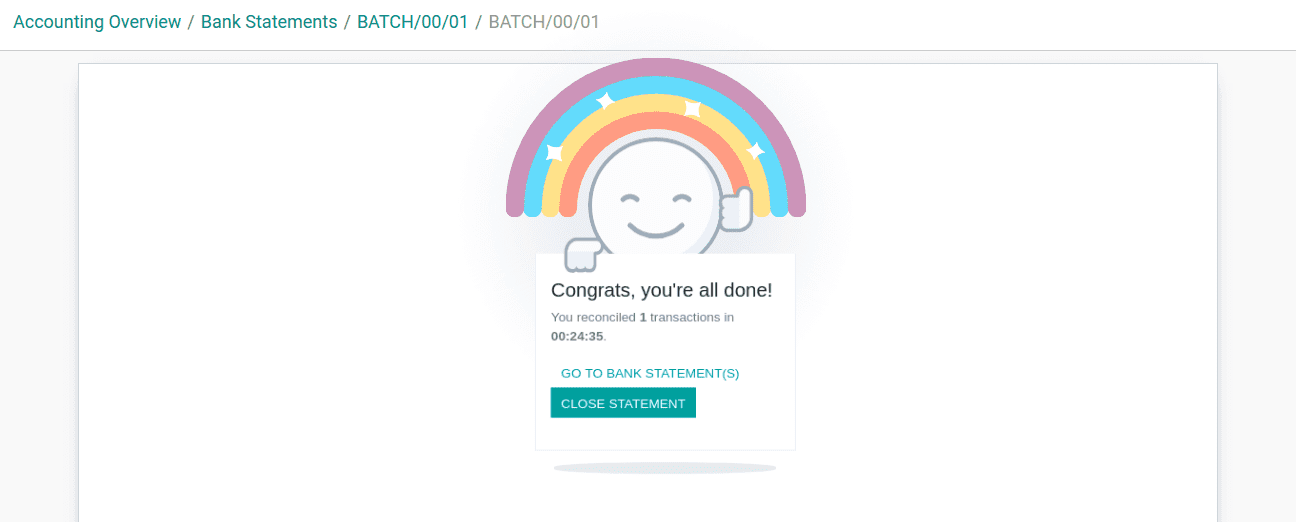
Then we can see the reconciled payments in batch payment as in reconciled status and, unreconciled batches are in send status.