In every business organization, the payments and orders should be approved by the managers or the concerned superior officers. This methodology or tradition is followed in every organization to restrict the employees from purchasing unnecessary products. Often the process is done via an improper channel and the approved ones are paid in an unorthodox way which does not keep any record and data. The Odoo platform brings the user with a systematic flow for the process with the help of the approval module. On the one hand, the module allows the employees to request for approvals to the designated manager or superior. On the other hand, the manager can view all the requests, verify them, and approve them if necessary or refuse the request. The module can be configured as per the need of the user and the managers can be allocated and the employees can be registered who should be allowed to request for approval.
This methodology is helpful in maintaining a steady track of records and data regarding the payments made by the company executives against various commodities or services in favor of the company. The creation of an approval request and the approval of n can be explained in the module with an example.
While in the module the user can create various approval types that could be enabled while creating an approval request.
Create Approval Type
To create an approval type the user can navigate into the approval module > configurations > approval type.
The user can name the type and the description can also be provided as per the need. It can vary from travel chargers to certain outsourcing costs. The user should allocate the approvers for the request type. The user can choose from the list of employees available as approved and set a minimum approval limit for the request until the manager approves. Upon providing the details the user should save it.
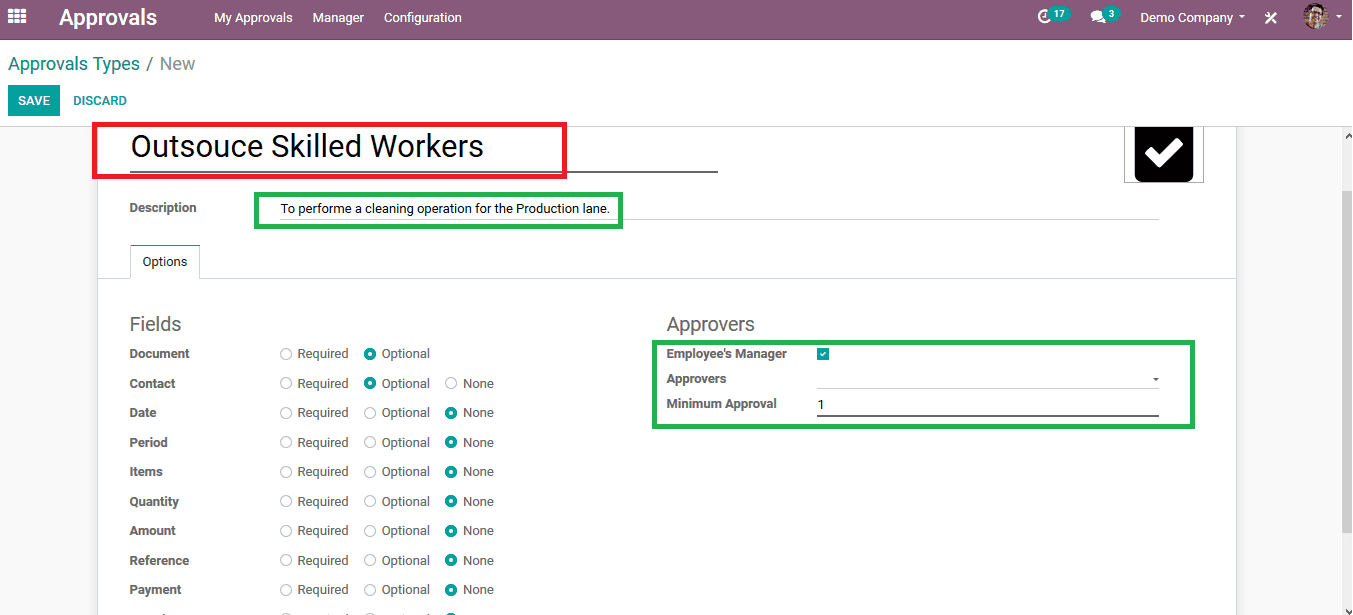
As the approval type is saved the employee of the company can use them to create an approval request to the manager or the concerned superior. From my approvals dashboard, the employee can create and by selecting a request type and creating a new request.
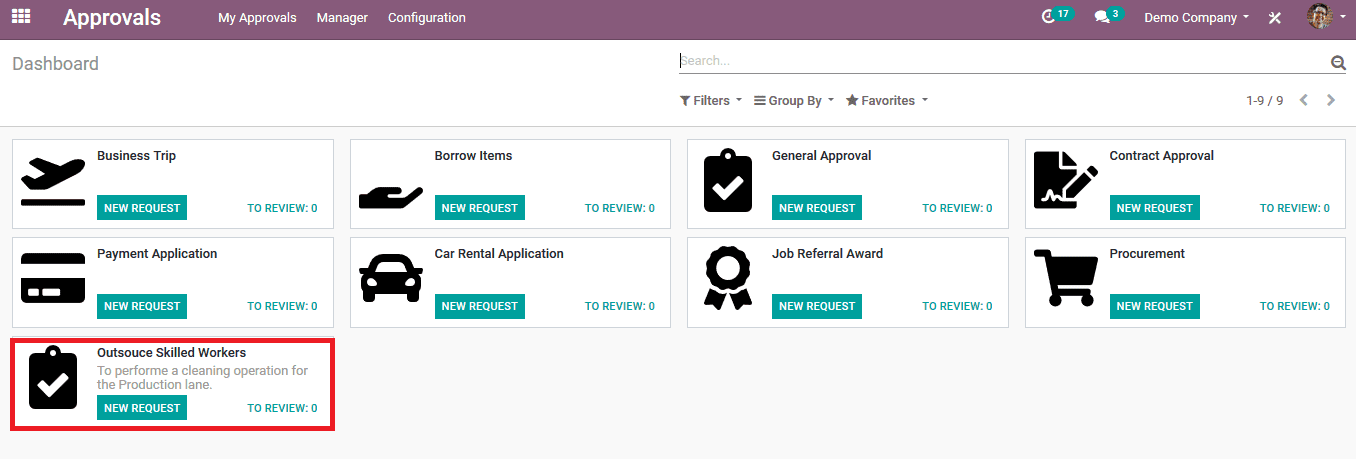
Upon selecting the request type the employee can provide details of the contact person responsible to perform the task and add the approvers need in case of a custom request being made on the issue. The employee can also attach a document from their system if the request needs any document verification. Once the details are being entered the employee can submit the request for approval.
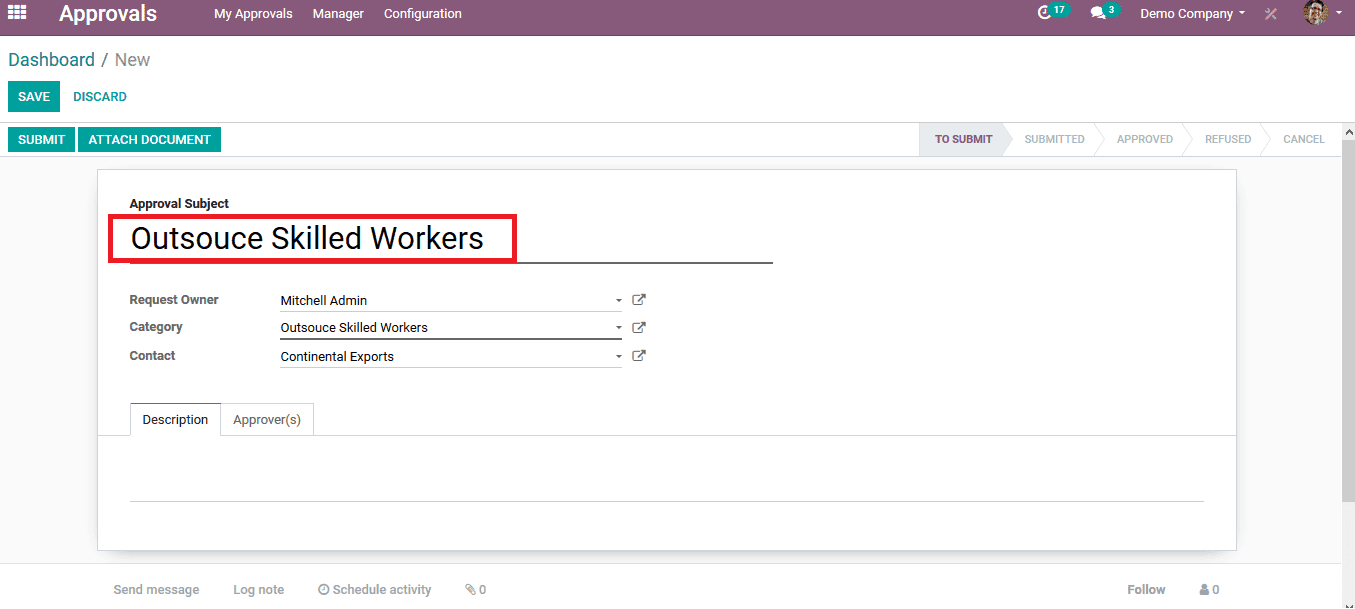
As the manager logs in to his account, he can view the requests needed to be approved in the all approvals dashboard. The approval requests concerning the manager will be listed on the menu the manager can choose one to verify and validate.
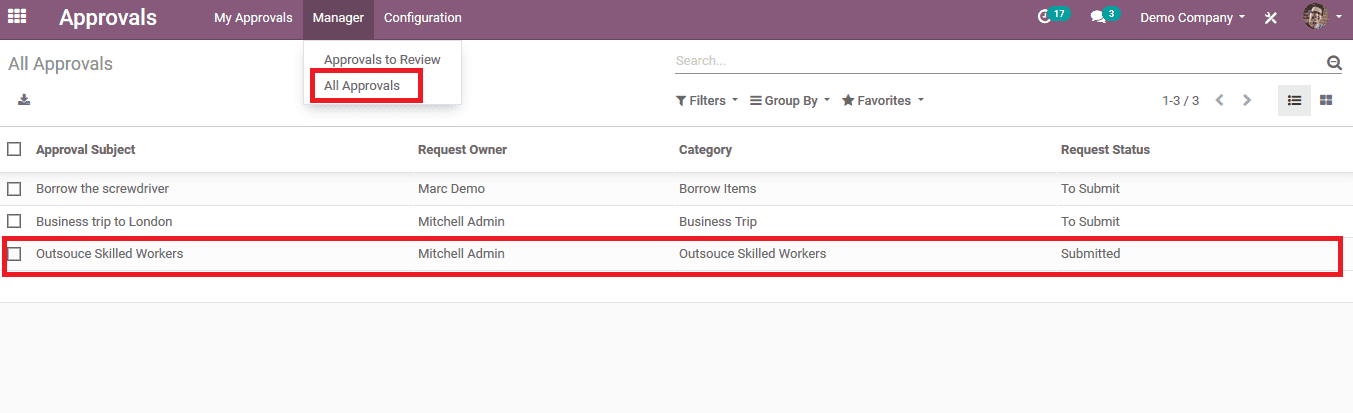
Upon verifying the details and ensuring the need for the request the manager can approve it by selecting the approved icon. The manager can view the log records which will depict the information on the request such as who has created it and who all have approved it. The manager is also provided with the option to attach a document if necessary regarding the request. Additionally, the manager can always refuse the request if he/ she finds it illegible.
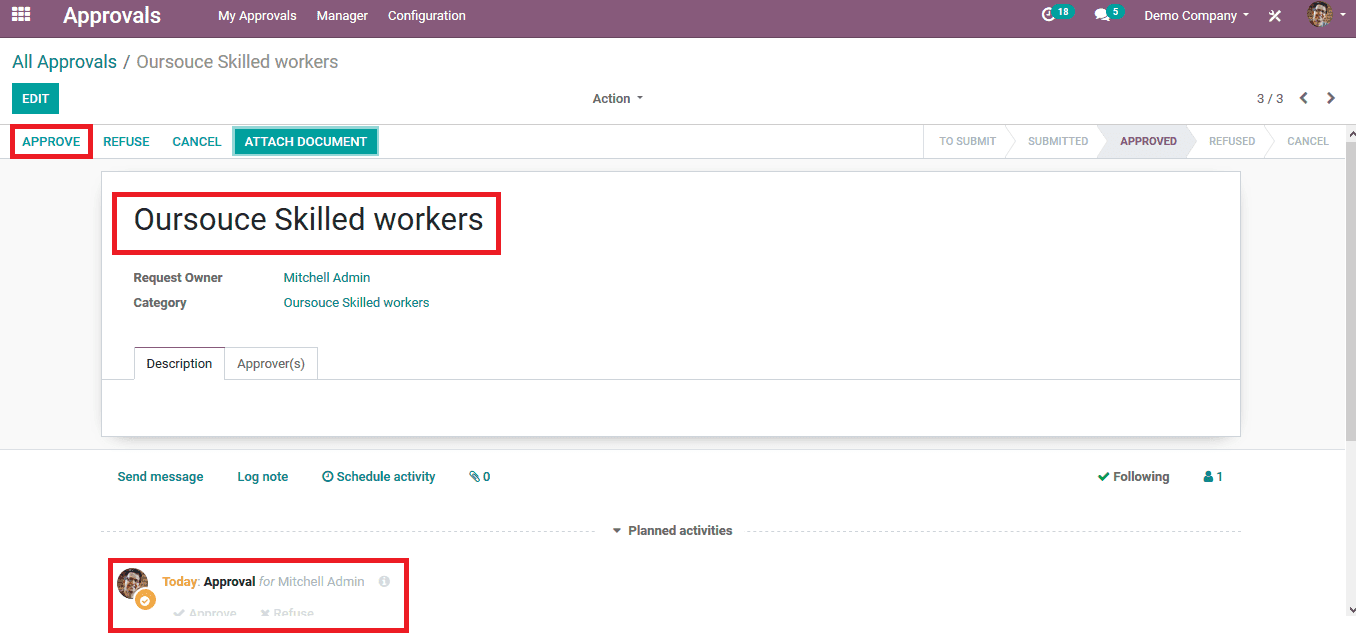
Once the requests are approved the manager can always withdraw once it's found unnecessary and attach a document with it. All the information regarding the request can be viewed in the log record and the user can schedule an activity and send messages to the concerned and add attachments such as documents and images to provide additional information regarding the requests being made.
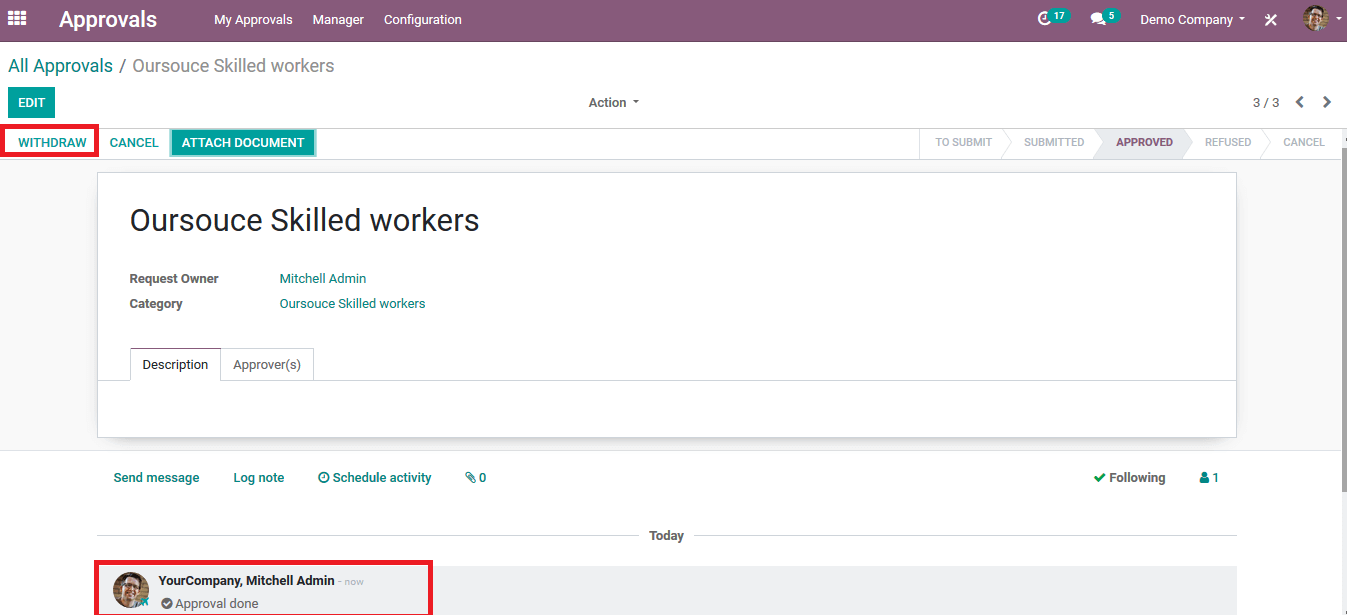
The approval request functionality has sorted the unorthodox methodology of asking for permission officially in a business organization. The method has many more advantages than using emails since initially it's done through a proper channel and the concerned can edit information and add attachments at various levels of approval. Moreover, there is proper storage of records and information which can be availed later for reference and understanding of the operation.