In an enterprise, you need good quality products to deliver to your customers. In order to deliver quality products, a number of quality checks must be carried out by the business before completing the production. The product must undergo different quality checks before going to customers. With Odoo we can set different quality checks at different stages of production. The Quality module as a whole is made for this sole purpose.
Install Quality Module
When we first open the Quality module we shall see the Kanban view of the Quality teams.
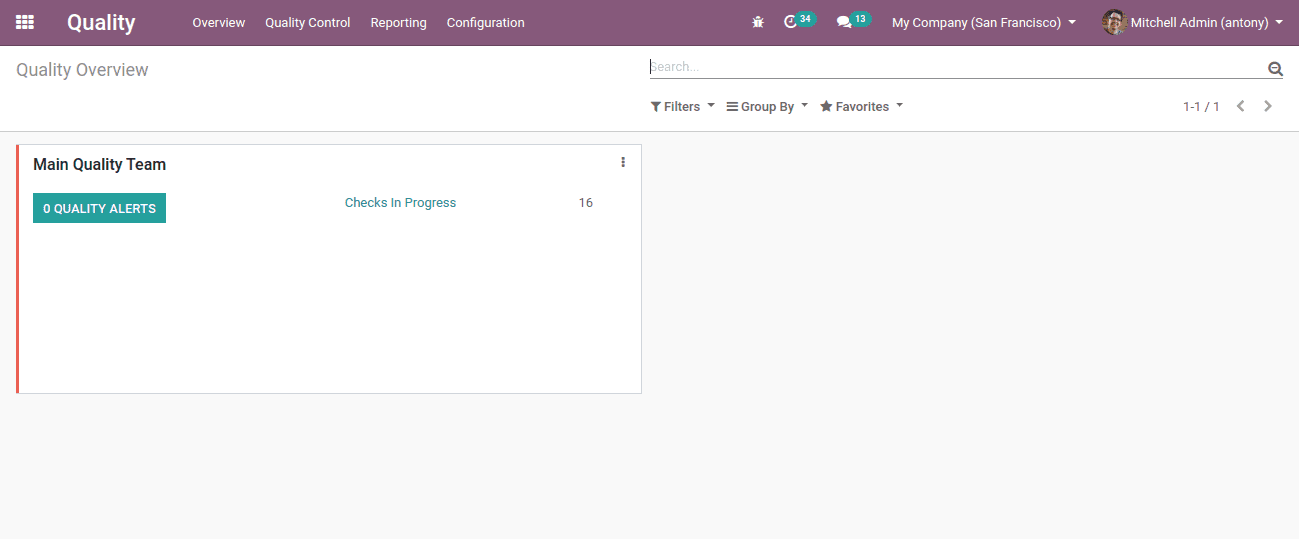
If our company needs multiple quality checking teams we shall easily create it here.
To create Quality Team, Quality-> Configuration -> Quality Teams. Click on the “Create” button.
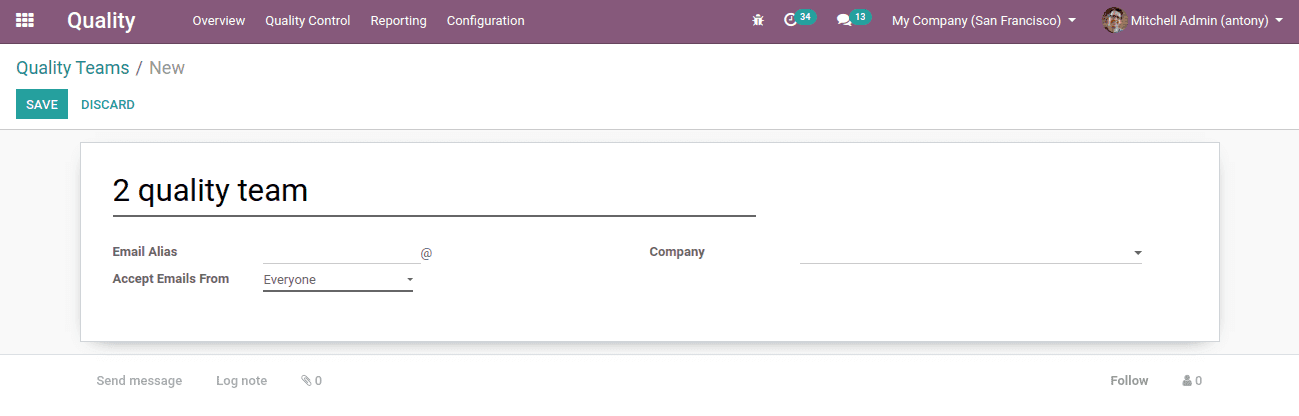
Fill all the details to create a new quality team. Click on the “Save” button.
Now we can see two teams of Quality in the overview.
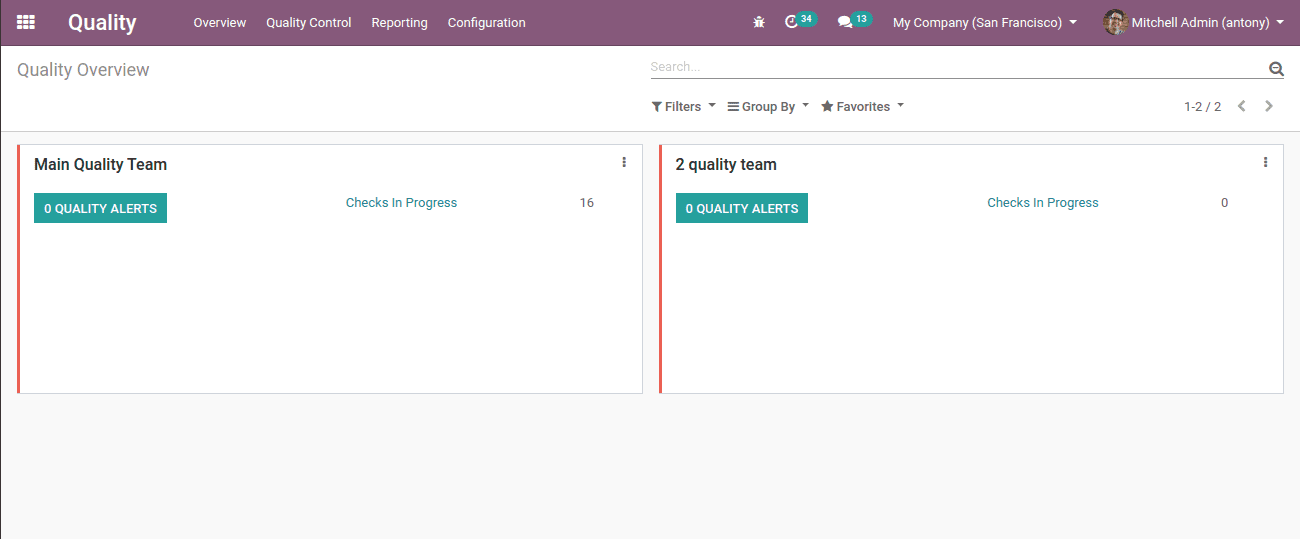
Quality Control Points
Now we shall create the quality control points. Under quality control points the user may specify when to check the product, how it should be checked and what to check.
To set control points go to, Quality -> Quality control -> Control Points.
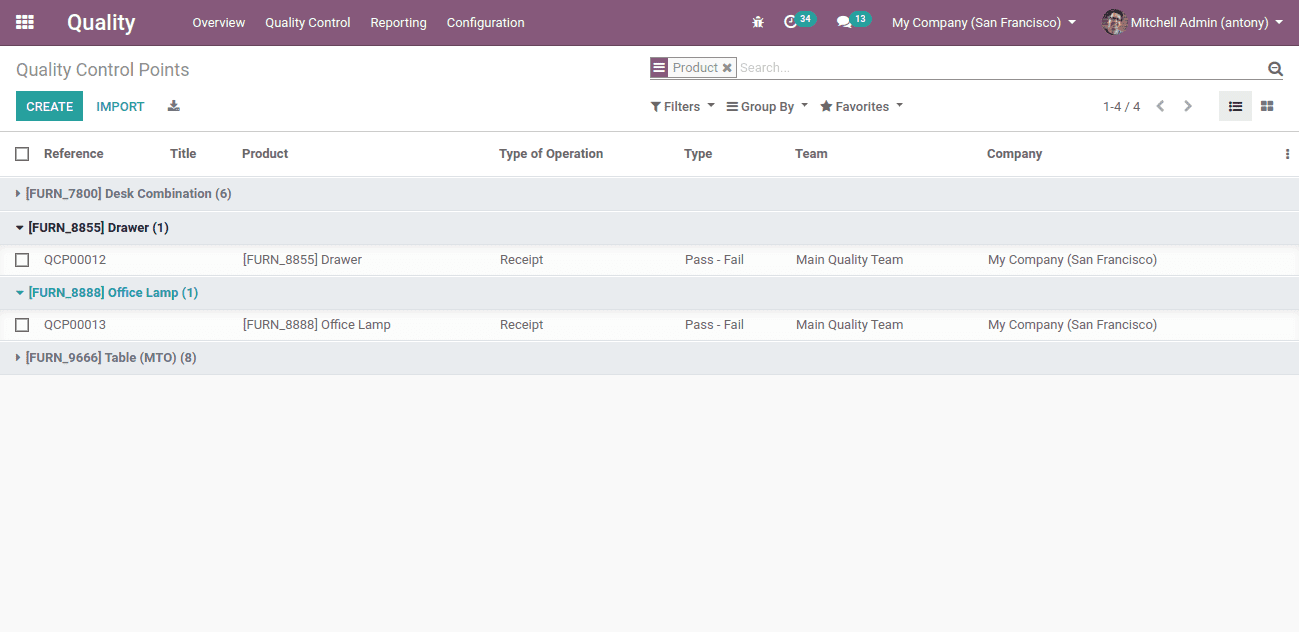
Here clicking on the “Create” button we shall create the quality control points.
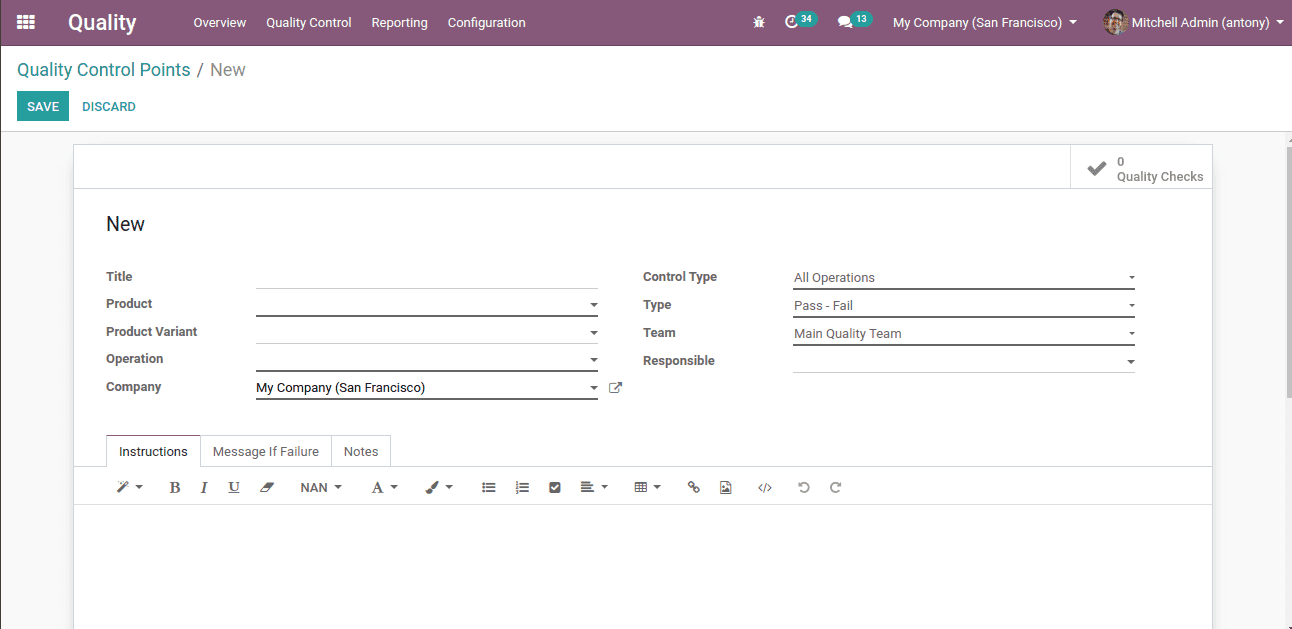
So this is the form to create quality control points
* Title: Name of the control point
* Product: Choose the product to check the quality
* Product variant: If the product has any variants select that also
* Operations: When the quality checking operation shall conduct
Normally, we have few operations like,
* Receipts: Quality check at the time of receipt of products
* Delivery: Quality check at the time of delivery of products
* Manufacturing: Quality check at the time of manufacture
Then we have the option of,
* Control Type: This option mentions at what interval we need to do the quality check.
Here we have options of ‘Randomly’ and ‘Periodically’.
* Type: Here we have some types of quality check, as follows
1. Text
2. Take picture
3. Pass or Fail
4. Measure
* Team
* Responsible
Let’s look at how it works.
Here we have the quality check of the Acoustic block at the time of delivery.
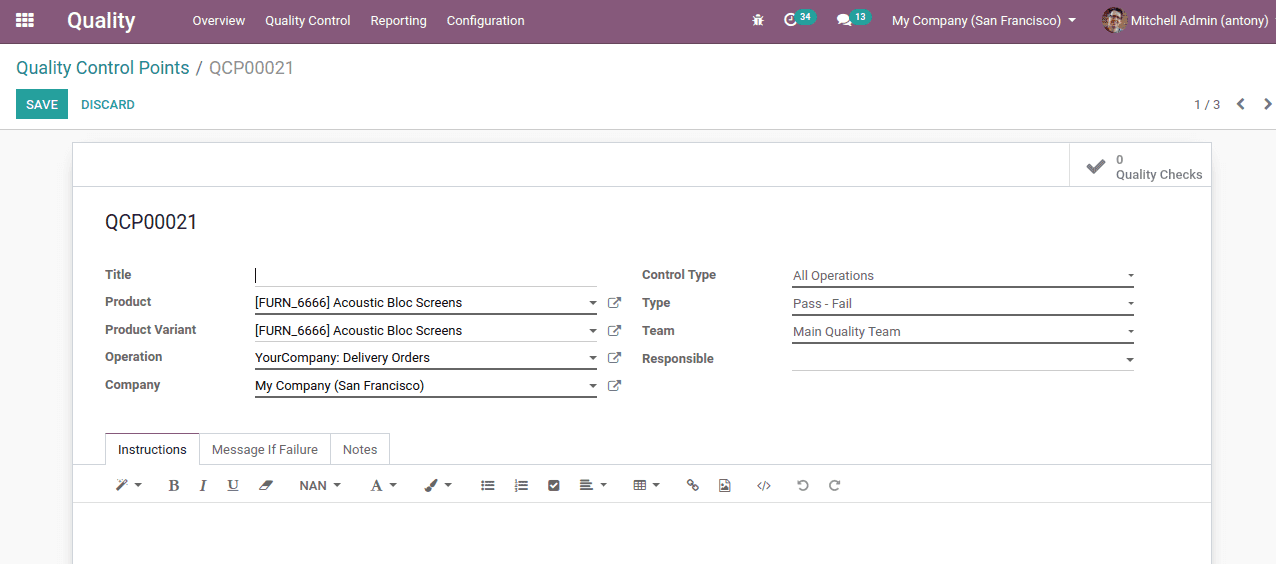
Now we shall create a sale order for the Acoustic Bloc.
Click on the “Delivery” button.
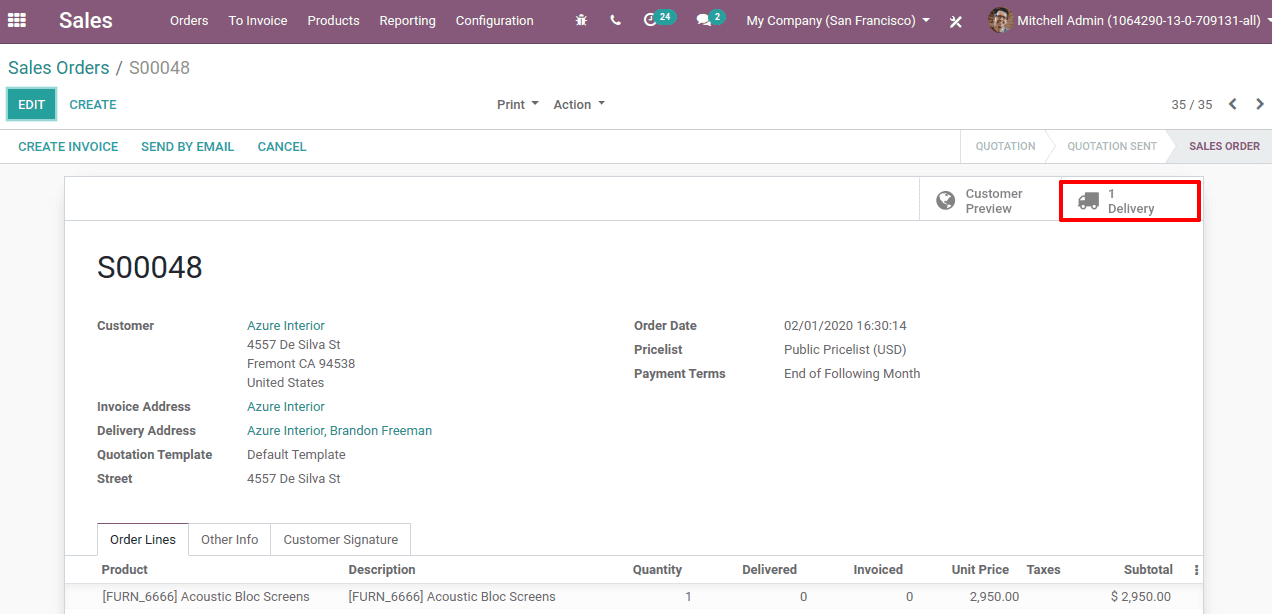
Now on the delivery page, we can see the Quality check as active.
Click on it.
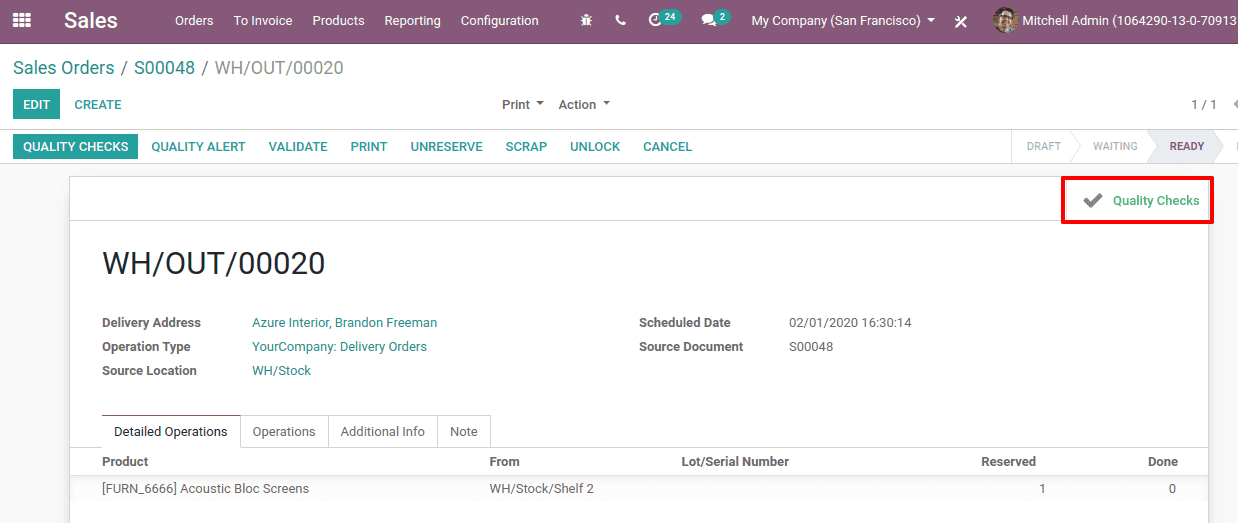
Now we will get another page with the product under quality check.
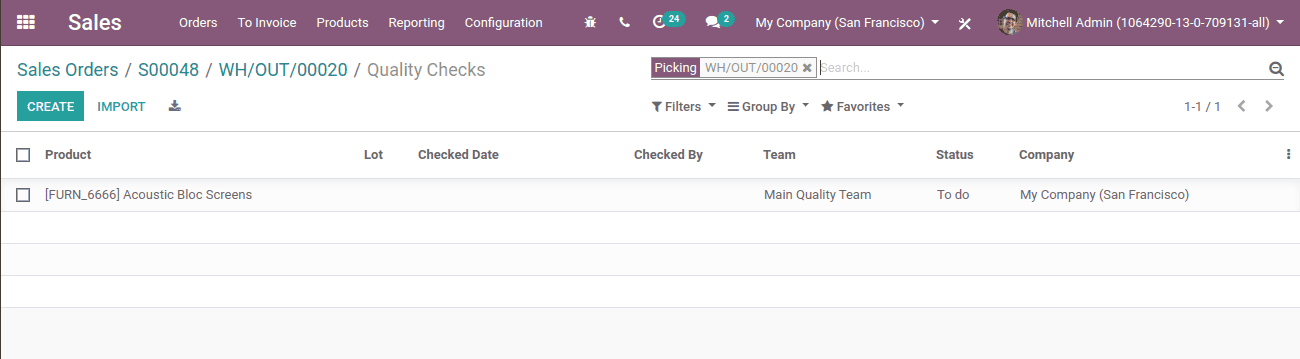
Here we shall click on the product.
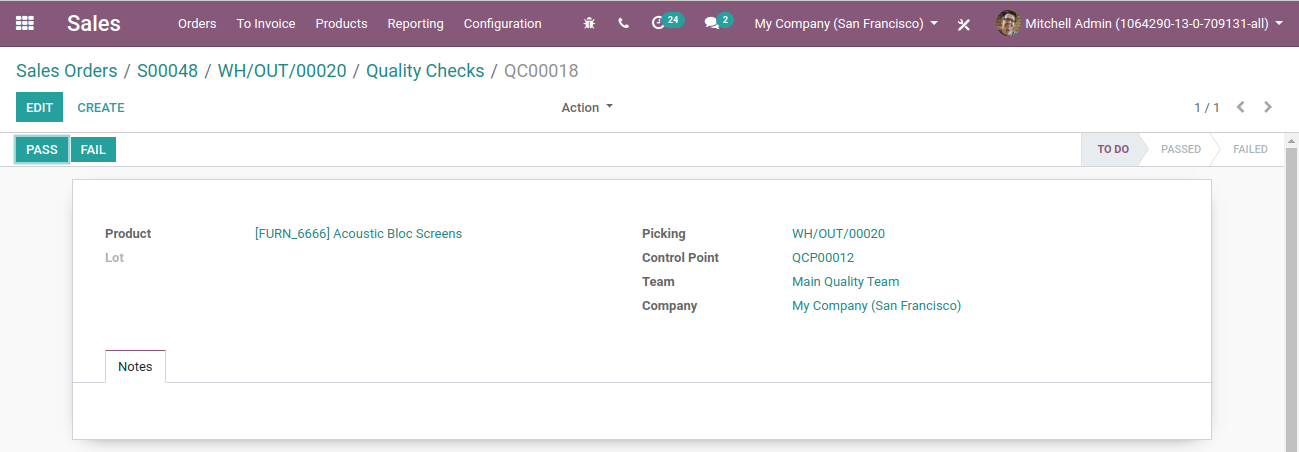
Here we shall click “Pass” or “Fail” after checking the quality. After that, we shall deliver the product.
Also,
we shall click on the button “Quality Checks”.
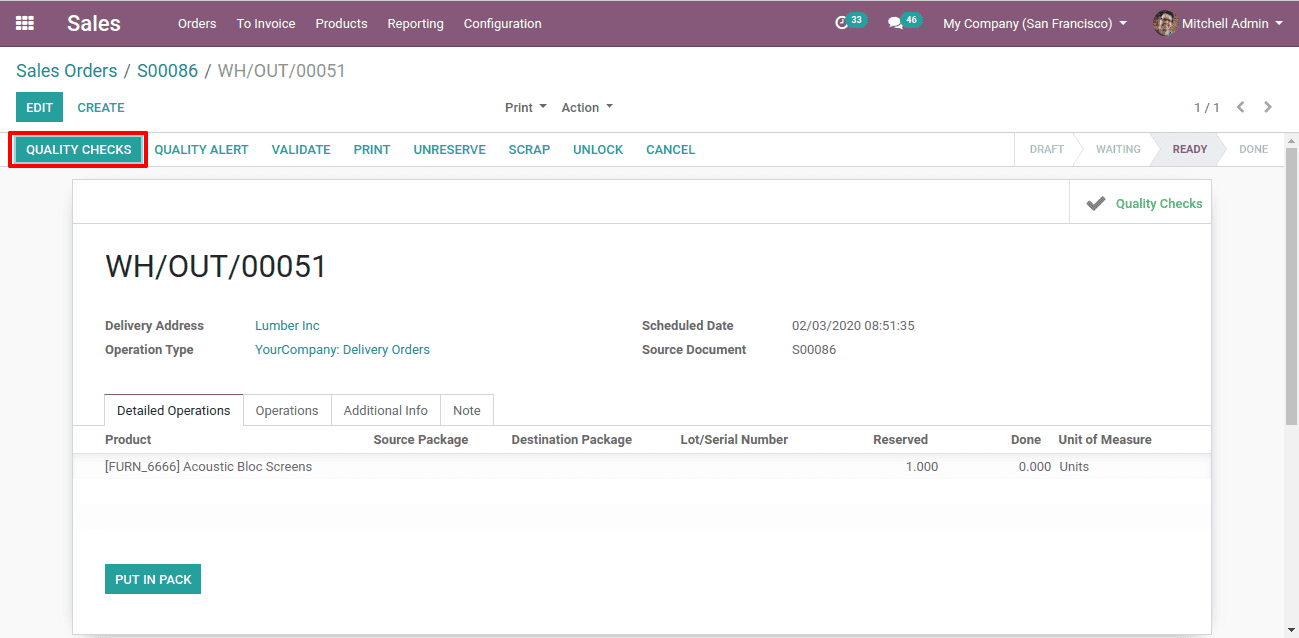
Then a pop-up window will appear there we shall click on “Pass” or “Fail” after a quality check.
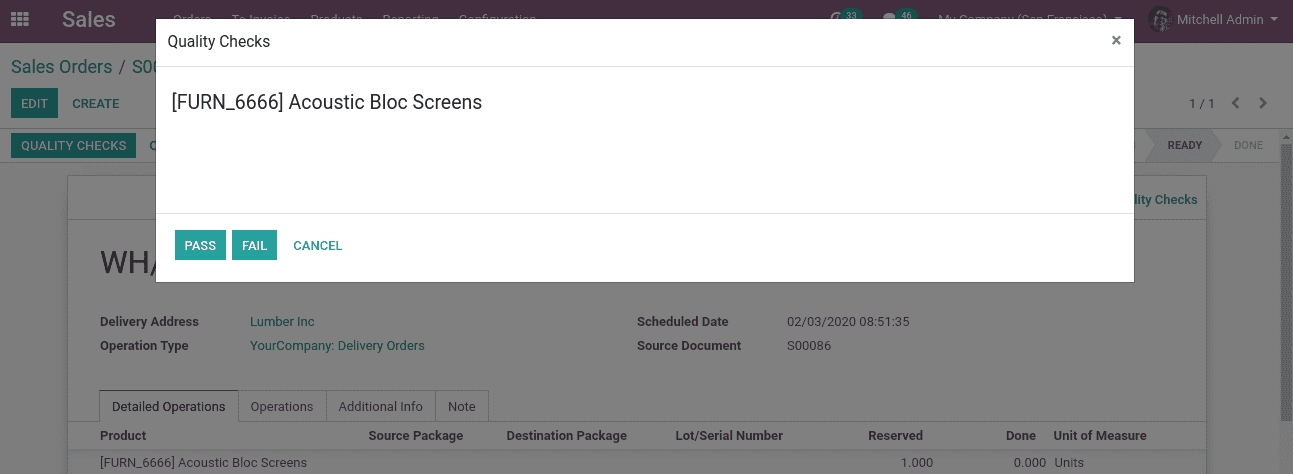
The status of the quality check can be seen by clicking on the smart button “Quality check”.
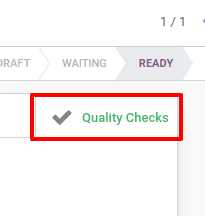
Clicking on it and another window will open.
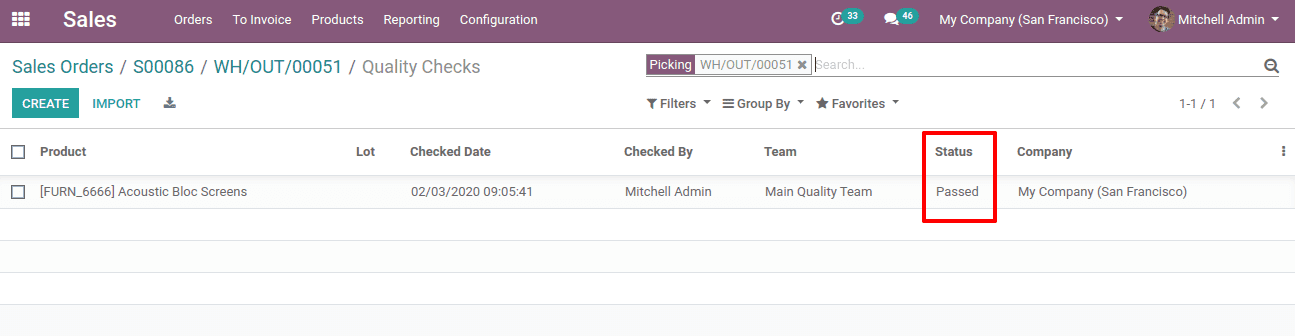
Here we can see the status ‘Passed’.
Or else,
Go to Quality -> Quality Control -> Quality Checks.
There also we can see the same window of quality checks. And we can see all the products that were undergone quality check and their statuses.
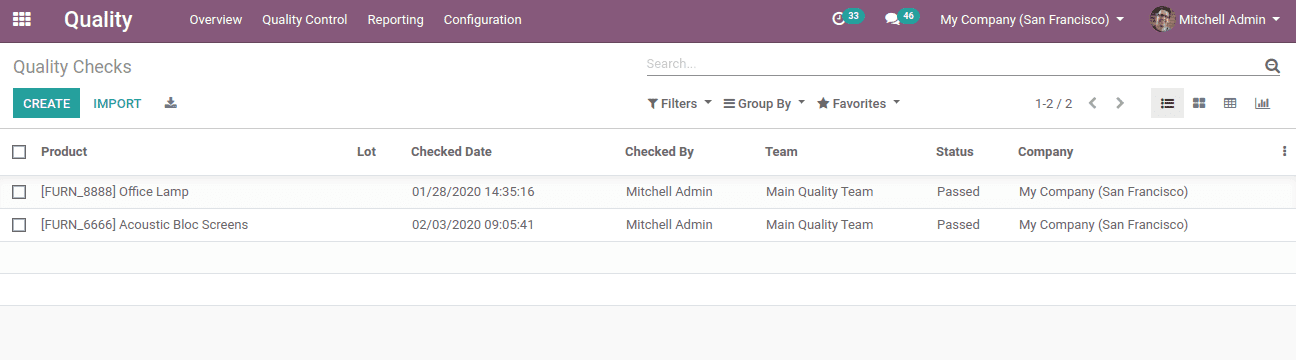
What happens if the quality check Fails?
In the case of any damage or any other problem the products “Fail” in quality check. In such cases, the “Quality Alert” button will appear. Also, the “Quality Check” smart button turns Red.
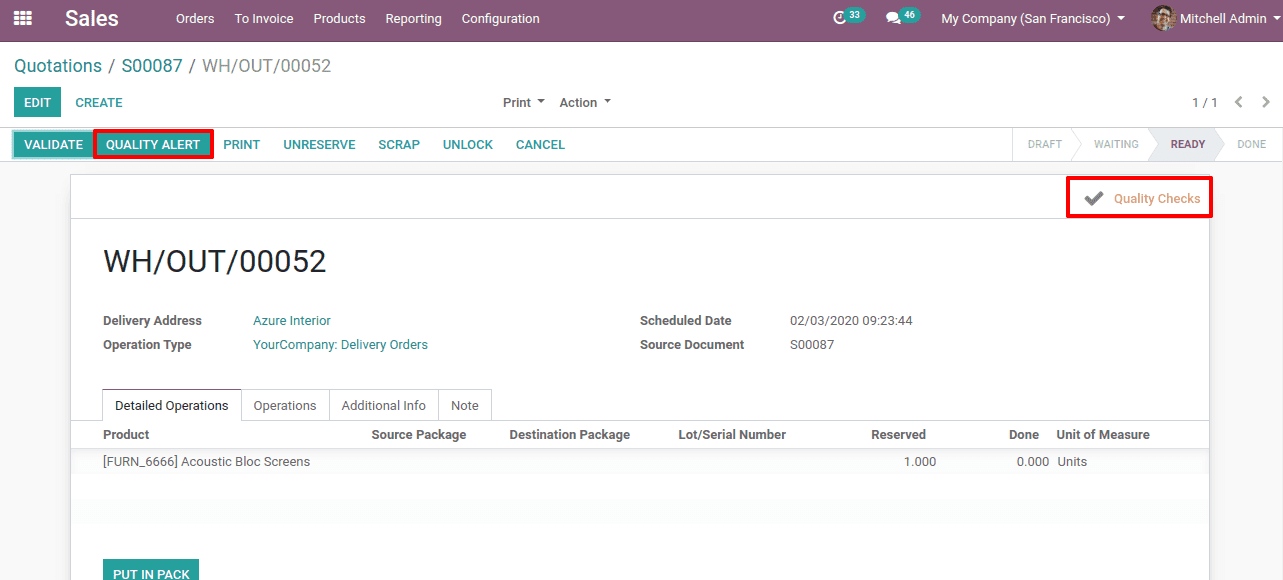
Clicking on the “Quality alert” button we shall get another window of quality alert.
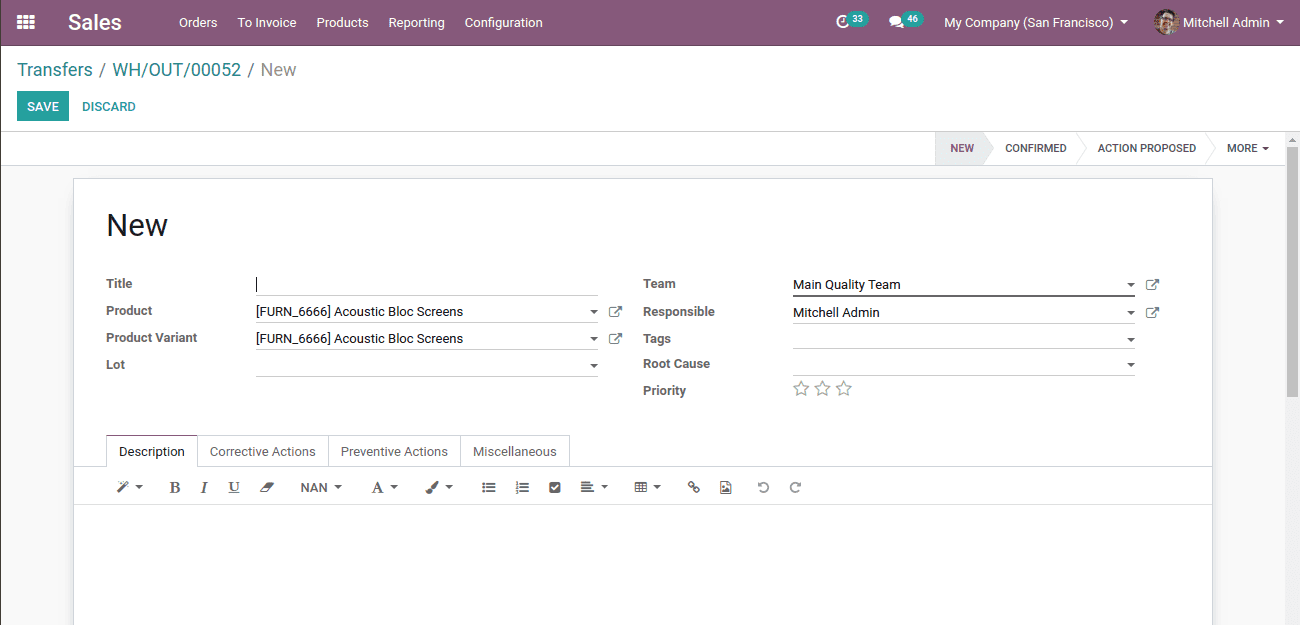
Here we shall mention the,
* Title: We shall mention the title of the alert.
* Product and product variant: Product and its variant will be auto-filled while clicking the quality alert of that product.
* Lot: Here we shall mention the lot number of the product.
* Team: We have to mention the quality check team here.
* Root cause: Here we shall mention the main cause of the quality check fails.
Also, we have some tabs here below,
* Description: Here we shall describe the quality issues.
* Corrective actions: Here we shall mention the corrective action we shall take to correct the issues.
* Preventive actions: Here we shall mention the preventive actions we can take to prevent any issues.
The created quality alert will be shown under the corresponding quality team.
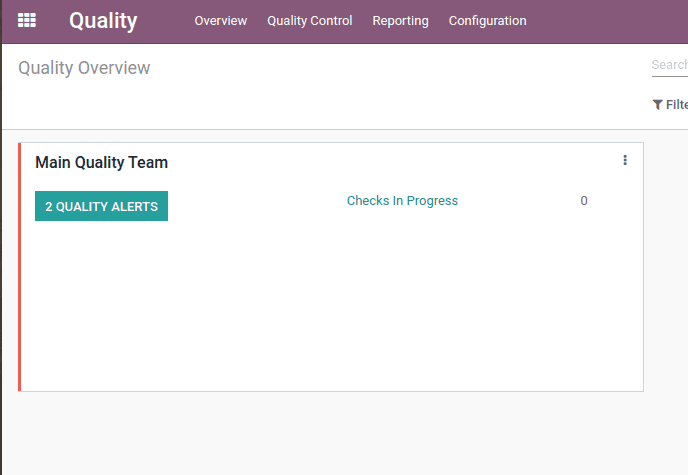
Now if we click on the Quality alerts, we will get the stages of this alert, its progression until the issue is solved.
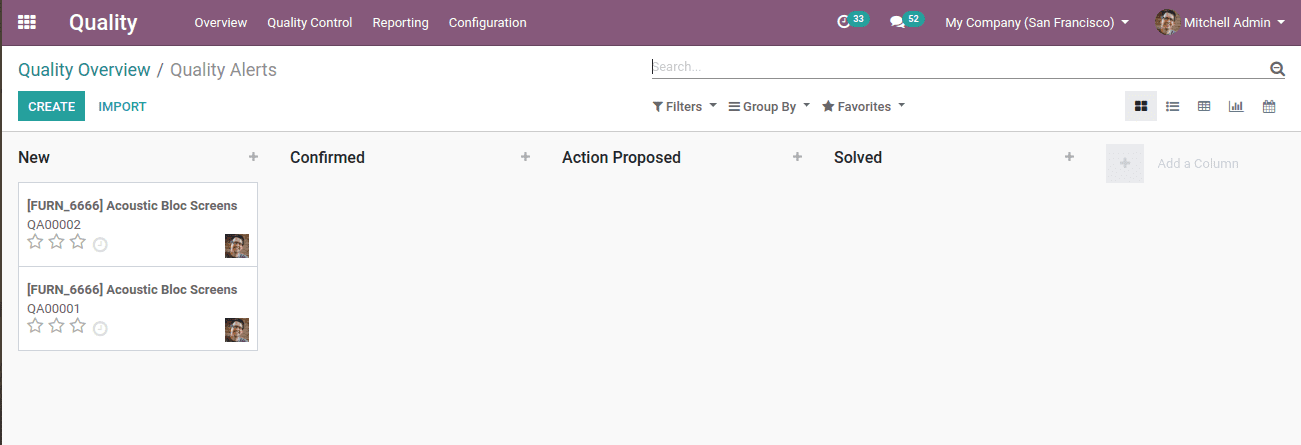
Here we shall see different stages of quality alerts.
When a new alert comes it comes in the “New” stage.
When the alert is verified it comes into the “Confirmed” stage. We can even drag and drop it to any stage.
When the corrective actions are taken it comes into the “Action proposed” stage.
Finally, when the issue is solved it comes to the “Solved” stage.
Here if we want we can create stages and we can delete too.
So, this is all about Quality management in Odoo v13.