eLearning platforms are adaptable for students to acquire and grasp the contents quickly within a short time. It is an excellent choice for business firms to conduct training programs and activities for employees. Ample knowledge space is imparted to students through the eLearning platform, and individuals can gain knowledge from any place. Odoo 15 eLearning module helps build Courses, Contents, Forums, and many more aspects regarding digital learning. The digital world assists you in accessing the eLearning courses and platforms quickly. Odoo 15 eLearning module is the best channel for mentors, trainers, and learners.
This blog ensures you understand an overview of Basic Tabs and Menus in the Odoo 15 eLearning Module.
Users can implement engaging Content and start self-paced learning with the Odoo 15 eLearning module. The dashboard of the eLearning module consists of tabs such as Configuration, Forum, Reporting, and Courses. Inside each of these tabs, we can view several submenus such as Reviews, Posts, Certifications, Revenues, Course Groups, Quizzes, and more menus.
Courses
The Courses tab of the eLearning dashboard contains menus including Certifications, Contents, Reviews, and Courses. Inside the eLearning Overview window, we can see the details of every course, such as Course Name, Number of Attendees, Views, Contents, Reviews, and Duration. eLearning Overview window is visible in Kanban and List format that depicts Course Type, Responsible person, Visibility/Enroll policy. You can start a new course by clicking on the Create icon.
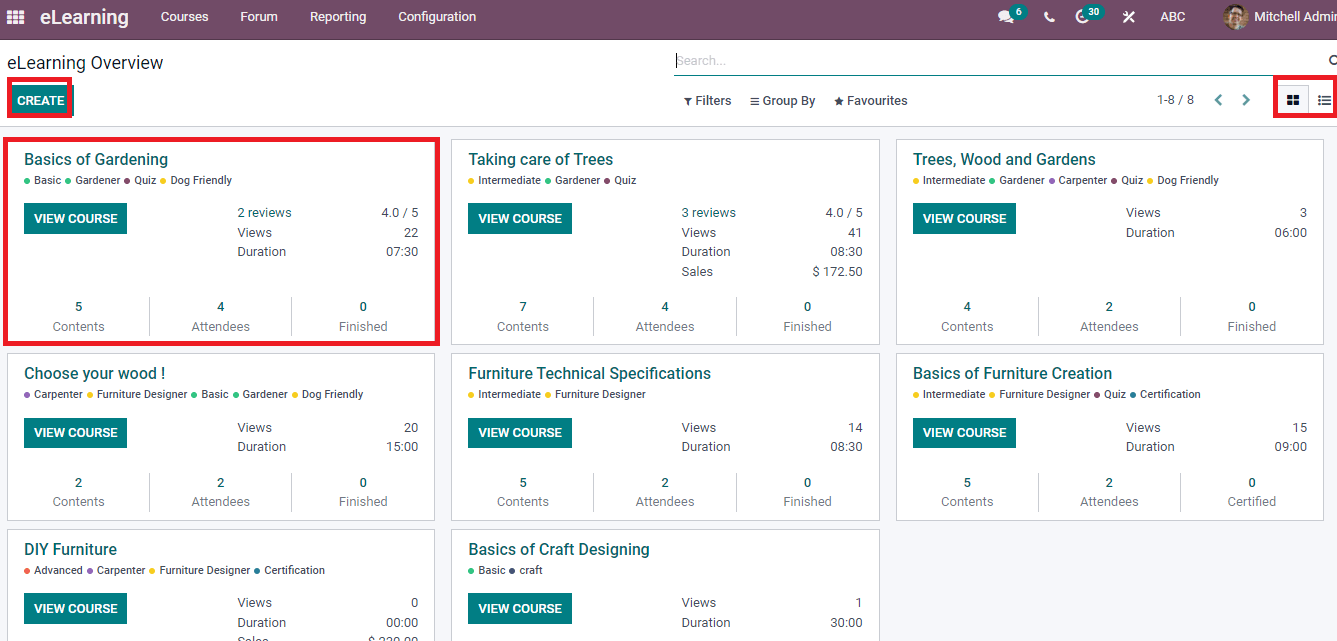
Contents
You can create new Content for the course from the Contents window using the Create button. We can see details like Duration, Publish Date, Content Title, Course, Views, Section and Type in the Contents window. It is visible in both Kaban and List format.
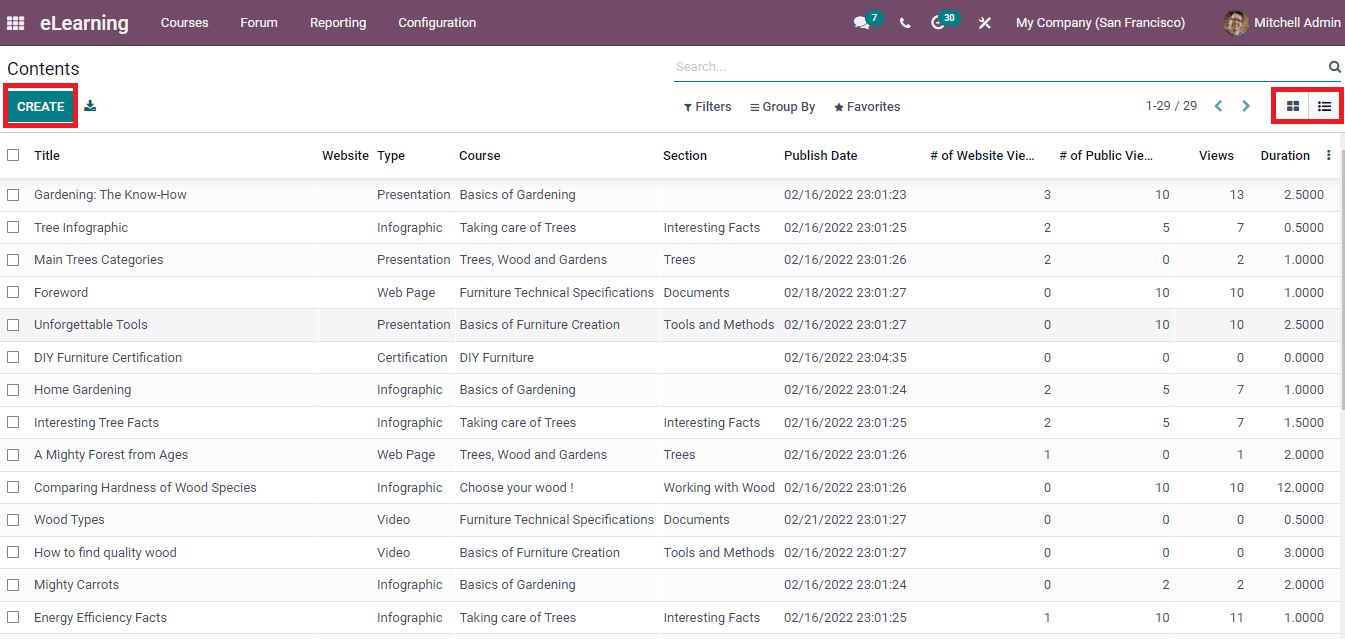
Reviews
The rating of each course is viewable inside the Reviews menu in Courses Tab. You can see the name of Customer, Resource, Submitted Date and Rating. The Rating window is viewable in Pivot, Kanban, Graph and List forms.
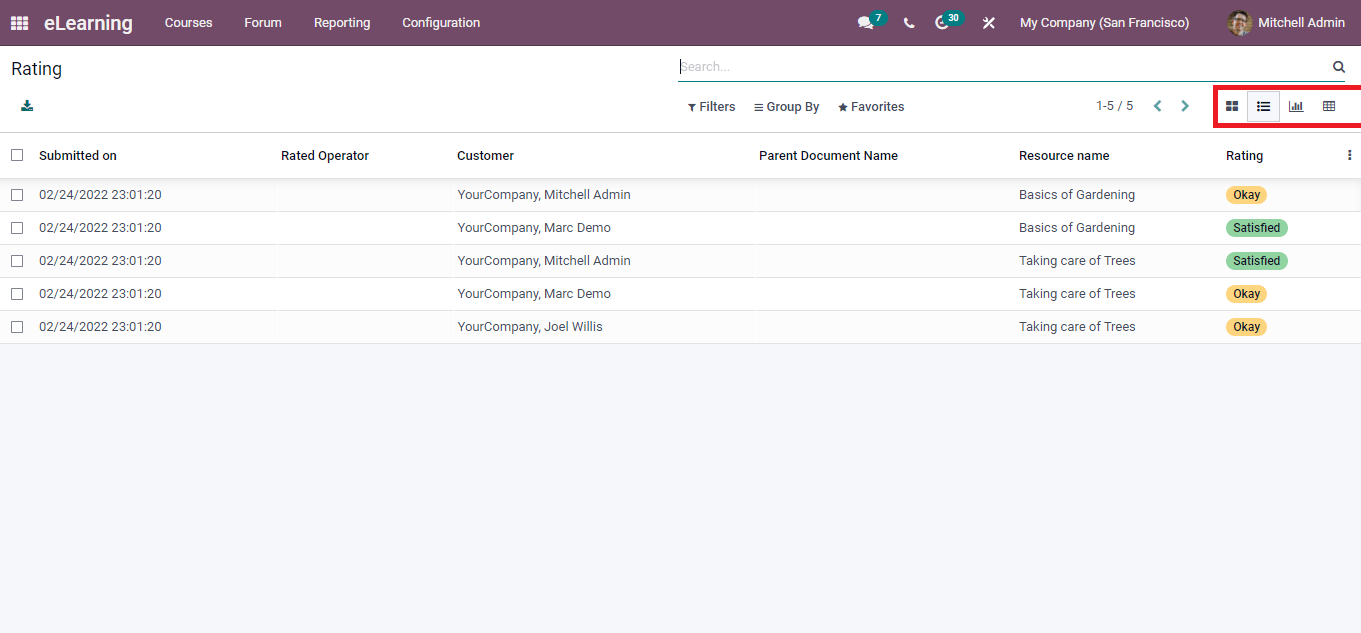
Certifications
Click on the Certifications menu in the Courses tab, and you can create new certifications for your course. In the List view of Certifications window, you can see the data such as Survey Title, Attempts, Success, Avg Score, Registered and Success Ratio.
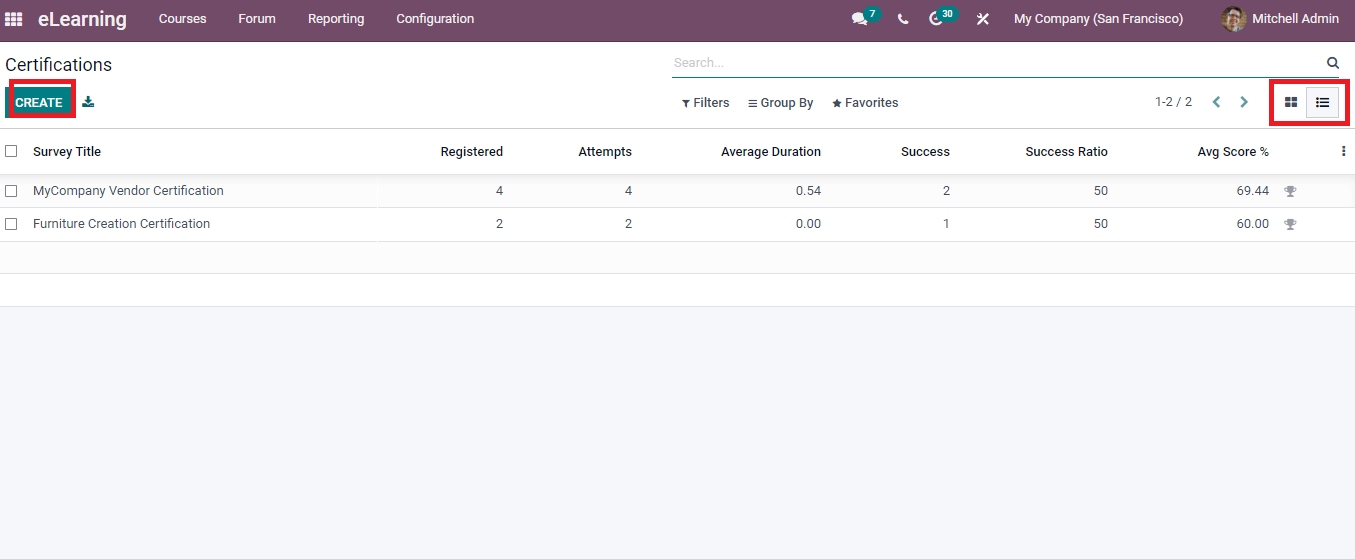
Forums
Individuals can exchange ideas about specific topics through various discussions. We can exchange the views with a particular medium termed as a Forum. Inside the Forum tab of the eLearning dashboard, we can see two sub-menus: Posts and Forum. You can see the Forum Name, Favorites, Views, Posts and Answers. A new eLearning Forum develops using the Create icon shown in the screenshot below.
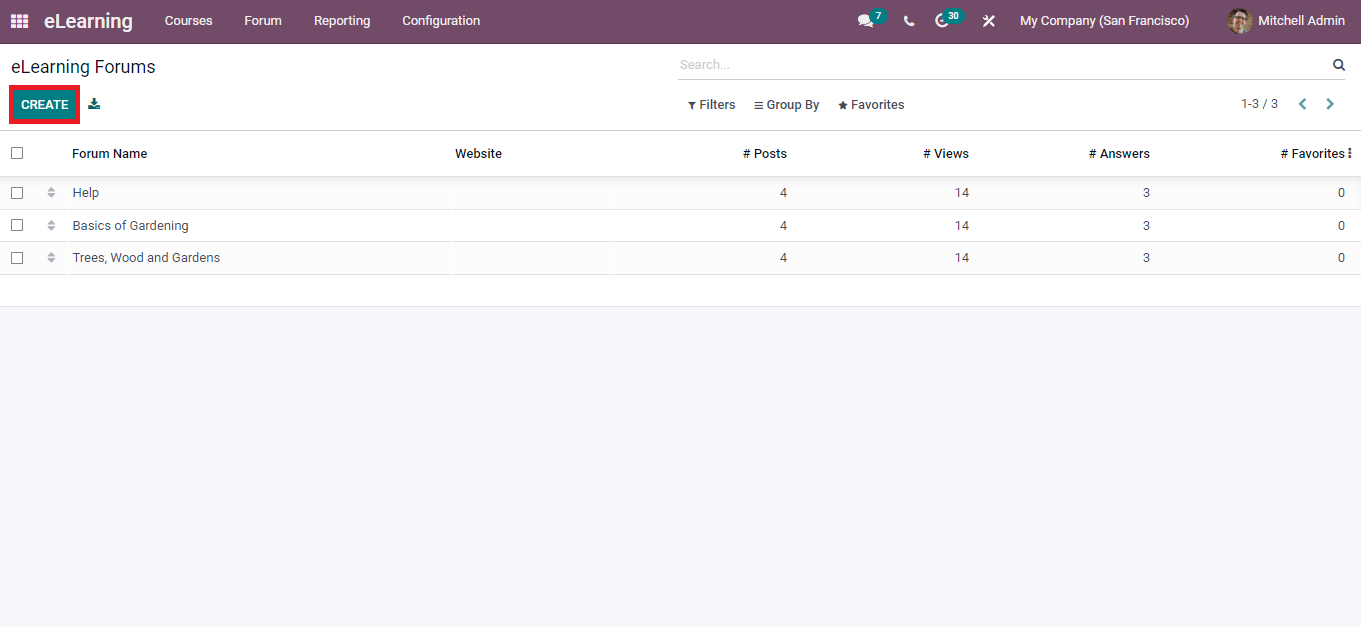
Posts
We can see details of existing eLearning Forum Posts inside the Posts menu of the Forum tab. You can implement new Posts using the Create icon, and it includes details such as Status, Favorite, Views, Title, Answers and Forum.
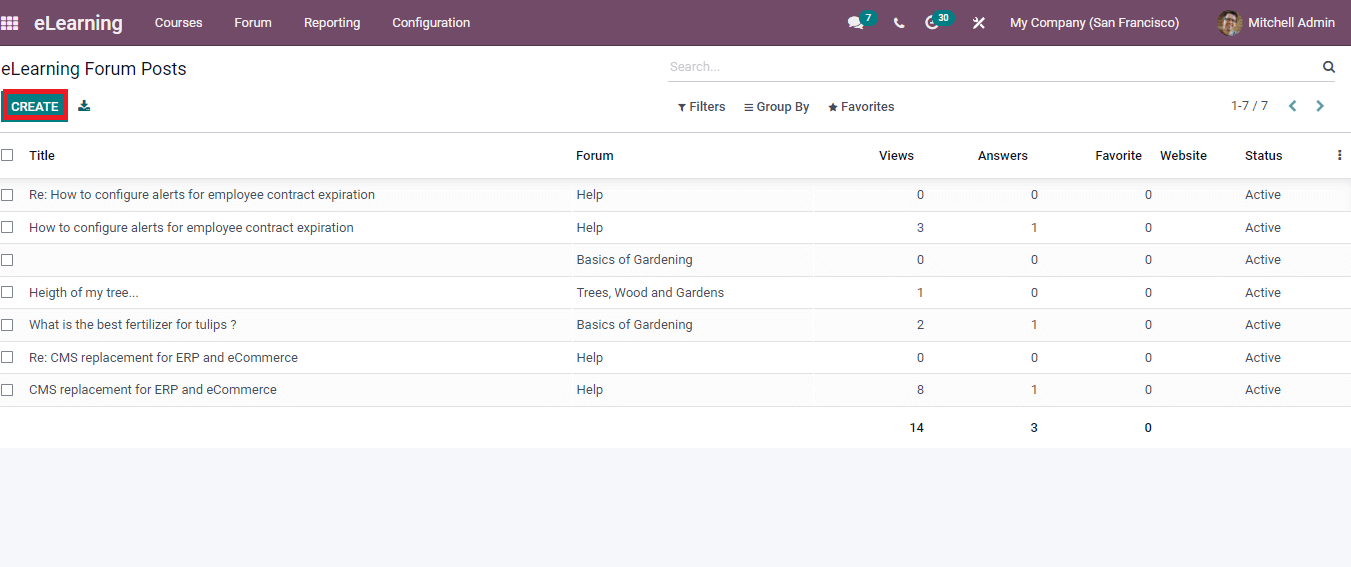
Reporting
Various reports of eLearning operations are visible inside the Reporting feature of the eLearning module. The Reporting tab of the eLearning dashboard contains several menus such as Certifications, Quizzes, Attendees, Contents, Forum, Reviews, and Revenues. Let us look at the menus separately.
Courses
In the List view of Courses window, we can view the Rating Average, Attendees Count, Visits, Course Name, Votes, Duration and Rating Average.
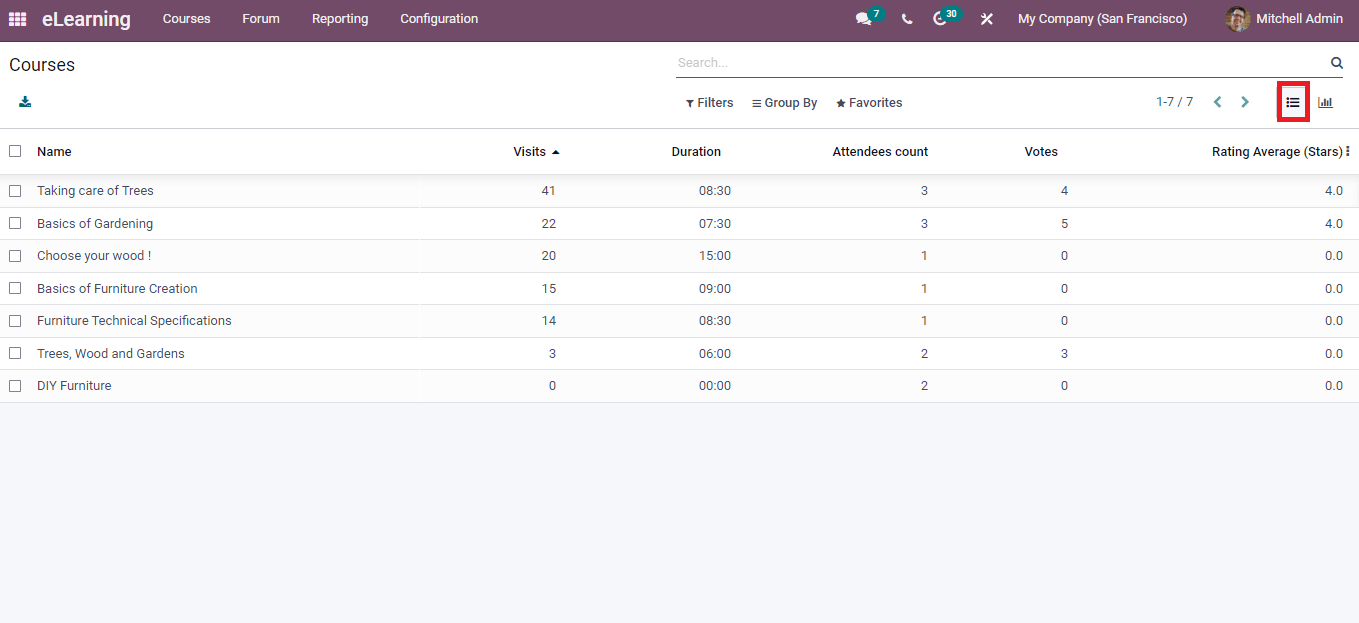
We can see the Course name on the X-axis and Visits on the Y-axis at the Courses window's graphical representation. You can apply several measures using the Measures icon.
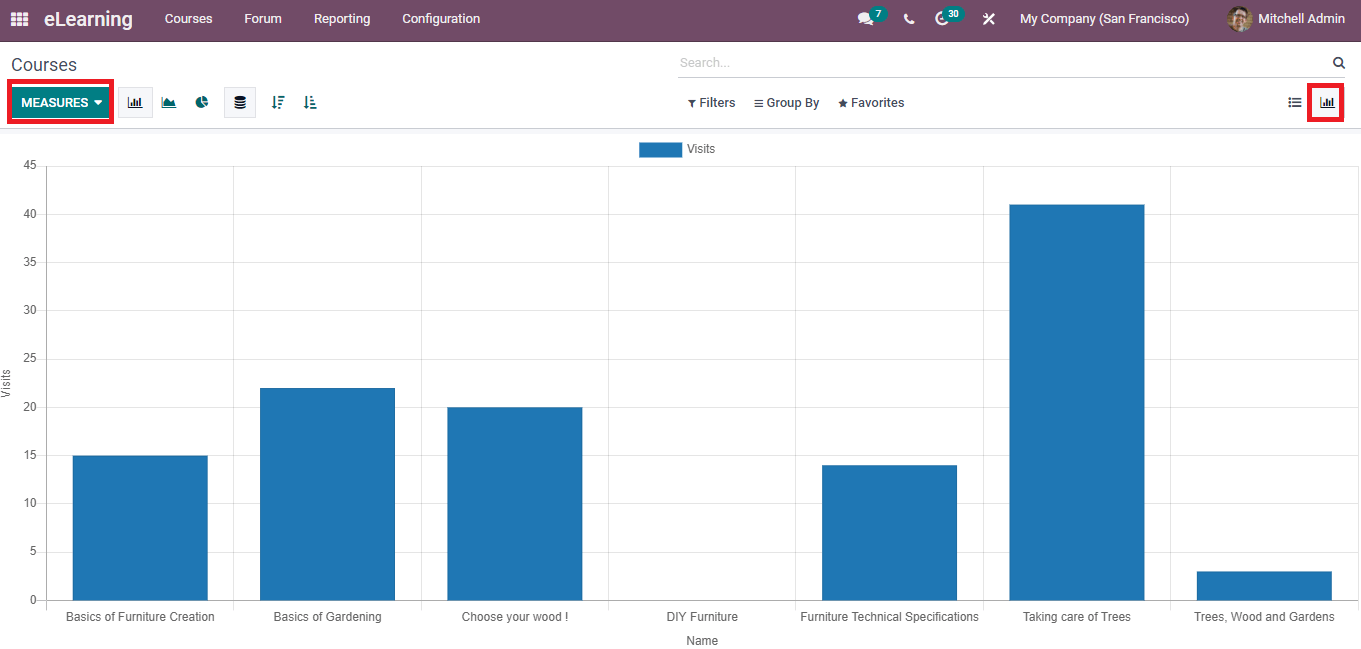
Contents
Click on the Contents menu from Reporting tab, and we can view the Contents window in several forms such as Graph, Pivot and List forms. In the graphical representation, Course details represent in the X-axis and Views on Y-axis are shown in the screenshot below.
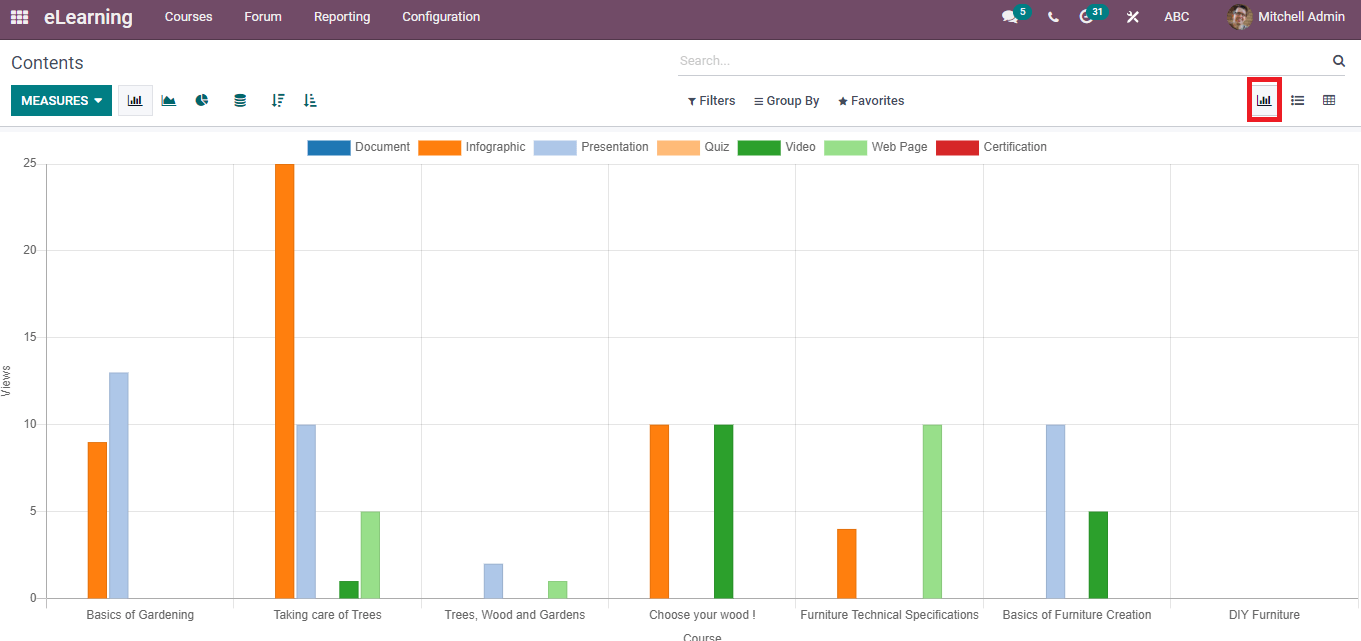
The List view of Contents window shows the Duration, Public views, Course, Title, Type and Section. We can create new Content using the Create icon.
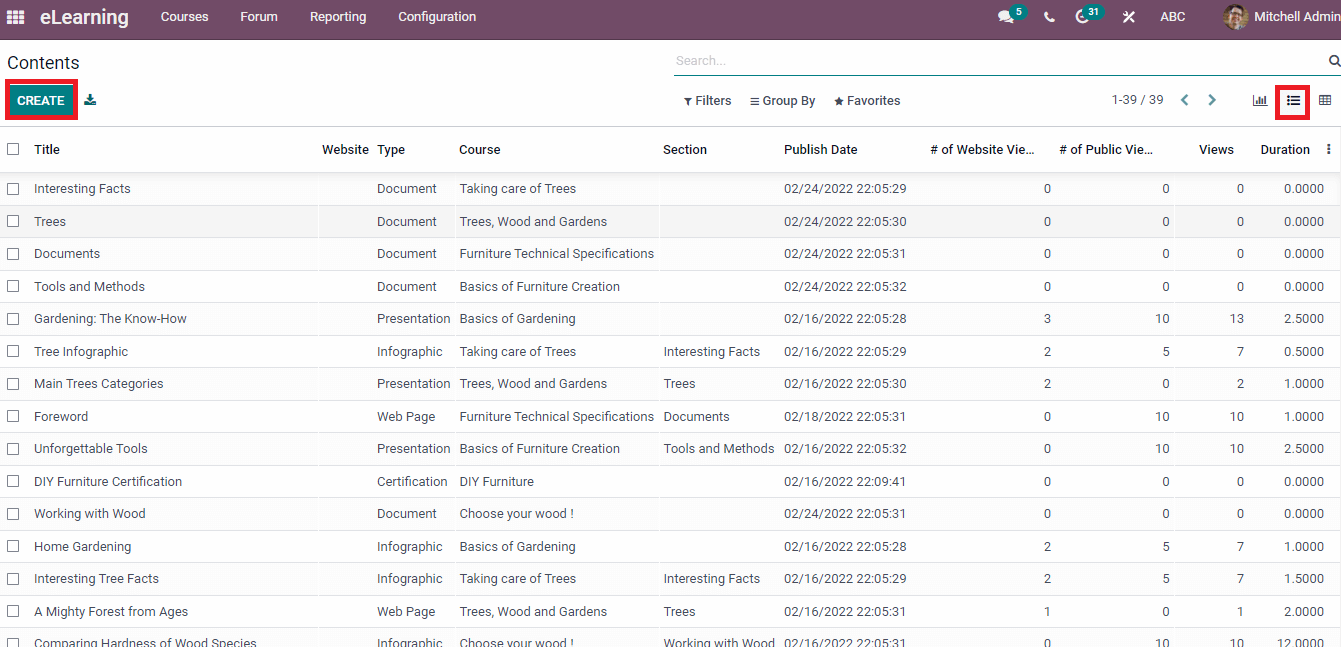
Revenues
Select the Revenues menu in the Reporting tab, and you can analyze the Reports of Revenues in Pivot and Graph formats. The graphical view of eLearning Revenues shows Order date in X-axis and Untaxed total on Y-axis. You can also see the graph in several forms, such as Line, Pie and Bar forms
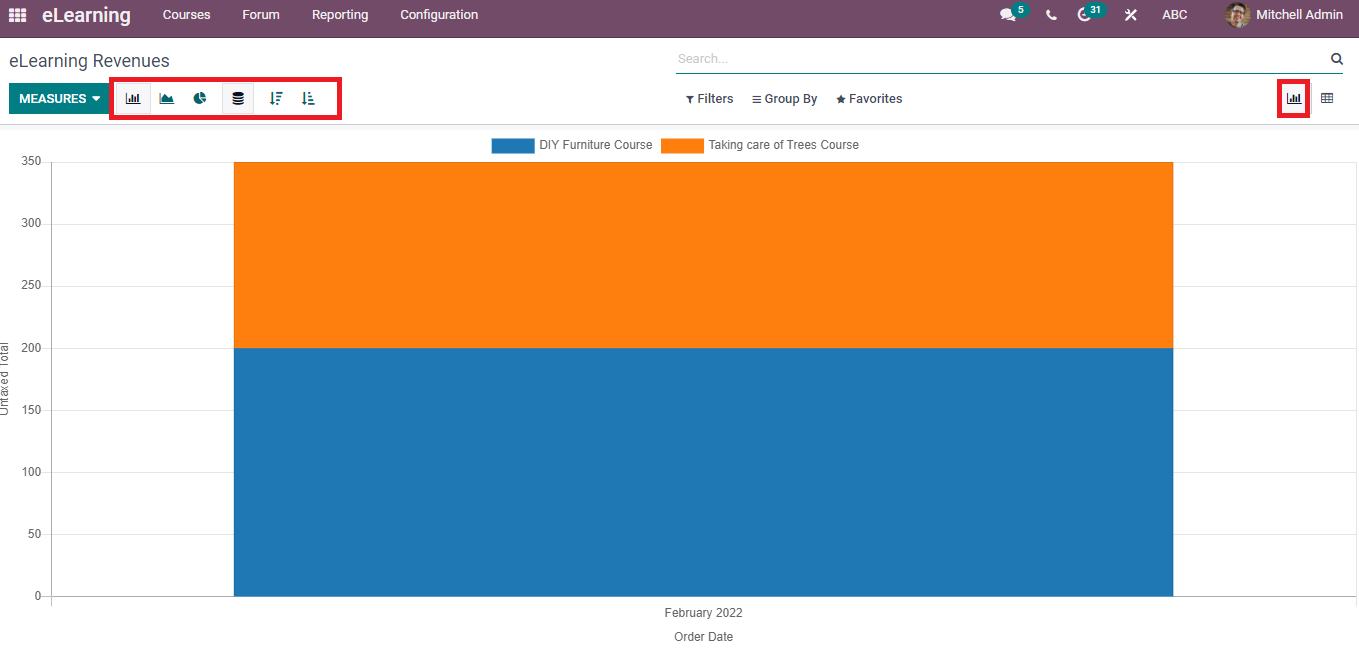
Attendees
Users can analyze the progress of Attendees through the Reporting feature. For that, click on the Attendees menu from the Reporting tab, and you can see information such as Course Name, Email, Last Action, Responsible, Enrolled on and Progress in List view. The Attendees window is visible in Kanban forms, and Create button assist in developing a new Attendee.
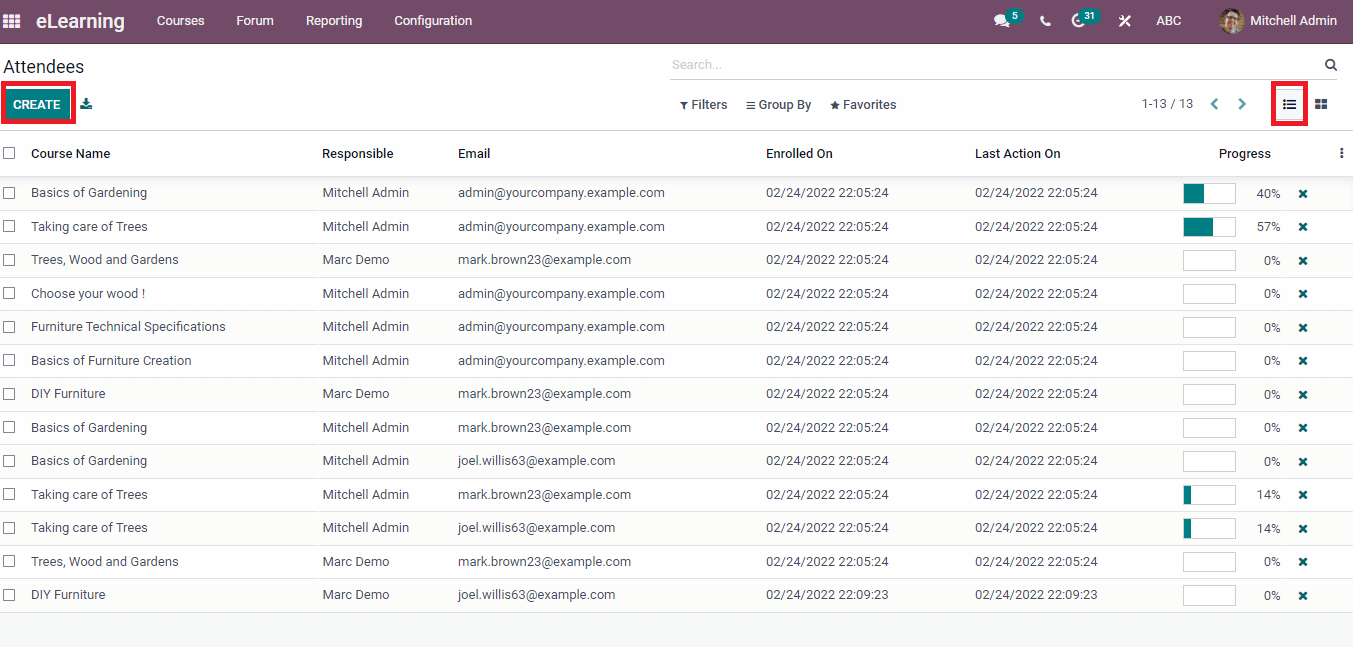
Quizzes
We can analyze the Quizzes from the Reporting tab, and the Quizzes window depicts the Attempts Count, Question Name, Done Count, Content, and Attempts Average. You can export the details by clicking on the Export All icon.
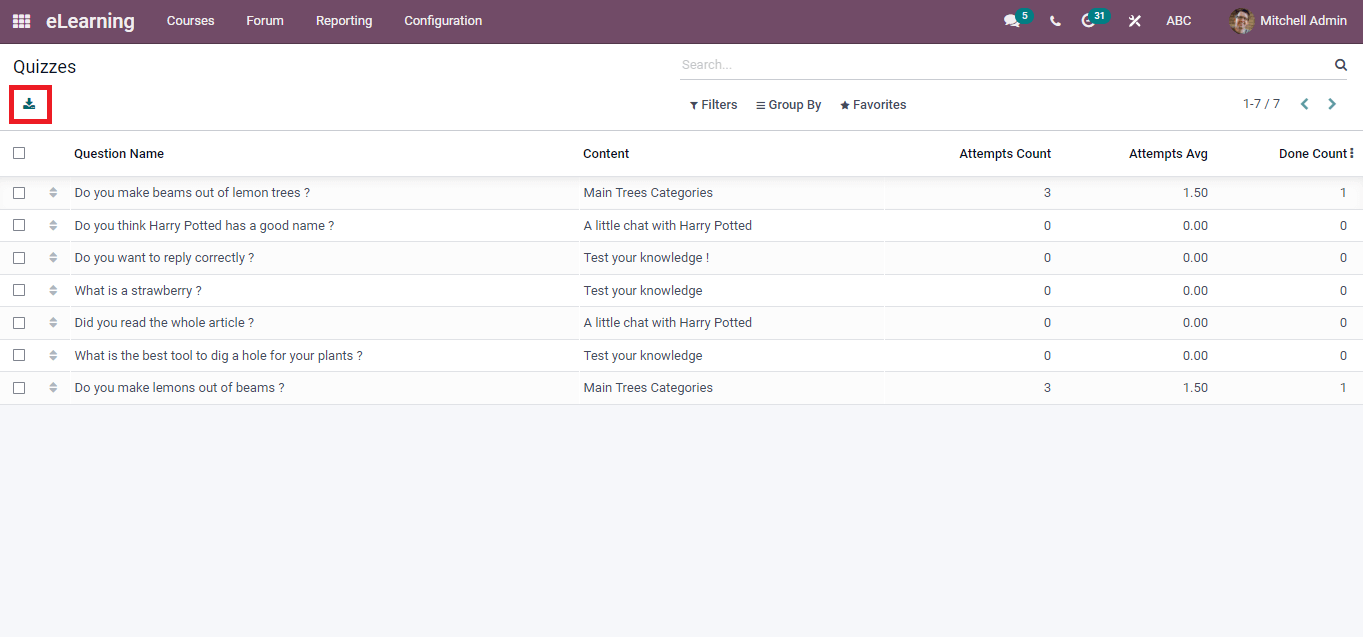
Forums
Select the Forum menu in the eLearning Forum Posts, and we can view the details of the Forum in various colours. The X-axis of Graph view shows Asked on more information and number of Count displayed in Y-axis. It is possible to apply multiple measures such as Total Votes, Favourites, Answers and more using the Measure button.
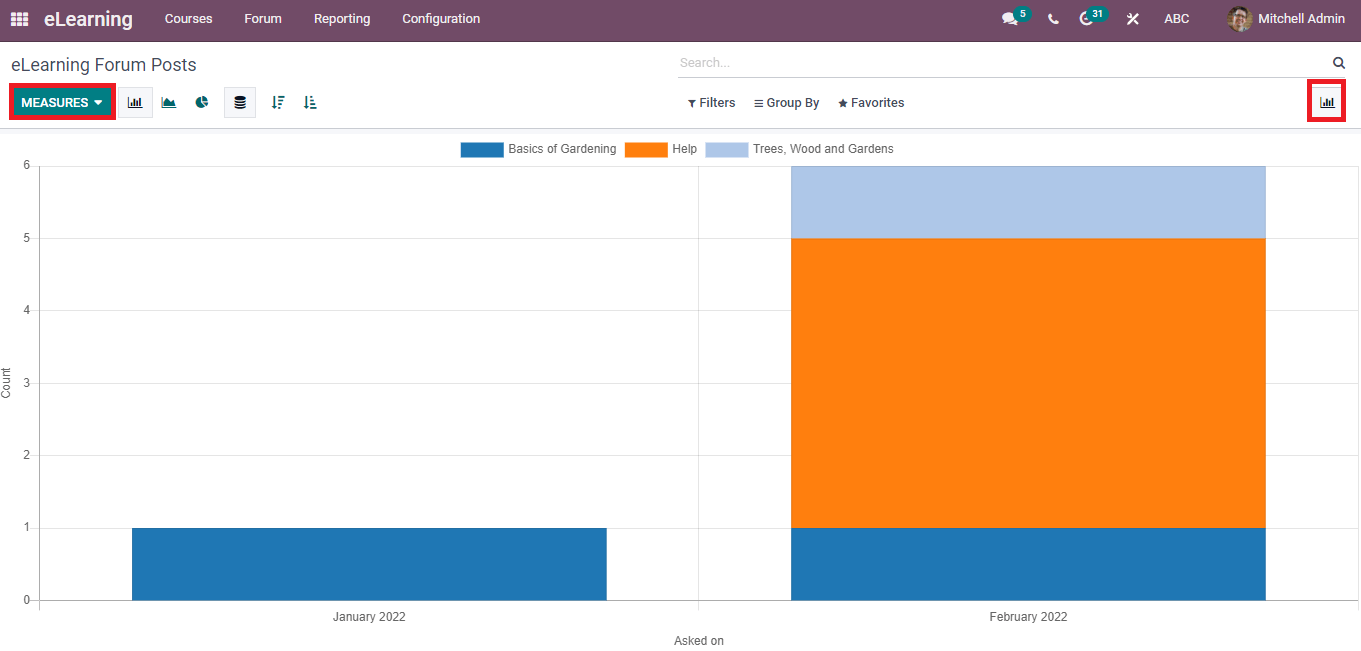
Certifications
The Certifications menu in Reporting feature assists to analyze certifications of courses. In the Graph view, you can see the Survey Title on the X-axis and Count on the Y-axis. The Measure icon ensures to view the graph in several measures, including Success %, Color Index, Time Limit and Number of attempts.
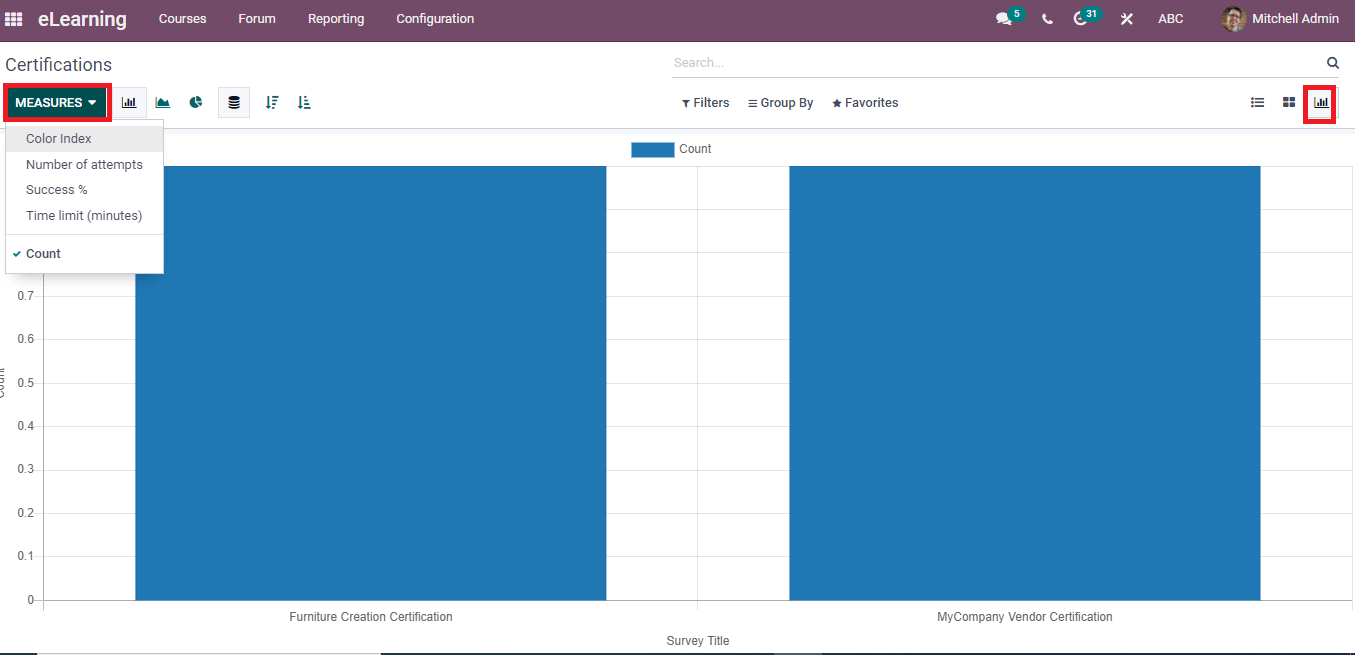
Configurations
The Configuration feature is essential to manage all operations of the eLearning module. Some of the menus in the Configuration tab are Settings, Content Tags and Course Groups. We can activate the options in the eLearning dashboard by configuring the essential details.
Settings
Users can view several options inside the Settings menu, including Forum, Mailing, Certifications, and Sell on eCommerce. Enabling the Forum option leads to creating Posts and Forums for specific courses. Activation of Mailing assists in contacting attendees to a course and sending emails regarding a particular subject. We can evaluate students' performance using the Certifications option, and it helps to apply for a certificate for each course. After enabling the Sell on eCommerce option, we can generate revenues for the courses in the eLearning module.
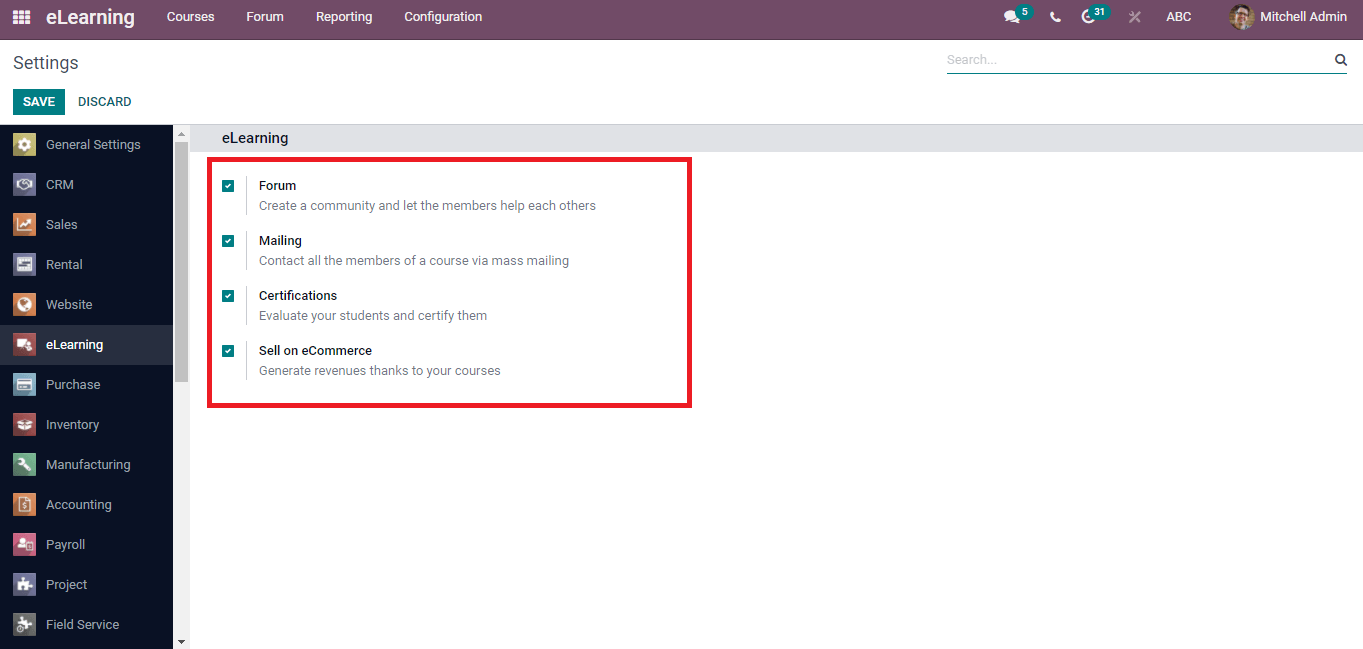
Course Group
We can create a new Course Group for a specific course using the Create icon in the Course Group window. To access the Course Group window, click on the Course Group menu in the Settings menu. Here, you can see the created Group Name, Menu Entry, and Tags marked with various colours.
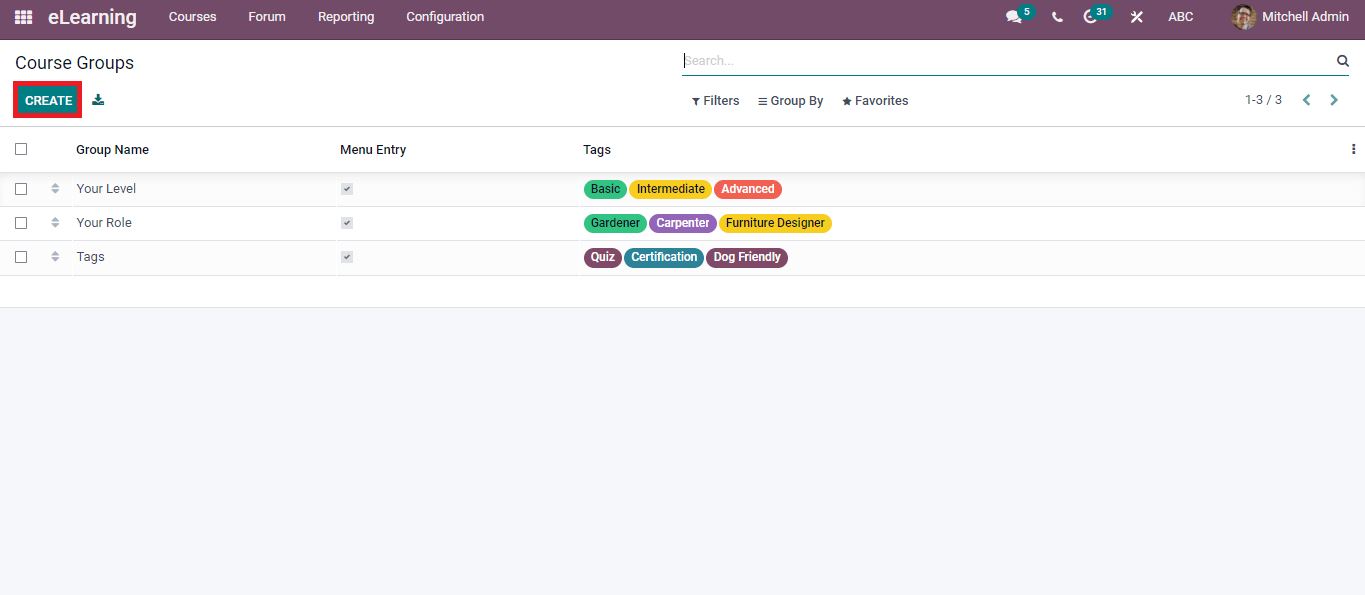
Content Tags
Tags for the Content of a Courses generate easily using the Content Tags. The list of created Content Tags is visible in the Content Tags menu from the Configuration tab. You can develop a new Content Tag by clicking on Create icon.
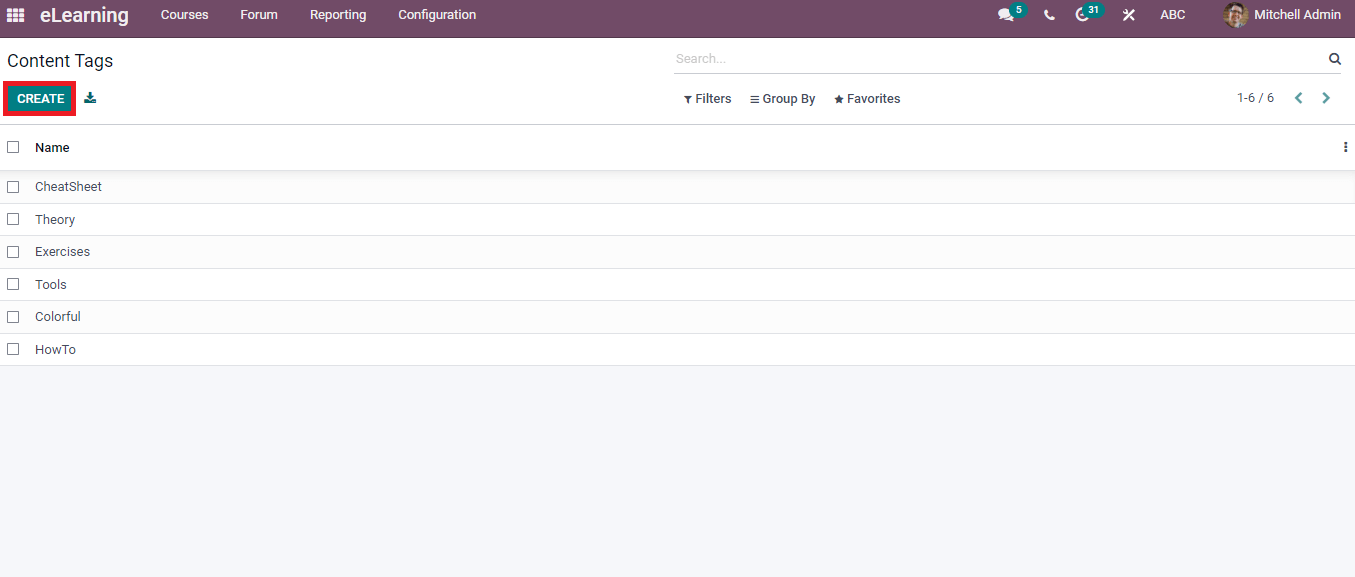
Odoo 15 eLearning module enables users to generate Forums, Contents, Certifications, Courses, Content Tags, and more aspects. The Reporting feature of the eLearning dashboard helps to analyze reports regarding Revenues, Quizzes, Reviews, Attendees, forums, Courses, Certifications, and Contents. Users can configure the details of Content Groups and Content Tags using the Configuration tab of the eLearning dashboard.