Every organization needs a direction for action. In order to ensure that all the goals and targets of the organization are met, organizations need planning. Planning makes sure that all the objectives are clearly defined and work is assigned and scheduled to employees. The most important aspect of planning is time. Only with efficient time management comes efficient planning.
As it is the primary function of the manager to make a proper planning of the work that has to be done, the process needs to be done accurately. To avoid the risk of uncertainties planning helps to foresee the future and also past experiences that can be taken into consideration. To overcome such unexpected problems, planning is a necessity. For the optimum utilization of resources and to avoid wasteful activities you need to have planned. Planning coordinates the functions of each department and helps to run smoothly as one entity. This ensures clarity in work and integration of work promotes innovative ideas also. When the efforts of the employees are organized and directed properly through planning techniques the goals and objectives of the organization are achieved.
Odoo ERP is the solution for handling all your planning and scheduling programs. Odoo 14’s Planning module helps you to manage the scheduling of the works. Earlier planning wasn't a separate module in Odoo, it was a part of the Project application. Later after knowing the importance of planning management Odoo launched a module reserved for planning management.
Let us look at how Odoo 14 Planning module helps you to schedule and organize your business.
Planning Module
To get the Planning module you will need to install it from the Applications.
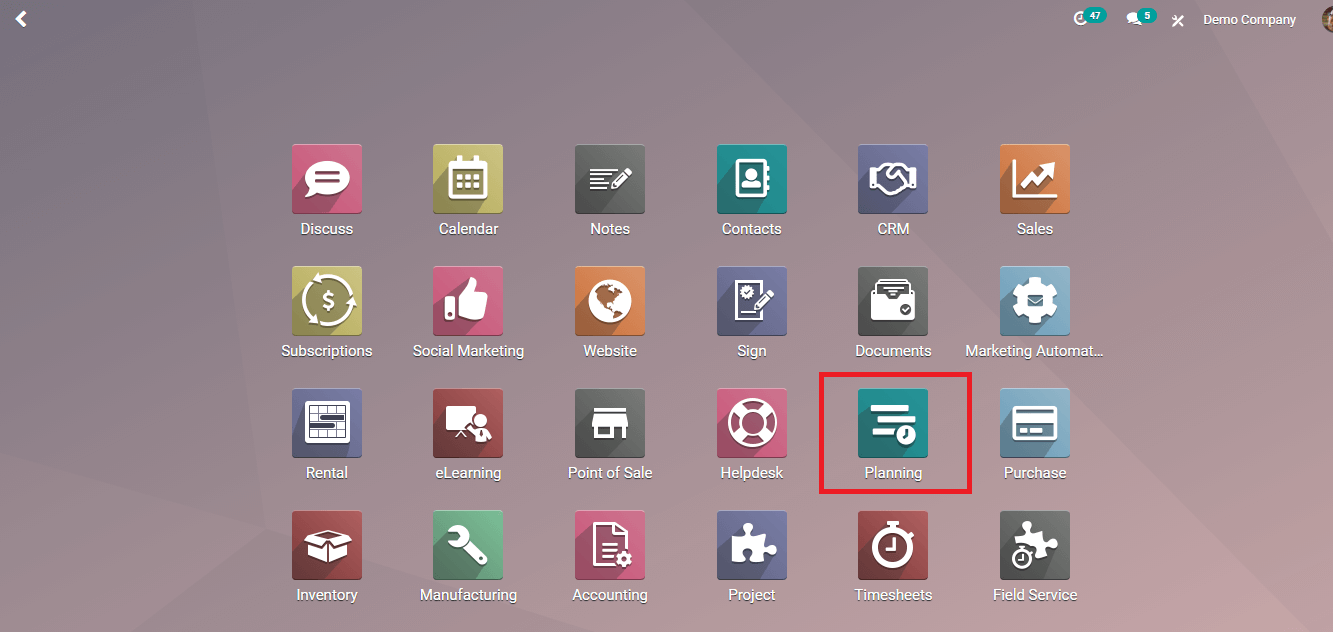
Once you enter the dashboard you can see schedules depicted in the calendar view. You can check the schedules of the employees from here. Schedules can be checked according to the Day, Week, Month, or Year. You can also copy the previous schedule by clicking on the COPY PREVIOUS WEEK button. You can get the schedule of the present day by clicking on the TODAY option and can change the day by pressing arrow marks placed left and right to the TODAY option. The left arrow takes you to the previous day and the right arrow to the upcoming day.
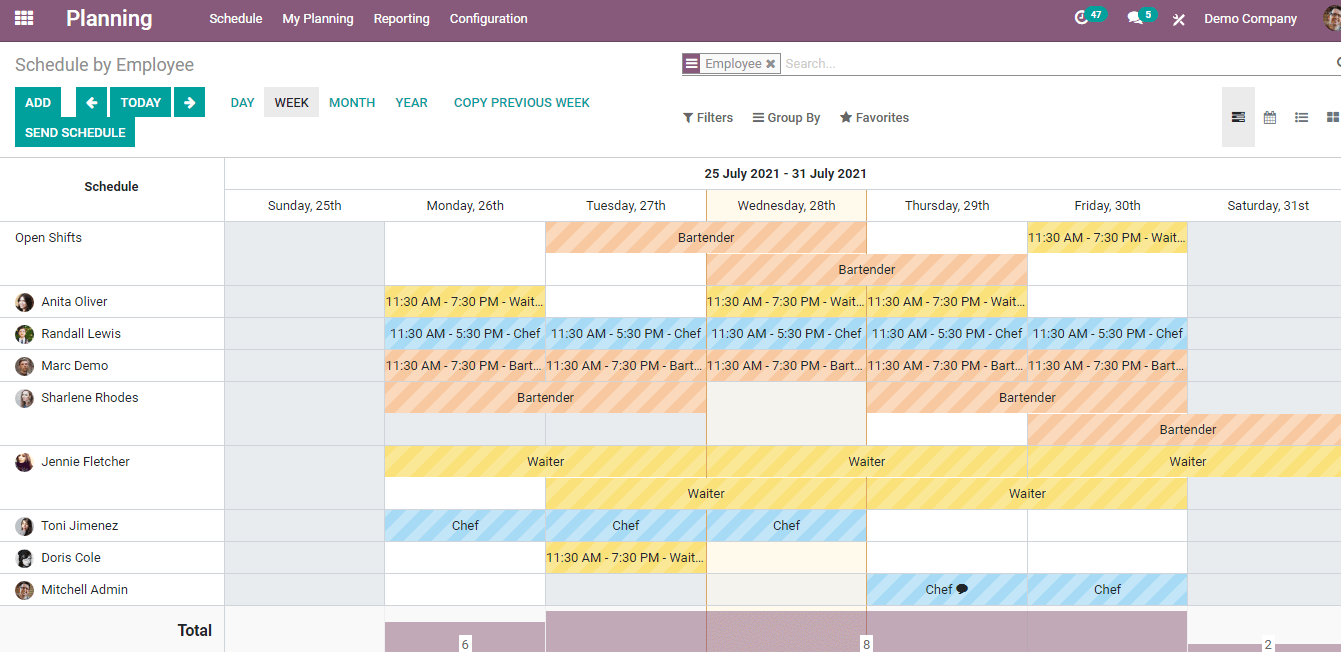
Schedule
You can view schedules according to the Employee, their Roles, and Projects. To select the schedules you can click on the Schedules tab. Here you can select by what means you need to see the schedules. By default, the schedule By Employee will be displayed. By selecting the By Roles option you will be able to see the shift of different roles. You can select By Project to view the planning and scheduling of works regarding separate projects. You can view the schedules in Gantt, Calendar, Kanban, or in List. You can use Filters to select schedules from the whole list.
To send the schedule to employees via email you can press the SEND SCHEDULE option. You can select the period that has to be sent and add the name of the employees the schedule has to be sent.
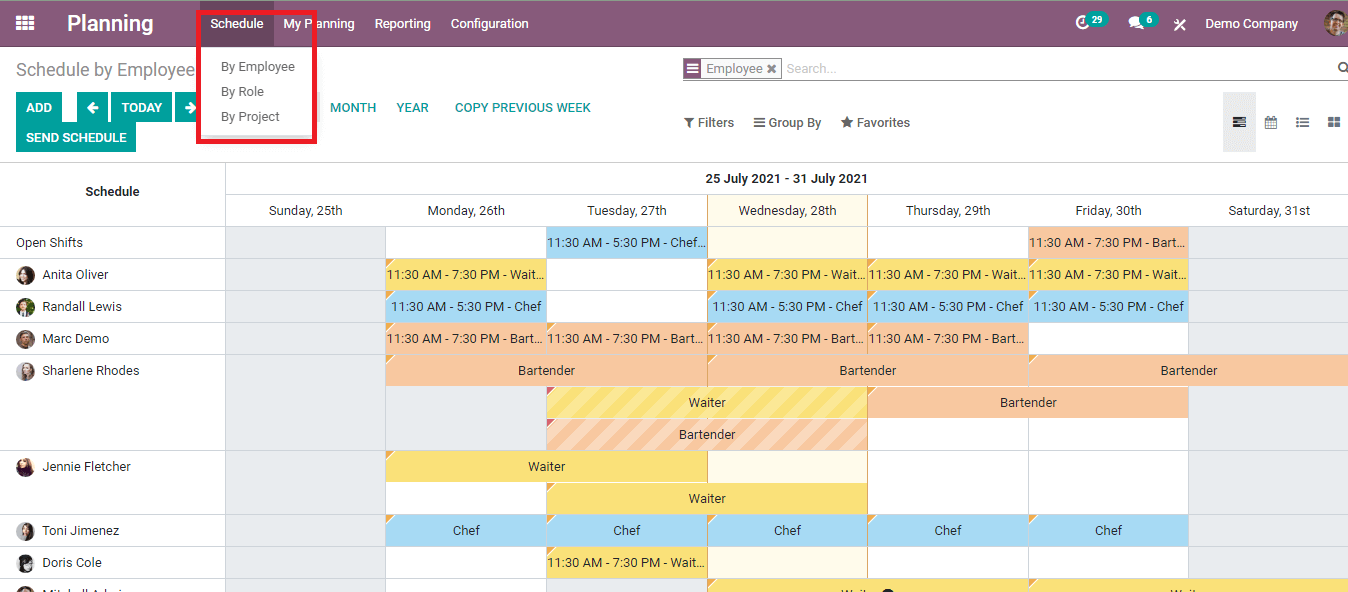
Another main feature of the Planning module is Open Shifts. It helps you to keep the shift open for the employees. If the person who created the schedule couldn't complete the shift then any other employee can take the work and complete it.
My Planning
By selecting the My Planning option from the tab you will get your schedule details in the calendar view. The total number of shifts you have each day is displayed at the bottom of each day. You can click on the shift and details appear on the screen. Allocated time, Allocated time in percentage, Role, Task, Project and if the shift is on repeat or not are the details you can see. You can send the schedule by clicking on the Sent option. To send the whole schedule or the schedules from a particular time period you can press the SEND SCHEDULE button. Here you can select the period and the name of the employees to whom you have to send the schedule. You can view your schedule separately for a Day, Week, Month, or Year. y, Furthermore, you can add a new task to your schedule by clicking on the ADD button. You can select the shift template and create your own schedule and also view the open shifts.
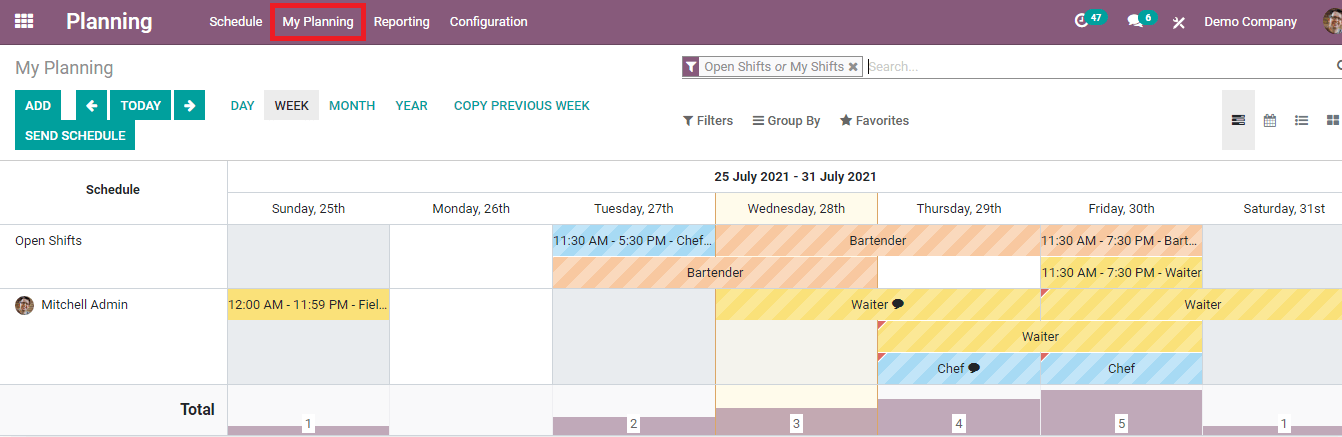
Adding new Schedules
It is very easy to add new tasks to the schedules. You can press the ADD button from the dashboard and a form page will appear. You can select a shift template and the time allocated will get automatically filled. Then you can add the name of the Employee, Role, Project, Task, and Company. Check the box provided if the task is repeated more than once. If yes, then choose till when the task has to be repeated. You can add additional messages in the space provided. By clicking the SAVE button your schedule will be added to the list.
Reporting and Configuration
You can check the planning analysis by selecting the Reporting tab. Every employee’s planning analysis of each month will be displayed on the screen. You can have a detailed evaluation of the work or task done by the employee from here. You can also insert the analysis in the spreadsheet and can view the analysis in Pivot, Graph, Gantt, or List.

You can configure Settings, Roles, and Shift Templates in the Planning module. You can allow employees to unassign themselves from the shift if they are unavailable or already assigned with another shift. In addition, you can create new roles in the database and assign workers to it and also edit existing roles and their corresponding employees. Moreover, you can manage shift templates and assign particular shifts to particular roles, and can decide the duration and time of the shift. Further, you can edit and create new templates.

Odoo 14’s Planning module helps you to organize and schedule the shifts in an efficient manner. You can keep track of the schedules and always do future planning very easily. With the Odoo Planning module, you can get a detailed analysis report of the planning that has been done and this will help you in future planning. With roles and shift templates configuration, you can easily assign tasks to the employees.