Odoo POS is a software with many built-in features. Odoo POS is a smart interface that comes as a blessing for any retail store for efficiently managing their workflow. The retail company can seamlessly use Odoo POS as it comes extremely flexible and configurable. Odoo POS in all dimensions precisely meet the end users business needs. Odoo's Point of Sale stays both Online and Offline. It helps in setting up new stores in a quick and easier manner with an internet connection. There are unlimited benefits an end user can avail from Odoo POS. One can easily reward their loyal customers with points, gifts, and discounts using Odoo loyalty programs. Odoo POS also facilitates with a provision of registering the customers for tracing their buying habits, so that the retail store can make the best from their business. One can send various special offers and sale notices via using the feature of Odoo POS. Odoo Mailing facilitates in sending across various announcements on time to the customers.
This blog discusses the early said feature of the loyalty program in Odoo POS. We are discussing how to set various discounts in Odoo. Odoo POS supports both discounts in total amount and discount for each product lines.
Let's see how it works.
In Odoo POS, there is button ‘Disc’ for adding discounts under each order lines in POS. The end user can add percentage discount amount by enabling the ‘Disc’ button in POS.
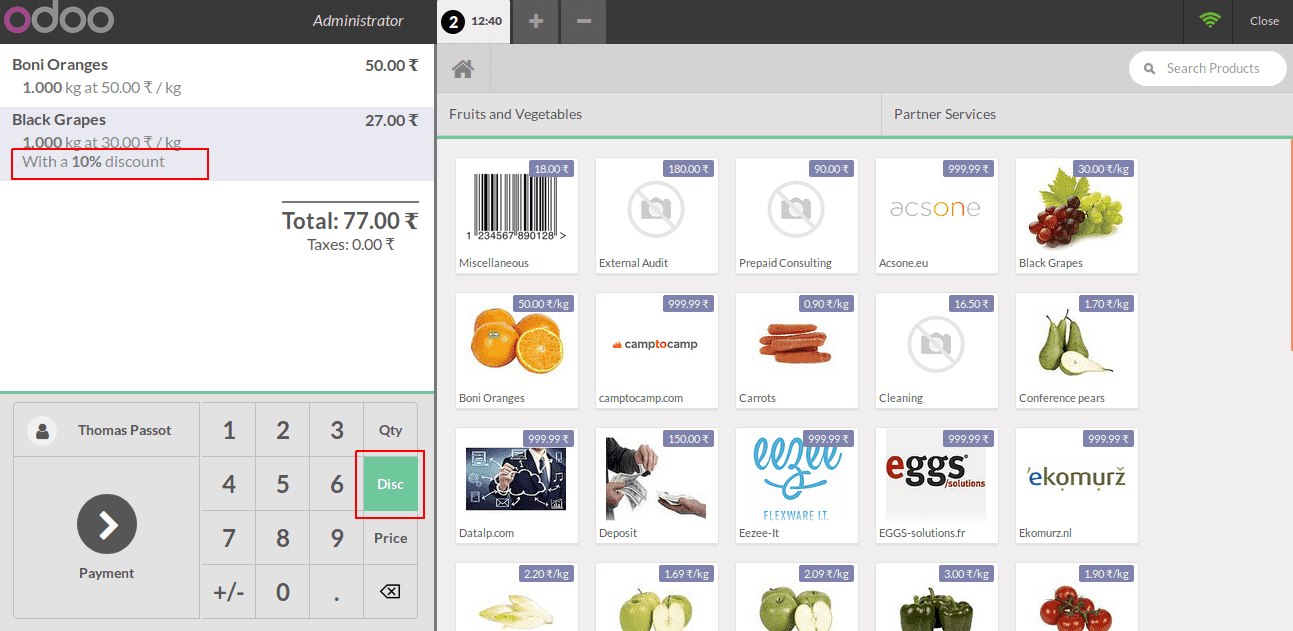
The percentage discount amount will get displayed on both the POS receipt as well as in backend order for better visibility and transparency.
If you see the above image, you can see that there is a 10% discount for the product - back grapes and the total discount amount for that order in the receipt.
If you go back to POS orders (Point of sale > Orders > Orders) you can see the new order created with 10 % discount for the prescribed product which is black grapes in this case.
Secondly, there is another option as well for availing or providing a discount in Odoo POS. This is the discount for the total amount. To enable this, we need to enable the global discount feature from point of sale configuration ( Point of sale > Configuration > Point of sale ). The end user can see two fields for adding discount product and discount percentage.
Create a product for discount and select it as a discount product. Open POS, here you are provisioned with a new button called ‘Discount’.
Upon clicking on the ‘Discount’ button here pens a popup for adding discount percentage with 10 as its default value.
Enter discount percentage value and click ok button, then you can see a new order line with the product as discount product and amount as a calculated discount amount.
You can see the new product line with a discount on the receipt and created order.