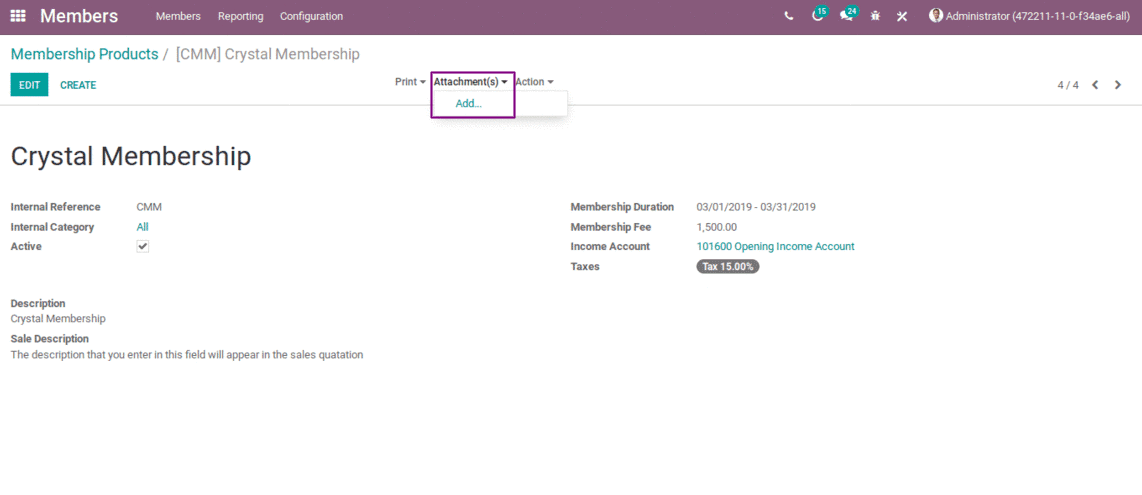Odoo ERP is known for it’s the flexible characteristic pattern. Every feature in Odoo can be customized to any extent, making it perfectly pitched to the desired business need. Odoo’s Membership Management is one such function, that can be customized according to the need of the end user. Every membership management operations, no matter how big or small they are can be customized with ease. One of the pivotal element of this module is that it supports different kinds of members- be it the free member, associated member, paid member, or a special member.
In addition, Odoo membership management modules come integrated with sales and accounting module. The integration with aforesaid modules facilitates in the processing of automatic invoicing and proposition sending with regard to membership renewal.
Features:
-> Creation and configuration of membership products.
-> Creating Members.
-> Free Membership.
-> Invoicing and payment of memberships.
-> Option for adding attachments in the membership products.
We can install the application from “Apps” in Odoo
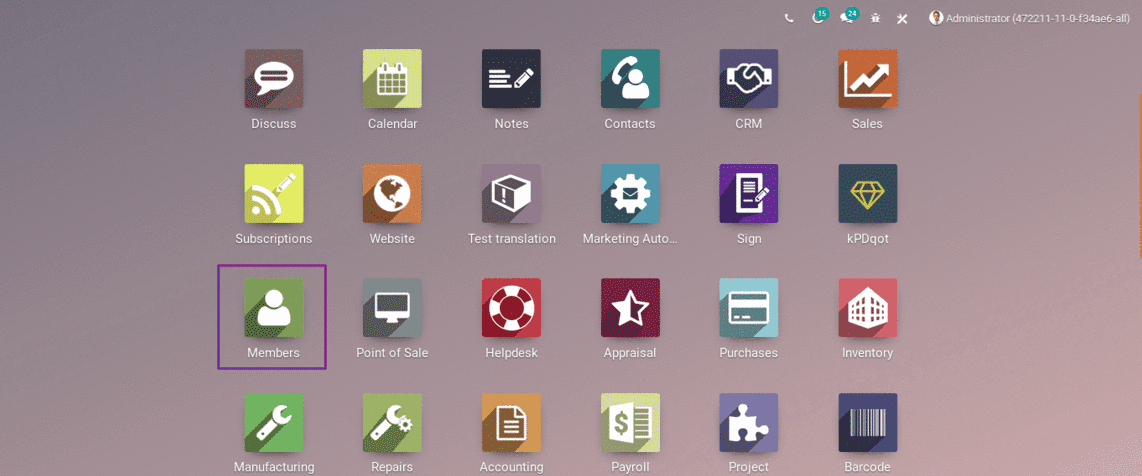
Membership Products
One can create the products by clicking on the menu “Configuration” and later clicking on the button
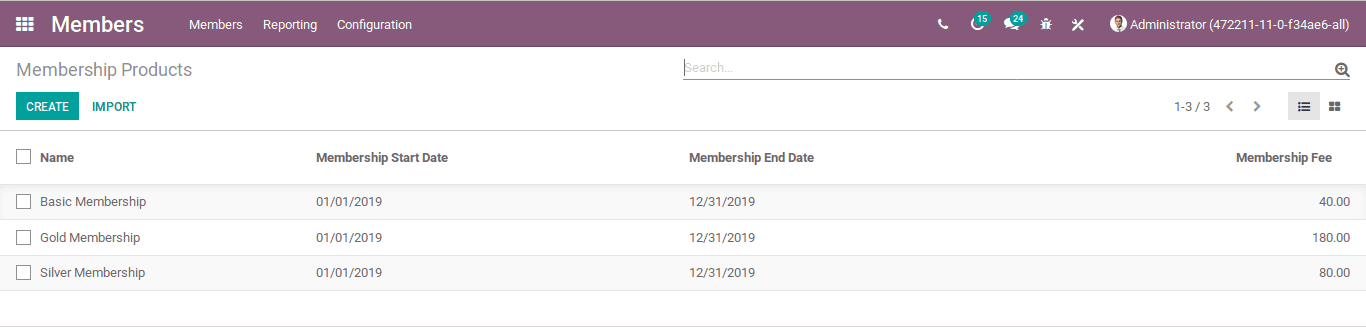
Product Configuration
One can configure the products by providing the mandatory details including Membership fee, Membership duration etc. And here exist- two types of description field, where the details in the field “Sale Description” will appear in the sales quotation
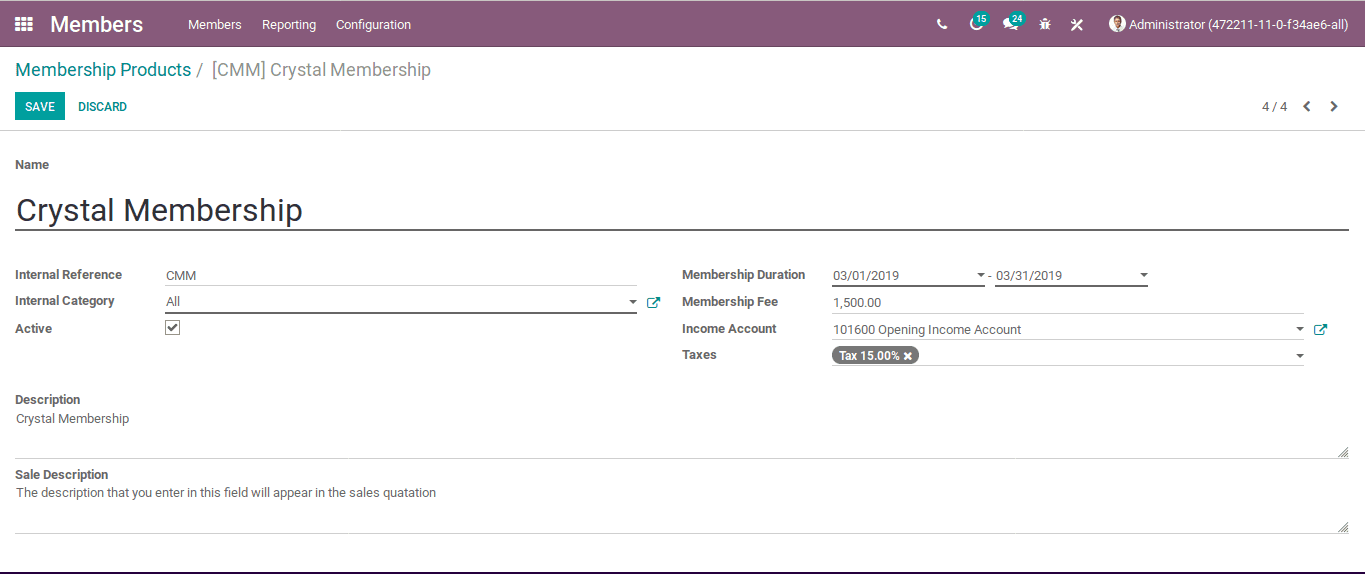
Creating Member
One can create a new member by clicking on the menu “Members” and then click “Create”.Here one can fill the basic information and contact information of the member that one is going to create. The members can either be the individual or the company.
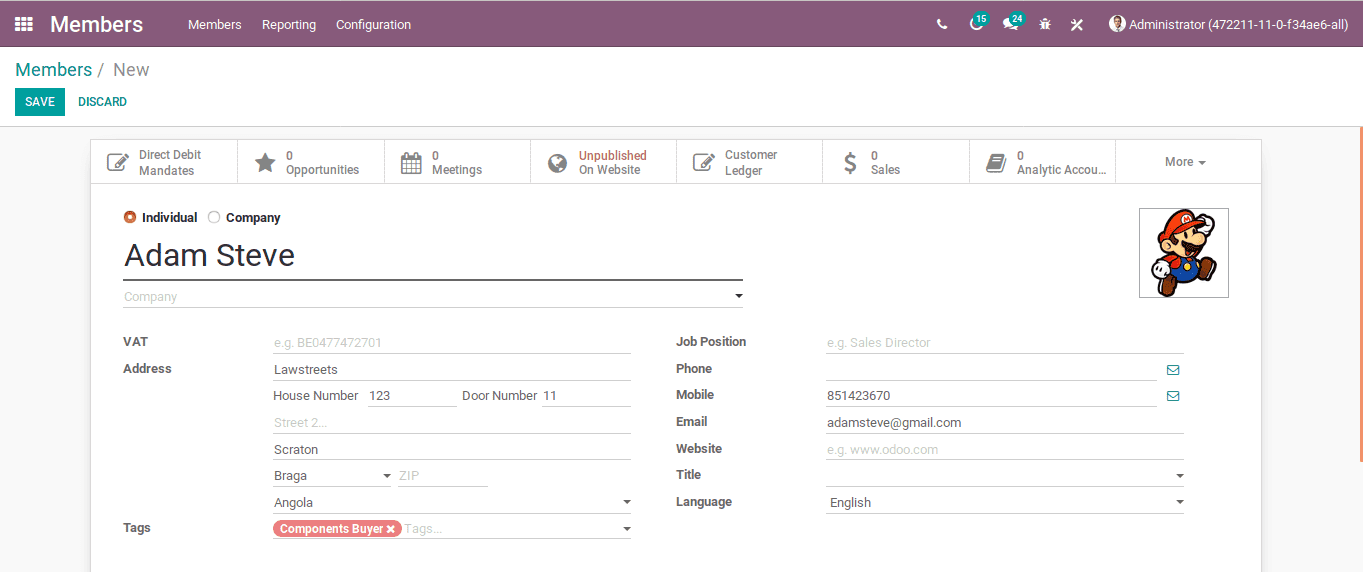
Free Membership
One can choose the membership options from the tab “Membership” in the members form.
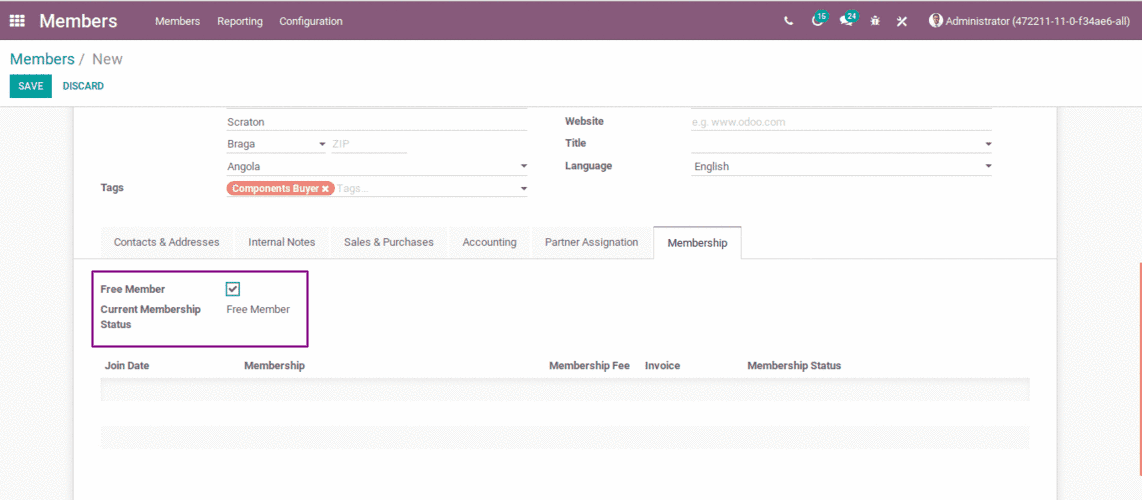
Click on the option free member if the created member wants a free membership, then the current membership status gets changed to “Free Member”, there will be no invoice or payment to free membership.
Buy Membership
If the member need any of the membership products, he needs to click on the option “Buy Membership”
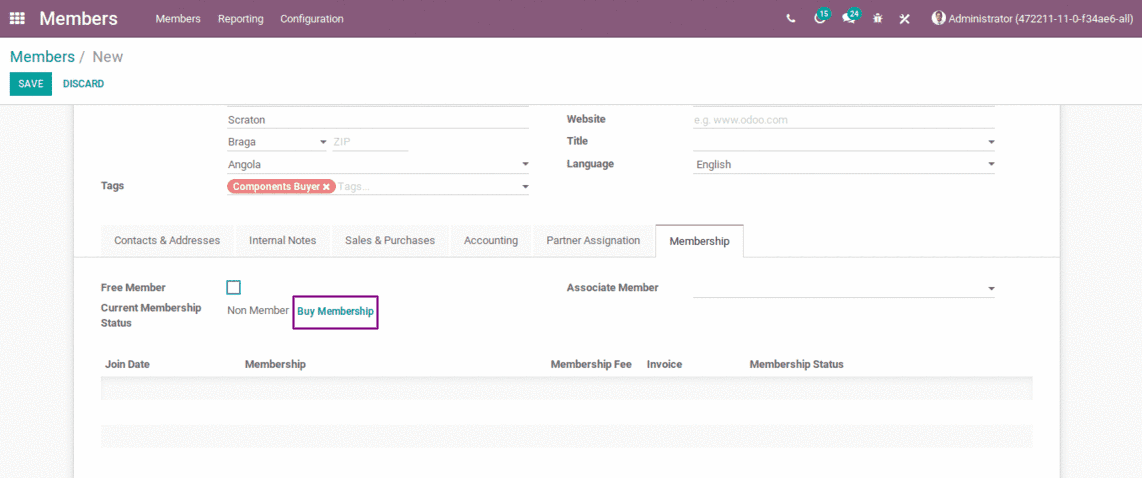
By assigning “Associate Member”, the current member also gets the membership during the membership period of the associated member.
Invoicing Membership
The member can make an invoice after selecting the required membership products.
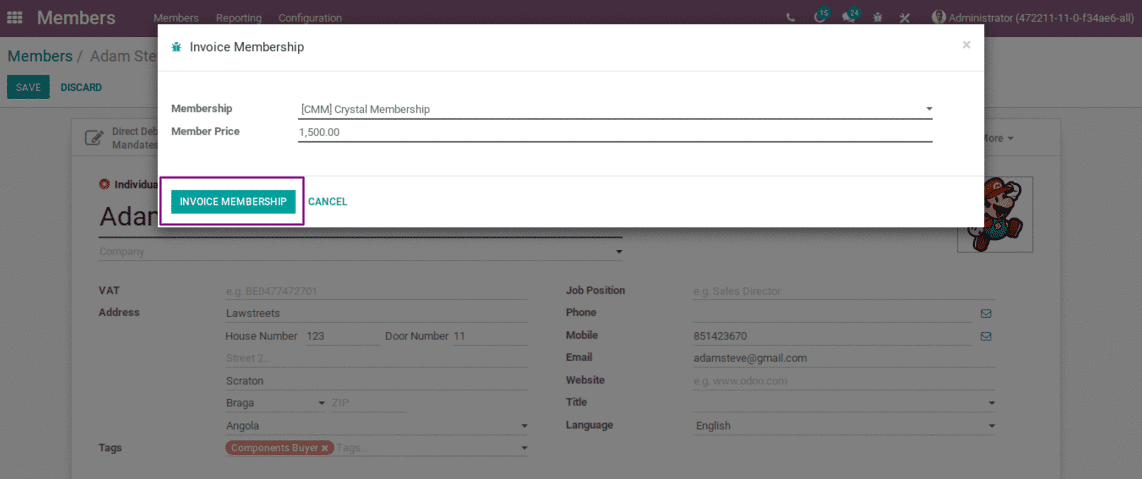
Invoice Validation
After creating the invoice, he can make the invoice to complete validation via clicking on the button “Validate”.
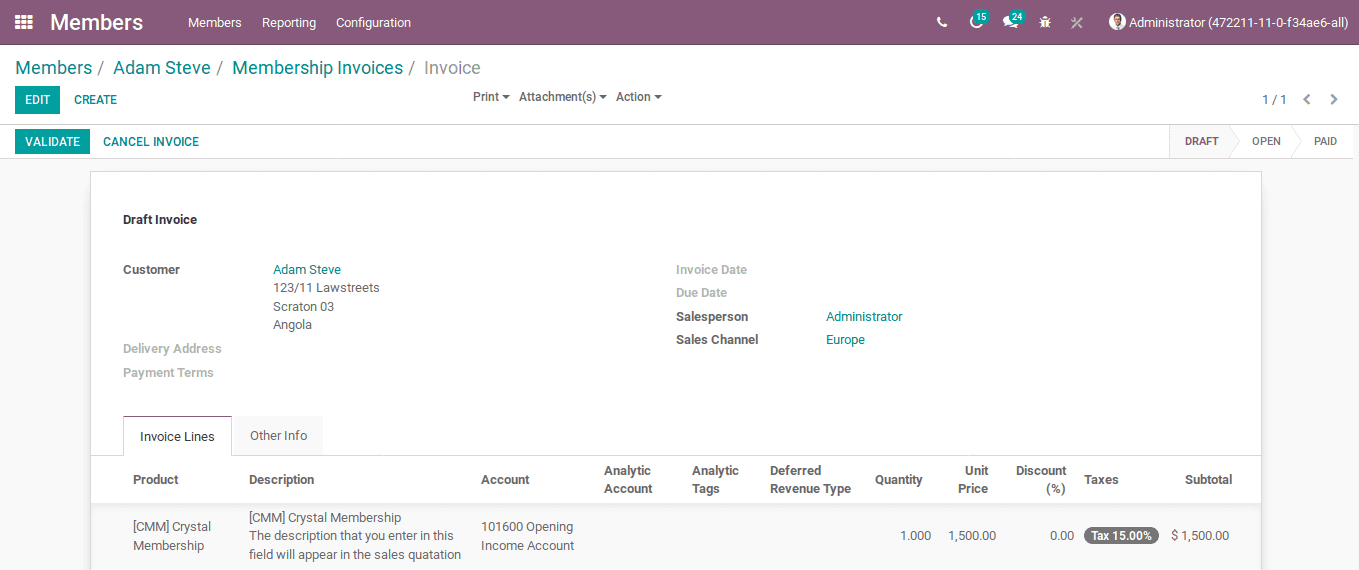
Membership Payment
After validating the invoice, one can move to the payment of the membership by clicking on the button “Register Payment”. Following to the action, another window occurs for selecting the payment method. One can make the payment validate via clicking on the button “Validate”.
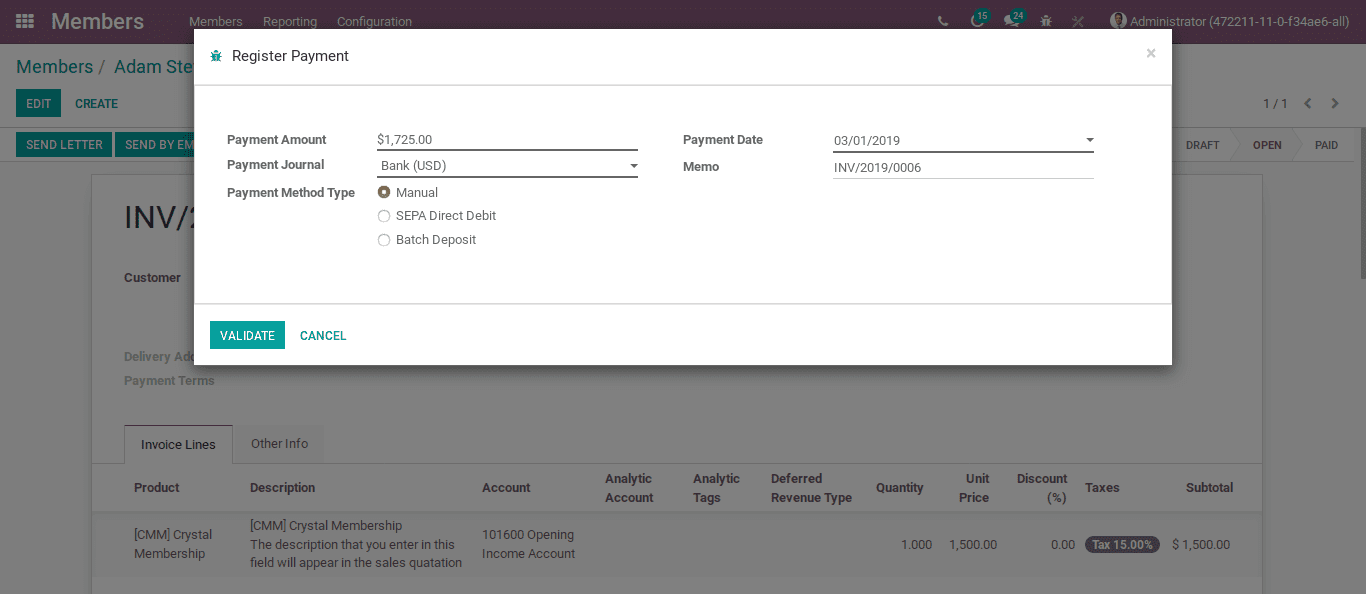
Invoice Lines
If you take a look, one can see the invoice lines of the Membership products of the corresponding member in his profile.
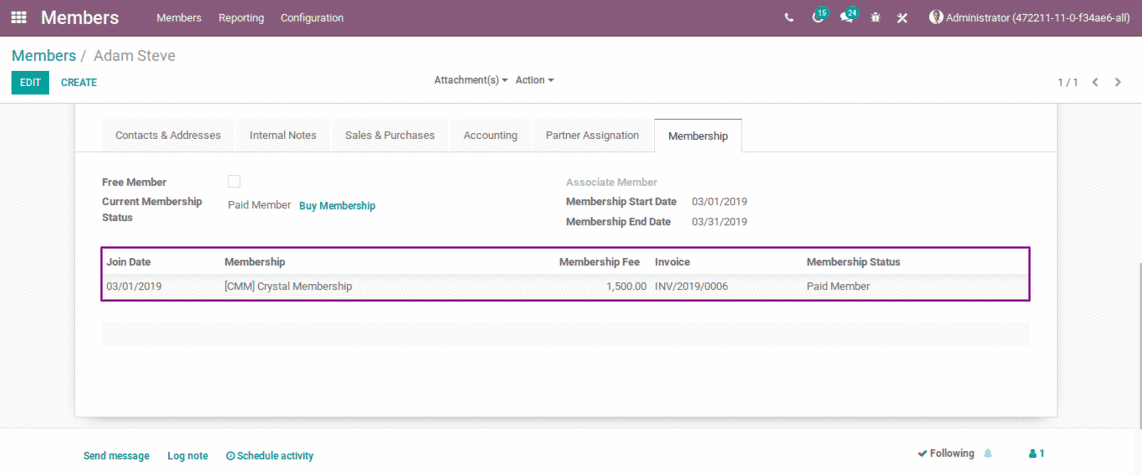
Attachment Facility
The Membership module provides the facility to add attachments on both member’s form and product configuration form.