Odoo 13, the latest version of Odoo is nowhere with a robust website builder that helps you to build beautiful websites. Website Form Builder became a part of Odoo Community version from Odoo v13 onwards. In the previous version, this was a module under the Odoo Enterprise. Odoo 13 website builder is highly endorsed for business proprietors who need a website for regularly publishing their products. Odoo Website Builder is very much helpful for the blogs and basic landing pages which give the visitor to get the business data that they are seeking.
One can generate their own company's online presence via no big knowledge in coding with the help of this module. It also serves multiple purposes for your business organization. This blog discusses some of the basic features and functionalities in Odoo v13 Website Builder Module.
This module permits us to;
* Create various website forms (which can be used for contact forms).
* Gathering customer information.
Here are some features of Website Builder
* Intuitive system
* Building blocks system
* Front end management
* Word processor text editing
* Increase visits
* Promote Tool
* Multi-version
* Link tracking
* Mobile preview
* Social media call-to-action
* Live chat embedded
* Design features
* Fluid grid layout
* Professional themes
* Editor and Designer
* Restricted Editor
Managing Multi-Website
Multi website in odoo provides a large opportunity in terms of customer segmentation and diversification for the business. All websites are completely independent in their own individual theme, domain name, branding, pages, languages, products, slides and blog posts, etc.
For this, you have to enable the Multi Website feature in E-commerce configuration settings.
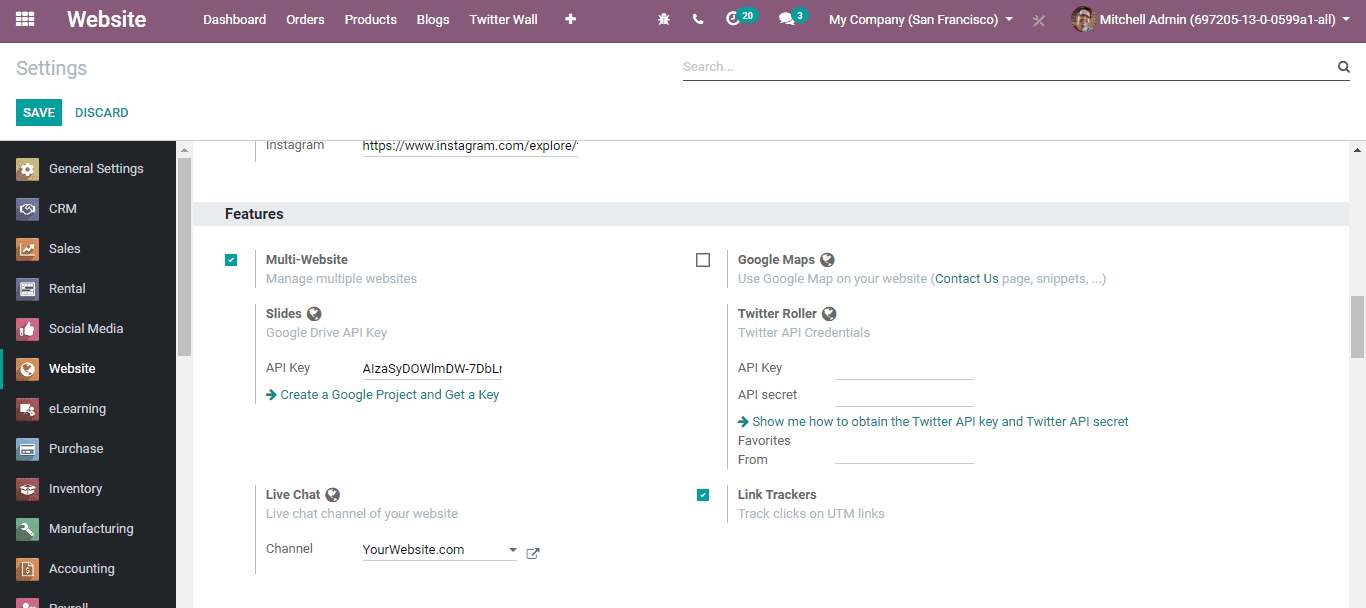
Creating a Website
For creating a new website choose Website -> Configuration -> Settings.
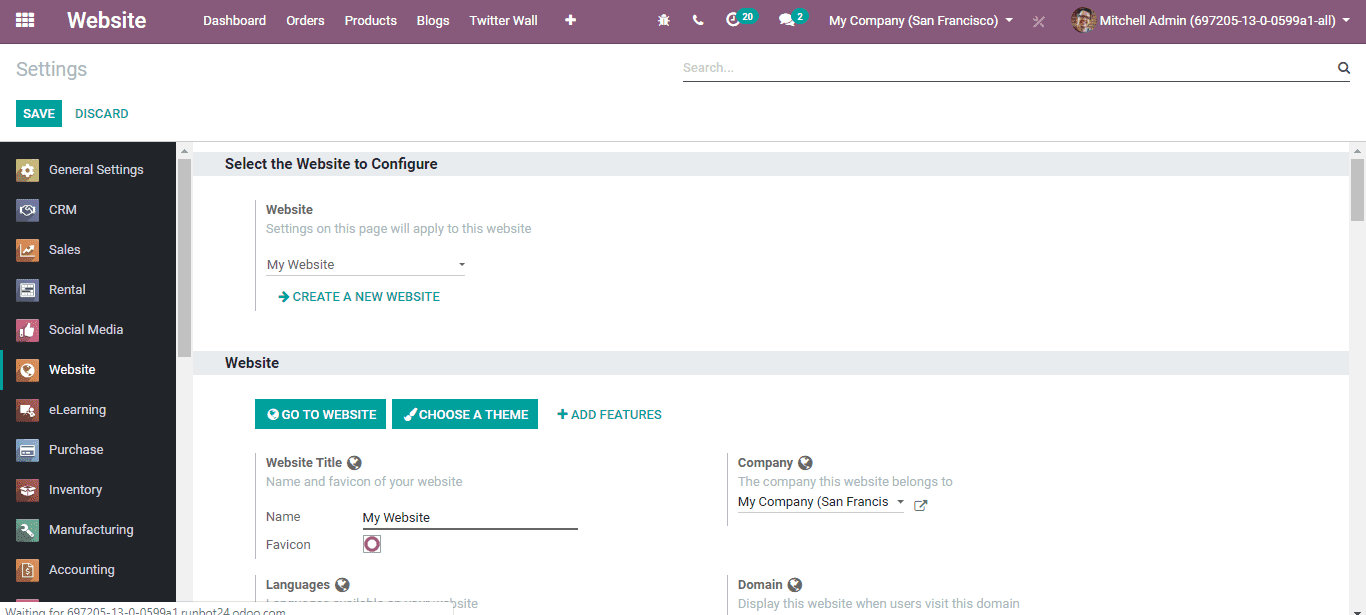
By clicking the Create, you will be navigated to a new website like below:
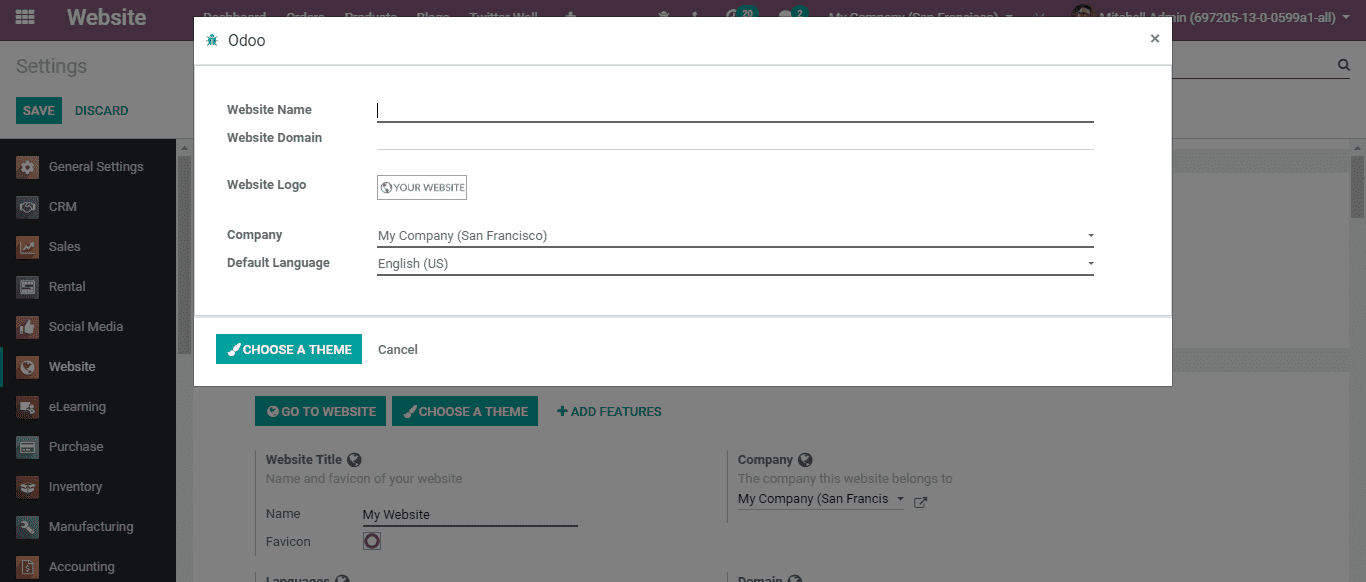
By completing this session by adding all desired parameters, you will be provided with a new website all set to go.
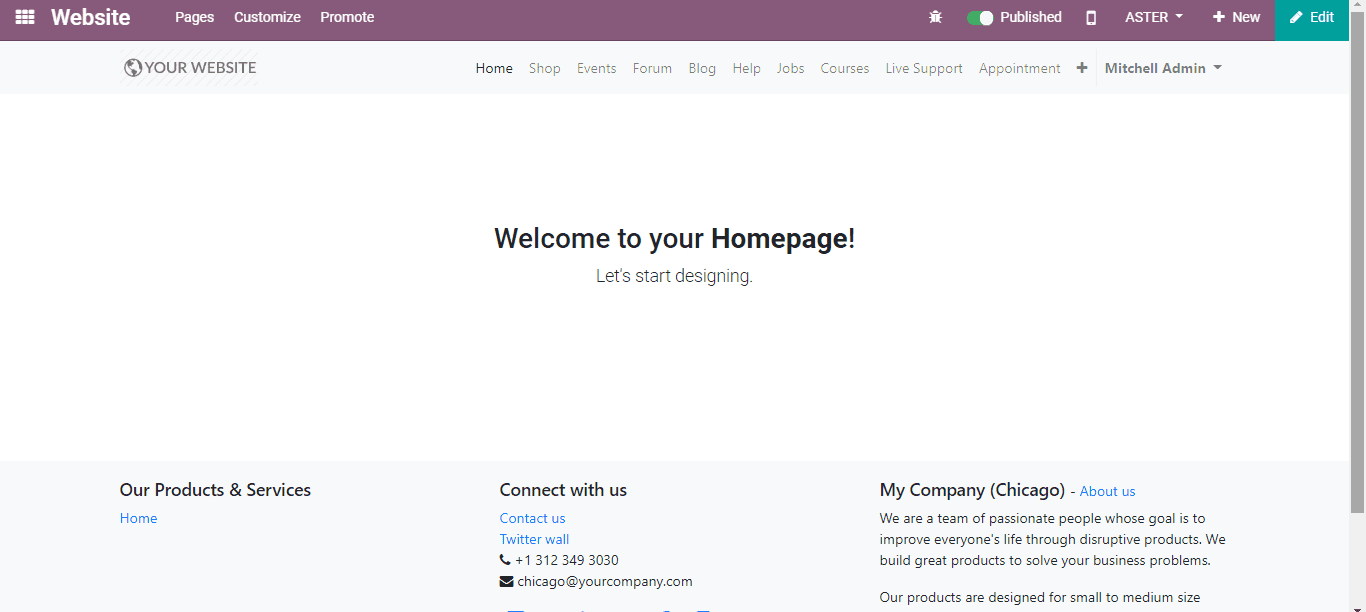
The other created websites can also see from the menu bar.
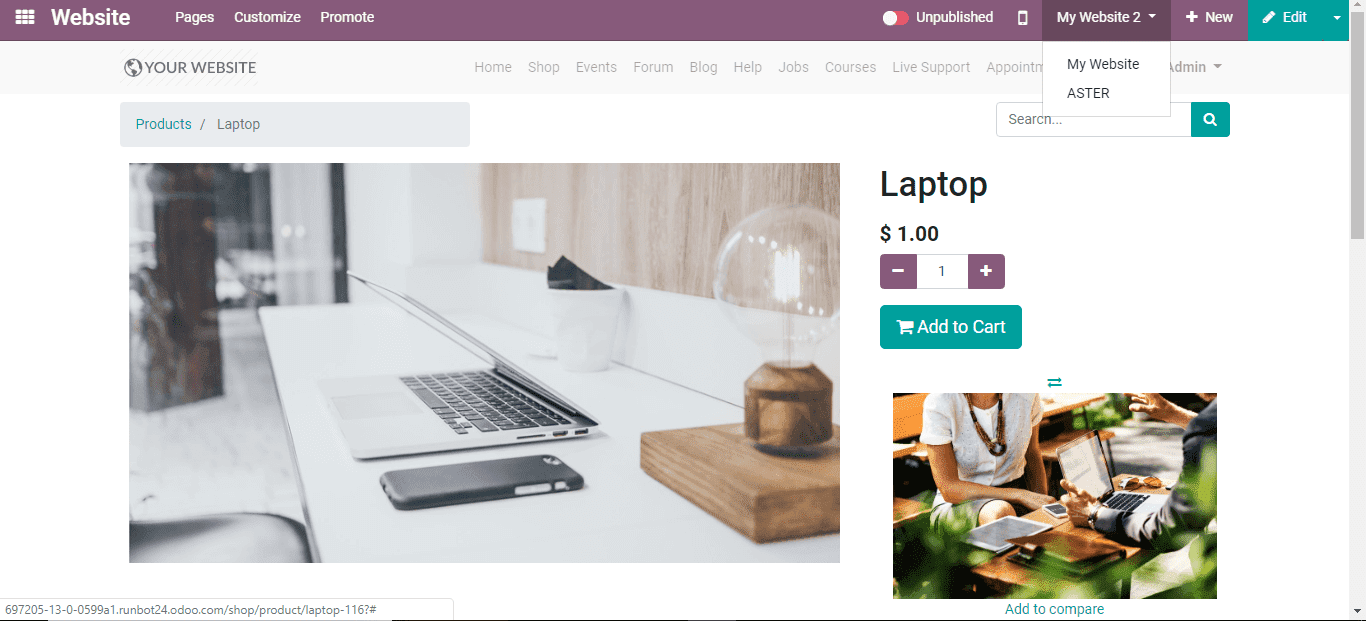
Managing Multi-Language
An experience provided at an international level, it can definitely be said to be Odoo’s greatest feature. Odoo e-commerce offers you, the function of language translation which lets you translate language automatically by way of a click.
For any language, you can easily change the necessary part of the website and can effortlessly edit the master page.
For this, Click Website -> Configuration -> Settings.
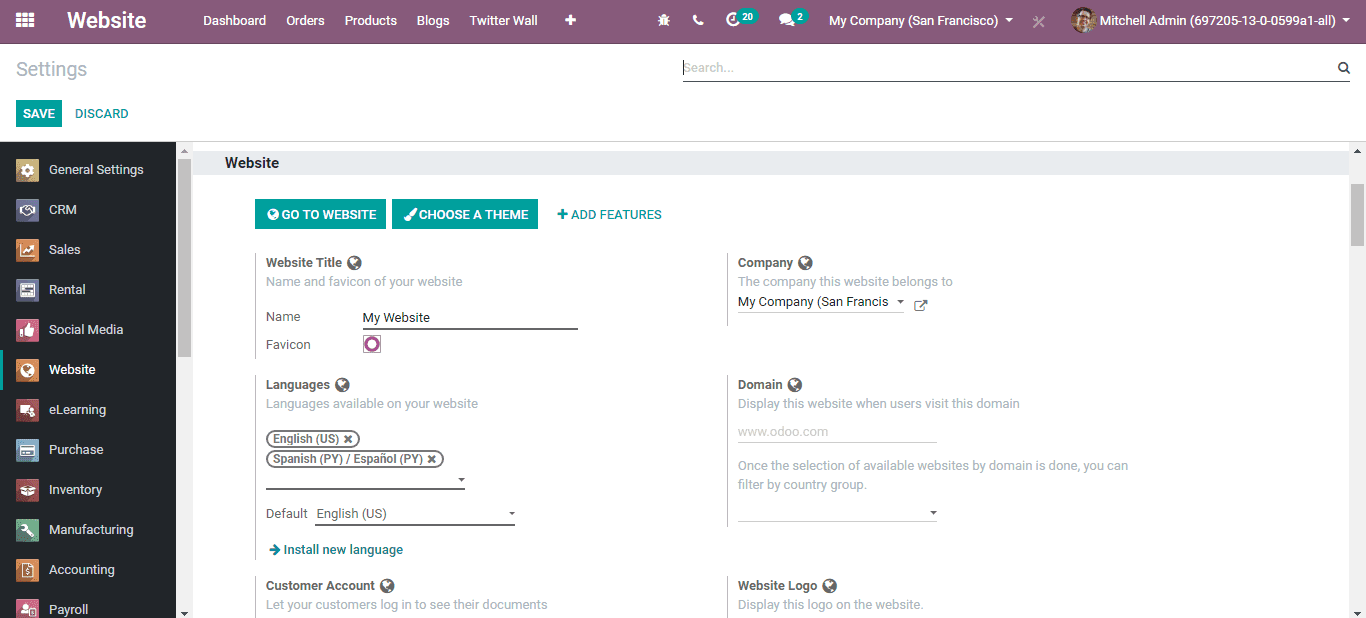
One can add the language needed and then click the SAVE button to mark changes. The dashboard of the website is visible with the present language and facility to change it into a new language.
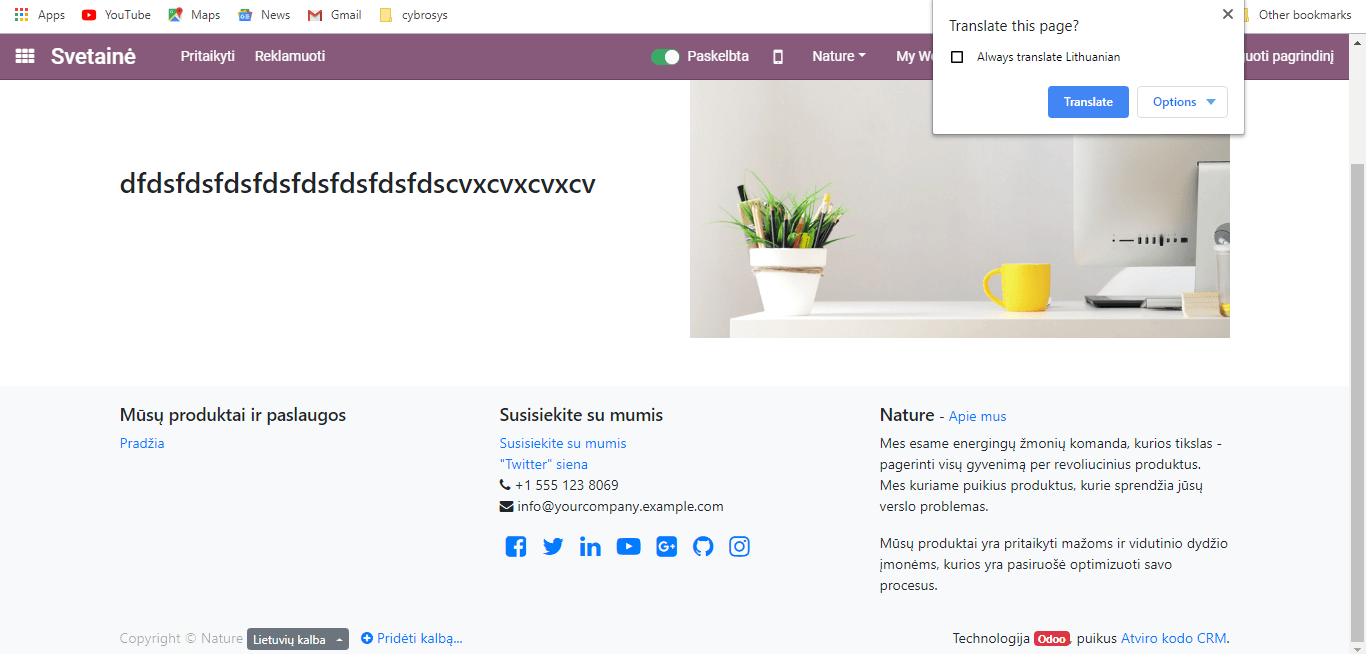
Now allowed to select the language you need after that the system will automatically ask for the option of translation. To get your website in a new language select the translate button.
Building your page
Firstly, go to the Website Option from the E-Commerce dashboard.
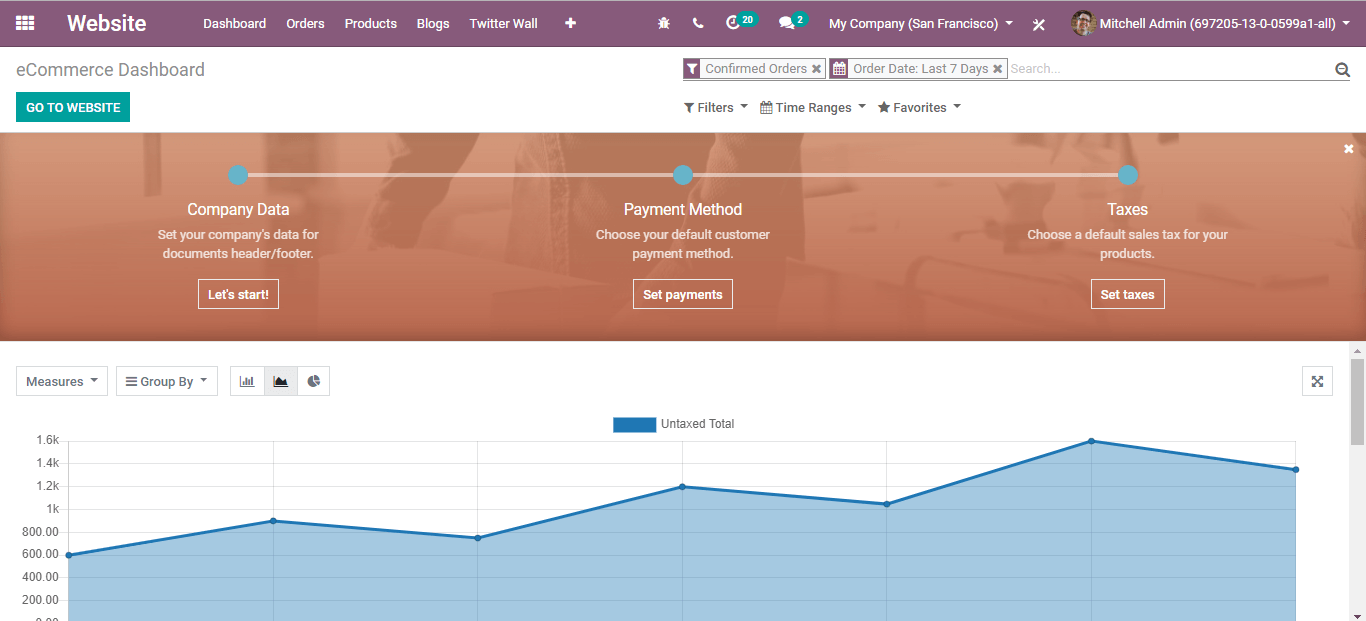
By clicking the button, you will get into the page like shown below
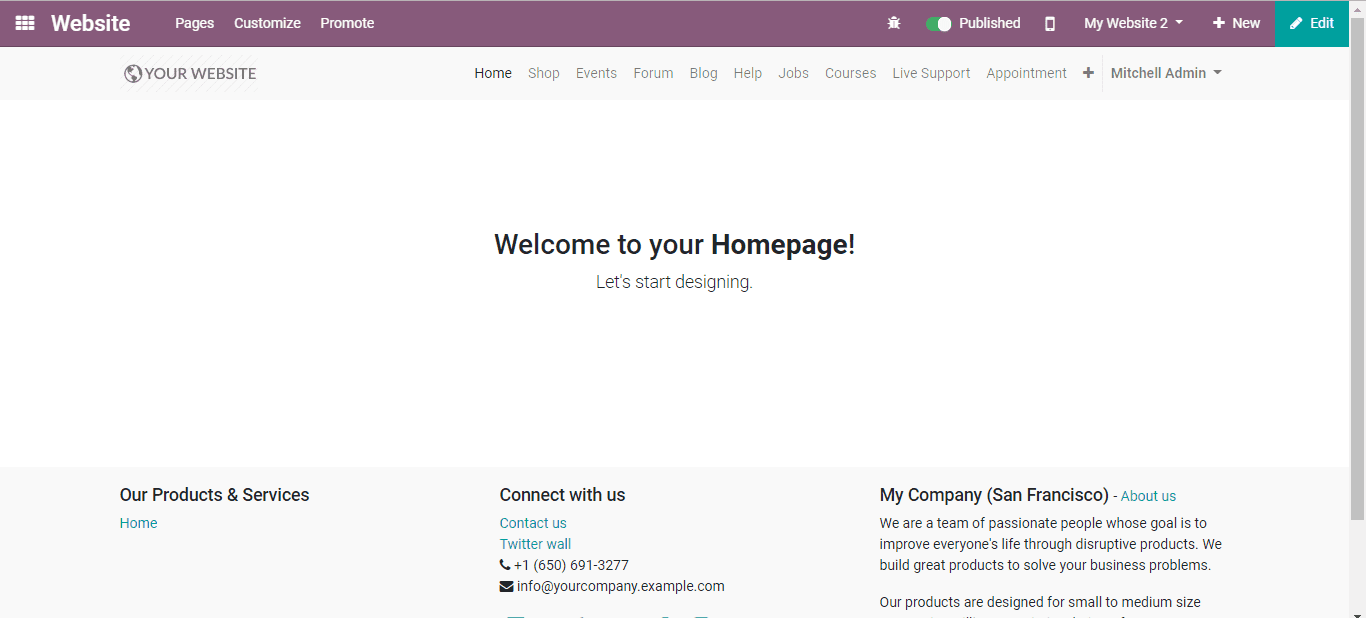
You can also click on the Edit button on the top right corner for managing your page. And for making your Website more attractive and inviting you are allowed to use different design tools.
Click the Save button to confirm your changes. You can also click to the mobile preview button on the top left side of the Menu bar for getting the Mobile view of your Website.
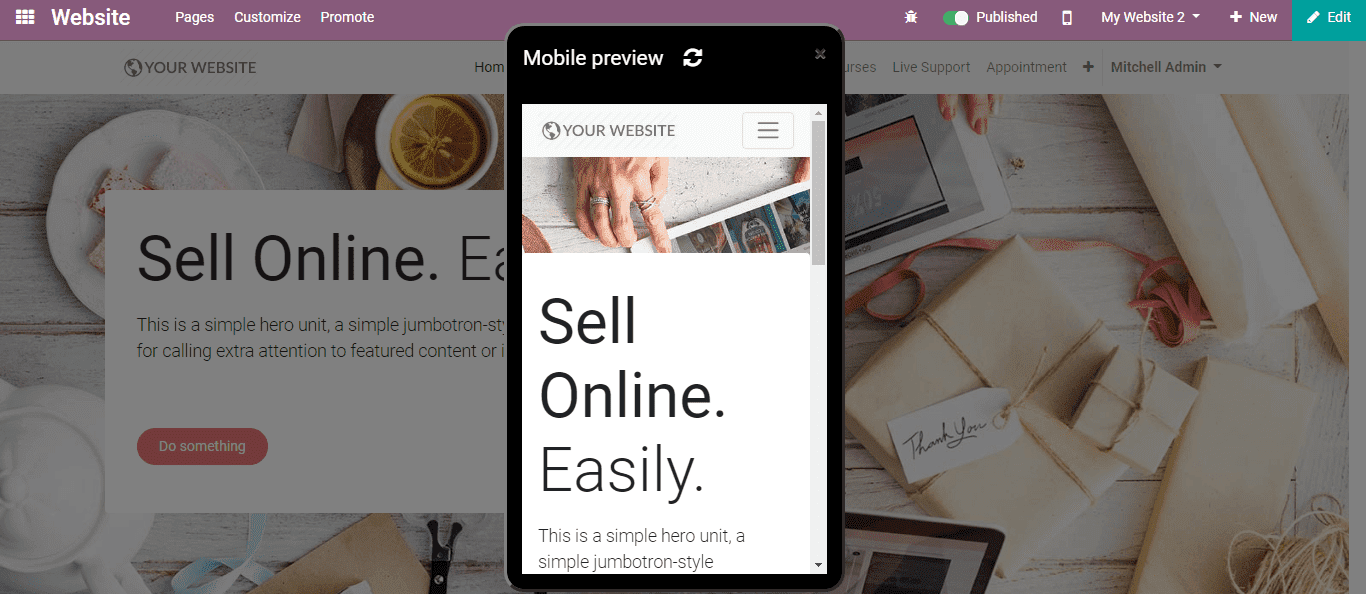
Customize menu and appearance
Menu and page customization
Odoo v13 website builder offers you, the facility to make menu and page customization easy inside the website's appearance. It can be done in accordance with the Product view, Menu, and more. For customizing the menu,
Go to Website -> Pages -> Edit Menu
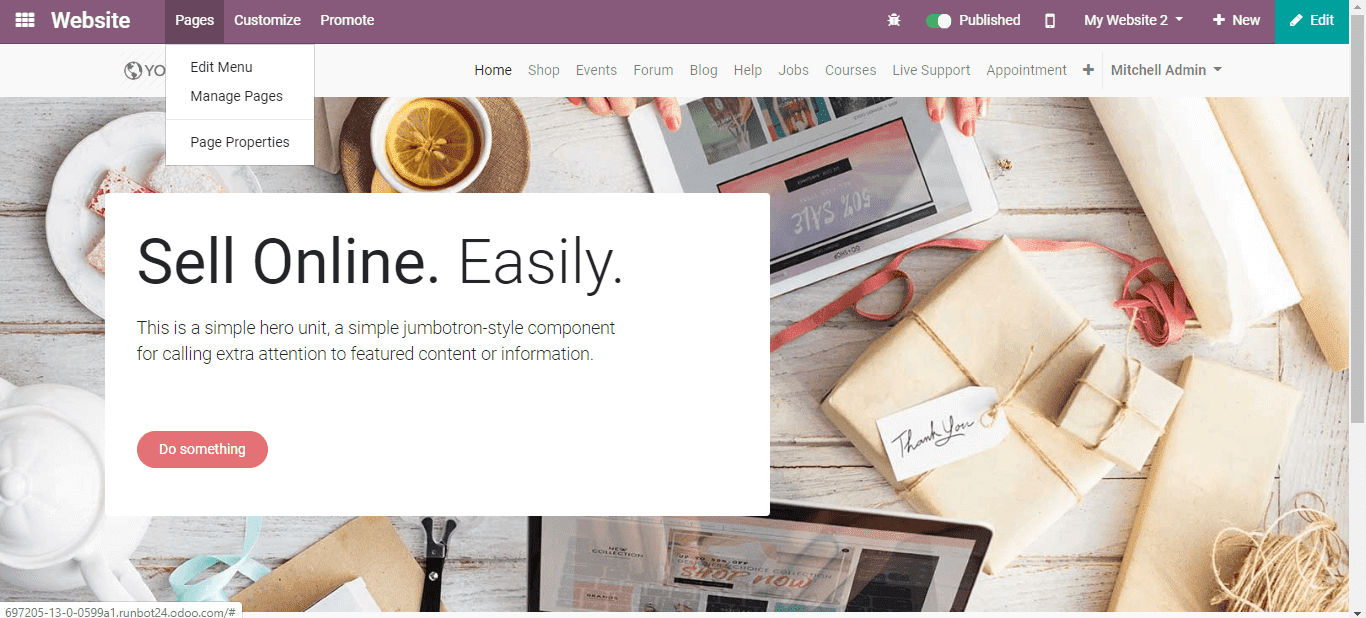
Create the menu
In order to make changes or edit them,
Click Pages -> Edit Menu.
Going ahead, one can effortlessly edit the menu of your present business website.
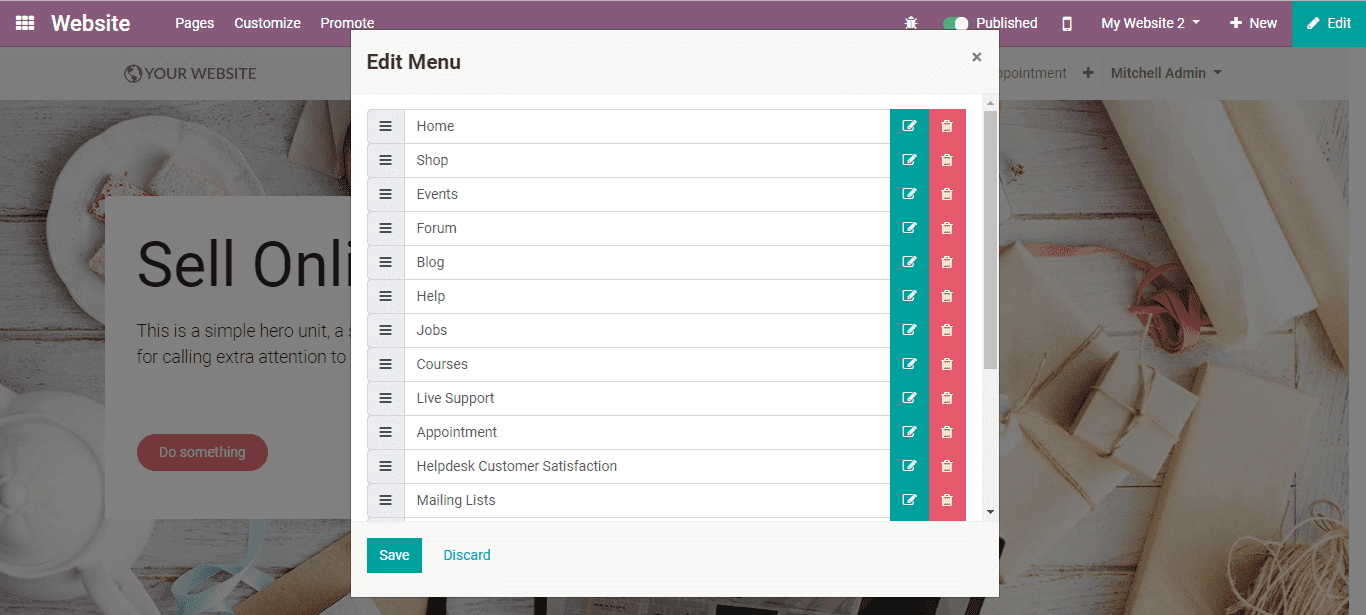
This window will help one to make a new menu, submenu and delete menu options.
By choosing Website -> Pages -> Manage Pages
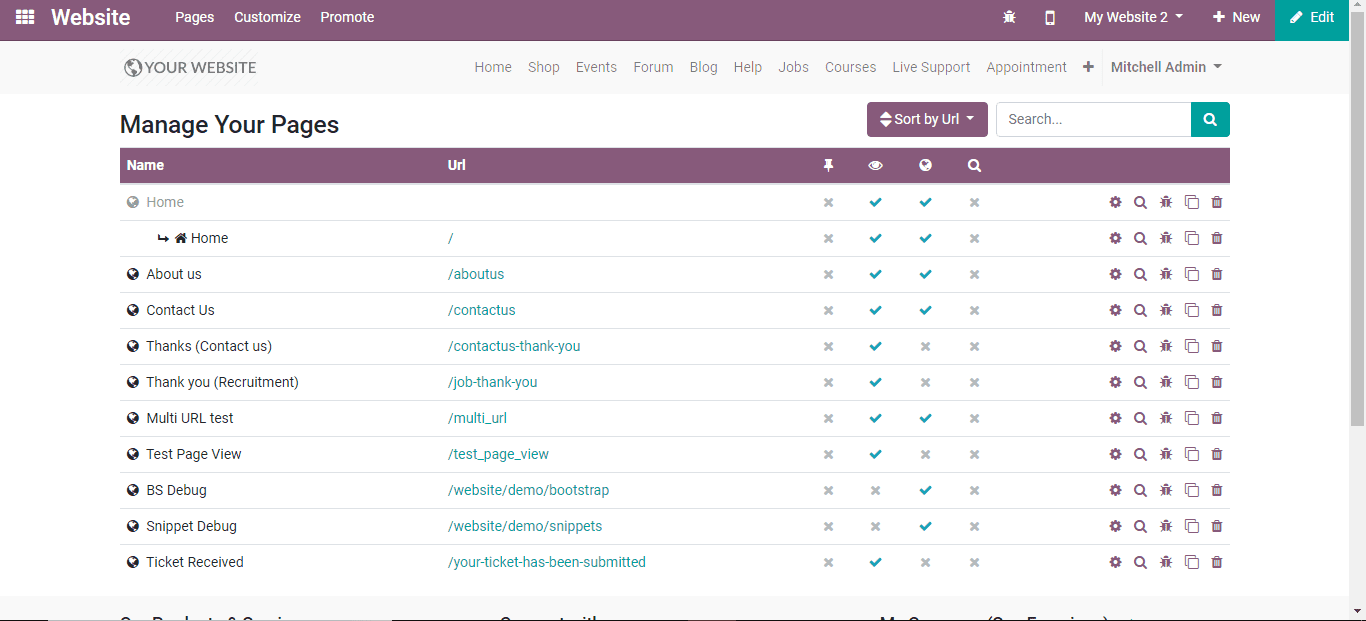
You can effortlessly control your website pages together with an alternative for optimizing the SEO for the page, clone the page or delete the page.
Appearance customization
For changing the appearance of your website on the way your products were listed etc.
To do, go to Website -> Customize
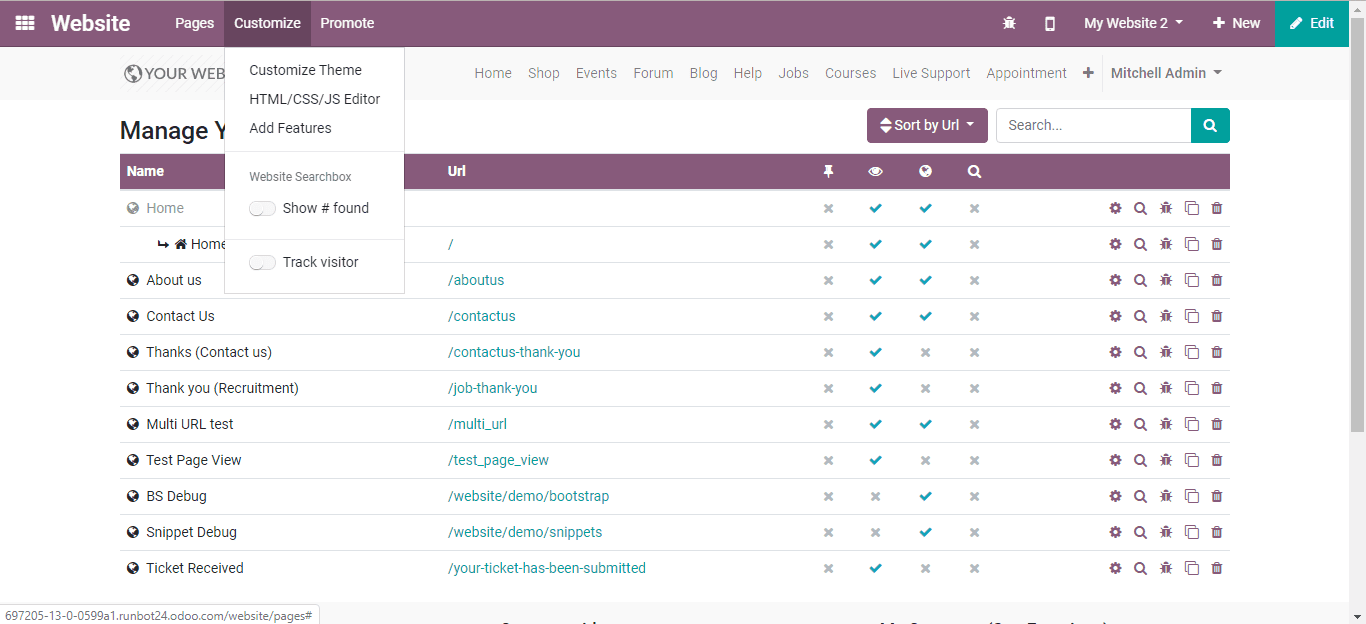
You can list your products on the site
To list the products into the website, choose Website -> New -> New product
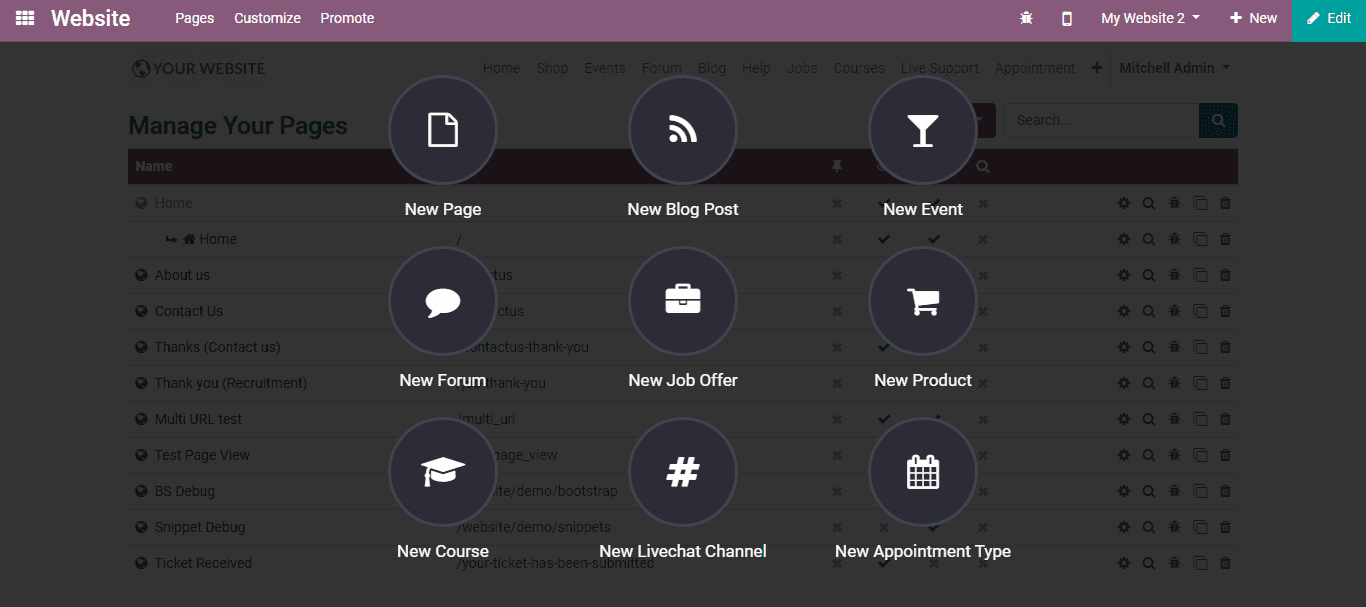
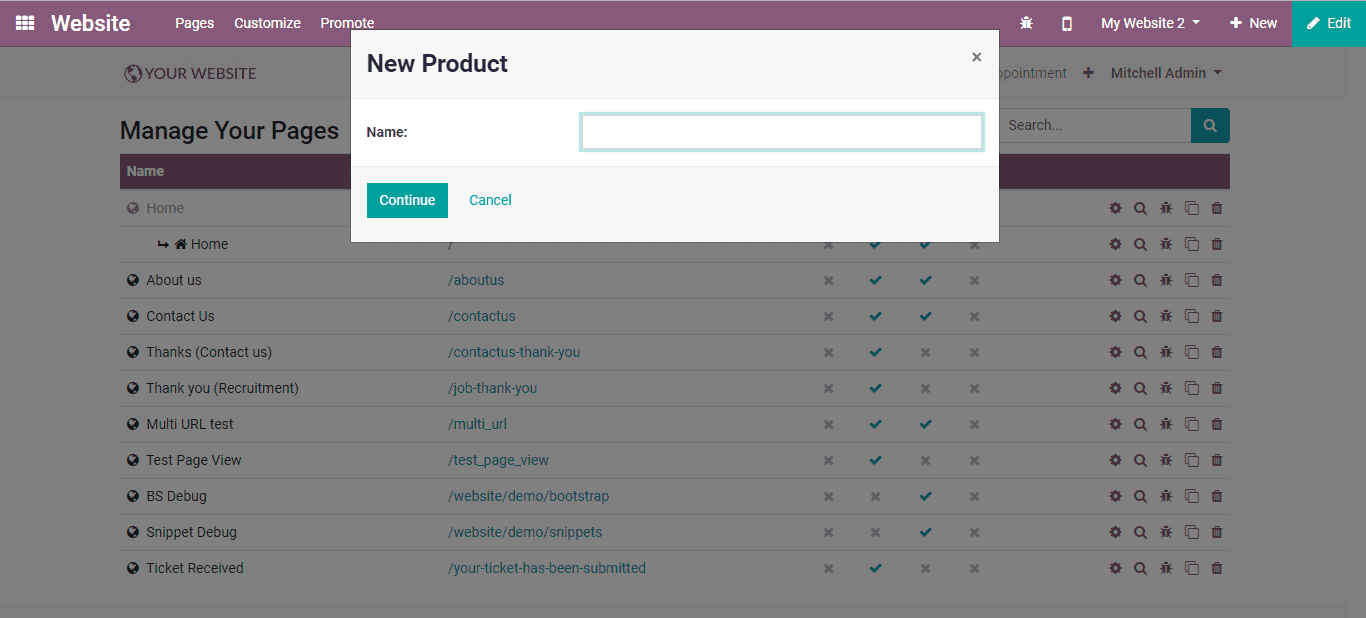
You will be navigated to a new menu by entering the name, as shown below.
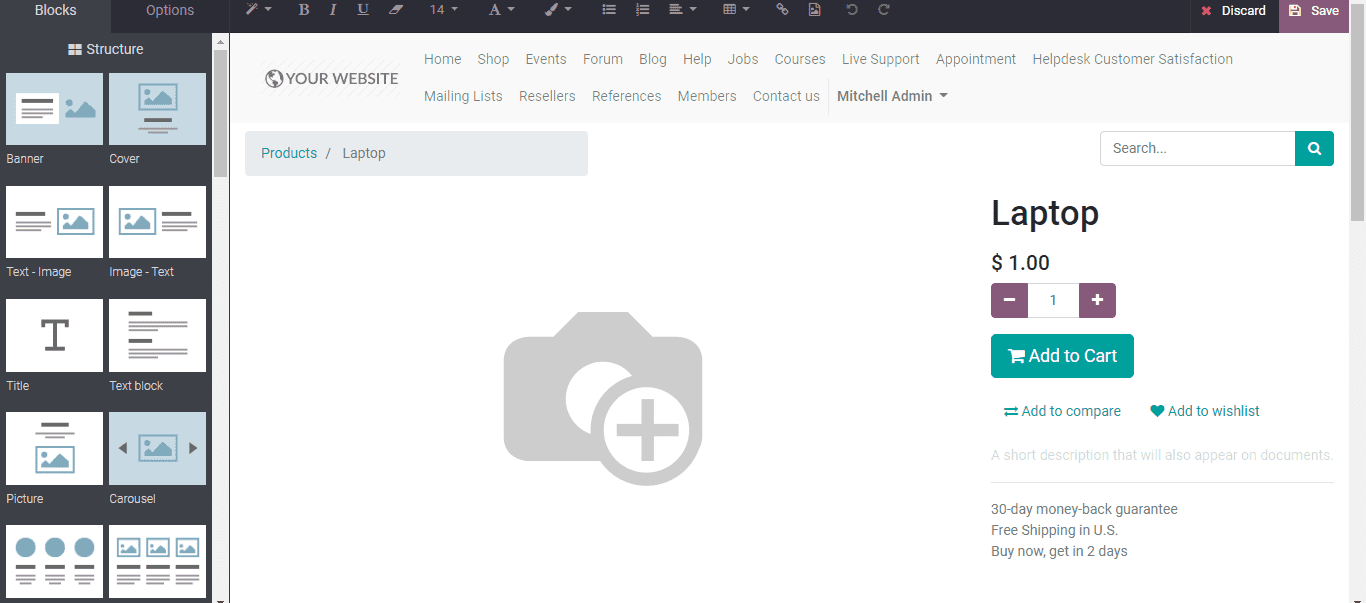
Using the Builder Blocks, the Product pages can be easily designed together with adding both the image and cost of the product. More images of the product are featured by clicking ADD TO COMPARE.
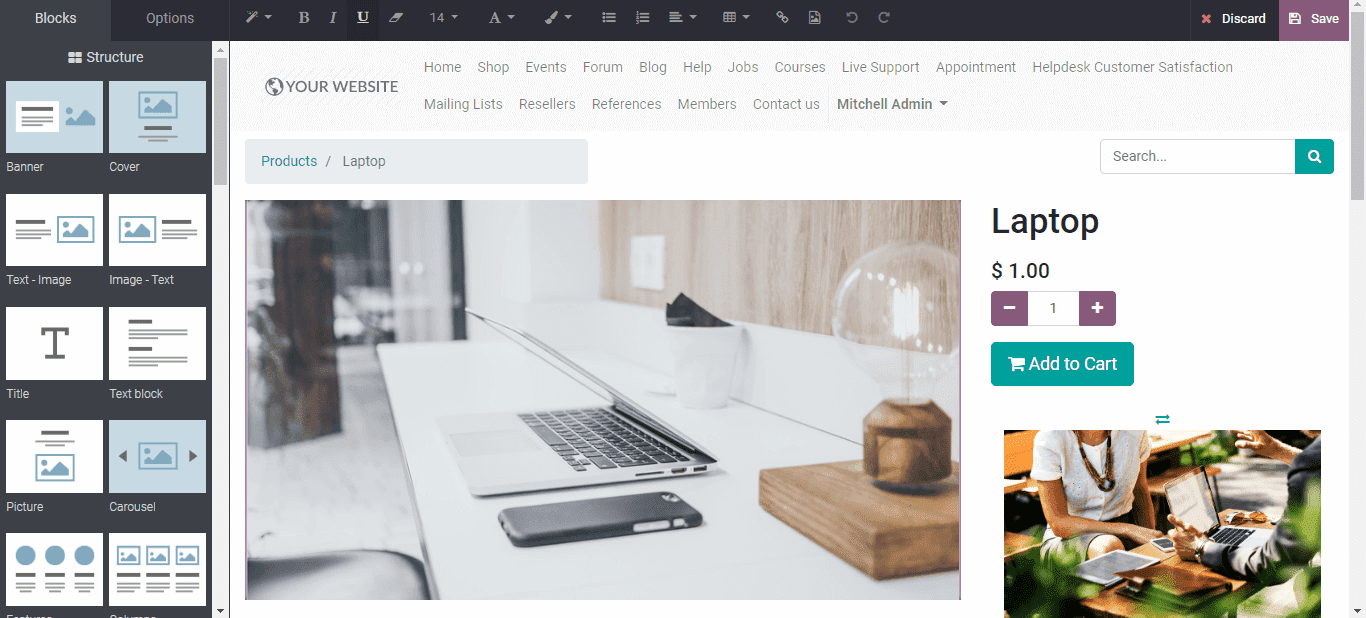
Click the <Save> button after entering the details.
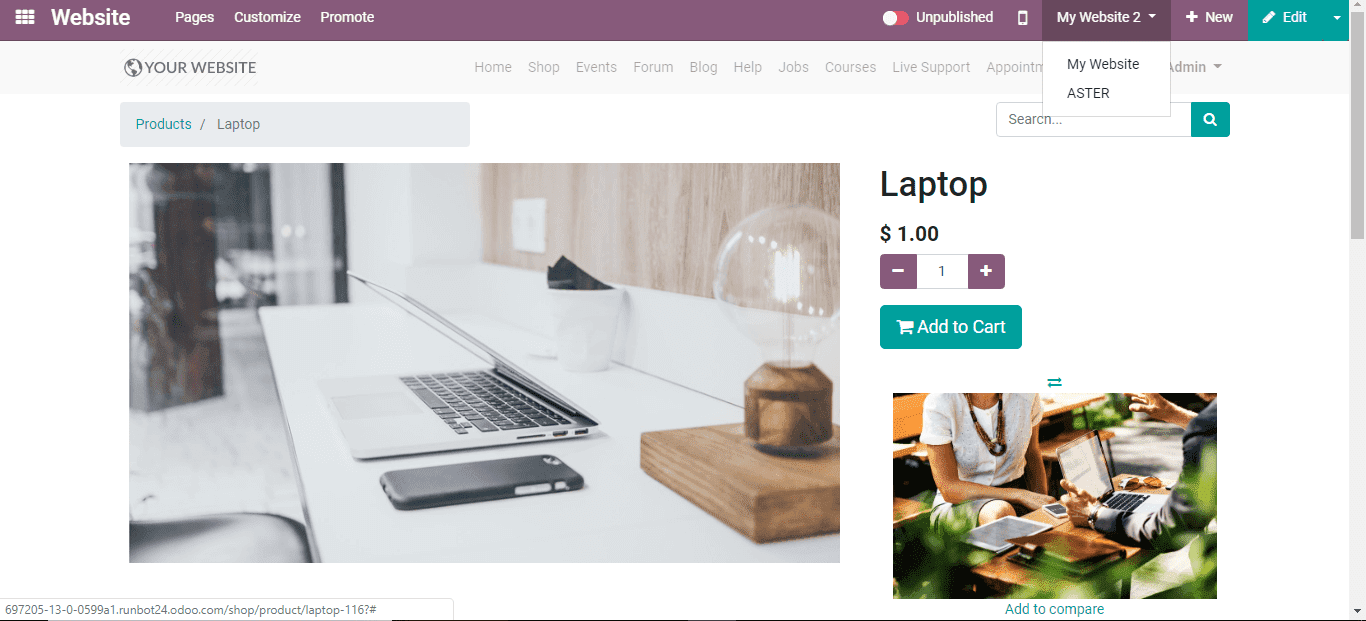
Present the product on the website by pressing the PUBLISHED/UNPUBLISHED button.
Customizing one’s product catalog page
On the website, the product catalog can see on the product page.
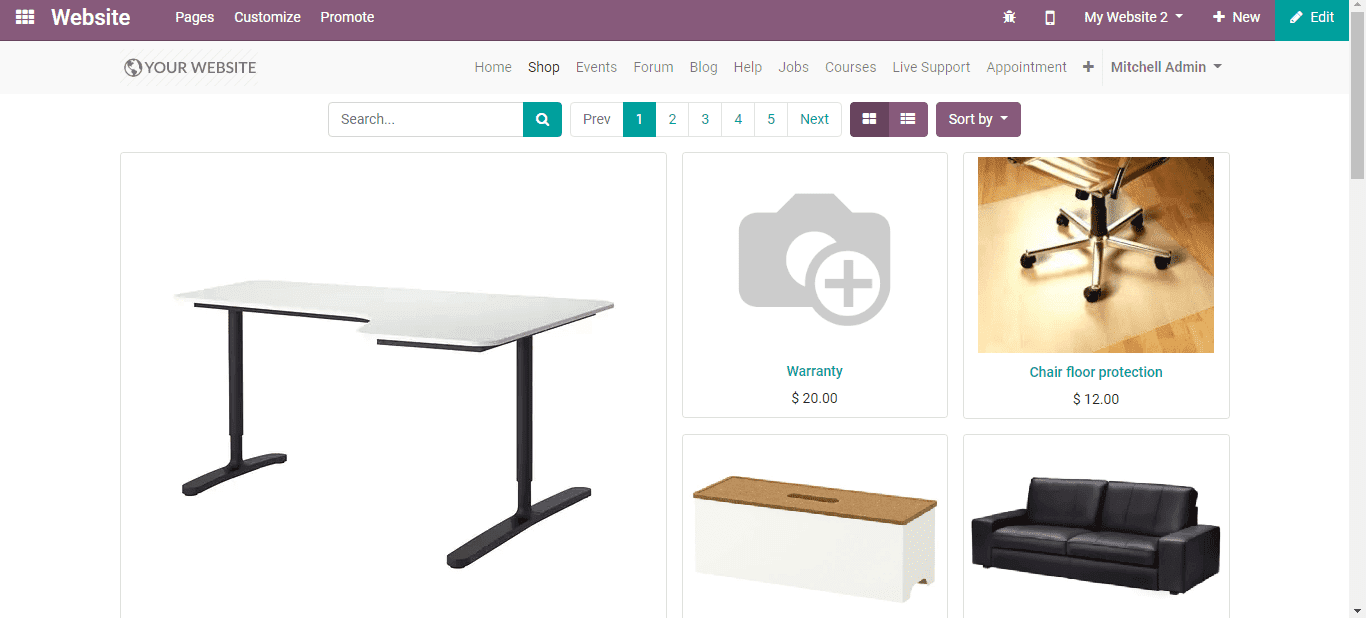
By choosing different options you can customize the product catalog. And can also display the website categories, attributes, etc. through which, you’re enabled to give a new experience in shopping through wishlist and comparison list.
Quick add to cart
You can help your customers with an easy purchase by turning the options like Add to Cart, Product Description, List view in Customize Menu.
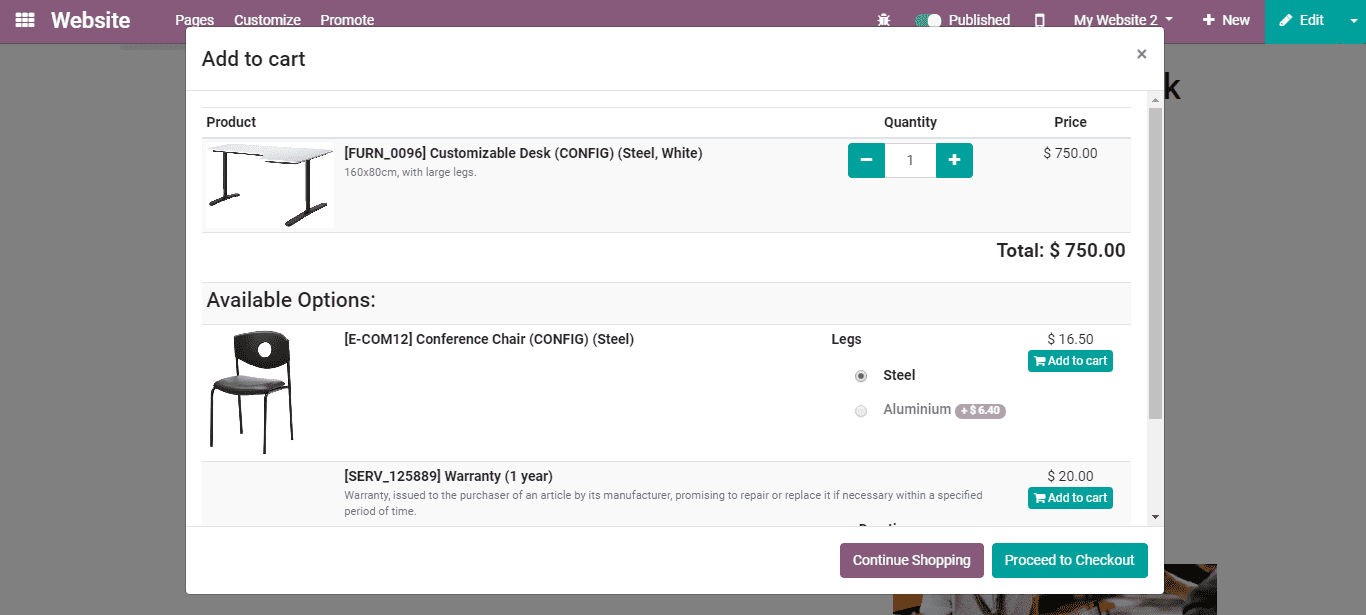
The customers will continue with their purchase, by clicking the button CONTINUE SHOPPING or they will proceed to pay via selecting PROCEED TO CHECKOUT button.
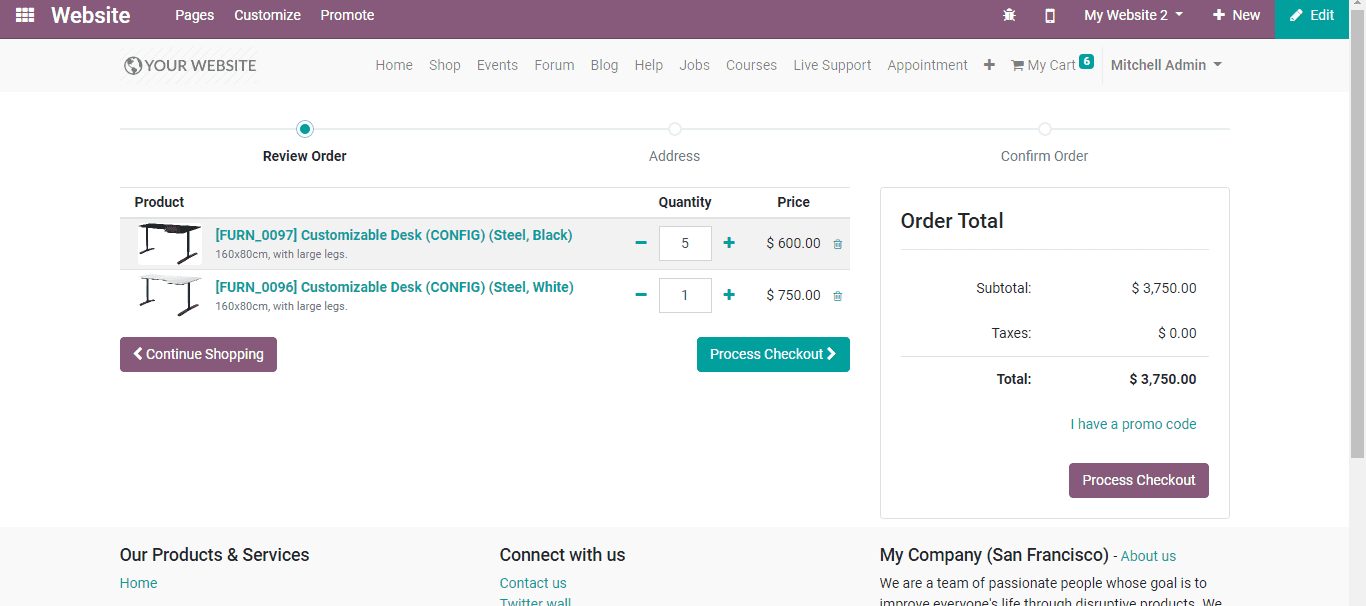
Switch from one website to another
In this feature on the right corner of the edit bar, you can see a website switch. This feature in Website Builder will be associated with the domain of this website.
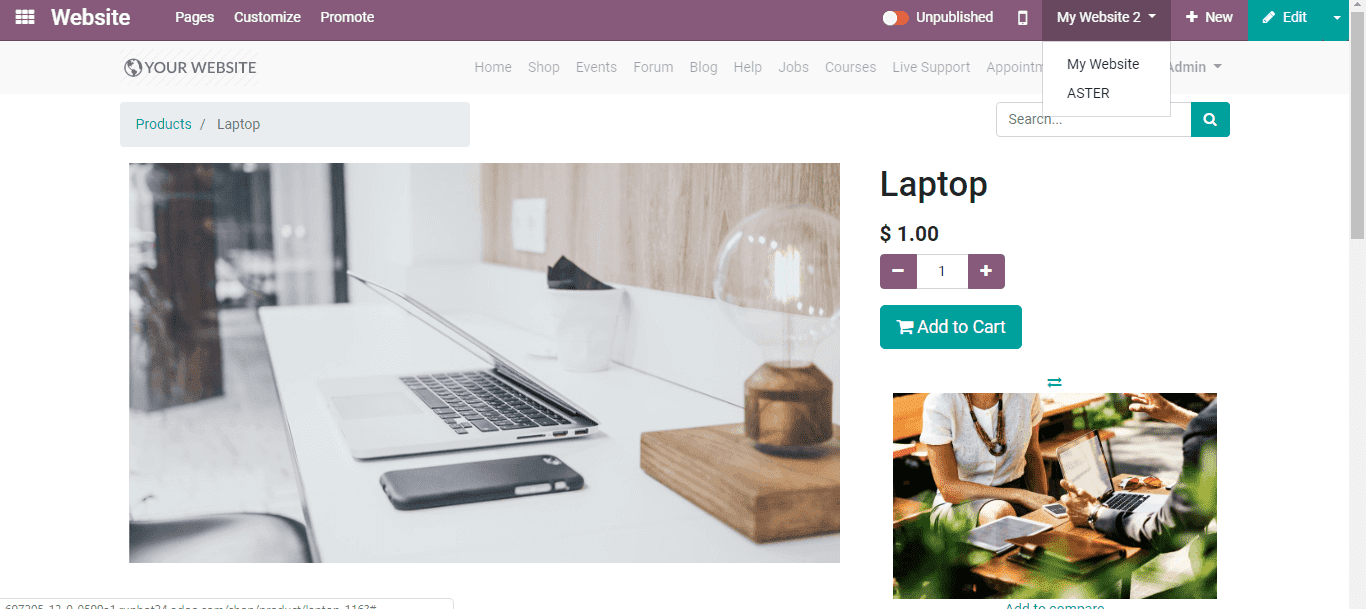
Publish specific content per website
Similar to the static pages, any content that is made from the front-end is in every case that is only published in the present website. So that, you can leave the Website field clear, by changing that from the edit form view from in the backend. In every one of the sites, it will be published.
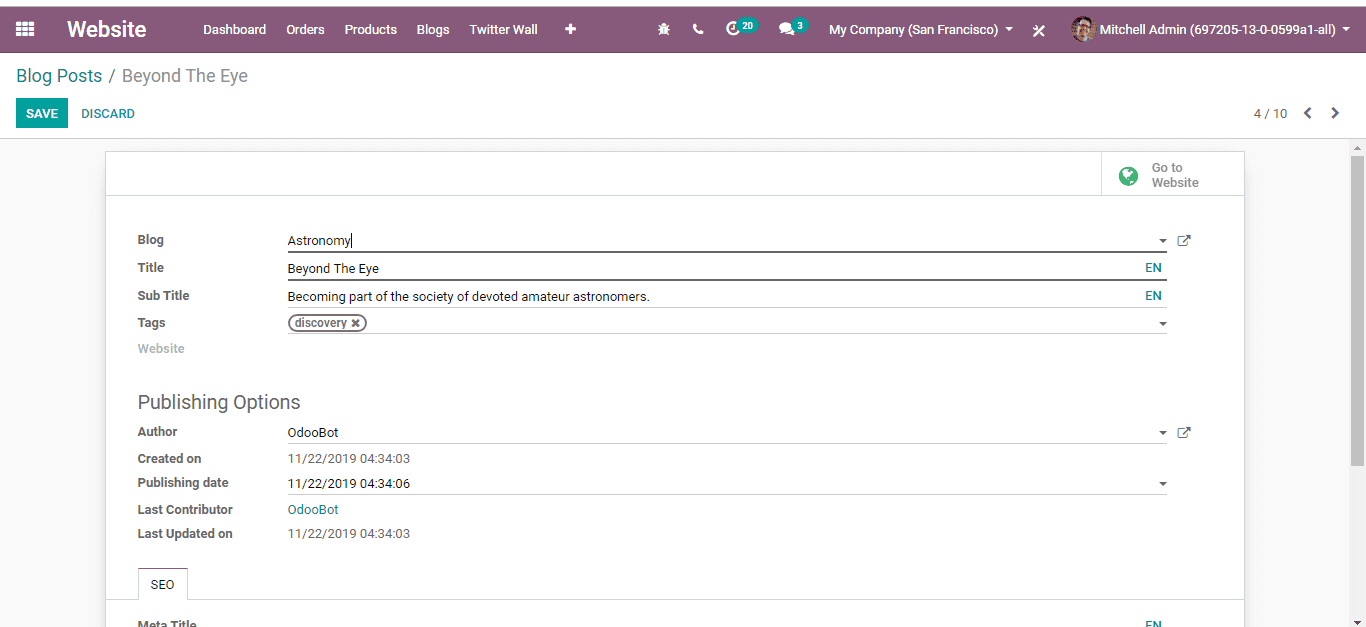
Here are all of the items which one can link to both one or all the website are,
* Products
* Note
* Events
* Blogs
* Slide Channels
* Forums
* Product Categories for eCommerce
Multi-companies
Odoo facilitates managing multi-companies.In a multi-company environment, every website can be linked to a specific company of your system.
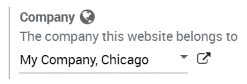
Configure your E-commerce website
E-commerce is made with the aim that the entire stream should be altered to fit the very crowd of the concerned site.
* Products only available on one website
* Products available on some websites
Pricelists
In the Website settings, For handling specific prices by the websites, you can activate the Multiple Sales Prices per Product.
Configuration
For creating additional Price lists Website -> Products -> Price Lists.
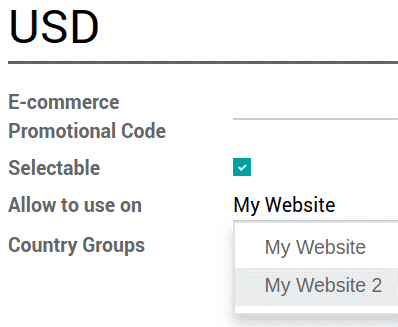
To make pricelist only available on this website, select a website.
To opt for the customer accounts in the Website settings Odoo enables a setting for this. On the one hand, you could allow customers to apply one account through all the websites, on the alternative hand, force them to create a new account per website.
SEO Integration
Check the relevance of your content on time by Integrating with Google the SEO tools of Odoo. And helps to get more visitors with good-targeted content. This facility can be accessed by Admin from Website Admin -> Settings
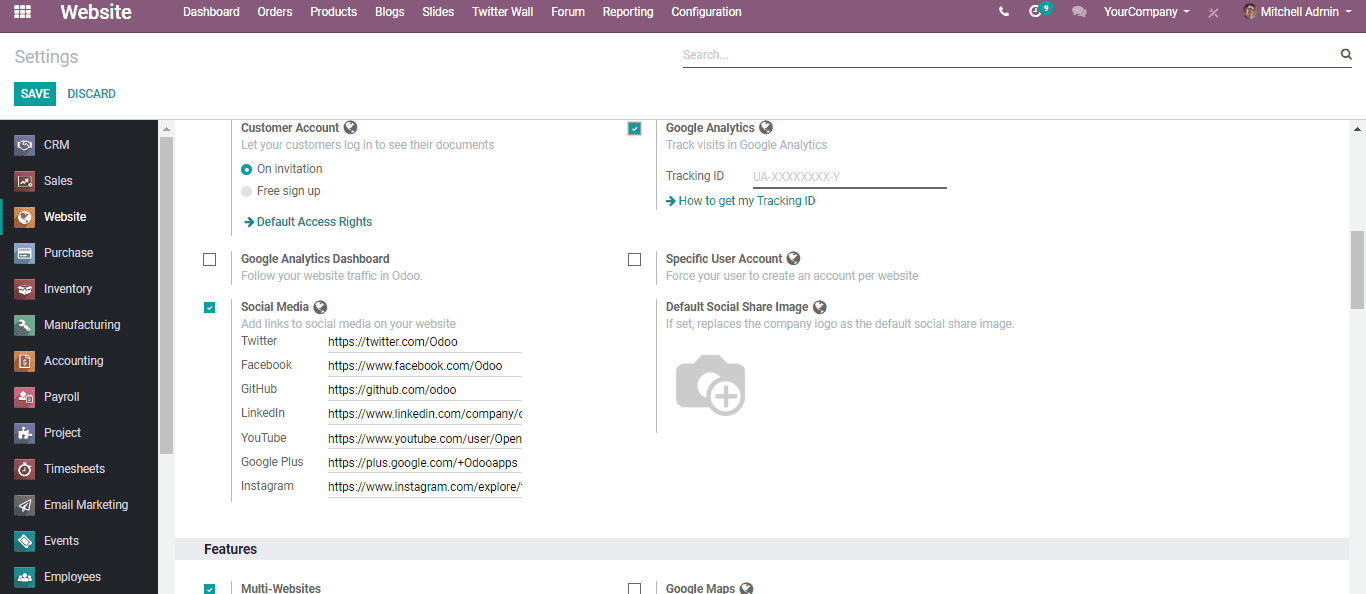
Here one is allowed to watch the options to follow and handle the performance of your Website. One can also access some of the other settings from,
Website -> Promote -> Optimize SEO
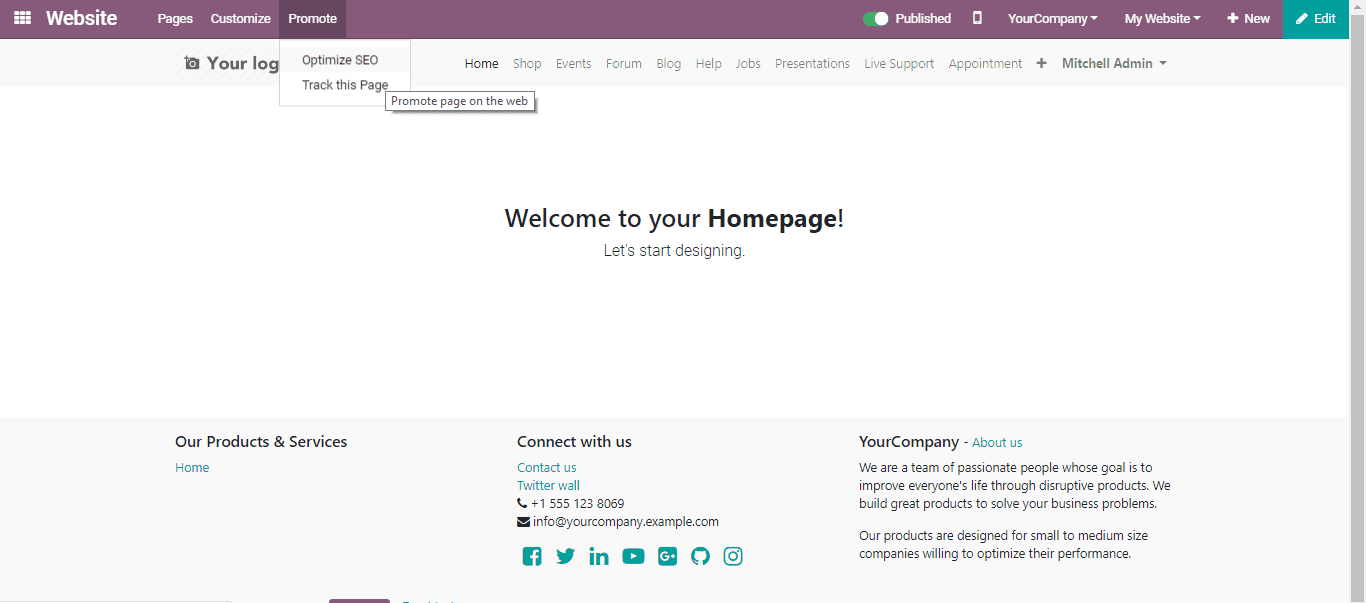
One can easily search, and identify new customers by this feature. This can be initiated using keyword research tools in Odoo e-commerce, with the help of dedicated keywords which were mostly used on the Google search.
For further details about the Odoo website Builder refer to our Odoo 13 Book - Website Builder.