Multti-Branch Operations Setup is an application that helps the user manage the operations of multiple branches of a single company. You can manage multiple branches of your company.
The Inventory, Accounting, Sales, and Purchase applications can be installed as single modules.
After installing the module, a new menu will be added under users and companies inside settings from where all the created branches can be accessed. New branches can be made from Settings -> Users and Companies -> Branches.
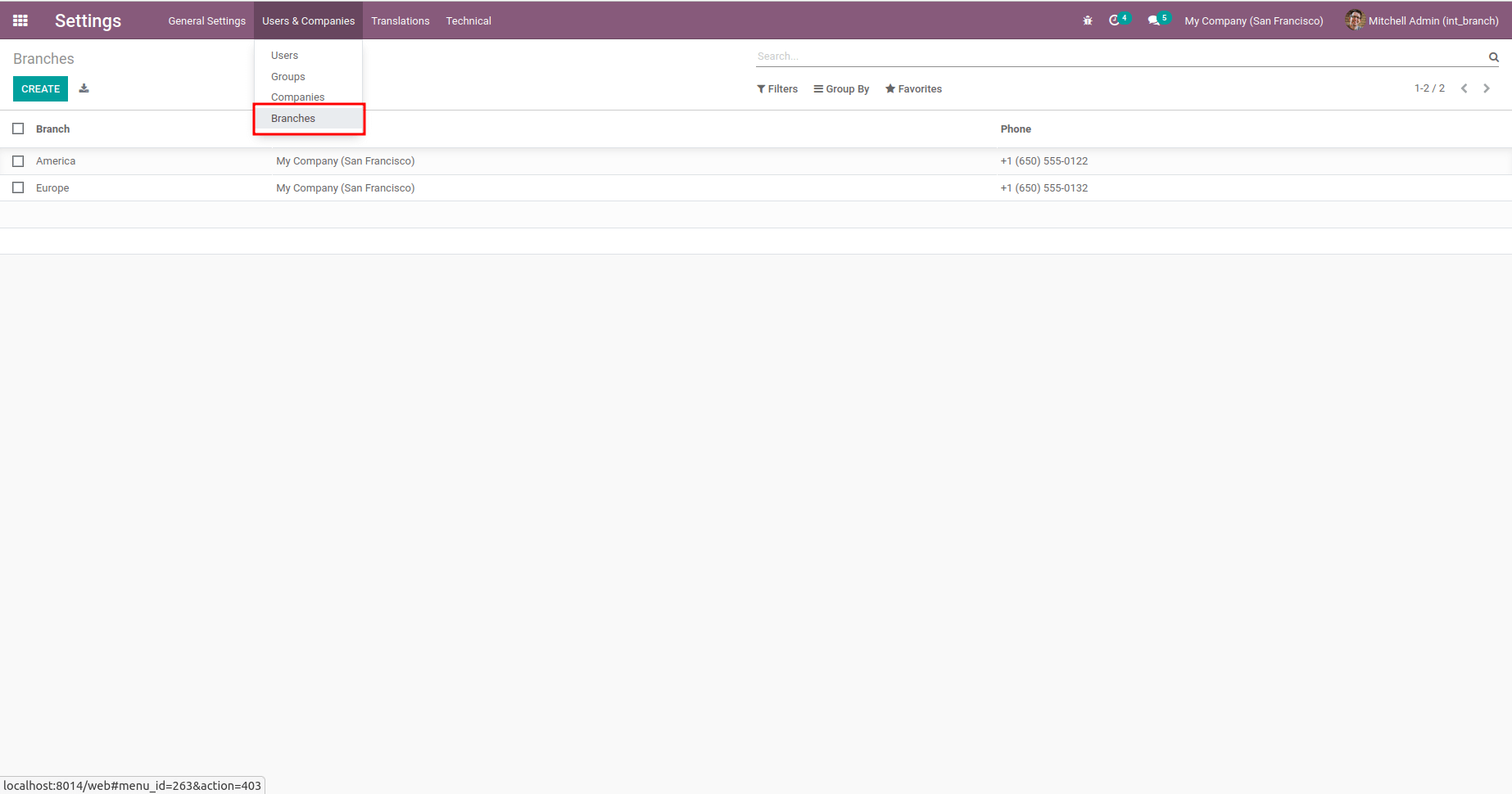
Create a new branch by giving the branch name and the company of the branch. All other contact information for that branch can be added in the same form.
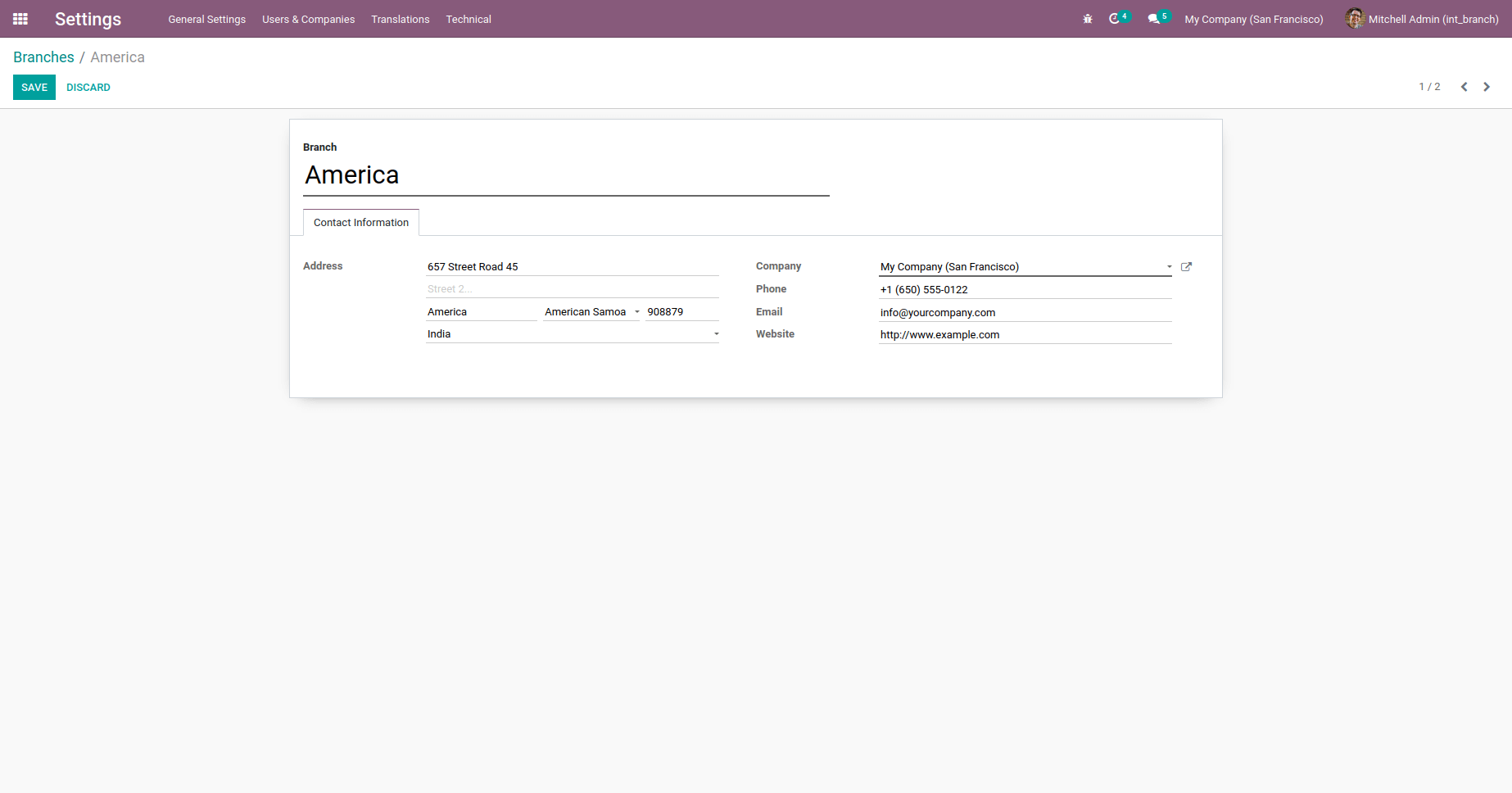
Default branch and allowed branches can be set for each user from Settings -> Users and Companies -> Users
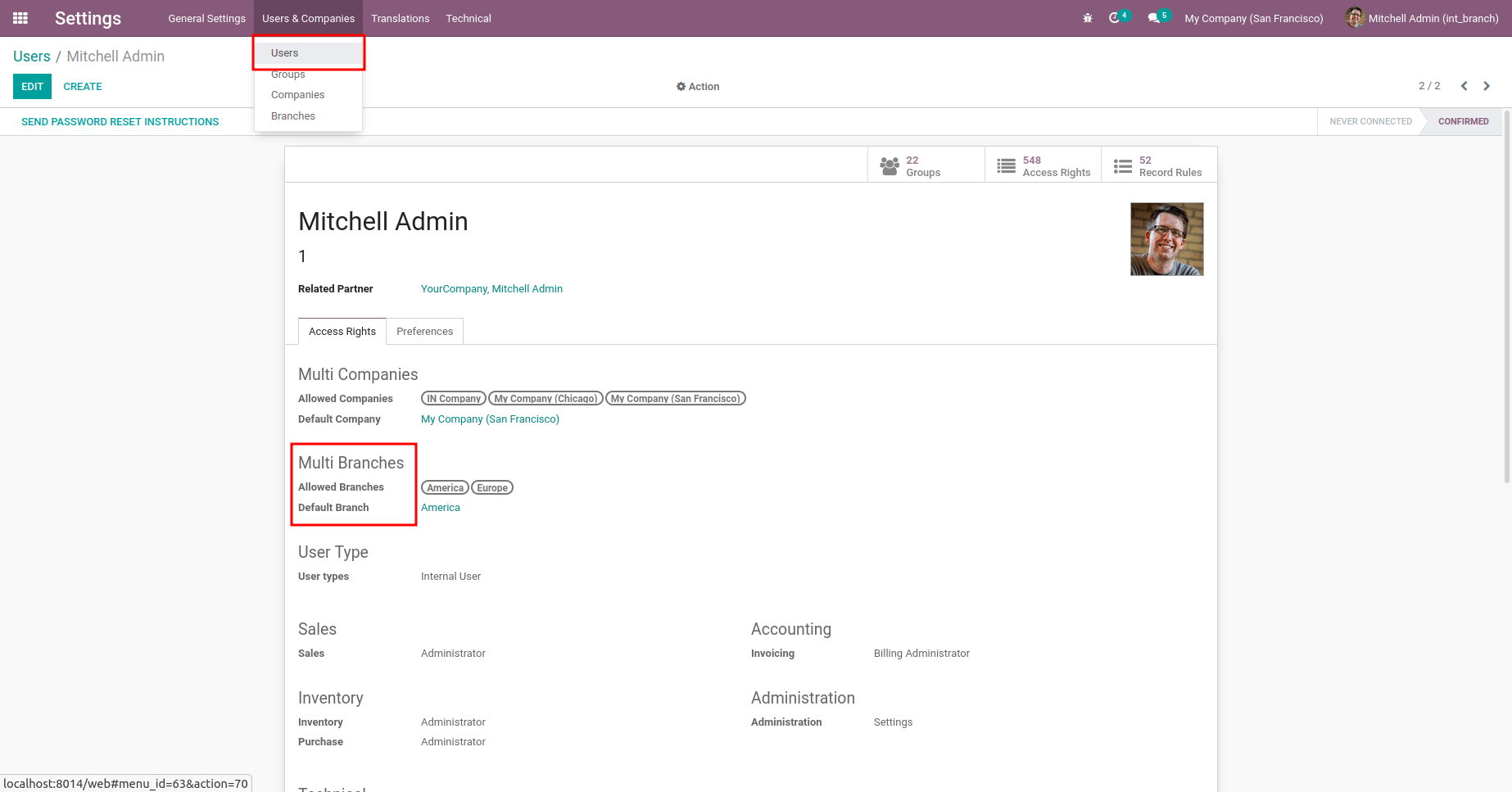
The multi-branch application works the same as the multi-company environment work. When a user is creating any record, then the default branch is set for the operation will be the default branch set for the user, and all the corresponding values of the fields will be charged according to the default branch.
Features
1. Branch for partners
2. Branch for product
3. Branch for warehouse
4. Branch for Journals
5. Branch for Customer/Vendor Payments
6. Branch for Customer invoice/Vendor bill
7. Branch on Sales flow
8. Branch on Purchase flow
9. Branch on reporting
After installing the module, a new field branch will be added on partner, product, warehouse, journal, payments, bills or invoices, sale order, and purchase order. For these fields, the user can set a value from created branches.
Branch for partners
If a user creates a new partner, the branch field will be set as the default branch configured for the logged-in user by default. On selecting a branch for a partner company, the branch of contacts related to the company will be set as the same branch of the parent company.
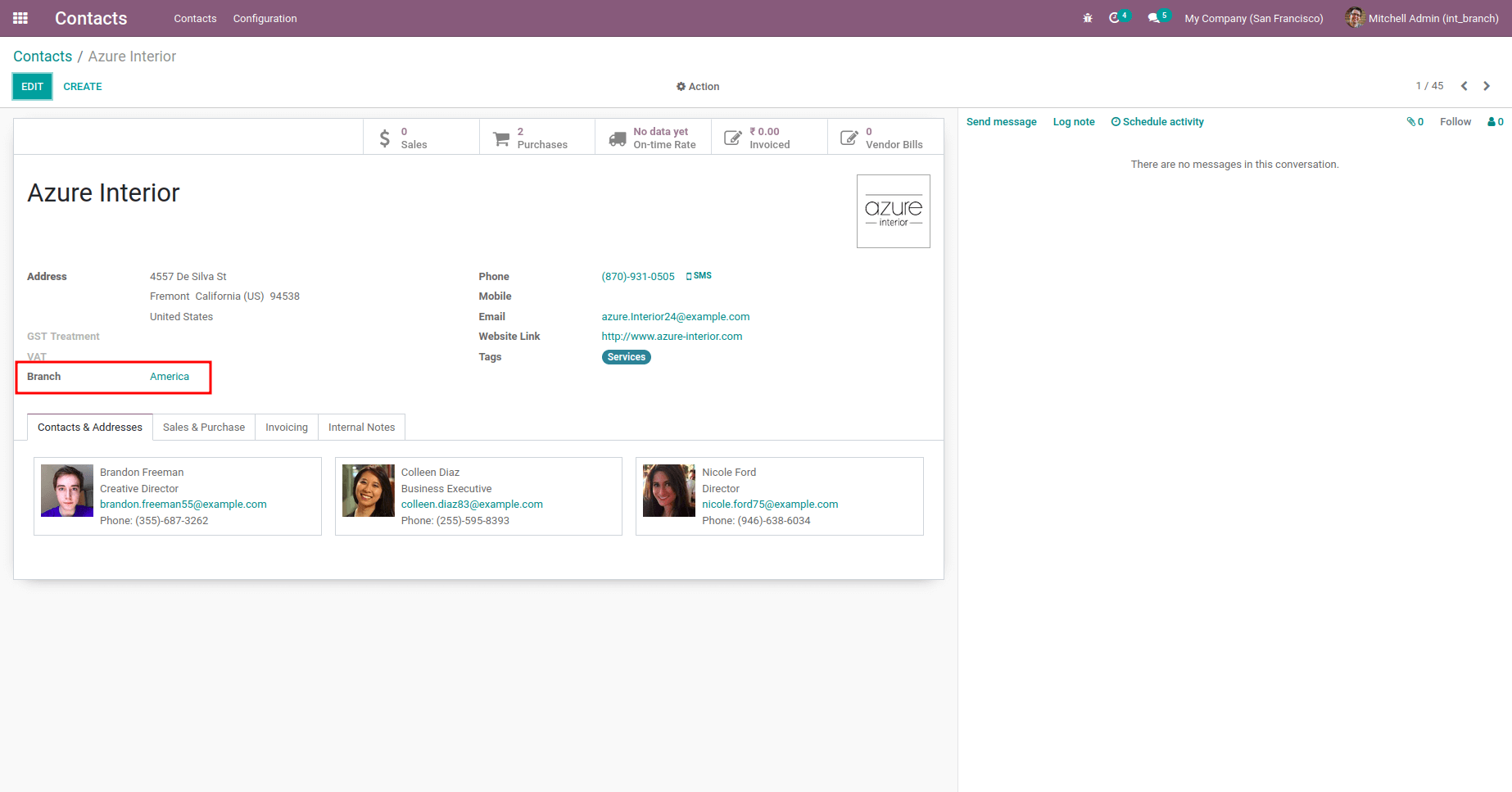
Branch for product
We have a newly added field branch for products in which a branch can be selected.
If a company is set for the product, any branch of the selected company can be chosen as the branch for the product
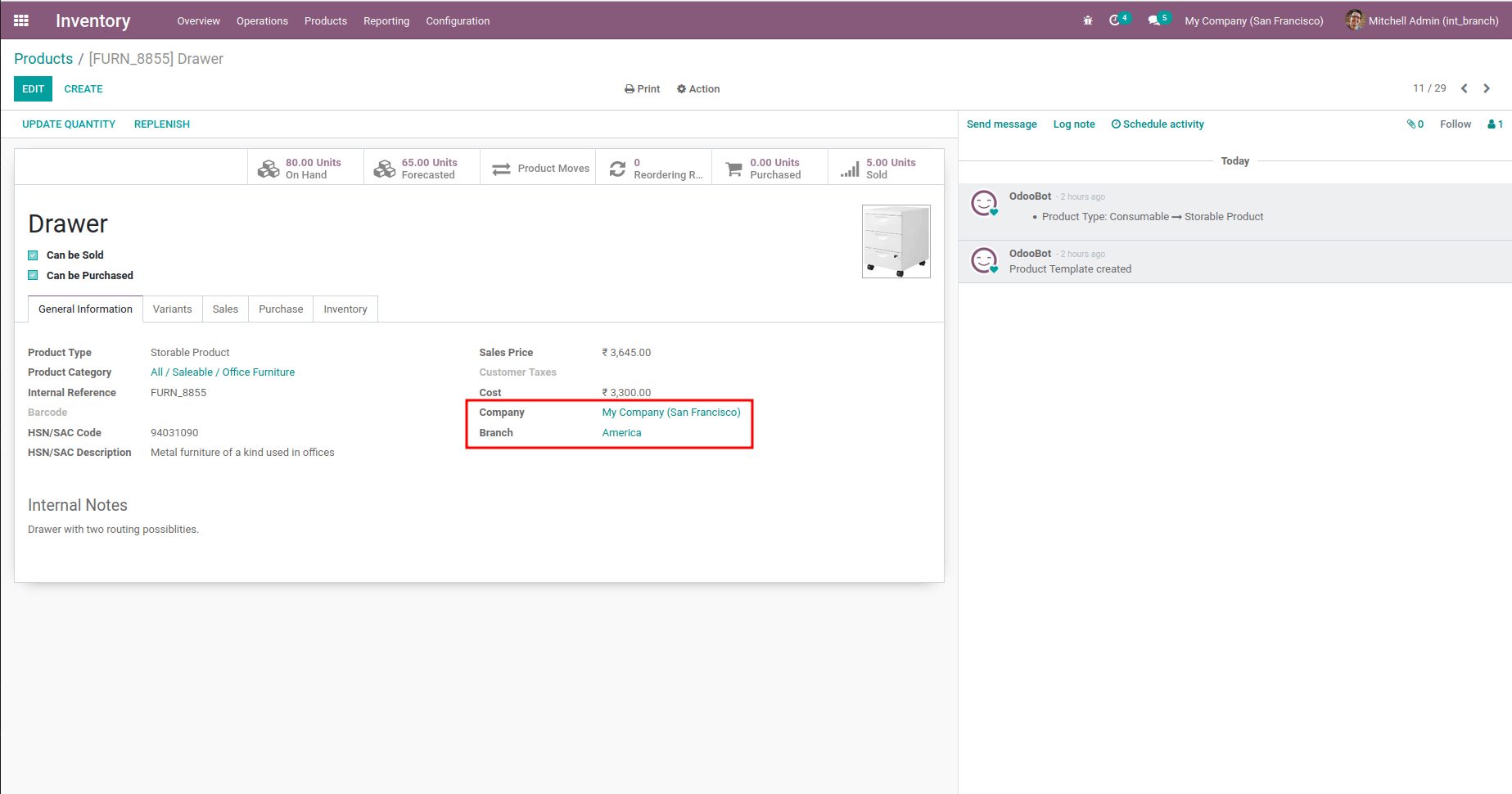
Branch for warehouse
In Odoo inventory, we can create multiple warehouses if the user has access to various warehouses. The users can create and manage separate warehouses using the multi-branch module. On completing a new warehouse, Odoo will automatically generate the type of operation of the warehouse. If a branch is set for the creating warehouse, then the branch field of the created operations types will be automatically filled according to the branch of the warehouse. On making a new warehouse transfer, the branch set for the transfer will be the default branch, and the operations shown will be based on the branch of the transfer even though the user can change the branch and set any branch allowed for the user.
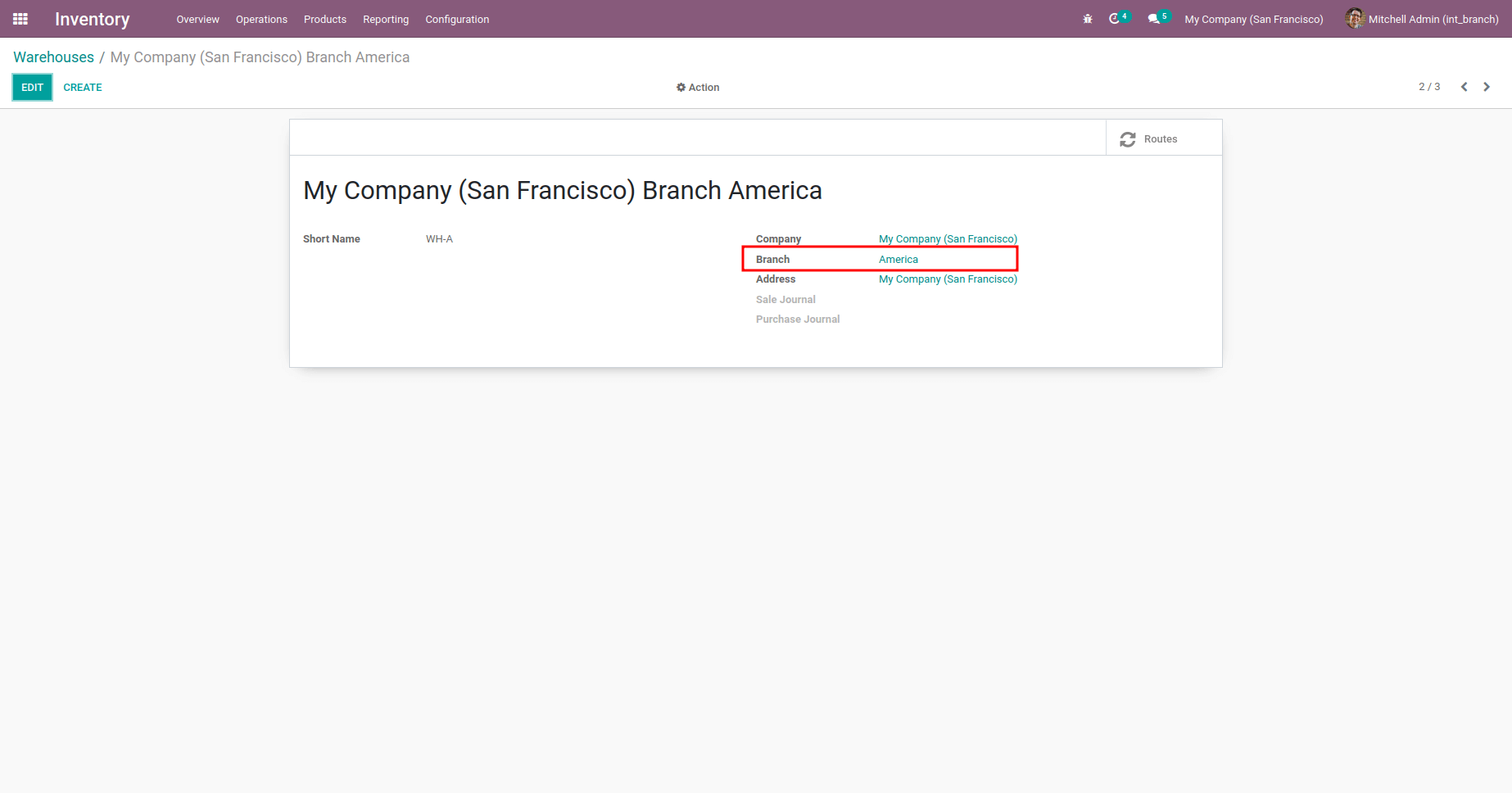
Branch on Accounting
Under accounting, we can use multiple journals for all kinds of accounting operations.
Branch features can be used inside the accounting module by installing the multi-branch application. This application allows the user to set branches for journals and use separate journals for each company branch. On creating a new customer/vendor
Payment the user’s default branch will be selected as the payment branch. The journal for the payment will be set according to the chosen branch for the payment. The same strategy will be used if the user creates a new invoice/vendor bill.
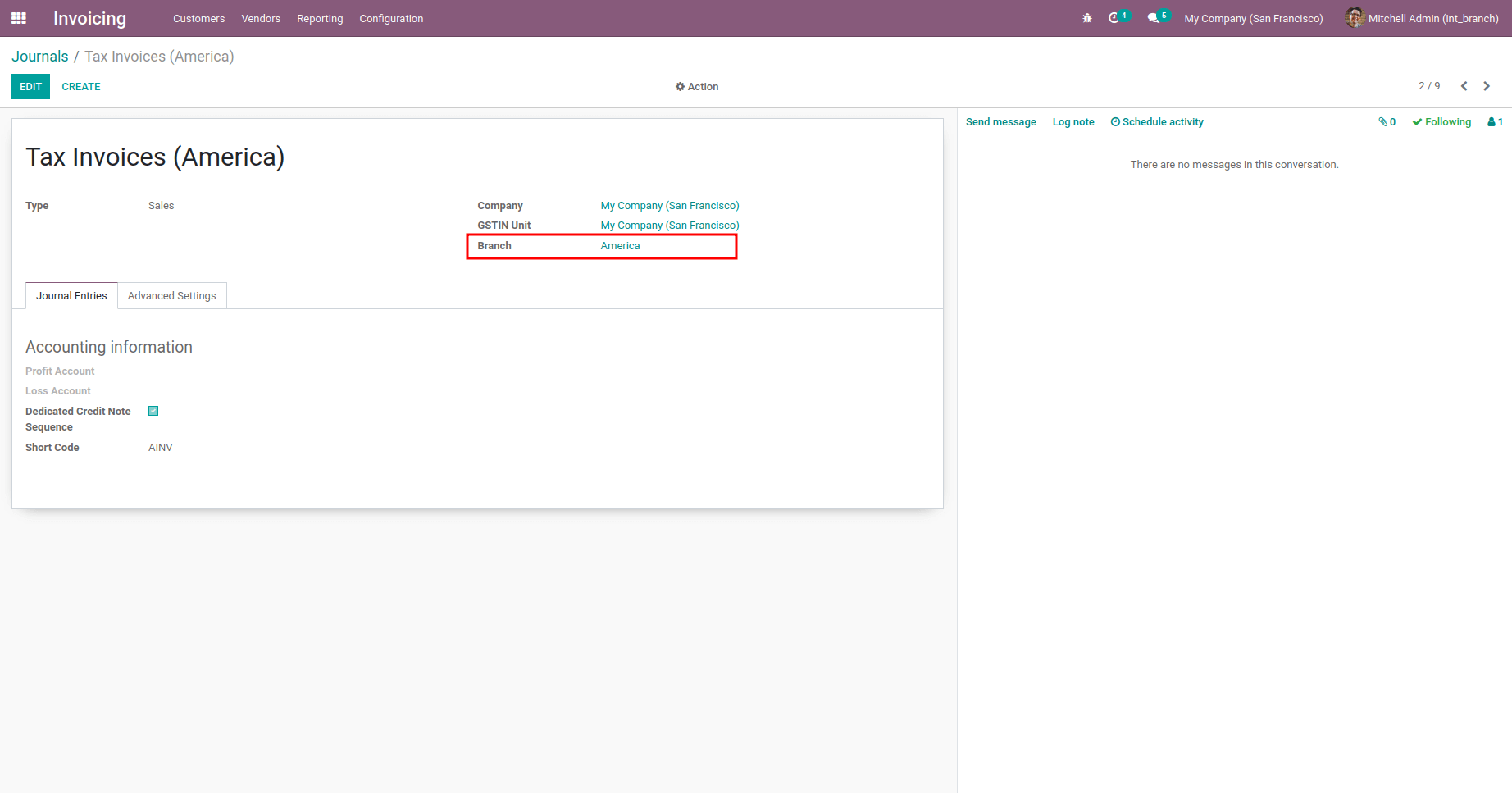
Branch on Sales and Purchase flow
Sales and Purchases are the inevitable operations of any organization. Some companies will have to manage multiple branches for their sales and purchase operations. This module ensures the management of various branches for their sales and purchases operations.
On creating a new sale order or purchase order, the branch will be set according to the user’s default branch; the users also have permission to change the sale order or purchase order. For sale orders, the warehouse used will be the branch’s warehouse.
And for the purchase orders, the Deliver to the field will be set based on the selected branch.
The branch of invoice and bill created from the sale order and purchase order will be the same as that of the sale/purchase order. The journal used for the invoice or bill will be
related to the branch selected.
Purchase Order
Consider a new Purchase Order is created. The newly created PO branch will be set based on the user. If the user is allowed to a single branch, then a branch for PO will be set as this authorized branch. If the user has more than one permitted branch, then by default branch for PO will be kept empty
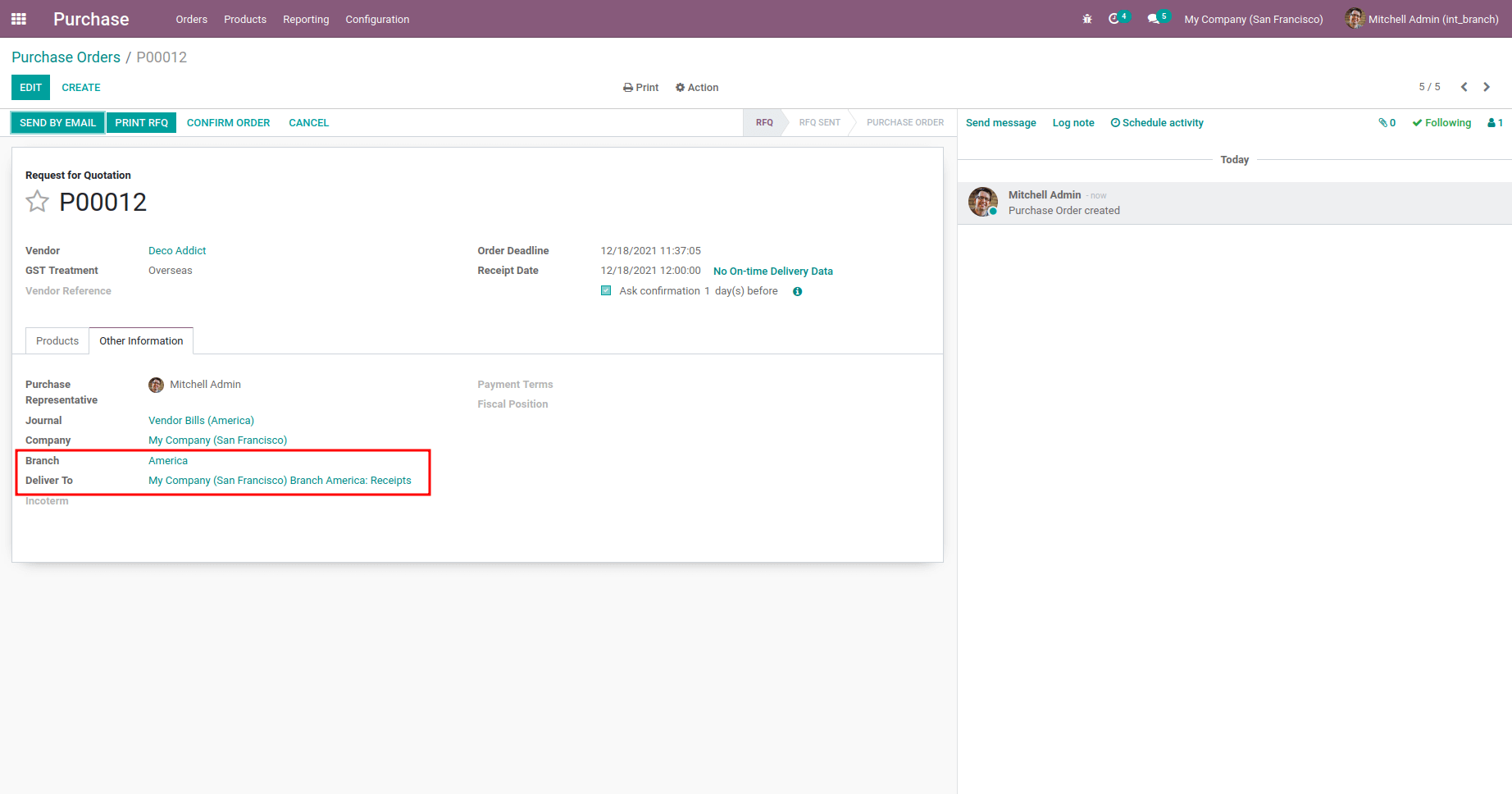
Receipt
The receipt will be created once PO is confirmed. Here Destination Location and Branch will be set based on the Purchase Order Branch.
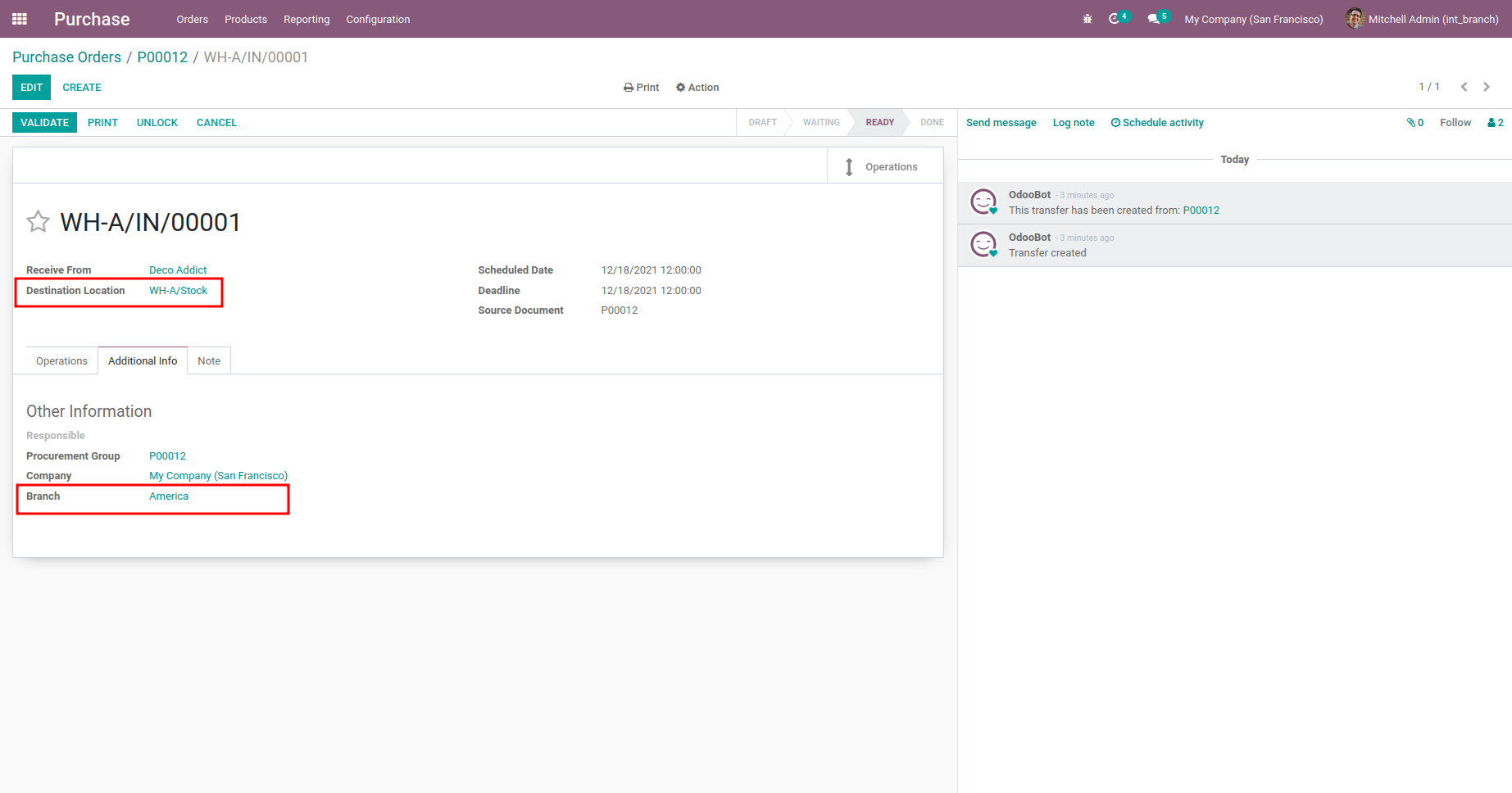
Vendor Bill
After validating, the Receipt Vendor Bill can be created from the PO. The created Bill Branch will be set as the branch selected for the PO, and Journal will be charged accordingly.
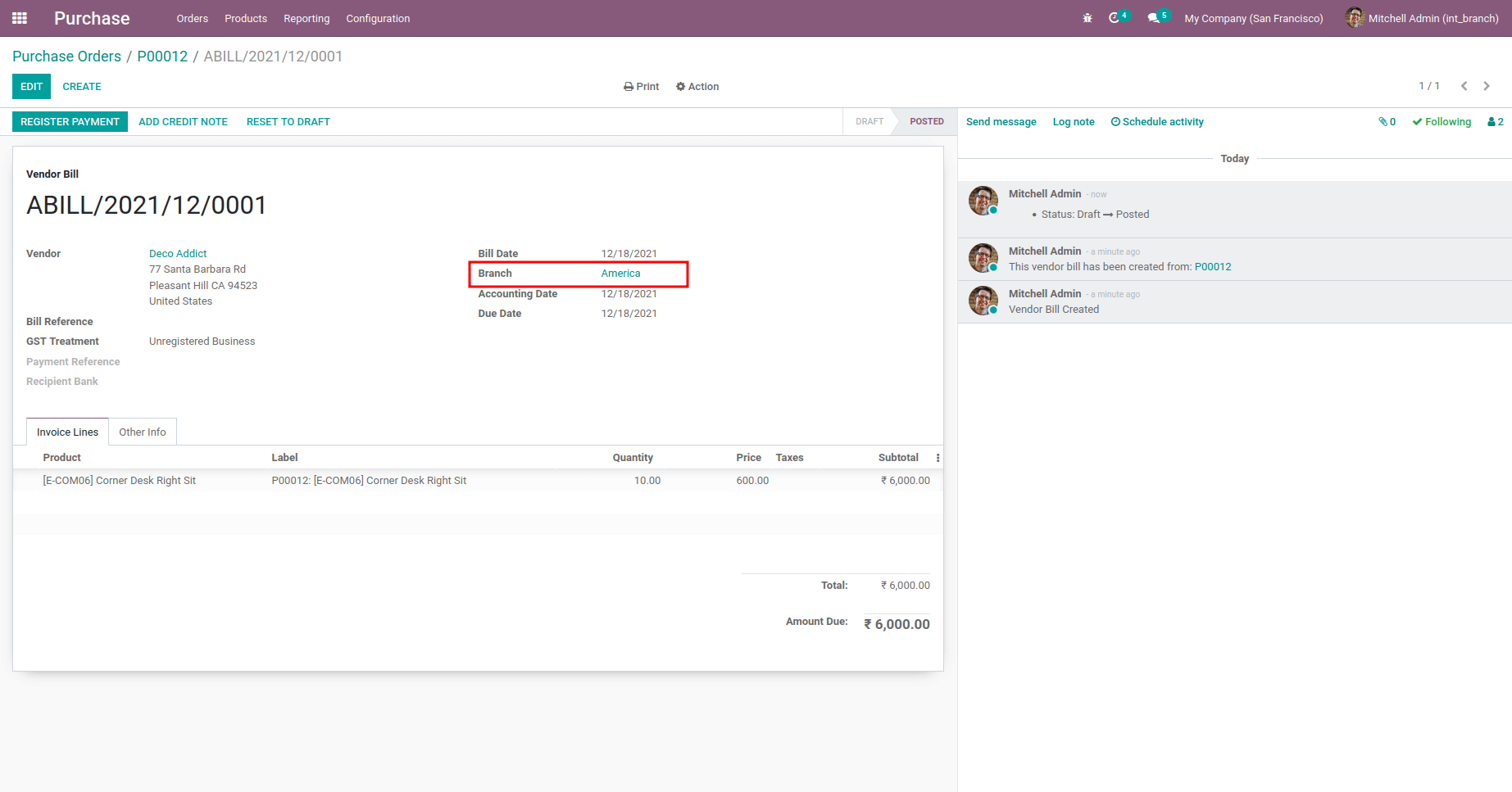
Sale Order
When a new Sale order is created, the sale branch will be set as the default branch of the user if the user has access to a single branch. If the user has allowed access to more than one branch, the branch field will be kept empty. Users should select any branch from the permitted list since it is mandatory.
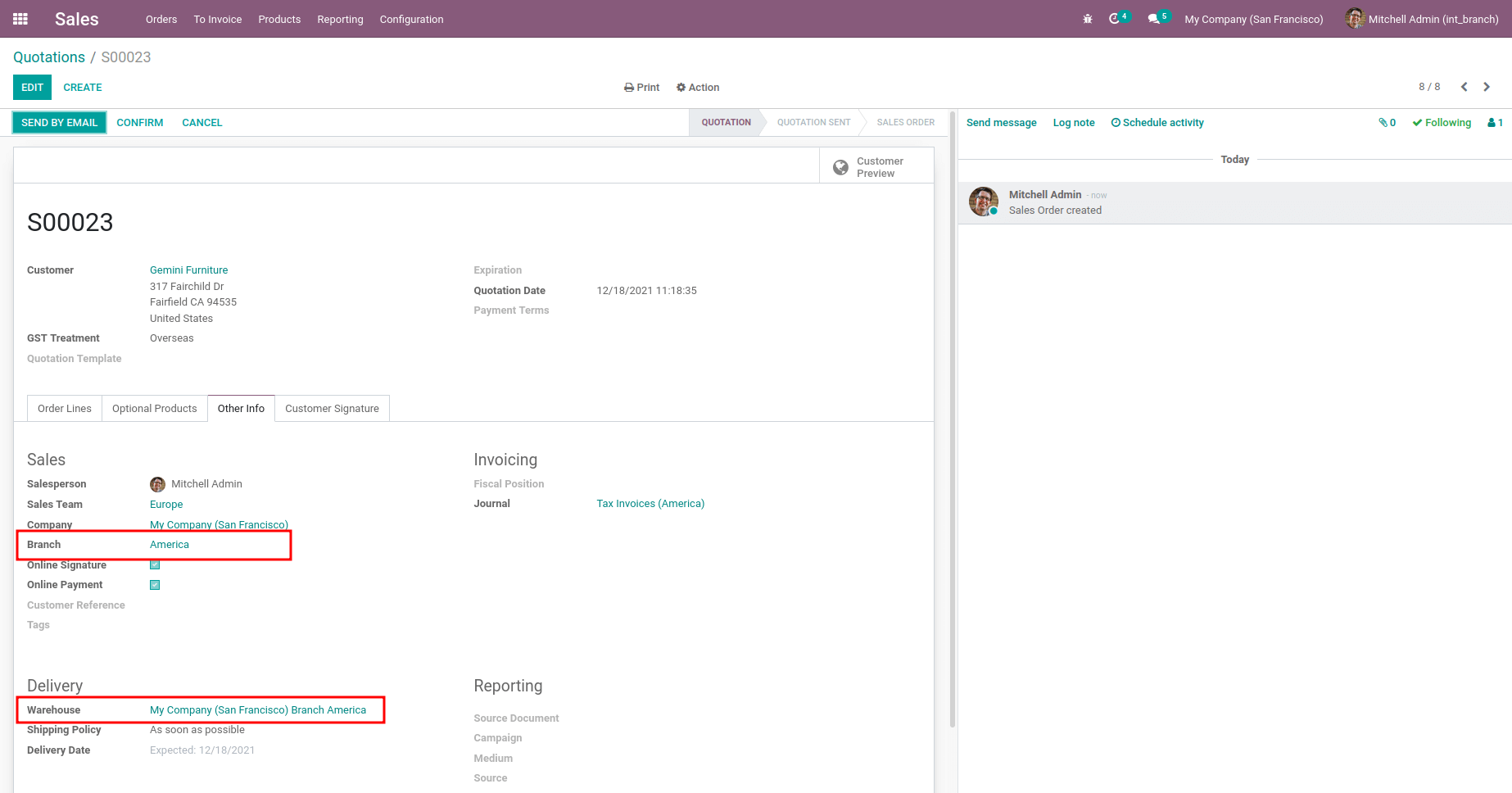
Delivery Order
After Confirming it, the corresponding Delivery Order will be created. For this, Branch and Source Location will be set according to the branch of Sale Order.
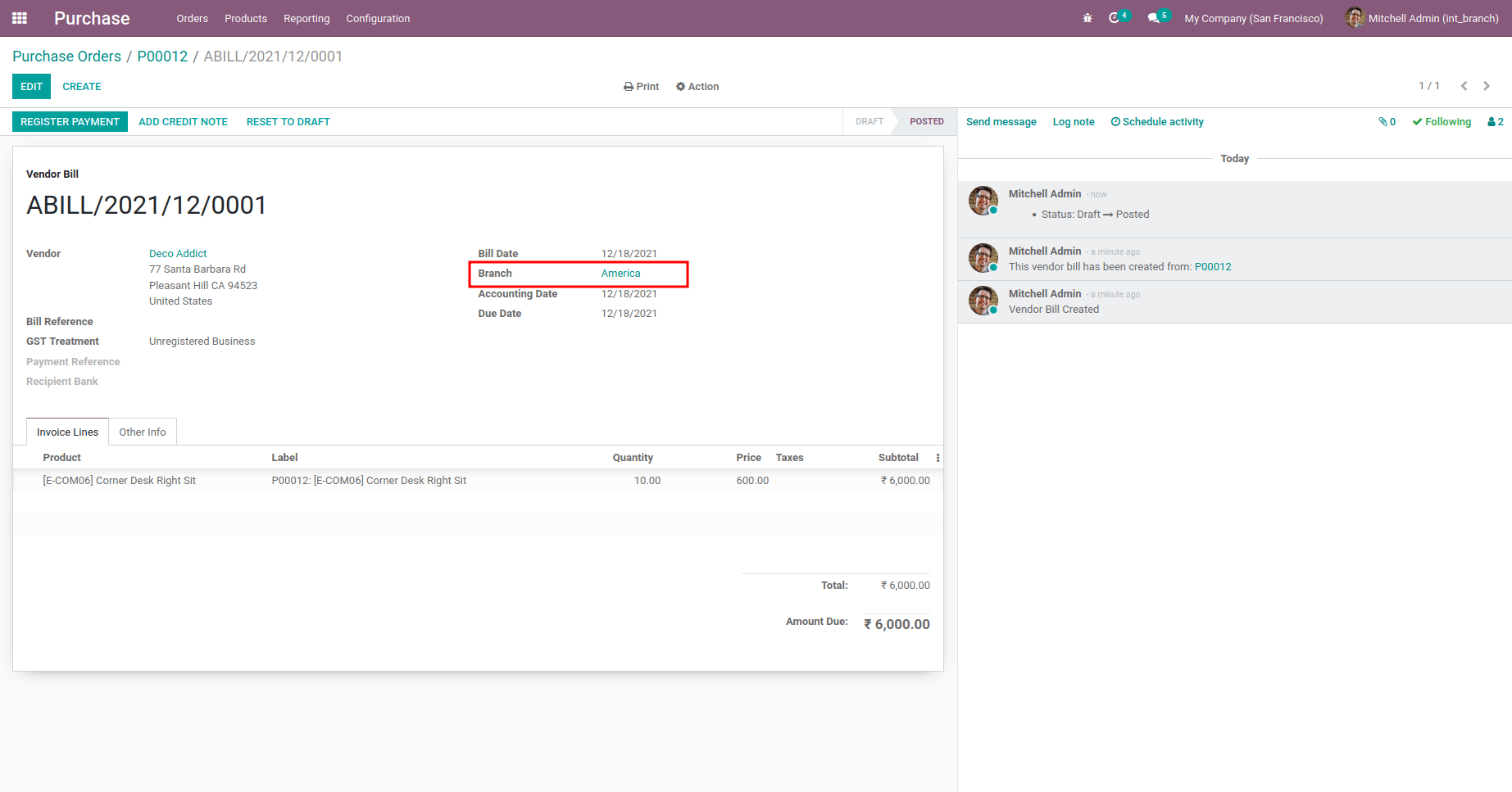
Customer Invoice
After Validating the Delivery Order, Create an Invoice from the Sale Order. The newly created Invoice Journal and Branch will be selected based on the Branch of Sale Order.
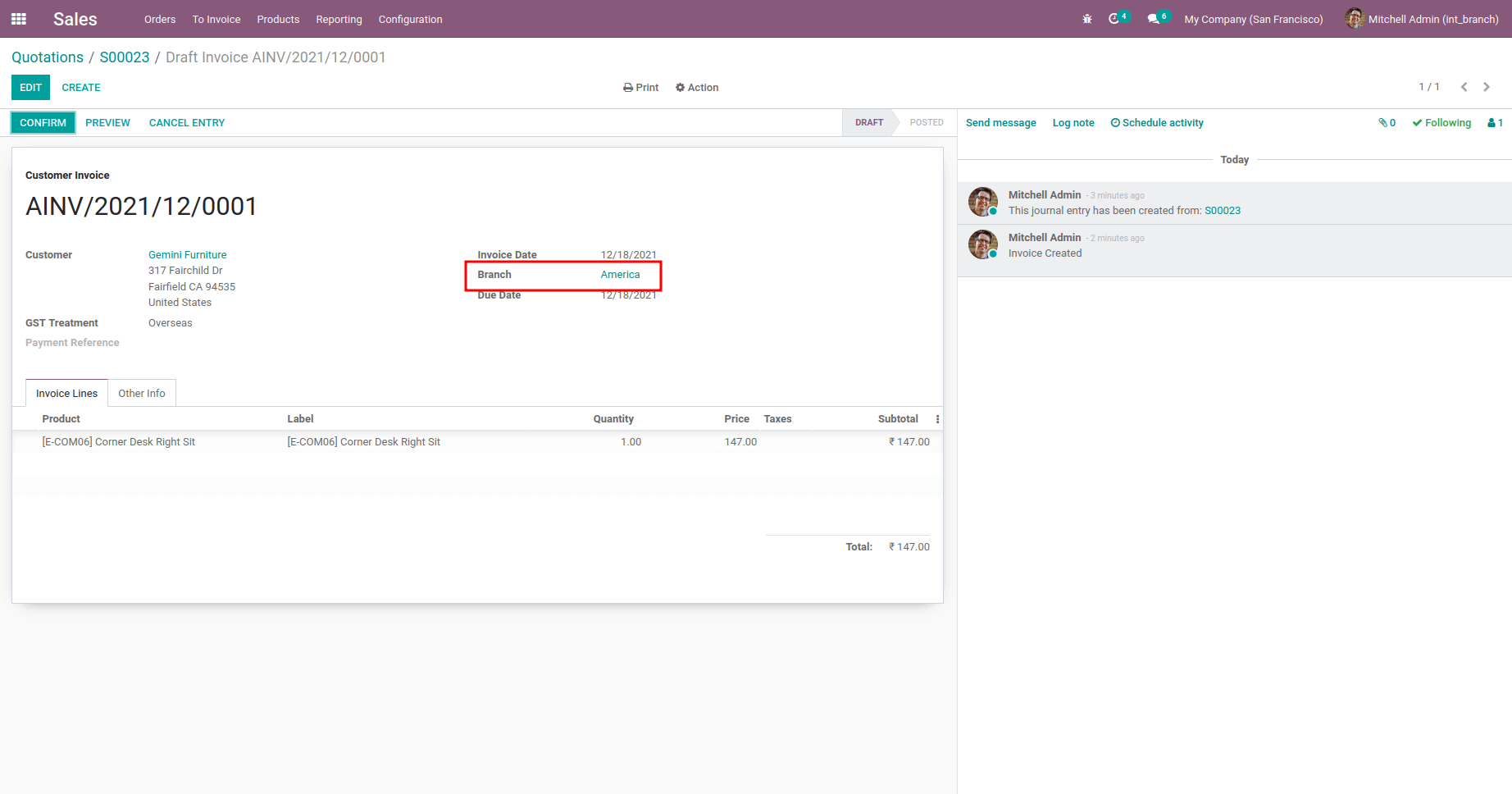
Branch on reporting
All kinds of reports and analyses provided by Odoo are a handy feature for the accurate analysis of all the company’s operations. If a company uses multiple branches, it is necessary to obtain reports based on the components. This module enables this feature. The user can get sales, purchases, and invoices based on branches. The users can group the records by a branch in the pivot view of sales, purchase, and invoice analysis.
Sale Order Report
The Sales Order Report will provide te complete insight into all the sales operations conducted in the business concerning the selected branch of process.
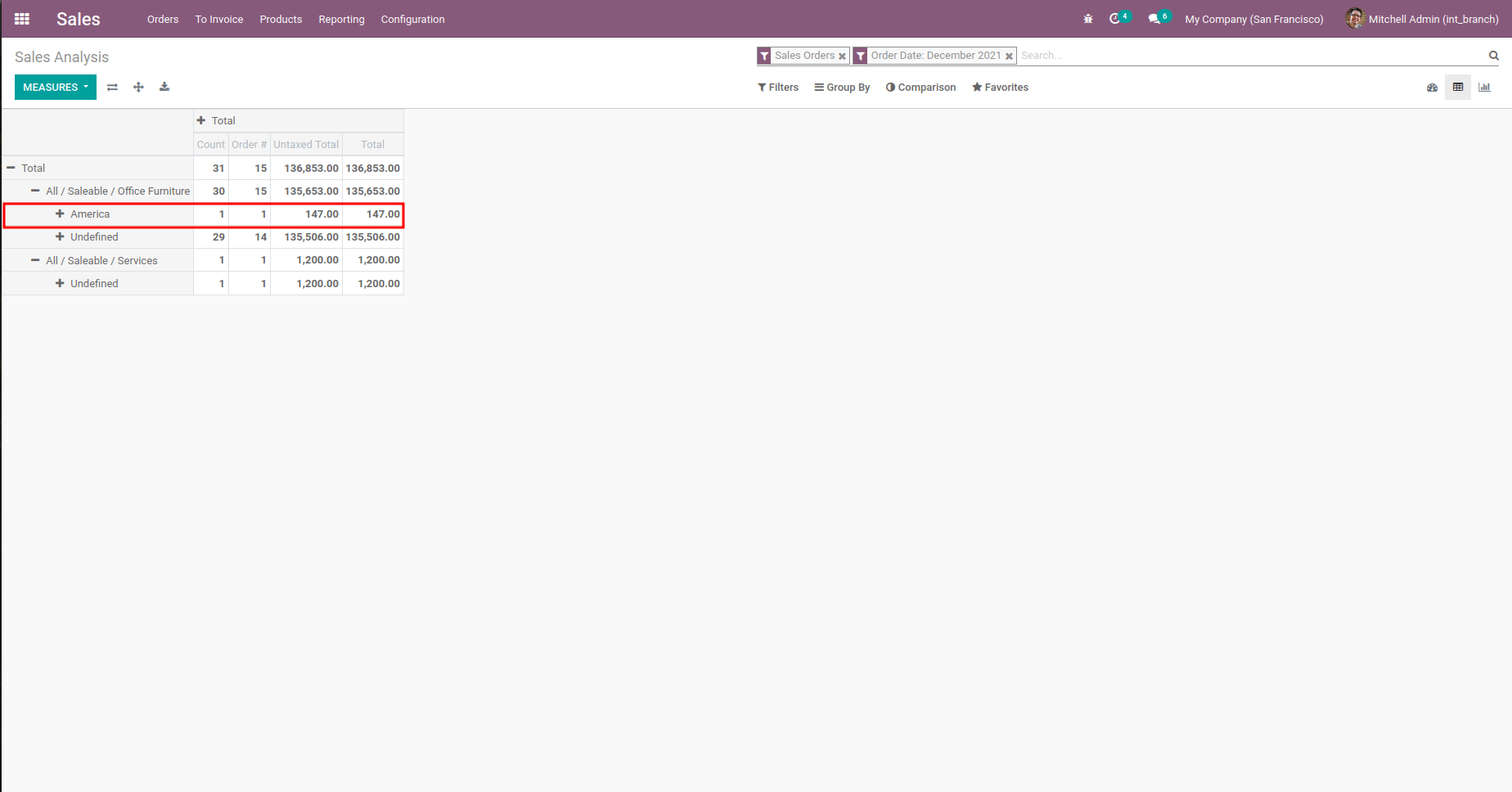
Purchase Order Report
The Purchase Order report will depict the information of the aspects of the product procurement conducted concerning the respective branch of the operation which is being selected.
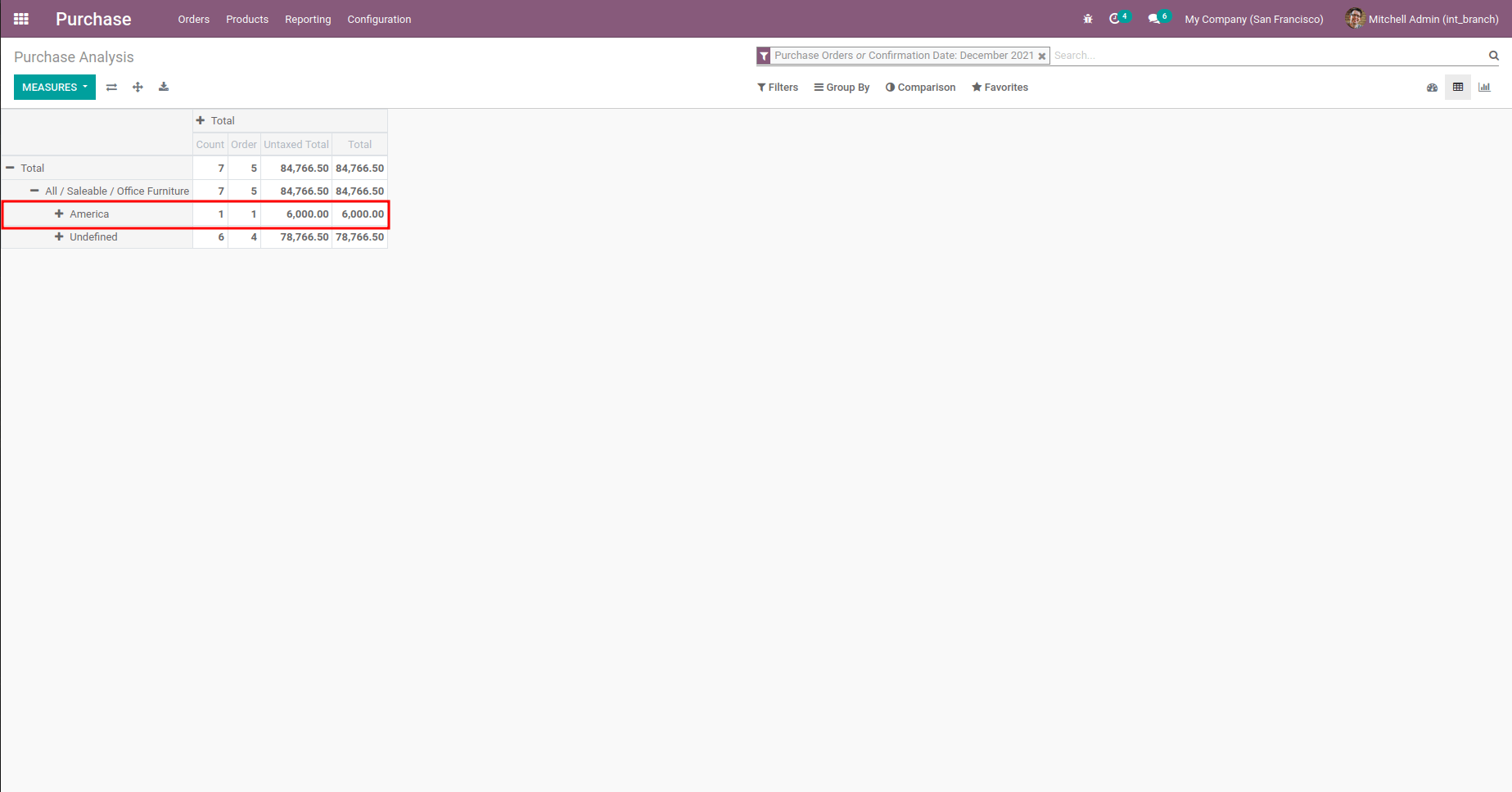
Stock Moves
The movement of the product stock will be depicted in the Stock Moves report, being defined.
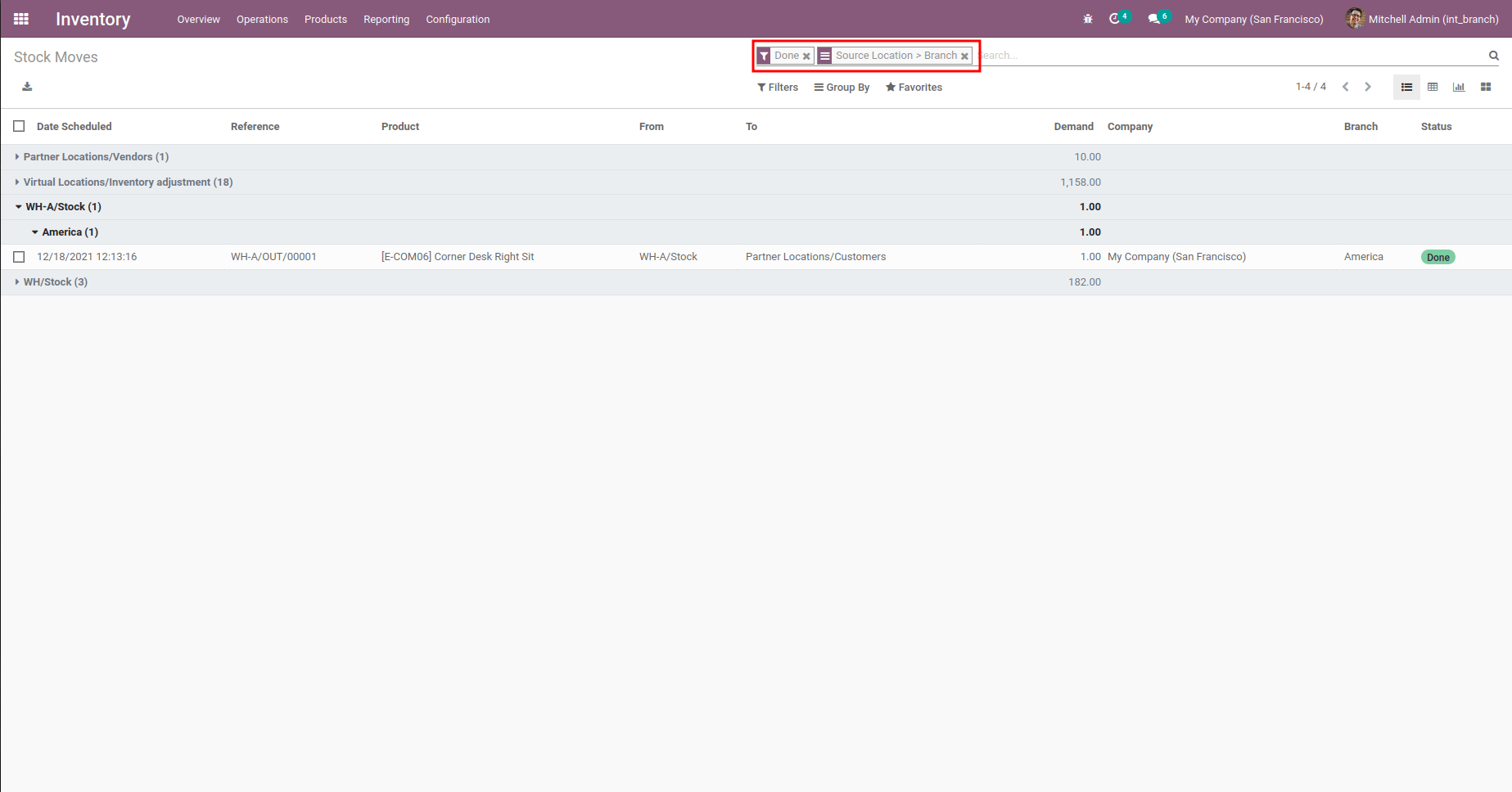
Product Move
All the aspects of the Product Moves of the distinctive branch are being defined in the Product Move Report of the Odoo platform.
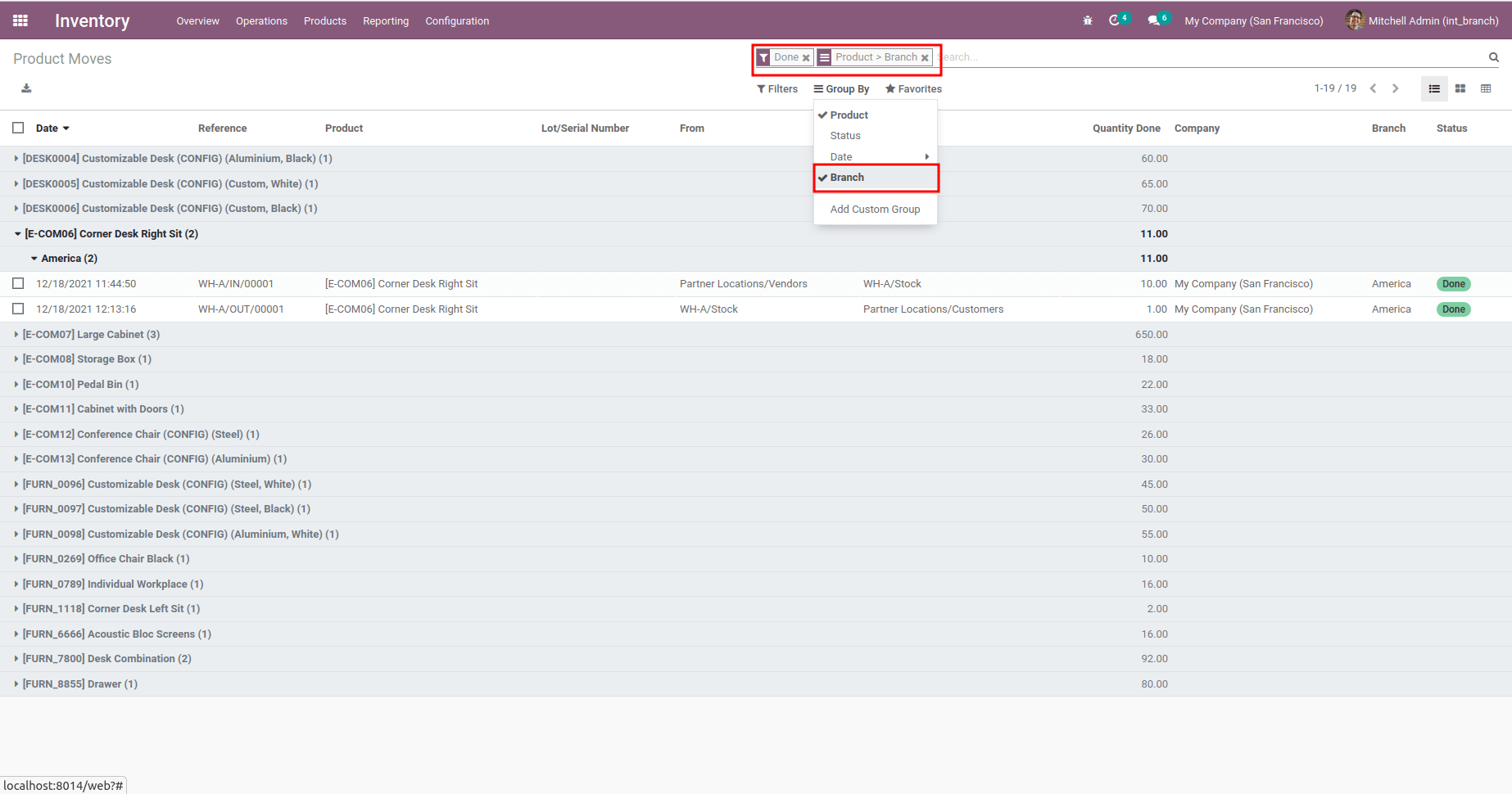
Stock Valuation
The Stock Valuation report will provide a quantitative analysis son the product stocks available at the respective warehouse branch of the company.
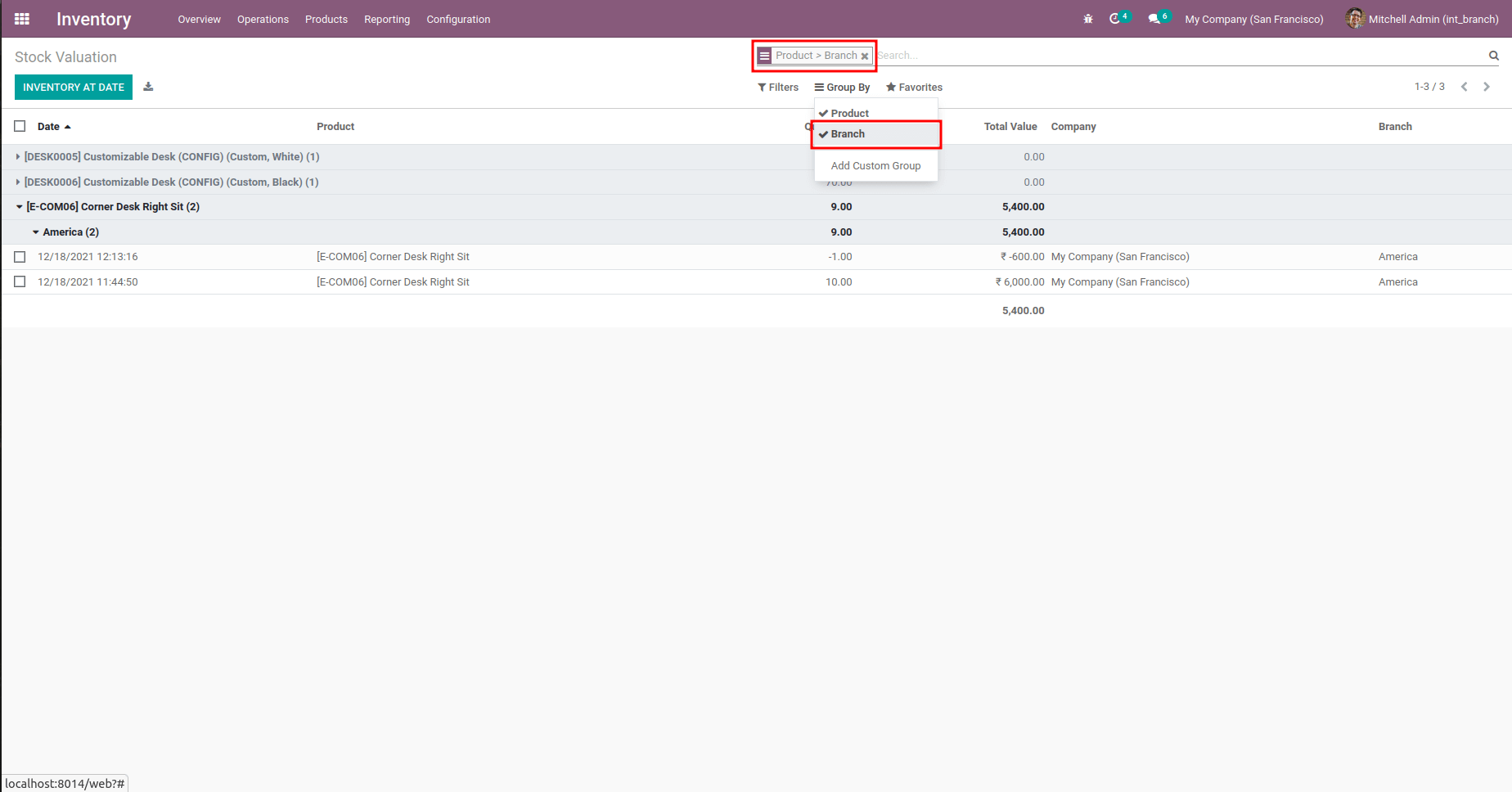
Invoice Analysis
Analysis of the complete invoices which are generated in regards to the respective branch of operation can be viewed from the Invoice Analysis Report.
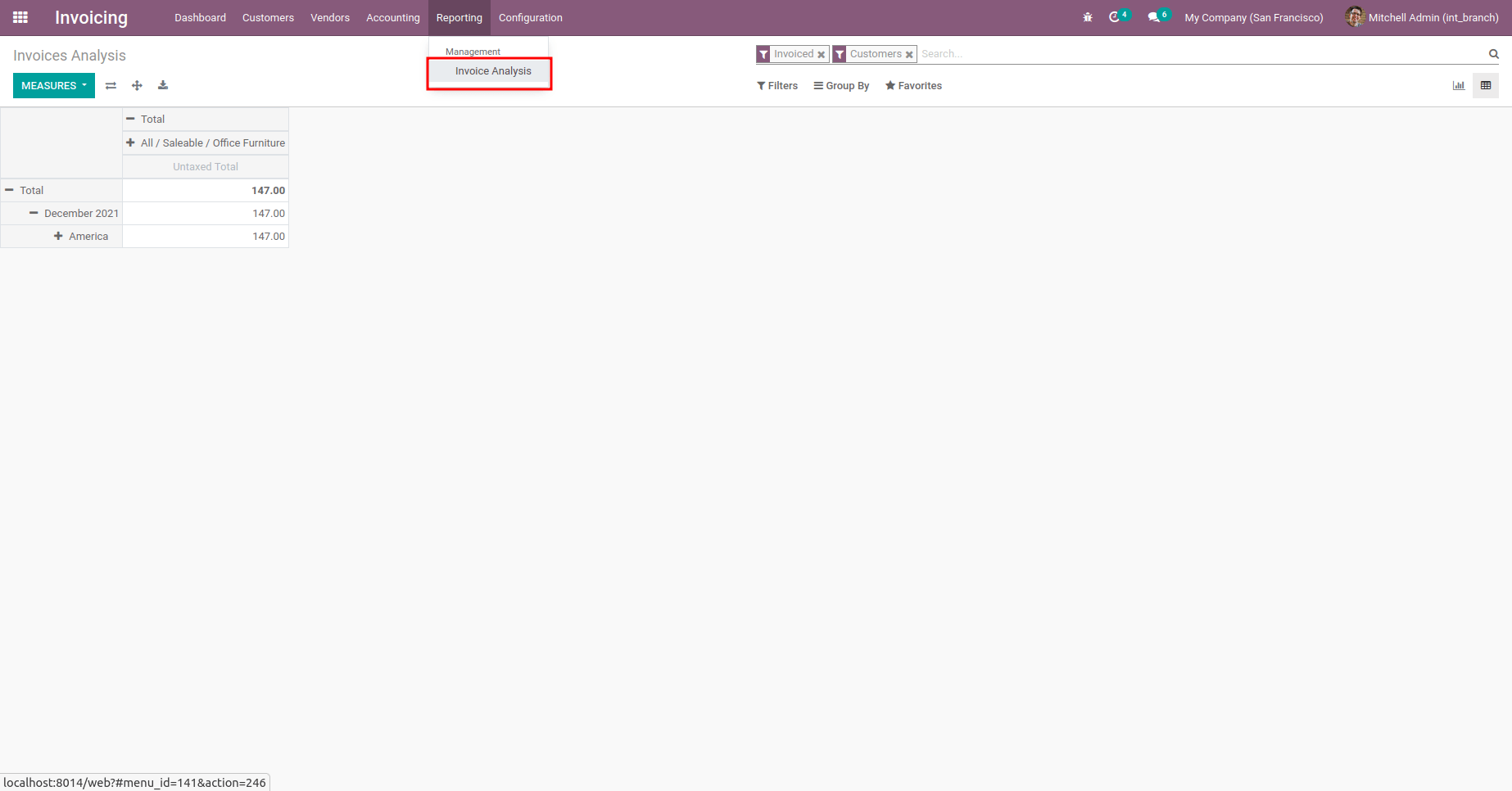
In conclusion, the Multi-Branch operational setup of an organization can be effectively managed with the help of the advanced features of the Odoo platform.