Analytic accounting is an advanced feature in the Odoo Accounting module that can be used to analyze the cost of the company, reinvoice time to a customer and analyze the performance of a service or product.
This blog will give you an overview of how to Create and manage Analytical Accounts with the Odoo 15 Accounting module
You can easily configure and use this feature on the Odoo 15 accounting module. The first step in configuring the feature is to activate it from the Configuration Settings of the Odoo 15 Accounting module
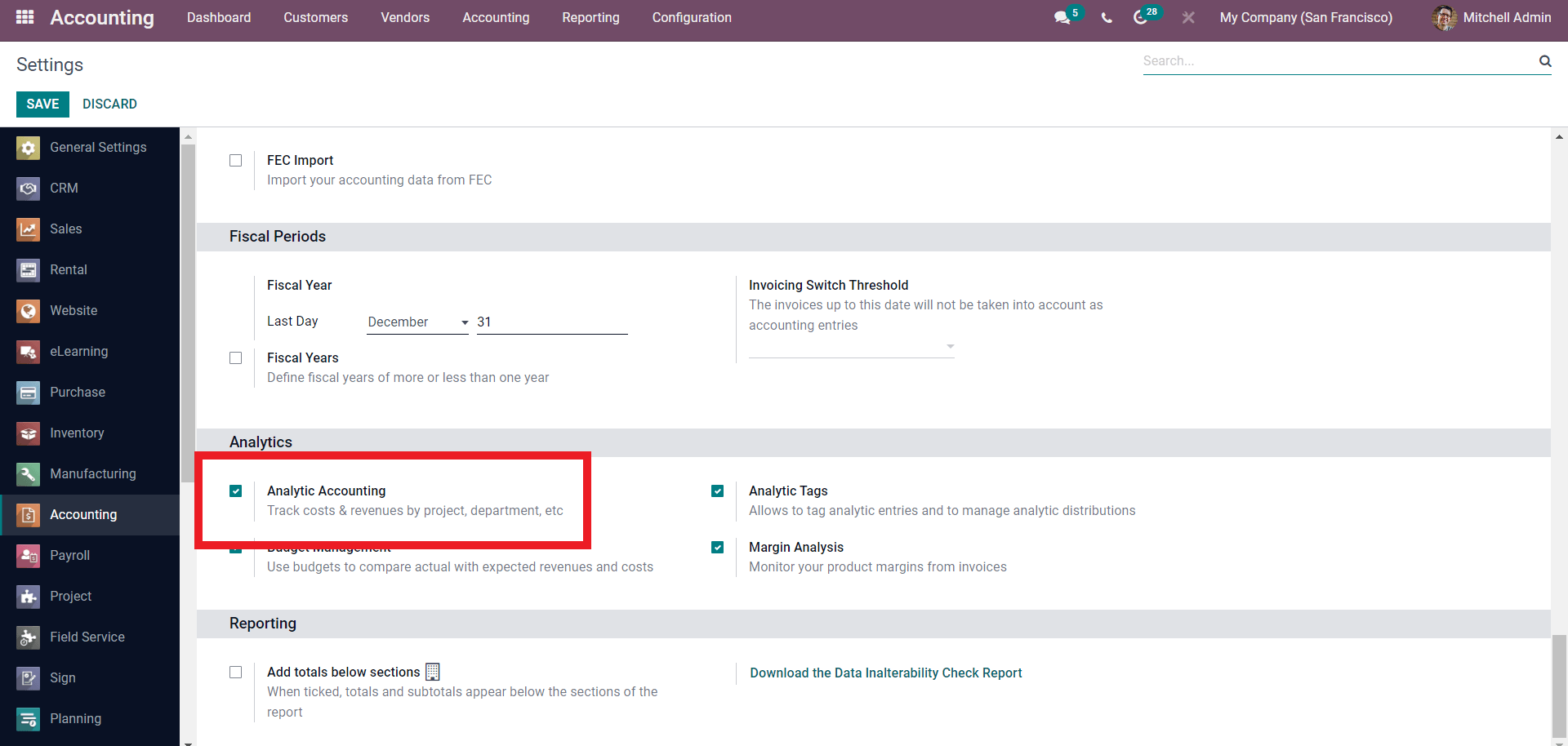
Scroll down for the Settings page and under the Analytic section, you can find the Analytic Accounting section. Click on the Check box near it to activate it. After this, a Separate section on Analytic Accounting will appear under the Configuration tab as shown below.
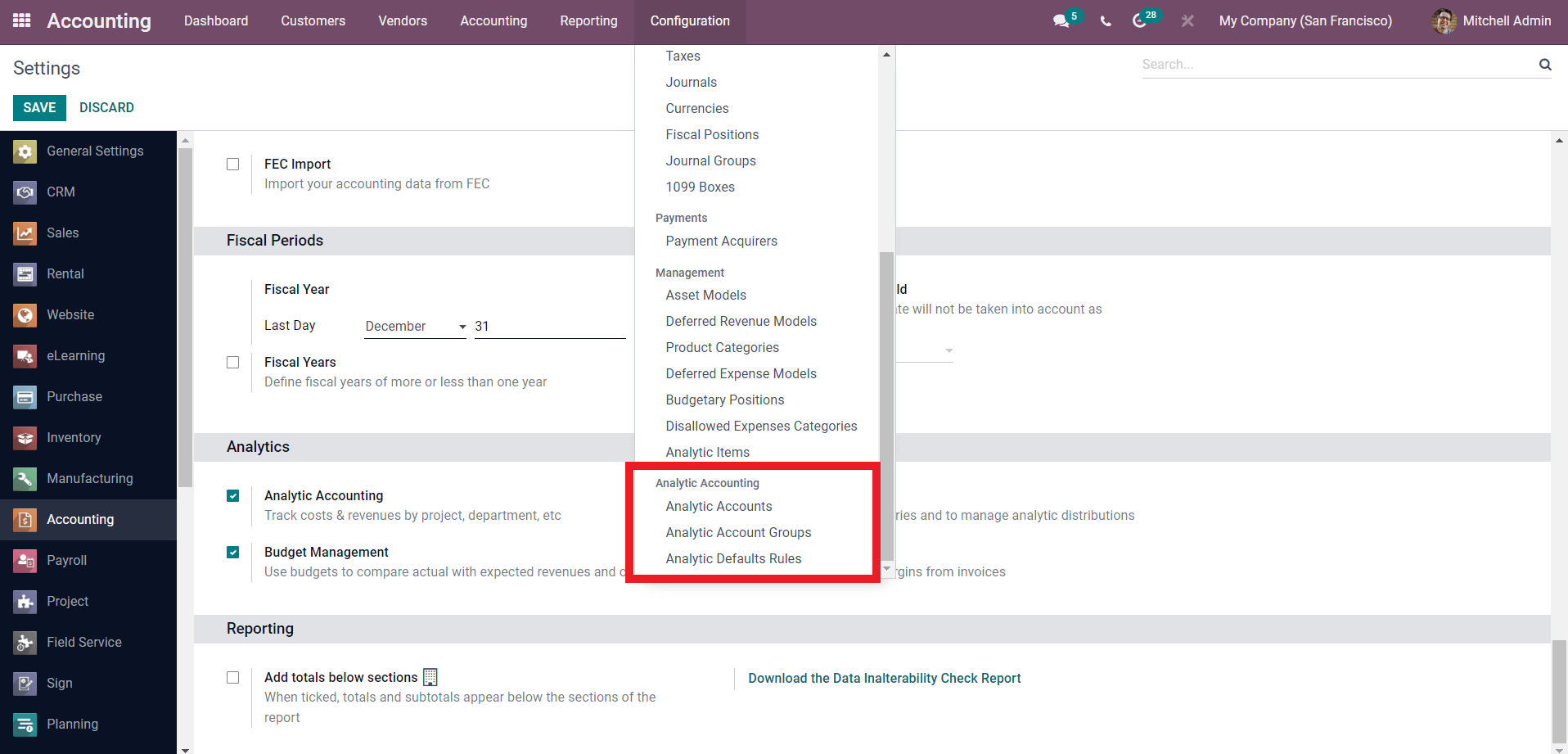
From here click on the Analytic Accounts.
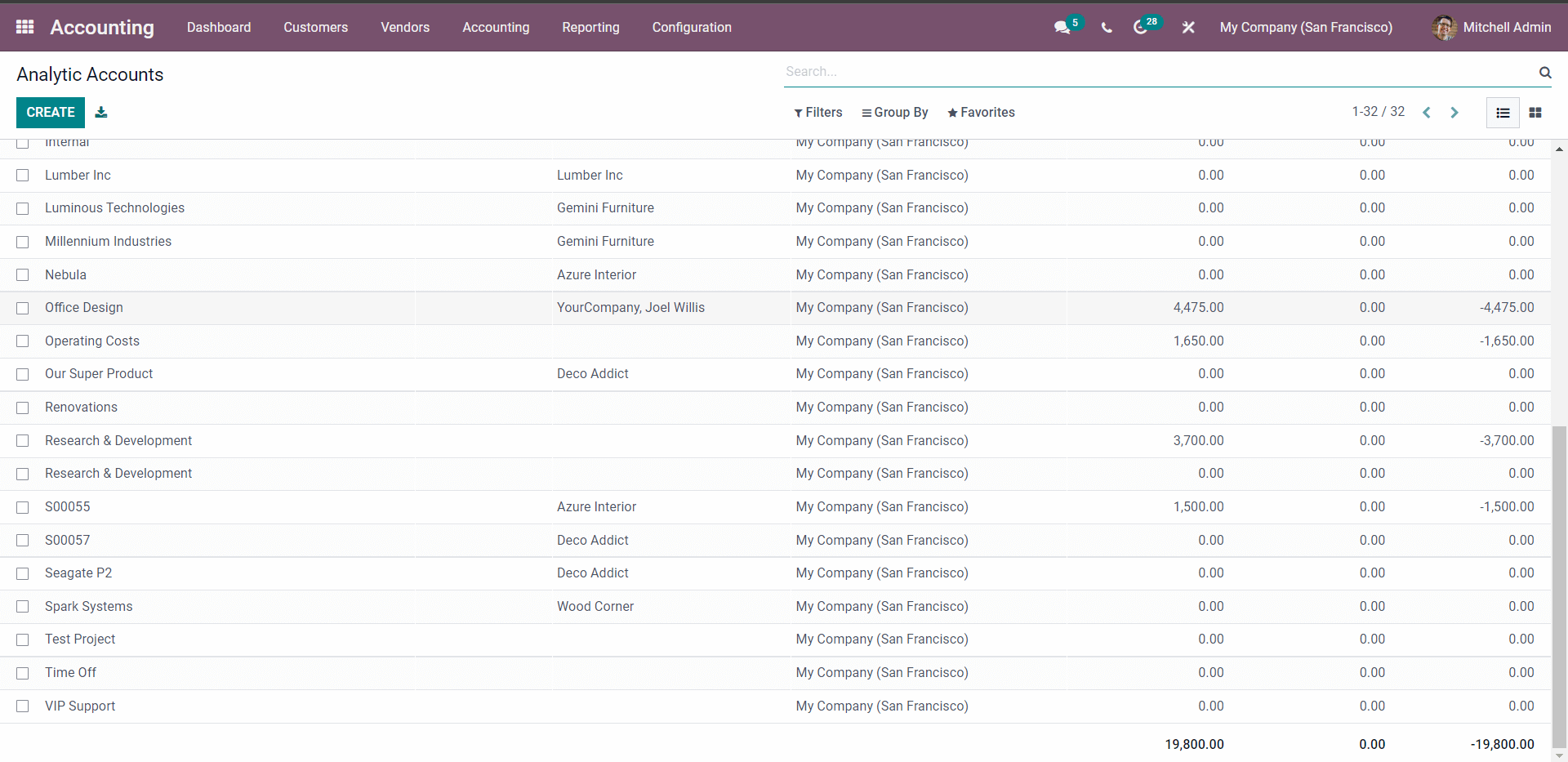
All of the Created Analytic Accounts will be listed on this page. You can create Analytic Accounts, for your business needs or requirements. If you want to Create a new ANALYTIC ACCOUNT Press on the CREATE button and a page will open up as shown below.
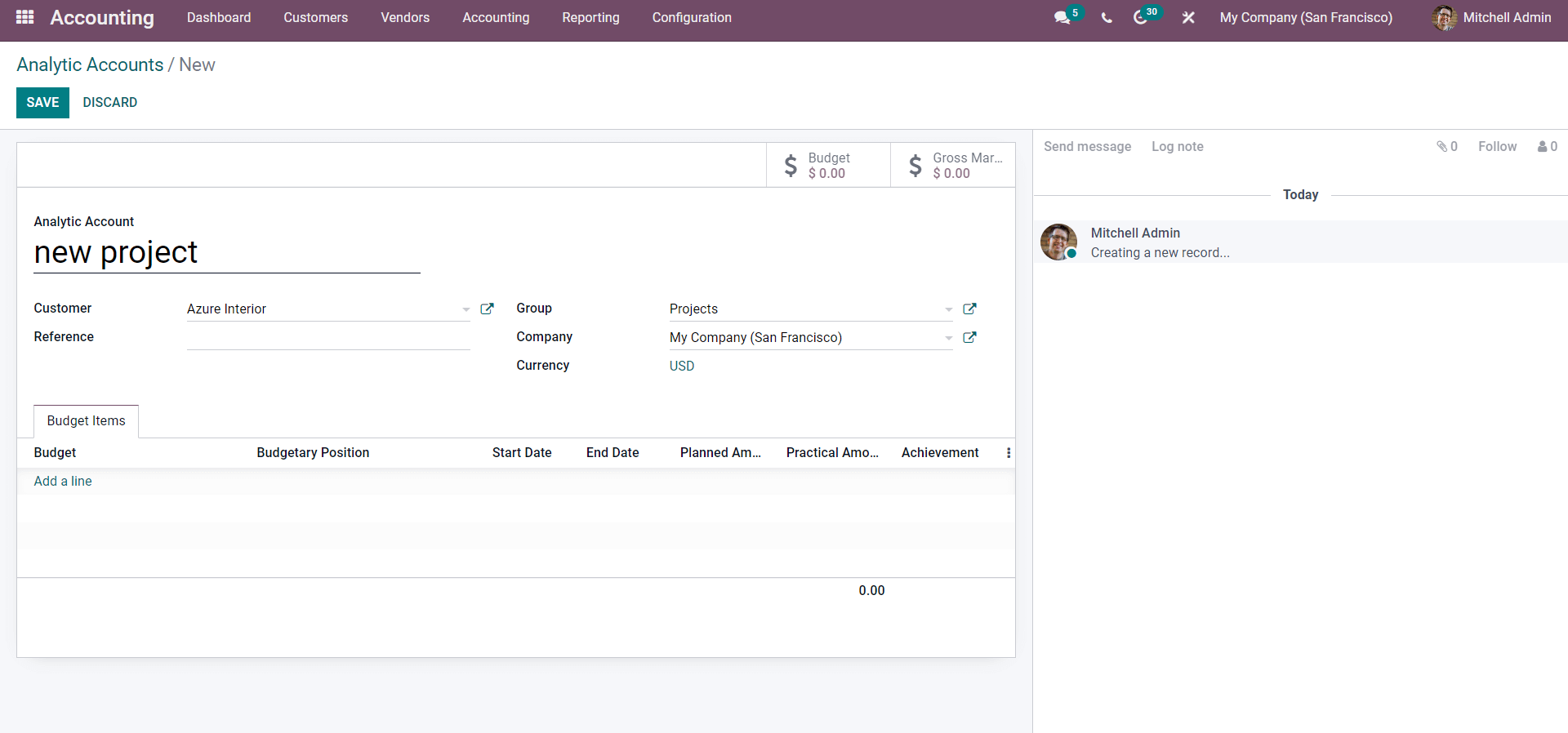
Under the Analytic Account section add the name and select the customer from the Customer field and choose the Group. If you have already created Groups for the Account then you can click on the Group field and from the drop-down options choose the group that you want to add as shown below.
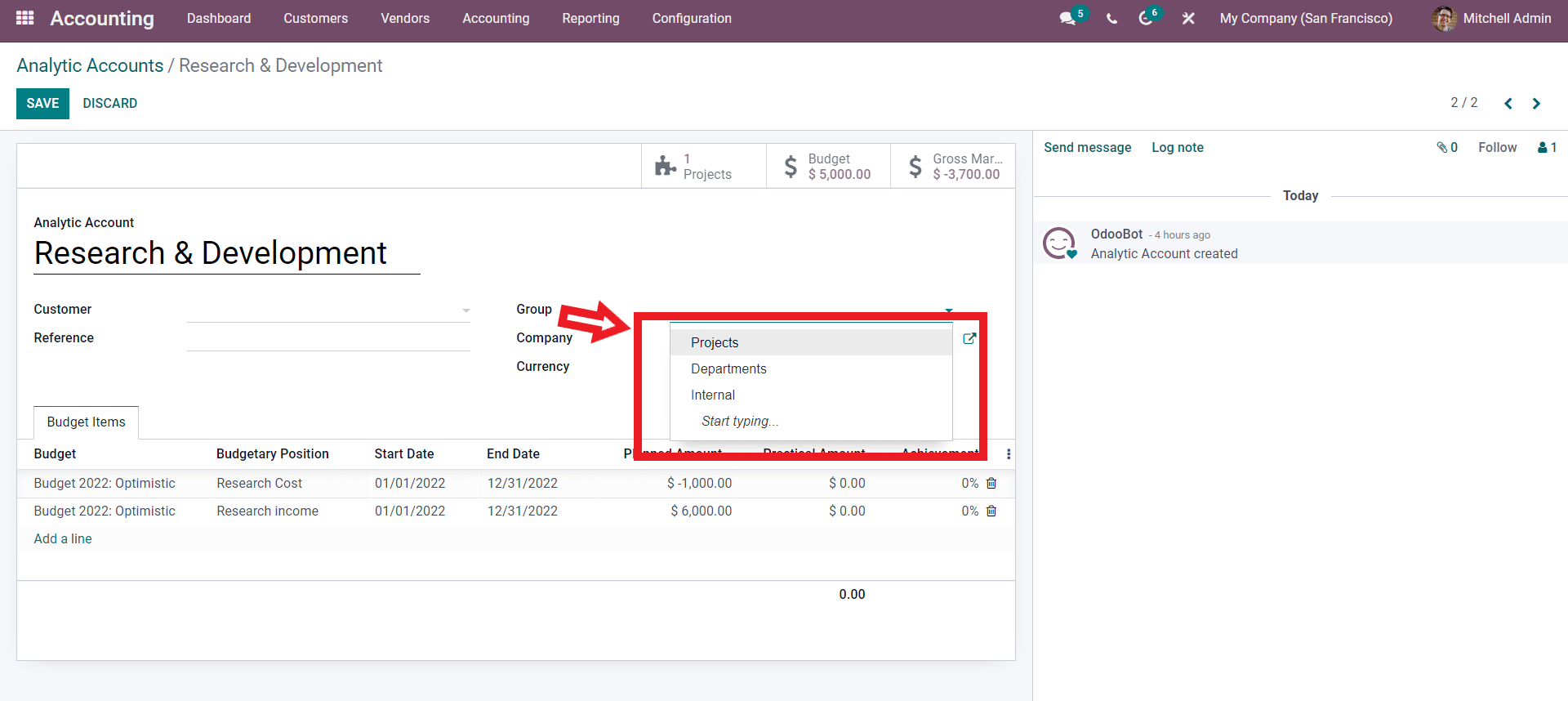
If you want to create a new group then go to the Configuration tab and from the drop-down menu, click on the Analytic Account Groups under the Analytic Accounting section. A page will open up with the previously created Groups as shown below.
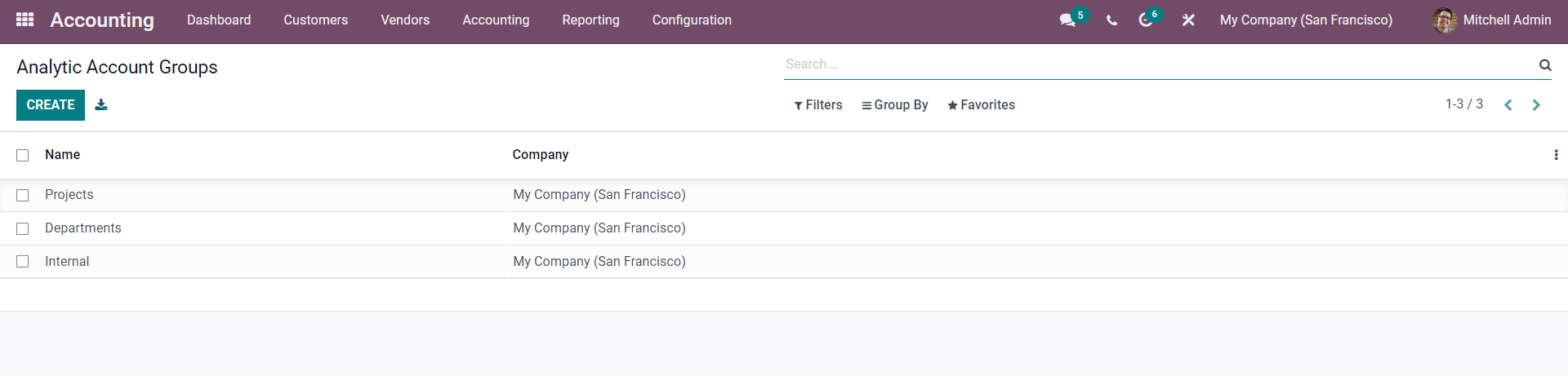
All of the Groups will be listed down on the page. From the page press on the CREATE button and from the configuration page to create a new Group will open up as shown below.
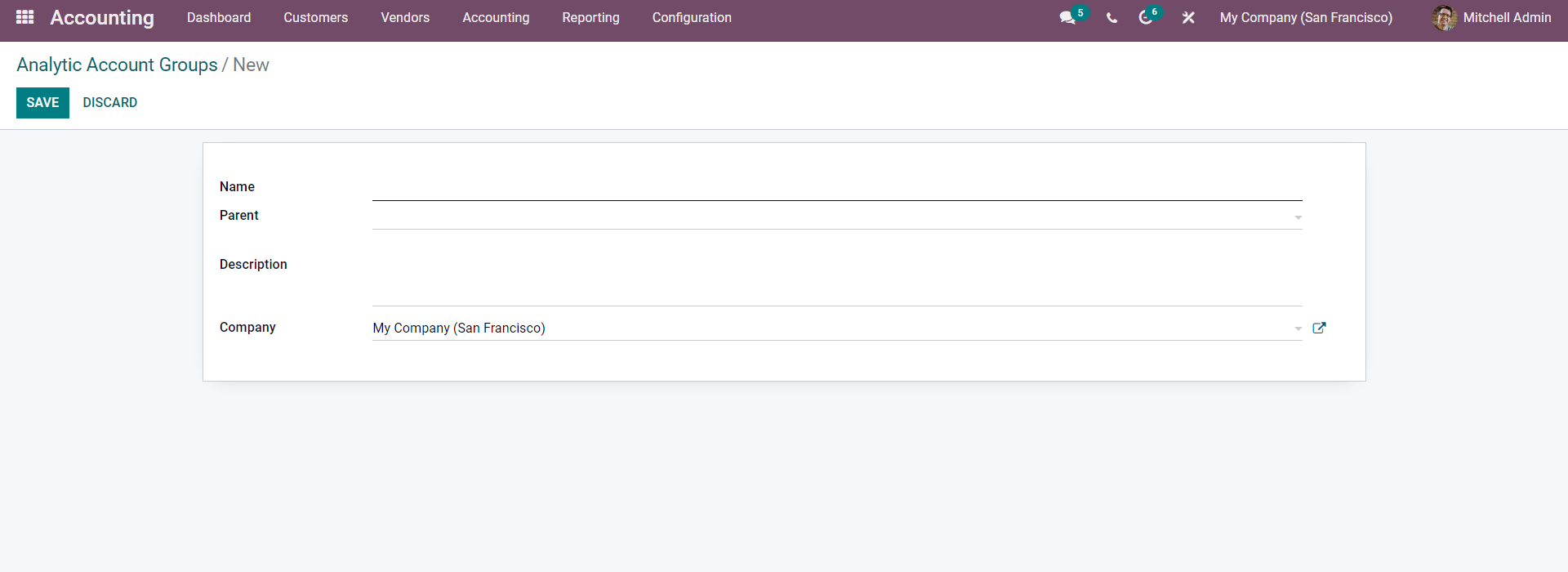
After the configuration on the Group click on the SAVE button. After this, you can add the group from the Group field of the analytic account configuration section. You can add the Reference and change the company from its respective field.
The below-given image represents the data from an already created Analytic Account.
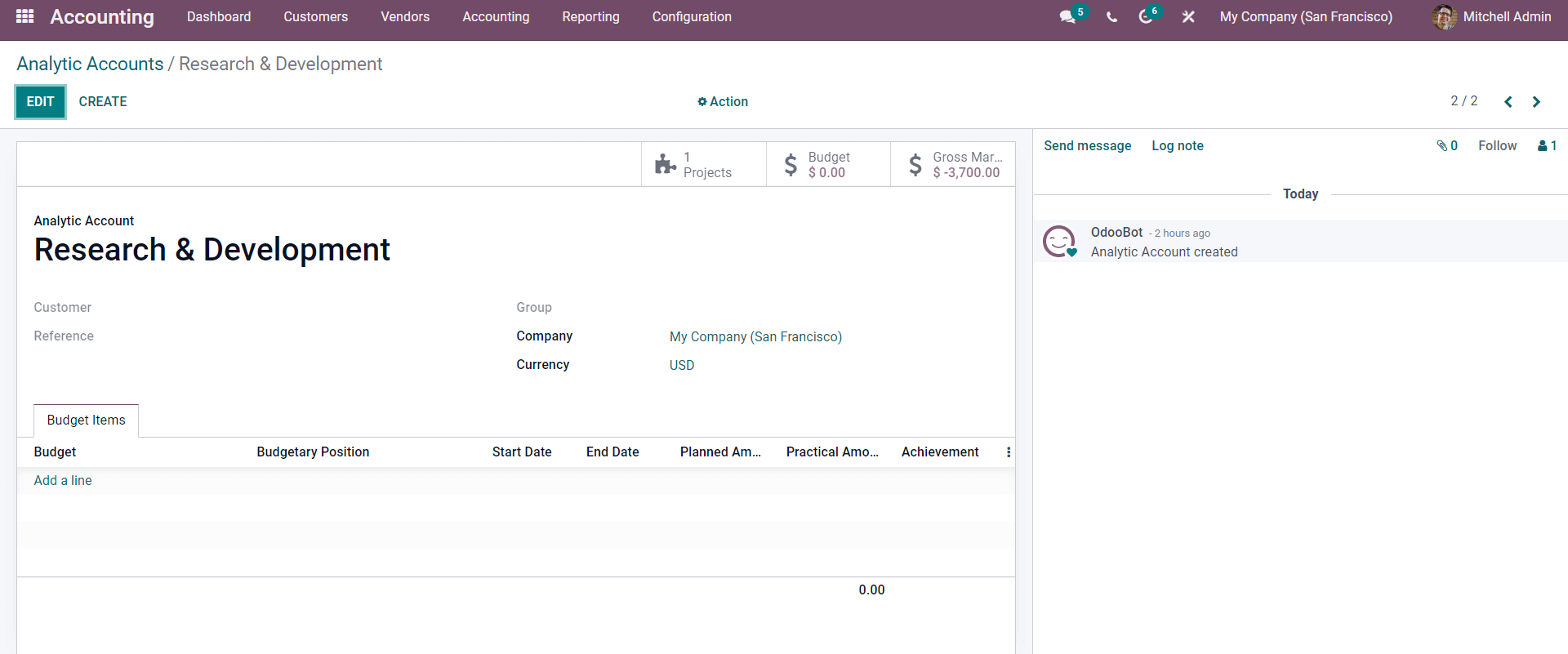
Here the name of the Analytic Account is Research & Development. After the configurations on the upper section of the configuration, go to the Budget lines section where you can add the Budget IS IT items. To add the Budget lines click on the Add a line button and from the drop-down list of budgets add by clicking on them.
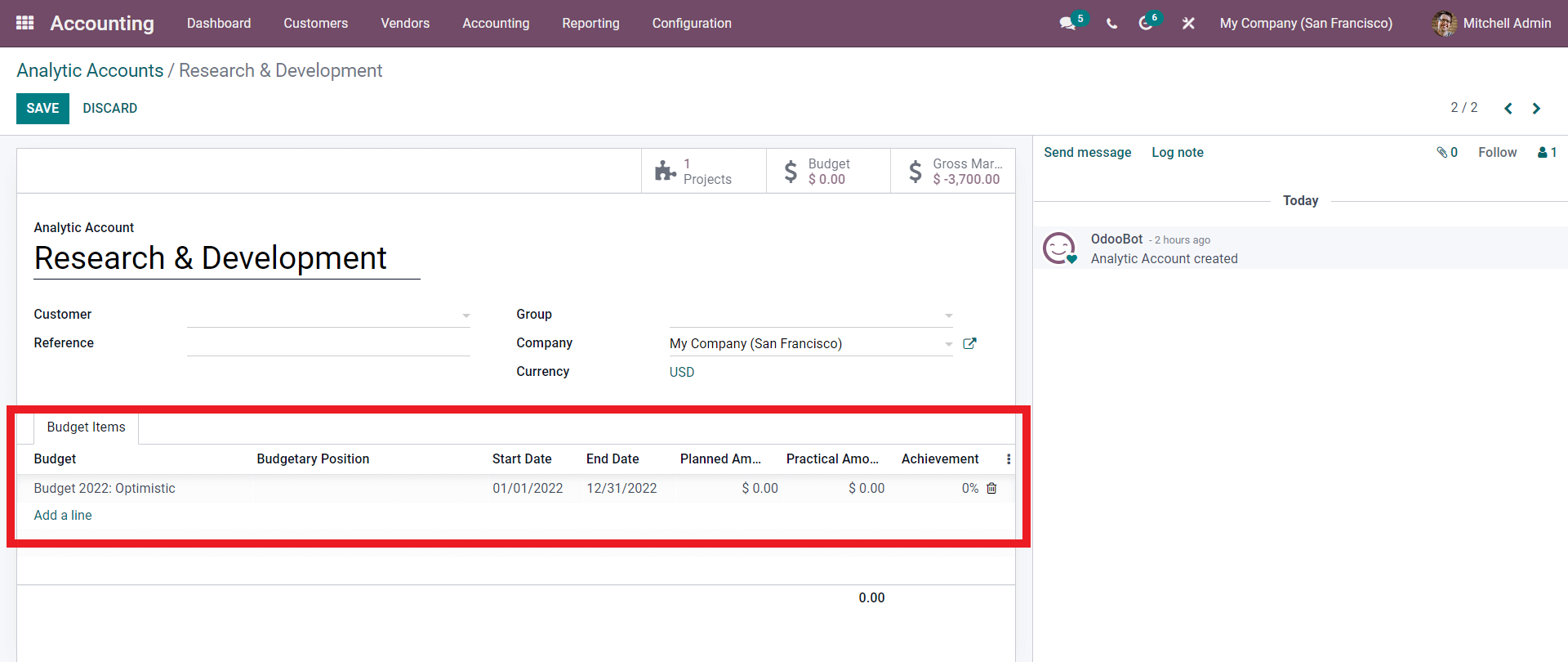
Note that you have to create a budget before adding it to the Analytic account. To create a new Budget from the Analytic Account click on the Add a line button and type in the name of the Budge Press on the Create and Edit button as shown below.
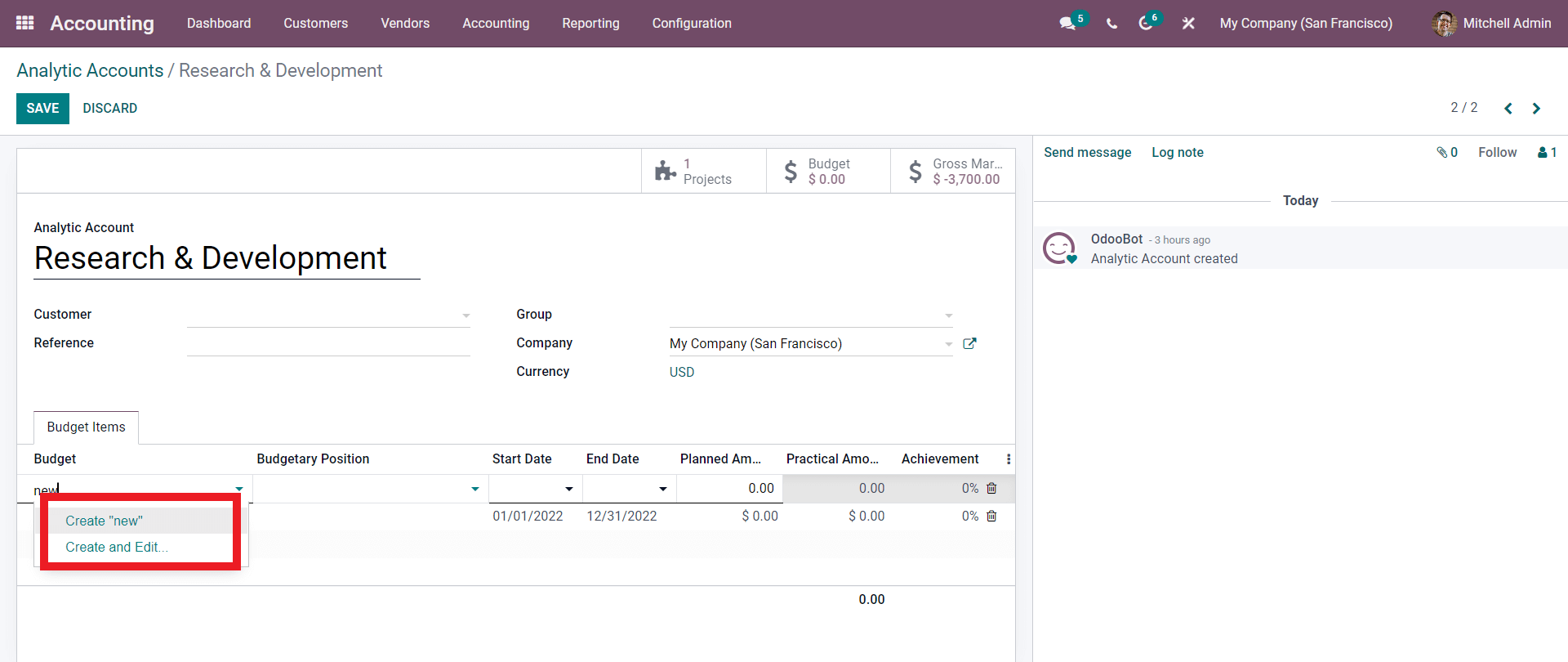
A configuration tab as shown below will open up to configure the New budget.
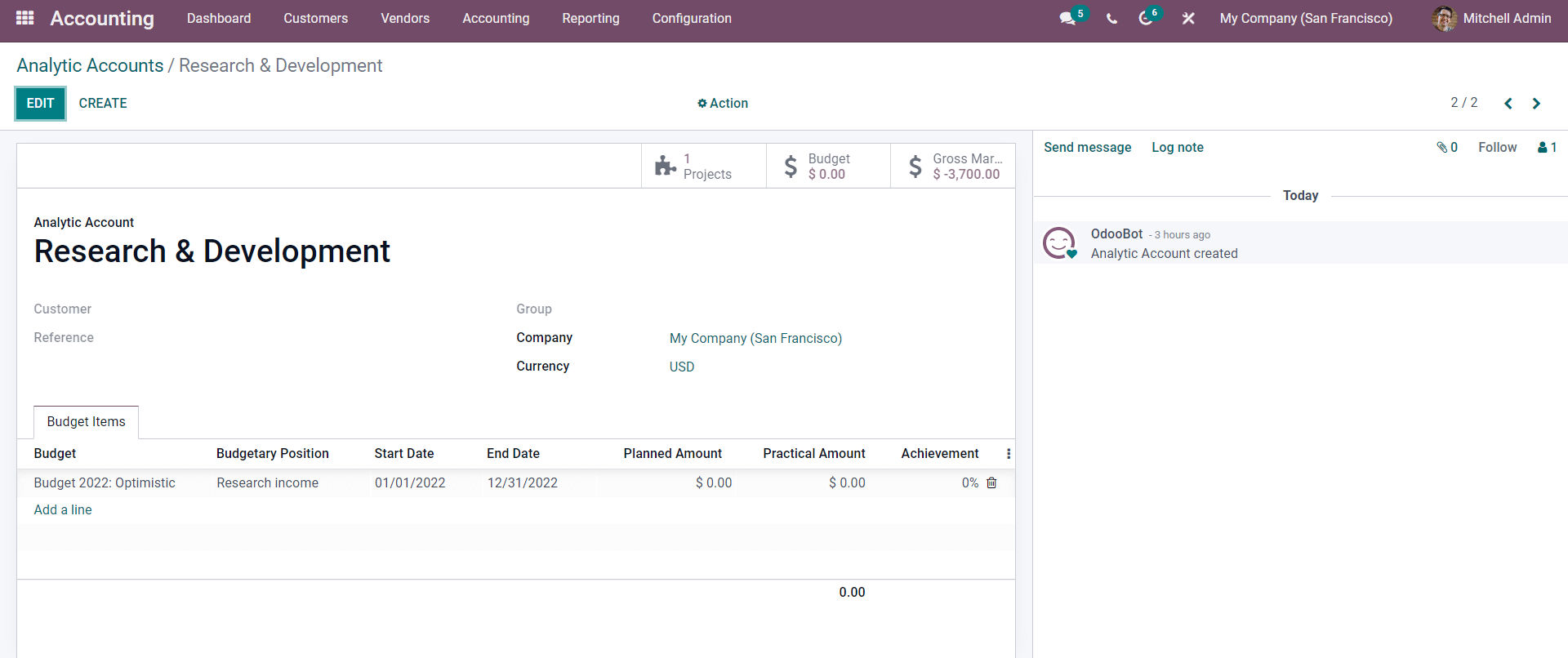
You can configure the Budget from here. To know more about Budget Creation and Management watch the Video given below.
Here the Budget Chosen is Budget 2022: Optimistic. After choosing the Budget add the Budgetary position and the date will be automatically configured with respect to the Budget configurations as shown below.
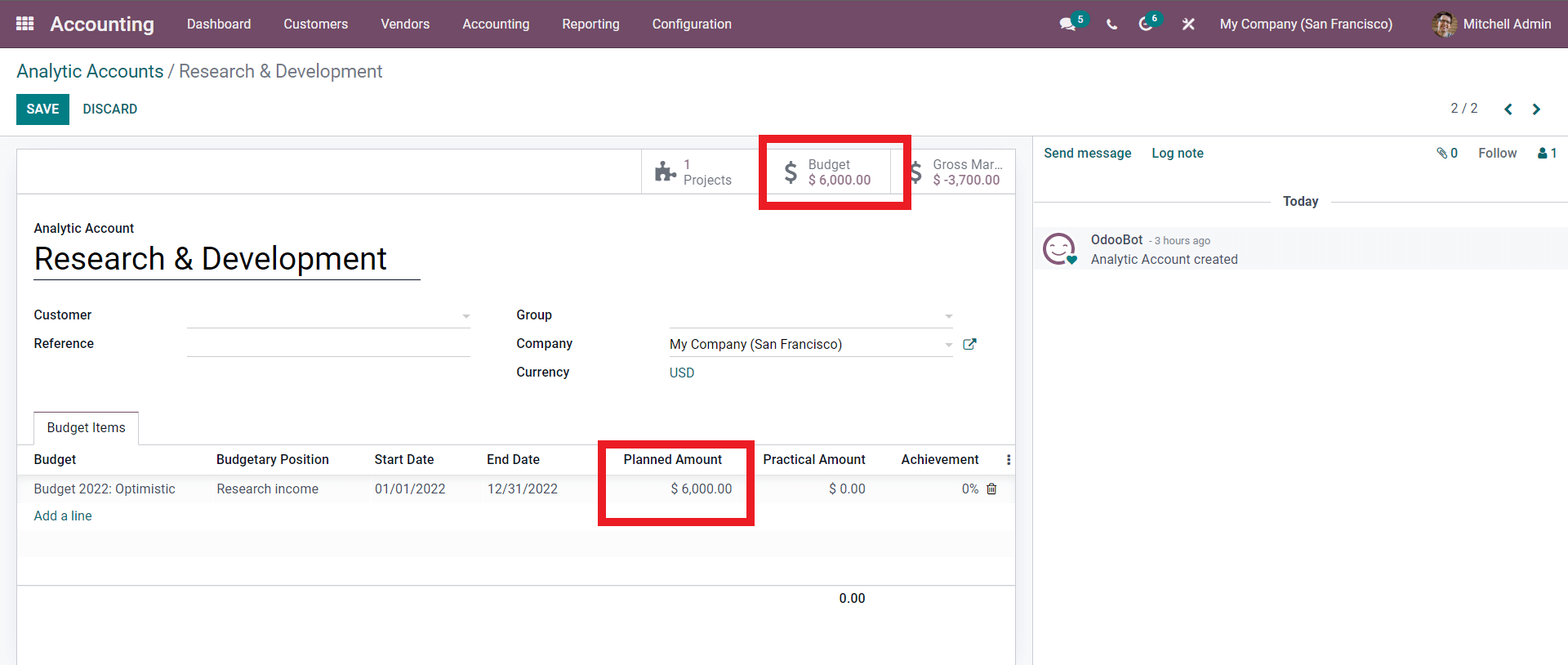
Here you can have an active view of the Projects that are being carried out under your Analytic Account, The budget, and also the Gross Margin.
The Start and the End date of the Budget line can be changed along with the Planned amount. If you change the Planned amount, it will be instantly updated in the Budget as shown below.
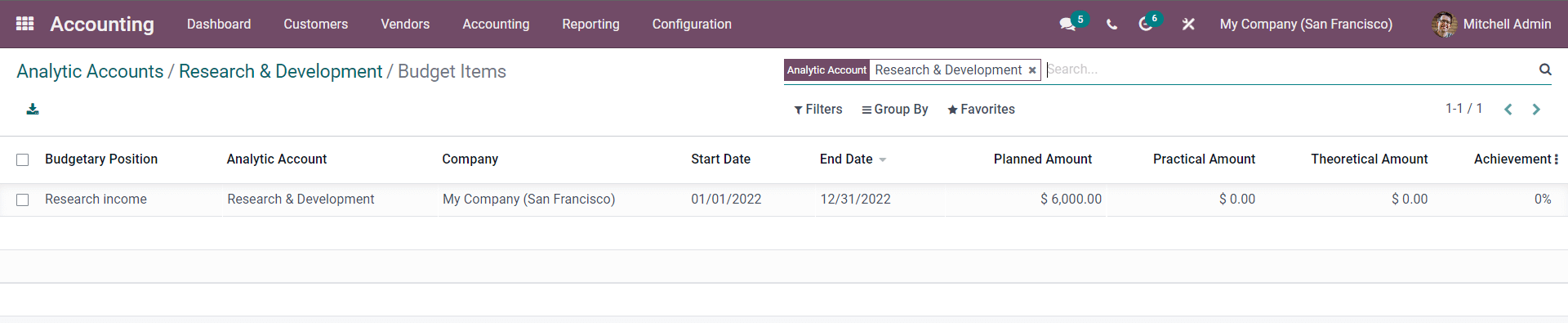
You can add multiple Budgets to the same Analytic account as shown below.
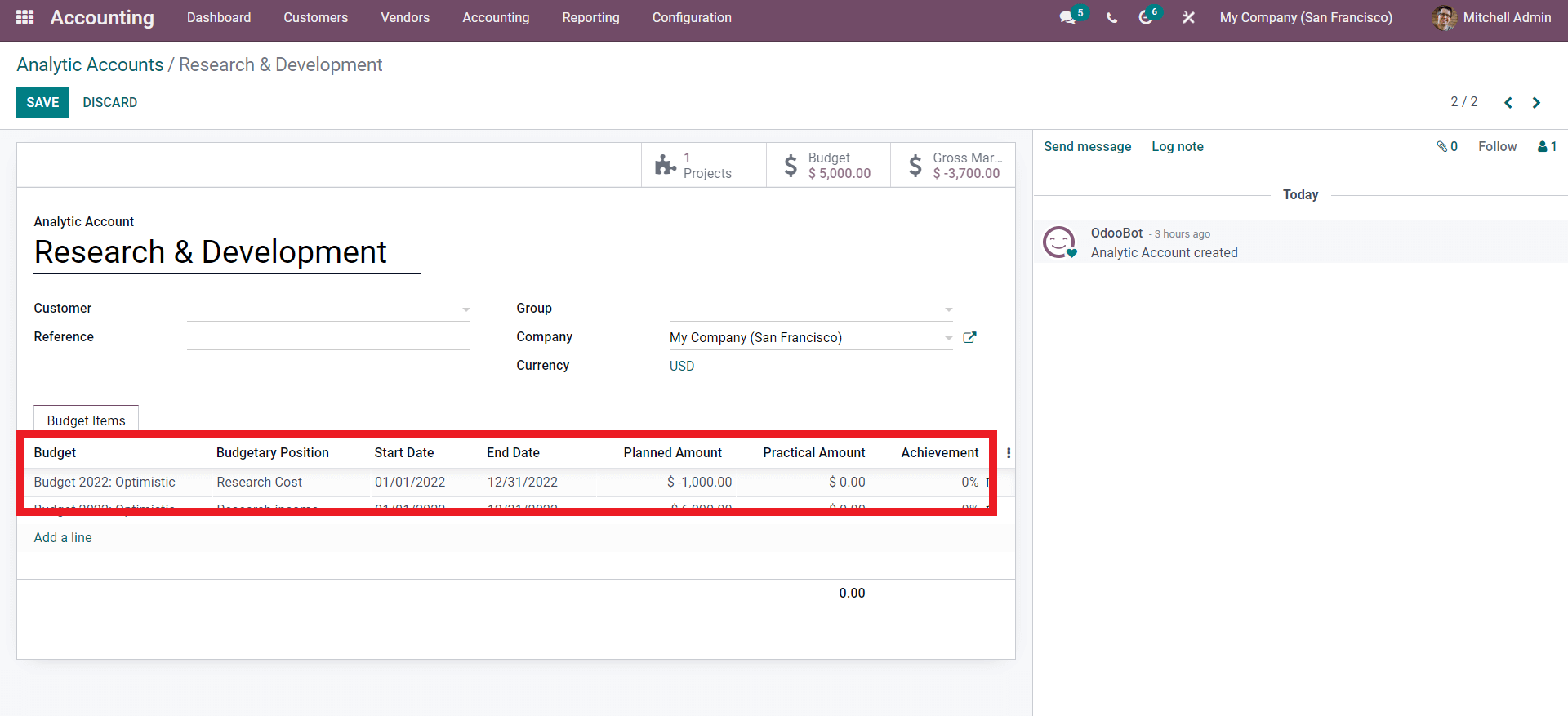
You can add the Start and the End date for the Budget. Here you can note that the name of the budgetary position in Research Cost and the Planned amount is $ -1000. Similarly, you can create any number of Budgetary positions with respect to the nature of the Analytic account and the project it is handling under your business.
Usage
Let’s create a Sales order and see how the Analytic account functions. To create one go to the Sales module. From the modules dashboard click on the Orders tab and from the drop-down menu click on Orders. A page with the sales Orders listed down will open up, from here press the CREATE button and a configuration page to configure the Sales order.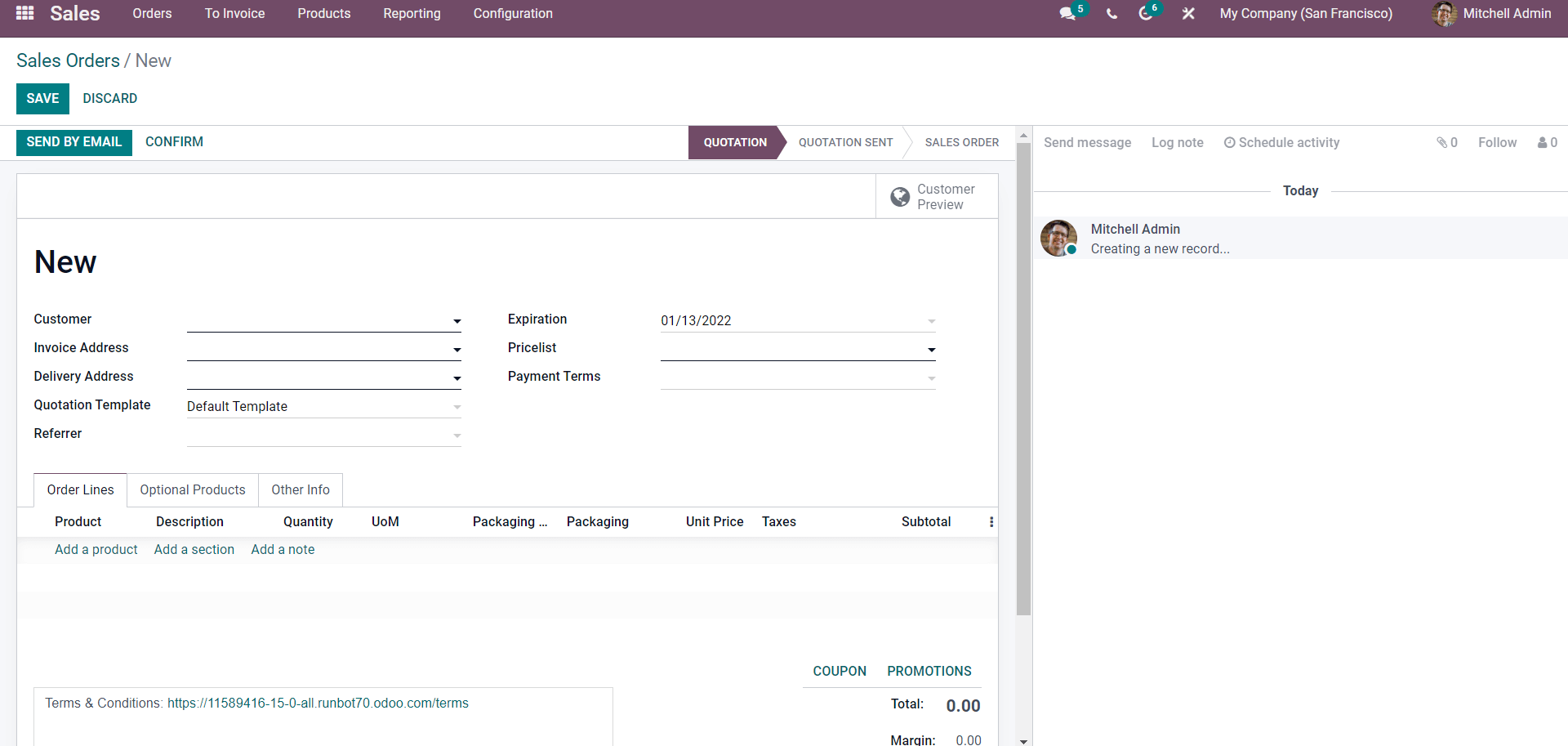
The sales order can be created from the page as shown above.
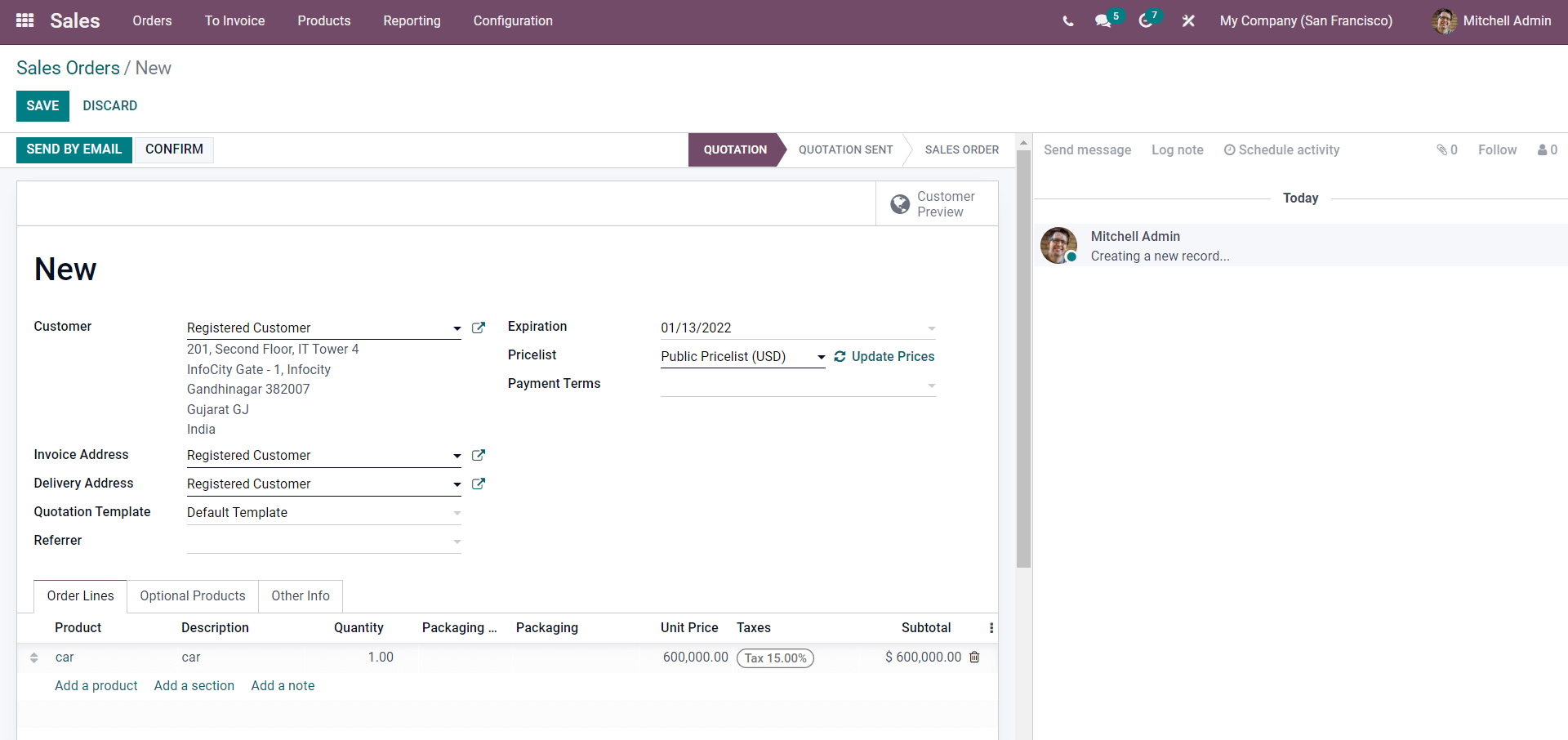
Add the Product from the order lines section. To add the product click on the Add a product button and an empty field will open up click on it to add the product. After the configurations click on CONFIRM and you will be sent to the next step.
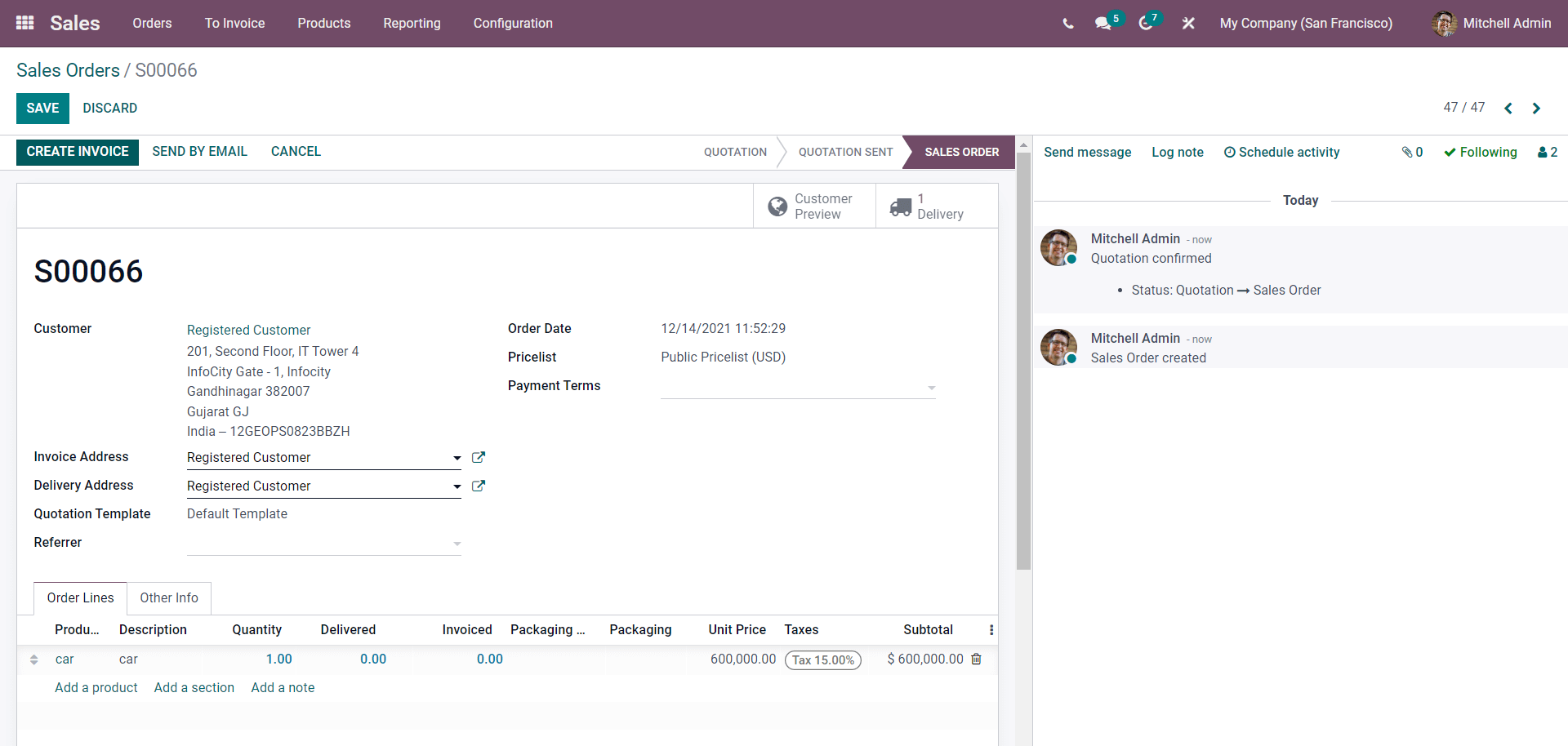
Have a look at the configurations and click on the CREATE INVOICE button and a quick configuration tab will open.
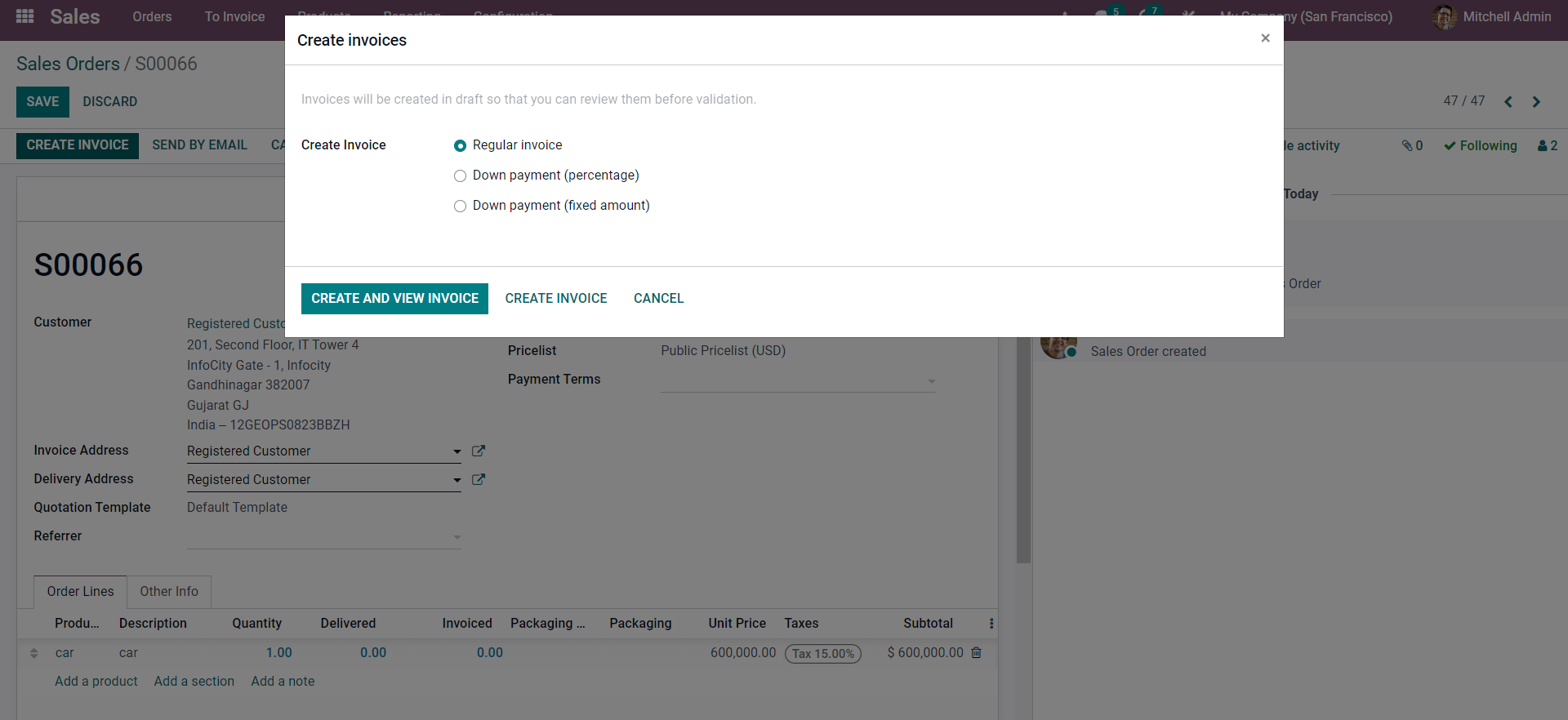
Choose the Invoice type and click on the CREATE AND VIEW INVOICE button and a draft invoice page will open up as shown below.
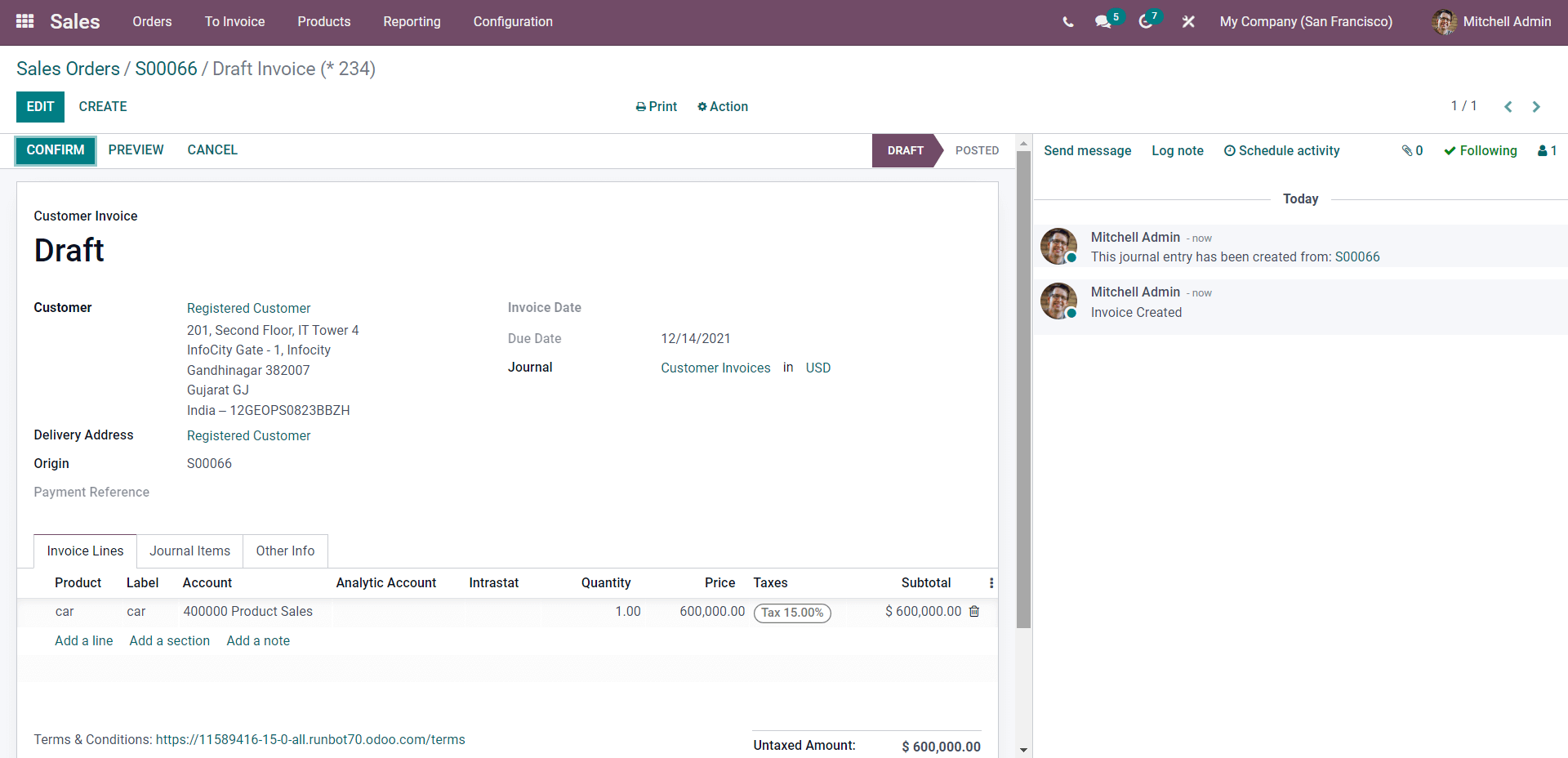
Go to the invoice line section. You can find a field for an Analytic Account from here. To add the Analytic account click on the field under the Analytic Account and the field will open up and a drop-down menu of options to add the Analytic account will open up as shown below.
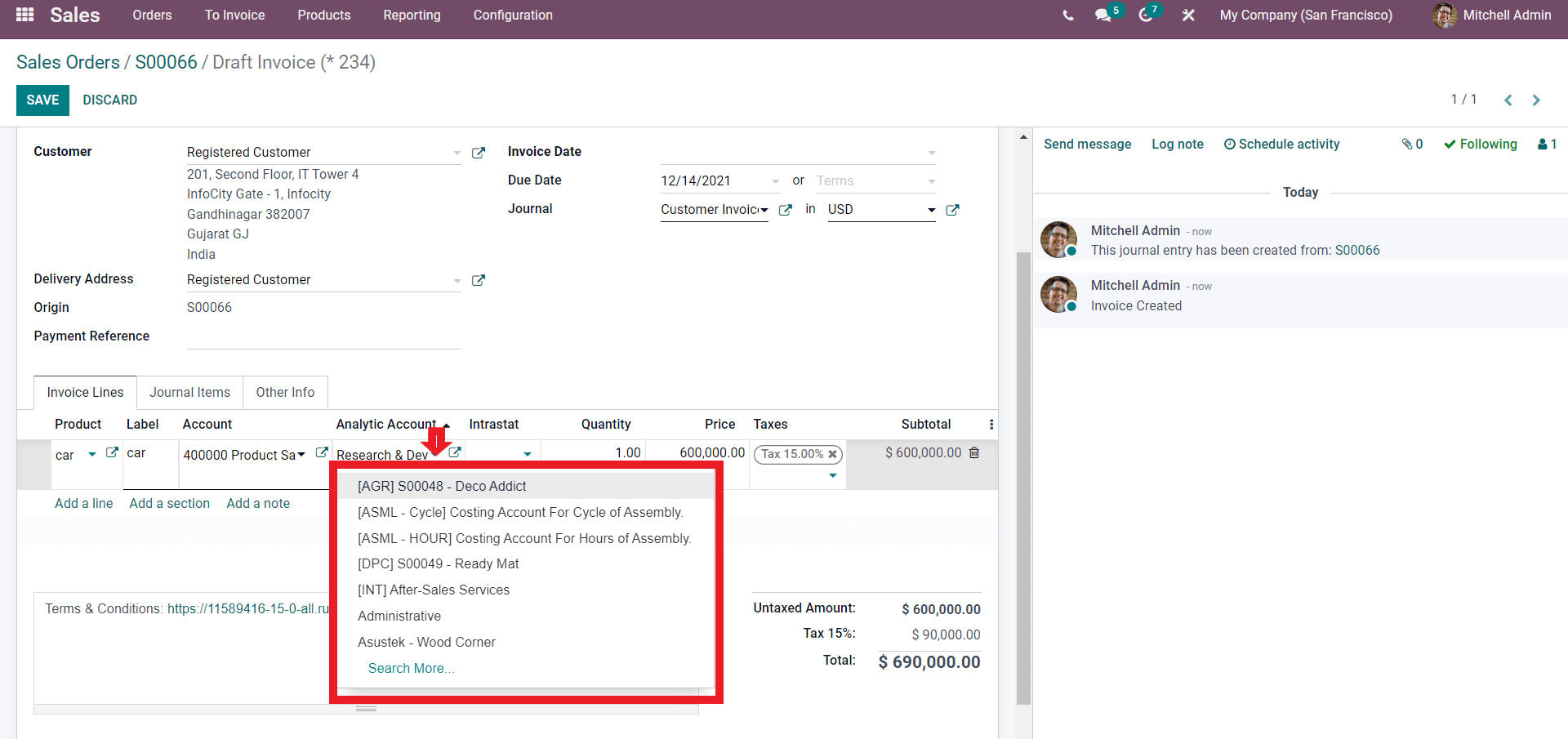
Choose from the list and add the Analytic Account, created earlier. After the settings scroll up on the page and use the CONFIRM button to finalise the process. After this go to the Accounting module and form the Accounting dashboard under the configuration tab you can find an option called Analytic items, click on it and a page will open up as shown below.
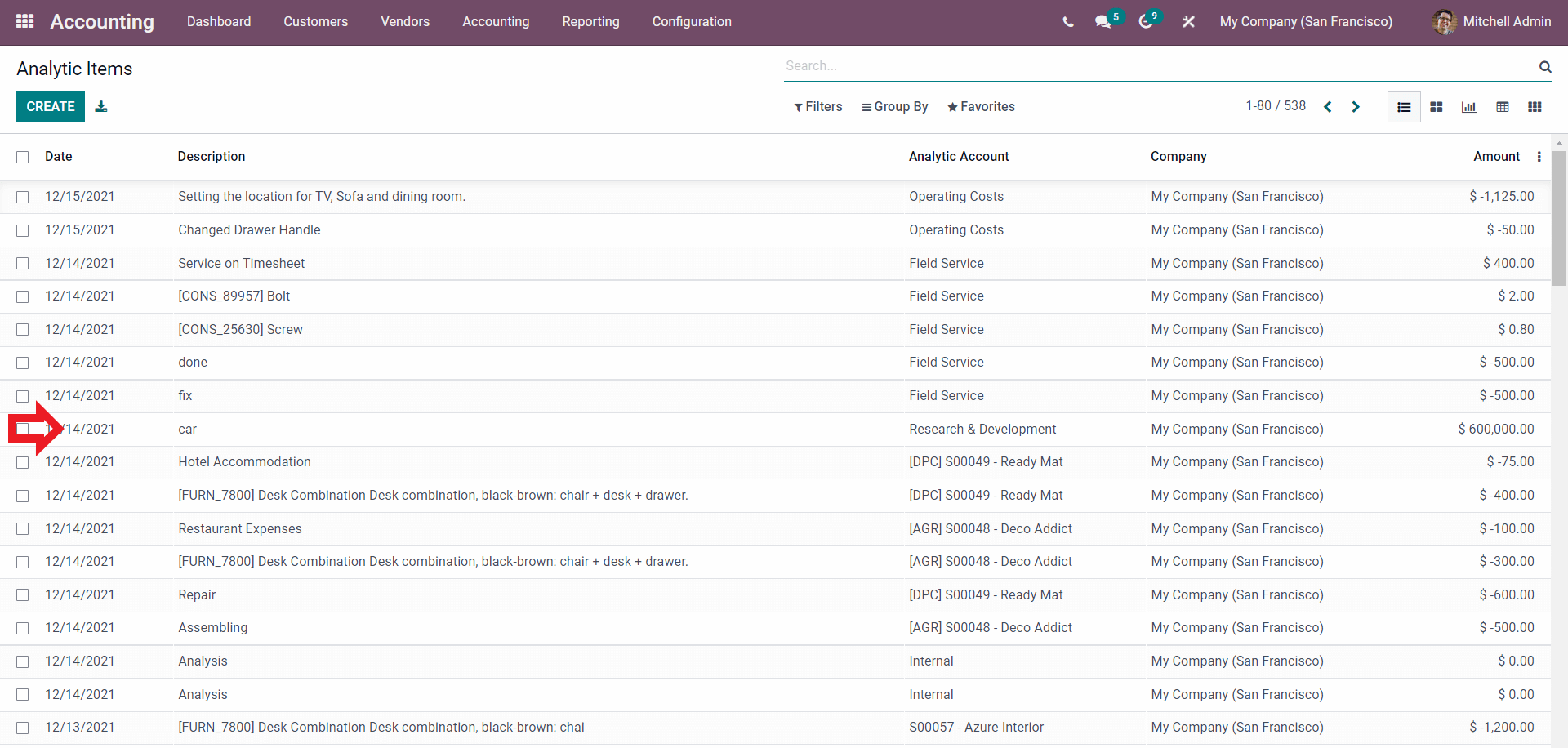
This is the ANALAYTIC ITEMS page of the Accounting module. Click on the Analytic Item to have a detailed view of the item as shown below.
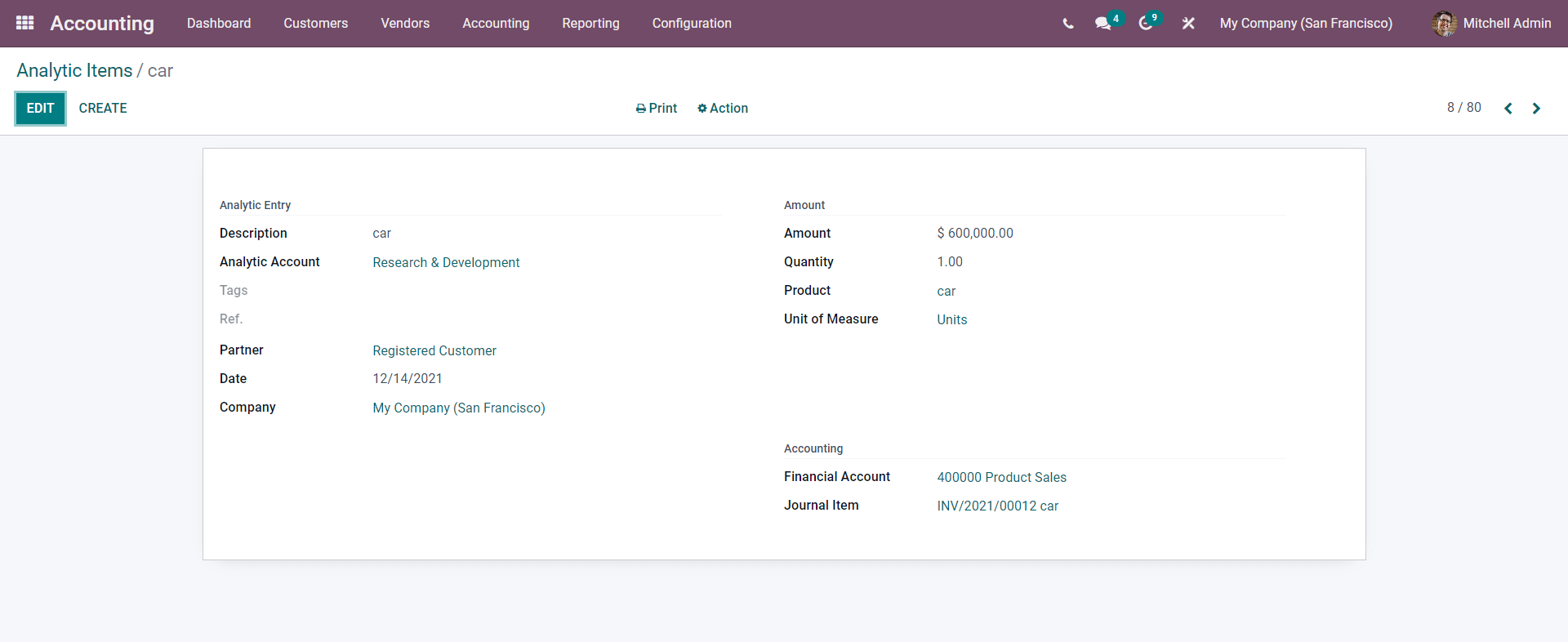
The Account name will be shown next to the Analytic Account. Here you can see the Analytic account is Research and Development click on it and you will be taken to the Analytic account configuration page as shown below.
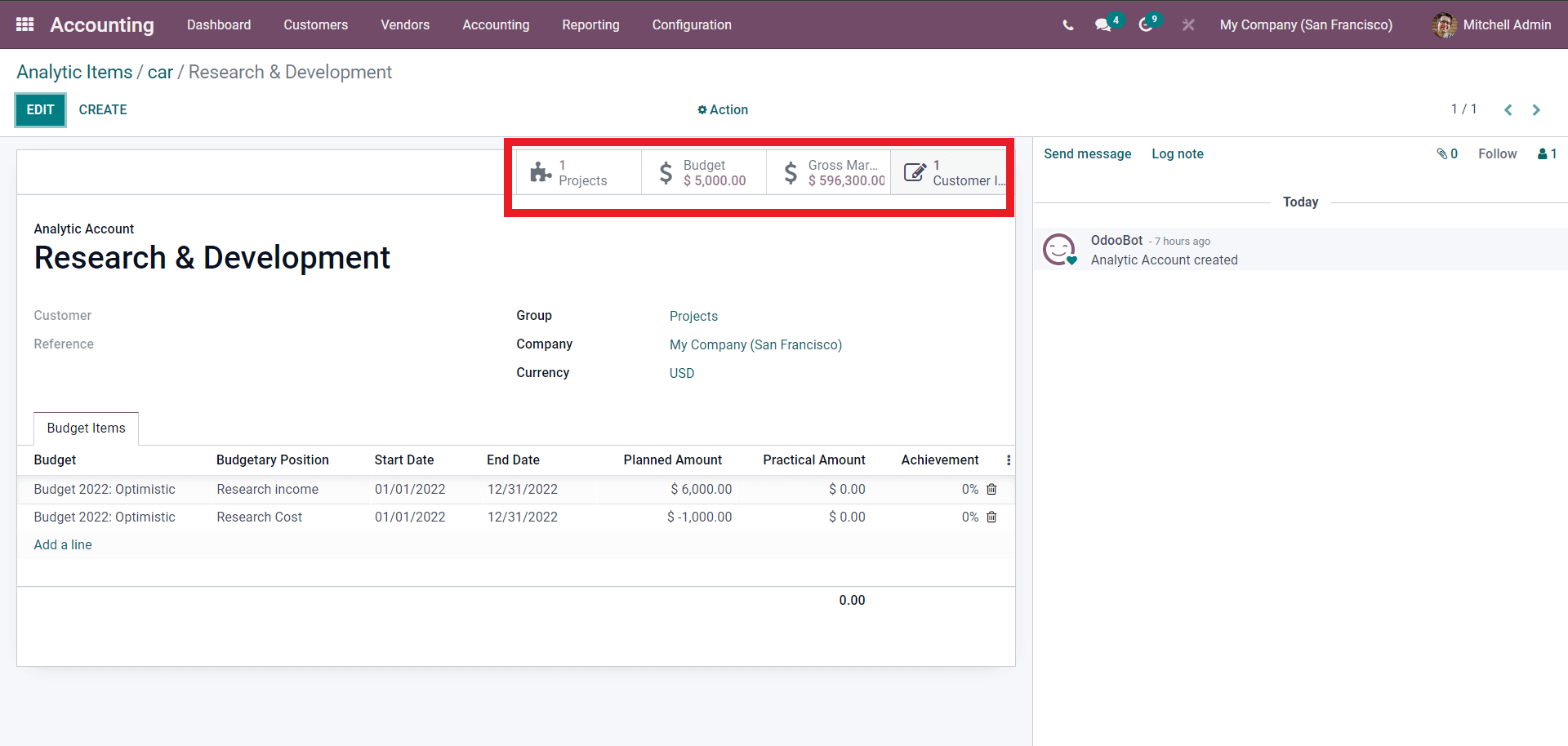
As highlighted above you can see how the sales order affected the Analytic account.
Note that entries with the involvement of the Analytic accounts will be only posted in the analytic account section and the rest can be found in the Journals entries. The analytic items section is reserved exclusively for the Analytical accounts.
Analytic Tags
Analytic tags as the names suggest are a feature that you can use to tag the analytic entries to manage the analytic distributions. To use or apply this feature you have to activate it. Go to Settings under the Configuration tab and scroll down or search for analytic tags. In the
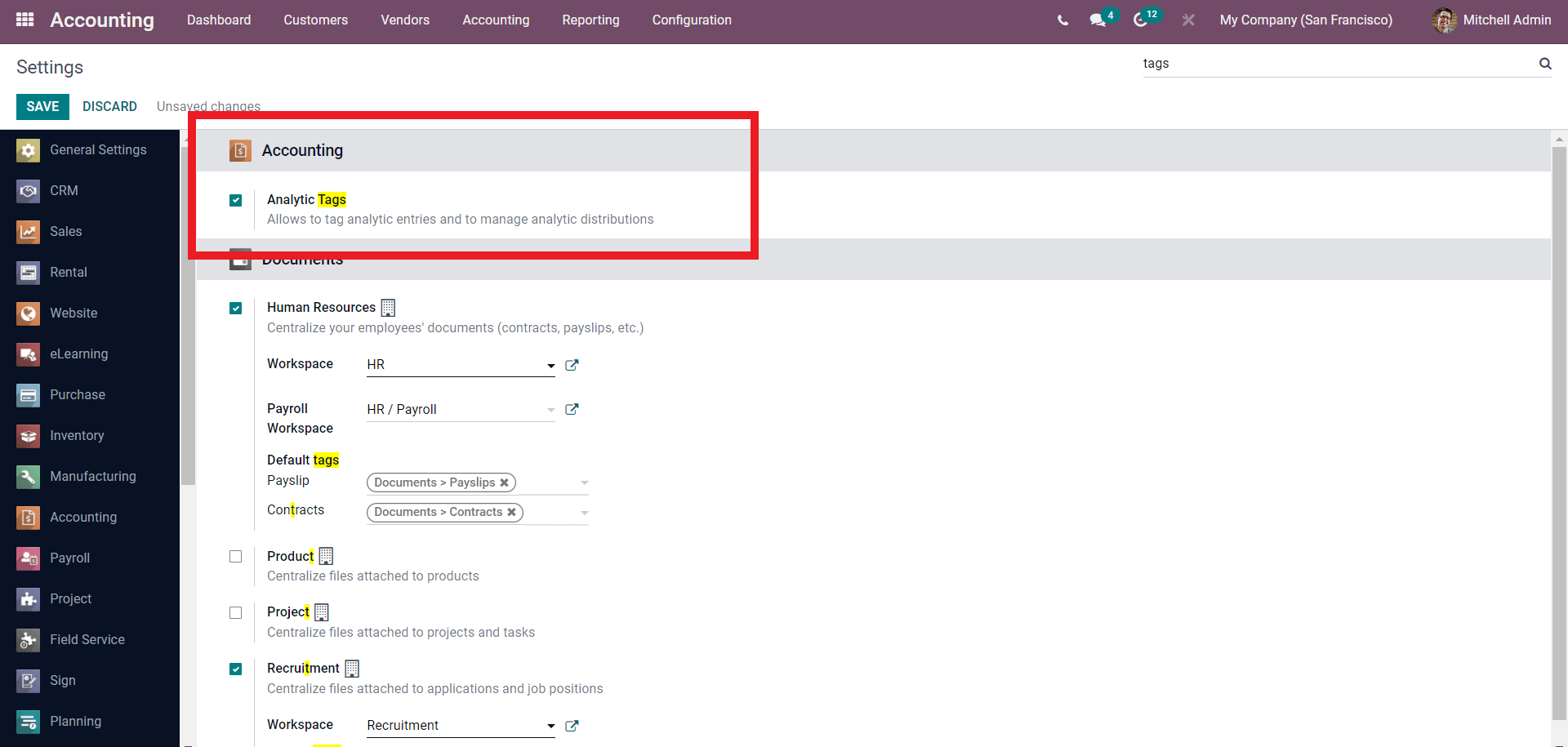
Click on the Check box near the Analytic tags to activate it as shown above and click on the SAVE button to save the configurations. You can find the Analytic tags under the Configuration tab. Click on it and it will take you to the Analytic tag page or section as shown below.
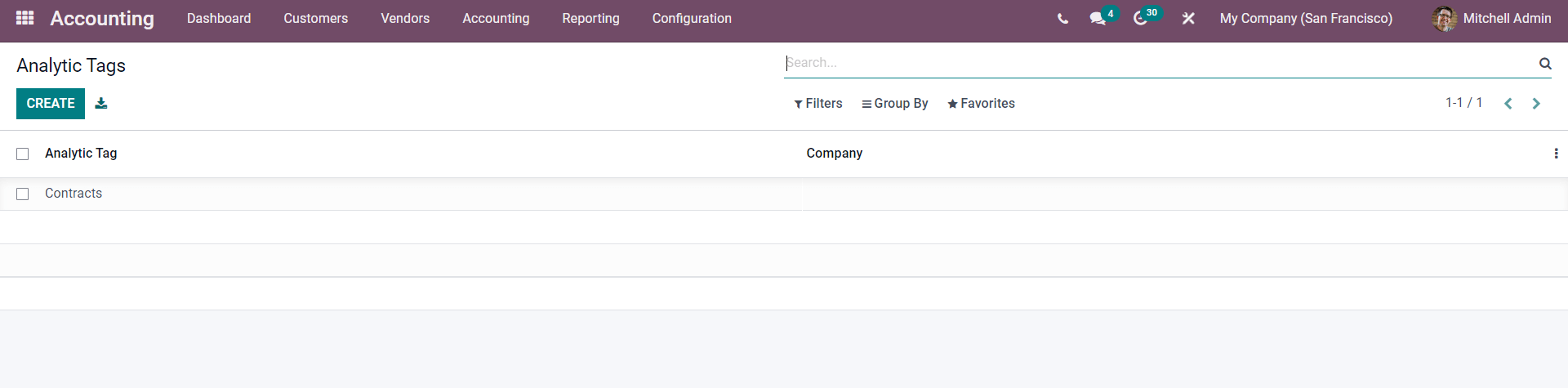
All of the created Analytic tags will be listed down here for easy management. To create a new Analytic tag click on the CREATE button and a page will open up as shown below.
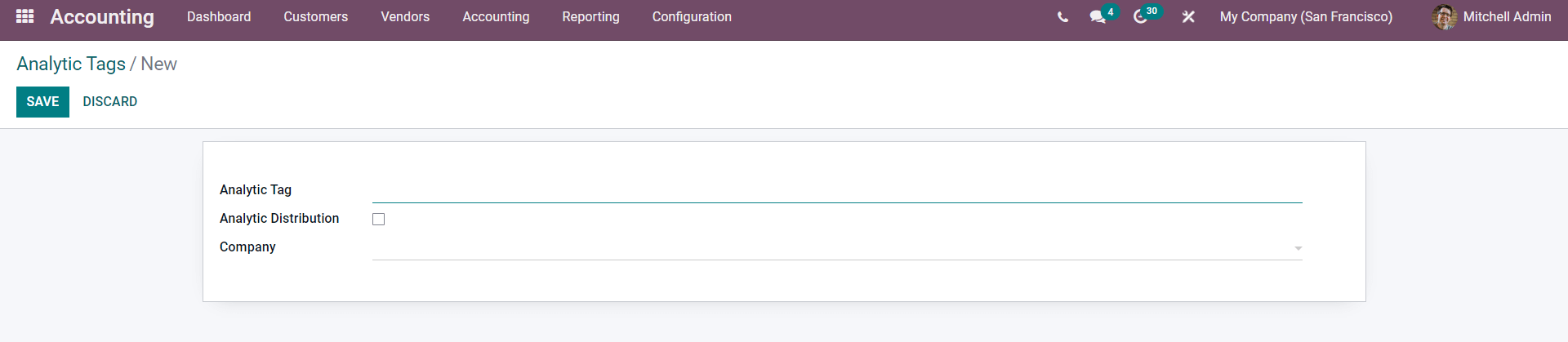
Type in the name of the analytic Tag in the Analytic Tag section and enable the Analytic Distribution by clicking on the check box near the option. As you activate this a new field will open up as shown below.
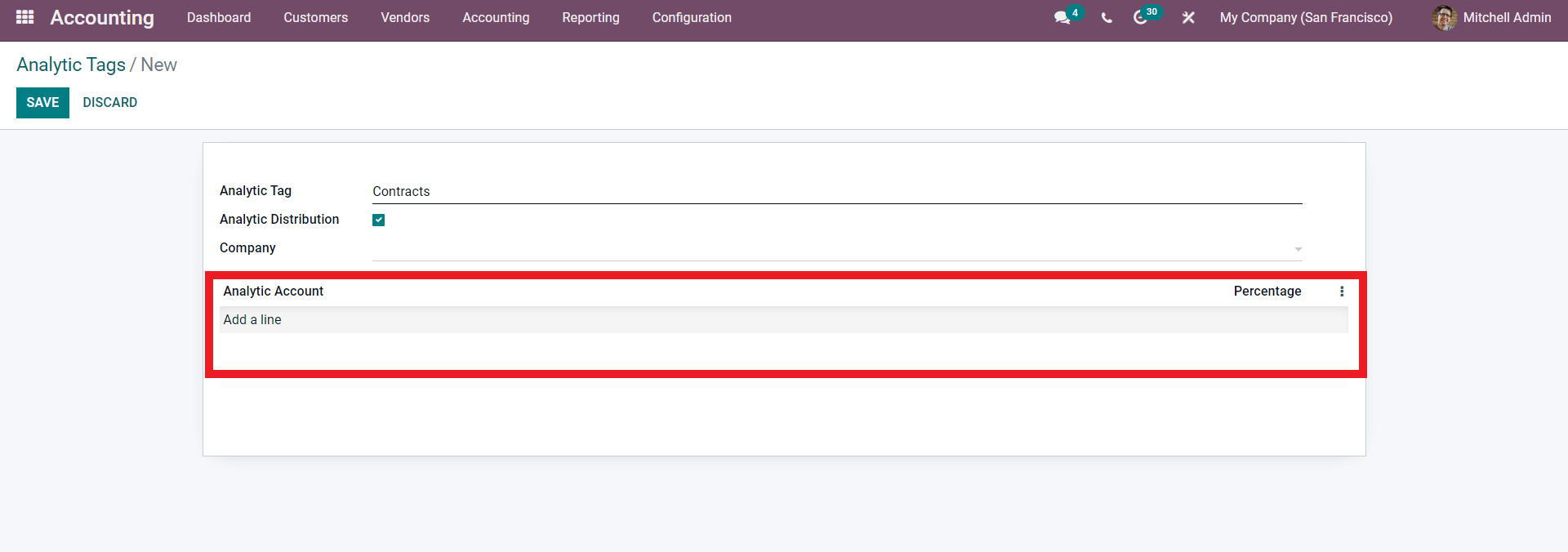
Click on Add a line button and a drop-down list of Analytic accounts will open up as shown below.
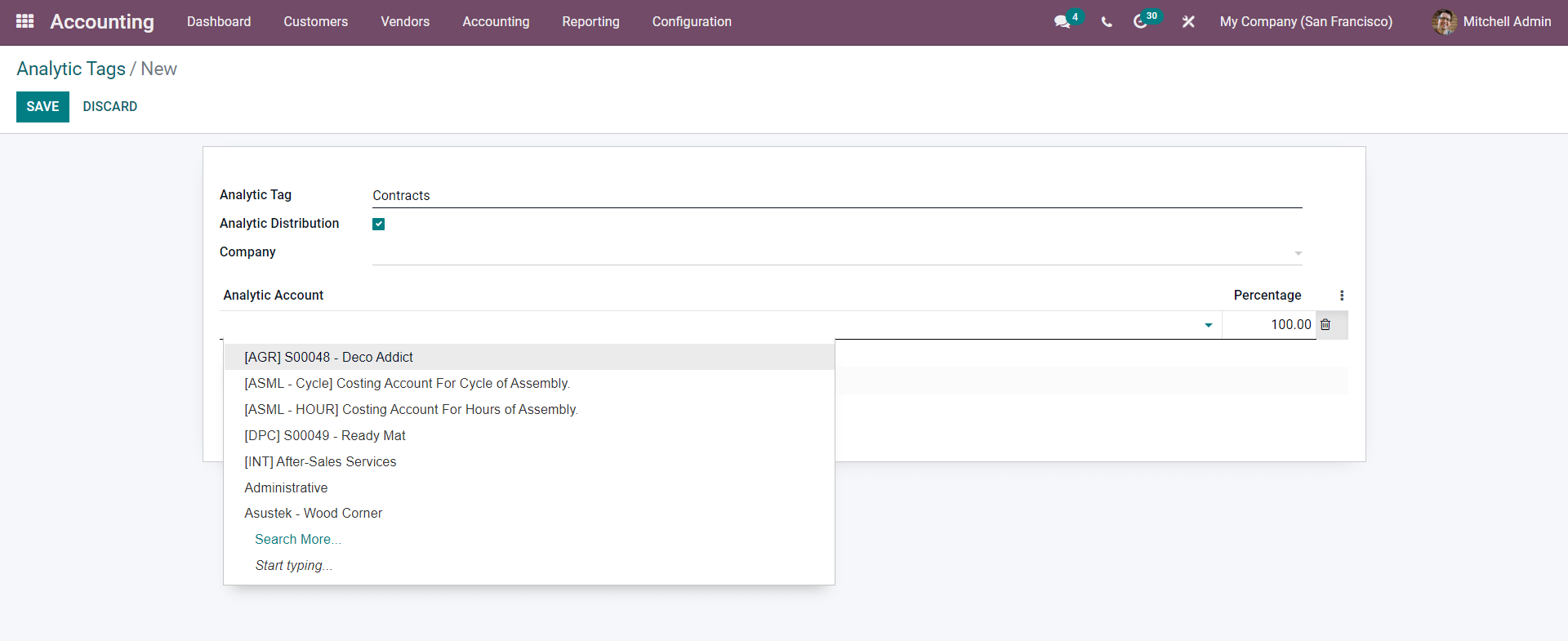
Choose from the list or enter the name of the account. If you want to create a new Account then type in the name of the Account and a Create and Edit button will open up as shown below.
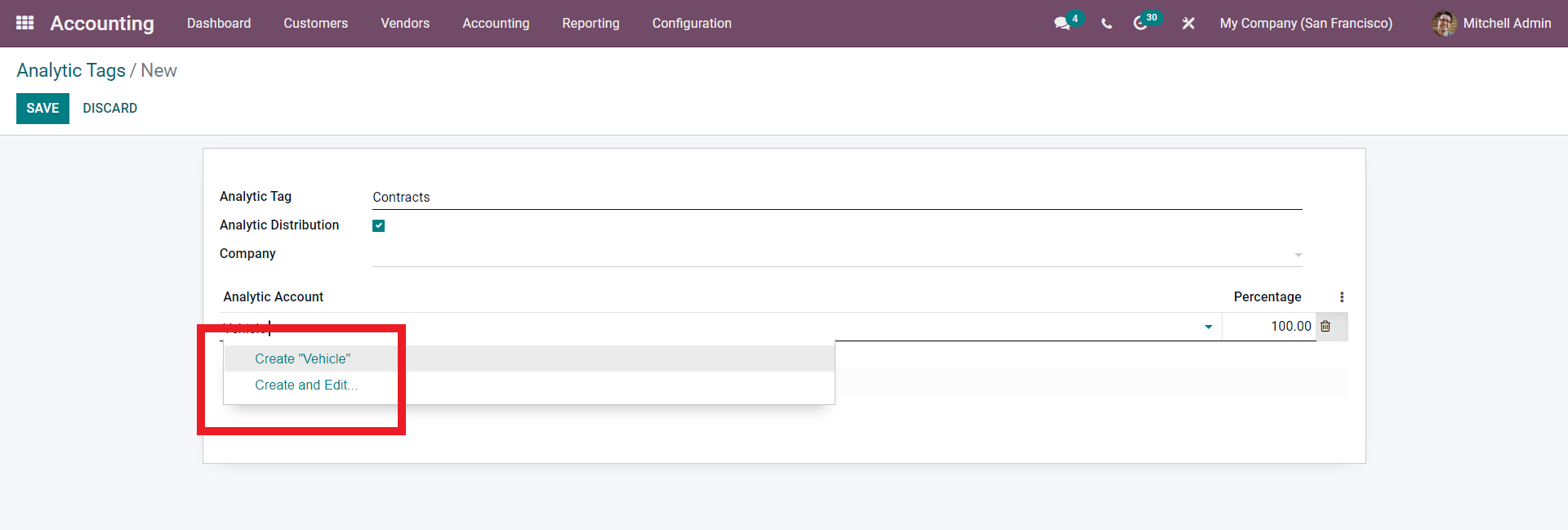
Click on it and from the configuration page, you can create a new Analytic account as shown below.
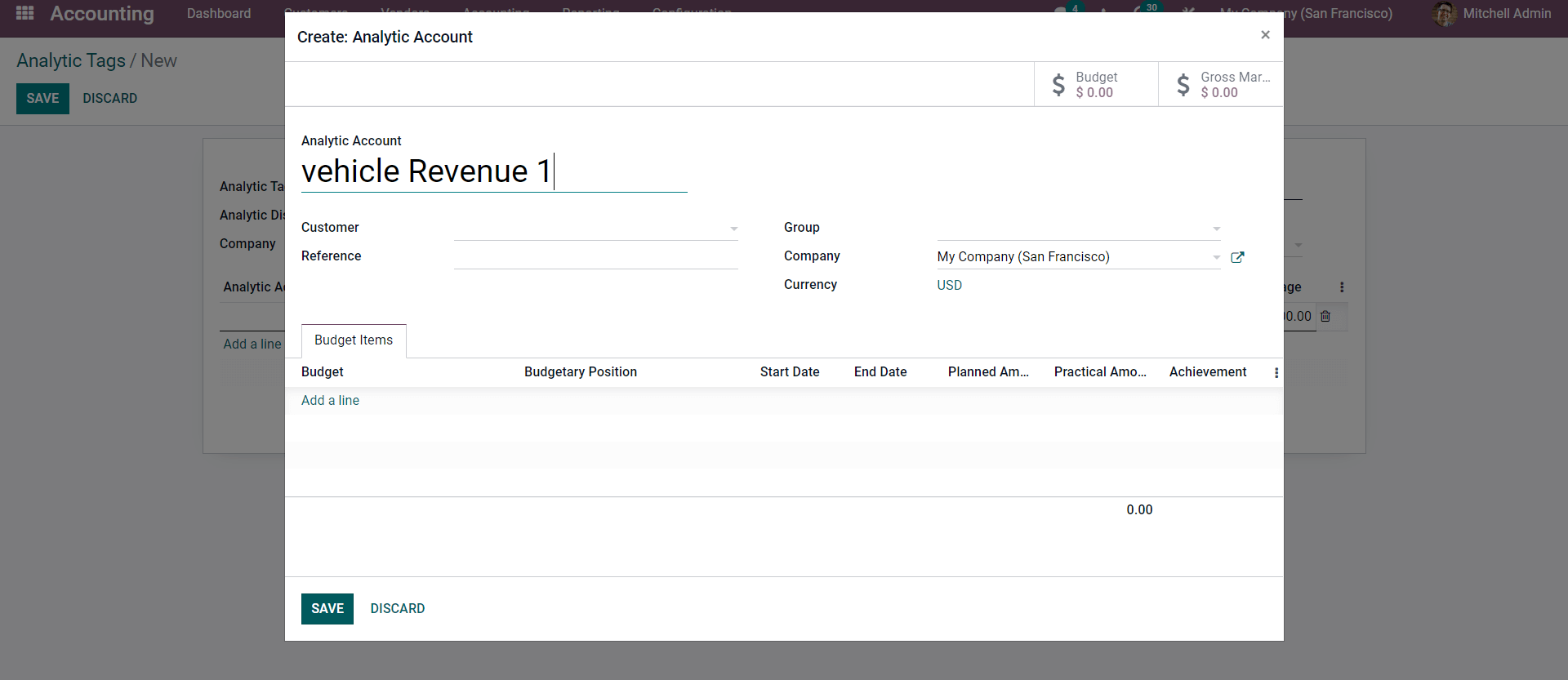
Add the name of the Analytic account and if you want you can add a Budget from the Budget ITEMS section after the configurations click on the SAVE button and it will be created instantly. Similarly here, two accounts are created Vehicle Revenue 1 and Vehicle Revenue 2 as shown below.
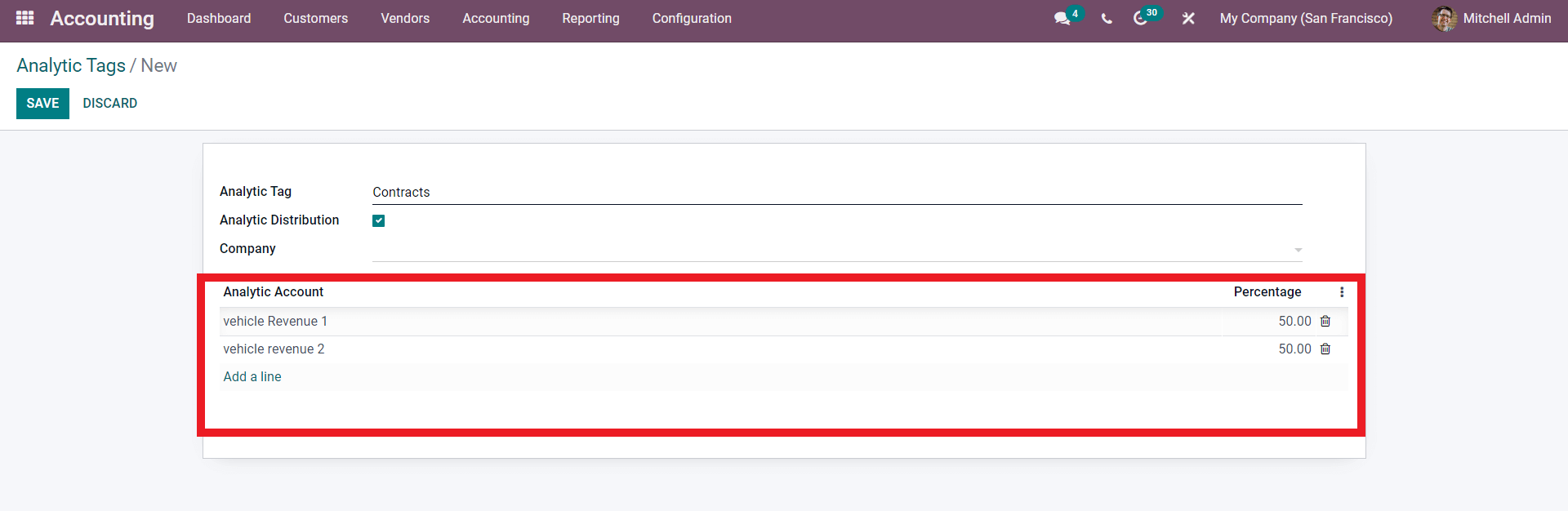
After the configuration click on the SAVE button and let’s create a customer invoice. To create Custom invoices from the Accounting module go to the Accounting dashboard and click the Invoices under the Customers tab. Firm the Invoice section click on the CREATE button and from the configuration page create the customer invoice as shown below.
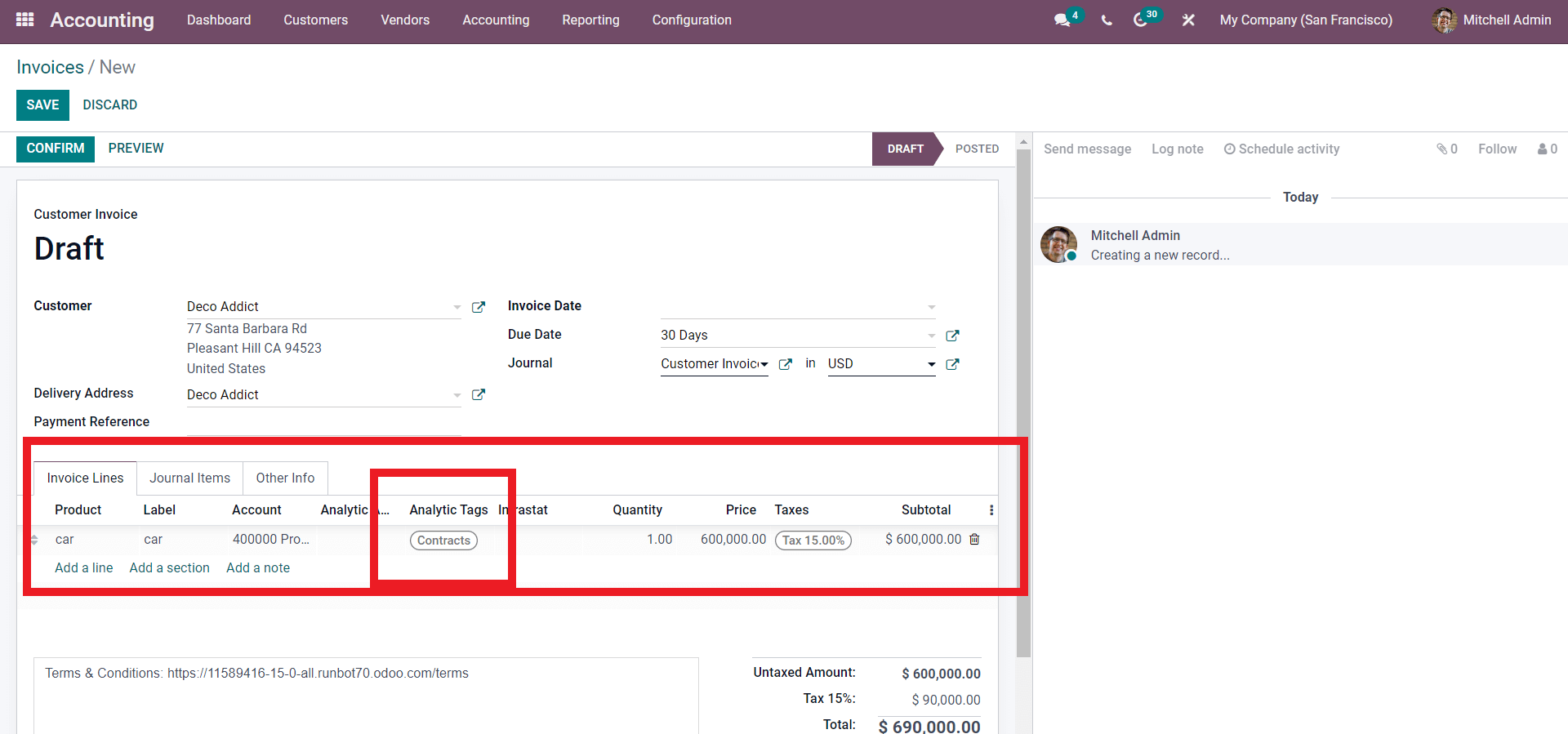
From the page add the customer and the product. From the Analytic tags field, enter the newly created analytic field and confirm the invoice by clicking on the CONFIRM button. After the configuration on the invoice, you can find the entry under the Analytical Account section as shown below.
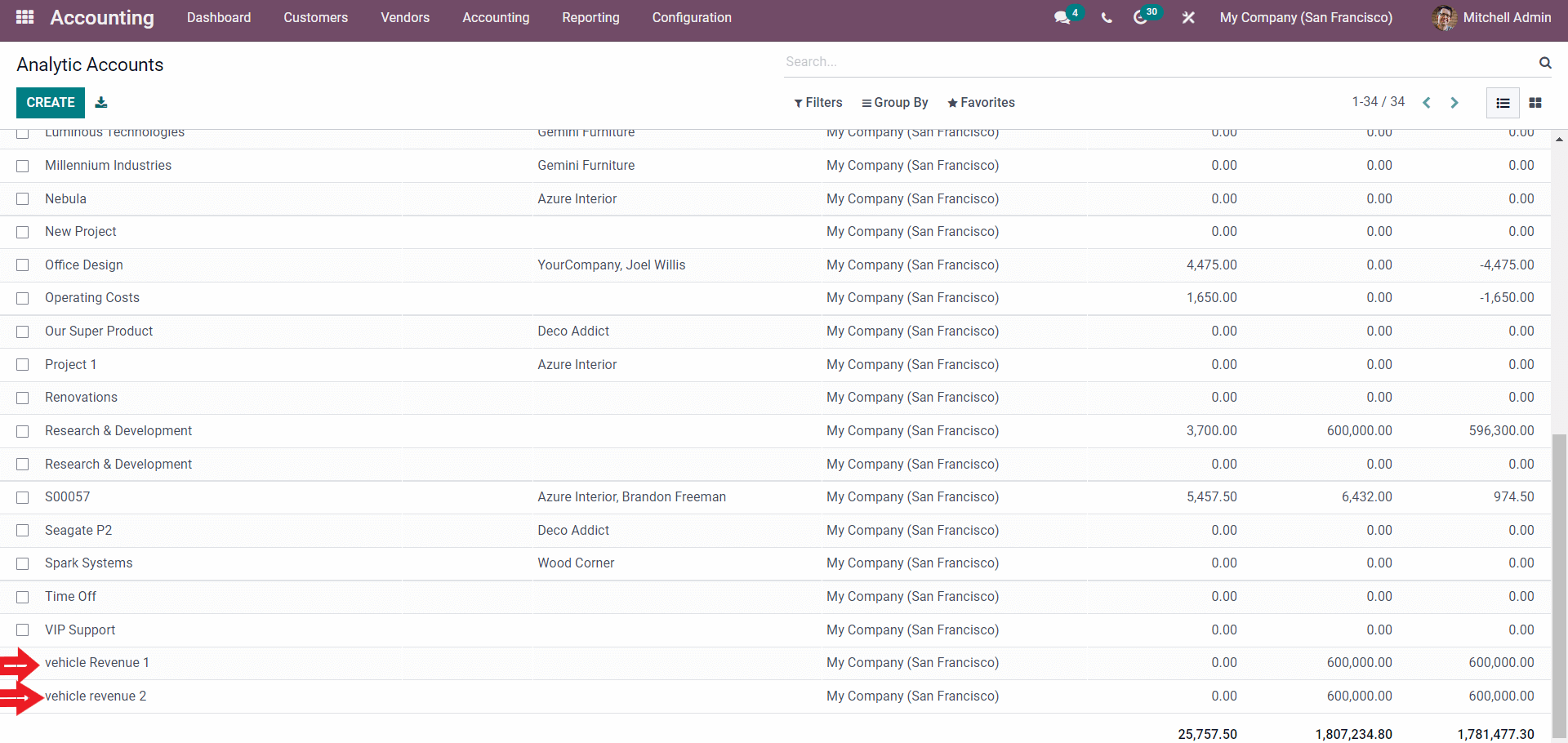
The entry is in respect to the Analytic Distribution.
Analytic Accounting plays a huge role in effective budget planning and management. With the support of the Analytic Account, you can easily manage and have a detailed overview of the performance of the service or the product that you are selling to the customer.
Watch the video given below to know more about the feature.
Odoo 15 Analytic Accounting | Odoo 15 Accounting | Odoo 15 Enterprise Edition