We use MO to describe manufacturing order. We can say that manufacturing order is a term that is frequently used when manufacturing one or more products. Two different types of manufacturing orders are there, they are planned and released. We can create a manufacturing order for any product that is for which we have already set basic information.
We can also say that a manufacturing order is an order that is needed to start the manufacturing process. Manufacturing orders can be of different types like internal orders and subcontract orders.
In this blog, we can discuss how to create and manage manufacturing orders with Odoo 14.
In a manufacturing industry, we create a manufacturing order for a product after creating a bill of material for that particular product. As you know, bills of material help us to calculate the raw material quantity required for different products.
Let us first have a glimpse of the bill of materials.
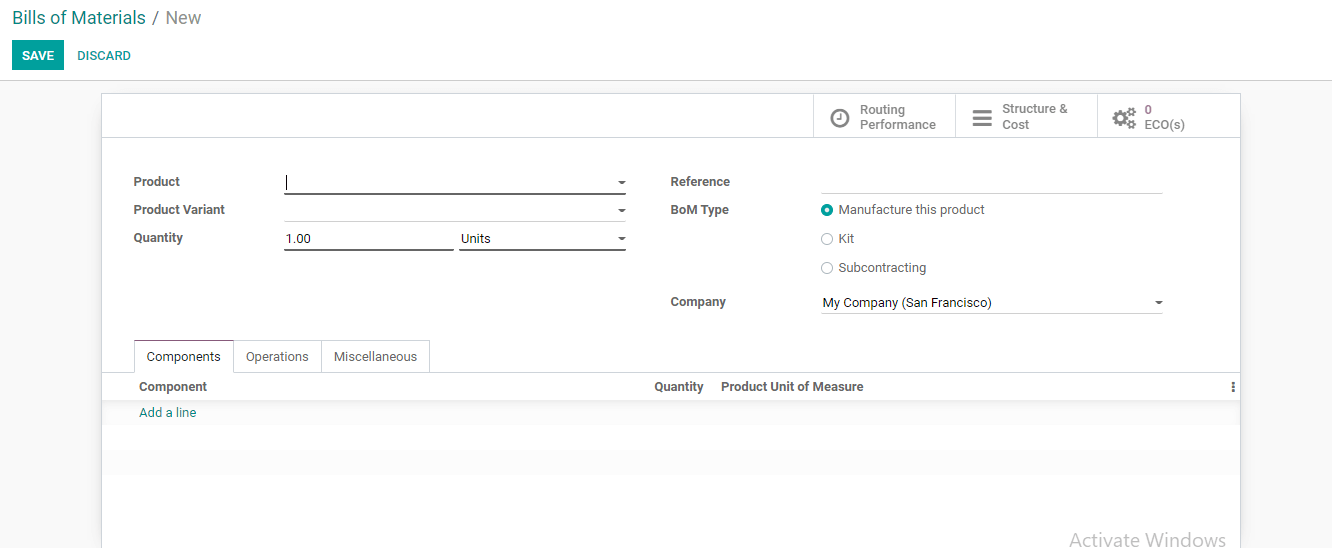
Here, we can say that Bill of Material or BoM is the document that is used by the industry to record the quantity of raw materials used for the production of a unit of the particular product. We use a bill of material mainly to manage the quantity of the item produced and the price of the product manufactured.
It is based on this bill of material that we create and manage manufacturing order.
Importance of a manufacturing order
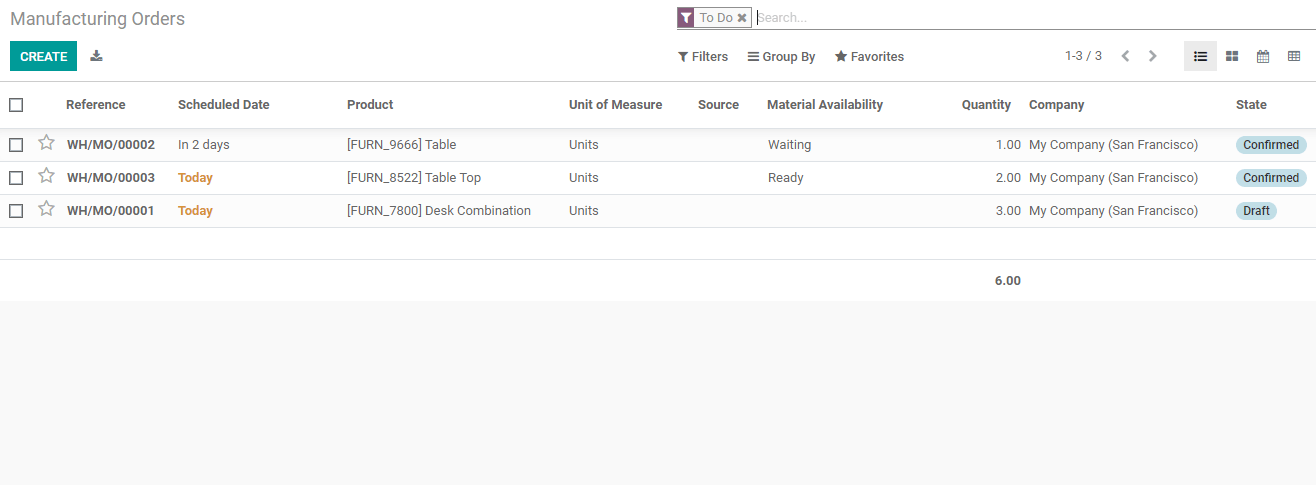
We can say that all manufacturing-related processes in an industry take place with the support of manufacturing orders. Apart from manufacturing orders, we have other types of orders in every industry. We have to get a sales order from a buyer, carry out the sales process and generate a purchase order to purchase a product or material from a vendor.
Let us shift our focus to manufacturing order management
With the help of the Odoo manufacturing module, we will be able to manufacture our products in different ways. Let us see the two ways of production using this module are.
1.Odoo supports us to generate a manufacturing order by following a few simple steps. By following this method we can complete the production easily.
2.If you are opting for the second method we can manage the production by the customization of the work order. This is done by managing the work center and using a routing mechanism.
How to manage manufacturing in a single step
Managing manufacturing orders means managing the process without routing. If we are using this method we can follow a simple step to create a manufacturing order, that is, we need not use routing to complete the process. When can we make use of a single-step manufacturing method? This becomes more useful for small-scale manufacturing units and other manufacturing units which use only a single work center for completing the task. Or we can say that this can be used if we are limiting the operation to one step.
Odoo has some default settings. One of such settings allows us to manage manufacturing processes without including routing.
Create a manufacturing order avoiding routing
This is a simple process where we can create a manufacturing order avoiding routing. Let us see how.
For this let us take the route Manufacturing> Operations> Manufacturing Order
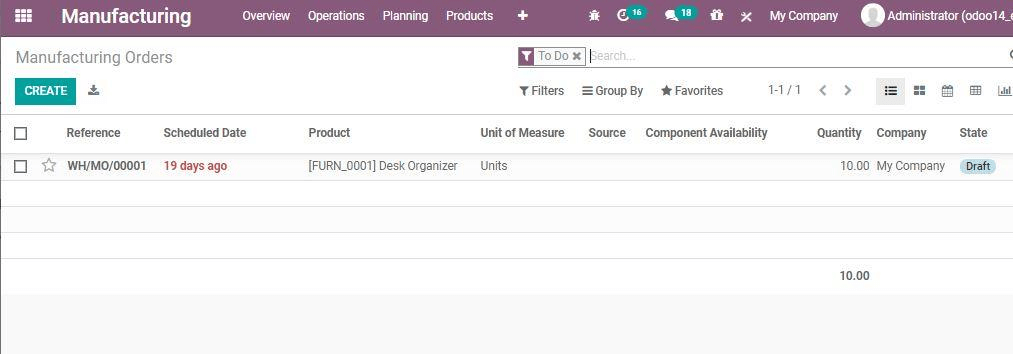
Can you find all already existing MOs here? And yes, we can take the opportunity to create a new MO.
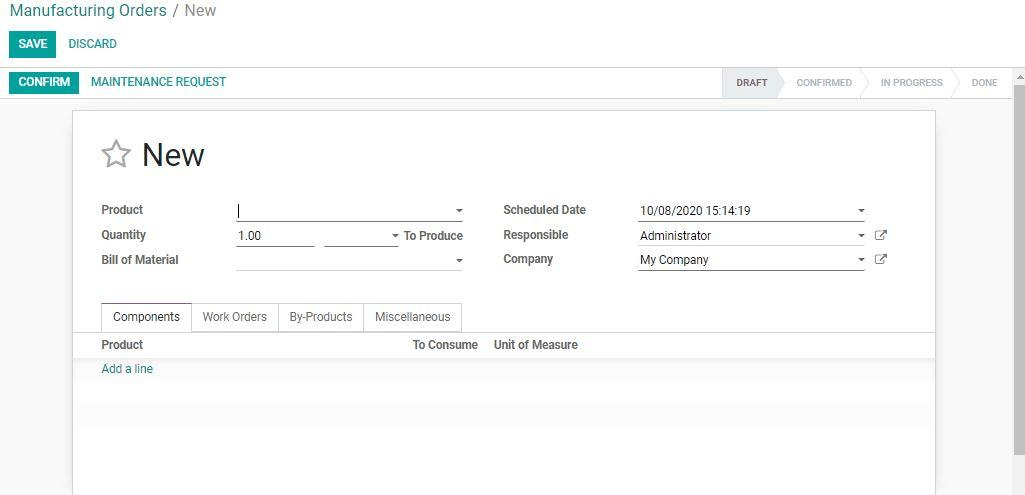
Here we can find many fields and let us see the importance of these fields and what information we have to supply here. The product column can be used to add the name of the product. We are enabled to choose our product with the help of the drop-down menu.
We can also find Quantity to produce which allows us to mention the quantity of the product we want to manufacture.
As we have already created the BoM or Bill of Material we can select it from here. If we haven't created the BOM we can generate a new one from here.
Of course, we will want to manage a deadline for completing the manufacturing process. The scheduled Date option enables us for this task.
Responsible as the name indicates is the name of the persons who will be taking care of the MO
When we add a source we can select the reference of the document which was used to create the order request
As we have completed the task we can now use CONFIRM button
Now let us check the below-given tabs.
Components Tab: This gives us the option to add the product, UoM, and the products to consume
The second tab is the by-products tab and this will help you to add the number of by-products generated during the manufacturing process.
The Work Order tab provides us with all information related to the work center, work operation, and the scheduled start date. It also gives us the option to add the expected end date. What is more, we also get updated about the real duration taken and the order status.
Miscellaneous Tab gives users an option to add details about the type of operation, location of the components, and the location of the finished products.
Now, we can confirm the order with the help of the Confirm button.
How to manage manufacturing by including routings and work centers?
Now we can check the second method to generate manufacturing orders with Odoo. Here, we will see how we can generate MO if the manufacturing process is completed with the help of more than one work center. This is more useful for managing complicated manufacturing processes. This is an advanced method as it helps us to create MO for all complicated activities. This multi-stepped process will help us to configure the process by managing wok centers and routes. It also takes the help of work orders.
How to do this? Let us go to Manufacturing -> Configuration -> Settings. Here we can find Operations Tab. Below this tab we can activate Work Orders.
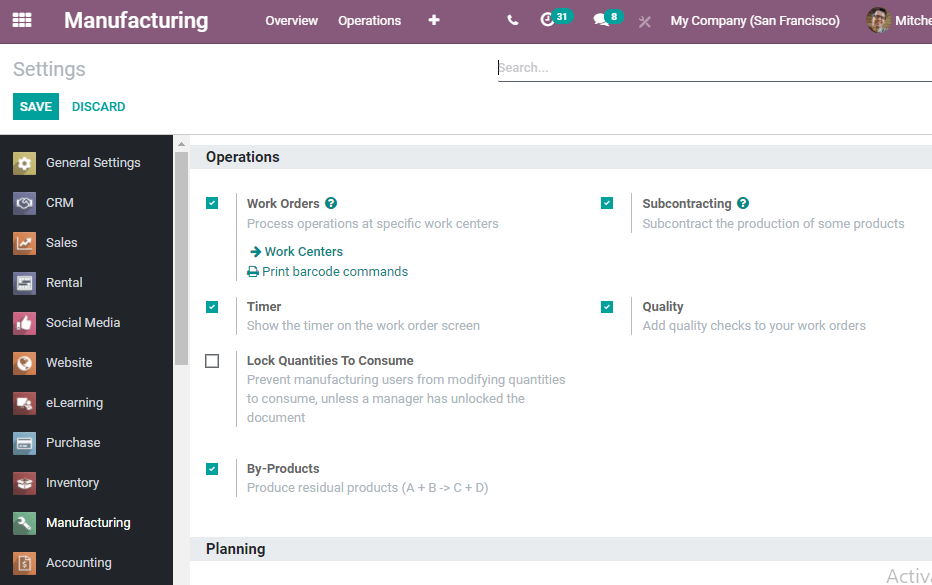
After activating the option SAVE it
Now we can generate a new MO using a few steps.
Let us return to the Manufacturing order
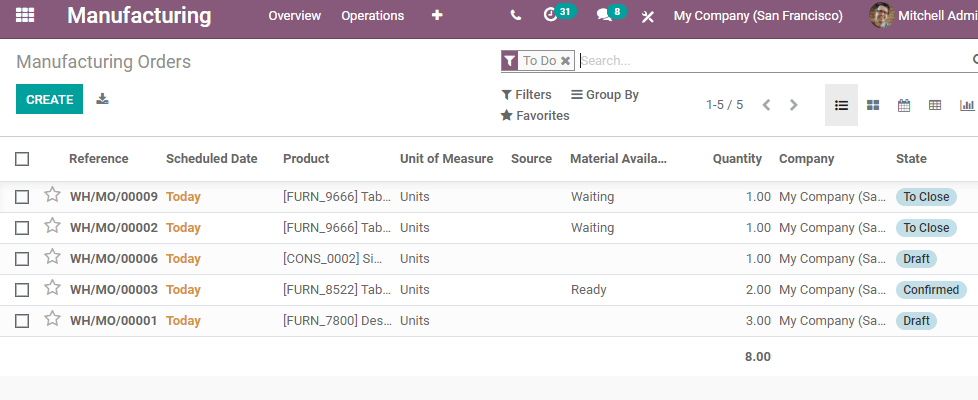
Choose the Create button and add all required info.
We can choose the product, select the quantity to be produced, add BoM, etc. All these are done as we use it for MO without routing.

Here we can add operations, work center, schedule start date, and expected end date. We will also get real duration as well as status. We can add as many operations and work centers as we want.
Once you complete the process we can use Confirm button to complete the creation of the MO
This is how we create MO using Odoo 14.
Want to know more? Contact us.
Visit www.cybrosys.com