Employee attendance management has been part of every enterprise, even small and medium scale enterprises. Employee attendance has enabled managers and the HR department to manage and track employee time and work out the salary and other benefits accordingly. Manual tracking of the attendance is arduous. The record maintained and managed by managers alone could raise concerns of transparency. Most companies have moved to electronic attendance due to the convenience and transparency.
The electronic attendance enables to
- Get rid of recordkeeping errors,
- Eliminates manual errors in payroll management,
- Do away with employee time theft,
- Record real-time attendance data of employees
- Reduce the record time, increasing work time.
- Get a quick overview of employee attendance
- Avoid legal and economic complications through error-free attendance records.
Though when considered individually, the time saving may seem insignificant, the add-up time can be quite consequential in employee time on the monthly or yearly record. From the manager side, the time saved is enormous, with subsequent savings on profit.
The productivity and effectiveness of any automated system go without saying and the same has been discussed widely through the world of the web. The same applies to the automated attendance system through biometric or another electronic attendance tracking. The synchronized working of any ERP software can be quite effective in changing the working of the organization.
Good software that integrates well with other systems of the organization like an appraisal, payrolls, etc. is quite beneficial for any company. The Odoo 14 attendance module will allow the managers to keep track of the attendance daily, monthly, or yearly.
For a detailed overview of the Attendance Module in Odoo 14, read ahead.
Attendance Module
The attendance module from Odoo 14 can be installed from Odoo apps. The installed app when opened will direct to a check-in / check-out window. We can log in to the app using the check-in / out arrow given on the screen. We can enable pins or barcodes to allow the employee to log their attendance to the system.
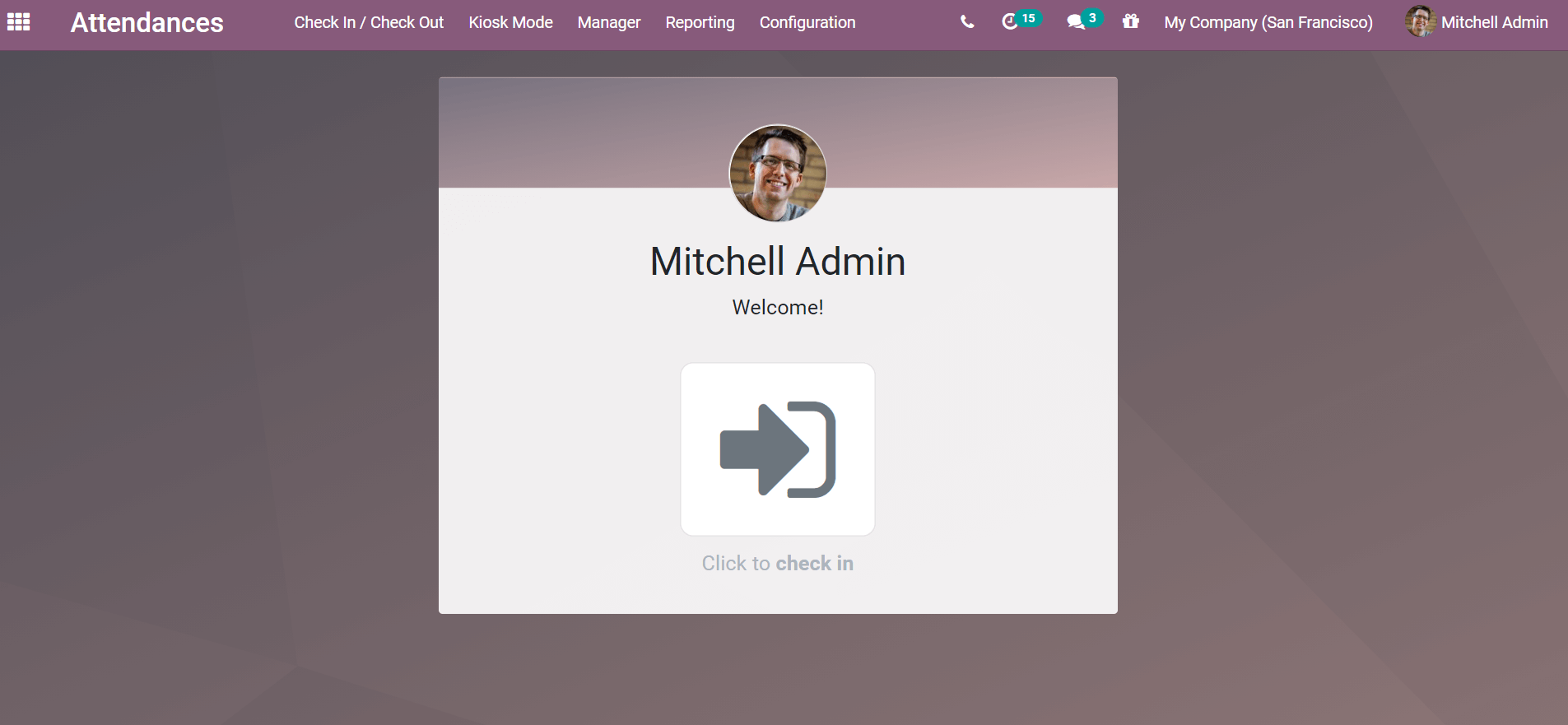
Configuration
In the attendance configuration, we can enable employee pins. This pin can then be used by the employee to log their attendance. After enabling the pin it can be used in kiosk mode. This feature might come off as very helpful in the situation where the employee id or barcode is forgotten or not generated yet.
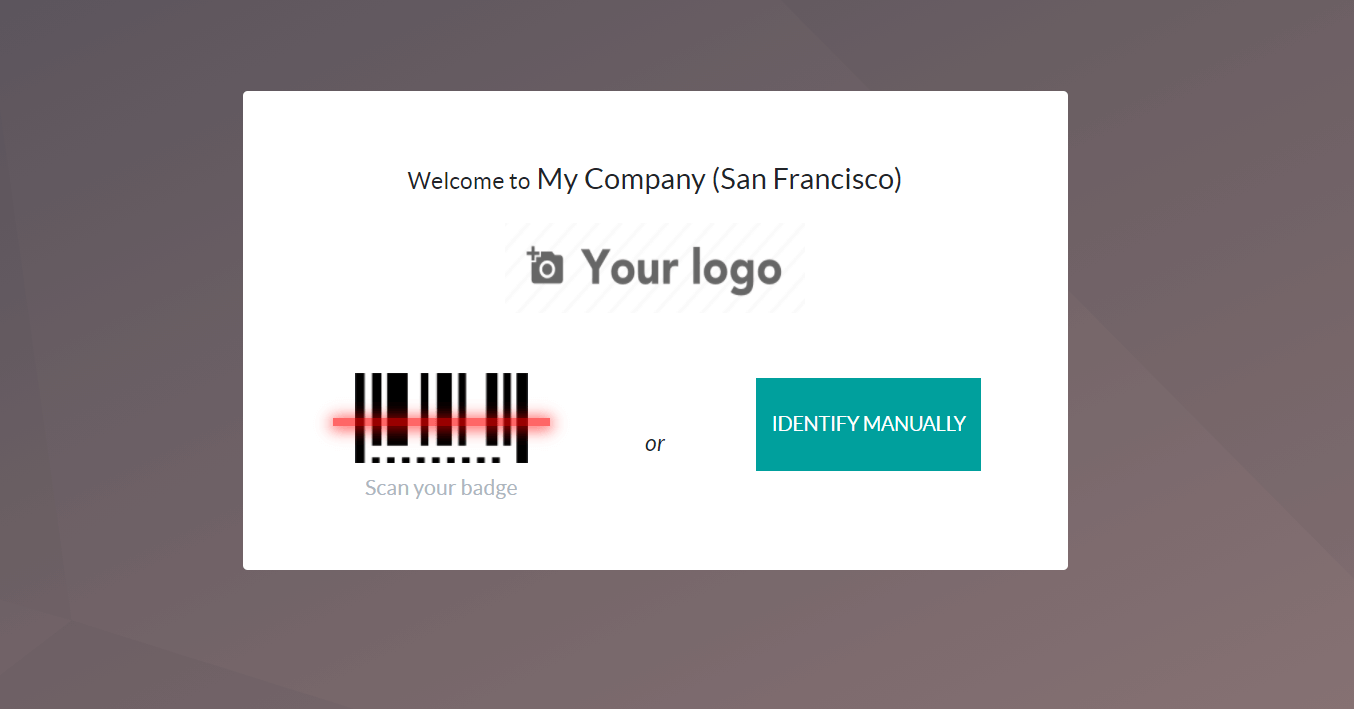
The IDENTIFY MANUALLY button can be used to make use of this employee PIN and sign in.
Once the sign-in is finished the employee attendance will be logged in the employee profile.
Creating Employee ID
The manager menu has the option to access both the employee details and the attendance details. In the employee menu from the manager, a drop-down can direct you to the window of employees that have been created in the company. Under the HR Settings, there is an option to feed the job position. We can edit the employee details to include the PIN code and badge ID after enabling Employee PIN in the configuration. The Badge ID can be generated from the same window using the generate option.
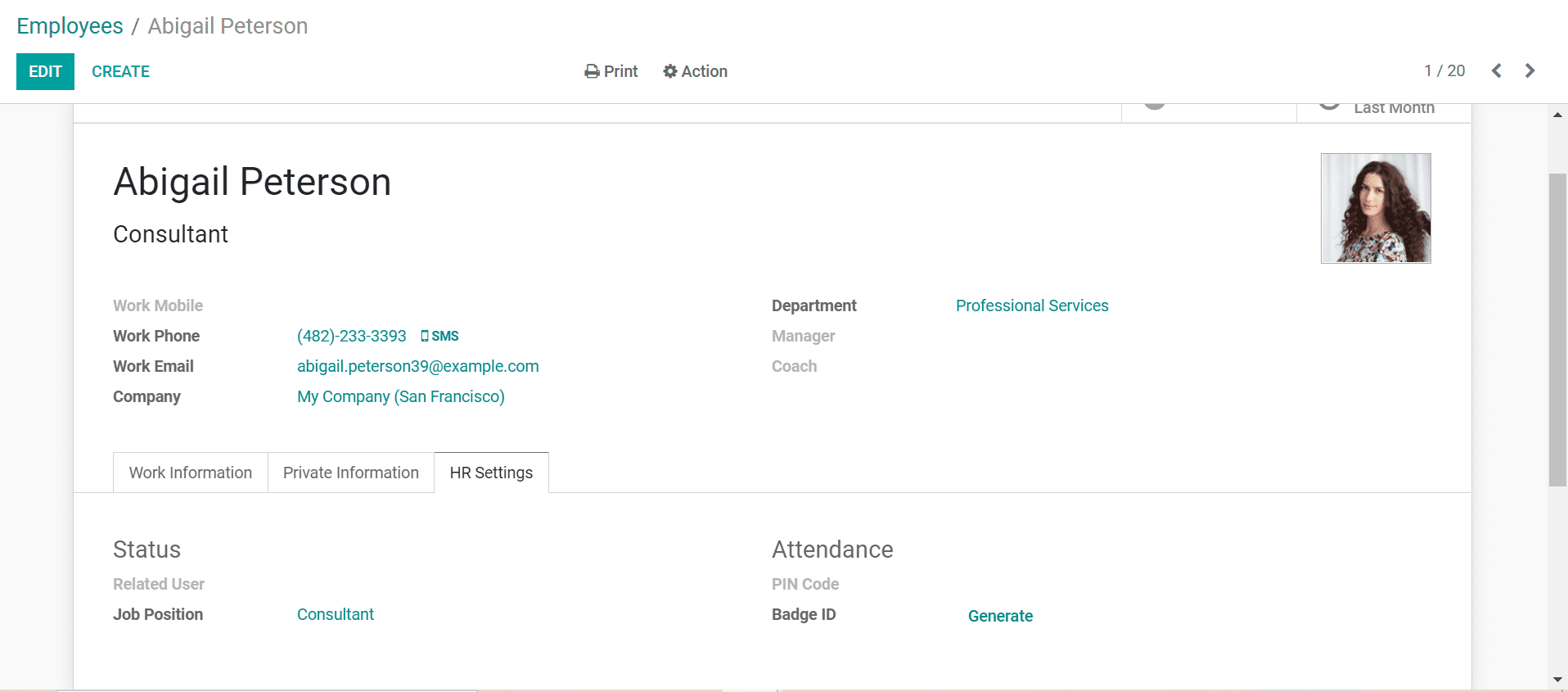
This pin and badge are generated by the managers or the admin and can be modified when necessary. It is then communicated to the employee for future reference.
The auto-generated or customized badge can be printed from the same window and is then ready for the employee to use.
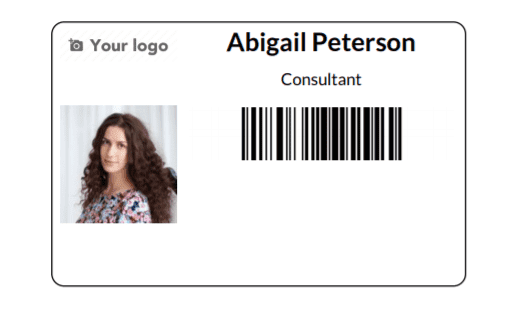
The employee attendance will now be logged using this ID or the PIN.
Employee Log
The employee can enter the kiosk mode and choose either the barcode scan option or the Identify manually button. The barcode scanner would scan the employee badge ID as shown above. This is then logged to mark their attendance. Instead, if they opt to identify manually, they will be redirected to the employee dashboard where they can choose their respective employee card and enter the pin.
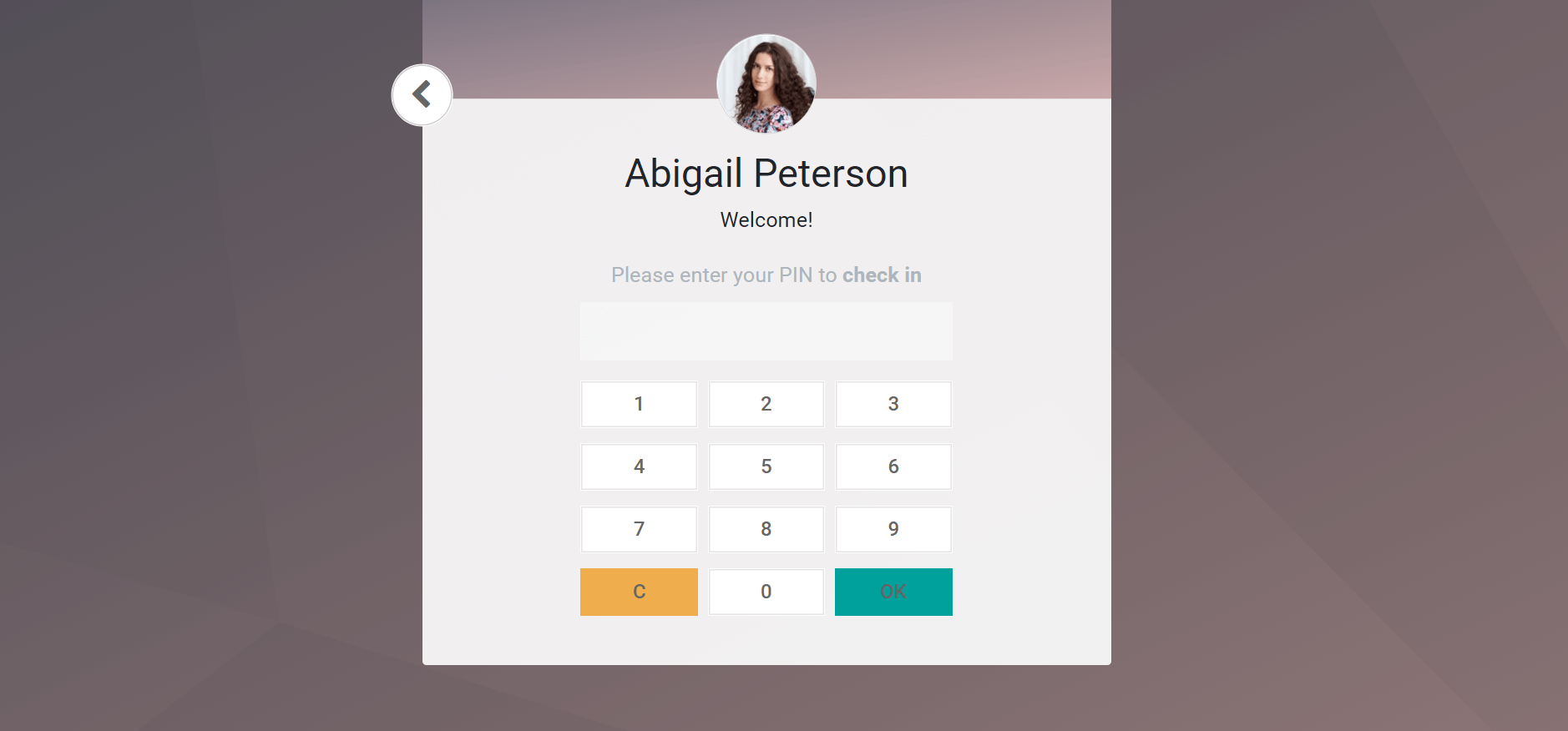
The same procedure can be followed by the employee to check out.
Attendance overview
We can get an overview of the attendance of the employees from the attendance menu in the manager drop-down. The details will be displayed as tabular data and can be alternated to the kanban view.
The details of the employees' attendance can be exported as .xlsx files for any purpose as required by the HR department. The daily check-in and check-out time will be displayed along with the total work hours. more details of the employee attendance can be viewed under the reporting tab. This feature is available in the list view of attendance. We must change the list view if the attendance is displayed in Kanban.
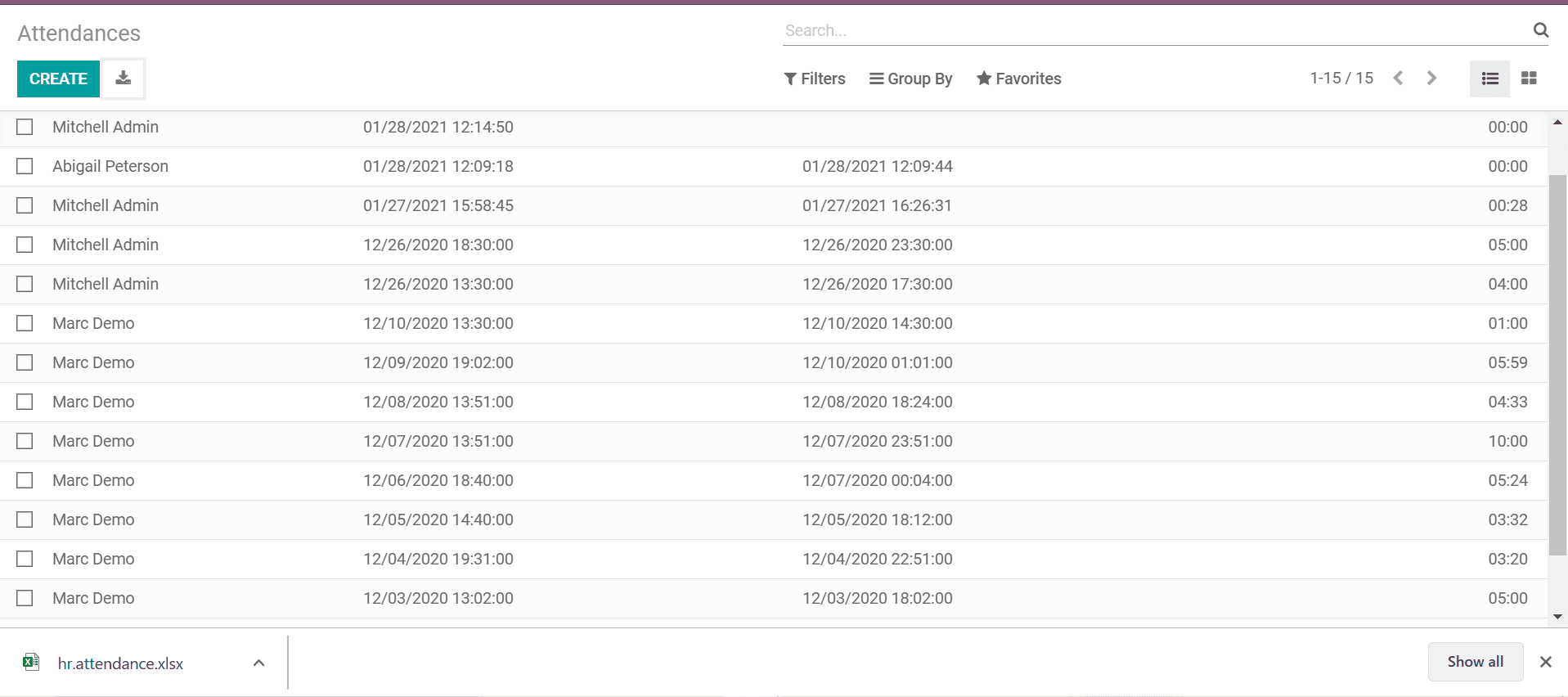
We can also access the details of employee attendance from the employee's tab under the manager menu. Here we can view the individual record for any particular employee. A quick overview of the work hours last month will be displayed in the employee editing tab.
Attendance Analysis
From the reporting menu, we can avail of the attendance analysis of the employees. This would display the month-wise attendance of the employees who use the Attendance module to log their attendance.
The analysis can be filtered according to the year, month and quarter. We can also add any custom filters for attendance analysis.
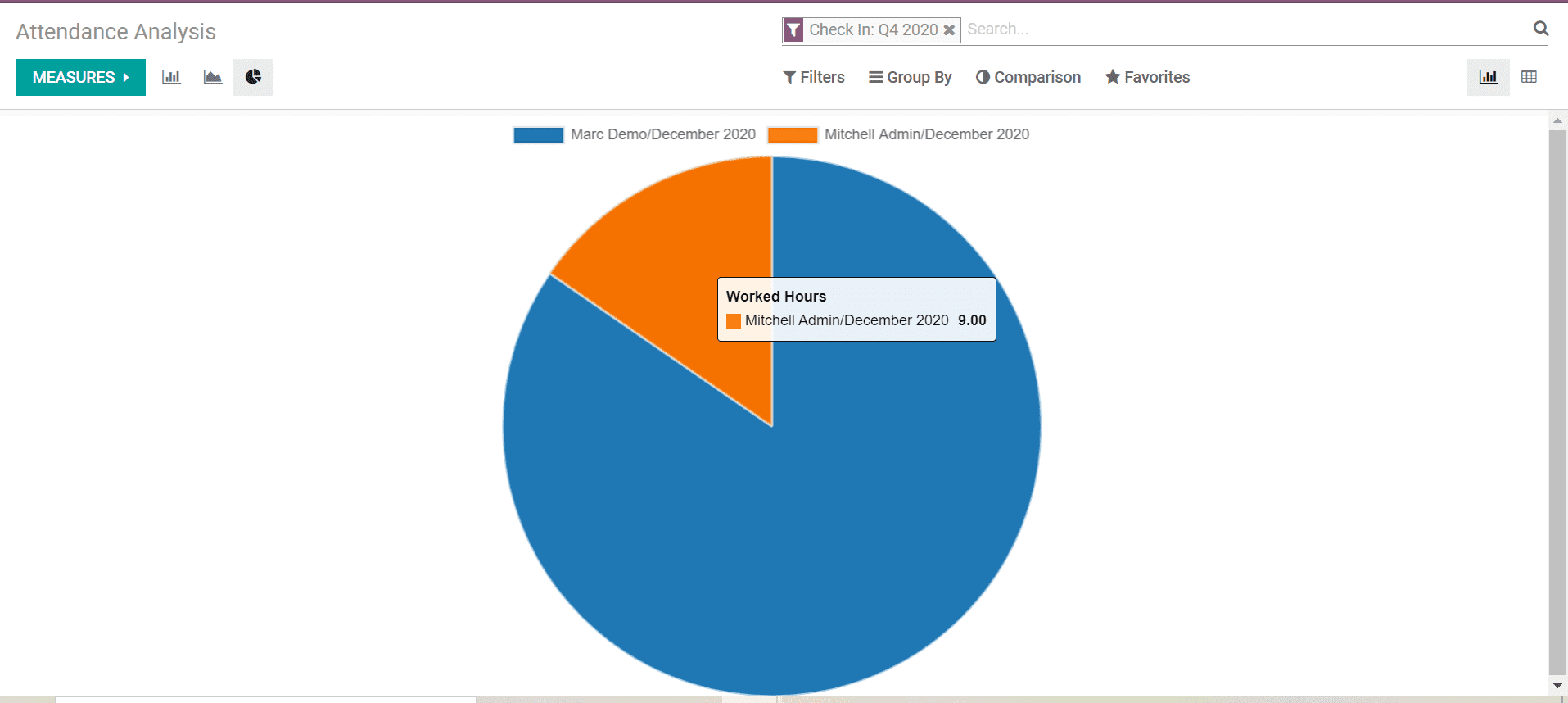
Various graphical views are available in reporting. We can shift between the views according to the needs and wants of our users. Comparison with the previous year or period is also possible in the reporting.
The manager or admin can also have a look at their own attendance by applying the filter my attendance.
One of the substantial responsibilities of the human resource department is simplified by the Attendance Module. The time-saving and hassle-free management can improve and maximize the efficiency of all other Human Resource Management Modules.
For integration with biometric systems or for barcode integration, you can avail the services of Cybrosys.
We have dedicated consultants and experienced developers to assist you with all your Odoo requirements. With more than 12 years of experience in Odoo, we are trusted Odoo Gold partners and one of the best in Odoo service.