Good inventory management will help a company to prevent shortages and keep the product just enough inventory unhand without having too much. It will also ensure that you make smarter decisions about what to order and when to order and when. By keeping track of all the products you have on hand and on an order you can you can avoid making inventory mistakes and make sure your records are accurate. Furthermore helps you to handle orderly and accurately along with the Storage location in Odoo Warehouse.
The blog discusses more on the Location Types in odoo 13.
In odoo one is allowed to create various warehouses and can make changes or moves between these stockrooms. So a storage location can be said as a particular space within this or a sub-location of one’s warehouse-like a floor, a passageway or a rack and so on. But linking a location to multiple warehouses is not possible. Moreover under one Warehouse, one can definitely arrange as many areas as per your requirements. And it is that much easier to manage each and every internal operation happening inside a company efficiently with the help of storage methods in Odoo inventory.
Basically there are three types of Locations in Odoo:
Physical Location
Physical location is the place where one's stock in hand was kept or it is the internal location of the warehouse. It can also be said as a space in a warehouse or a shelf etc for the loading and unloading.
Partner Location
This also works as a physical location. It can be considered as the spaces in between a vendor or a customer warehouse in which you were not the owner.
Virtual Location
The spaces or locations which do not exist in real or physically are said to be the Virtual Location. These locations were created for keeping the lost inventory or for taking into the products which on their way to the concerned warehouse.
So let's have a look at how to create a storage location:
For this go to, Inventory applications - Configuration - Settings - Warehouse and active Storage Locations.
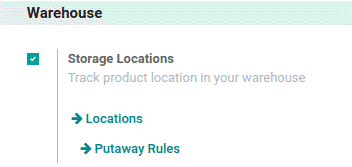
For creating a new location select:
Inventory Application - Configuration - Locations
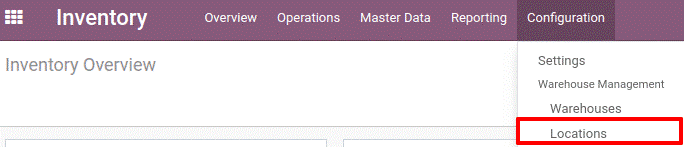
By clicking the Create Button you will get into a new window as shown below:
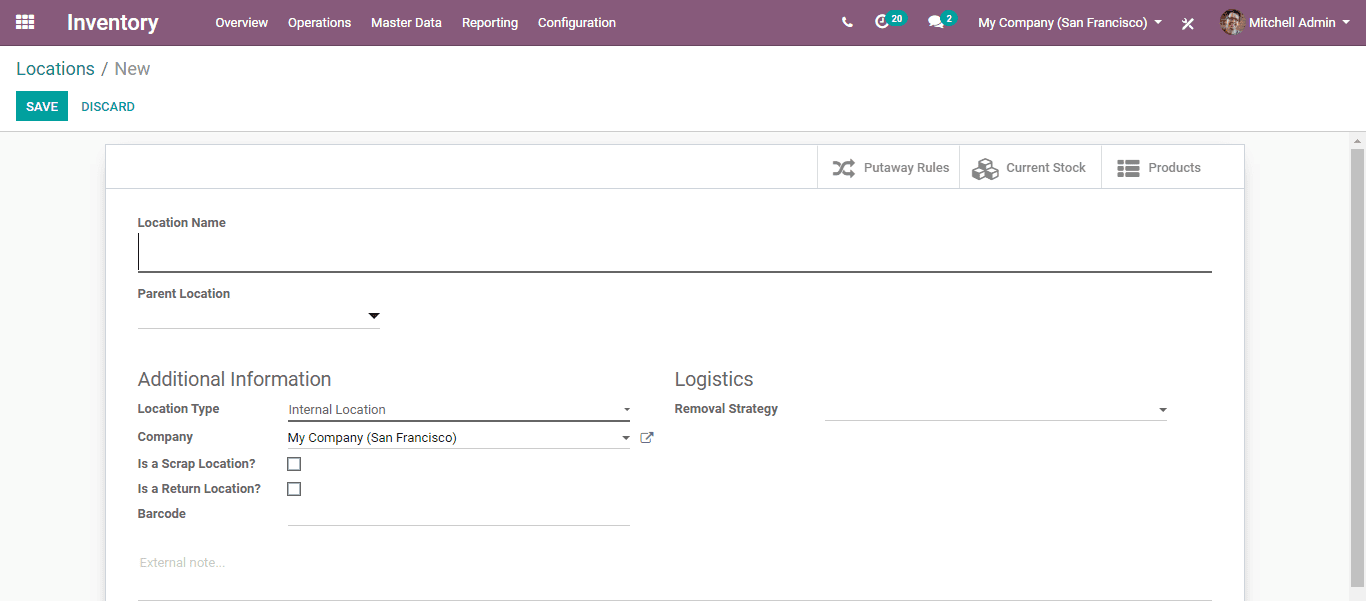
Select the parent location from the list so you can define the Location Name. This Parent Location may be of a Physical, Virtual or a partner Location. Into a location, you can also add multiple sub-locations.
You can also tick 'Is a scrap location?' Menu and for return, location select the 'Is a Return Location?' Menu, for allowing the location to keep the scrapped or damaged products,
In odoo the basic three types of Locations are further classified into eight types:
1. Vendor Location: It represents the space of the products which we had purchased from the seller.
2. View: View can be considered as a base name that is used for representing the warehouse.
3. Internal Location: They are said to be the physical location in our warehouse itself.
4. Customer Location: it is used for representing the destination of the products after it was sold to the customer by us.
5. Inventory Loss: They are virtual locations used for evaluating the changes occurring in the stock level of physical space as a matter of different reasons.
6. Procurement: Used for representing the procurement operations where the source is presently unknown, the source being a seller or production.
7. Production: it is a virtual location that is used for the manufacturing process in our company.
8. Transit Location: Used for showing the stock transferring between multiple warehouses.
This is how the Location Types work.