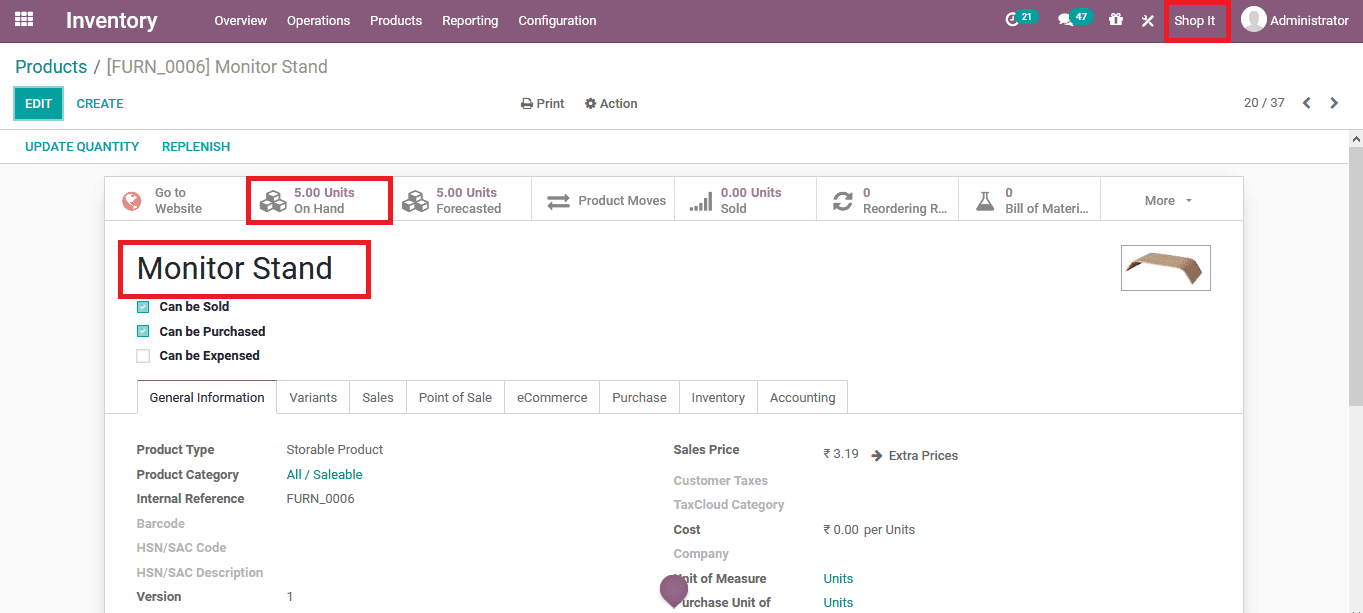Management of multiple companies of an organization can be tiresome and the operations would, even more, get complicated if they sell the same products. Nowadays the organization is hosting multiple companies to sell their product which would help to attain more business opportunities but with one fixed investment. Moreover, companies would even have a centralized common inventory. In addition, the controllability features of the company operations would be done by centralized management.
In the real-time operations of these companies in the world, there may be a need for instances where the management should undertake unauthorized measures to meet the operational demands. One such among them is the inter-company transfer. You may be wondering if they have a centralized inventory would it be easy to send out the products. It doesn't work in such a way that even though the companies have a centralized inventory certain quantities will be associated and described to be operations in the inventory operations. Therefore ensuring that the stocks may not run out for a particular company. The unit allocation of the product to a certain company from a centralized inventory would be based on various operational parameters and terminologies such as sales, demand, profit generation, and many more.
Furthermore, there would be instances of intercompany transfers in the stock description of the companies in the reports and the accounting aspects. You cannot cut down the product quantity in one company's ledger or inventory description and add up in the others. There needs to be a draft methodology of operations to be followed in case of the internal transfers occurring. Odoo ERP, a business management software, allows the users to resolve the issue of intercompany transfer with advanced and precise operations. The modular structure of the platform has a designated inventory management system that showcases advanced operations tools such as intercompany transfer, inventory valuation, double-entry data-keeping, real-time data description, and many more to make the functioning of the company inventory operation to run smooth and sound in the operation.
This blog will describe how the inter-company transfers are conducted in Odoo 14.
Initially to conduct the inter-company transfer in Odoo the user should define the companies which should be managed in the platform. The companies can be defined in the settings menu and the Odoo will now be able to operate and fiction with the company. Once the companies are defined the user should assign the respective ones to users of the platform to have access to the information and the operational ability on them. Access rights can be defined to the respective user by selecting them from the user window of the settings menu. Select the user and under the access right menu, the user can view the companies associated, new companies can be utility associated by adding them to the option. In addition, the default company of operations can be defined.
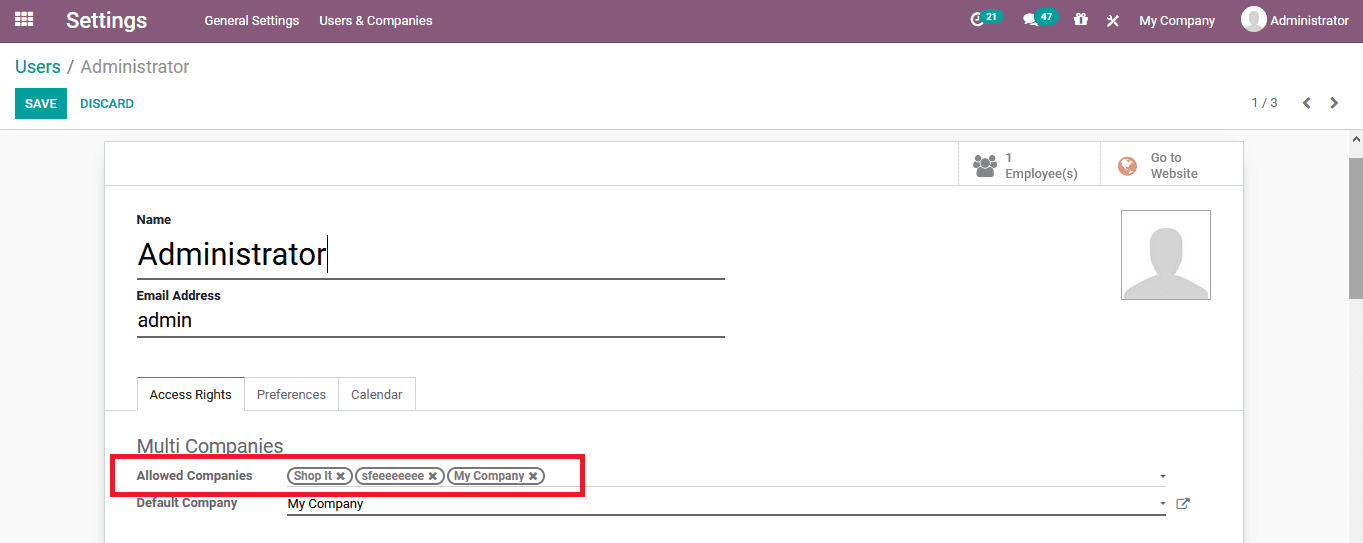
Once the companies are being associated with the users the user should now enable the multi-step routes and the storage locations option in the settings menu for the inventory module. These will allow the user to define multiple steps routes of operations involving multiple warehouses and locations in the platform.
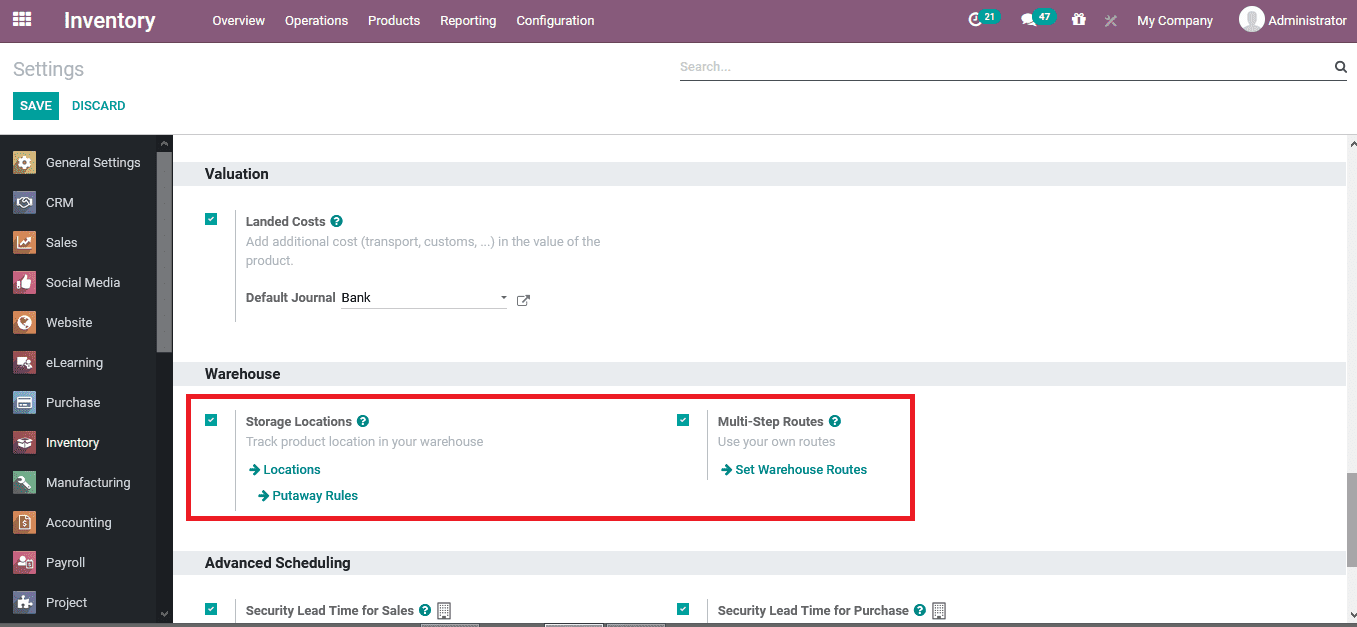
To depict the operations of an intercompany trader in Odoo let's create a transfer from the transfer menu accessible from the Options tab of the module.
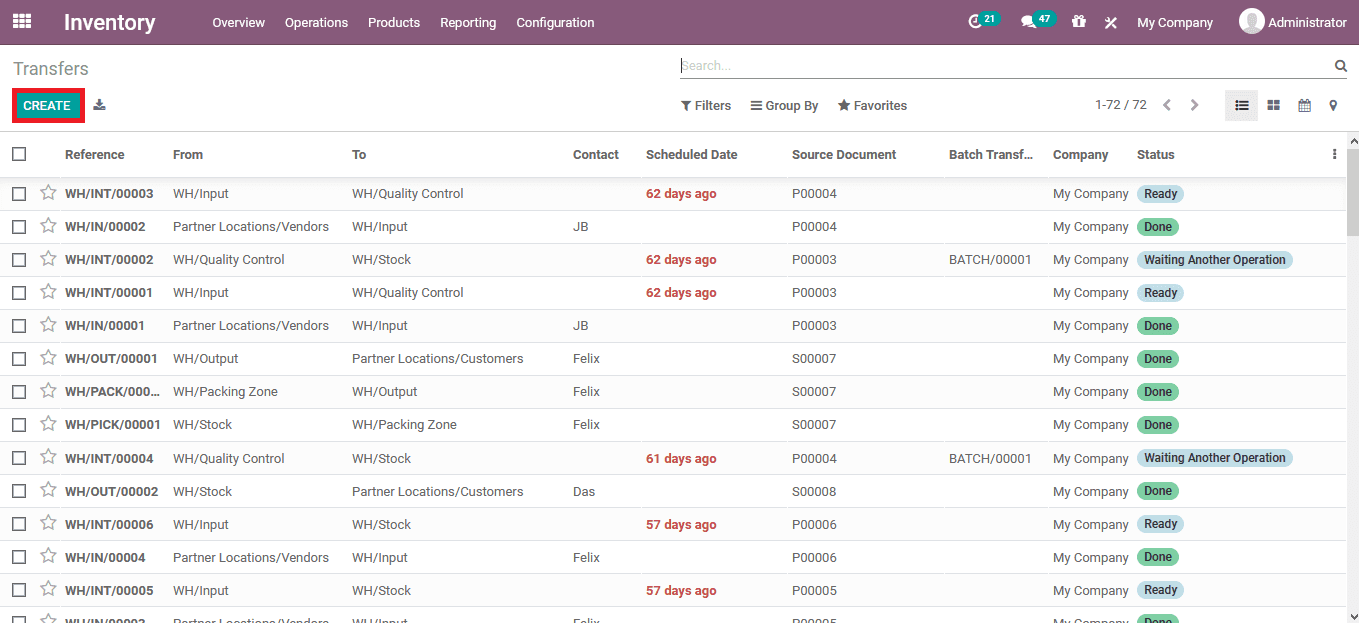
In the creation window, the operation type can be associated with internal transfers. Additionally, the source and the locations of the destinations can be defined. The destination locations are defined as virtual ones available. Under the operations tab, the product associated is being defined. Here, the product monitor stand is being used and to depict the transfer operations.
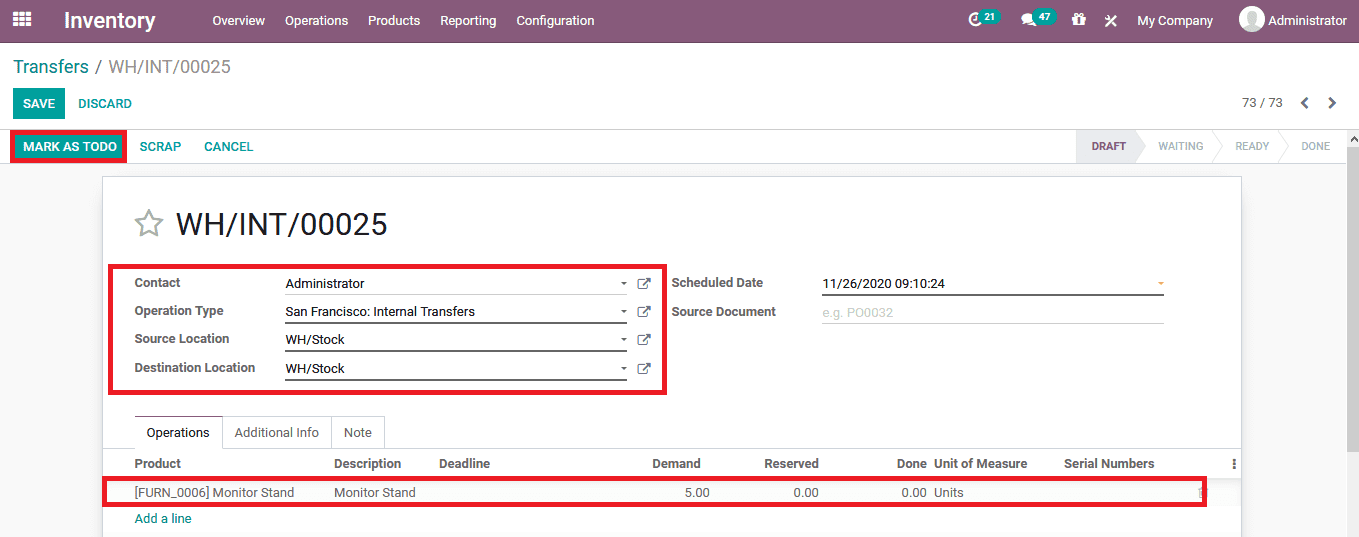
The below image is of the one after the transfer is completed which depicts that the units on hand are 21 where the platform has transferred 5 units to its virtual locations.
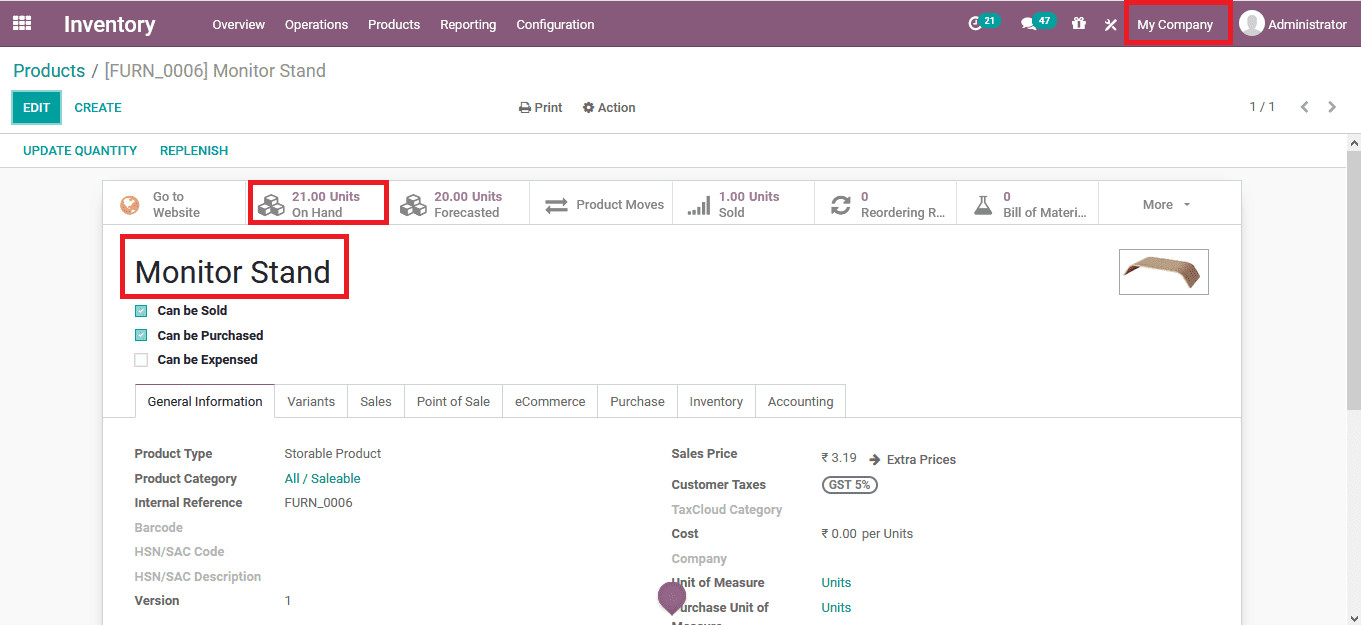
However down below is the image of the My company product monitor stand before the transfer is completed. Here the stock is 26 units in hand.
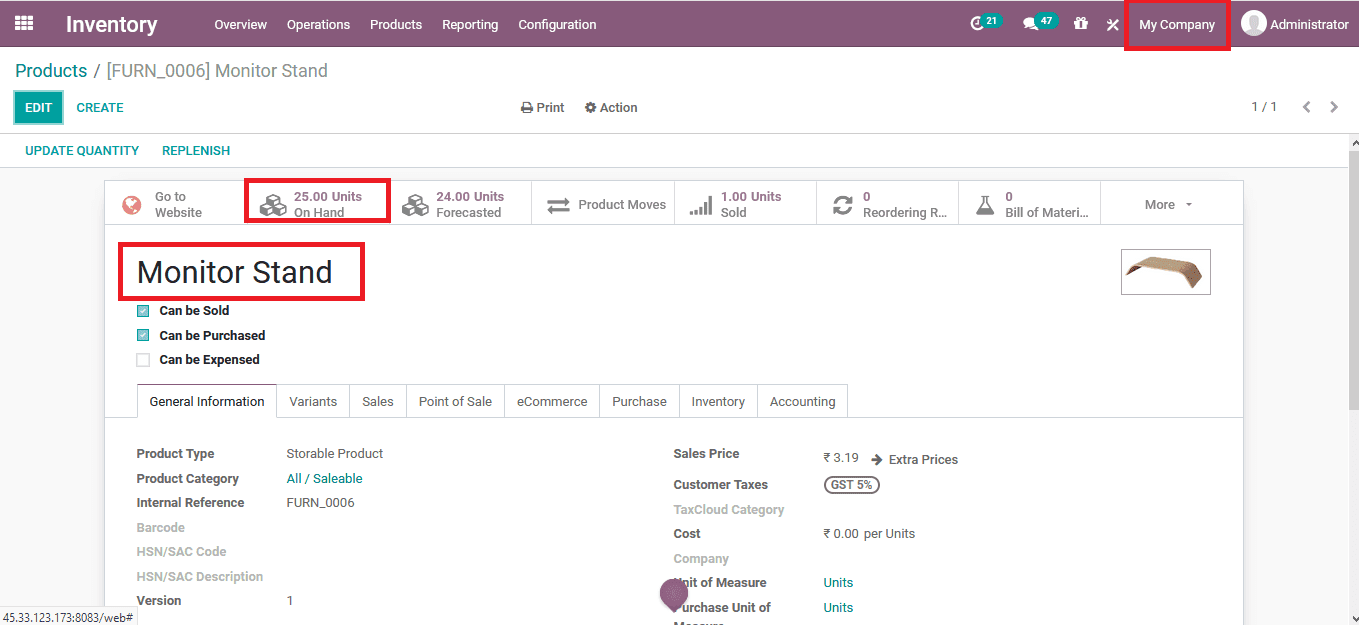
To obtaining the transfer the user should change the company of operations to the one intended to be indulged with the transfer. Select its to form the list by choosing the company option available. Here in the Shop it company the monitor stand quantity is depicted as 0.
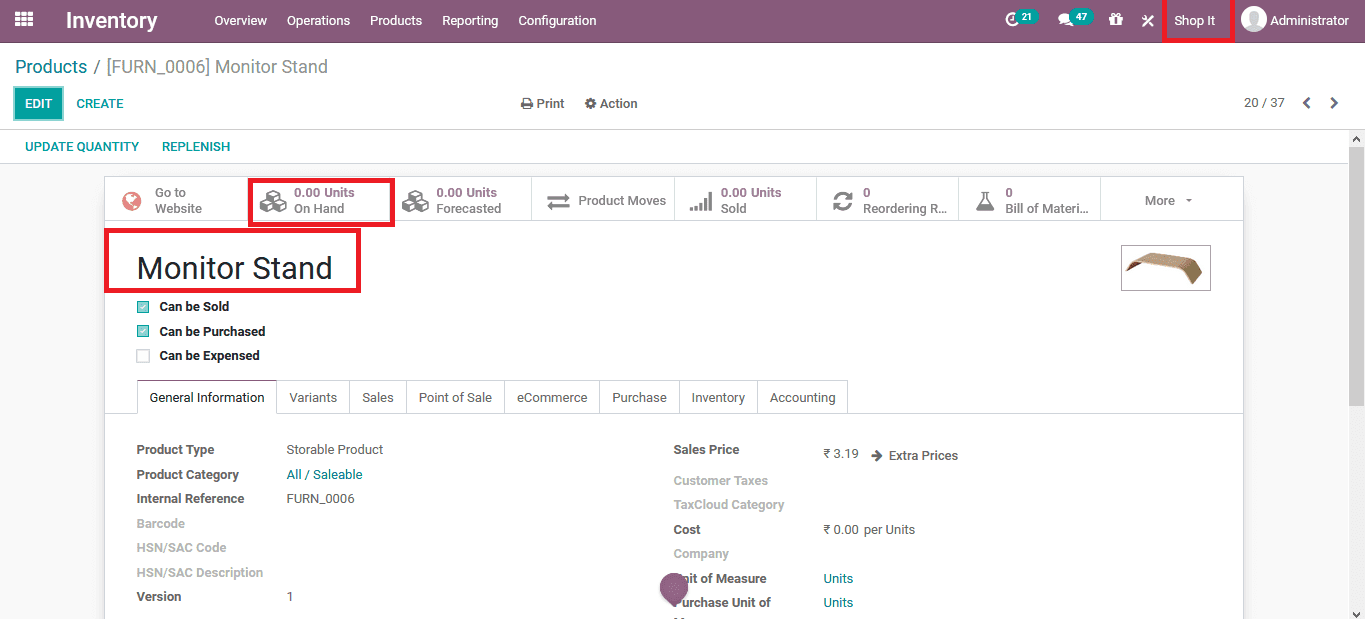
Now to obtain the transfer the user should create a new one from the inventory module and provide the details. The Source locations should be chosen as the respective virtual locations as chosen in the above process. Furthermore, the destinations should be the company's inventory or any other prescribed one. Add in the respective product and validate the transfer.
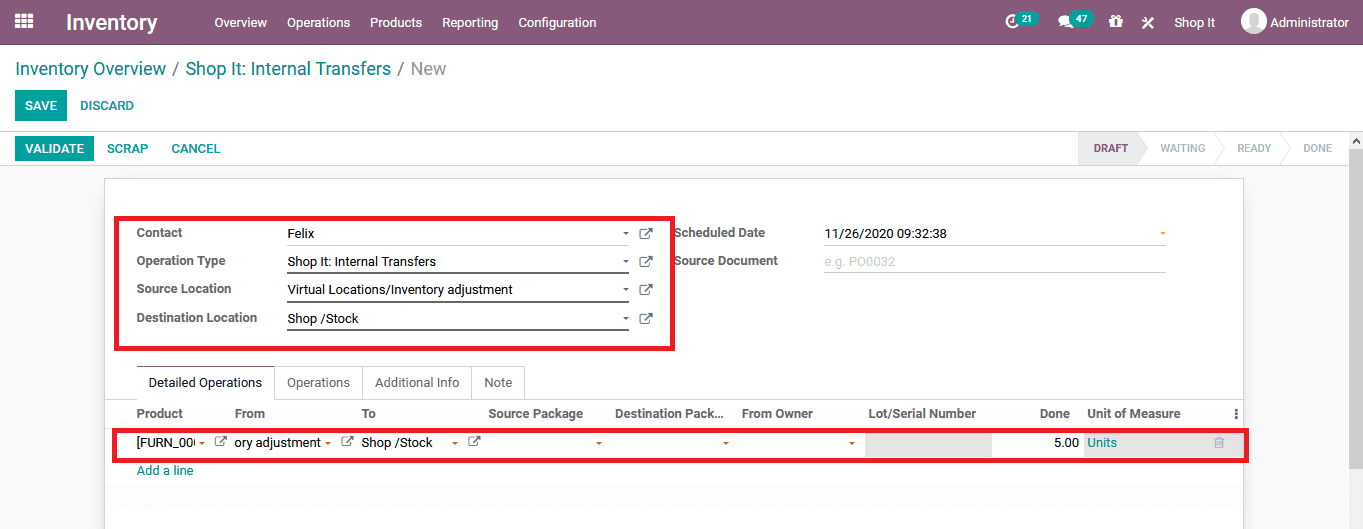
Once the transfer is completed the user can check back in the product description menu of the respective on and view that the on-hand quantity has been updated.