Inventory movement inside any company has to have a proper movement strategy for products within the company. These movements are based on certain rules of operation as specified by the company official after testing and validating them in a live environment. The product movement can be specified for manufacturing likewise by selecting the sub-product from the inventory and providing it to the manufacturing lane of the company than to packaging and delivery. In case of the direct delivery of goods, the product should move from the stock to the packaging section then out for delivery. Likewise, every operation in the inventory has to have a proper set of rules and track of product movement which can be managed by the company officials.
The Odoo platform allows the user to have the inventory movement of products on a steady track with the help of route operation. Along with various push and pull rules allocation to products and the routes of operation the Odoo platform helps its users to have proper inventory management.
What are the routes in Odoo?
Routes in Odoo are the tracks or paths of operation for the inventory movement within. These routes decide the movement of the product whether it's a manufacturing order or a direct sales order. The user in Odoo is provided with the provision to create routes for the product movement at every instance of operation in Odoo. With the help of rules such as push and pull the routes can be defined by the user. The user can also decide the alternative routes of operation at an instance when an error occurs in the usual route of operation.
The routes in Odoo are directly allocated with the warehouse and its operations of a company in Odoo. The route of operation for a product can be specified while setting up a product in Odoo or can be edited while in operation.
How to set routes in Odoo?
Since the routes in Odoo are interlinked with the storage locations and warehouse operations the user should set up the storage location settings in Odoo, which is auto-updated on setting up the routes. To set up routes in Odoo the user should initially enable the multi-step routes option available in the settings menu of the inventory module. In the settings menu, the user can scroll down to the warehouse section where the user can see the option multi-step routes. On enabling the option the storage locations option will also be enabled automatically in Odoo since they are interlinked.
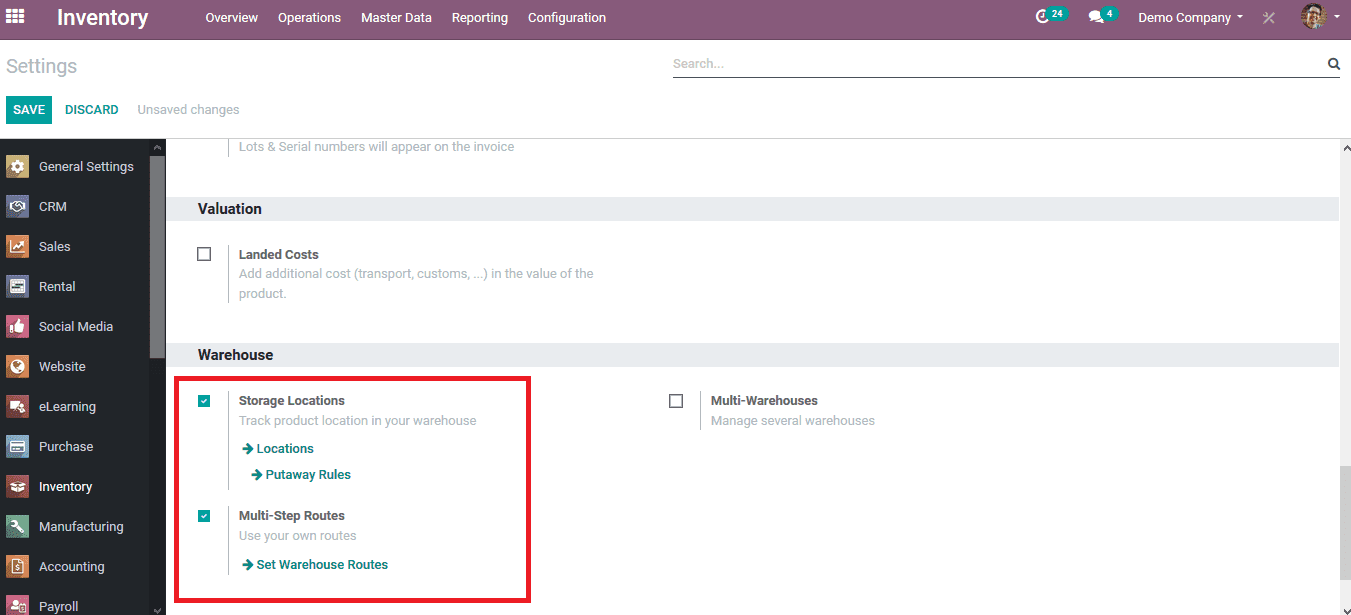
Selecting the warehouse operation available in the settings menu the user will be directed to the warehouse menu as shown in the below image. Here only one warehouse is available for the company, if it has multiple warehouses it will be enlisted over in this menu. The user might be having multiple companies and all are being managed in the Odoo platform at these instances all the warehouses allocated with the user will be depicted in the warehouse menu along with the indication of the company to which it has been allocated to.
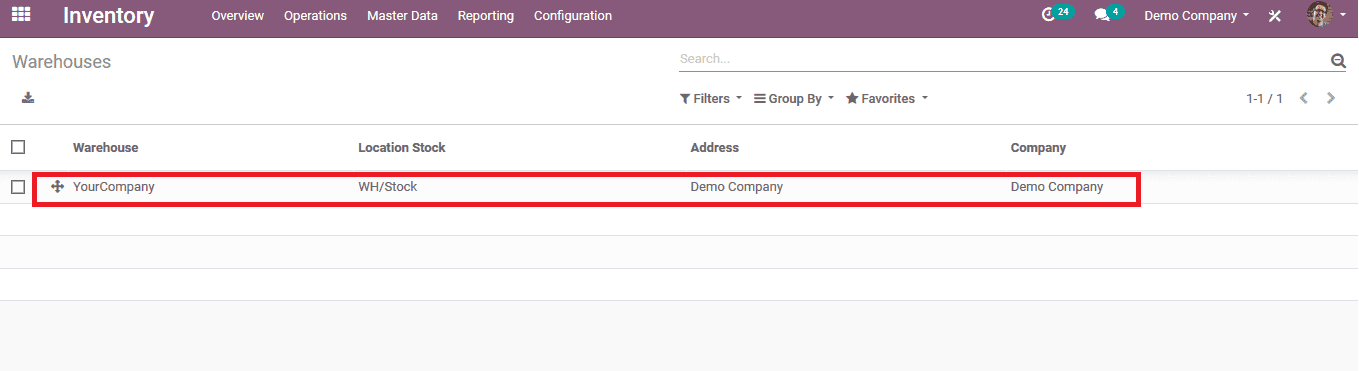
Select the required warehouse on which the routes of operation should be allocated to. The below image depicts the respective warehouse page. The user can view all the shipment strategies allocated for both the incoming and the outgoing shipments. The receiving and sending away of the products based on various stages of procurement and delivery can be selected from the default options available.
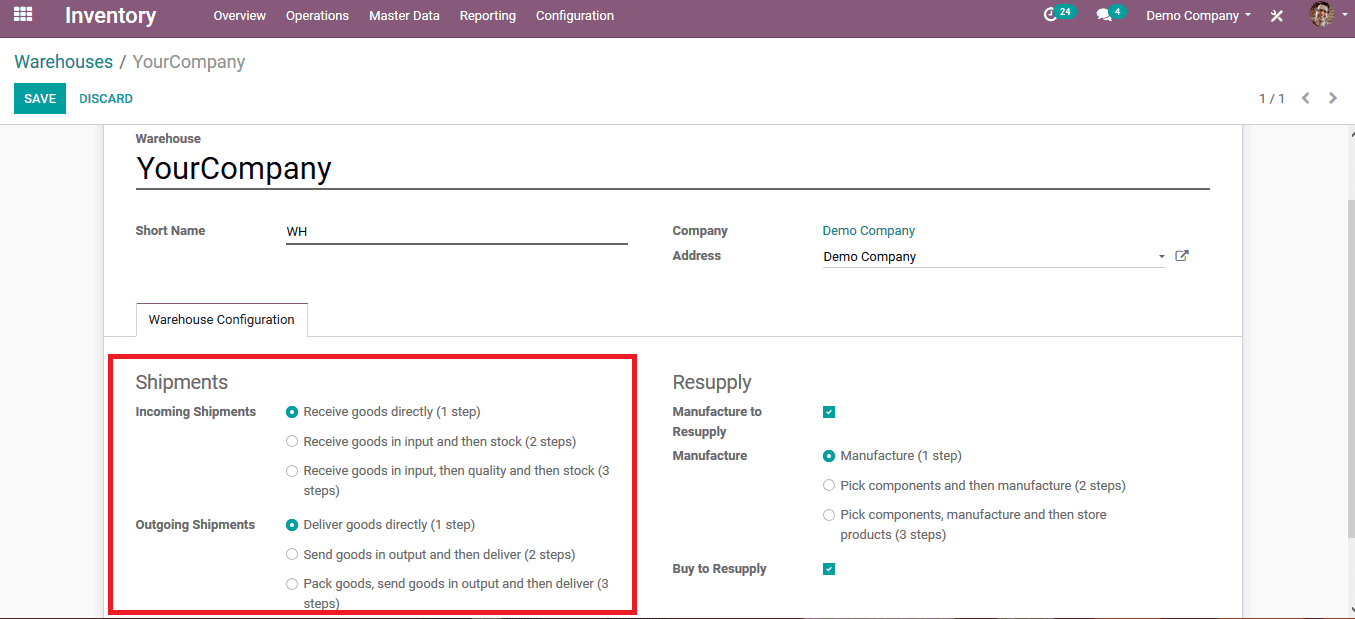
On editing the information the user should save the warehouse details. On saving the user can view the option to routes which on availing will depict the user with all the routes allocated to the warehouse.
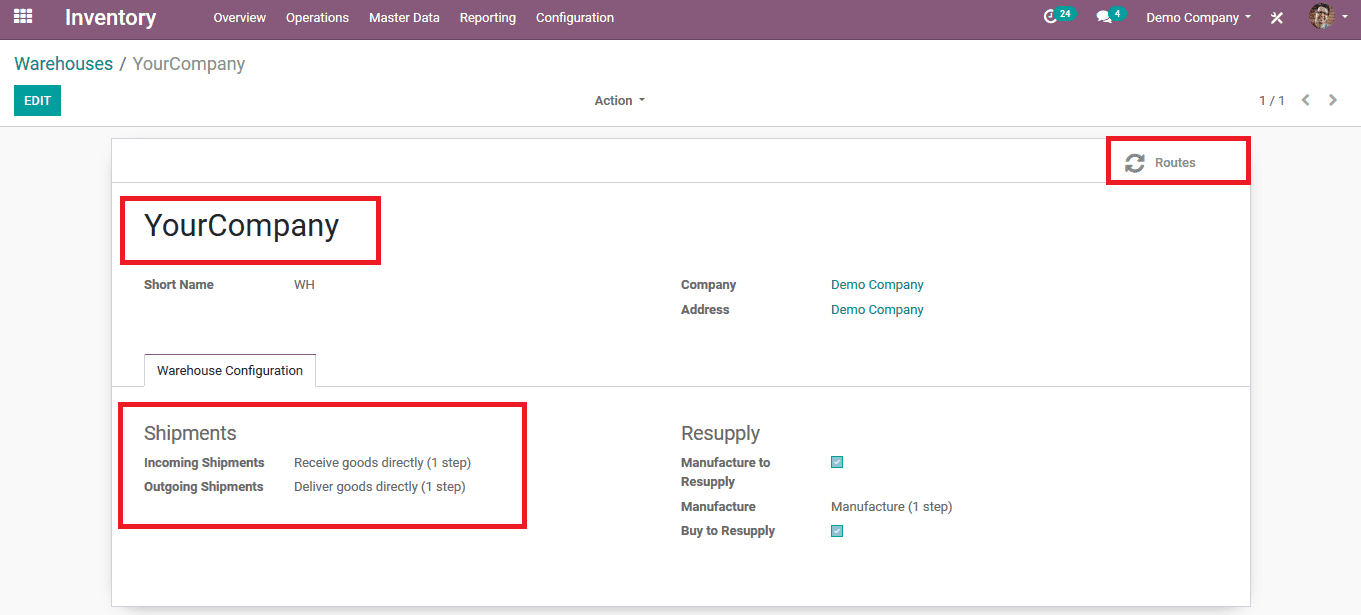
The below image depicts all the routes allocated to the warehouse of the company. The user can select to create a new one by selecting the create option available. The route allocations can be selected for manufacturing, receiving goods delivering goods, etc.
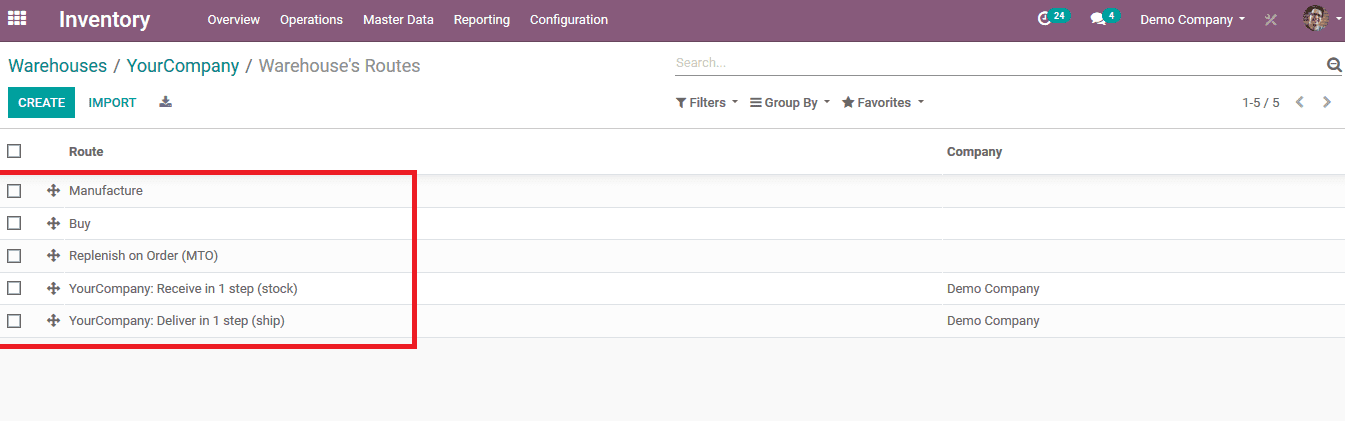
Select a route from the option available. In this instance the replenish on order route can be selected to edit the information and allocate the rules of movement. In the route menu, the user can view all the settings allocated to the route and the rules in the rules section of the route.
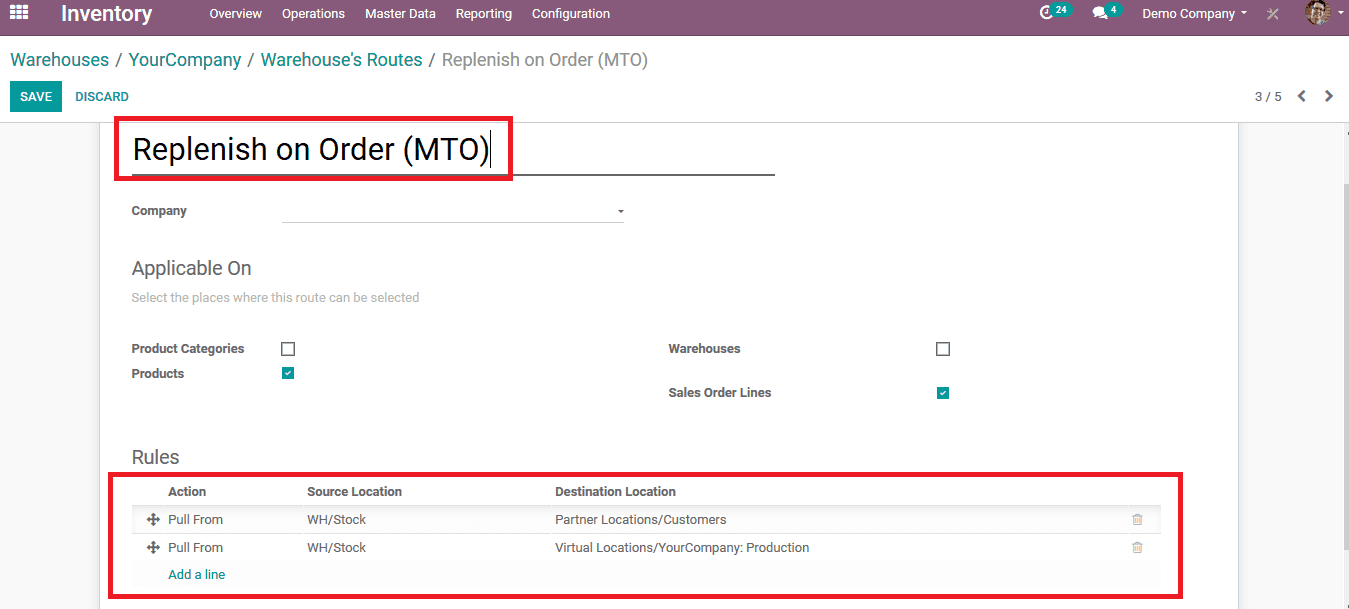
The user can select to create a new rule by selecting the add a line option or can edit an existing rule by selecting a rule available. On selecting a rule the user will be redirected to the menu as depicted in the below image.
The action on the rule, i.e. is the action be a pull or a push operation on triggering the rule can be selected by the user. The user can also set the source and the destination location of the product movement under this rule.
The supply methodology can be selected from the default options such as, take from stock, trigger another rule or take from stock if unavailable trigger another rule. On providing the descriptions and verifying them the user can save the rules and the warehouse settings of the company in order to use them on sales and purchase quotations.
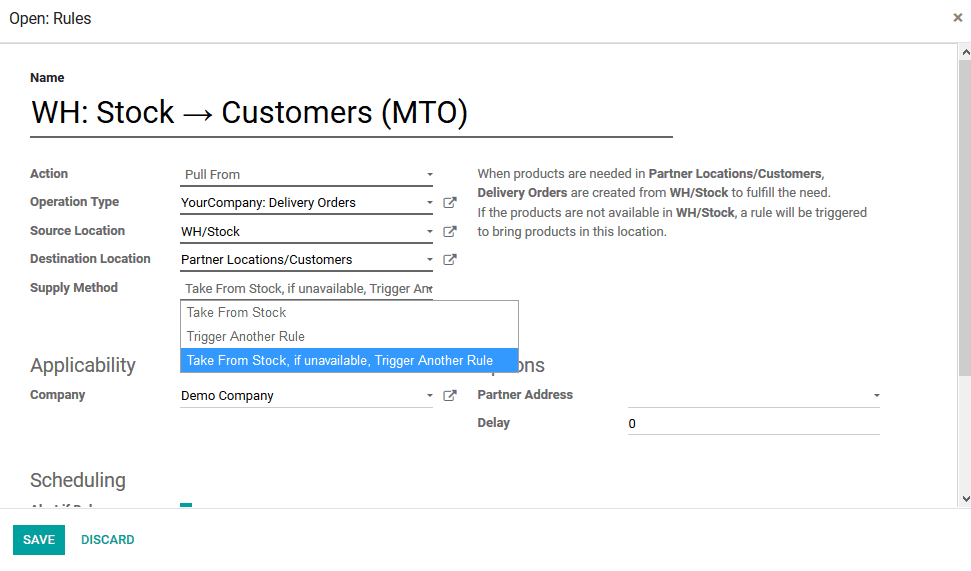
How does route operation work in Odoo?
As the operations of the routes are set in the Make to order route as taken from stock if unavailable, trigger another rule, let see how it works in Odoo. Initially create a sales quotation for a product whose stock is zero and is unavailable in the inventory.
In the sales, the quotation menu selects to create a new one by selecting the create icon to describe the details of the customer as shown in the below image. Add the product which is out of stock to the product list and confirm the Order.
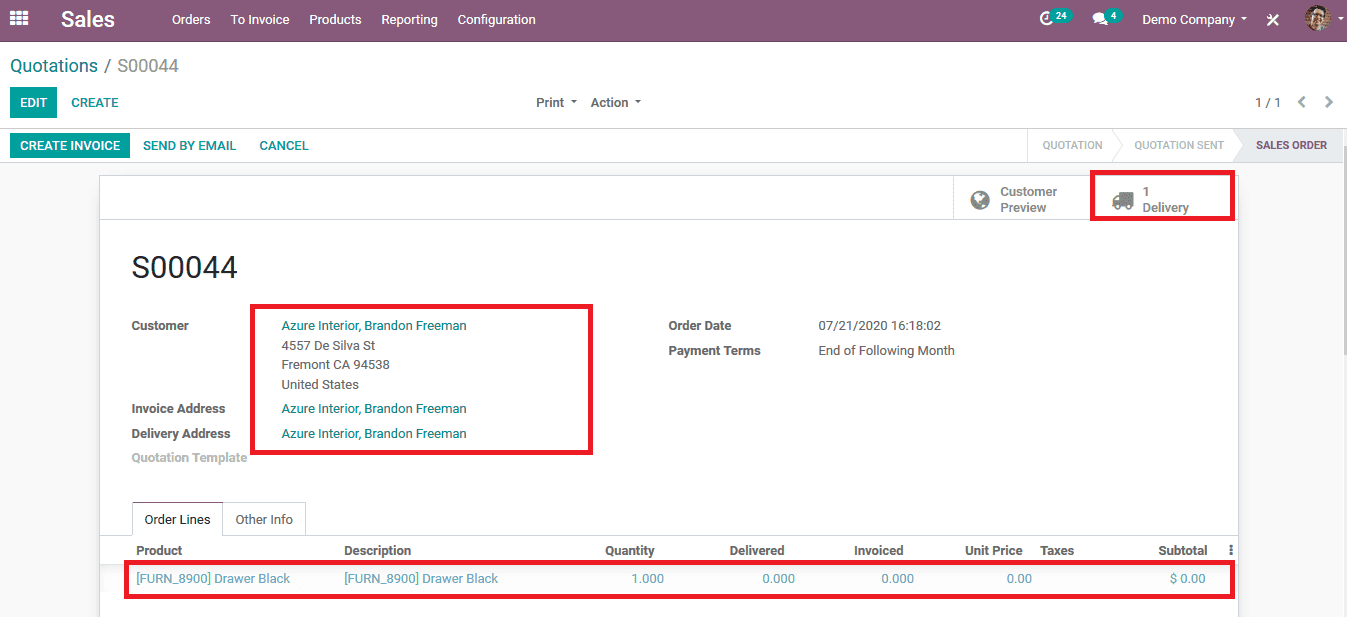
As the order is confirmed and upon selecting the delivery option available under the sales order the user can view that the delivery is waiting on another action to be triggered by the user. Save the sales quotation and navigate to the purchase module where an action to be triggered by the user awaits.
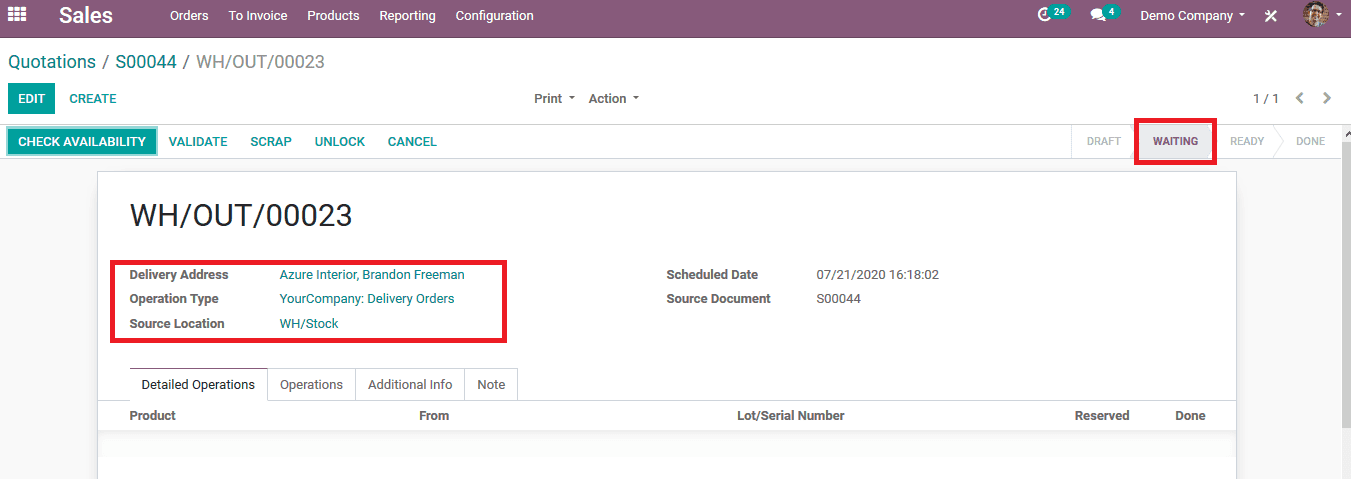
In the purchase module, in the request for quotations(RFQ) menu select the respective RFQ which awaits confirmation on the same product. As the user can view that the product is allocated with a different product in the below image on the RFQ because the same vendor supplies both products to the company. So in Odoo in order of describing them in separate quotations, the platform exists all the products which should be supplied by the same vendor.
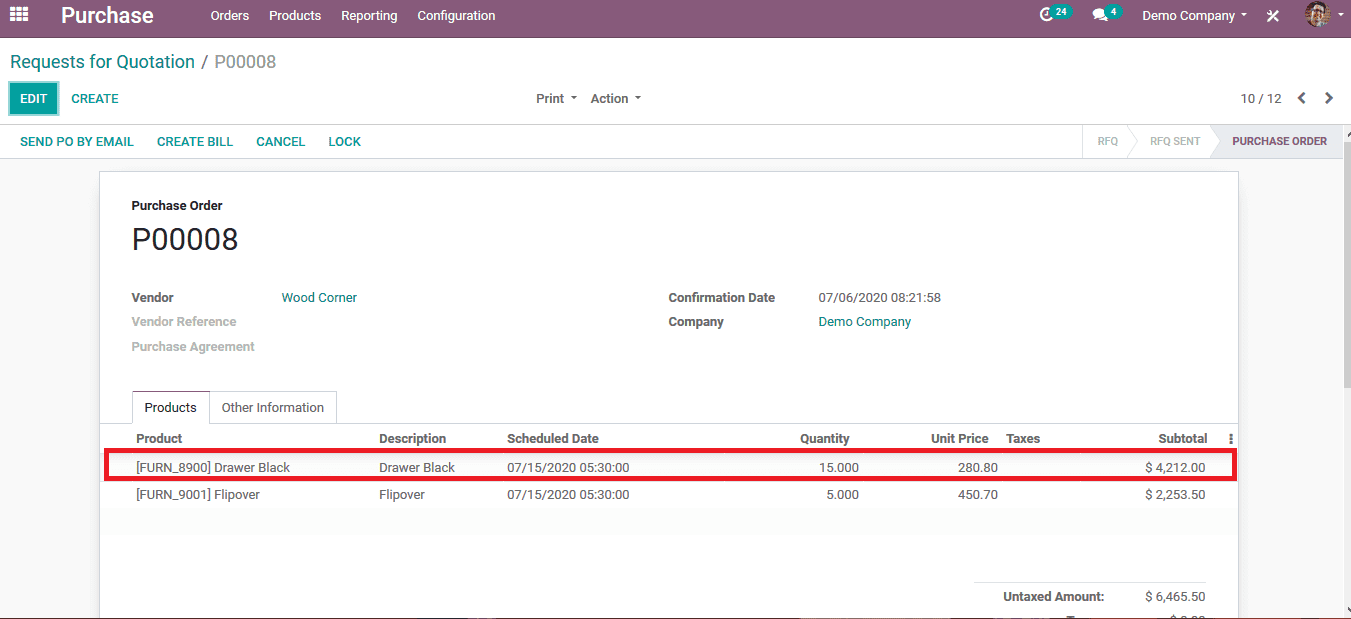
Confirm and validate the requestfor quotations and upon delivery the products will be added to the inventory.
Now back in the sales order forthe same product which was created earlier, as the user has triggered theawaiting action the product is enlisted on the delivery menu and can be sentout for delivery. The image below depicts the delivery menu of the sales quotationwhich was described earlier in the blog.
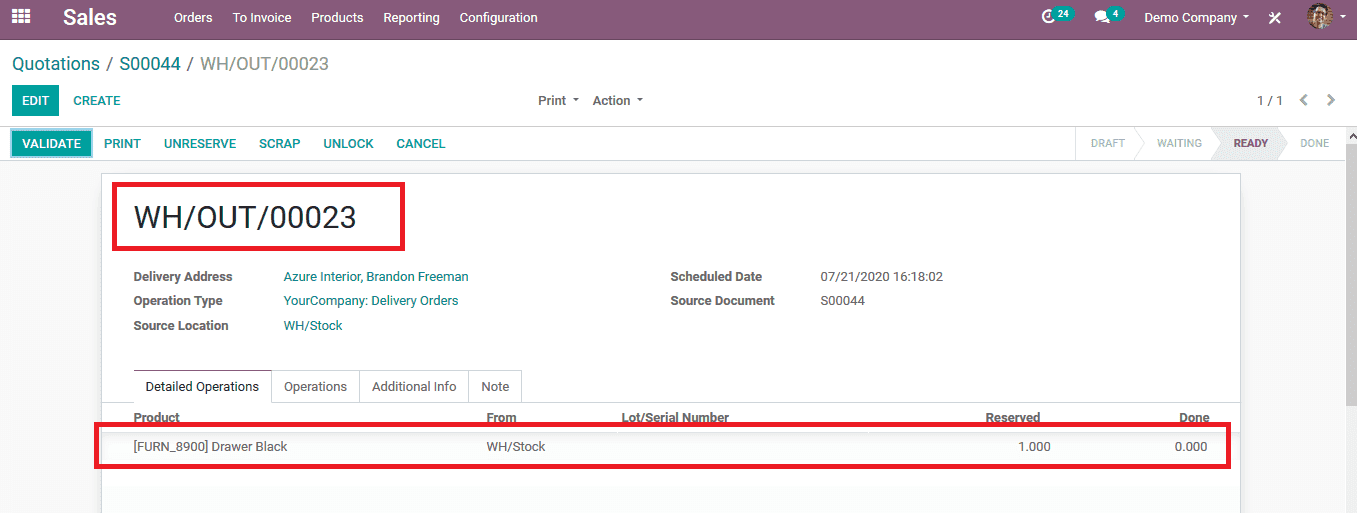
The methodology of using routes in Odoo helps the user to manage and have a smooth run of operations in the inventory section of the company. Since the routes and the rules allocated with it can be user-defined for each product and customized based on the business operations of the company this acts as a much helpful tool for the users in Odoo.
Learn more about Warehouse Routing in Odoo 13 Manufacturing