Reduction, discount, and festive sales are an unavoidable factor in any business organization let be product based or service based to attract customers and retain the existing ones. In the case of large MNCs, they should provide regional discounts and offers according to various factors such as festivals, holidays, seasons, etc. Every company should be able to manage these price variations on the same product for different customers irrespective of their location. The Odoo platform allows the user to select a distinctive price list on the company's product based on the customer.
This blog will describe
How to Create a Price List
Allocate Pricing Rules to the List and the Products
How to Allocate a Customer to the Price List and
Create a Sales Order Based on the Respective Odoo Price List.
Where does the computed price list option help the Odoo users?
The user can create a distinctive price list and allocate the pricing strategies based on fixed price, fixed discount, or create a custom made formula on which the price of the product will be calculated. The pricing functionality in Odoo comes in handy to set up region based prices for products based on festivals or events. The functionality can also be helpful to the user to provide a discount or set a fixed price for the products for a certain customer of the company.
There may be instances in a company where a customer is a regular one and has gained loyalty status, if the company is willing to allocate certain discounts on products the user can perform the action in the computed price list section of the Odoo.
How to create a computed price list in Odoo?
To create a computed price list in Odoo the user should initially enable the pricelist option. In the setting menu of the sales module, the user can scroll down to view the pricing section under which the user should enable the price lists option and save the settings menu.
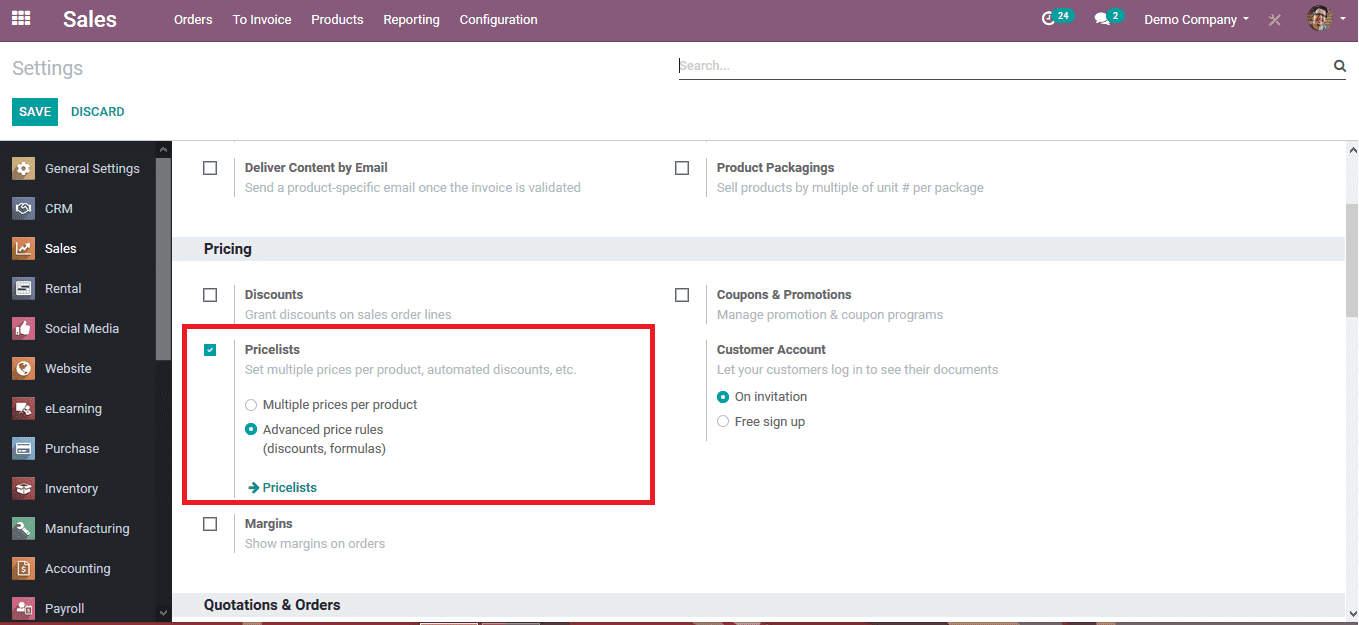
T create a price list the user can select the Odoo price lists option now available in the settings menu under the pricing section. On selecting the user will be redirected to the page as depicted in the below image. All the pricelists allocated with the platform will be shown here and the user can select an existing one and edit it or create a new price list by selecting the create option available.
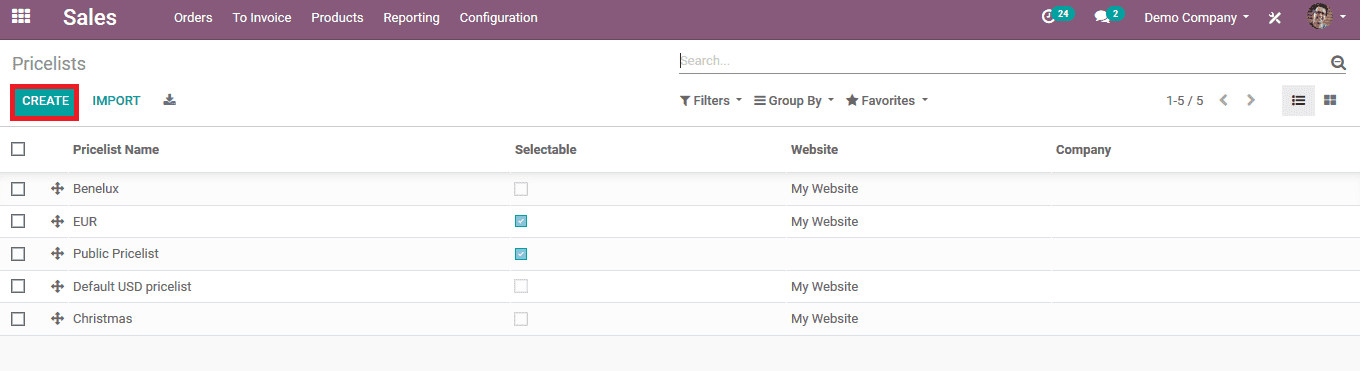
Selecting to create a new price list the user can view the page as shown in the below image. The user should initially provide a custom name for the price list and allocate the company to which the pricelist can be used, just in case the user has multiple companies being managed in the platform. The user should allocate the pricing rules to the price list on which the cost price and the discounts are being calculated. To create a pricing rule the user should select the add a line option available in the price rules menu.
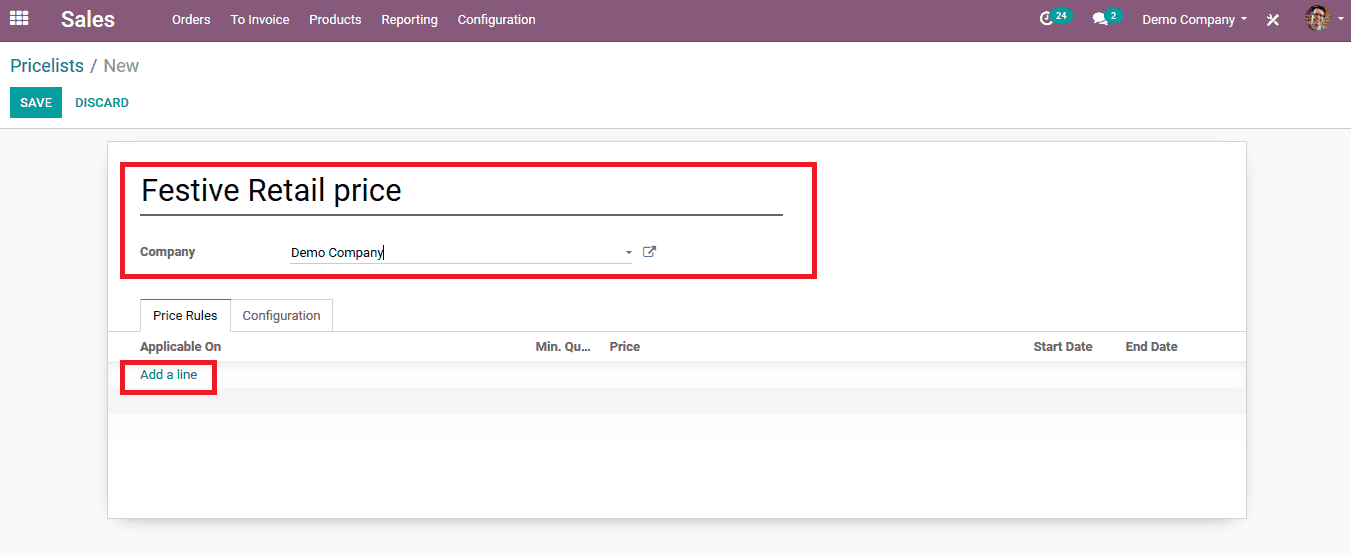
On selecting to add the line option for the pricing rules the user will be depicted with the pop-up window as depicted in the below image. The pricing rule can be applied to all products, product categories, products, or product variants. On choosing to allocate on a product or the product variant the user should choose them in the option available. The minimum quantity of the product can be selected and the period of the pricing rule being active can be selected.
Pricing for the rule can be based on fixed price, percentage, or formula. In case of the fixed price or the percentage of discount, the user should specify it in the options available. Where the formula for the operation of generating a price can be set customizability for the user with the default options available. In case the user wants the product price to end up on.99 the user can add -0.01 and set the rounding off to 1.
On setting and verifying the various details the user should save them.
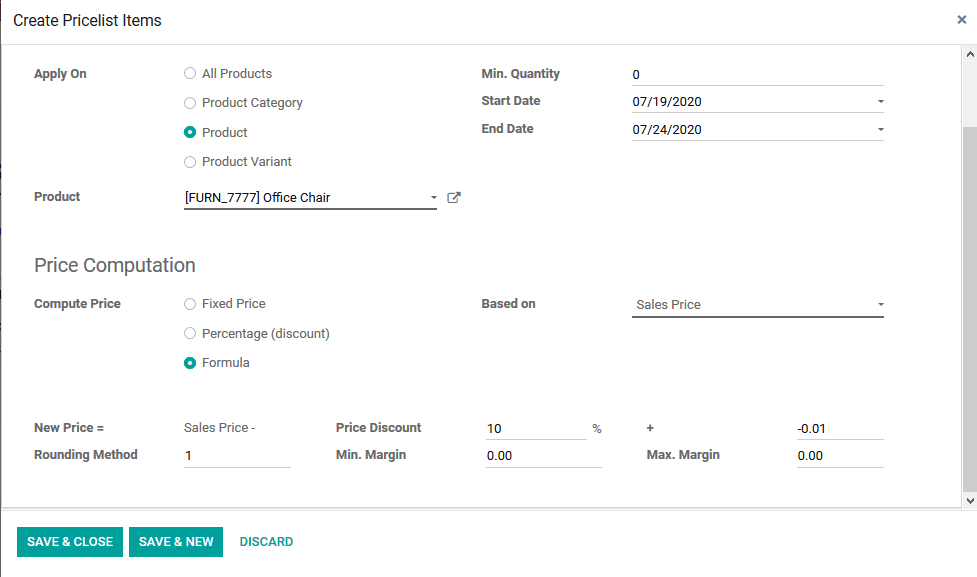
Back in the price list description, the user can view all the pricing rules allocated with the respective price list setup in Odoo. The user should save the pricelist upon filling and verifying all the details.
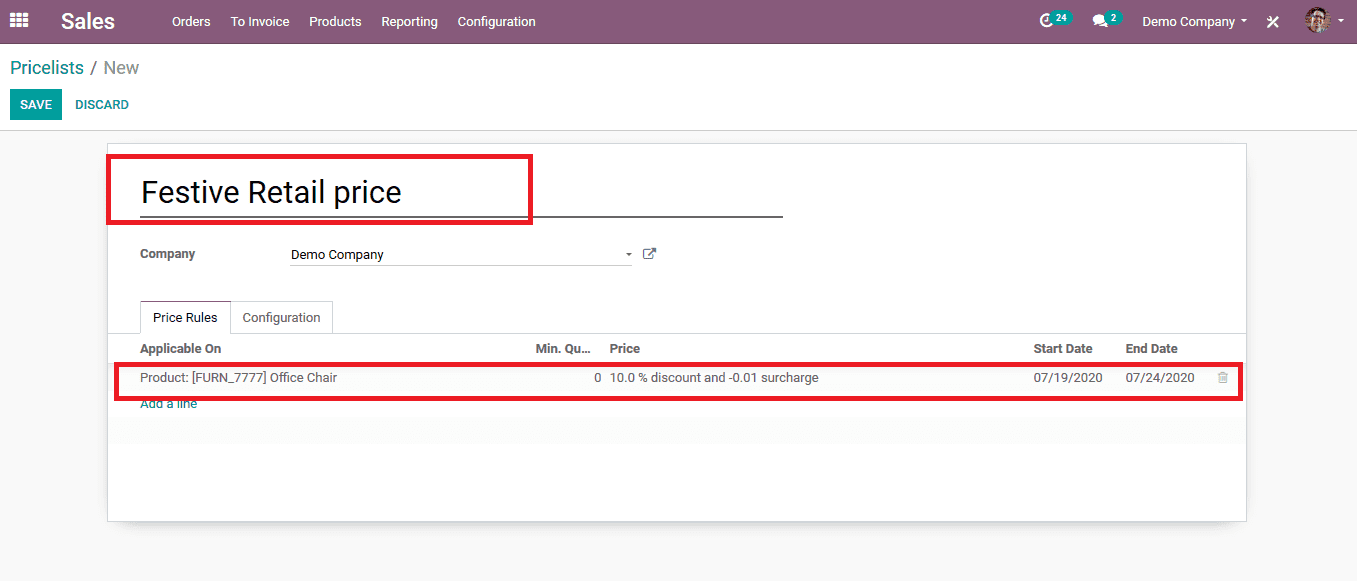
On saving all the details the user can view the respective price list being enlisted in all the pricelist being depicted on all the price list menu.
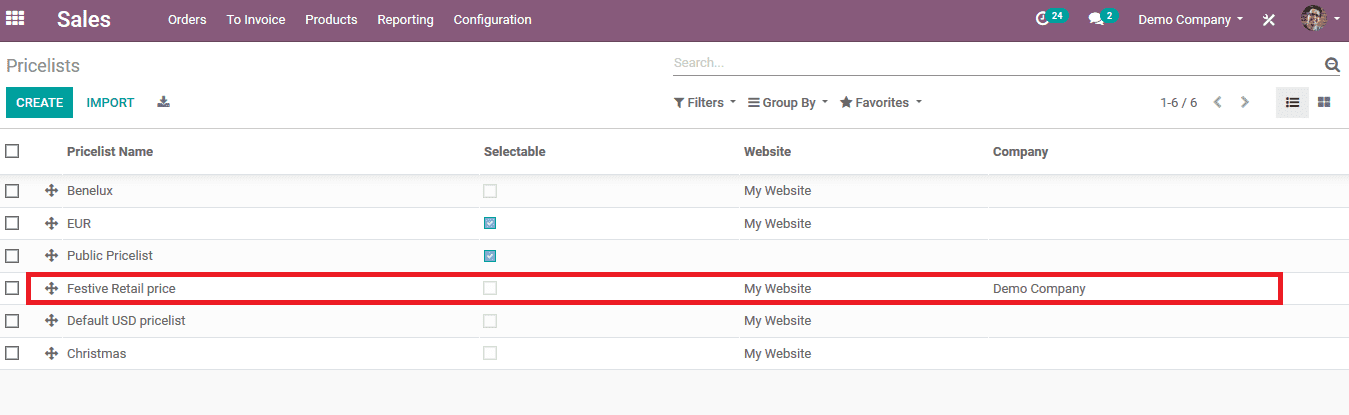
How to allocate a price list for contacts/ customers?
To allocate the respective price list to the contacts or the customers, the user can do so by selecting the respective contact and allocating them with the price list in the contacts module of the platform. In the contact description menu, the user can choose the sales and purchase menu available and allocate the respective price list in the pricelist option. The user should verify all other details if necessary and save the contact information. The user can also create a new contact and allocate the respective price list in the pricelist option while filling out all other details.
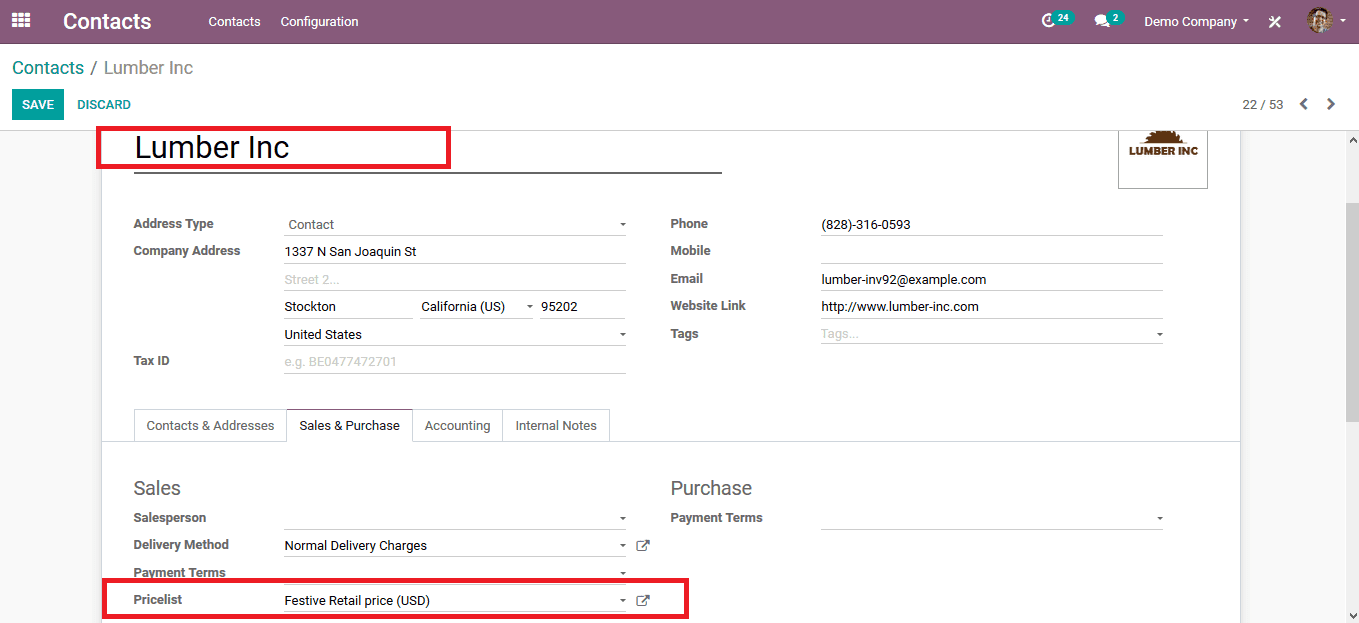
Generate a sales order with a specific price list
To create a new sales quotation with a respective price list the user should choose to create a new sales quotation in the sales module of the platform. On selecting the user should initially assign the respective customer to whom the price list has been assigned to and on doing so the respective price list will be automatically depicted in the pricelist description of the quotation draft.
As earlier in the blog the respective product has been allocated to the pricelist the user should choose the same one in the product description of the quotation. Upon choosing the same product allocated with the pricelist the discounts and the reductions in the sales price will be performed by Odoo and will be depicted as the total amount.
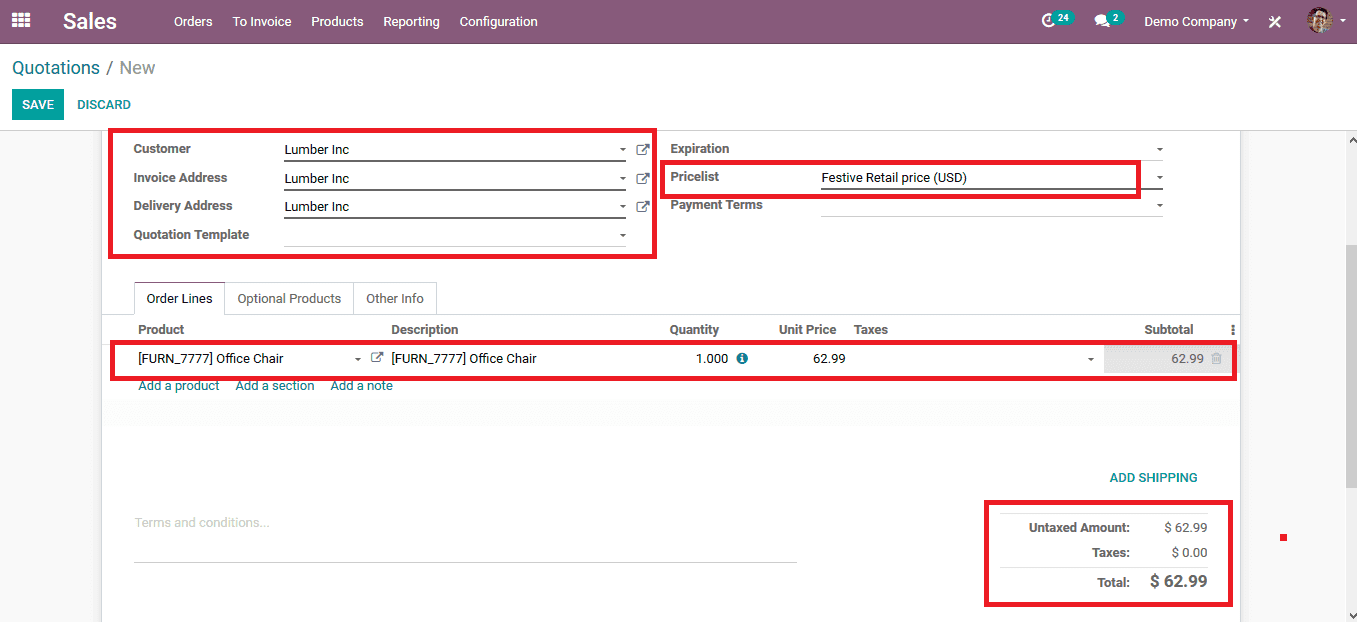
To dictate how the pricelist operation works in Odoo in the below image a new quotation is being created with a different customer and a different price list i.e. is the common public pricelist on the same product as of the previous quotation. As seen in the below image the total price for the quotation is different for the same product.
Thus can be incurred that the pricelist operation works in the Odoo platform as a discount medium for specific customers and products.
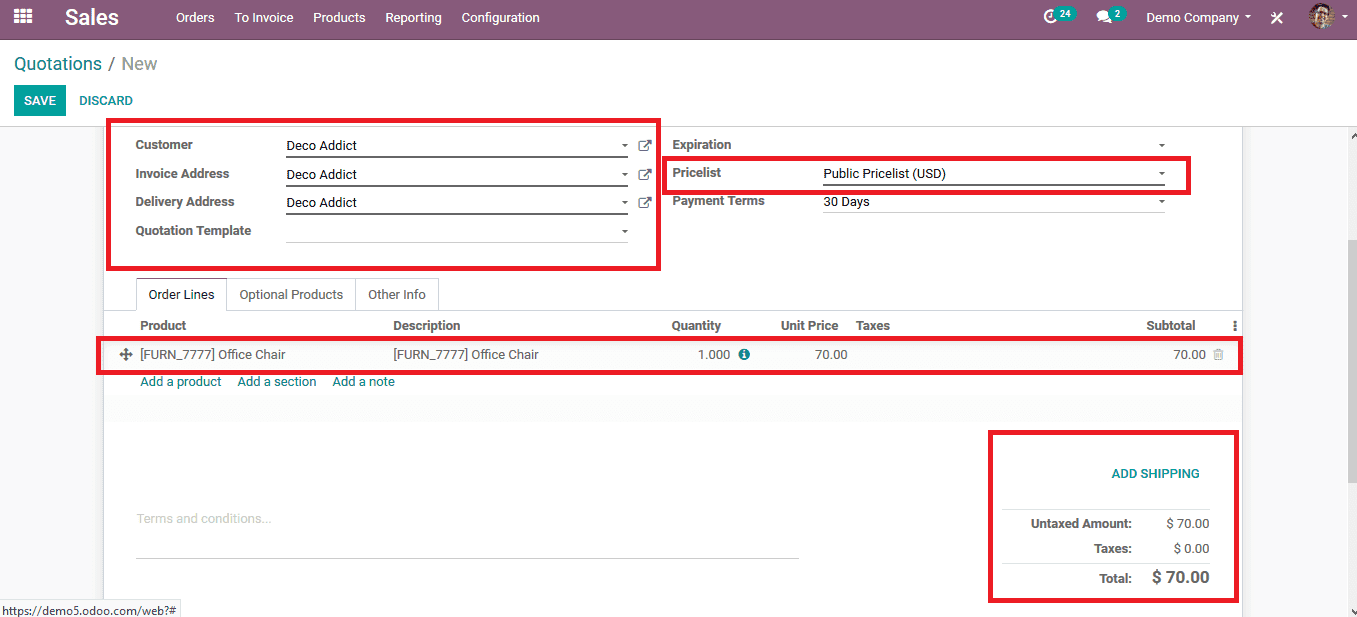
The platform not only allows the user to create a discount product but also to generate a high price for the same product based on the topography of a region or climate or the customer location. The pricing functionality comes as a handy tool to help the user to generate customized deduction discounts on a product for a specific customer.
Learn how to set up the Sales Price List in Odoo, Odoo has introduced the feature called Pricelist. By using Odoo pricelist one can easily manage the product pricing according to the company needs more easily and efficiently.