Quality controls ensure that manufactured goods don't require modifications to fulfill final product specifications. Effective quality control ensures higher levels of client satisfaction. Throughout a production process, quality testing can be applied at multiple points, enabling us to identify the precise site of the problem and take the necessary action. The quality control techniques used differ depending on the industry.
In business, especially in manufacturing, ensuring the quality of the product is crucial. A product is put through multiple quality tests to ensure it is flawless and no more alterations are required. The Odoo quality module allows you to verify the quality of your things in several different procedures.
When a product is picked, before it is entered into stock, and when it is ready to be shipped, utilize Odoo Quality to keep an eye on its quality. By establishing quality control points, manufacturers can program quality inspections to begin automatically at specific moments during the manufacturing process.
Let's see how to perform quality analysis in Odoo for various transfer procedures. To do that, navigate to the Quality module and, as indicated below, establish a new option for quality control.
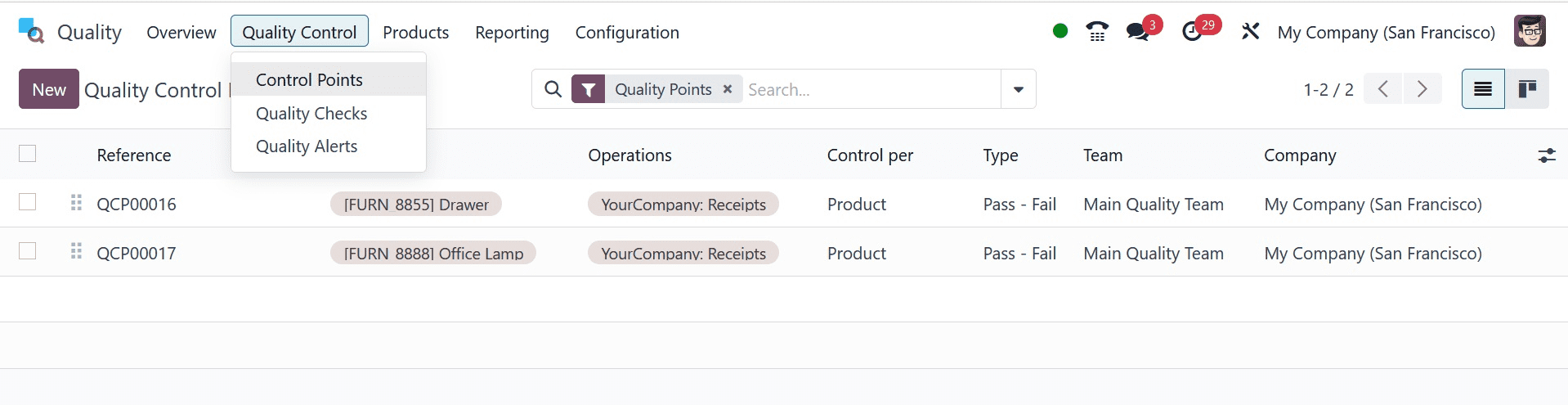
Go to the quality module and select the Quality Control option. Then, as demonstrated above, establish a new quality control point.
The quality control form provides the user with information such as the Title, which enables the user to label the quality control point in a way that is easily comprehensible for the production floor and quality check teams. Indicate which product or products, along with the Product category, should be subject to the applicable quality control point in the Products field. Next, the user can select which operational team (or teams), like manufacturing, receipts, delivery orders, etc., would perform the quality control check.
The firm that will implement the quality control point is included in the next field, the Company. This will usually be the company that manages the Odoo database. The Control Type option allows the user to select All Operations, Randomly, or Periodically from a drop-down box to determine how often the control point should be repeated. The type option lets the user choose the kind of control point, like instructions, Snap a picture, then choose "Pass" or "Fail" The user can also add a point person to manage the status and be accountable, and choose the quality team responsible for reviewing the results of the quality control point inspection from the drop-down menu.
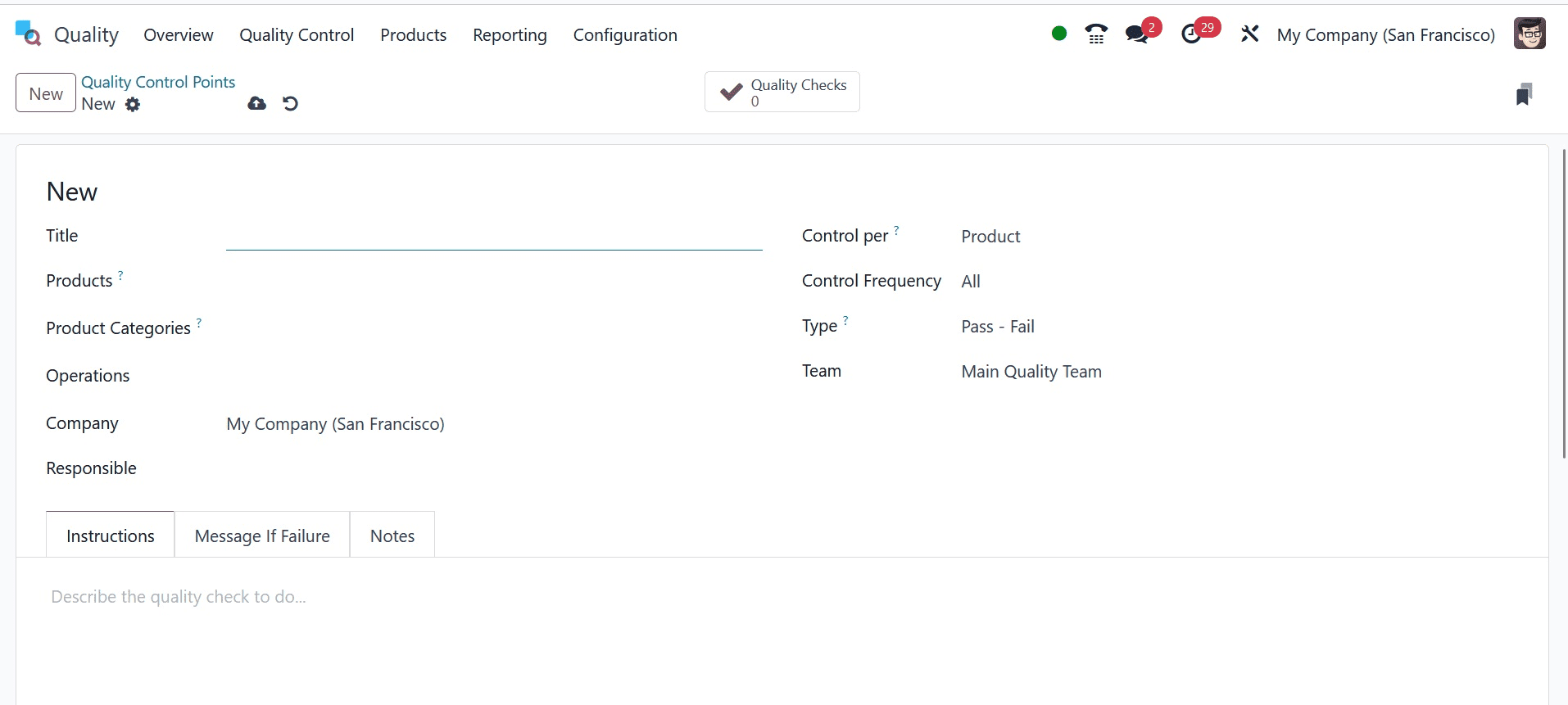
Use the tabs at the bottom of the form to give quality teams more details. The Instructions tabs explain the necessary quality check. Note What to do if the check fails is outlined in the If Failure tabs. For any other information, use the notes section.
As soon as the specified operation or work order is finished and a control point has been established, a quality check will be generated and sent out. For this reason, as indicated below, let's establish a new Quality Control point for the Large Cabinet product, with Delivery and Return as the Operation kinds.
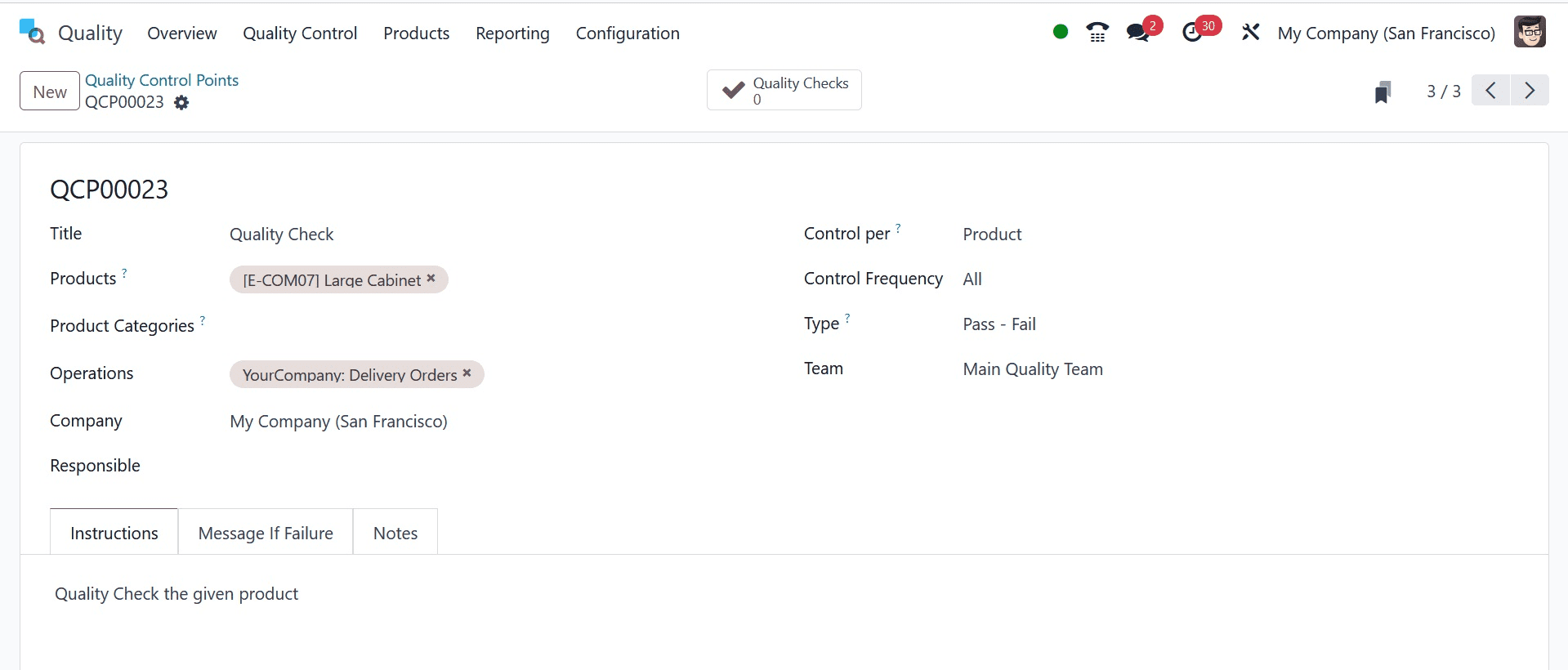
Let's now examine quality analysis during an operation. To do that, let's make a sale order for the large cabinet product and validate it as indicated below.
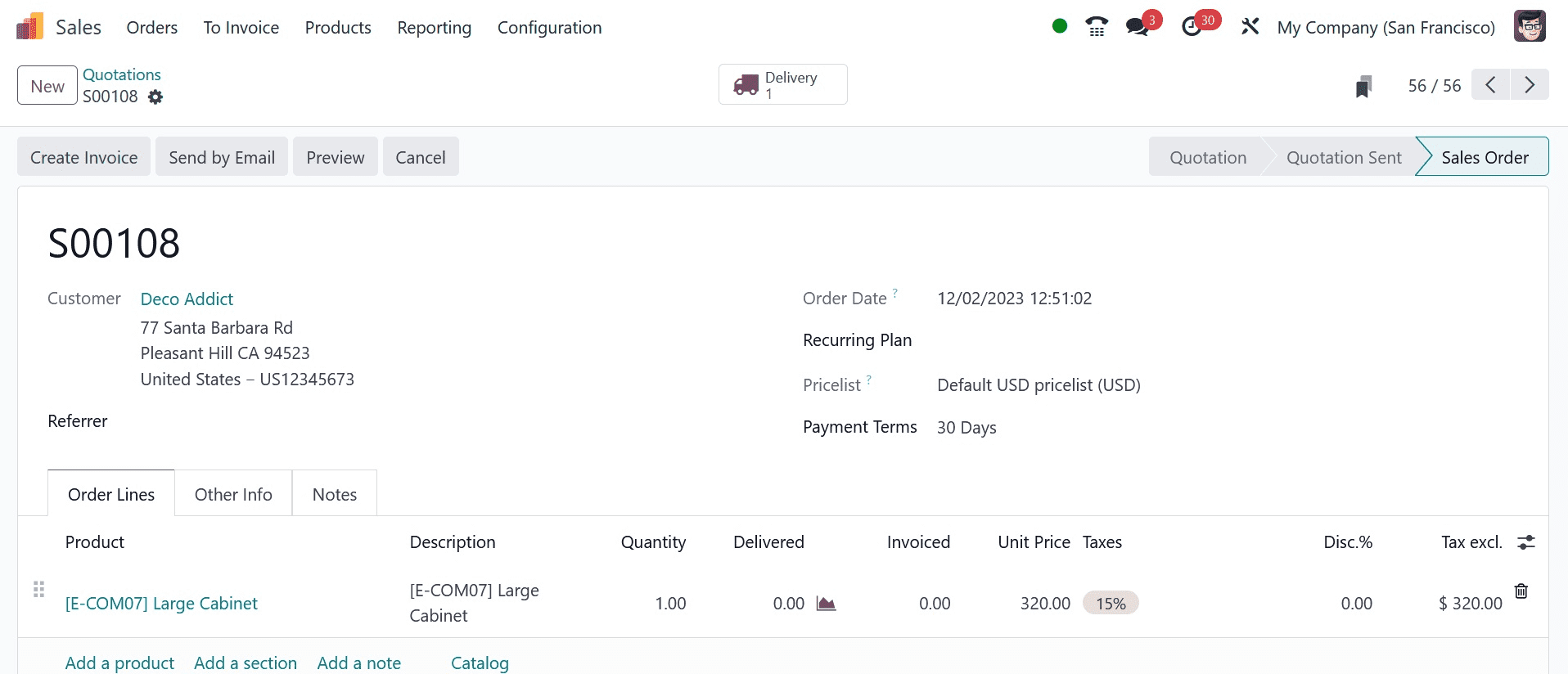
As seen below, there is a button labeled "Quality Check" that the user can select during the validation process of the product's delivery. This feature enables the user to inspect the product before sending it to the customer.
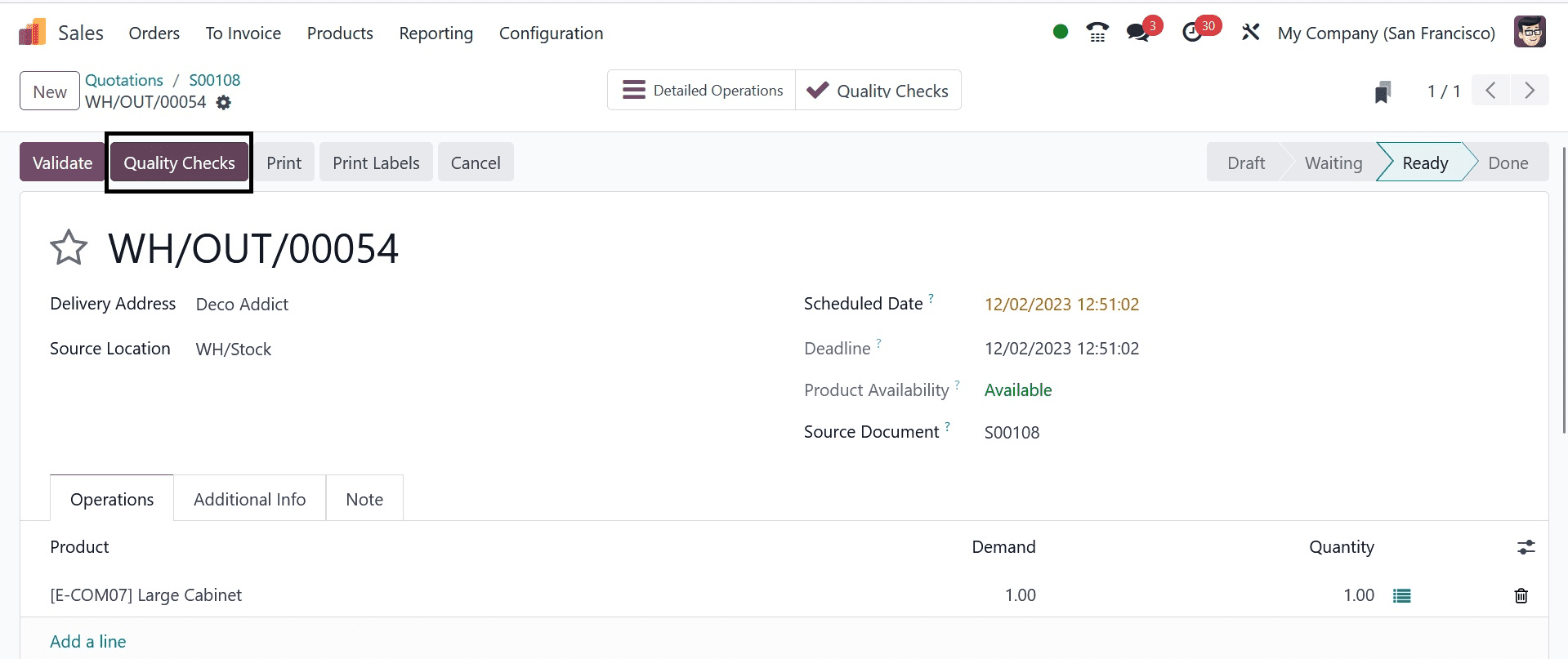
The user can do the quality check and add additional notes by clicking on the Quality check button, which opens a pop-up window as seen below.
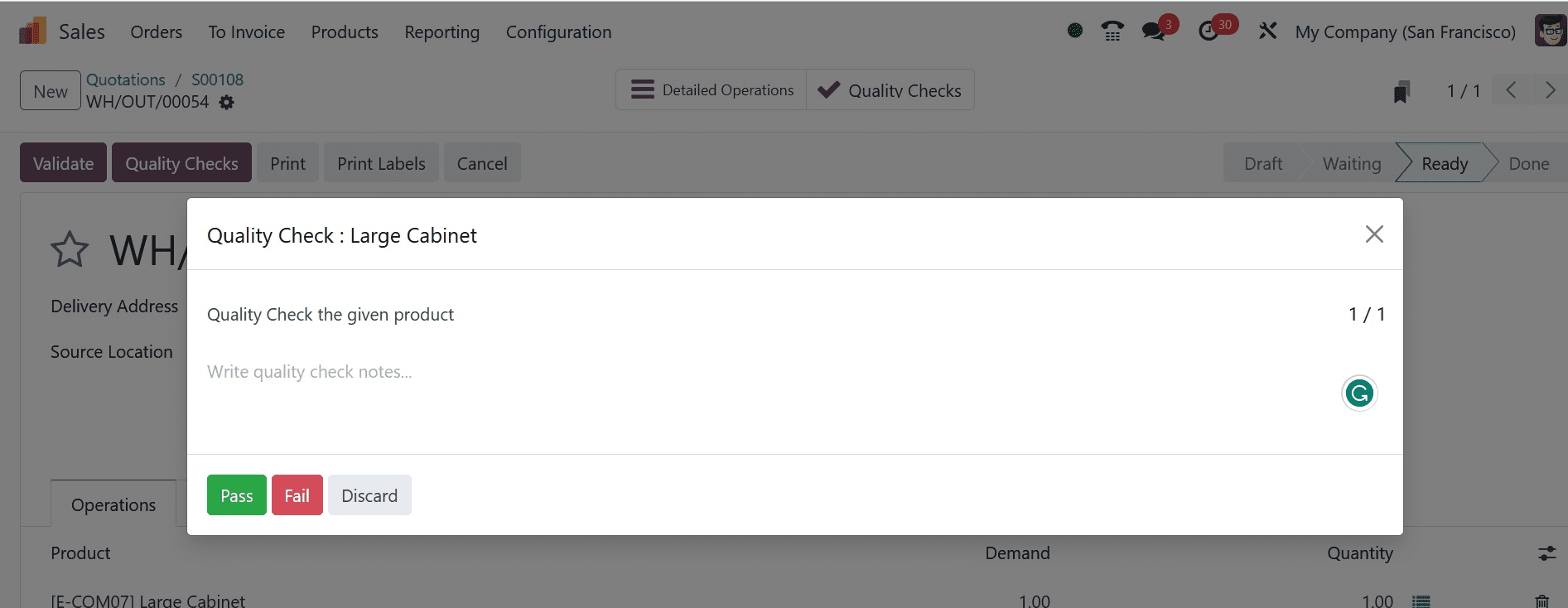
The user can view all relevant information by clicking the quality check button that appears on the delivery form after completing the quality check and marking it as completed, as seen below.
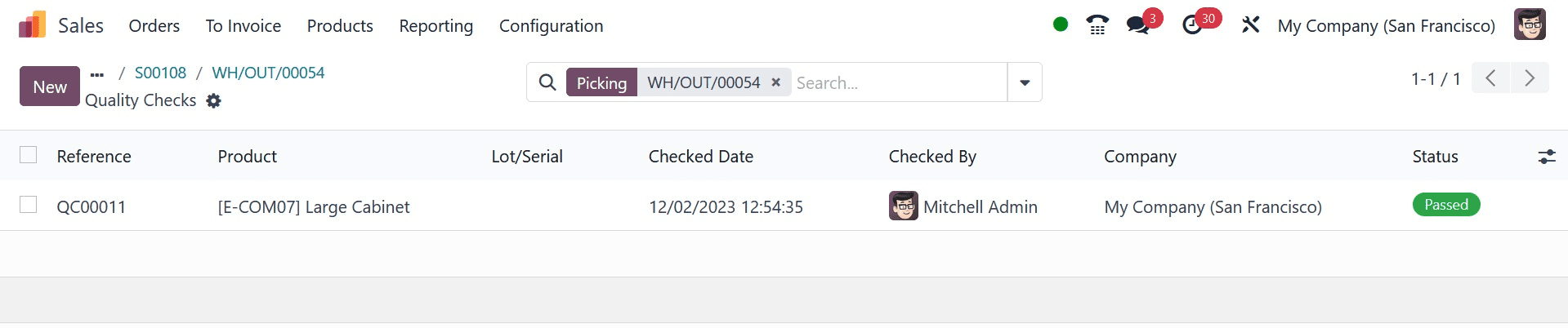
In a similar vein, let's execute the return transfer to see if the quality check option is accessible. Let's do that by creating the return for the identical sales orders, as indicated below.
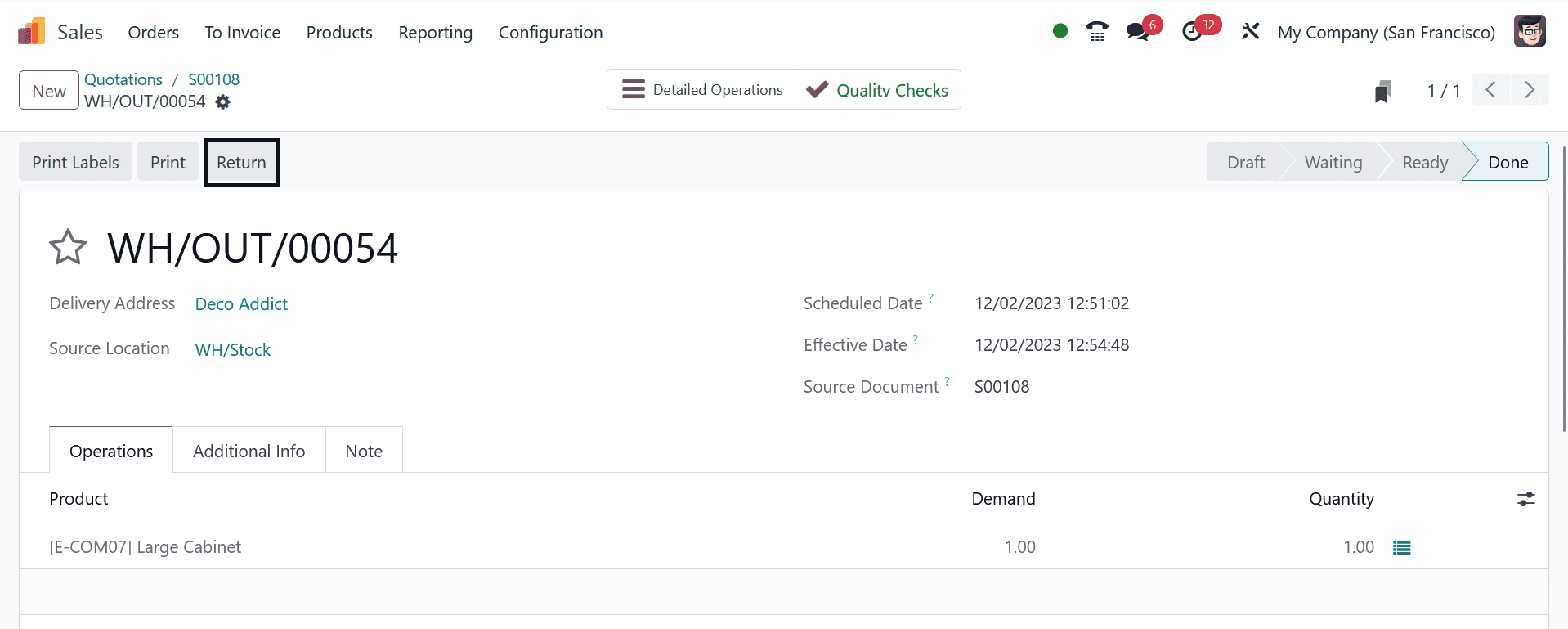
As you can see below, a reverse transfer is made with the Quality check button activated after you press the Return button.
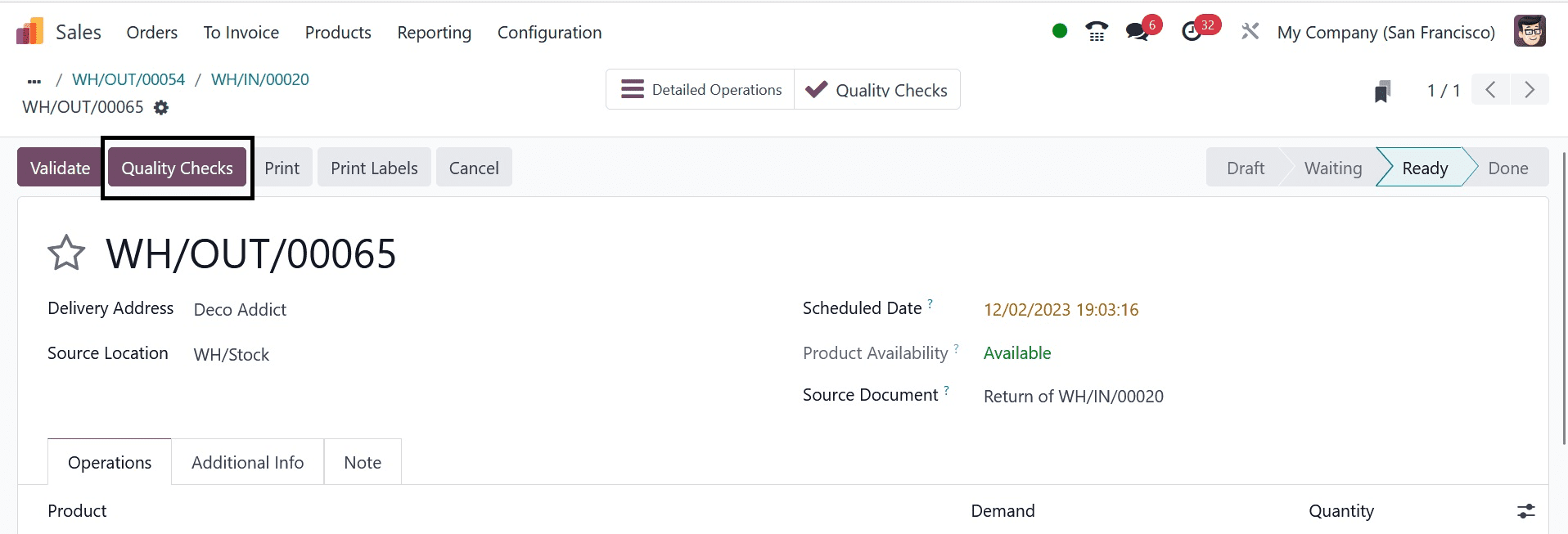
As you can see below, the Quality Checks smart button receives a green checkmark after the quality check is verified.
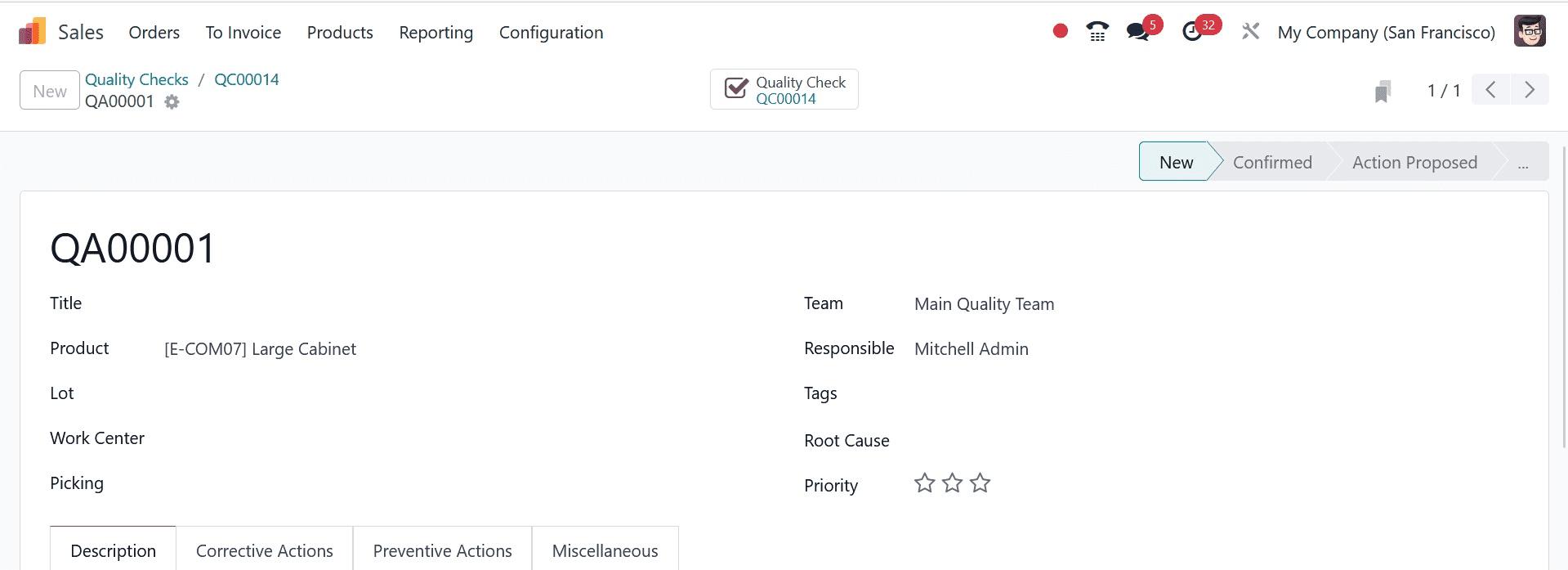
In Odoo 17, Quality Analysis for Transfer Operations functions in this manner.