In the world of commerce, precision is paramount. Pro-Forma Invoices serve as the blueprint for these precise financial transactions. These documents encapsulate critical information such as quantity, transportation charges, value, weight, and the range of goods involved in a transaction. Pro-Forma Invoices are vital to international trade, acting as preliminary invoices that facilitate smooth import and export processes. These documents are a precursor to the final invoice and are indispensable for transparent communication between business partners. Leveraging the power of ERP software, such as the Odoo 17 Sales module, streamlines the creation and delivery of Pro-Forma Invoices to business partners.
Pro-Forma Invoices: Unveiling the Benefits
A Pro-Forma invoice provides a comprehensive view of a business deal. It comes into play when a partner requests services or products that are yet to be produced on the customer’s end. These invoices serve a range of purposes, from aiding in customs procedures during imports to providing clarity about charges, offering a preview of the final invoice cost, and more.
Here, we delve into the seamless process of sending Pro-Forma Invoices to customers using the Odoo 17 Sales module.
Activating Pro-Forma Invoices feature from Settings
To begin sending Pro-Forma Invoices, you first need to activate the Pro-forma Invoices feature. This step is crucial to ensuring that you have the capability to send Pro-Forma Invoices to your customers. Head to the settings menu found within the configuration section, and enable the “Pro-Forma Inovice” option under “Quotation & Orders.”
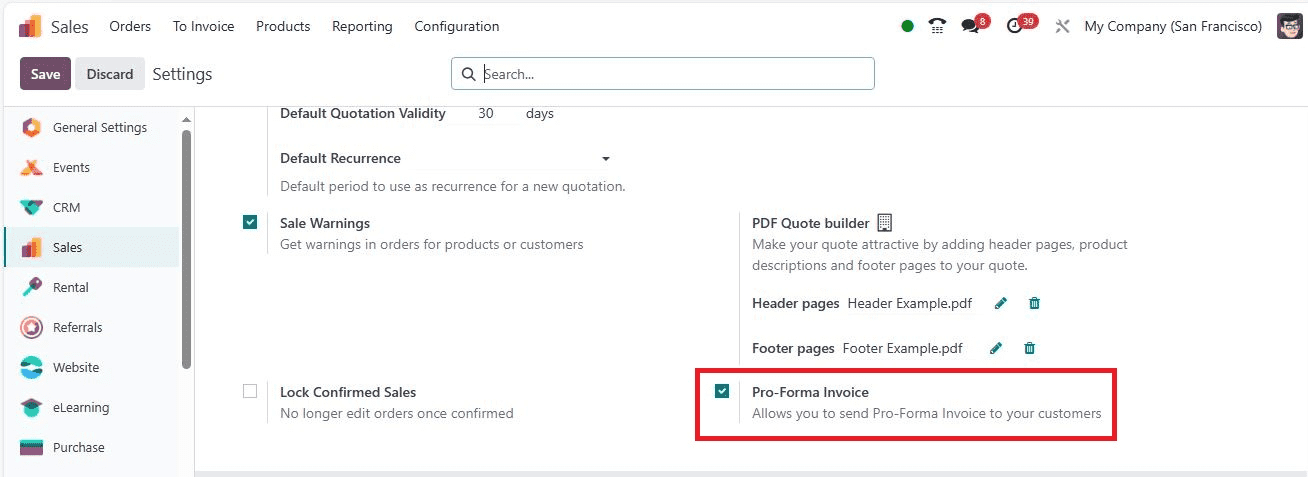
After enabling this feature, remember to save your changes to activate it.
Sending a Pro-Forma Invoice After Creating a Sales Order
A Pro-Forma Invoice is laden with details about the goods in question and other transaction data. It is essential to send this invoice when creating a Sale order. Within the Orders menu, accessible under the Orders tab, you can find a list of all Sales Orders, as shown in the screenshot below.

To create a new Sales order, click the ‘New’ icon available on the top left corner of the window. The new window will look like the screenshot given.
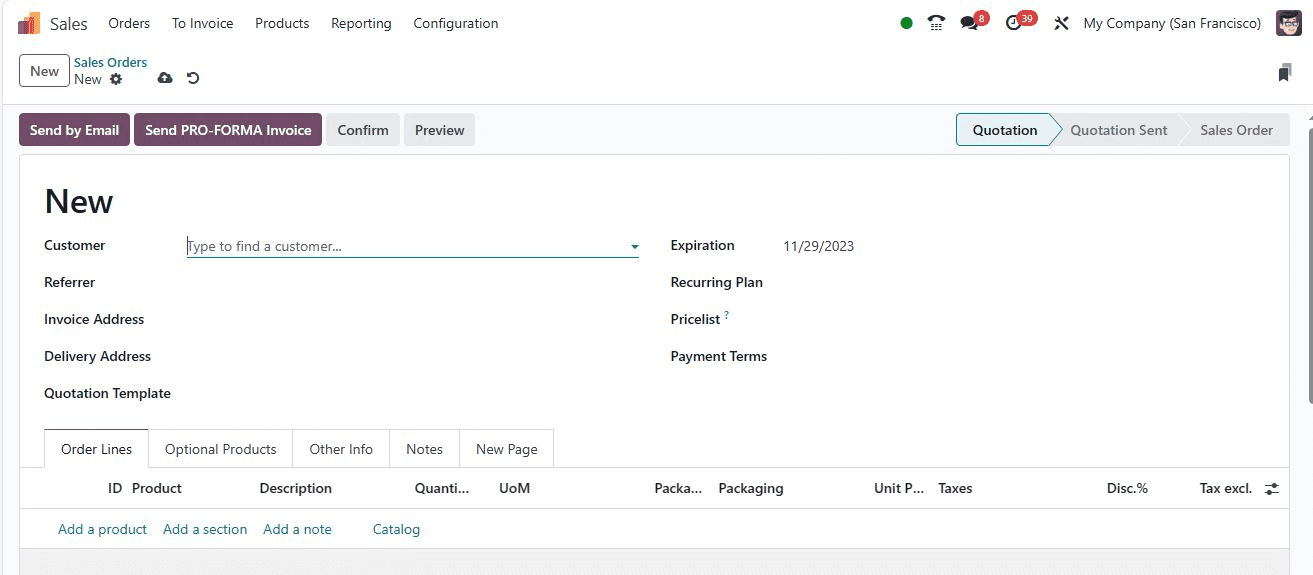
In the new Sales Order window, select your Customer and the referring person associated with the customer in the Referrer field. Specify the official data of the buyers in the Invoice Address field, and the Delivery Address will reflect the location where the specific commodities or services will be delivered. Additionally, choose a template for your order in the Quotation Template field.
You can set the order confirmation date in the quotation Date field and specify the expiration date in the Expiration field. Choose the list of item prices in the Pricelist field and define the payment conditions in the Payment Terms field. In addition, you can mention the Recurring Plan in the respective field.
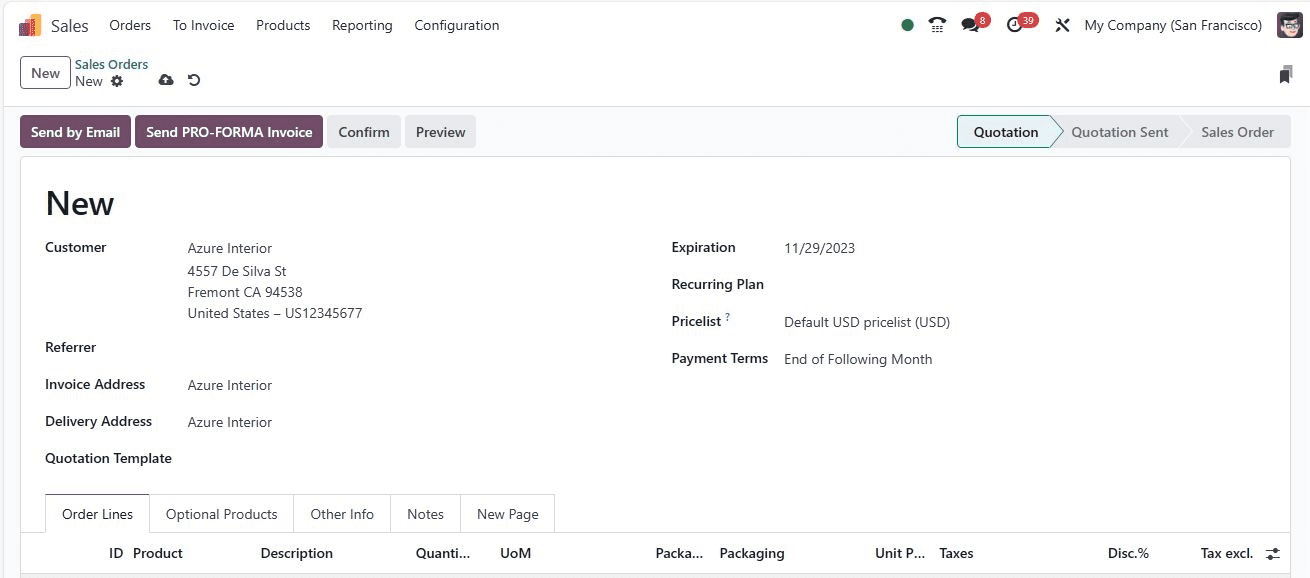
To add commodity data, you can click on the ‘Add a Product’ option within the Order Lines section. Pick the necessary items for your customers in the Order Lines tab.
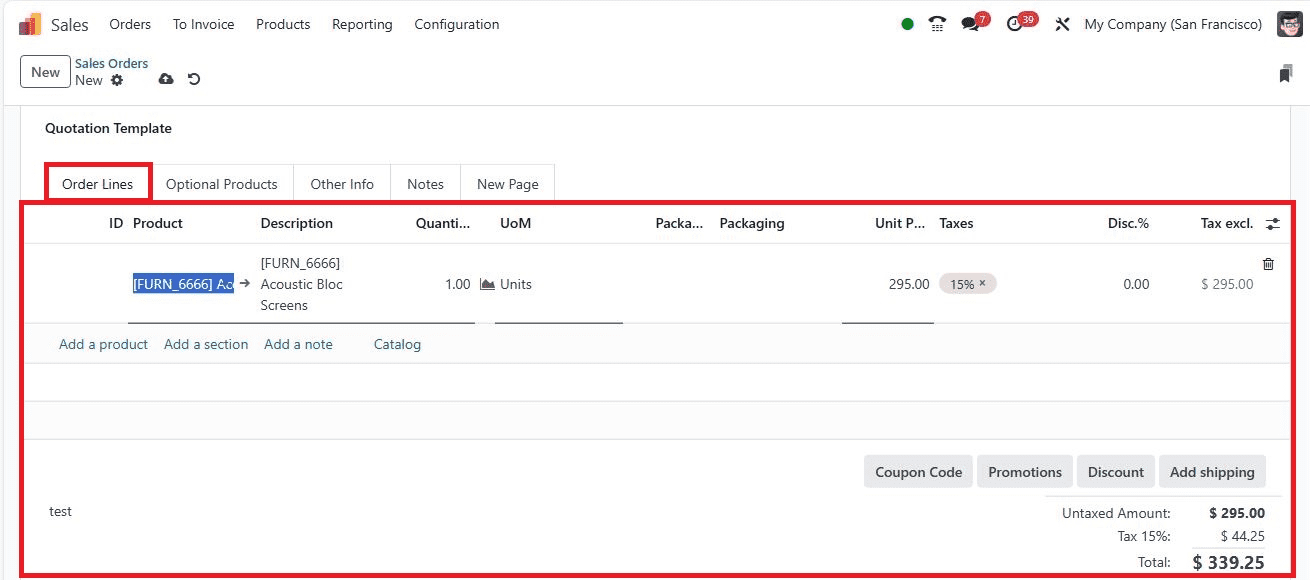
To send a Pro-Forma Invoice to your customer, you can click on the ‘Send PRO-FORMA Invoice’ icon within the Sales Order window, as highlighted in the image below.
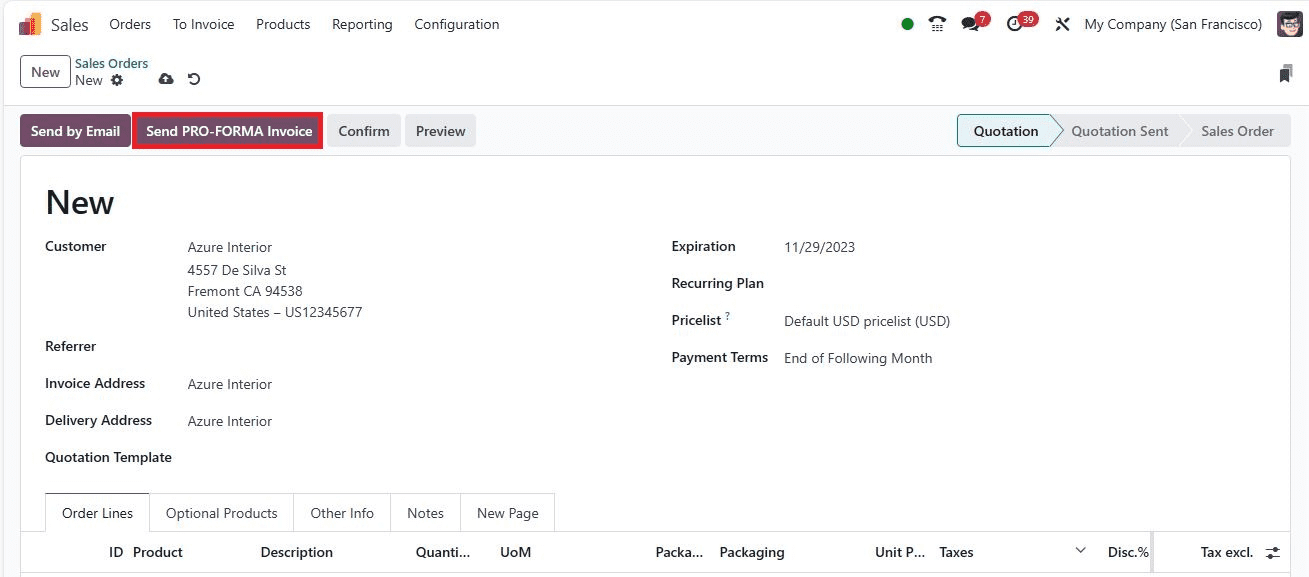
In the new window, specify the recipient of your document in the Recipients field, which, in this case, would be the customer. The Subject field is prefilled with details regarding the Pro-Forma invoice. You can also attach relevant documents to the invoice by clicking on the ‘Attachments’ button.
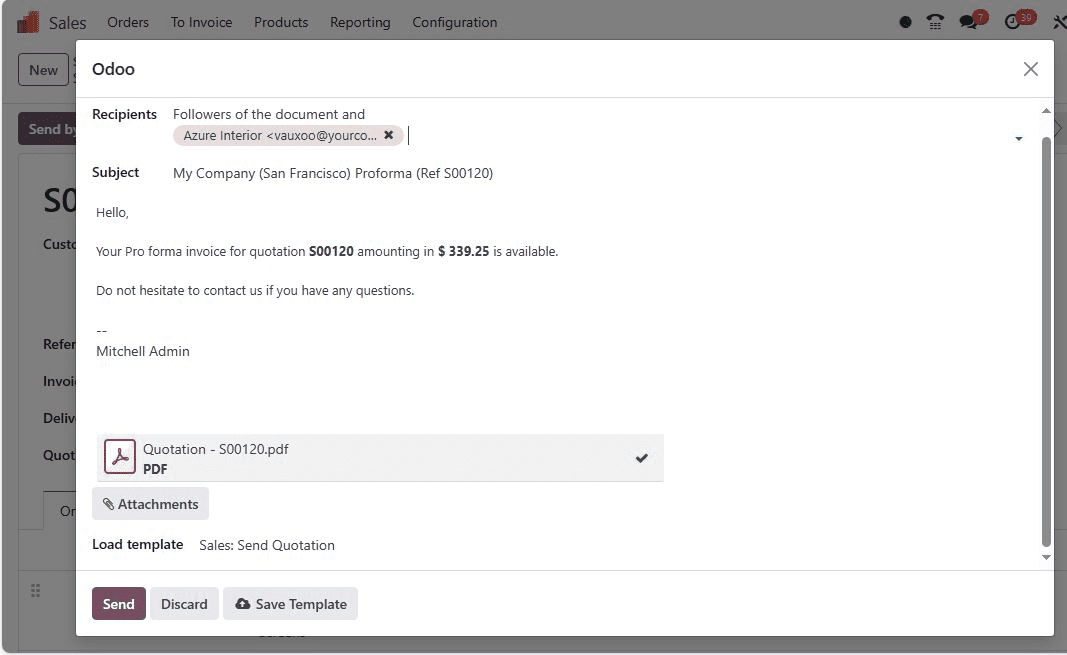
Select a template for the email you are sending, and with a click of the‘ Send’ button, the Pro-Forma Invoice is on its way to the customer. Once sent, the Sales Order status will change to ‘Quotation Sent.’
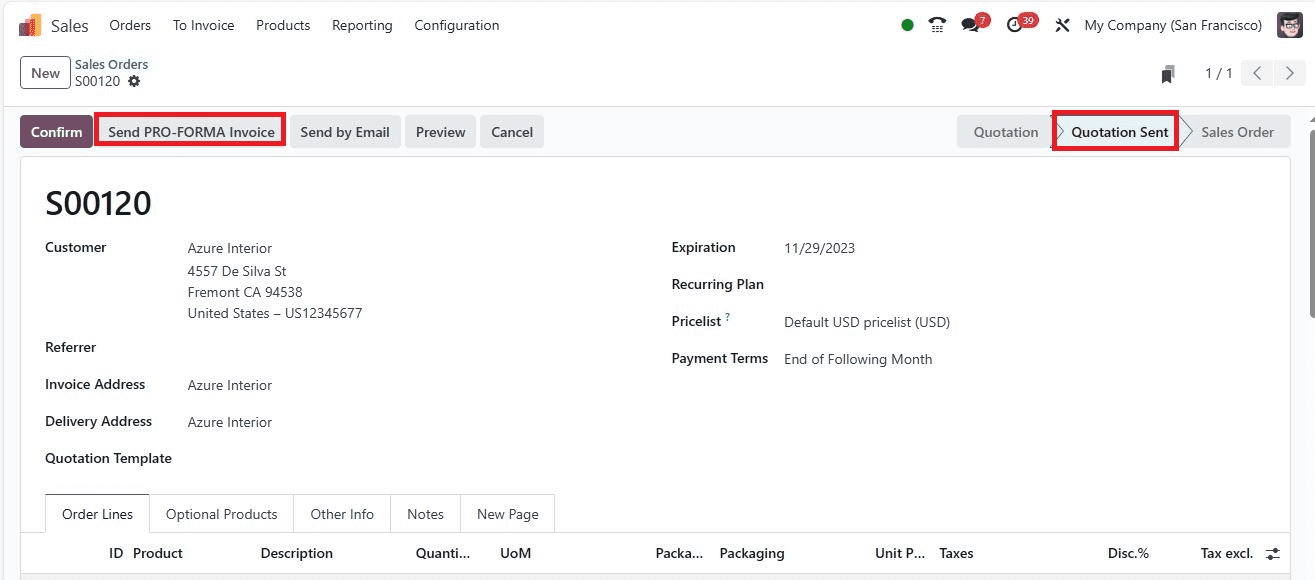
You can then validate the order by clicking the ‘Confirm’ icon. The Sales Order’s stage will transition from ‘Quotation Sent’ to ‘Sales Order’.
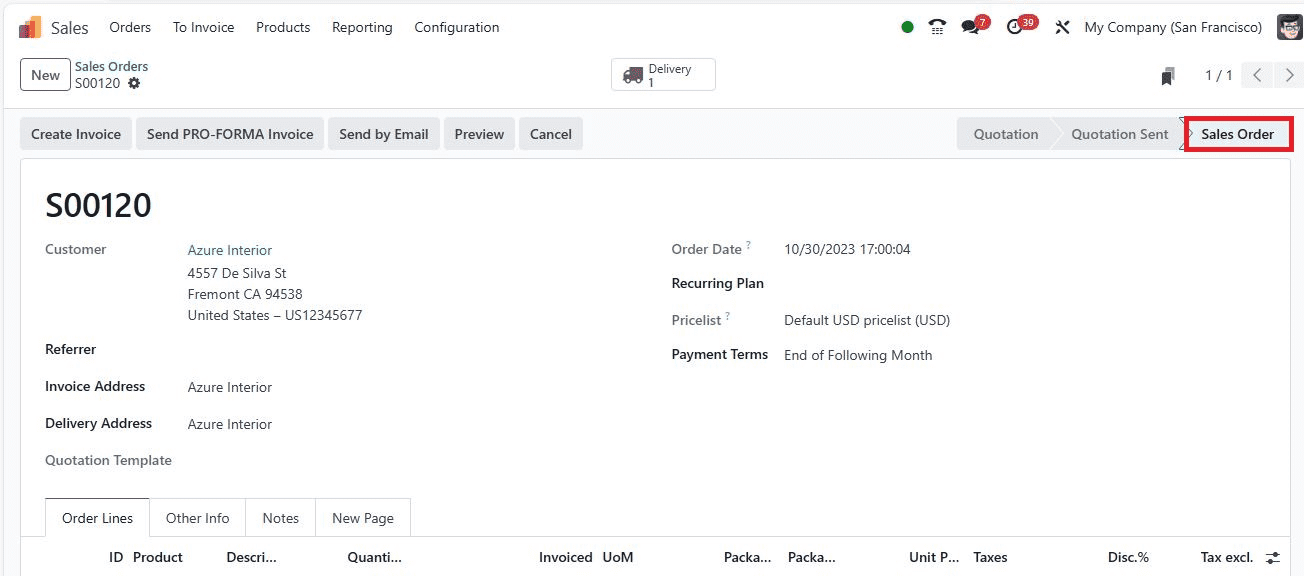
Upon clicking on the ‘Delivery’ smart button, you can access the details of the created Sales order.
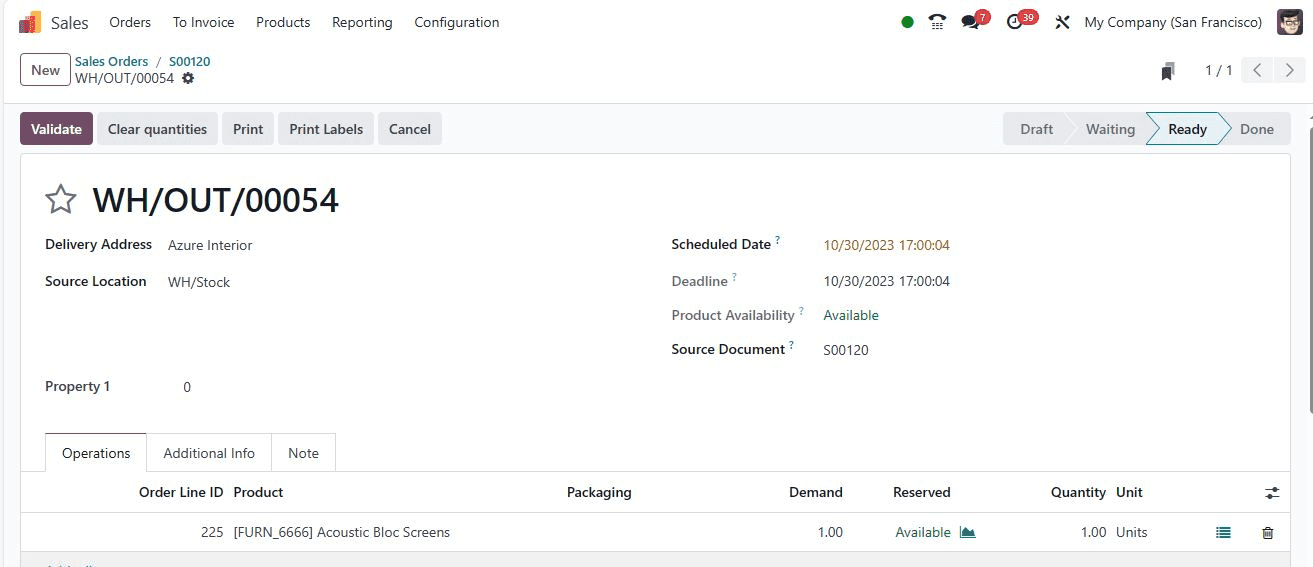
It is easy to verify the order by clicking on the ‘Validate’ icon to complete the delivery process.
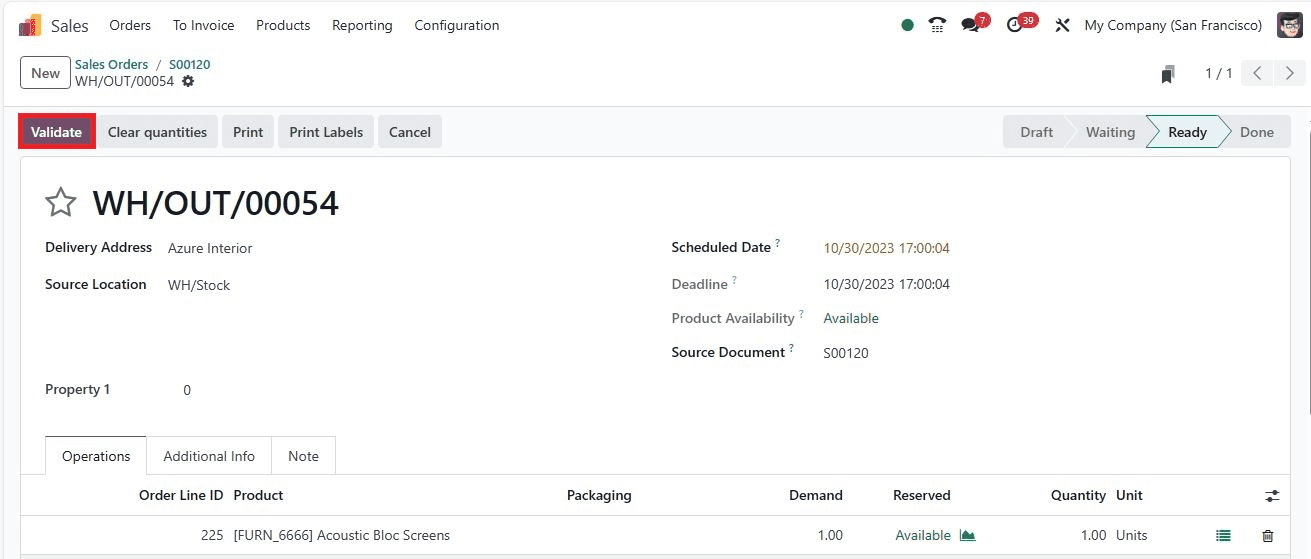
Analysis and Beyond
Odoo 17 doesn’t just make it easier to send Pro-Forma Invoices; it also empowers you to analyze your sales effectively. By using the reporting feature of Odoo ERP, you can gain insight into your company’s sales within a specific year.
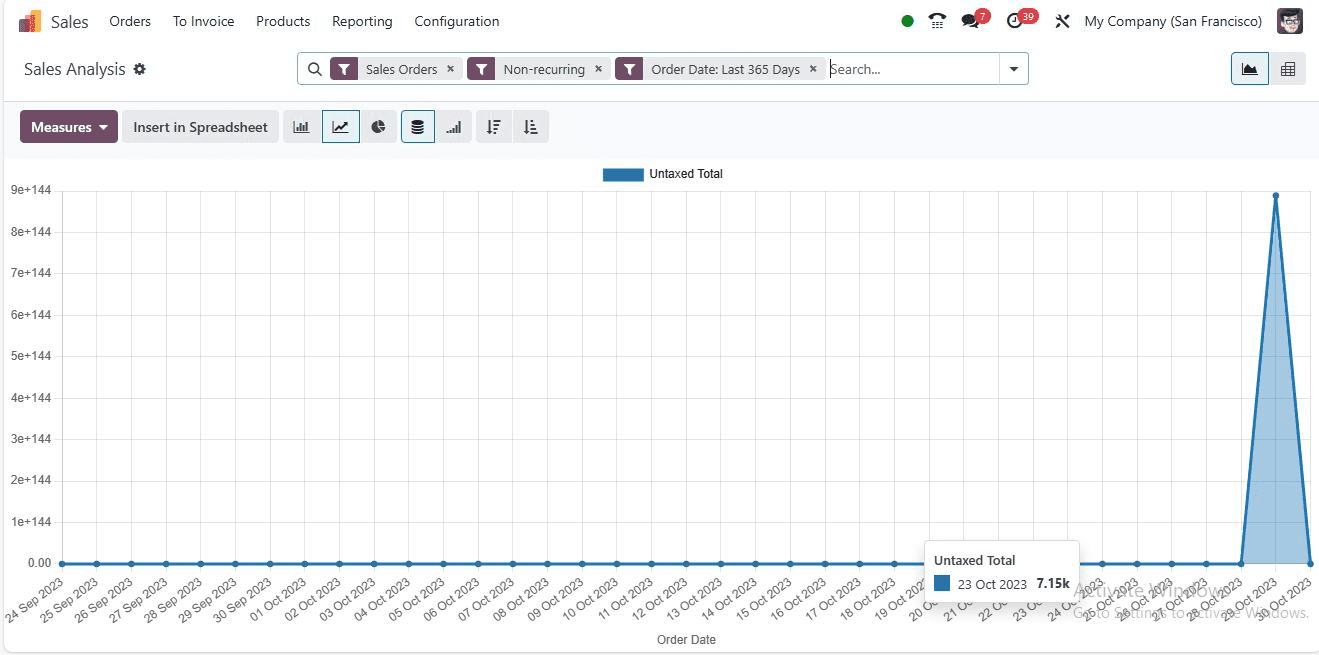
The graphical representation is a powerful tool, with sales counts depicted on the Y-axis and years on the X-axis. By using the ‘Measures’ function, you can apply various data, such as Gross Weight, Volume, Sales, and more, to the graph, providing a deep understanding of your sales performance.
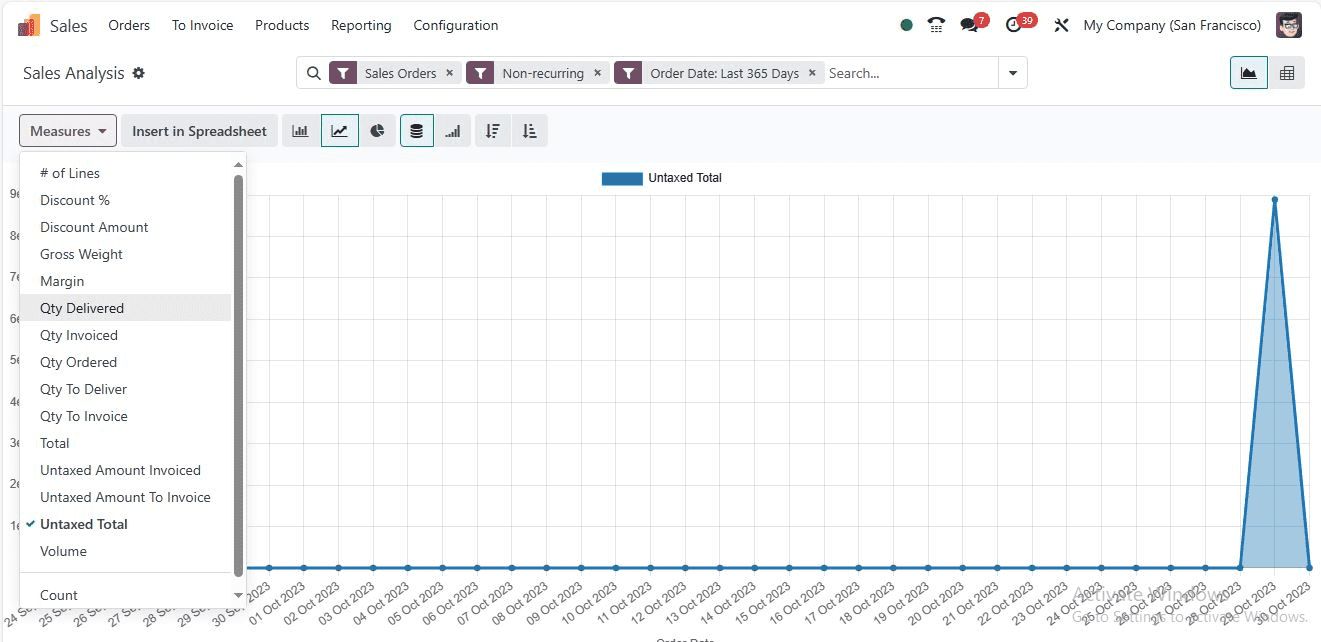
This analytical capability equips businesses with the insights needed to make data-driven decisions and enhance business efficiency.
In conclusion, managing Pro-Forma Invoices within your business becomes a hassle-free process with the Odoo ERP software. These invoices are instrumental in fostering transparency and trust with clients and streamlining international trade processes. Odoo 17 ensures that your business operates with precision and efficiency, making sure every transaction is accounted for accurately.
To read more about sending pro-forma invoices to your customers in Odoo 16 sales, refer to our blog How to Send Pro-forma Invoice to Your Customers in Odoo 16 Sales