Odoo is an open-source software program, one of the most widely used ERP programs worldwide, and a reliable enterprise resource planning program for many companies.
Odoo strives to make its software as straightforward and user-friendly as possible. Businesses can save time by concentrating their efforts on streamlining their operational procedures, like automating tedious tasks.
The full-featured Odoo web development platform facilitates eCommerce website development and management. Its ready-to-use themes, website builder app, and other features make it one of the best tools for managing websites.
Odoo 16 Website Module
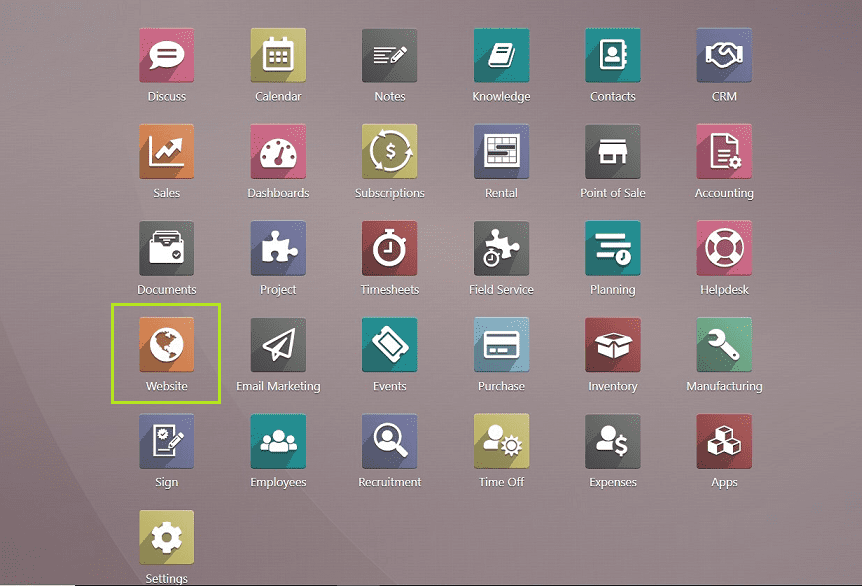
The Odoo Website module is a comprehensive platform for creating websites and building e-commerce platforms without the risks of coding procedures. This web development platform helps users with the creation of eCommerce websites. It is one of the best tools for managing websites because it has ready-to-use themes, a website builder app, and other features.
Users can create and manage webpage layouts, edit content, add videos and media, change website banners, and easily manage website pages. The use of ready-to-use themes will make the use of application-specific modules by developers easier. The website builder application on the Odoo platform is unique because it takes care of the tedious practical aspects of creating a website. And also, the module has a vast range of functions and features as,
1. Multi-Websites: Share products between websites and run multiple websites off of the same database.
2. Visitors into Leads Conversion: Utilise clever marketing tools to turn website visitors into leads: track visitors' IP addresses, add clever call-to-actions, create effective forms, etc.
3. Website Articles: You can easily update the content of your website by publishing blog posts.
4. Tools for search engine optimization: Use SEO Tools to create content that is search engine friendly. Customize the titles and meta descriptions for your images.
5. Odoo provides attractive website builder themes.
6. Contains website builders, animations, color gradients, and other website-developing tools in the highly customizable platform.
7. Get Royalty-free images, videos, and illustrations from the application platform.
8. With inline translation and GeoIP-based visitor language detection, multilingual translations are made simple.
9. Integration of social media: The website builder is completely integrated with Odoo email marketing, push notifications, social media marketing, etc.
10. Visitor-specific content: Make the content of your page automatically adjust to the nation, the ads, the sectors, etc., of your visitors.
11. Dashboard in real time: Follow the most interesting site visitors in real-time and initiate contact with them with just one click using push notifications, live chat, SMS, etc.
12. Visitor Portal Users can instantly access documents like support tickets, invoices, projects, tasks, and more.
13. Live chat: Use the built-in live chat tool to talk to visitors right away. In the event that you are not online, use our bot to respond.
14. Forum: In your forum section, allow visitors to communicate with one another.
15. Code Editor: With the integrated HTML, CSS, and JS editors, you can personalize your website. Even editing pages is possible using the Chrome inspector.
16. LESS customization in the CSS editor gives you more control.
17. A significant community: Use modules from a community app store to improve your website. the world's largest store for business applications.
How to Sell Products Using the Odoo16 Website Module?
Users can develop their own e-commerce platform by utilizing the intuitive and versatile features of the Odoo website module. E-commerce features and functions offer drag-and-drop functionalities, a wide variety of building blocks, and a variety of themes to improve user attention. They are also very effective and user-friendly. Users can create e-commerce entities in a few simple steps.
In this blog, we'll go over the steps involved in selling a product using the features and functionalities of the Odoo 16 platform. The activities involved in selling a product resemble those of the Events, Sales, and Purchase Modules to some extent. Additionally, the form configuration resembles the fundamental Odoo forms.
First of all, We can create a new product for sale using the “Products” section from the “E-commerce” menu illustrated in the below picture.
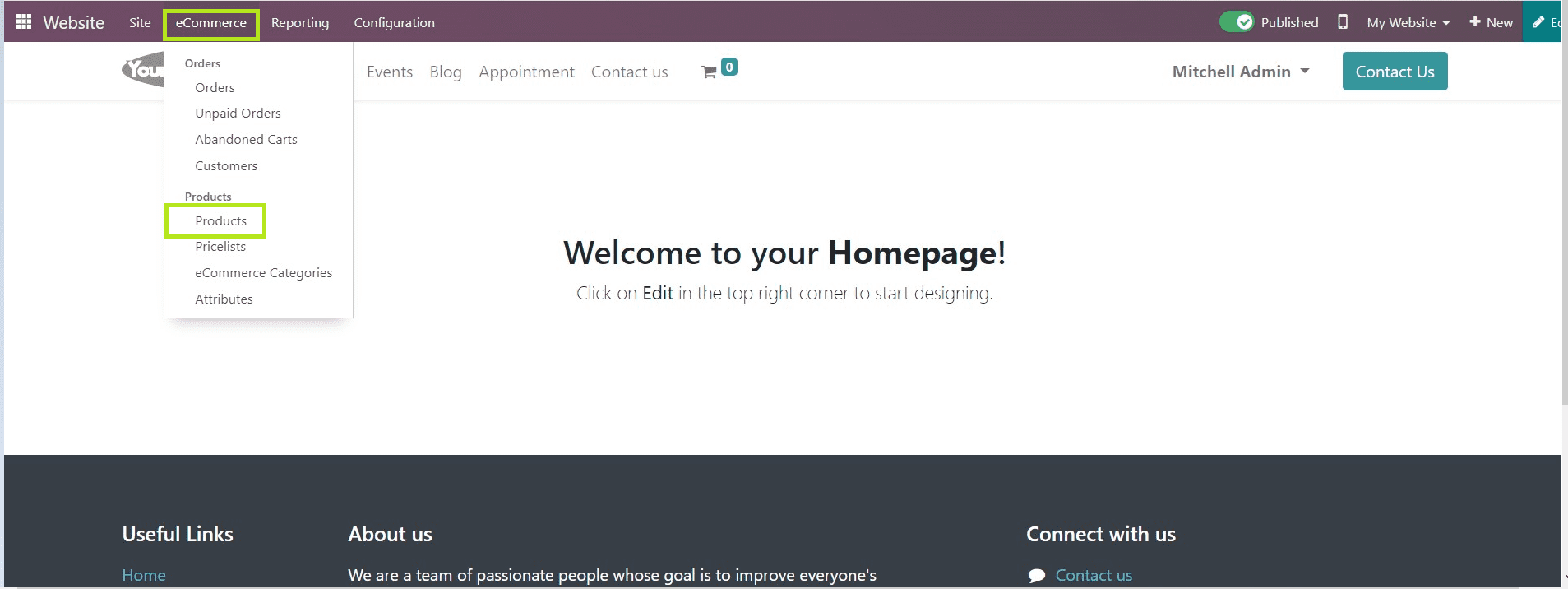
The “Products’ menu will open a dashboard view consists the list of various products that have already been created and arranged in a Kanban view. We can also change the view by clicking on the other visualization icons provided in the upper right corner of the form view.
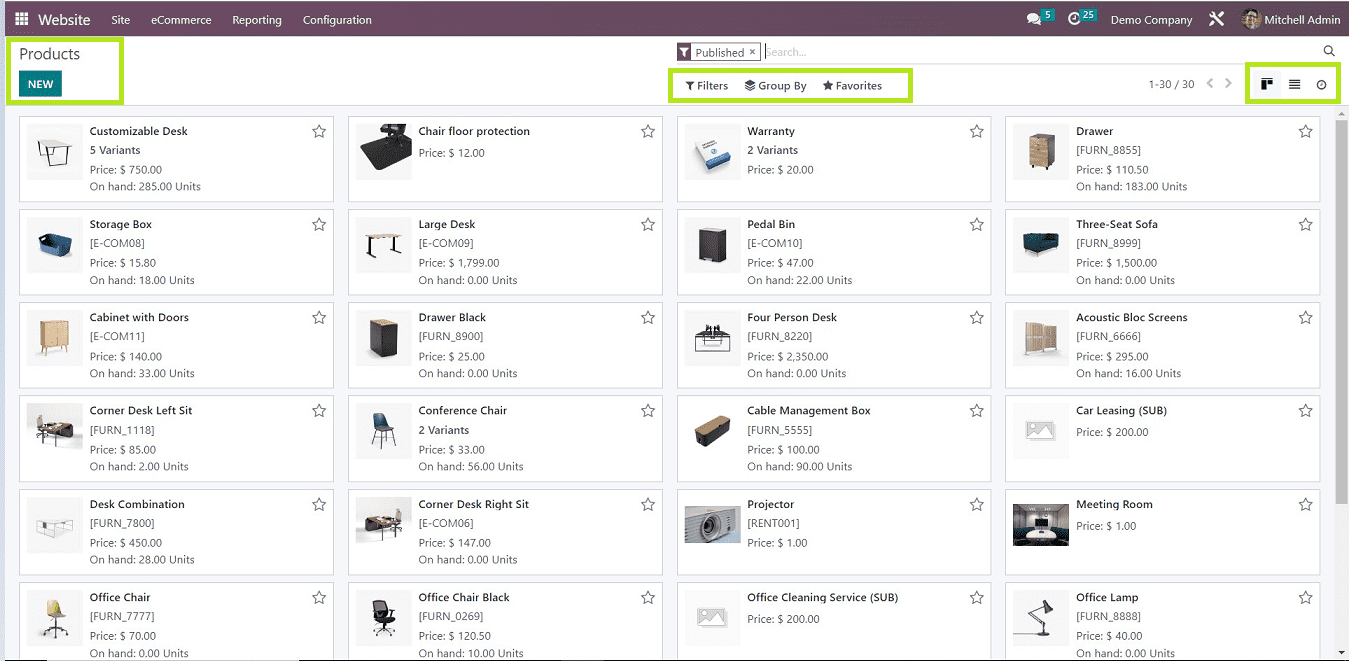
We can create a new product for sale by clicking on the “NEW” button under the “Products” title, which will open a form view where we can create any new product for sale using the form view, as shown in the below screenshot.
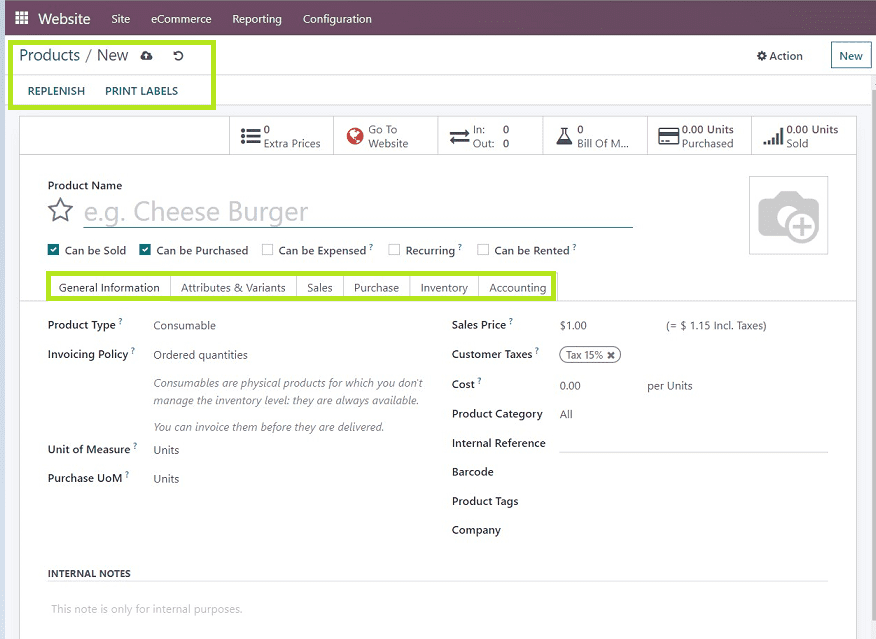
As we can see from the screenshot illustration, the process of creating and managing a product is very similar to how products are configured in the modules, such as sales, purchases, inventories, and rentals.
Users must provide the product name and details on the product configuration form and have to fill in the six categories shown in the form, such as,
1. General Information
2. Attributes & Variants
3. Sales
4. Purchase
5. Inventory
6. Accounting
General Information
In this section, we need to fill in the basic product details, including Product type, Invoicing Policy, Unit of measure, Purchase unit of measure, Sales Price, Customer Taxes, Cost, Product Category, Internal Reference, Barcode, Product Tags, and Company Details.
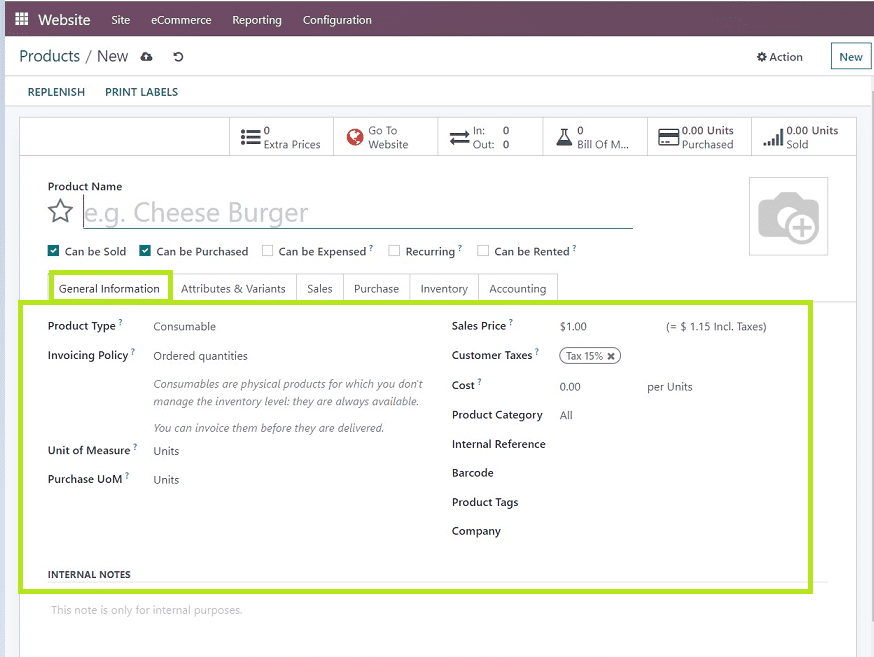
Attributes & Variants
In this category, Users can provide value for different attributes of variants regarding the respective product in the “Add a line” Field, as shown in the screenshot below.
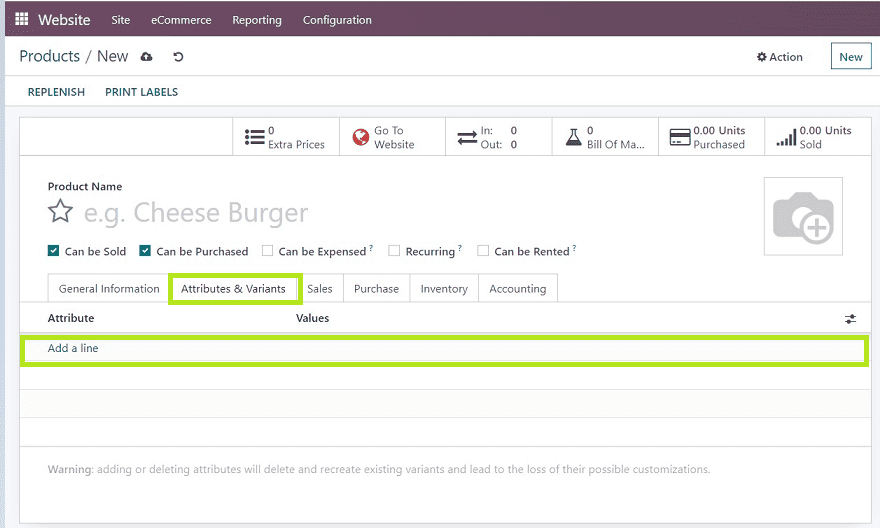
Sales
The sales category consists of various fields related to upselling & Cross-Sell, Point Of Sale, E-commerce Shop, Sales Description, and Extra Product Media.

Users can add Optional product details, Accessory Products, and Alternative Products in the Upsell & Cross-sell section.
Purchase
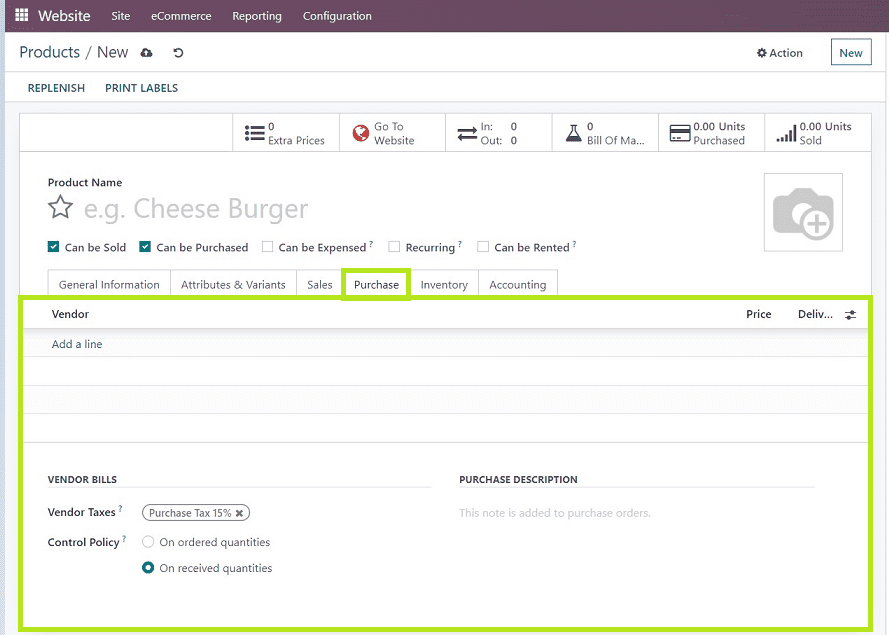
In this category, Users can provide vendor information such as Vendor Name, Vendor Bill, Taxes, Control Policy, and Purchase Description. We can select the vendor name from the “Add a Line” drop-down section provided under the “Vendor” form, as shown in the screenshot above.
Inventory
The inventory section contains four sections Operations, Logistics, Description for Receipts, and Description for Delivery Orders.
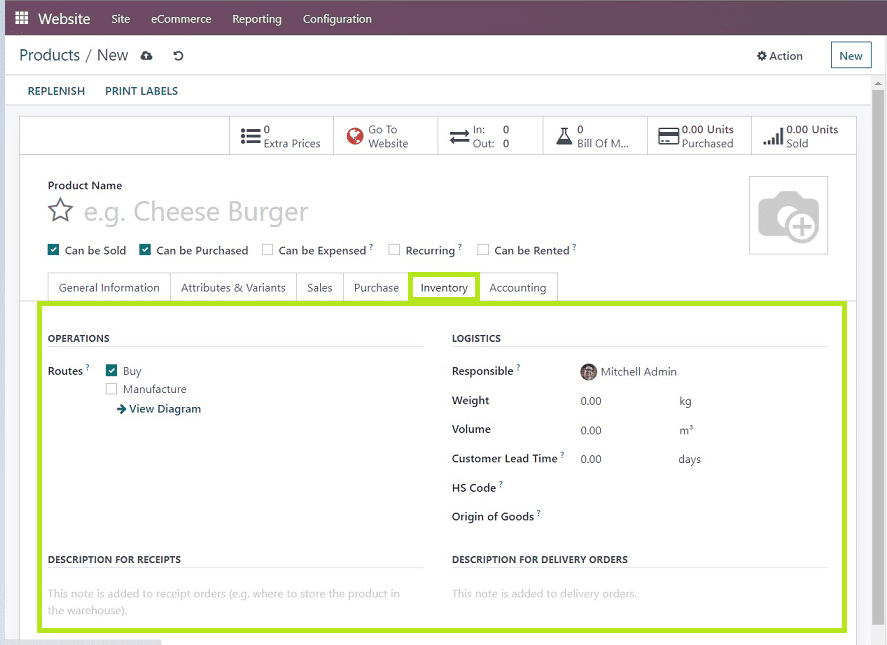
We can list the Product Routes and the name of the User Responsible for this Product.
Also, provide the weight, Volume, Customer Lead Time, HS Code, Origin of Goods, Description for Receipts, and Description for Delivery Orders as shown in the above screengrab.
Accounting
The Accounting section consists of the Recievebles section and the Payables section, where the users have to mention the Income Account, Expense Account, and Price Difference Account, as shown in the screenshot below.
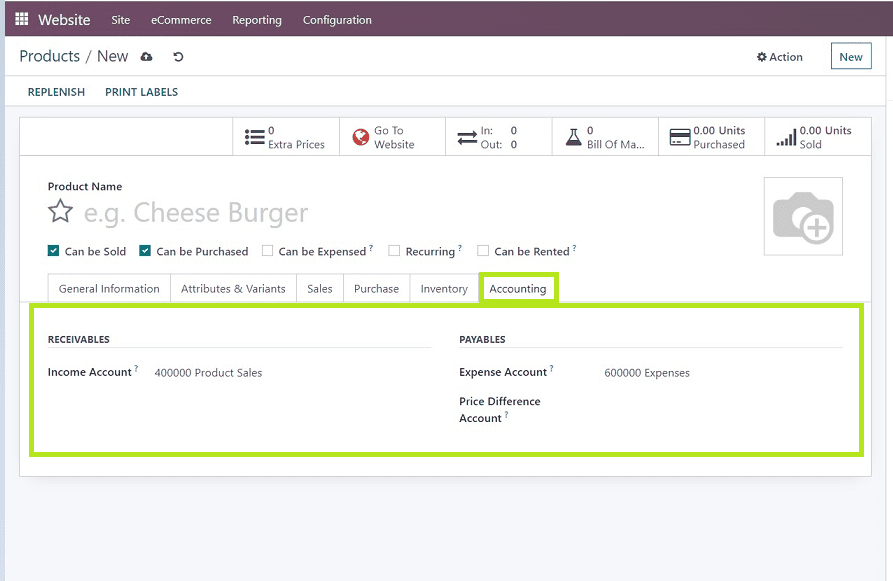
Users can select the bank accounts from the dropdown list corresponding to the respective fields or add a new account.
After editing the required details, save the changes using the save icon provided in the upper left corner of the form view. And you can check the website preview and publish the product for sale using the “Go To Website” option provided in the form menu, as depicted below.
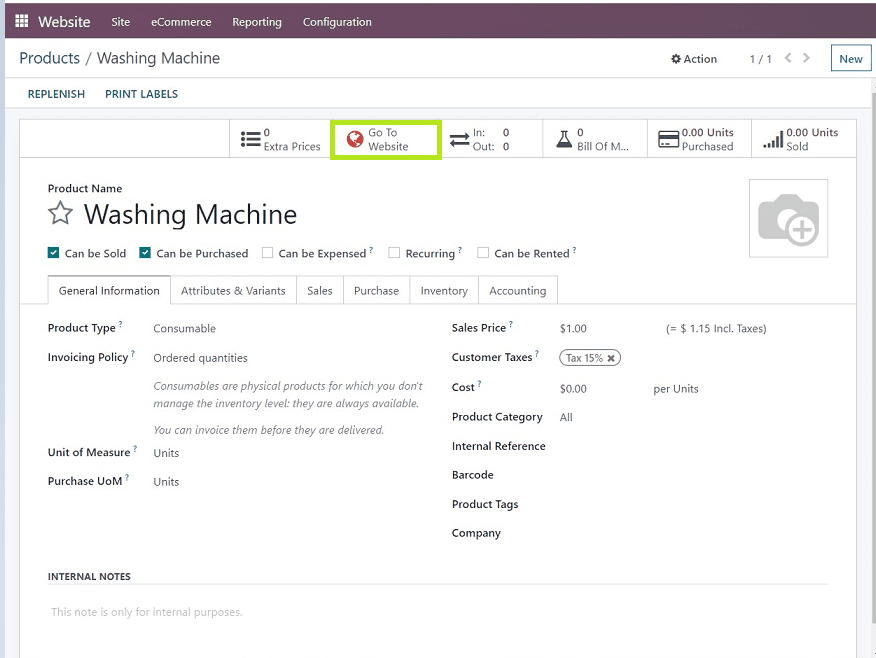
From the website preview, We can edit the website settings, change themes, and edit templates using the vast range of editing tools provided by the Odoo platform.
Publishing
We can publish the created product from the website page's main menu, as shown in the screen capture below.
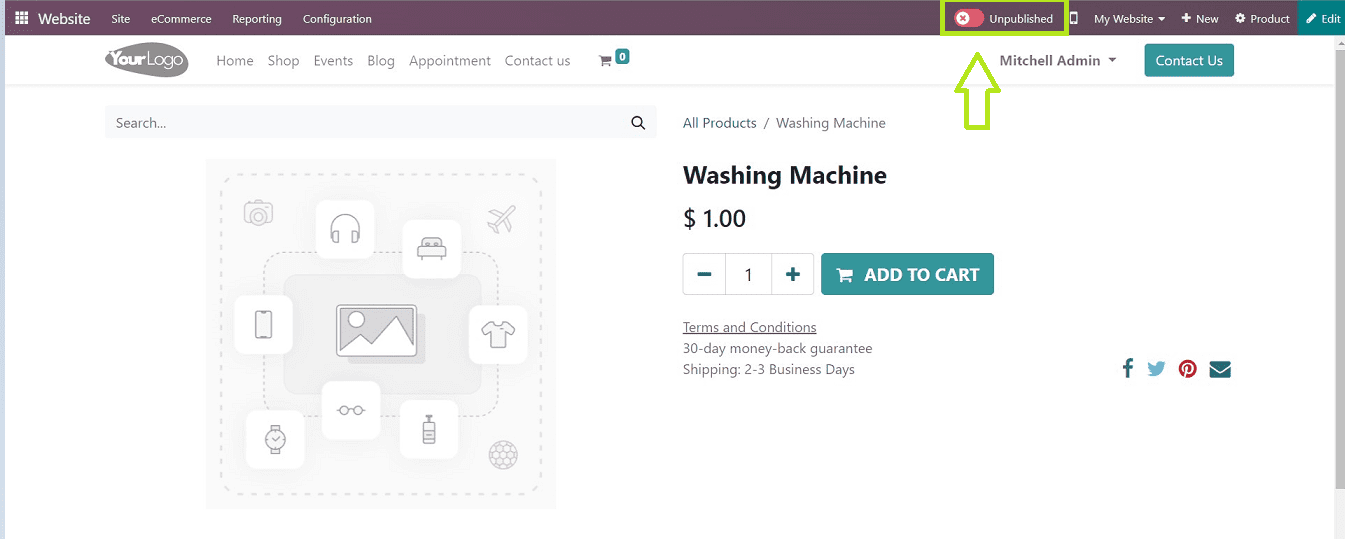
Users can publish their products by simply clicking the "Unpublished" button; as soon as they do, the button's status changes to "Published," and it turns green.
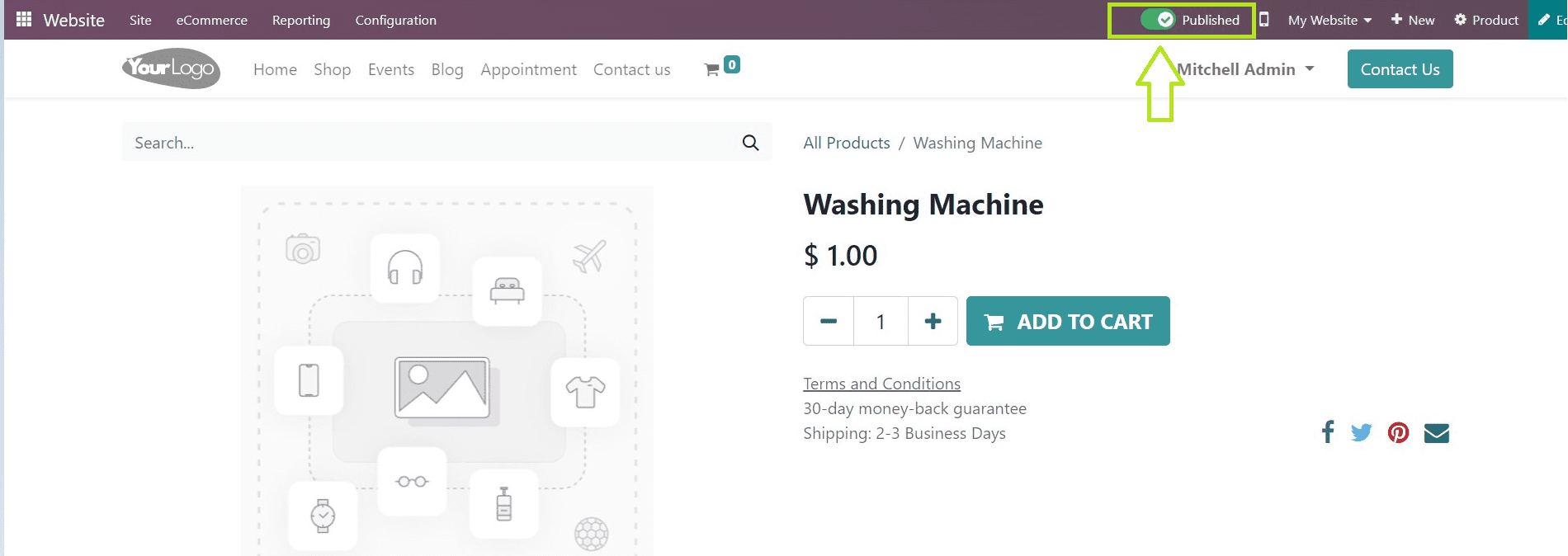
We can also view the mobile preview of the shopping cart by clicking on the Mobile phone icon provided near the publish button.
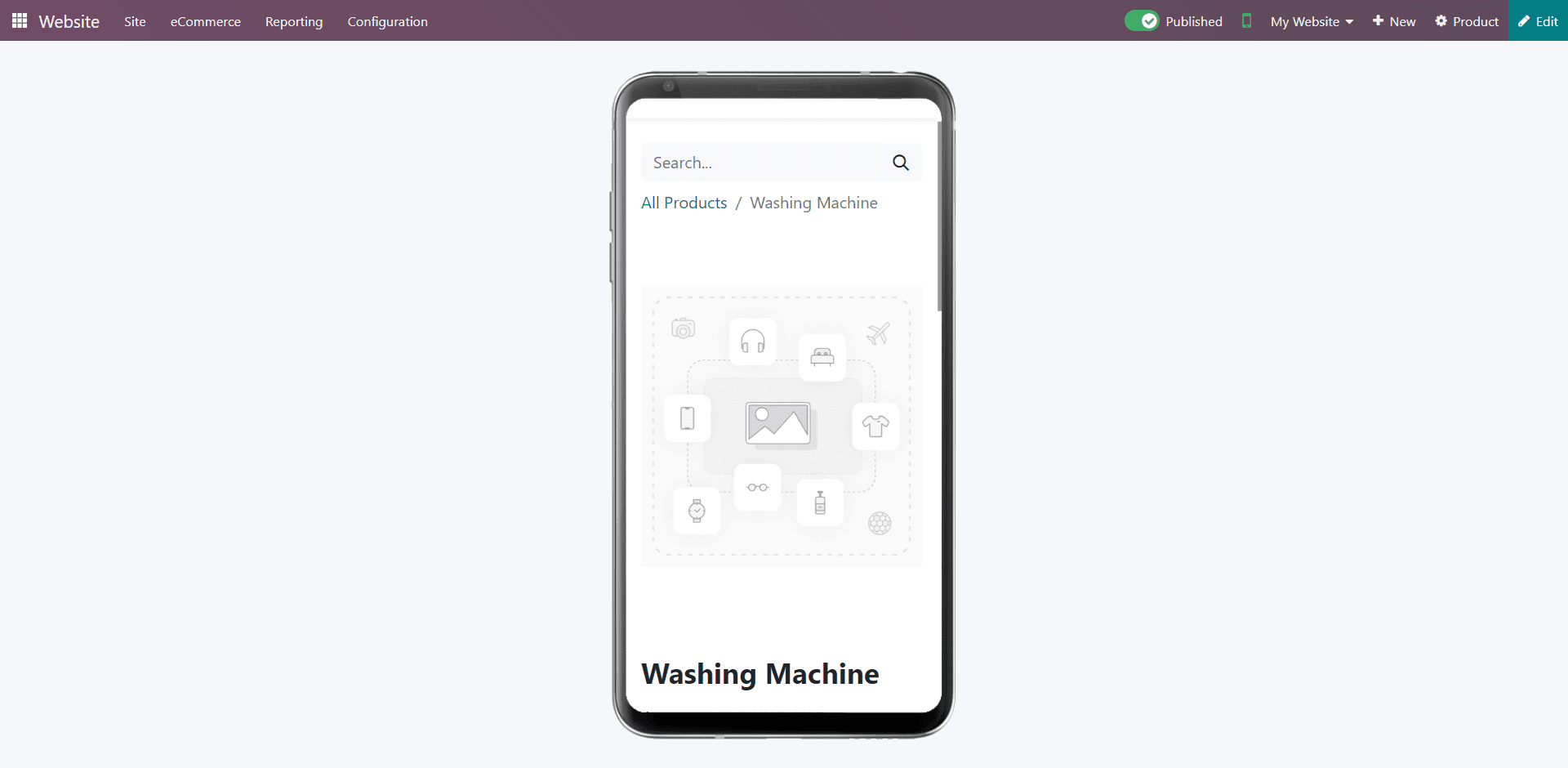
Now our newly created product is ready to sell.
We have discussed the detailed process of creating a product for sales purposes. Now Customers can order or buy the product through your website.
The procedures involved in this blog are very basic and easy to understand, like every other Odoo ERP Module, which will help every user to maintain their website and Manage their products even without any previous experiences.