Data cleaning is the process of discarding or merging duplicate data from your server. Duplicate data will create inaccurate results which will affect your business, so it is very important to take care of the duplicate documents that have been generated. Odoo v14 has the Data Cleaning Application which will assist you in eliminating such generated duplicate data.
Data Cleaning Application
With a Data Cleaning Application, you can clean the clutter and remove unwanted documents and files from your database. Odoo Data Cleaning identifies duplicate files and gives you the option of merging or discarding them. It is very convenient and keeps your database away from the error of duplication. The hindrance of duplication of data can be avoided by using this simple tool of Odoo.
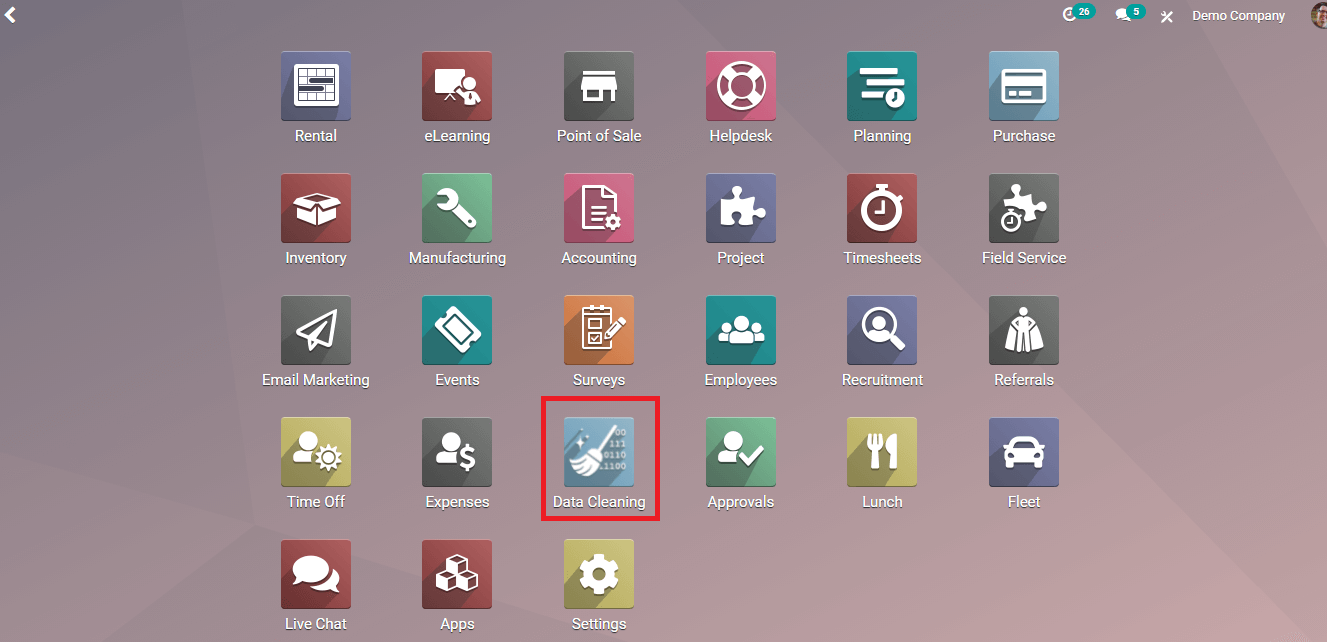
On clicking on the Data Cleaning module, the Data Cleaning dashboard will appear.
Data Cleaning Application mainly got two functions:
Deduplication
Field Cleaning
Deduplication identifies duplicated documents and either merges them or discards them as per the user's command. Criteria to find duplicate data are already set in the application. Also, users can generate their own filters according to their wishes.
Field Cleaning contains options that help in keeping a uniform and consistent format of your data in individual data fields. Here also the user can create his/her own rules apart from the specified entries.
Here in this blog, we will discuss how to perform deduplication and field cleaning processes in the application.
With the help of the rules specified we can set our conditions for finding duplicate documents. For configuring these rules you can click on the configuration tab.
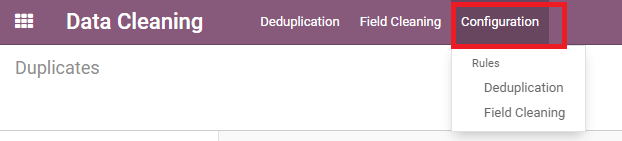
Here you can configure the rules of deduplication and field cleaning processes.
Deduplication
Click on the Deduplication tab and a set of predefined rules will be displayed.
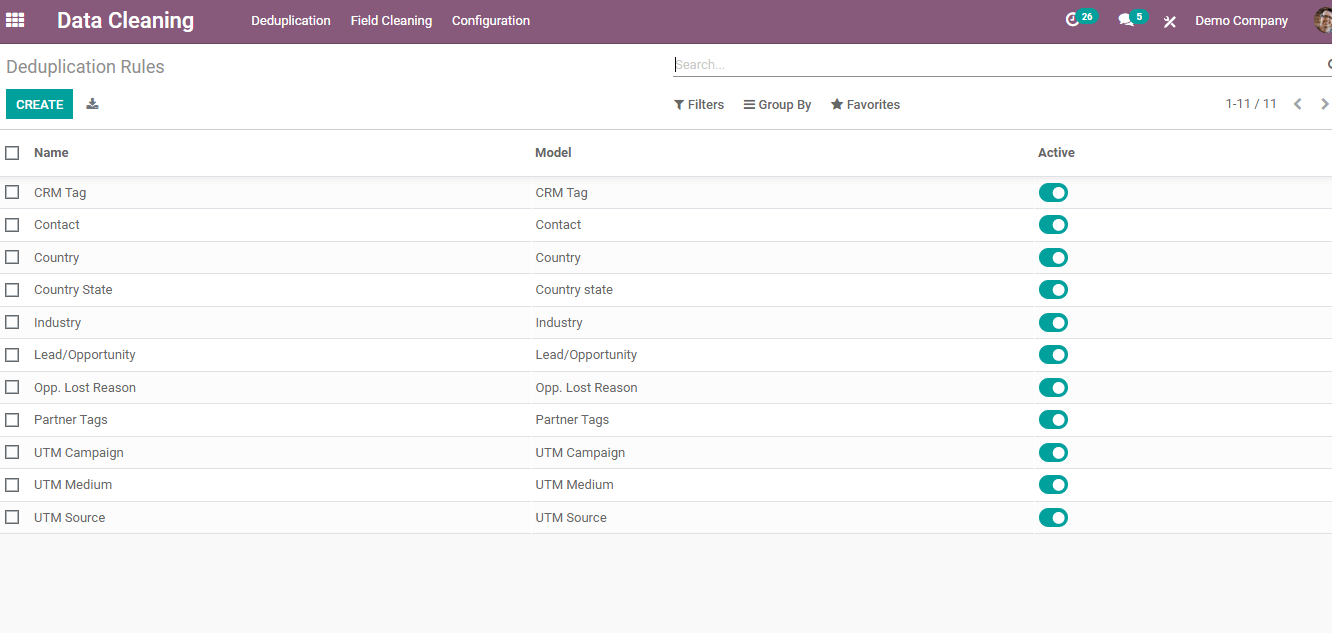
You can click on the conditions on which duplicated documents should be identified. Apart from these entries, if the user needs more rules to configure he/she can do it by creating another rule by just clicking on the CREATE button.
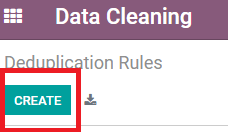
Inside the creation menu, you can create the intended model. Clicking on the drop-down menu and “search more” option, a list of models appears. You can choose the required model from these options
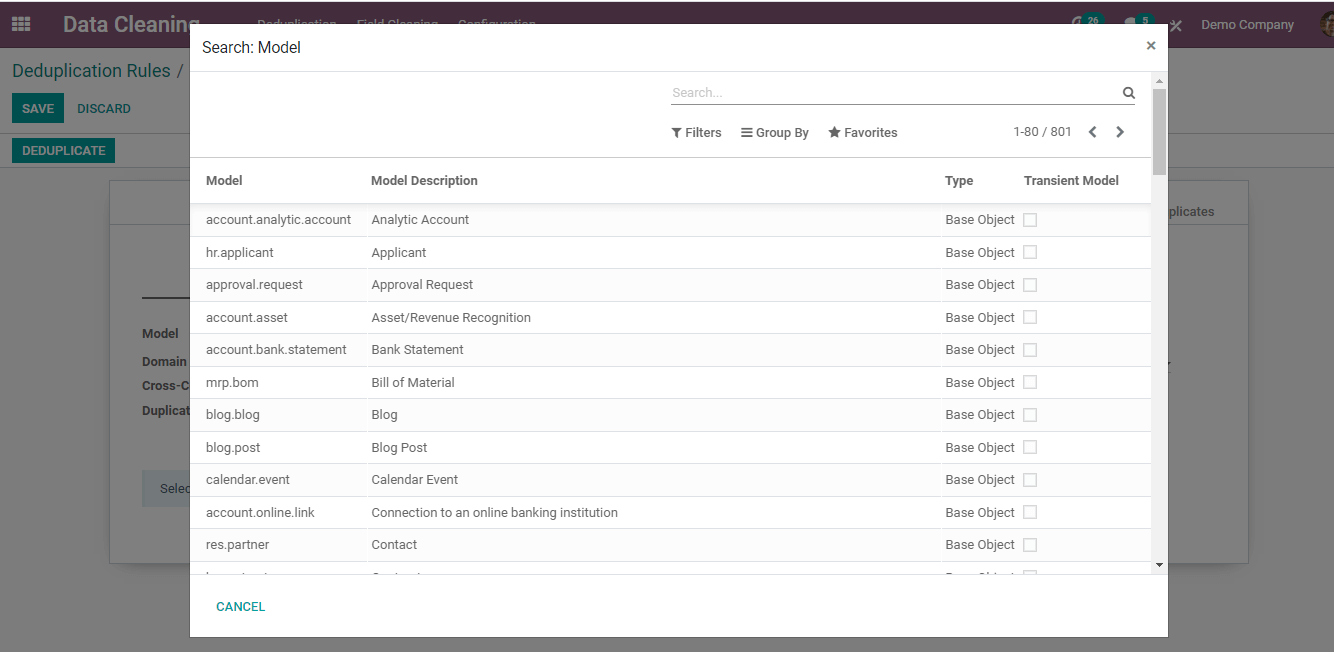
After choosing the model, you can select the merge mode, either Manual mode or Automatic mode
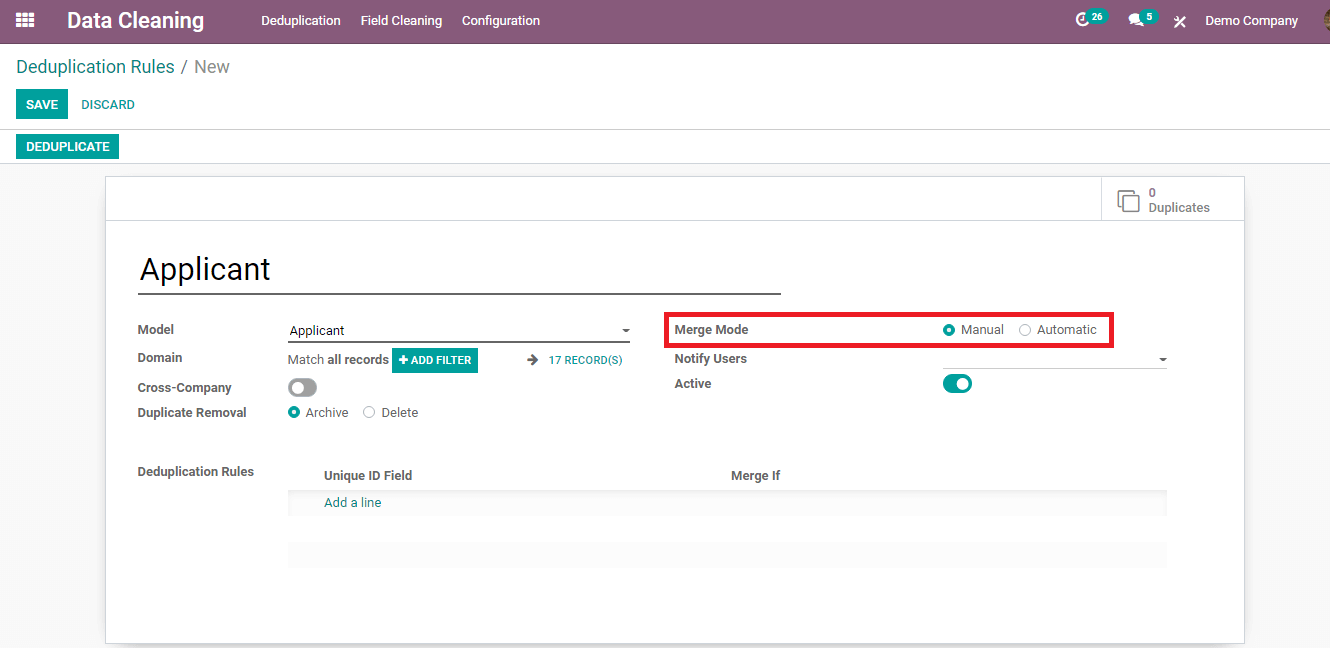
In Manual mode, you can notify the authorized authority and he/she can manually merge the duplicate documents. This feature helps the deduplication process monitored by an authority.
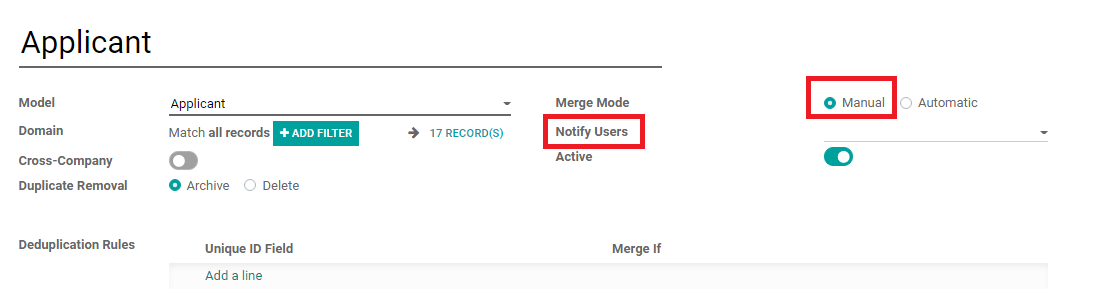
In Manual mode, you can also select the interval at which the deduplication process should be done next. Periodical checking of duplicate data will ensure your server to be error-free. The procedure can be done at any intervals, daily, weekly, or monthly.
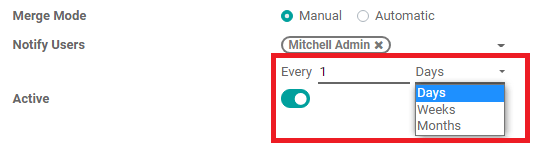
In Automatic mode a certain similarity threshold can be given in percentages which determine the merge automatically.
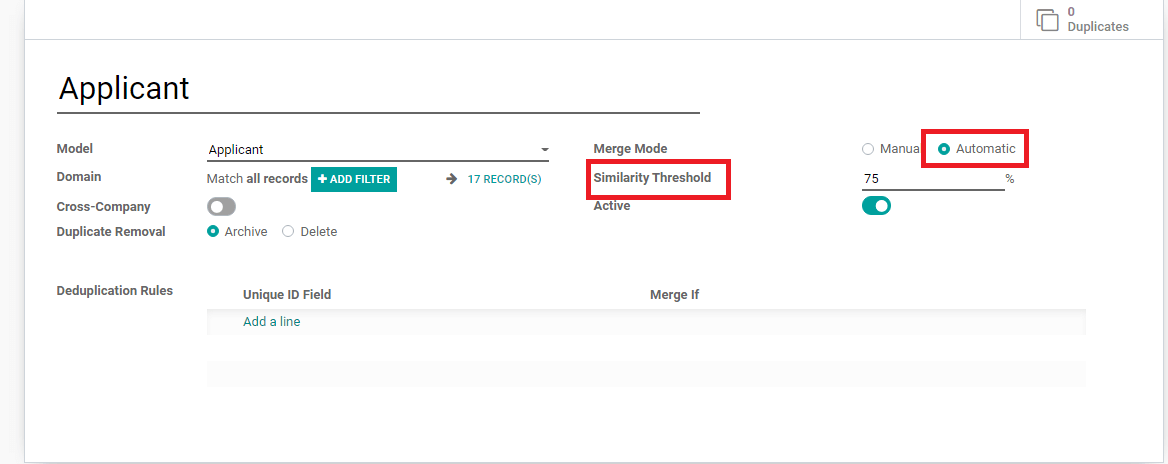
Then next in the Deduplication Rules section you can add your rule by clicking the “Add a line” option. Here you can select the field you want under “Unique ID Field”.
Under the “Merge If” option you will have two options, Exact Match and Case/Accent Insensitive Match. Case/ Accent Insensitive Match options are commonly given for email ids etc.

You can add further rules by clicking on the “Add a line” option.
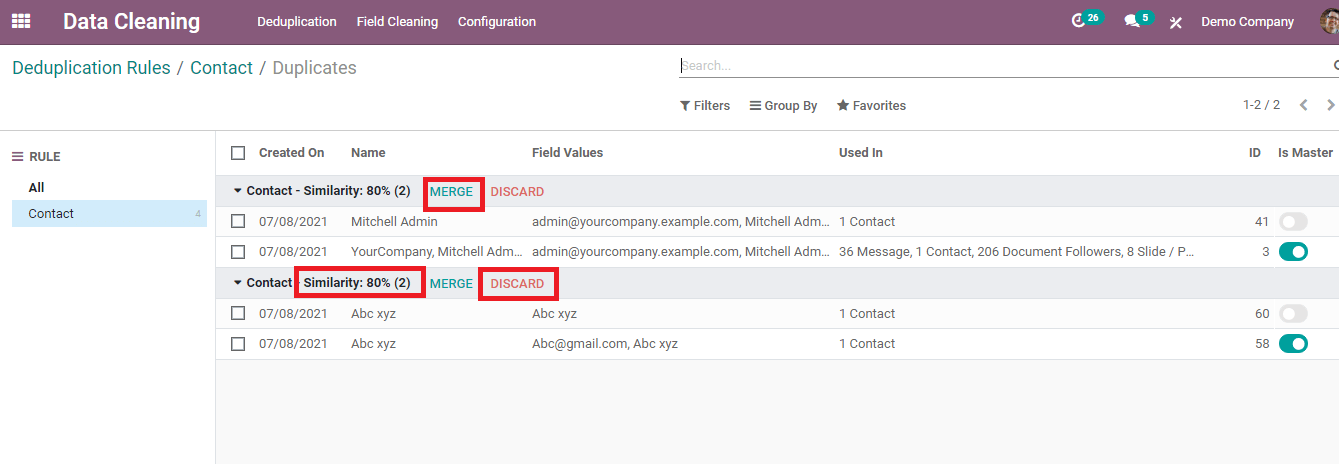
Results will appear on the screen by clicking on the “Deduplicate'' option placed on the left top corner. From the results, you can either merge or discard the document by looking at the similarity percentage displayed.
Field Cleaning
In Field Cleaning users can create the rule on the basis of what he/ she needs to organize their database.
Users can click on the Create button and add details to it.

Select the desired model option from the drop-down menu. Provide the mode, either as Manual or Automatic.
Specify your rule under the rules option by choosing the field and action that has to be taken place by clicking the “Add Line” option.
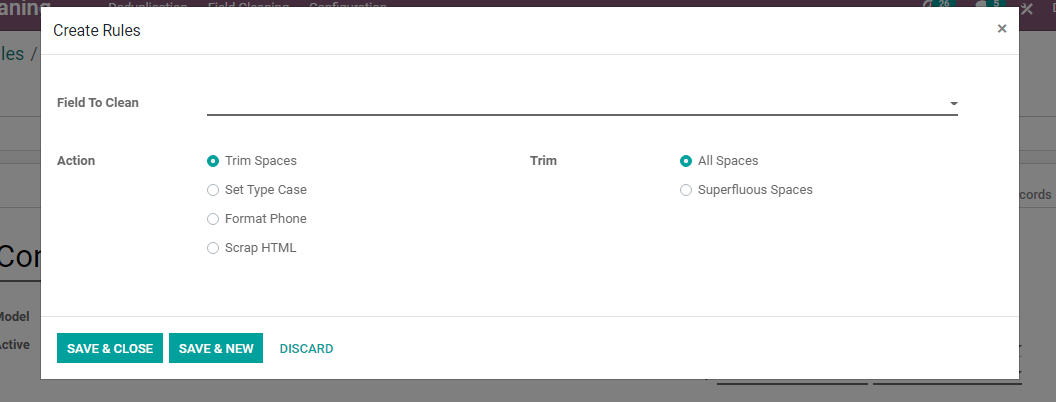
Select the field which requires to be cleaned. Then choose the action that you want to take place, either Trim Spaces, Set Type Case, Format Phone or Scrap HTML. Under Trim Spaces you can trim All Spaces or Superfluous Spaces.
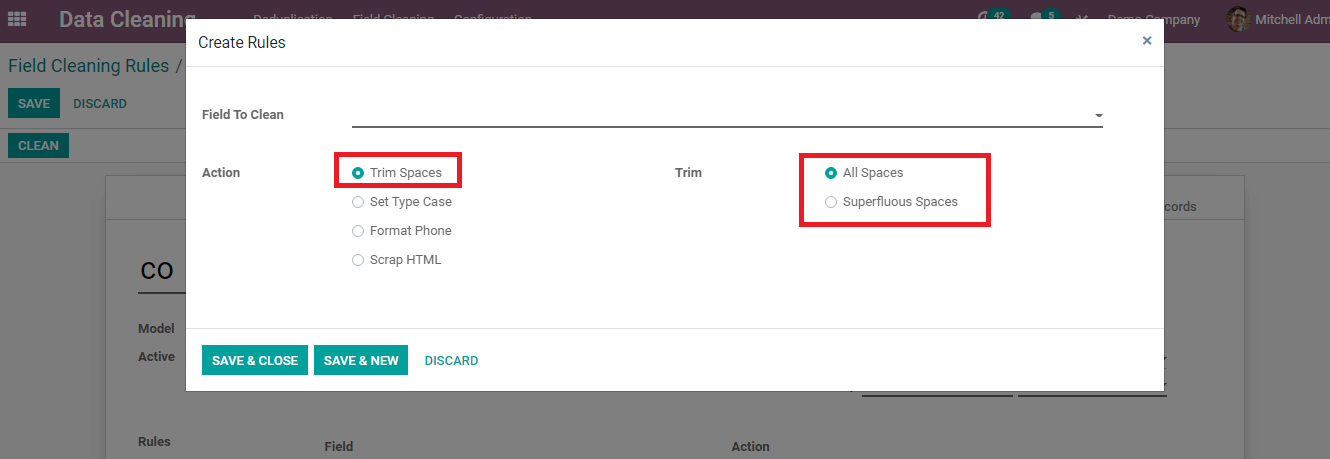
Under Set Type Case you can choose the format of the case as either First letter to Upper Case, All Uppercase or All Lowercase.
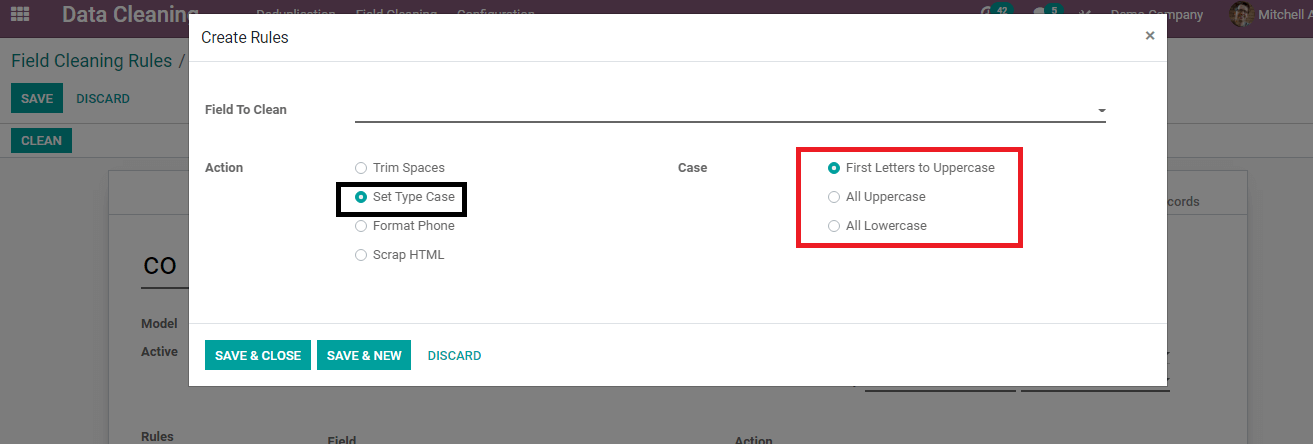
Results will be shown after clicking the Save button and then the Clean button. Users can discard or validate according to the suggestion shown in the results. You will have an organized field in your database.
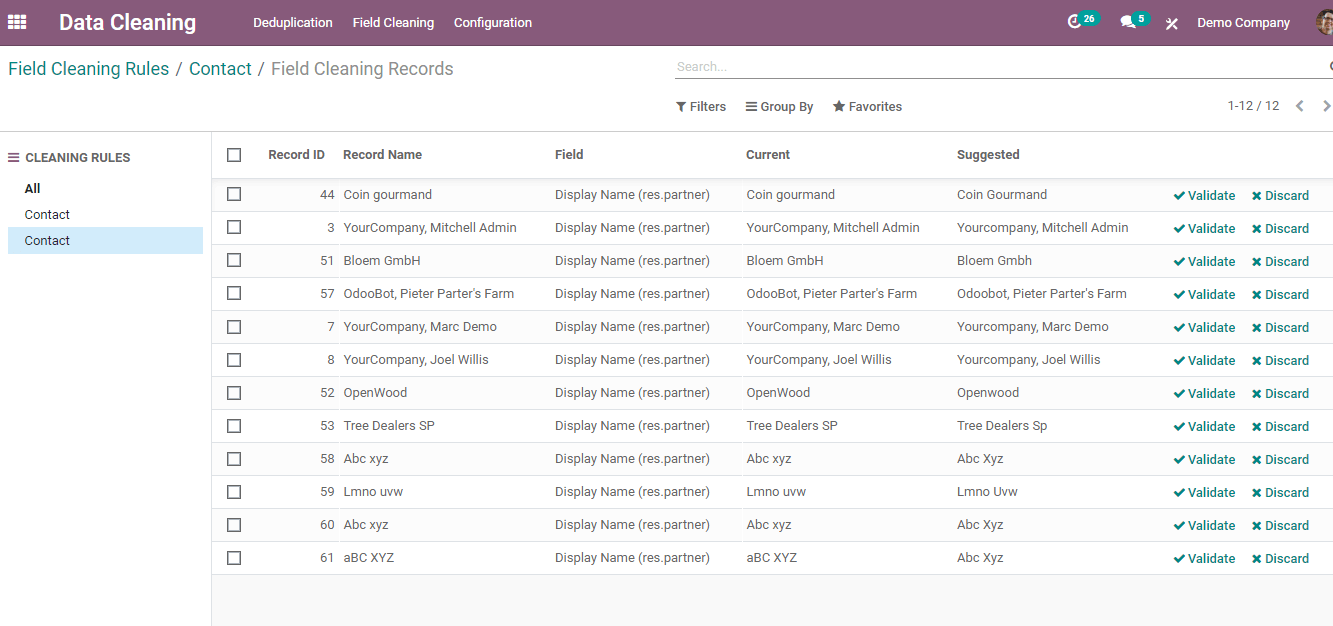
Data Cleaning through Deduplication and Field Cleaning ensures that your database will be error-free and organized. Elimination of unwanted data with the norms given by the Data Cleaning App is very easy than manually doing it. A lot of productivity and profit can be gained by clearing duplicate documents from your server. Odoo Data Cleaning Application helps to maintain your database in an efficient manner.