What is a pricelist in Odoo 18?
A price list is a feature in Odoo that lets you specify various pricing plans for your goods and services. Businesses that deal with different customers or provide varied pricing models depending on variables like volume, customer type, or promotional offers may find this very helpful. Odoo supports almost every currency so it is possible to sell products in different currencies to different customers from various countries. In this blog, let us check how to manage sales in customer currency with the Odoo 18 pricelist.
Move to the Odoo 18 Sales module and then to the Configuration > Settings of the Sales module.
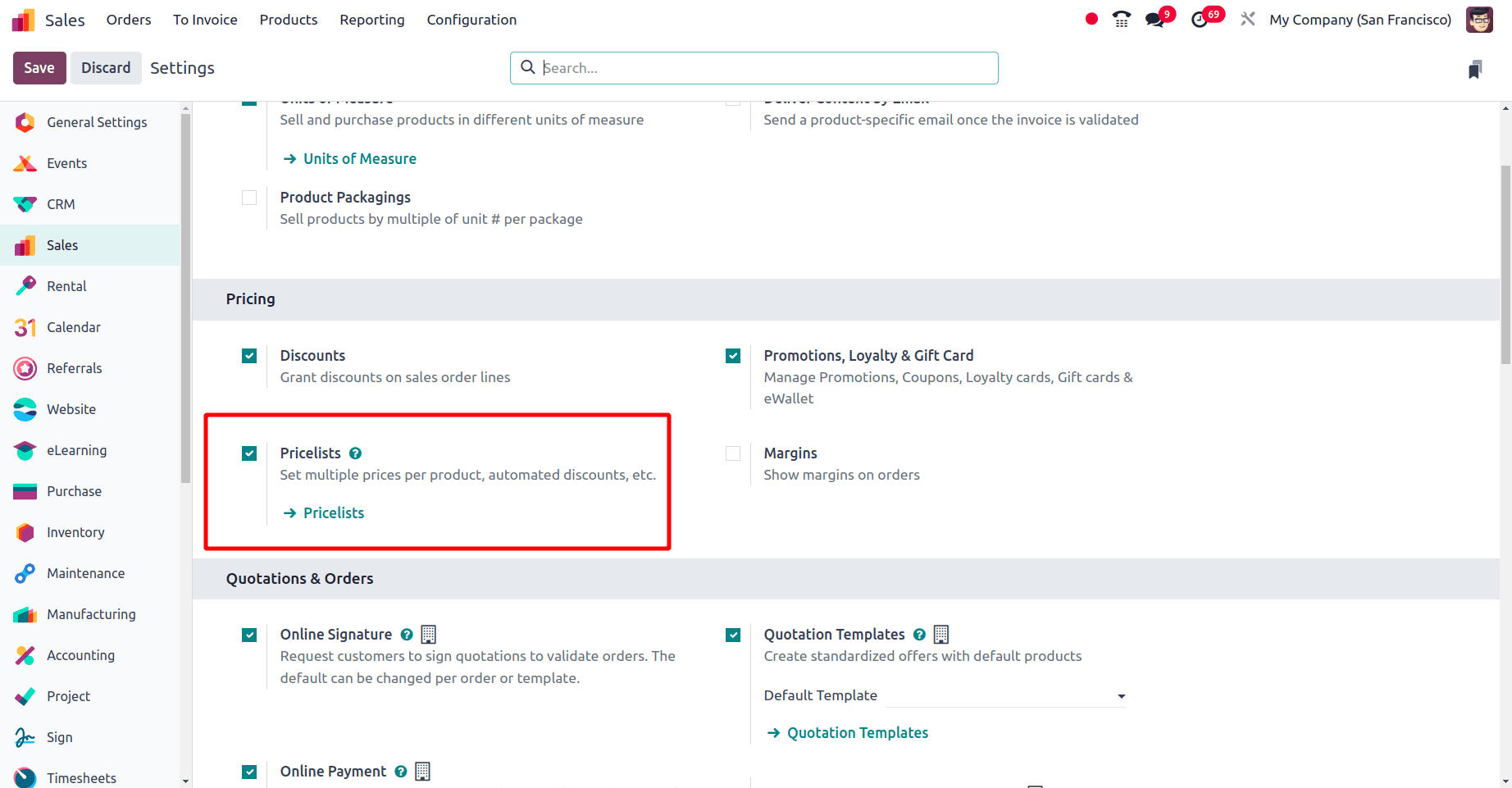
Under the section Pricing, there is a Pricelist option. Enable the boolean to use the pricelist feature in Odoo 18 sales. Once the Pricelist is enabled, under the Product menu a Pricelist menu will be added.
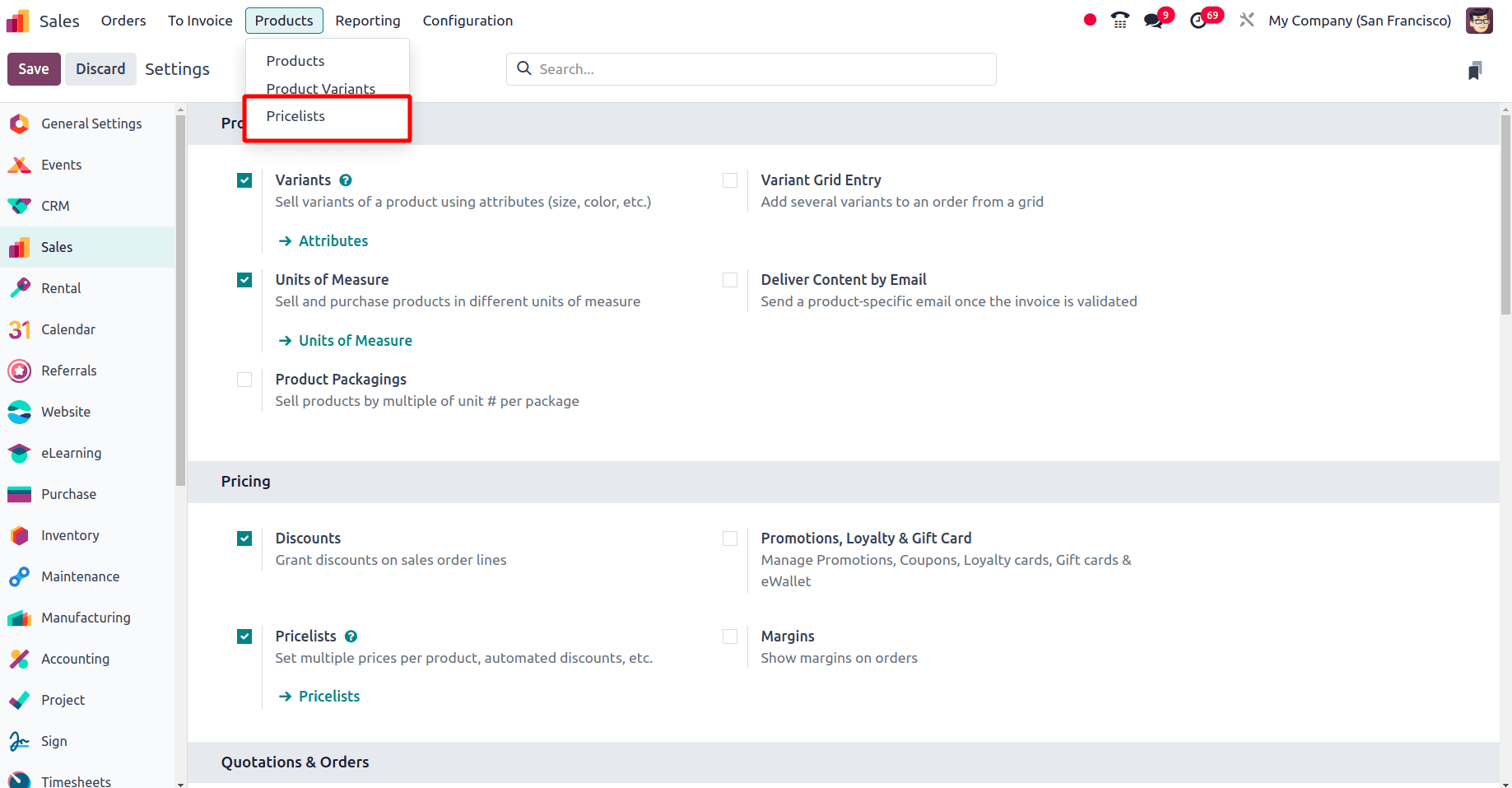
Click the pricelist sub-menu to get a list view of all the pricelists that have already been configured.
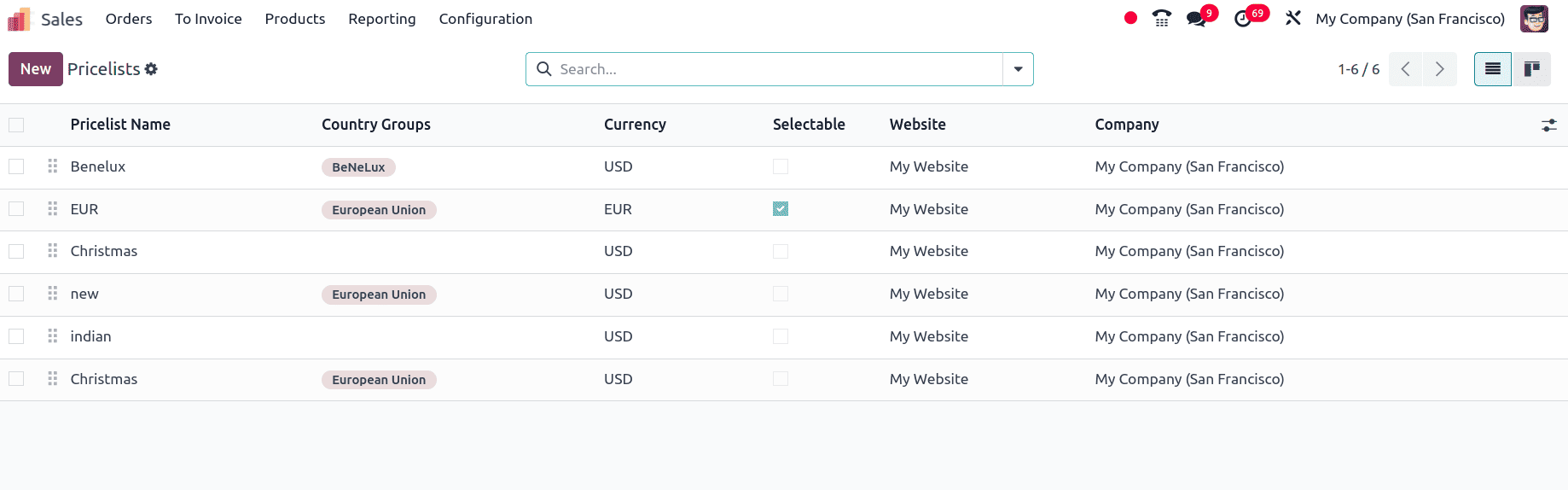
Click the New button to set up a new pricelist. Add the name of the pricelist and the other details that need to be included in the pricelist.
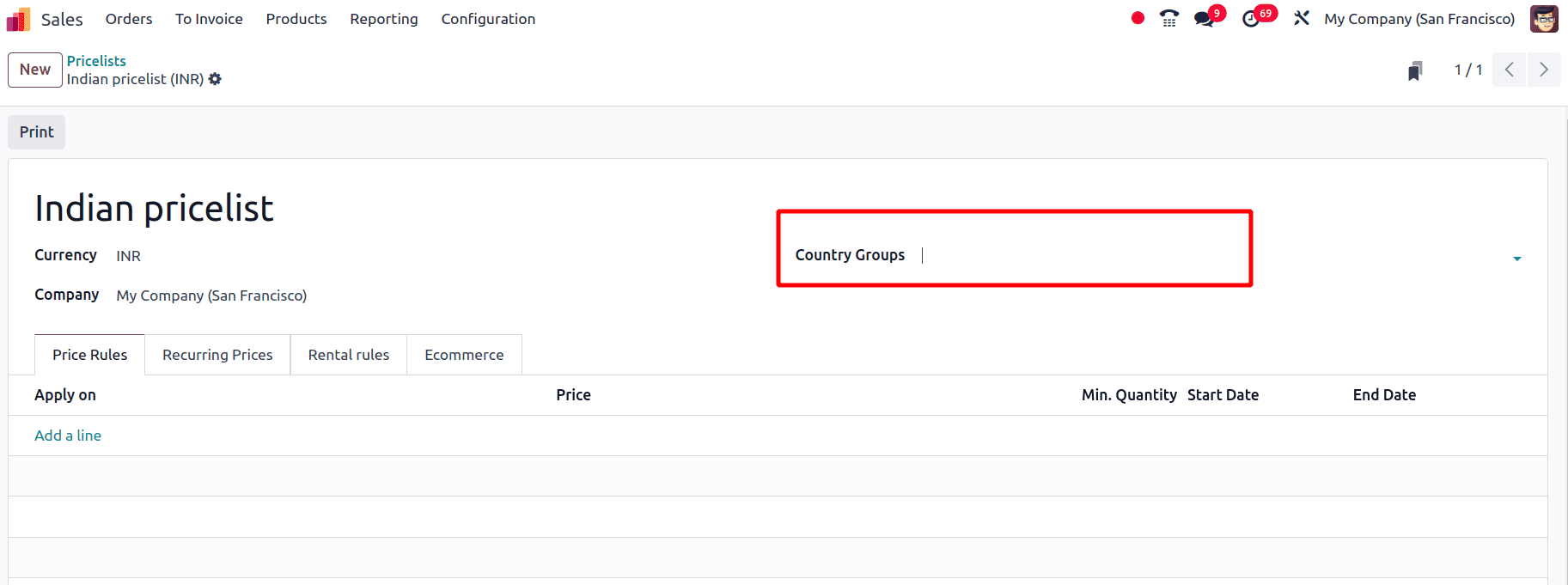
A field currency needs to be added to the pricelist so that the currency provided there will be used in the sale order while using this pricelist. The currency field on pricelist will be available only if multiple currencies are activated. If a company is added to the pricelist, the company mentioned here will be able to use the pricelist.
* Country group: Country groups in Odoo pricelists allow the creation of different pricelists for customers based on their country. This is useful for businesses that sell to customers in multiple countries with varying price structures. So, the country group is the key feature in Odoo 18 to set up the country-specific price for each customer.
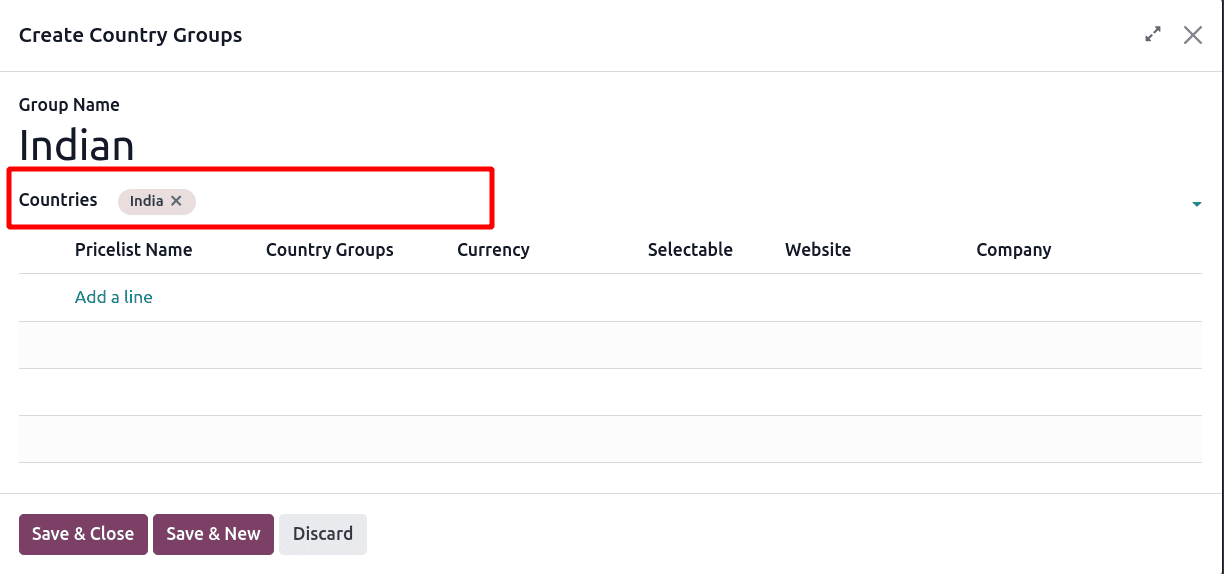
While configuring the country group, if different countries are using the same currency as their official currency, it is possible to add different countries under the same country group.
Here, as we choose the currency as INR, in the country group, select the country as India. While configuring the pricelist, there is a Price Rule tab, a Recurring Prices tab, a Rental Prices tab, and an E-commerce tab. In the price rule tab, we can set different prices for different products and it will reflect while using this prcelist.
Here, the currency in the pricelist is set as INR so whenever a customer from the country India is purchasing a product, Odoo will automatically configure the currency for the order. So first create a customer from the country India. Move to the Sales module and under the Orders menu, the Customers sub-menu will be there. On clicking that Customers sub-menu, all the customers will be listed. To create a new customer, click the New button.
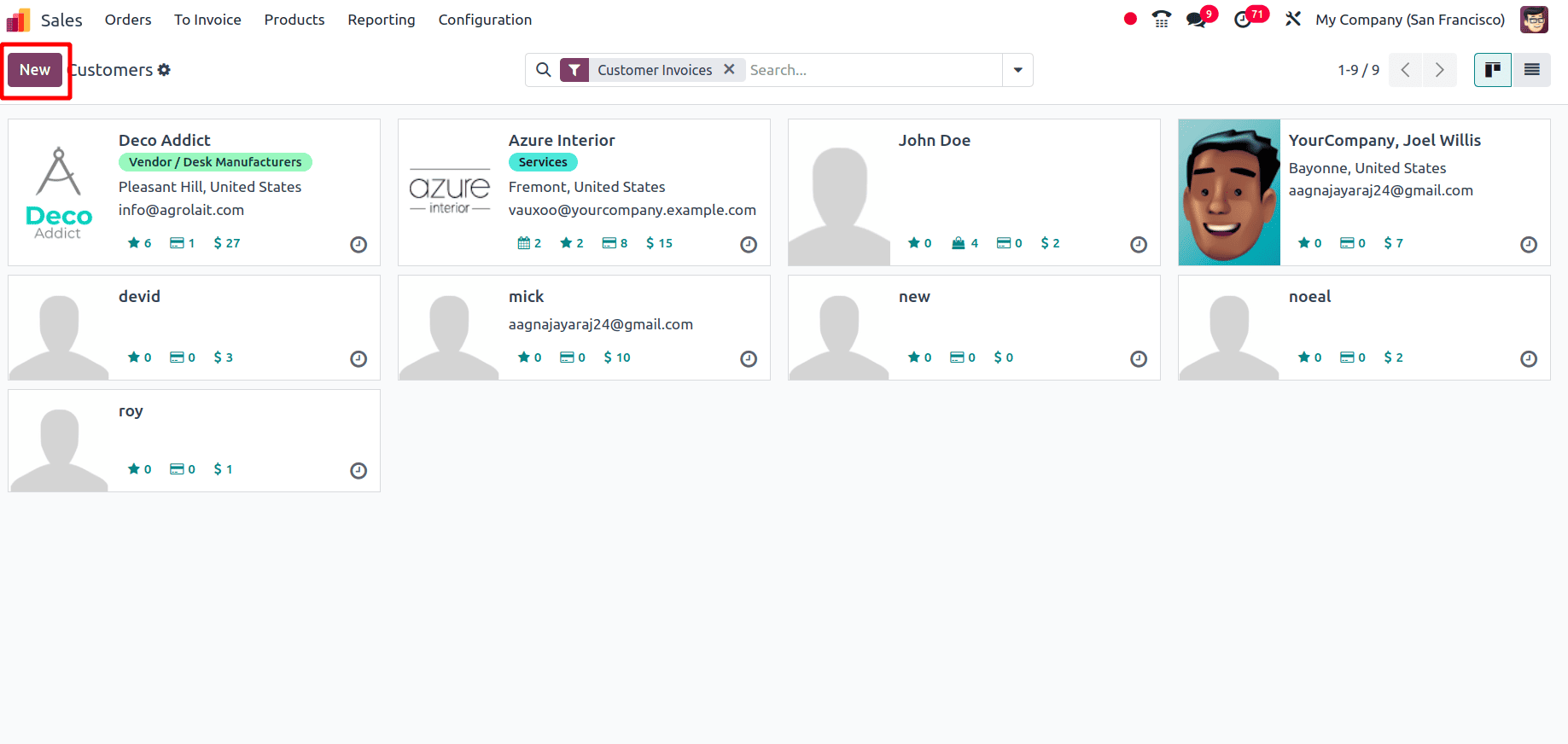
There provides the name of the customer, and the address of the customer, and the address must contain the country of the customer to which he or she belongs. Then, when clicking the add button under the Contacts & Addresses tab, there is the option to add different addresses for the same customer.
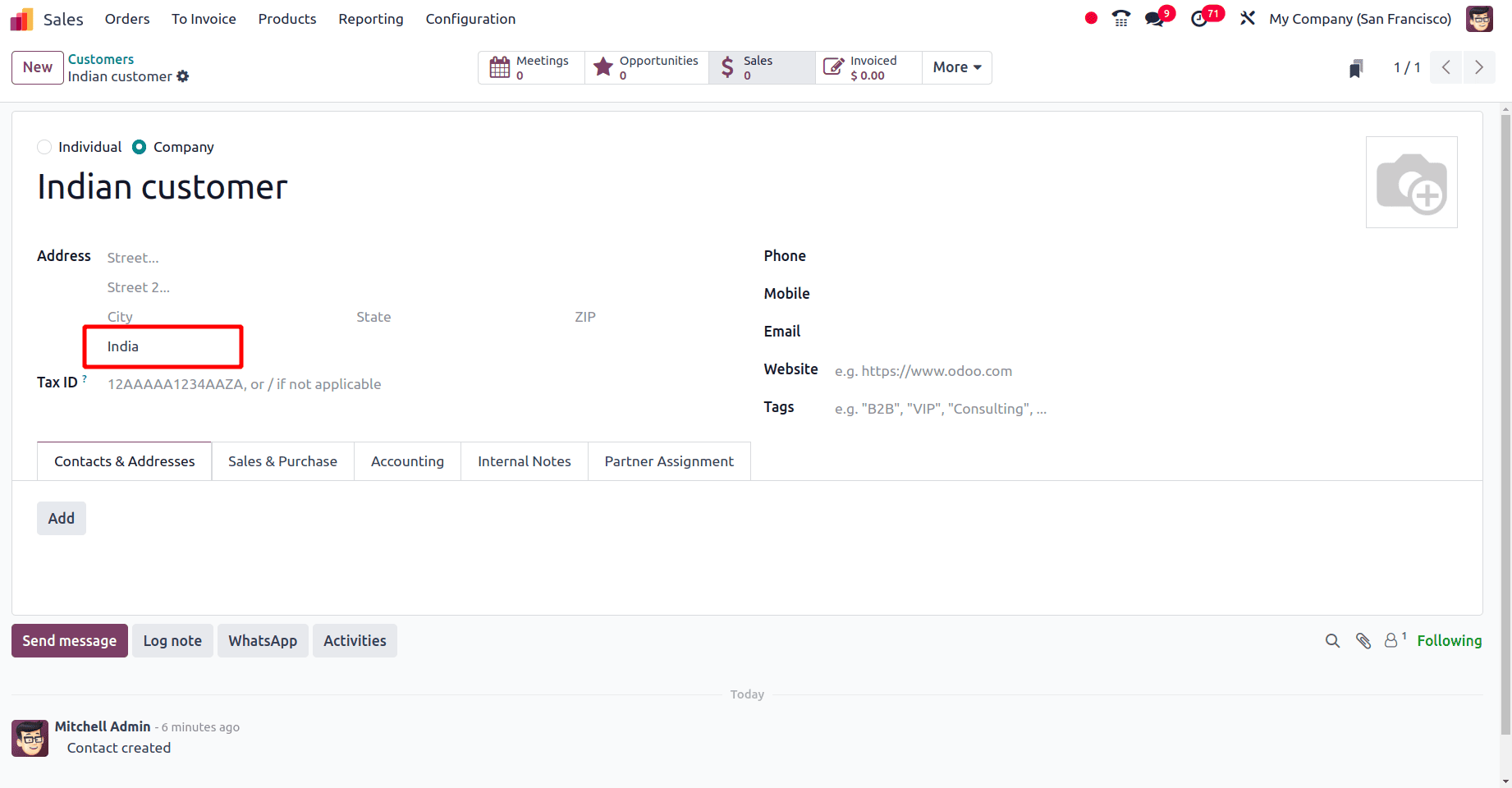
Whenever a customer has been created, Odoo automatically sets a pricelist for that customer. If a country-specific pricelist is already configured, and the country in that pricelist is the same as the country of the customer, Odoo sets that pricelist as the default pricelist for this customer.
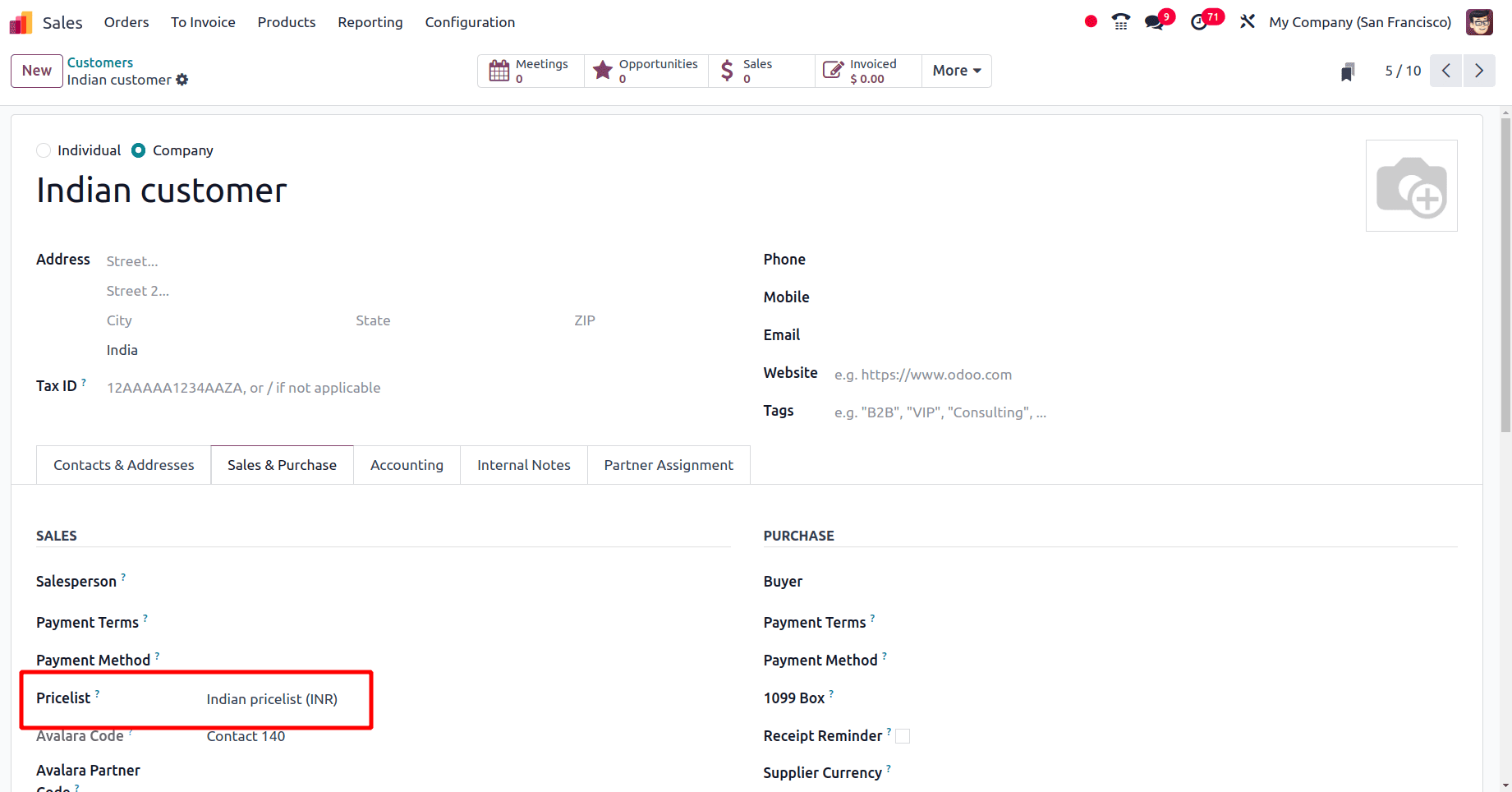
Once the customer has been created perfectly, move to the sales module and create a sale order for the newly created customer.
Move to the Orders menu, and there a Quotation sub-menu will be there. Click the Quotations sub-menu so that all the pre-created quotations will be listed there. Click the new button and create a new quotation for that ‘Indian customer’.
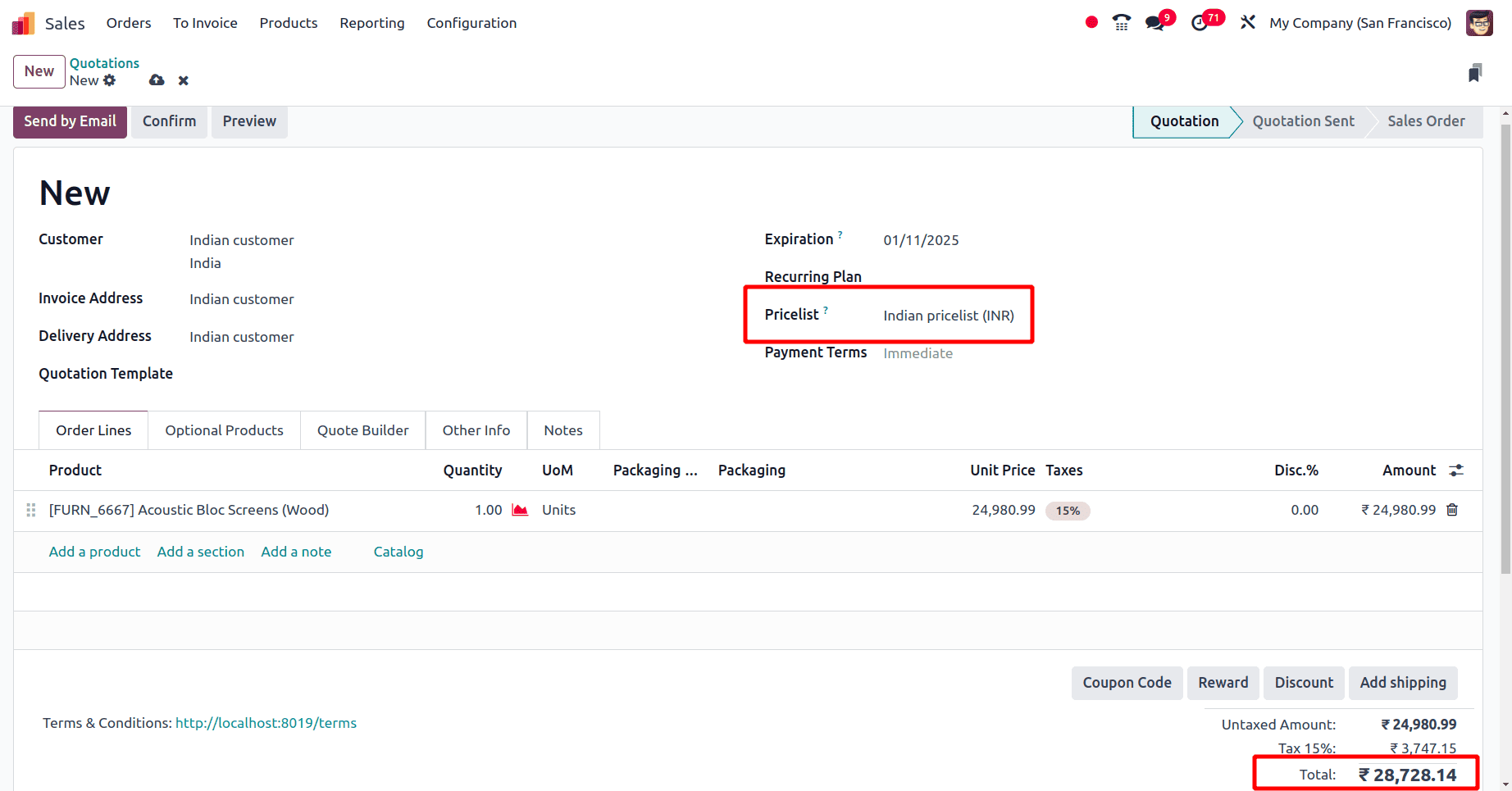
There while creating the quotation, whenever that Indian partner is added as the customer of the quotation, Odoo automatically sets the Indian pricelist as the default pricelist for that sale order. Here is the price taken in INR.
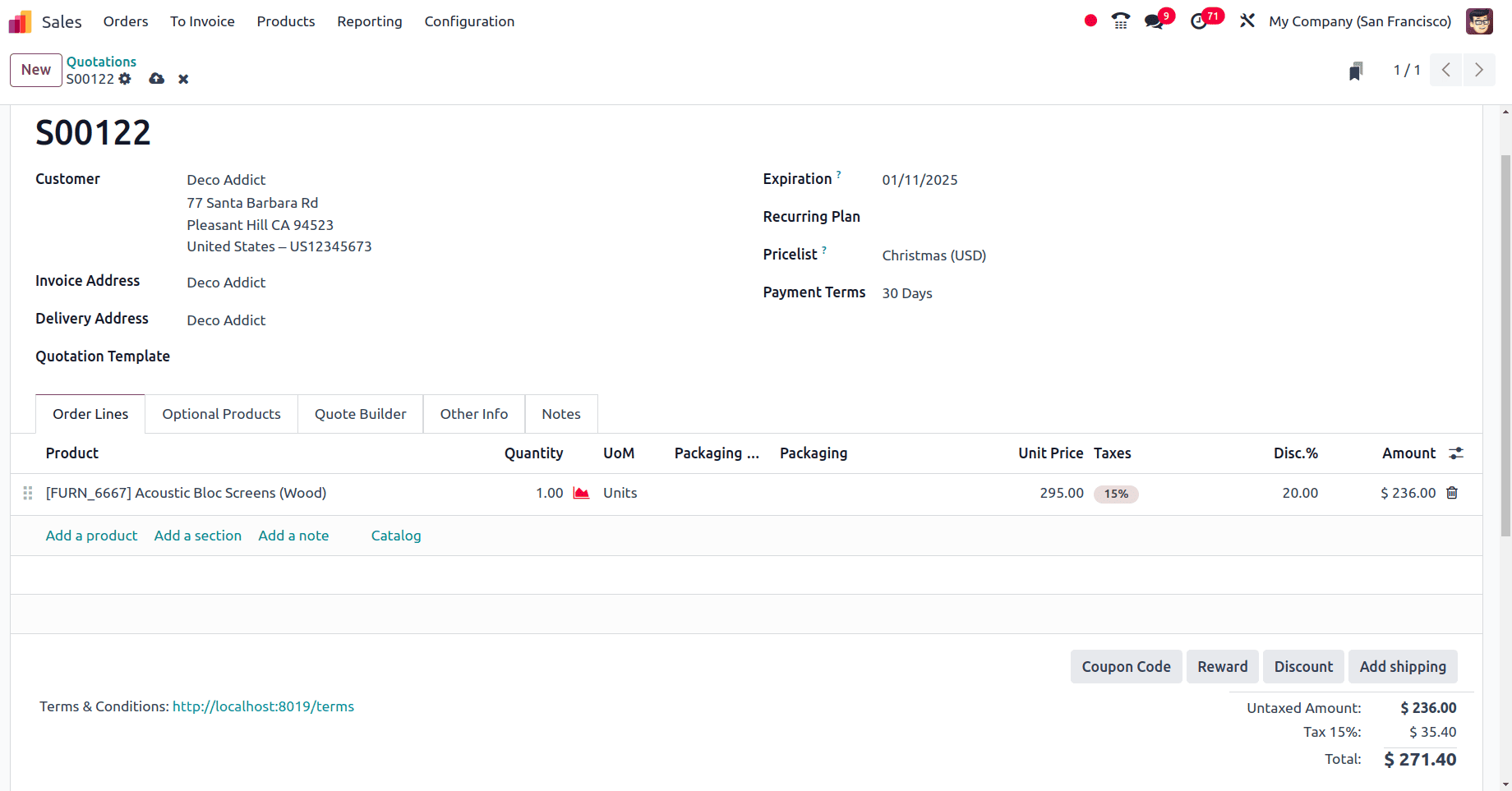
When a partner from another country is set as the customer of the quotation, Odoo changes the pricelist of the quotation as well as the currency in the pricelist also gets updated as per the country of the customer. In the above screenshot for customer ‘Deco Addict’, the pricelist ‘Christmas(USD)’ is applied, which is in currency USD.
On using this feature in businesses, Confusion and other misunderstandings are prevented when customers easily understand the cost of goods or services in their local currency. Real-time currency rates are also get updated here, which helps to save time and reduce errors.
To read more about An Overview of PriceLists in the Odoo 17 Sales App, refer to our blog An Overview of PriceLists in the Odoo 17 Sales App.