Businesses utilize cost-effective techniques to draw clients, such as coupon and promotion programs. eWallets enable customers to save credits on their online accounts and use them as payment for purchases in both online and physical stores. They can also centralize multiple gift cards, which can be purchased and used at checkout in e-commerce shops or Point of Sale (POS). Odoo Sales, eCommerce, and Point of Sale applications allow users to create discount and loyalty programs, offering more diverse, public, and time-sensitive pricing options than pricelists. Odoo provides these options to immediately draw clients by lowering pricing. The main objective is to please clients and persuade them to make substantial purchases. Odoo's Coupon and Promotion Programs aim to attract more customers to their products and businesses by offering reduced prices, ensuring customer satisfaction, and encouraging them to buy in large quantities.
Advantages of Promotion Programs
Sales promotions are short-term marketing strategies that increase exposure, stimulate demand, and drive sales of products and services. These are typically limited-time offers backed by a marketing campaign and work best when integrated across multiple channels. Some of the advantages of Promotion Programs are;
* Bring in new clients
* Encourage Loyalty.
* Provide insights into customer behavior.
* Respond to market opportunities.
* Control and move excess stock depending on the business model.
Advantages of Gift cards and eWallets
Gift cards provide deeper customer relationships, marketing opportunities, and data for businesses to understand better and serve their customers. Gift Cards and e-wallets have certain benefits, such as;
* Boosts Brand Awareness.
* Increase Holiday Sales.
* Facilitate Digital Wallet Use.
* Enhance Customer Engagement.
* Generate Valuable Data.
* Safe and Convenient to use.
Improve cash flow.
Gift card programs are becoming more common as global e-commerce and internet purchasing continue to change the retail sector. This blog session will help you to learn about the benefits and configuration process of various Promotion and Coupon Programs available inside the Odoo 17 Sales Module Platform.
Configuring Discounts and Loyalties
Before creating or generating new Discounts, Promotions, and other Loyalty programs, make sure that these options are turned on in the settings window of the Odoo 17 Sales Module. So, we can go to the “Settings” window provided inside the “Configuration” menu of the Odoo Sales module to enable these specifics.
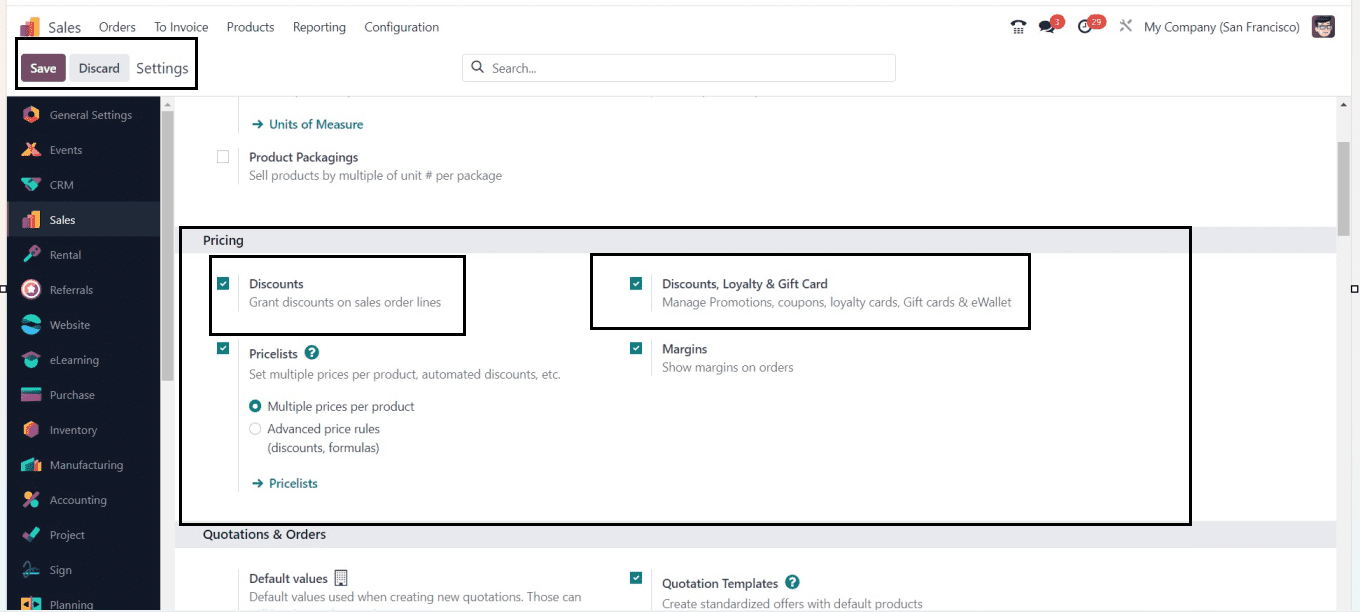
You just need to enable the “Discounts,’ and “Discounts, Loyalty & Gift Card” options available in the “Pricing” tab of the “Settings” menu.
Creating new Discounts & Loyalty
To create new Discount and Loyalty programs, you can go to the “Discount & Loyalty” option available inside the “Products” menu.
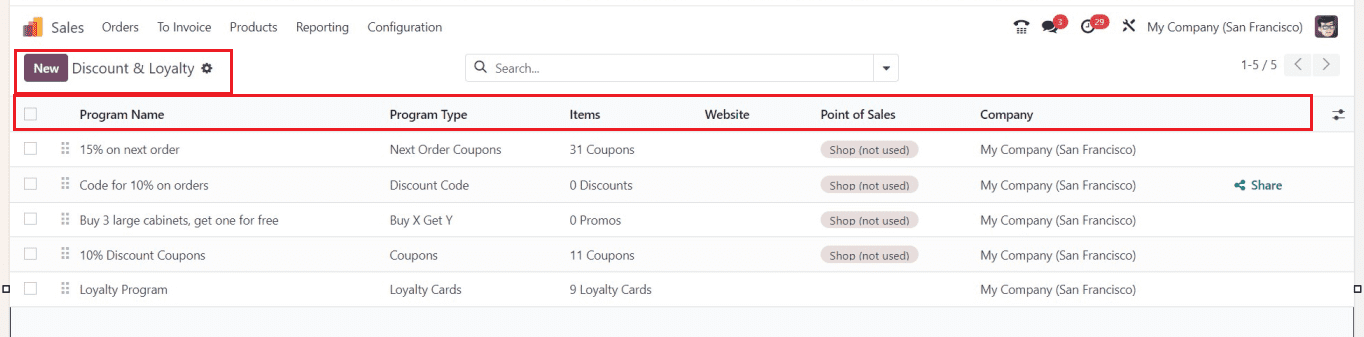
The list preview contains the program's name, program type, products, website, POS setup, and corporate details. You will also receive a Share button to post the discount on a particular website. As soon as you click the Share button, as shown below, a wizard will pop up.
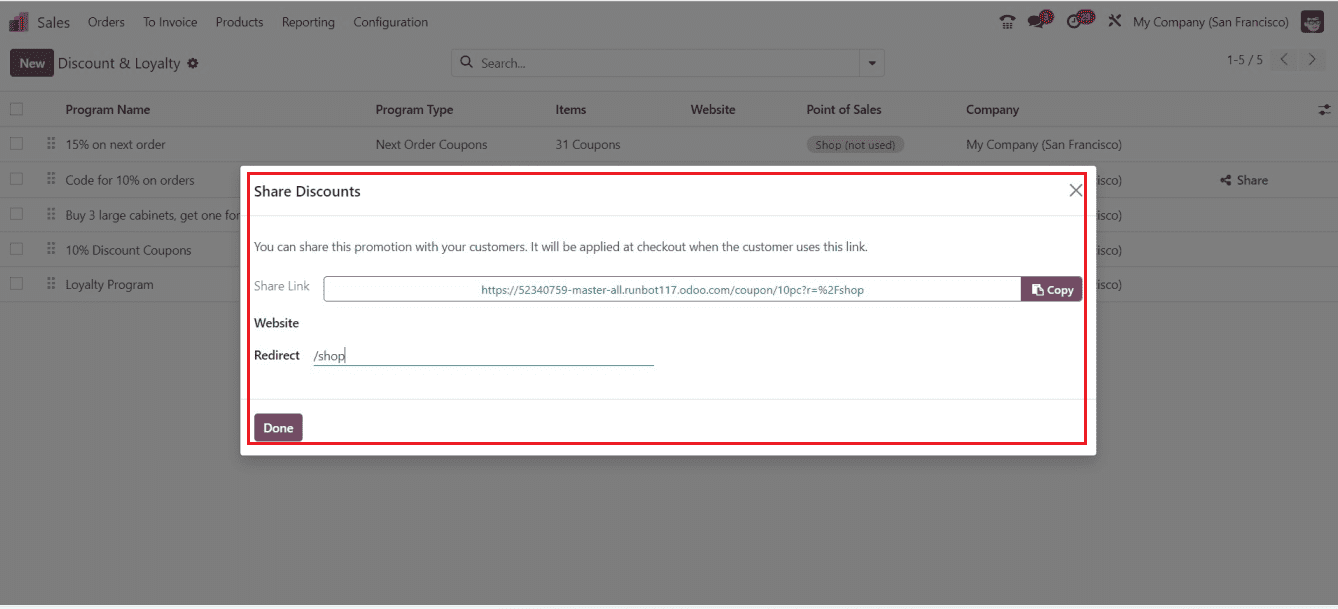
You can share the promotion link with the customers using this wizard. The Search bar provided at the top of the window can be used to Filter Group data and also mark Favorites. The “New” button will help you to create a new Loyalty Program. So, Let’s start creating one inside the displayed configuration form.
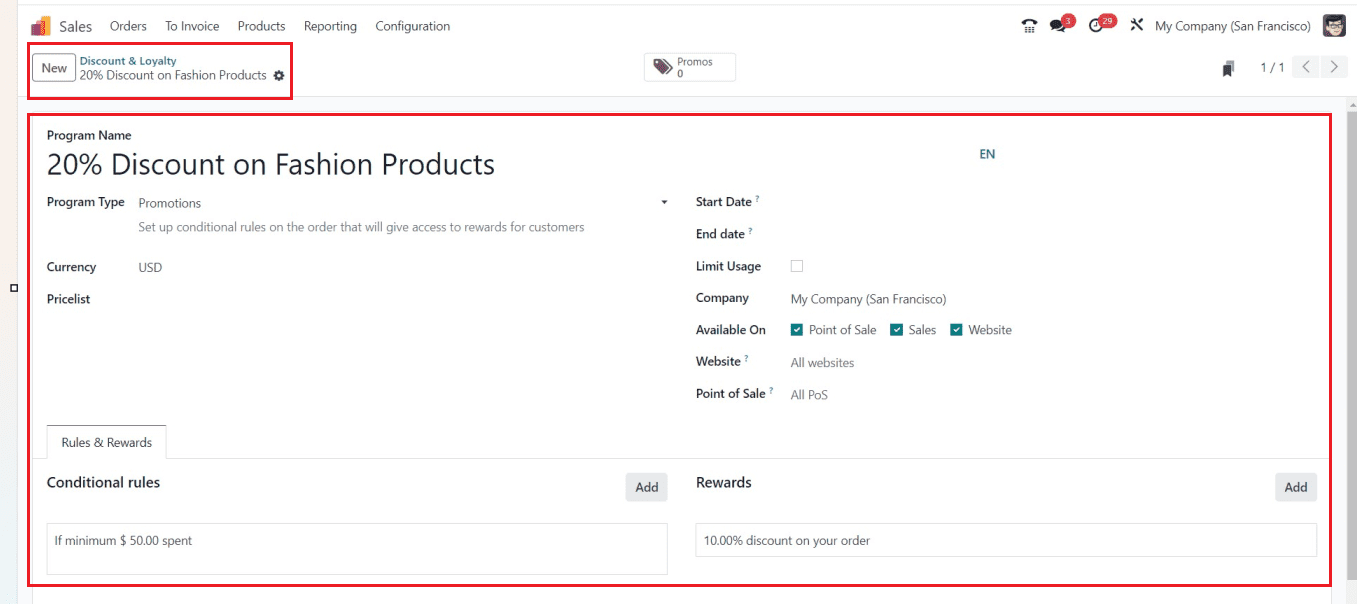
Odoo has relocated some form fields in its 17th edition. However, the functionality remains the same. To define a discount or loyalty program, update its name in the "Program Name" column and select the appropriate “Program Type” from the dropdown menu. Choose the appropriate currency in the "Currency" section and choose the required currency pricelists from the “Pricelist” field dropdown.
The “Start Date” and ‘End Date” of the program can be configured inside the respective fields as per your company's decision. Also, configure the program's use cap in the "Limit Usage" section. Put information about your company in the "Company" section. Customers can access the loyalty programs in the chosen alternatives, including the internet, sales, and point of sale, by choosing the "Available On" option. By inputting the website names in the "Website" column and the shop names in the "Point Of Sales" section, they may restrict the distribution of the loyalty program to only certain websites and/or particular stores.
Rules & Rewards Tab
The 'Rules & Rewards' page of the form can be used to create different conditions and qualifications for users to be eligible for the program. This tab contains two sections named “Conditional Rules” and “Rewards,” as depicted in the screenshot below.
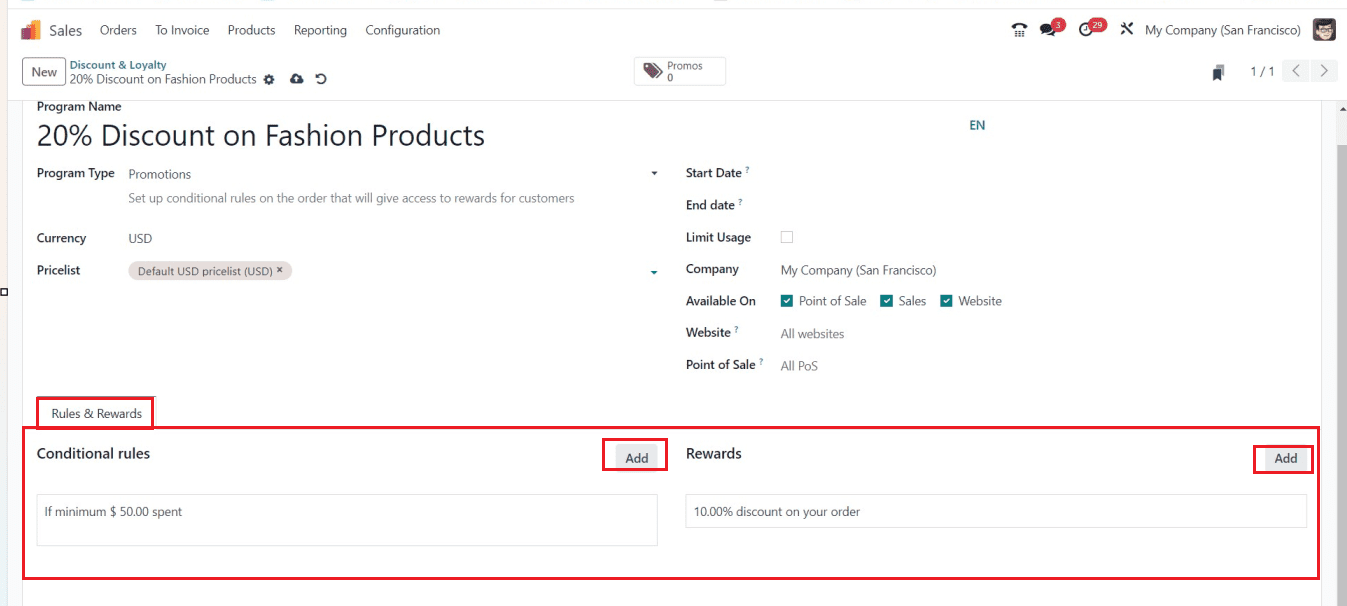
Setting Conditional Rules
You can explain the guidelines and rules for a promotional scheme by clicking the "Add" button in the "Conditional Rules" section. A screenshot of this popup window is provided below.
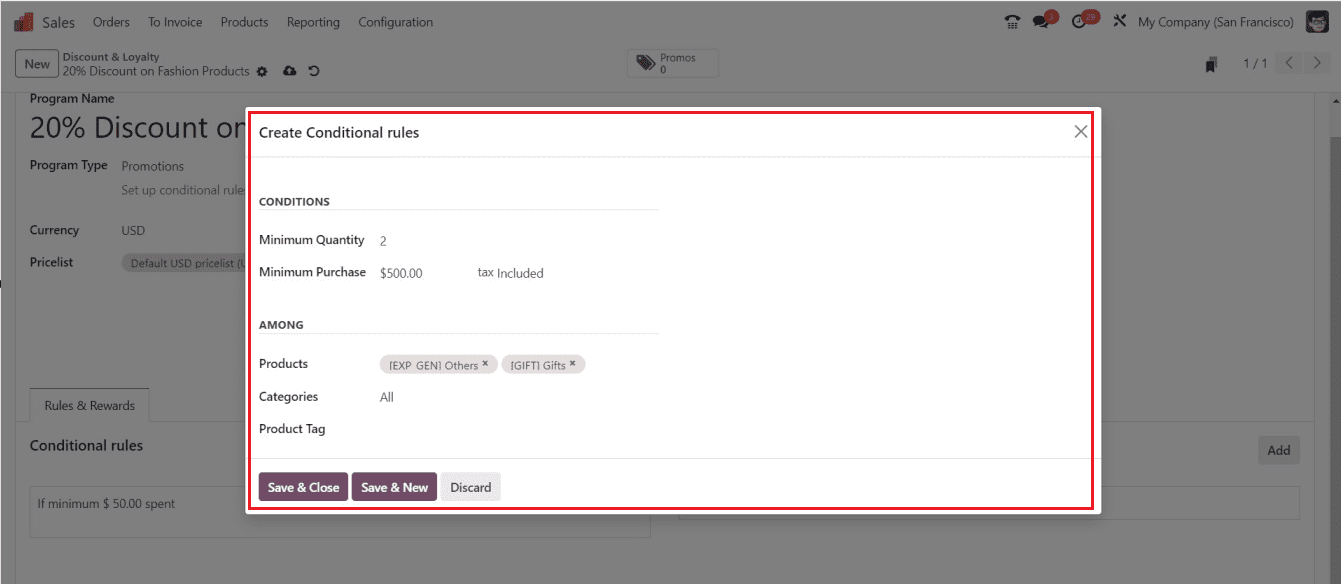
You can indicate the minimum quantity of valid coupons or gift cards that must be used by a consumer in the "Minimum Quantity" box and the maximum purchase amount required to join the loyalty program in the "Maximum Purchase" field. By selecting from the dropdown sections, you may additionally include the "Products," "Categories," or "Product Tags" that are covered by the Loyalty Programme legislation in the pertinent boxes. To store the conditional rules or to add a new condition, hit the "Save & Close" or "Save & New" buttons.
Setting Rewards
A new wizard called "Create Rewards" will open up when you click the "Add" button under the "Rewards" section, as seen below.
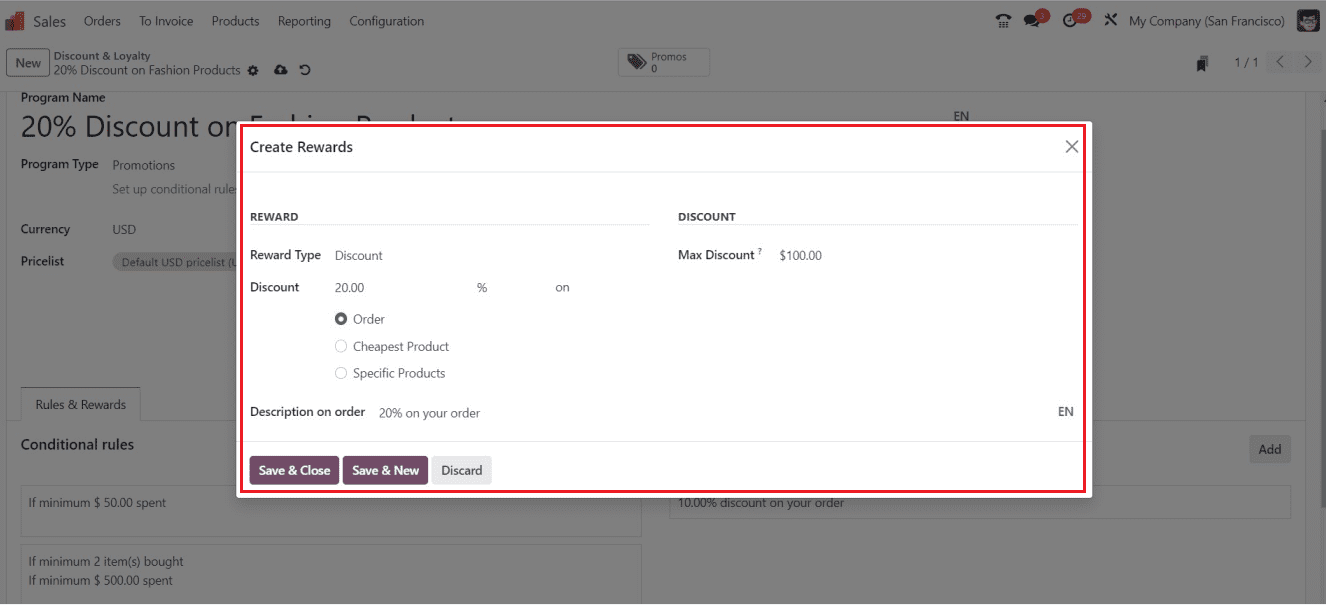
Then, customize new Rewards by selecting the "Reward Type" option in this window's dropdown menu. Choose the option that best fulfills your needs and input your discount % in the "Discount" area to provide a discount on the "Order," "Cheapest Product," or "Specific Product." You may select the "Maximum Discount" that is available as a benefit under the "DISCOUNT" area as well. The description of the award can be entered in the "Description on order" area. To store the reward data, utilize the "Save & Close" button.
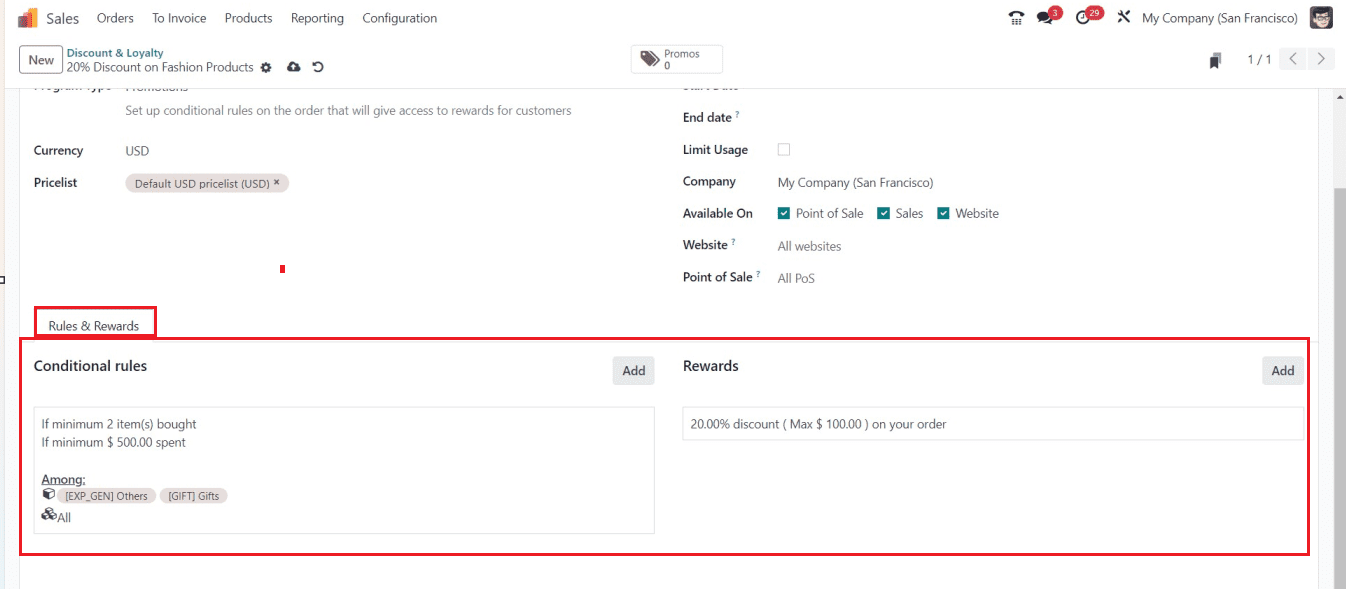
The saved Loyalty Program will be saved inside the Odoo Sales Database, and it can be accessed from the “Discount & Loyalty” dashboard window for further applications.
Configuring Gift Cards & eWalllet
Gift cards are created, packaged, and sent by email to recipients when a customer purchases a product that includes one. Customers can also use gift certificates to pay for orders. In Odoo 17, there is also a dedicated menu option for managing gift cards and electronic wallets. You may access the eWallet's functionalities in the new Odoo Sales module. So choose the “GiftCards &eWallets” option from the “Products” menu. The platform, as seen in the image below, lists gift cards and eWallets along with details about the Programme Name, Programme Type, Name, Website, Point Of Sale, and Company.
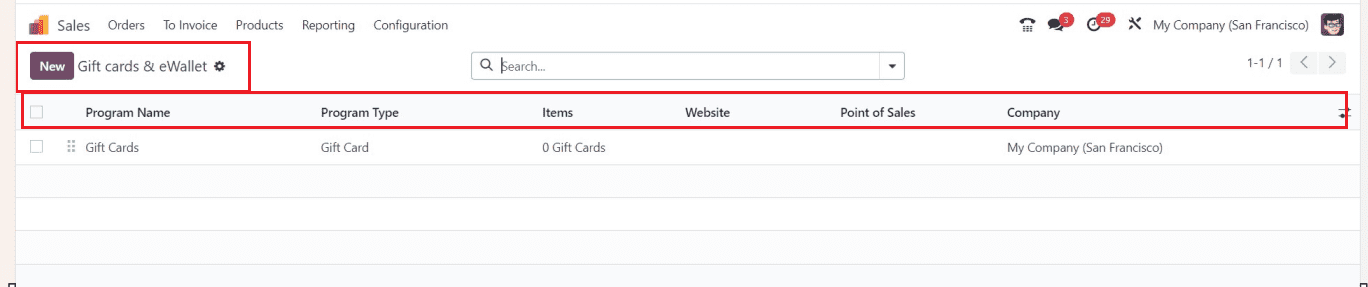
Open the new Gift card configuration form using the “New” button. And start editing the fields.
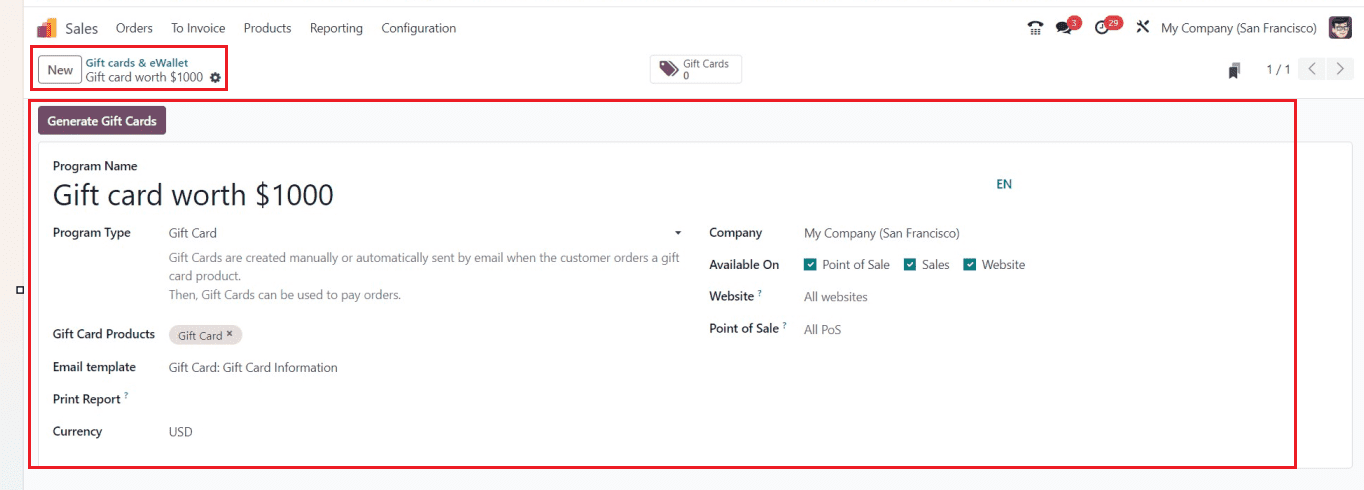
Inside the form view, you can provide the Gift card or Wallet name in the "Program Name" field. You may choose the program you wish to develop using the "Programme Type" option. Use a gift card or an eWallet according to your specific needs. Here, I am choosing the “Gift Card” as the program type. The items that will be provided to clients if they win the program may then be set in the "Gift Card Products" field.
Create an email template for the gift card in the "Email Template" section to inform consumers of their wins. By choosing "Print Report" and entering the currency for the transactions in the "Currency" field, you may print the gift cards that PoS has generated. After deciding on the "Company," you may pick from the various choices and turn on those that apply to make this gift card available at checkout, in sales, and online. You may choose a suitable "Point of Sale" and "Website" on this platform from a wide range of options.
You can start generating the necessary amount of gift cards for your customers once you've saved the gift card information.
Generating Gift Cards
The "Generate Gift Cards" button allows you to generate the desired number of gift cards by clicking a popup window.
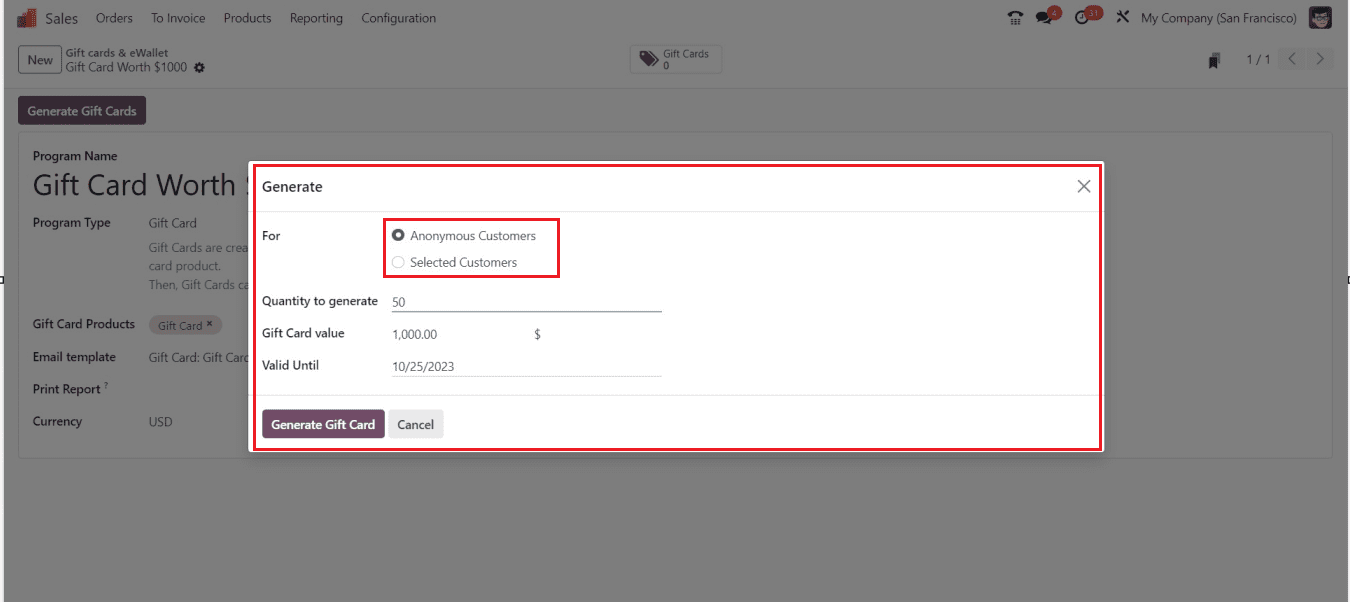
The Gift cards can be produced in the "For" section for "Anonymous Customers" and also for the "Selected Customers.” The "Quantity to Generate" box lets you choose how many gift cards to create, while the "Gift Card Value" field specifies the points that are awarded to customers. The "Valid Until" column allows you to specify a date from the calendar dropdown menu to determine how long the gift cards are acceptable.
Anonymous Users: The above-described basic information can be filled out if you choose to generate Gift Cards for Anonymous Users, and then you can use the "Generate Gift Card" option to produce the necessary number of Gift Cards.
Selected Users: There will be additional "Customers" and "Customer Tags" fields available if you select the "Selected Customers" option, as seen below.
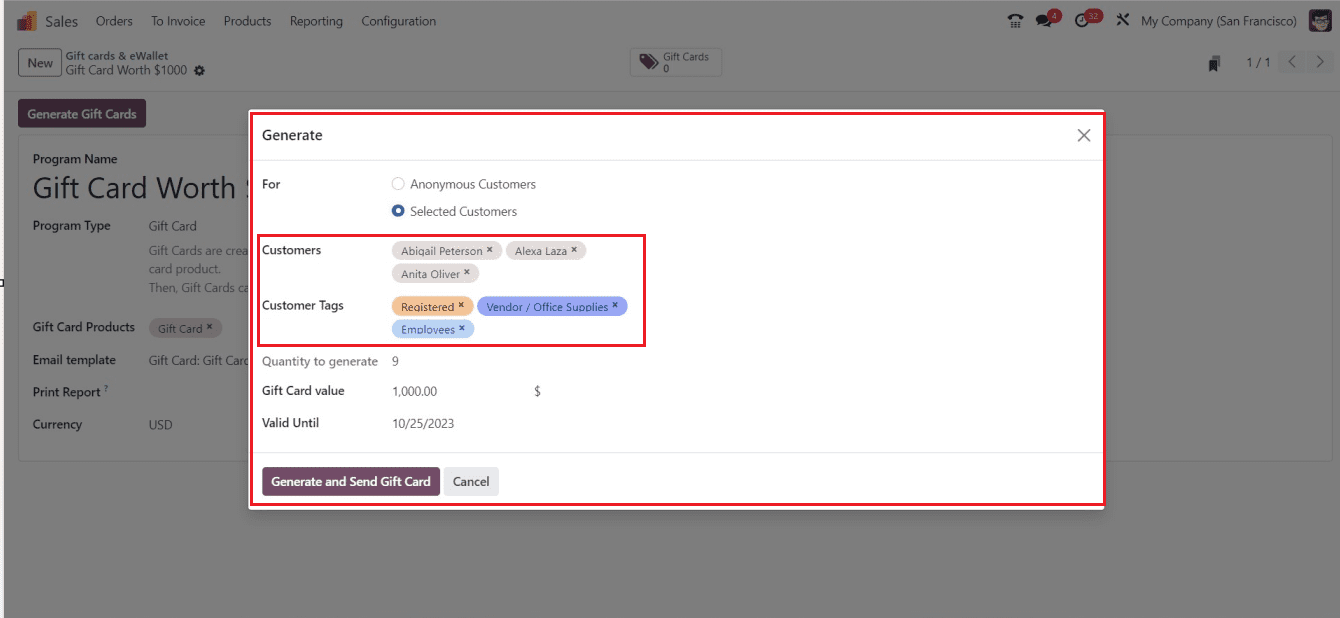
The "Generate and Send Gift Card" button on the "Gift Cards" smart button at the top of the form view automatically generates the desired number of gift cards. Additionally, you can immediately assess how many gift cards are accessible.
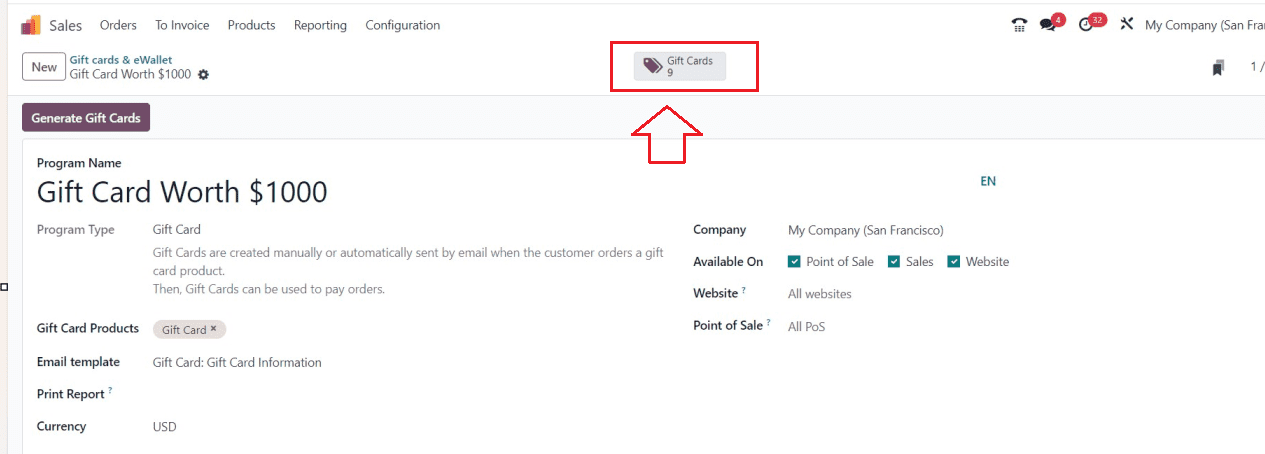
Opening the “Gift Cards” smart button will open the dashboard of the available gift cards. They have a Card Code, Balance, Expiration Date, Programme, and Partner that you can view. There is also a “Send” and “Share” button to send the gift cards and share them using URL Links.
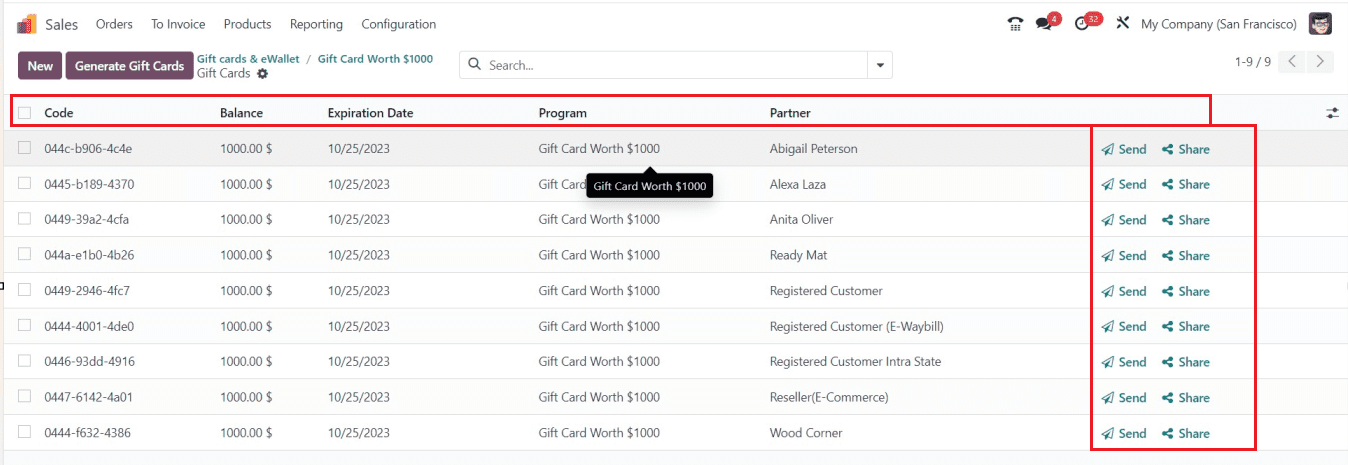
To send the email to the client with the gift card attached, simply click the "Send" button. A wizard will then appear, as seen below.
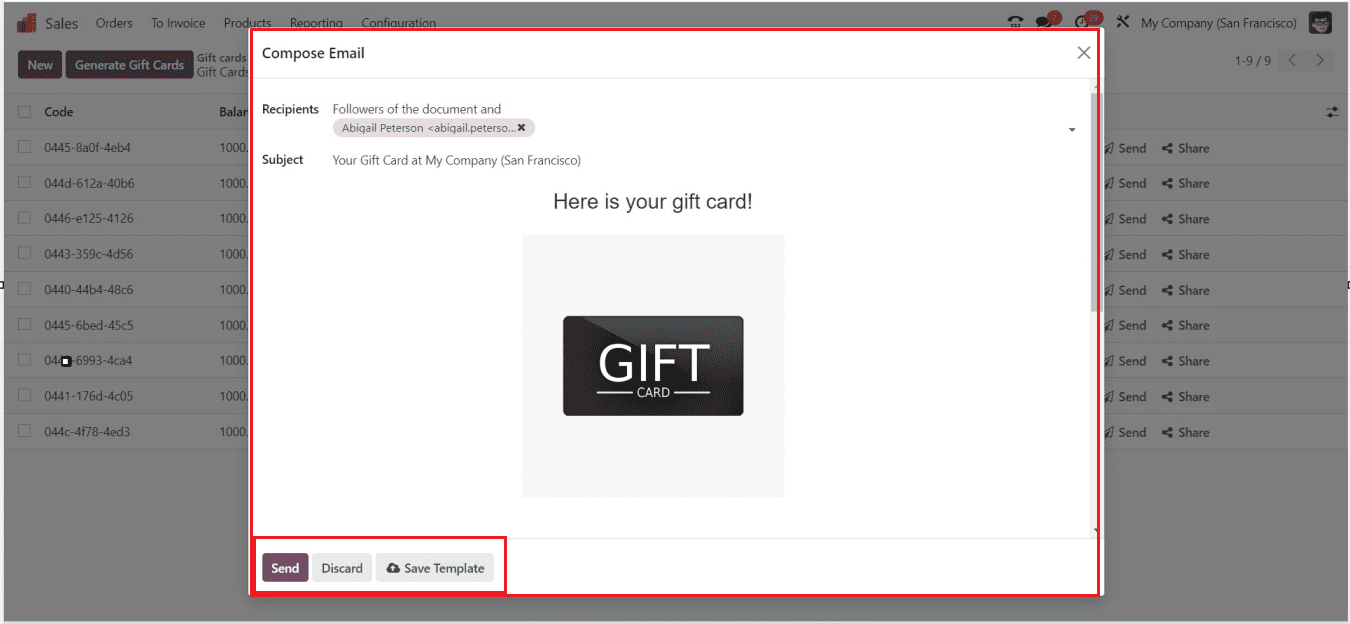
Just click on the “Send” button to deliver the Gift card. You can share the Gift Card link by clicking the "Share" button. A box window will pop up when you click the button, revealing a special URL for the gift card, as seen below.
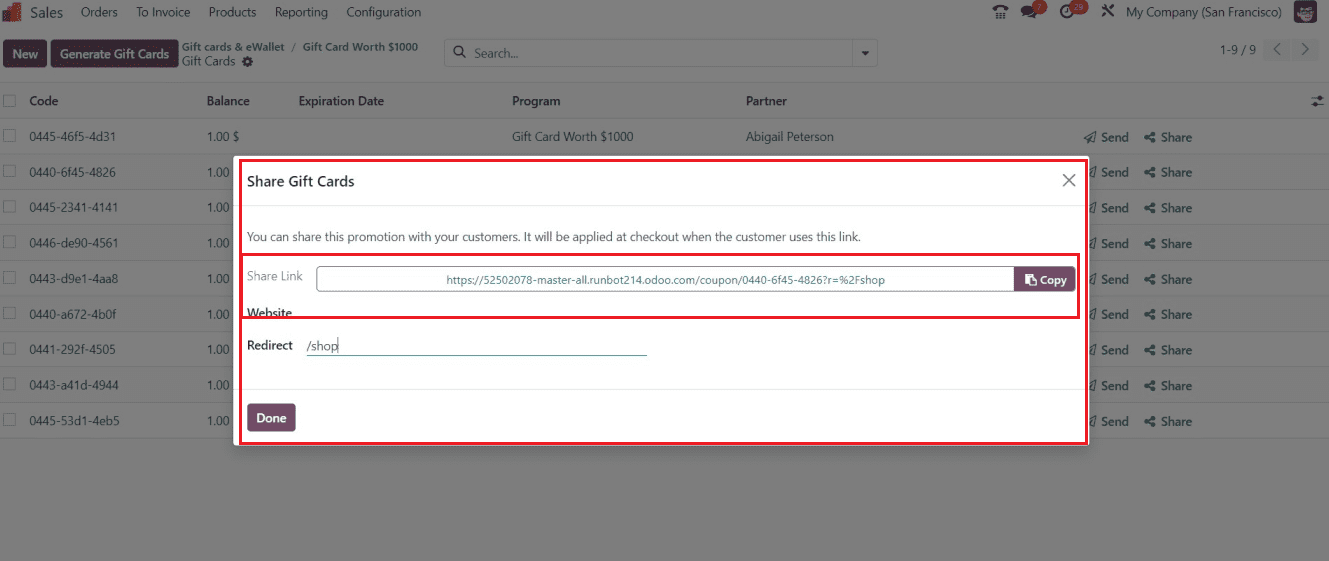
Once you've copied the URL, you may share it on your preferred website.
eWallets
When a customer purchases any products, they can pay the bills using an eWallet facility. They can be used as payment options at checkout. You can either manually or automatically create an eWallet. The same steps as for producing gift cards should be used to generate eWallets. Select the “eWallet” option under "Programme Type" and enter the necessary data.
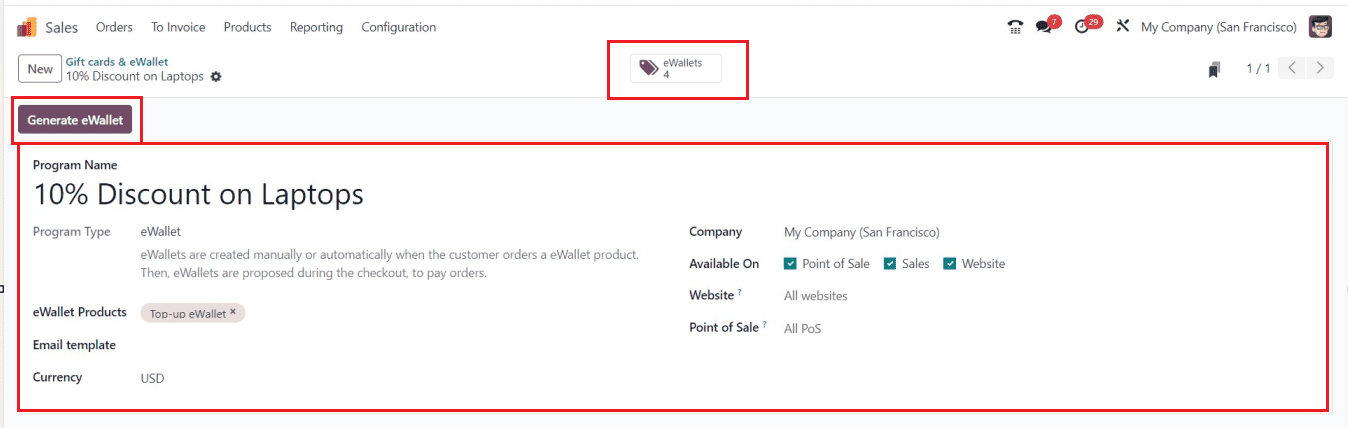
To create an e-wallet, you must choose the "e-wallet" option in the "Programme Name" field, which will change the other fields in the form view. Then, provide the "Programme Name" and "e-Wallet Products," “Email template,” “Currency,” and “Company.” Choose the e-wallet's availability in the "Available On" section, then pick the proper “Website” and “Point of Sale” before saving the information. To start creating a new wallet, click the "Generate eWallet" button.
The functionality and form fields to generate eWallets are quite similar to those for creating gift cards, which we covered in the section above.
After generating the e-wallets, The “eWallets” smart button will display the number of available e-wallets inside your Sales database. You can open it to see the dashboard of available eWallets, as shown below.
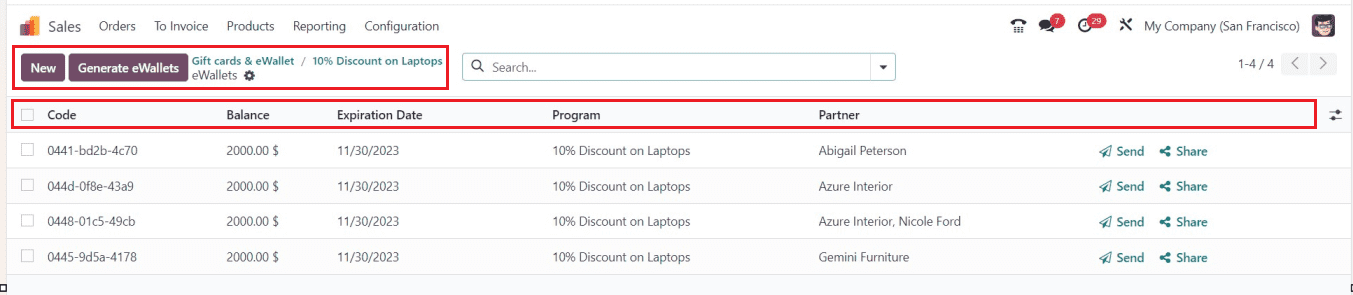
You can send the e-wallets and also share them using the “Send” and “Share” buttons available in the dashboard, same as we discussed before. The “Generate eWallets” button provided near the “New” button can also be used to generate the required quantity of eWallets.
Companies can enhance client retention, satisfaction, and business growth with the aid of the Promotion and Coupon programs included in the Odoo 17 Module.