Odoo's multi-currency option enables users to send, receive, and send sales invoices, quotes, and purchase orders in various currencies. Enabling this feature allows transactions in other currencies, bank accounts in other currencies, and the ability to conduct reports on foreign currency activities. The multicurrency system of the Odoo enables businesses to issue invoices, receive bills, record transactions in other currencies, set up bank accounts in other currencies, and generate reports on foreign currency activities.
Configuring Currencies
Default definitions of the primary currency take into account the nation of the business. To configure the currencies for your accounting module, go to the “Currencies” tab of the “Settings” window from the “Configuration” menu. Then configure the currency under the “Main Currency” field as shown below.
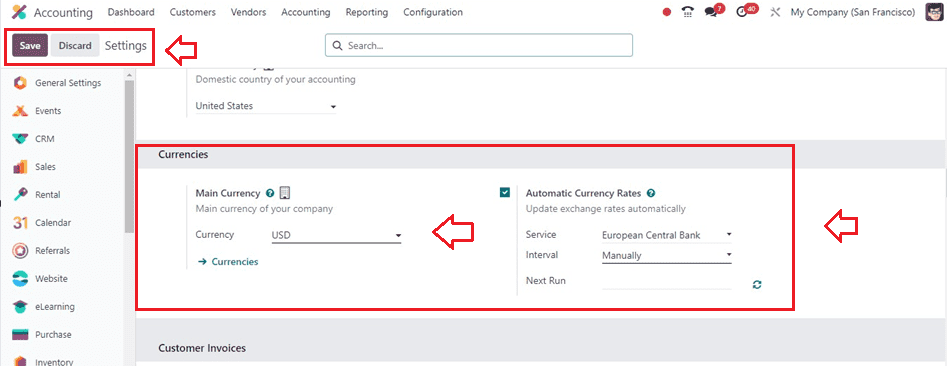
The creation and management of various currencies can be done using the “Currencies” link or by heading to the “Currencies” window from the “Accounting” section of the “Configuration” menu.
Here, I have chosen the USD Dollar as the Main Currency for our Accounting procedures. We are able to handle additional currencies for your business. Additionally, a user can update exchange rates automatically with the use of the “Automatic Currency Rates” field. As seen in the above picture, activate the Automatic Currency Rates field located inside the Currencies section.
By clicking in the “Service” section, you can also choose which online service to use to get the most recent exchange rates. The currency rates can be updated by Odoo on a regular basis. To do this, you can select Daily, Weekly, or Monthly as the interval instead of Manual inside the “Interval” field. After you pick the desired interval in the “Next Run” field, Odoo 17 shows the next synchronization run between the database and provider. Once the required data has been applied, click the refresh button to store the currency date for a particular day, being sure to wait until the next synchronization. Now, Let’s check the procedure for managing Multicurrencies inside the Odoo 17 Accounting Module.
Creating Multicurrencies in Odoo
To manage or create multicurrencies for your accounting platform, go to the “Currencies” option from the “Configuration” menu. This window will show the dashboard of all the previously created and available currencies inside your Odoo Accounting Database with the Name of the Currency, Symbol, Name, Last Update, Current Rate, and Use on eBay.
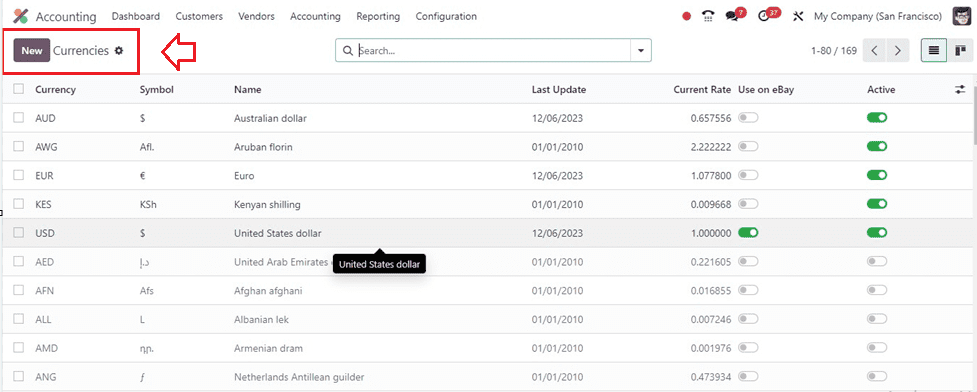
By clicking the toggle button provided in the “Active” section next to a certain currency, we may enable that currency. Now, as seen in the screenshot below, let's choose the Currency USD from the Currencies window. To create a new currency, click the "New" button in the Currencies window, as seen in the picture above. This will bring up a configuration form, similar to the one below, where you may enter the details of your new currency.
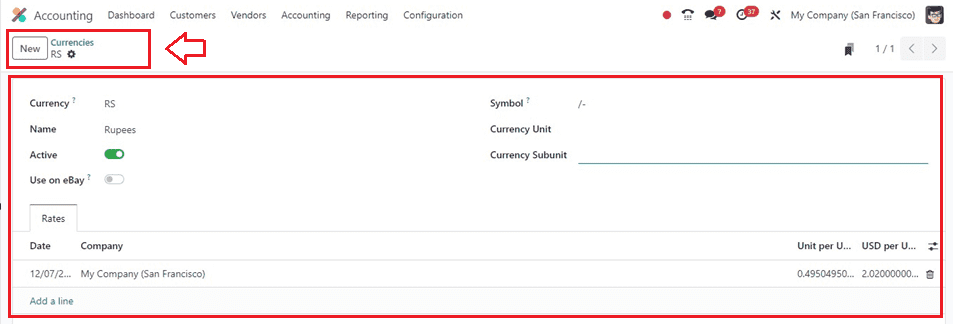
Edit the currency prefix in the “Currency” field and then provide the “Name,” “Symbol,” “Currency Unit,” and “Currency Subunit” in the respective fields.
The “Rates” tab section can be used to set the currency exchange rates for different Dates and Companies. Also, you can set the currency Unit per USD and USD per Unit. from the above screenshot, you can see that I have provided the USD rate for 0.495 as 2.02. So when you are accounting for a calculation using this currency this rate calculation will be applied. So let’s check the process.
Create Vendor Bills
To check the application of multicurrencies, go to the “Bills” option under the “Vendors” tab in Odoo to generate a new vendor bill or invoice. As seen in the screenshot, the Bills window shows all produced bills together with information about the vendor, bill date, number, total, status, and due date.
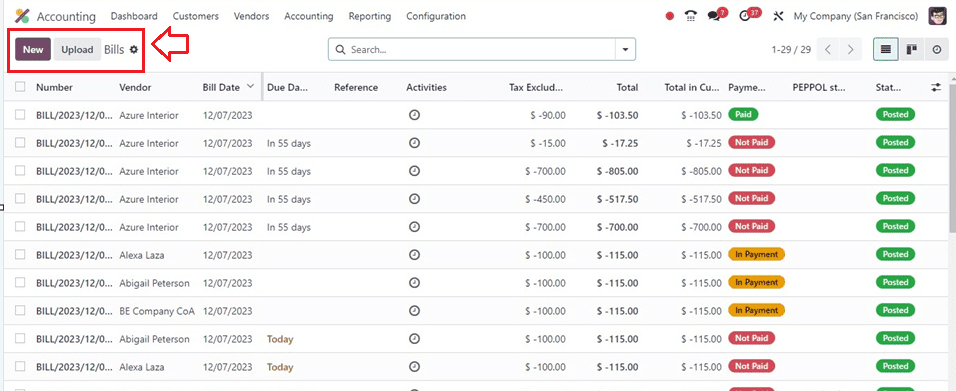
Next, after selecting the "New" window, open the presented window and generate a new vendor bill. Users can apply an invoice for a particular product by selecting their partner inside the “Vendor” field and the reference bill inside the “Bill Reference” field. Enabling the “Auto-Complete” option will auto-update the form fields according to the previous bill created for this same vendor. Next, insert the accounting date in the "Accounting Date" column and the invoice date in the "Bill Date" section. You can also provide a “Payment Reference” and “Recipient Bank” as per your choice. Finally, select the closing date in the “Due Date” field, their journal for the Bill in the “Journal” field, and set the currency to USD.
Inside the “Invoice Lines” Tab section, you can add the product for the vendor bills with their Label, Landed Costs, Account, Analytic Distribution, Quantity, UoM, Price, Taxes, and tax-exclusive amount. For instance, I am adding a Customizable Desk with $500 as the price.
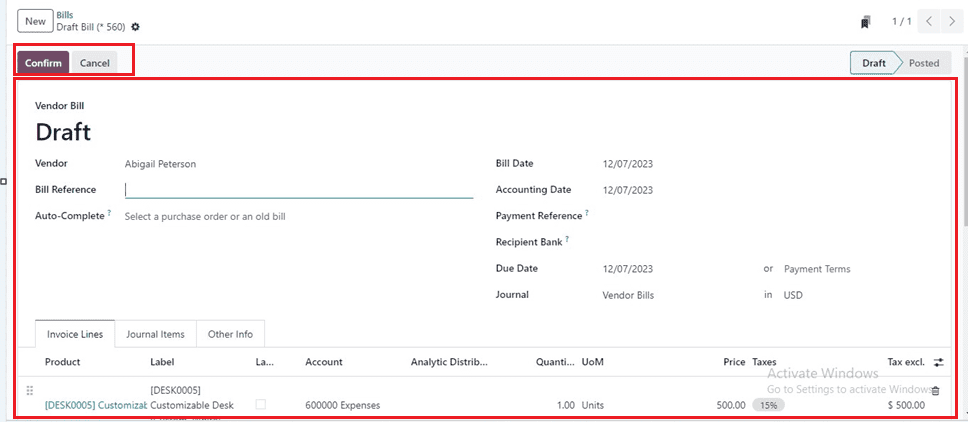
The “Journal Items” Tab will show the detailed entries of the accounting journal entries with their respective Account, Label, Analytic Distribution, Debit, Credits, and Tax Grids. The “Other Info” tab will show the other details of the Accounting details. Save your details after filling in the form fields and confirm the billing order using the “Confirm” button.
The Odoo 17 Accounting platform allows users to easily make transactions in their preferred currencies. Payments cause the stage in the Bills window to move from DRAFT to POSTED. If the paid amount is selected and the examine button is clicked, users may examine the journal information for invoicing bills.
Odoo allows users to access journal items for invoice bills, enabling journal entries for specific accounts. It supports various currencies and automatically calculates currency rates for invoices or vendor bills, making accounting transactions easier in ERP software.