Loyalty programs in Odoo are features that are intended to thank clients for their continued business and motivate them to interact with your company more regularly. Customers are usually given points or incentives for purchases or other predetermined activities as part of these programs. Following that, customers may exchange these points or awards for savings, cost-free merchandise, or other benefits. Businesses may easily design and administer loyalty programs with Odoo's features, which promote client retention and loyalty.
Configuring Settings
To create discounts and promotions specifically for retail or dining establishments, activate the ‘Promotions, discounts, Gift Cards, and Loyalty Program’ function in the PoS module configuration Settings box. This is neatly demonstrated here.
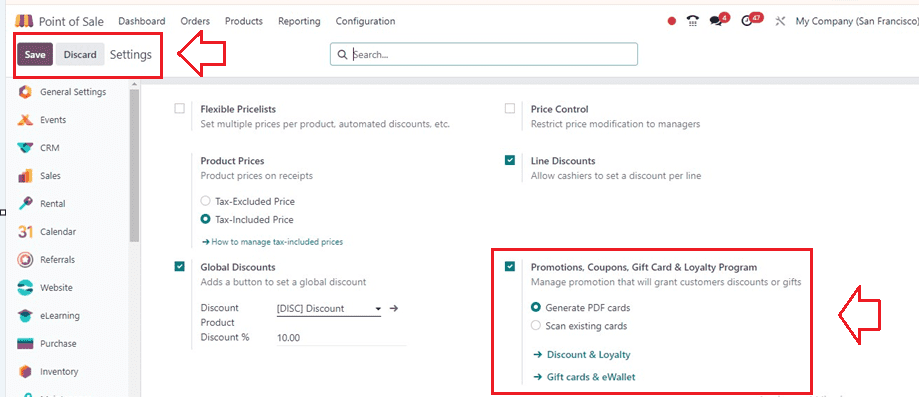
Creating Loyalty Programs
Clicking on the ‘Discount & Loyalty’ link will take you to the dashboard window, as shown below.
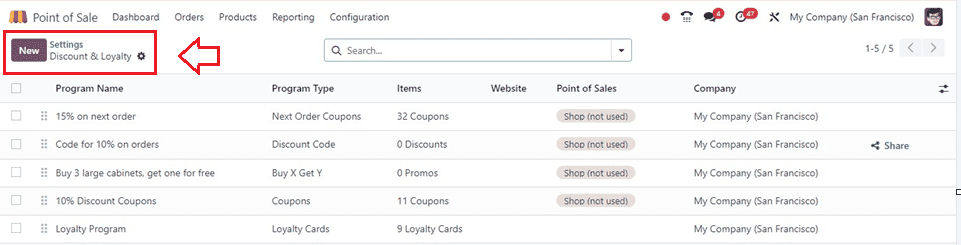
Users may see pre-configured loyalty programs and discounts on a dashboard page by filtering by Programme Name, Programme Type, Items, Website, Point of Sale, and Company information. This window can also be accessed When you opt for the “Discount & Loyalty” option provided inside the ‘Products’ menu.
Then, click on the ‘New’ button to start a fresh configuration form containing various fields.
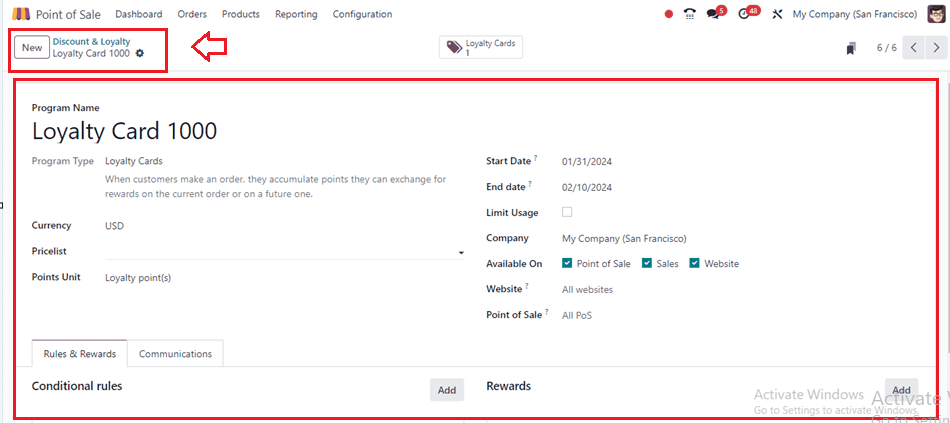
* Update the Program Name and choose its Program Type from options like Coupon, Promotion, Loyalty Card, etc.( Here, I have chosen the Program Type as Loyalty Cards.)
* Select the Currency and set the program's Start Date and End Dates.
* If you wish to limit this loyalty program's applicability to a certain pricelist, select one inside the Pricelist field.
* Provide a name for the Points Unit of this Loyalty program.
* Specify the usage limit in the "Limit Usage" field, and input your business details in the "Company" section.
* Decide where the loyalty program will be available, such as Point of Sale, Sales, or Website, using the ‘Available On’ field.
* Limit program visibility to specific websites or shops if necessary by setting a website name inside the ‘Website’ area.
* Choose a Point of Sale session that works with this loyalty program's activation.
Rules & Rewards Tab
Establish program rules, such as purchase or sales conditions, within the "Conditional Rules" section by utilizing the "Add" button.
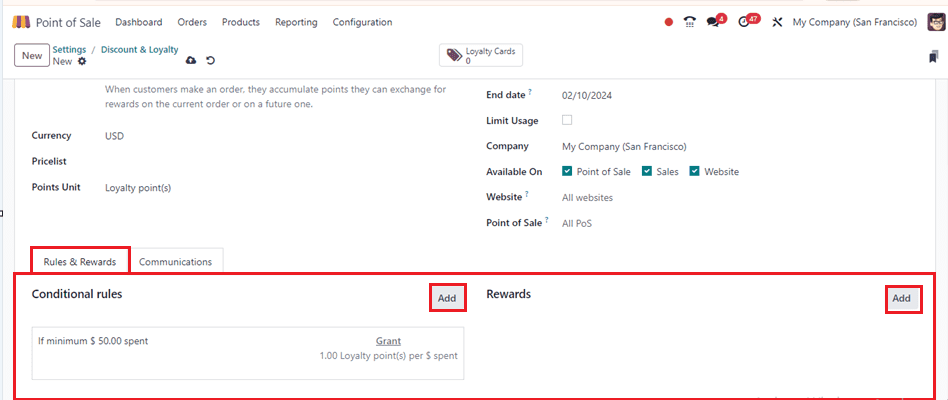
Upon clicking the ‘Add’ button, a wizard will appear, providing you with the opportunity to configure various conditions such as Minimum Quantity and Maximum Purchase amount. Additionally, you can specify eligible Products, Categories, or Tags under the Loyalty Program CONDITIONS area within this wizard.
You can set the Loyalty Point conditions inside the POINTS section. Once all the necessary conditions are set, don't forget to save your conditional rules to ensure they are applied accurately to your loyalty program.
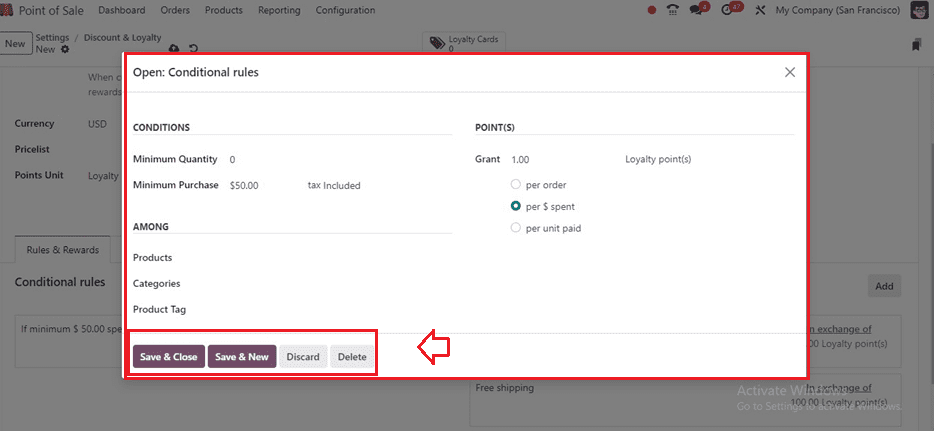
Creating Rewards
To initiate the reward creation process, simply click on the “Add” button located under the “REWARDS” section, which will prompt the opening of the “Create Rewards” popup window. From there, proceed to configure your new rewards by selecting the desired “Reward Type” and specifying the ‘Discount’ percentage. Next, designate where the discount should apply, whether it's on the entire Order, the Cheapest Product, or a Specific Product. Under the “DISCOUNT” tab, define the Maximum Discount permissible.
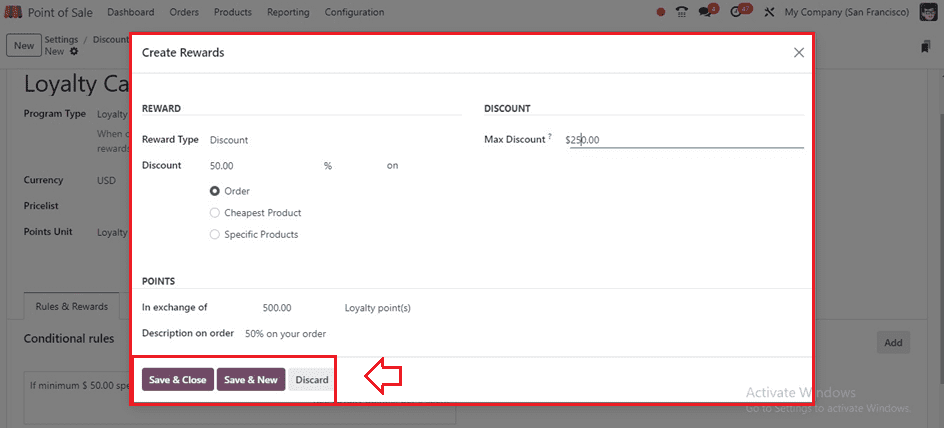
To be eligible for the loyalty program, points must be established in the 'POINTS' section. Don't forget to customize the reward description in the designated “Description on Order” field to
provide clarity to your customers. Finally, once all the reward details are set, save your rewards using the "Save & Close" button to ensure that they are properly stored and ready for use.
Communication Tab
The communication tab within the Loyalty Programs form serves as a useful tool for establishing conditions related to informing customers about their loyalty program rewards. This includes specifying parameters such as When to send the communication, setting Limits, selecting Email Templates, and configuring Print Report details, all of which are illustrated below.

After saving the Rules & Rewards inside the Loyalty program configuration form, we can see the
‘Loyalty Cards’ smart button at the top of the form. To access the dashboard list of all loyalty programs, click on it.
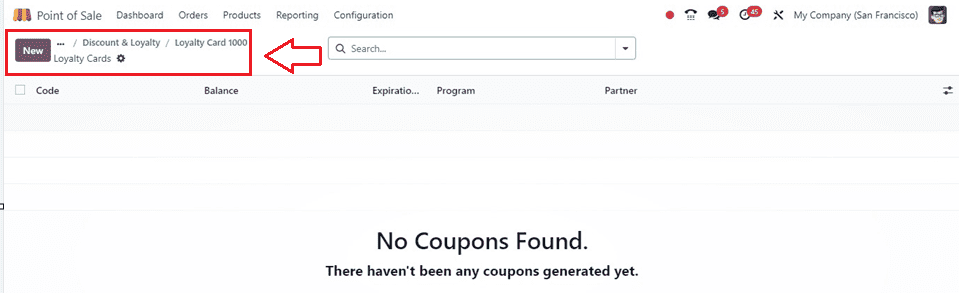
To initiate the creation of a new loyalty program and start editing the form fields, click the "New" button.
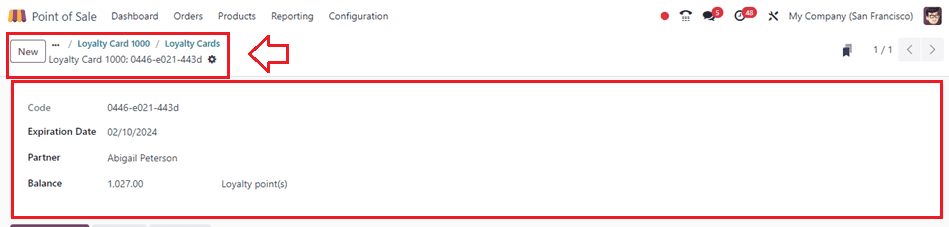
The form will automatically generate the loyalty card code in the Code field. Then, you can provide the Expiration Date, Partner, and Balance as per the requirements and save the data.
Then, we can check the application and functionality of this loyalty program by starting a PoS session.
Testing the Loyalty Program in a PoS Session
Now, we can start a Point of Sale order by opening a new selling session and start ordering any products as shown below.
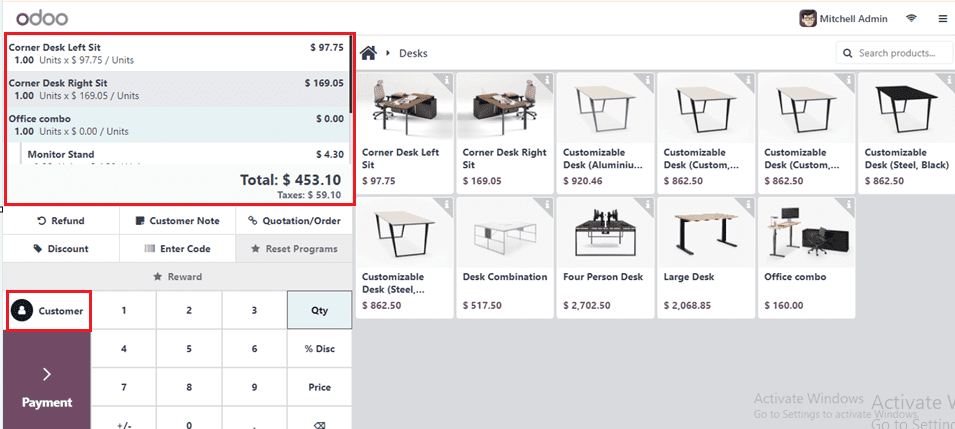
Click the "Customer" option to choose the customer data after placing your product order. Subsequently, the list of all the clients, together with their Names, Addresses, Contacts, and Balance data, will appear as follows.
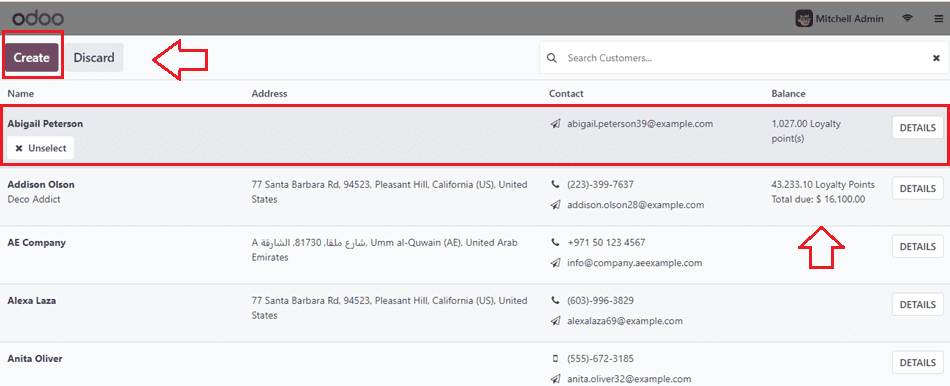
You can see the balance Loyalty Points from the Balance section. In this case, I'm choosing the name of a regular client. The 'Create' option may also be used to add or generate new client information in your PoS Order database.
After choosing the customer data, we can see the customer’s name, their currently won loyalty points, and New Total points from the Orders window, as depicted below.
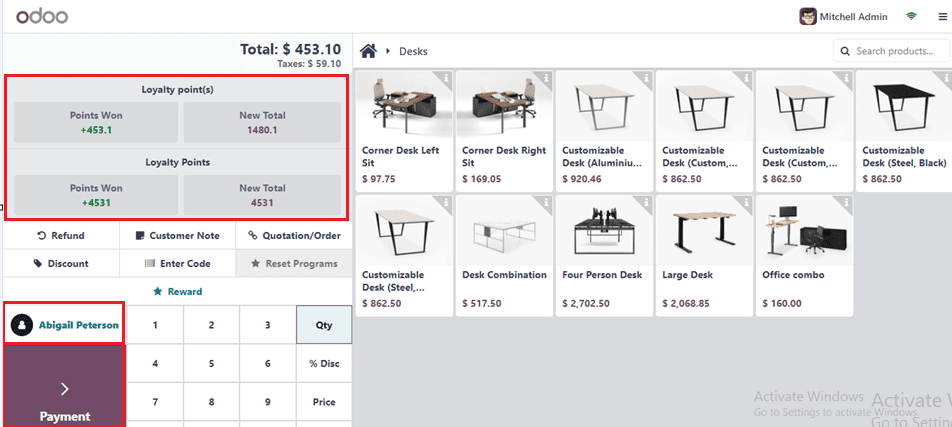
Then, create the payments using the ‘Payment’ button. This will direct you to the payment window where we can choose the ‘Payment Method’ and check the other payment details. After checking the payment details, click on the ‘Validate’ button to proceed with the payment and create an invoice bill.
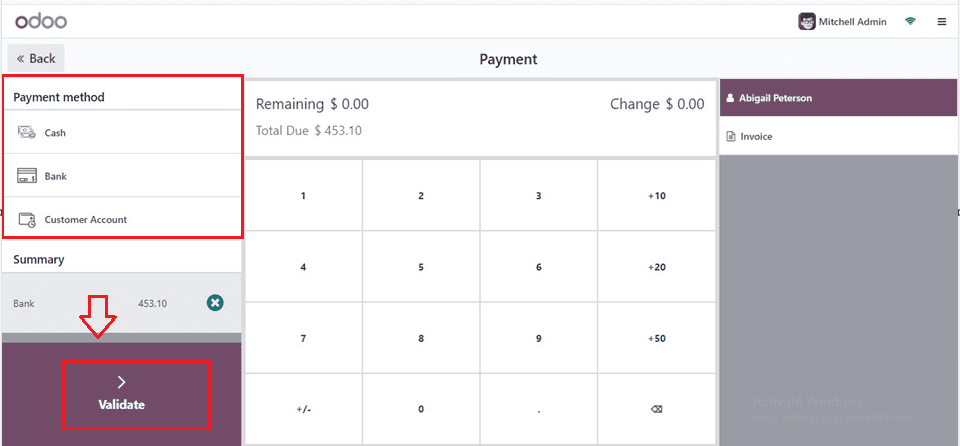
The process will be finished, and the invoice bill will be generated as indicated below upon payment validation.
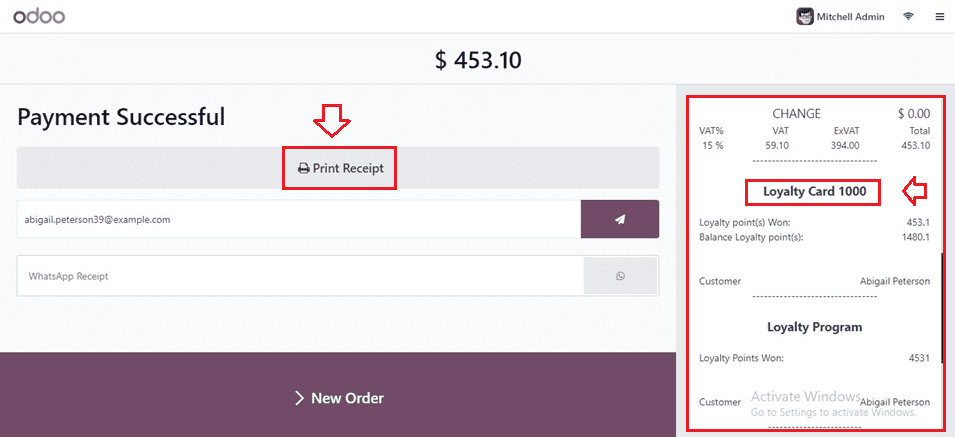
The Loyalty Points and applicable Loyalty Programme are shown at the bottom of the invoice, as seen in the illustration above.
The blog outlines the benefits of managing loyalty programs in Odoo 17 Point of Sale for companies seeking to build long-term customer relationships. By following these instructions and utilizing the POS's functionalities, businesses can establish and manage loyalty initiatives that boost customer engagement, increase revenue, and foster brand loyalty.
To read more about coupons & promotion in Odoo 16 POS, refer to our blog An Overview of Coupons & Promotion in Odoo 16 POS