The Point of Sale (POS) module in Odoo 16 is a powerful tool that can help businesses of all sizes manage their sales transactions and related operations. It is integrated with other Odoo modules, such as Inventory, Sales, and Accounting, which allows them to manage their sales orders, and create invoices from the POS interface. The PoS module is highly customizable, so businesses can change the layout of the PoS interface, add new features, and integrate with third-party applications. The PoS module is also easy to use, with an intuitive interface that is designed to be easy to learn.
Providing tips is providing payment for the employees for their labor or services rendered. Sometimes it will be treated as a token of appreciation. When you leave a tip for someone, like a waiter at a restaurant, you are saying thank you for their assistance.
Customer-tip management is the process of tracking and managing tips that are given by customers to employees. Customer-tip management is an important part of running a successful business. By managing tips effectively, businesses can increase revenue, improve customer service, and get better data. This can lead to improved employee morale. Tips can be a way for customers to show their appreciation for good service. By managing tips effectively, businesses can show their appreciation for their employees and encourage them to provide excellent service, which can be a significant source of additional revenue for businesses.
Now let’s check how the Customer tips are managed with the Odoo 16 Point of Sale module. First, you have to make sure that the Tips option is enabled in the configuration settings of the PoS module.
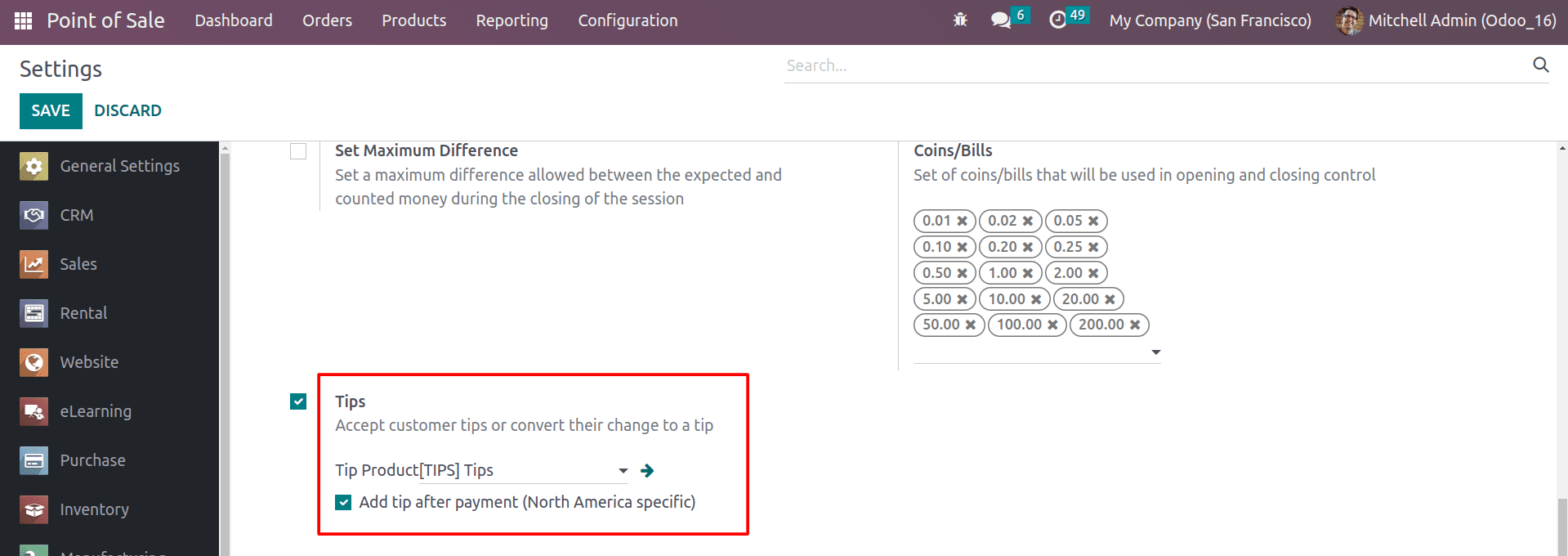
Under the Payment section, you can see the Tips option. By enabling it, you need to choose the Tip products that should be added to the receipt line. And you can also add a tip after the payment by enabling the button along with the Tips, which is North America-specific.
Now let’s open the PoS session and check how the customer tips are managed in Odoo 16 POS.
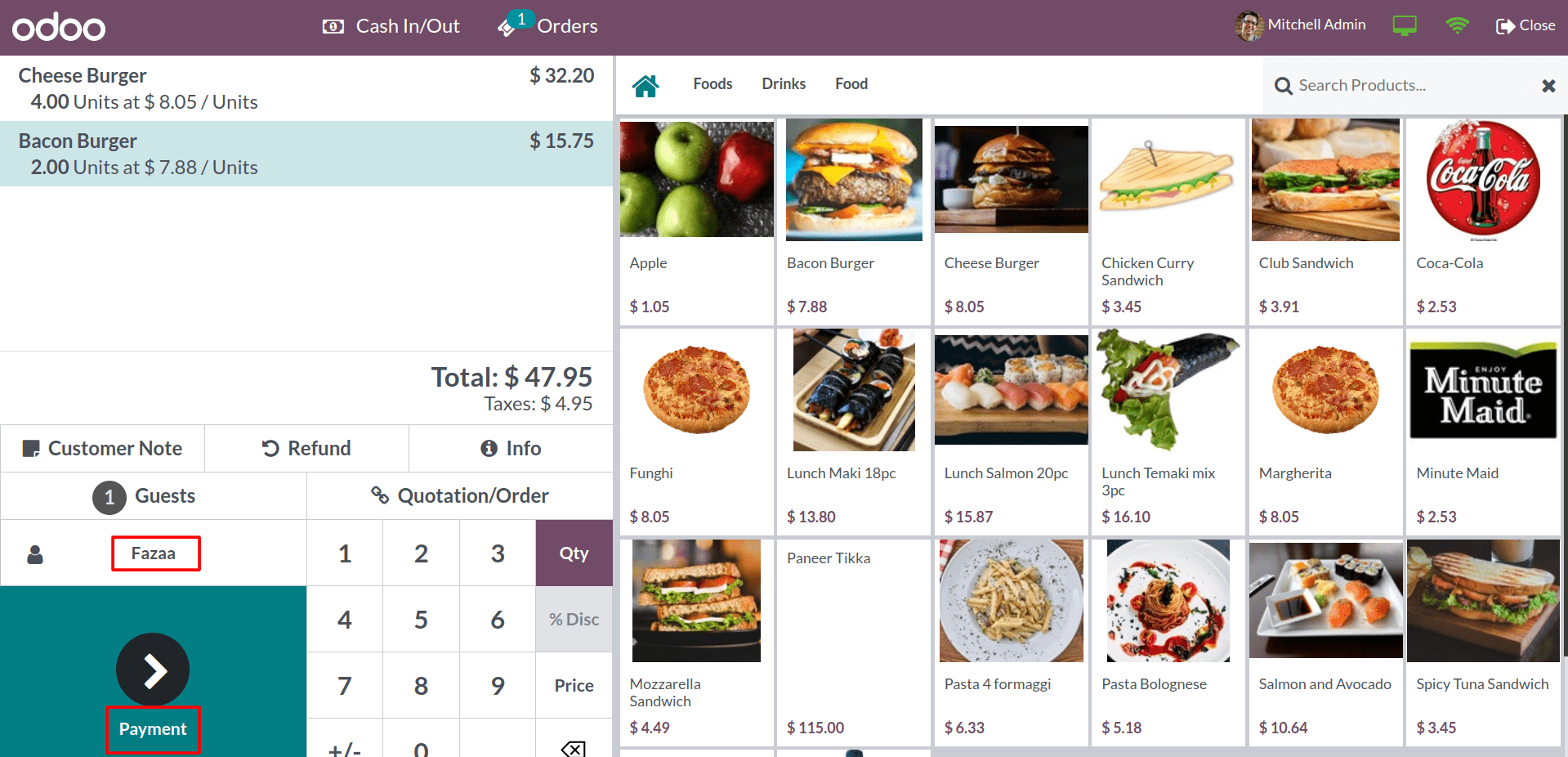
Create an order for your customer from the PoS interface and click on the payment button.
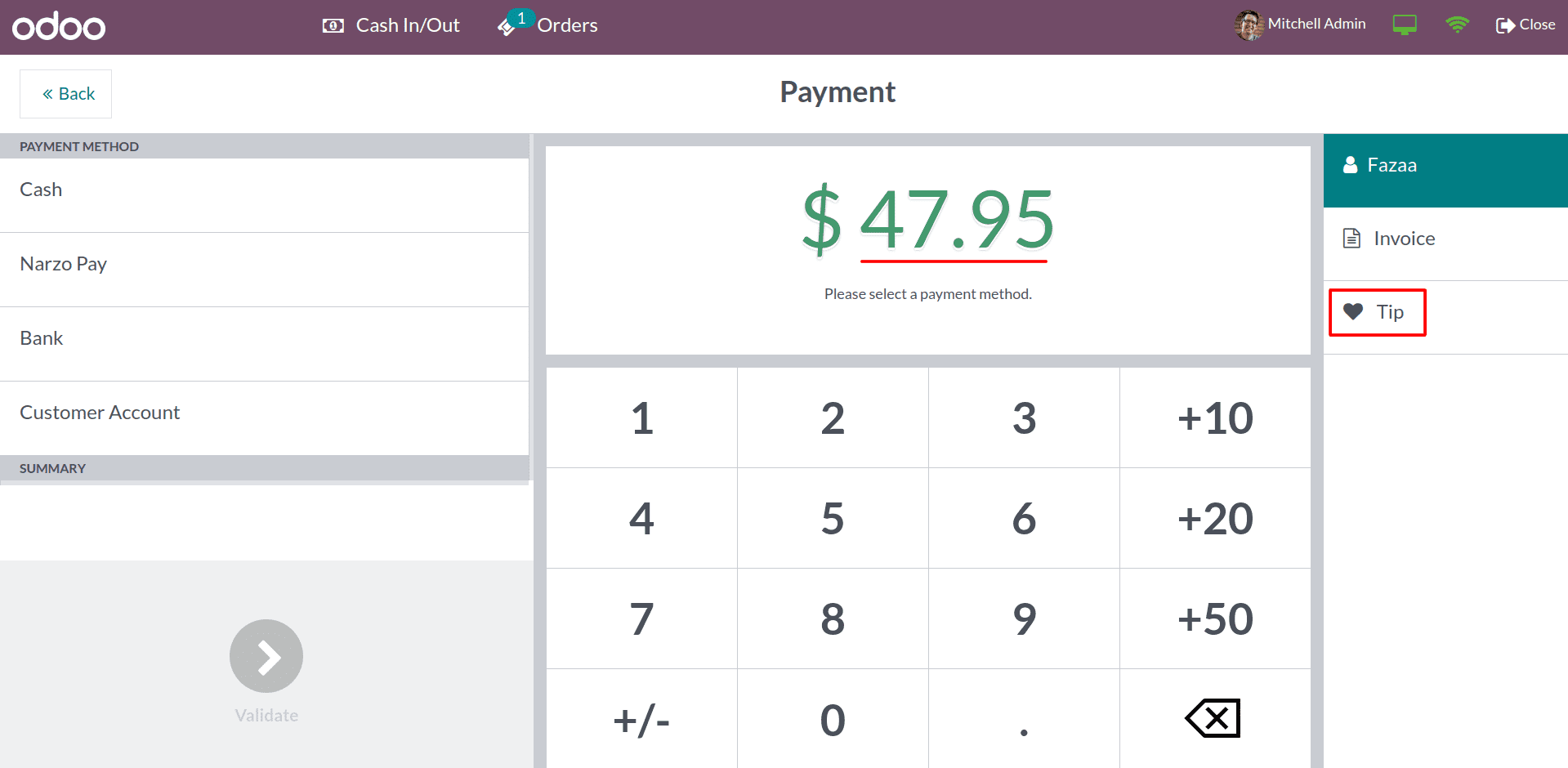
From the payment section, you can see the Tips button. By clicking on it, you can add the tip amount that the customer needs to add.
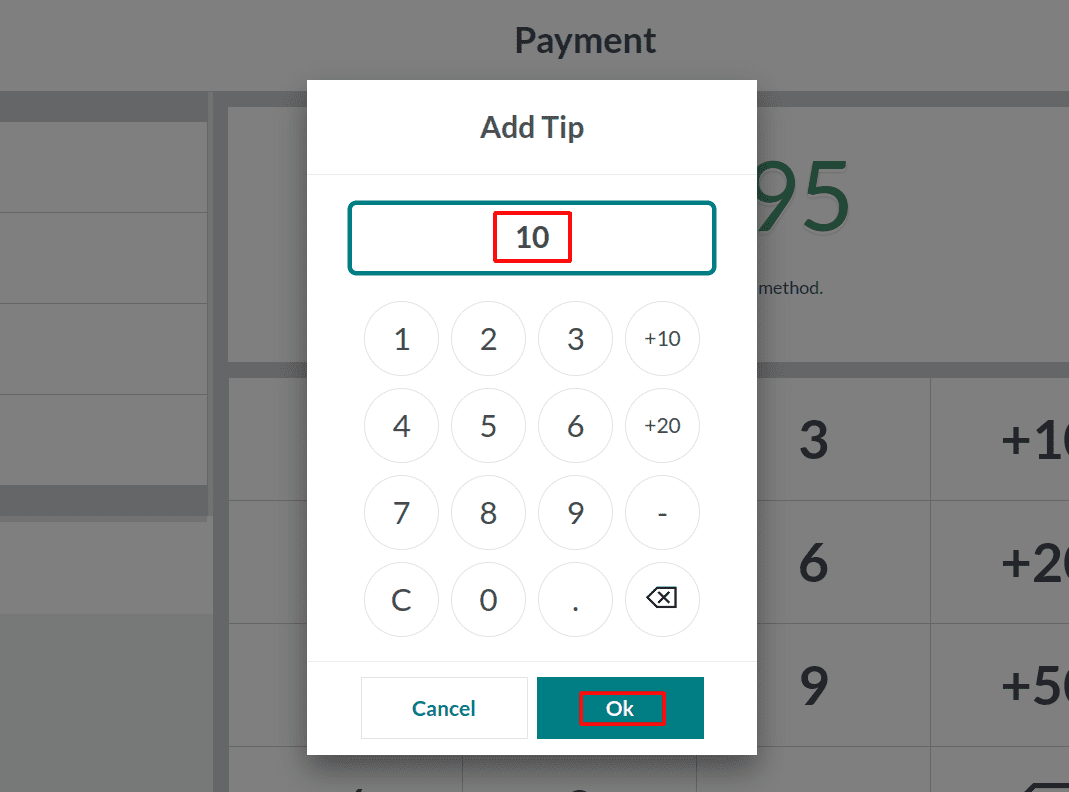
By clicking on it, you can get a wizard, as shown above, for adding the amount of the tip. Here, you can add the tip amount and click on the OK button.
Now you can see the total amount, including the tip amount that the customer provided.
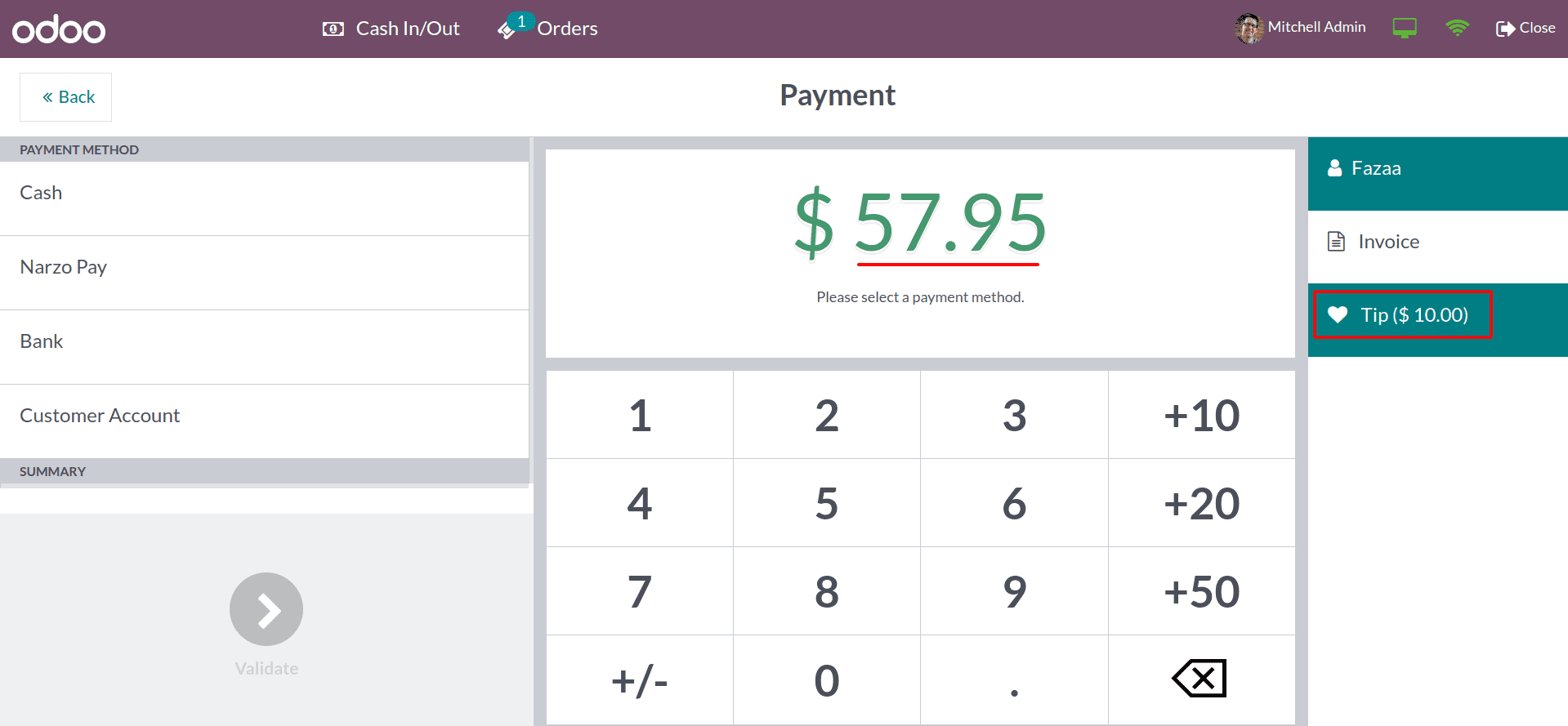
Now the total amount has been changed, and it shows the amount that includes the tip. Then choose the payment method and complete the payment with the customer.
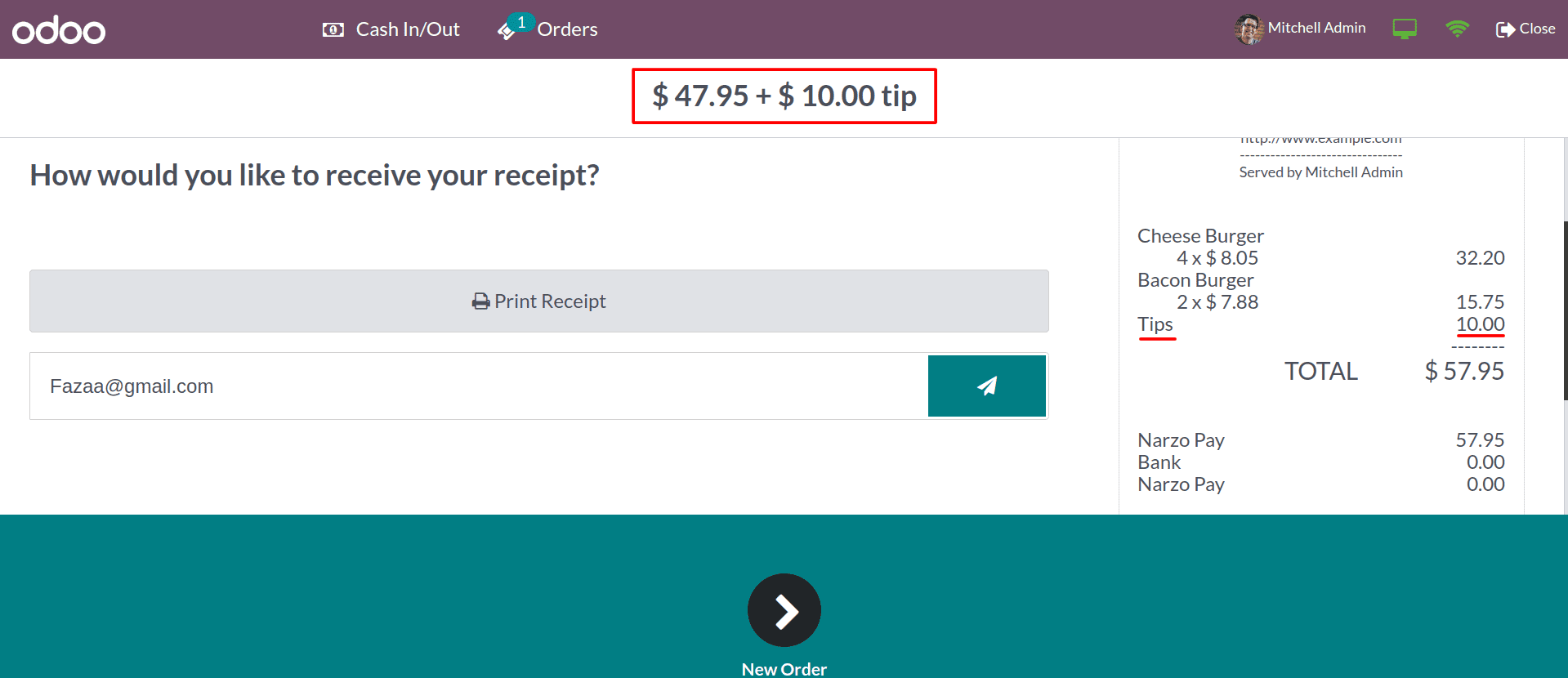
After completing the payment, you can see the receipt generated, and the customer can see the total amount, including the tip amount.
And Odoo 16’s Point of Sale module allows the customer to give Tips after the payment as well. For that, make sure that the ‘add tip after payment’ option is enabled along with the tips option.
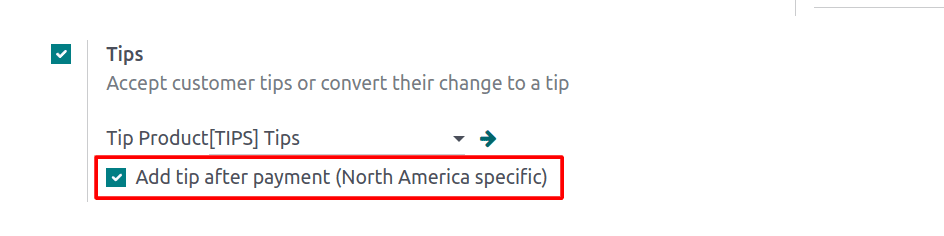
By enabling this button, the customer can give tips after completing the order payment.
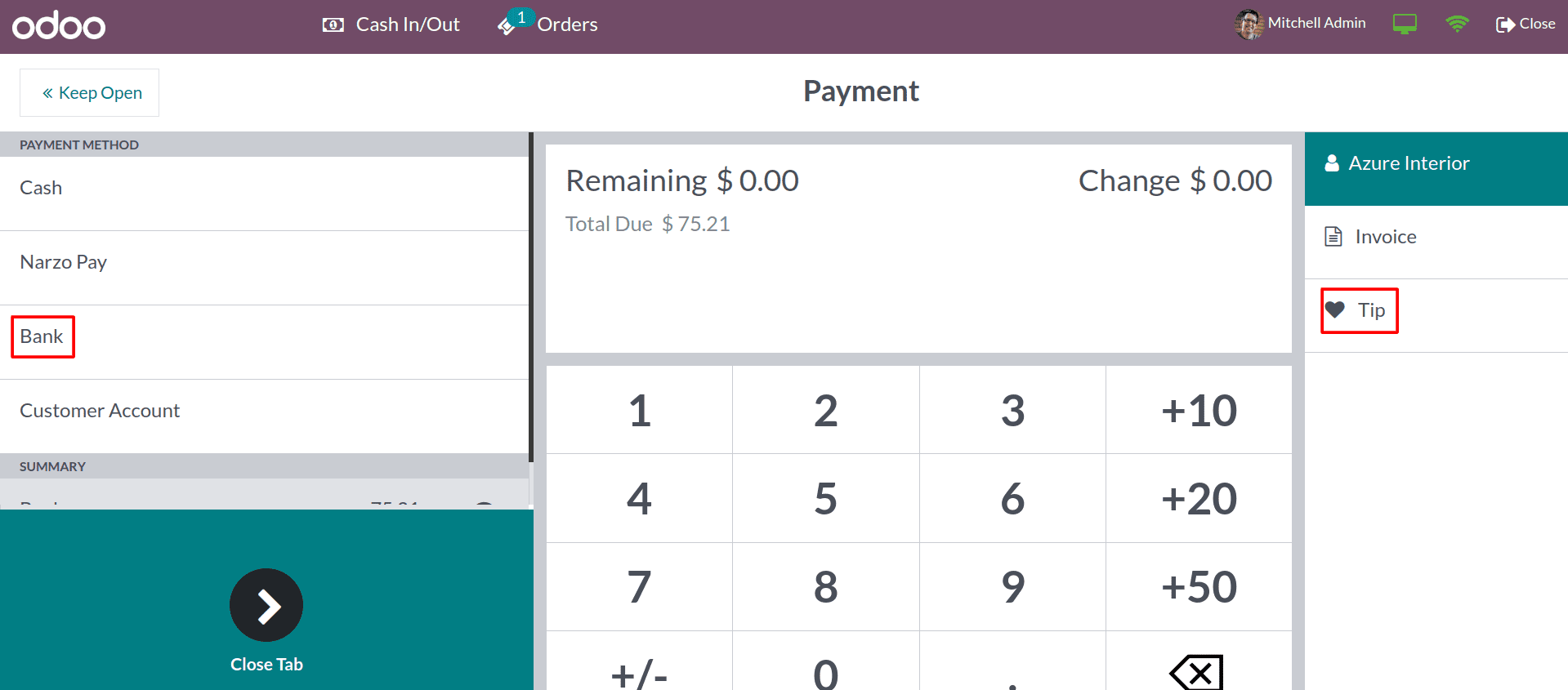
Here you can see that the tips button is not selected. And the payment option is chosen, and completing the payment.
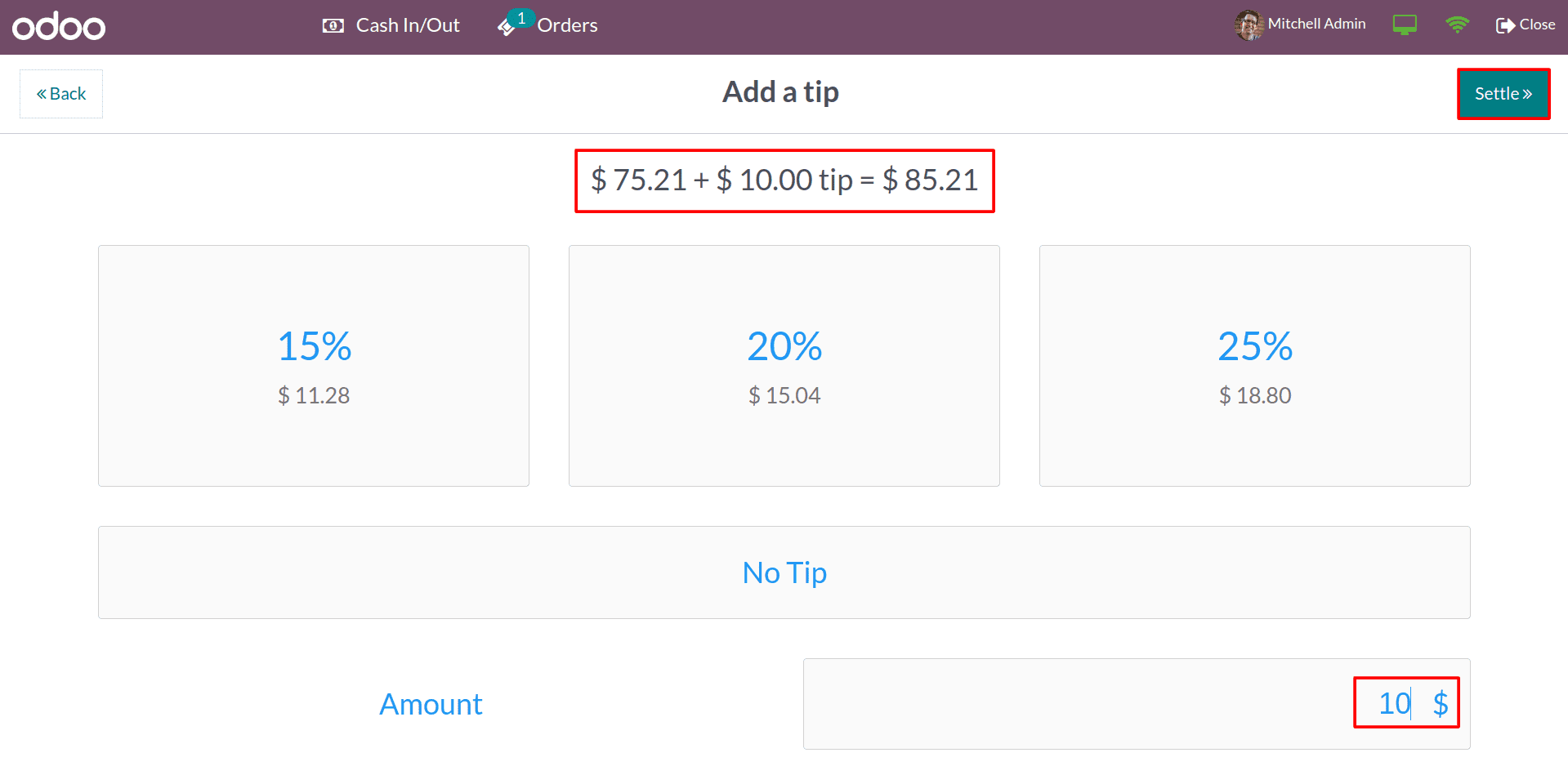
Here, you can see the option for adding the tips as a percentage of the purchased amount. And you can also manually enter the amount inside the amount column. You can choose the no-tip option if the customer is not providing tips. And by clicking the settle button, you can complete the sales transaction.
In the Odoo 16 POS module, the customer can also change their balances into tips while making cash payments. This can lead to more convenience for the customers, and when customers tip their cashier, it can show the cashier that their work is appreciated. This can improve employee morale and lead to better customer service.
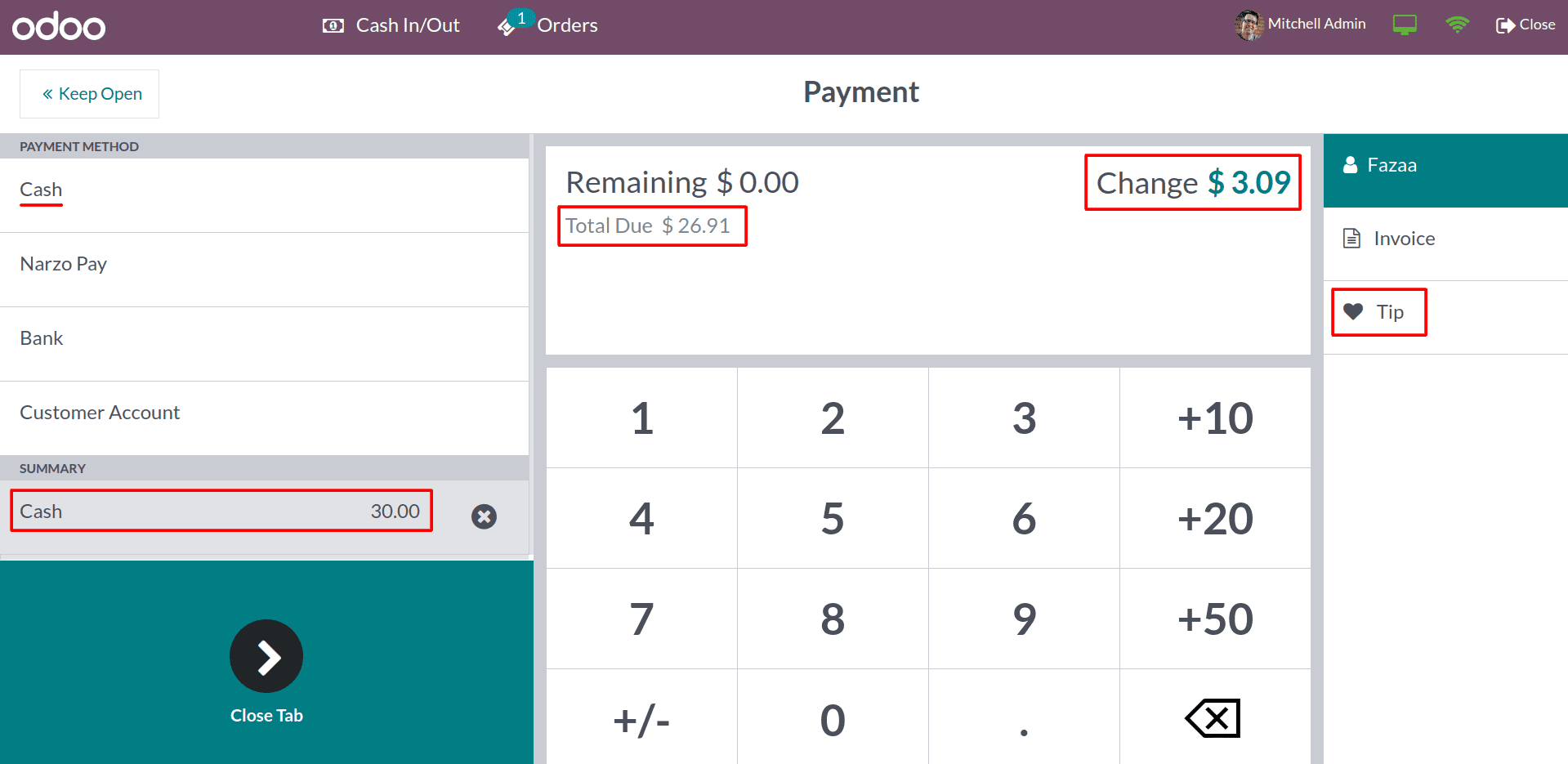
Here you can see that the customer made a payment of 30 dollars, and the change was 3.09 dollars. Now click on the Tips button, and you can see that the tip amount is automatically updated as the balance amount.
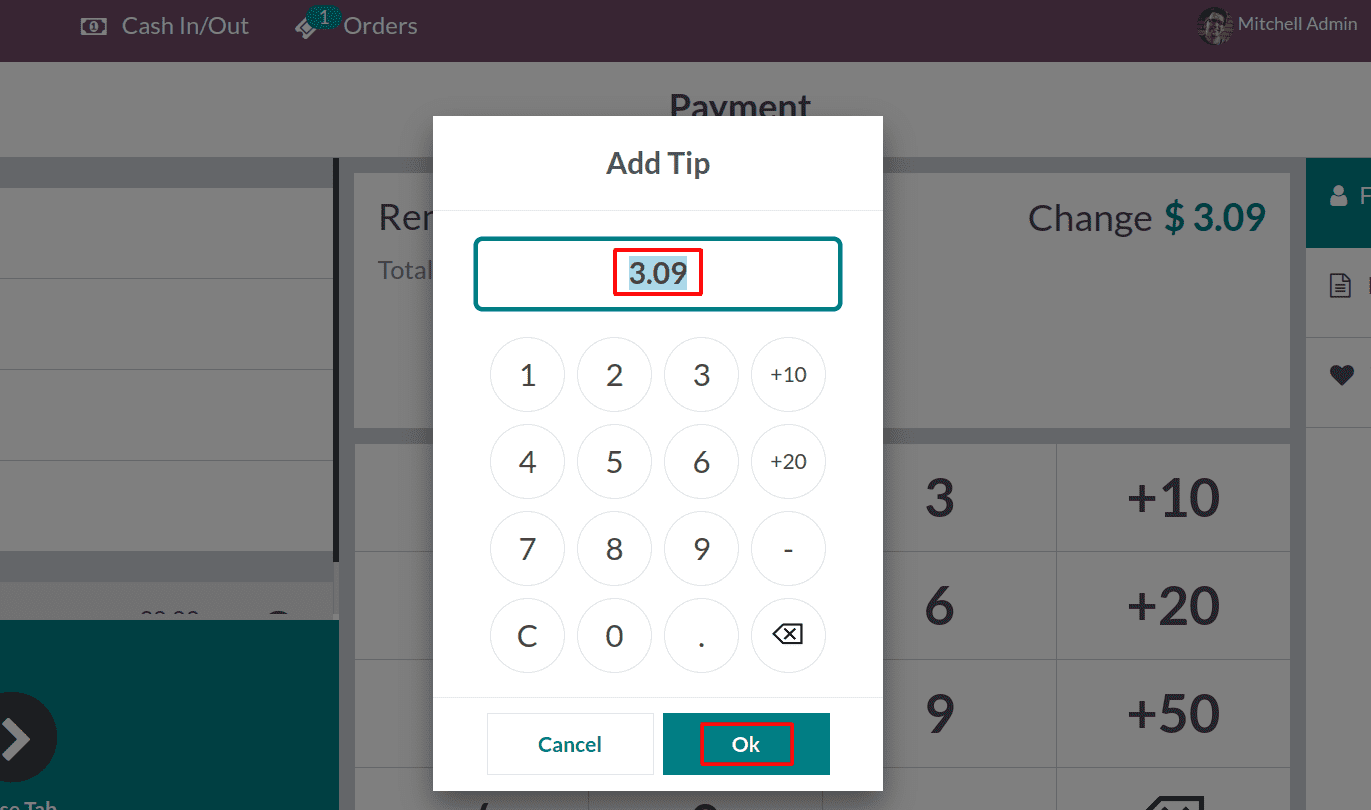
Under the order information, the details of products and tips added to the order can be identified.
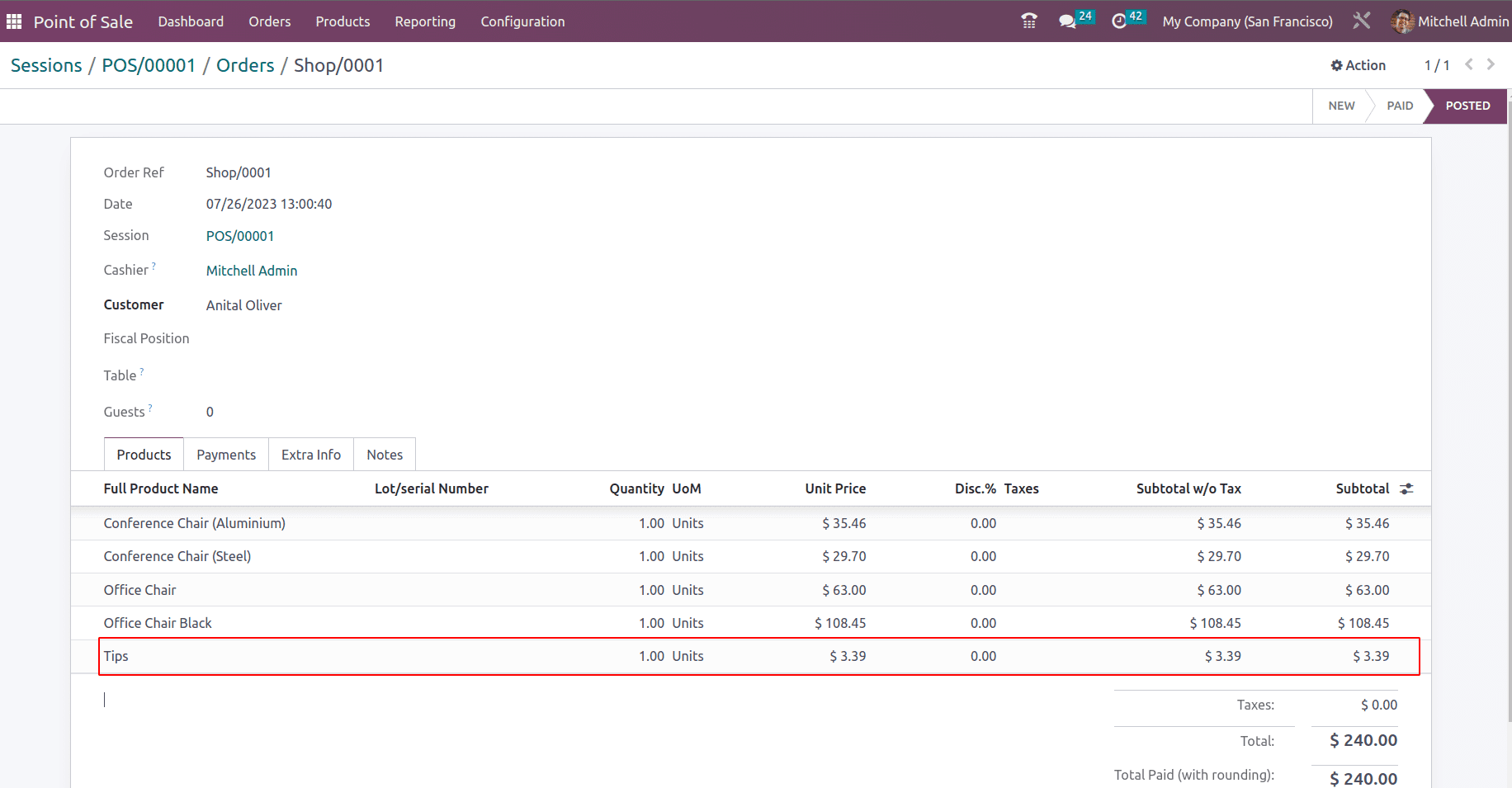
When customers are able to convert their balance amount into a tip, it shows that their business values their feedback and appreciation. Additionally, when employees are able to receive tips, it can show that their hard work is appreciated. Also in the payment receipt, the information regarding the paid tip amount will be shown.
This can lead to increased employee morale and motivation. Customer tips can be a valuable source of additional revenue for businesses. Odoo 16 Point Of Sale makes it easy to manage customer tips.
To read more about managing customer tips in POS, refer to our blog How to handle customer tips in POS