In Odoo 18, customers can use gift cards and eWallets while shopping for products in sales, Point Of Sale, and eCommerce. These tools can significantly enhance customer experience, boost sales, and streamline operations.
Gift cards in Odoo are a feature that allows businesses to create and manage prepaid cards that customers can use to purchase goods or services. One can easily create gift cards with unique codes, set expiration dates, and define specific usage terms.
An eWallet in Odoo is a digital wallet that allows customers to store and manage their funds within the store. Here the customers can easily view their eWallet balance and transaction history.
To obtain the Gift cards and eWallets option, first move to the Configuration > Settings of the Sales application in Odoo 18. Under the Pricing section, there is a Promotions, Loyalty & Gift cards Option. Once the boolean near this option is enabled and then click the Save button to save the changes that are made.
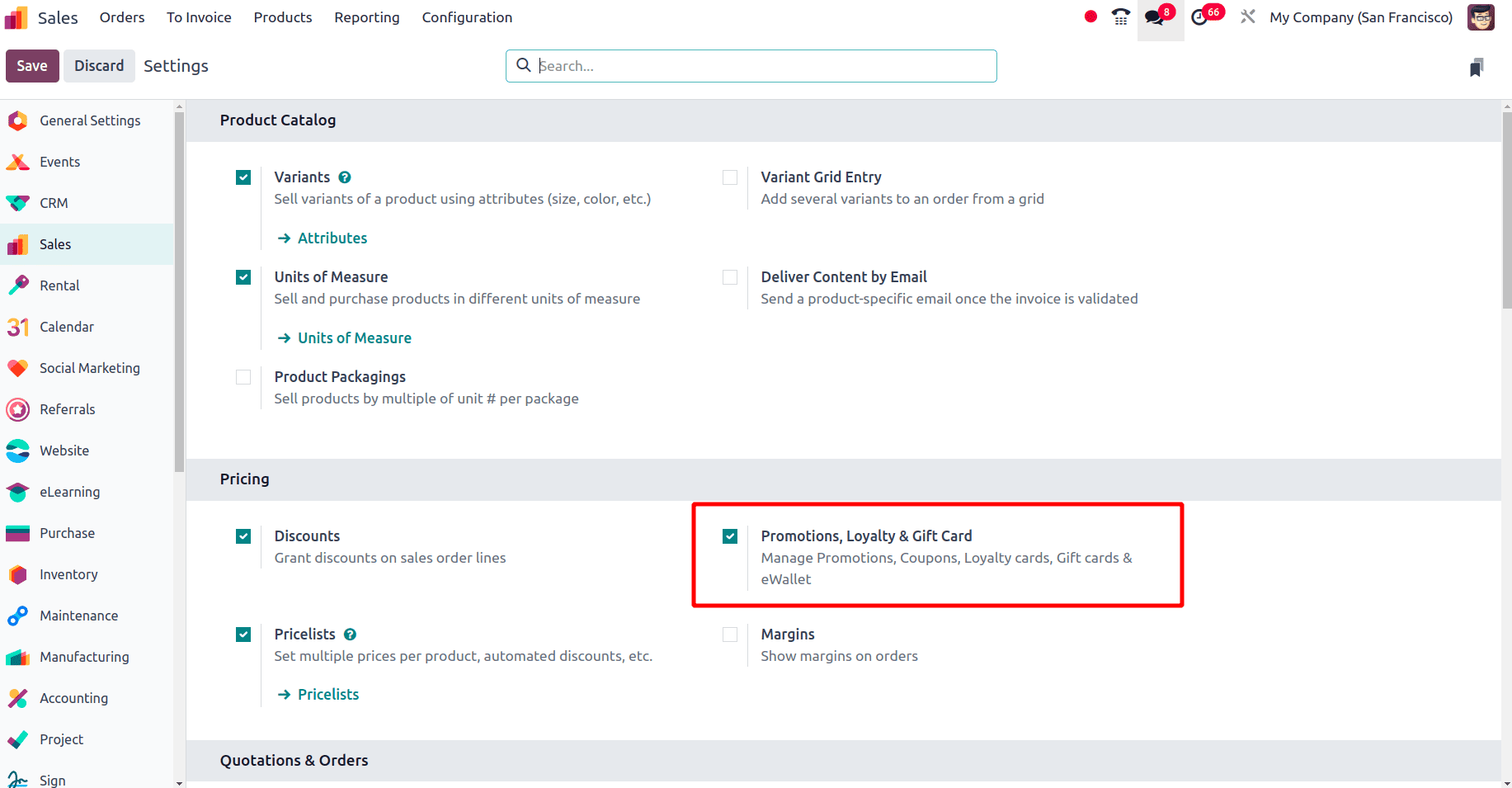
Once this option is enabled, under the ‘Products’ menu ‘Discount & Loyalty’ sub-menu and ‘Gift Card & eWallet’ sub-menu are added.
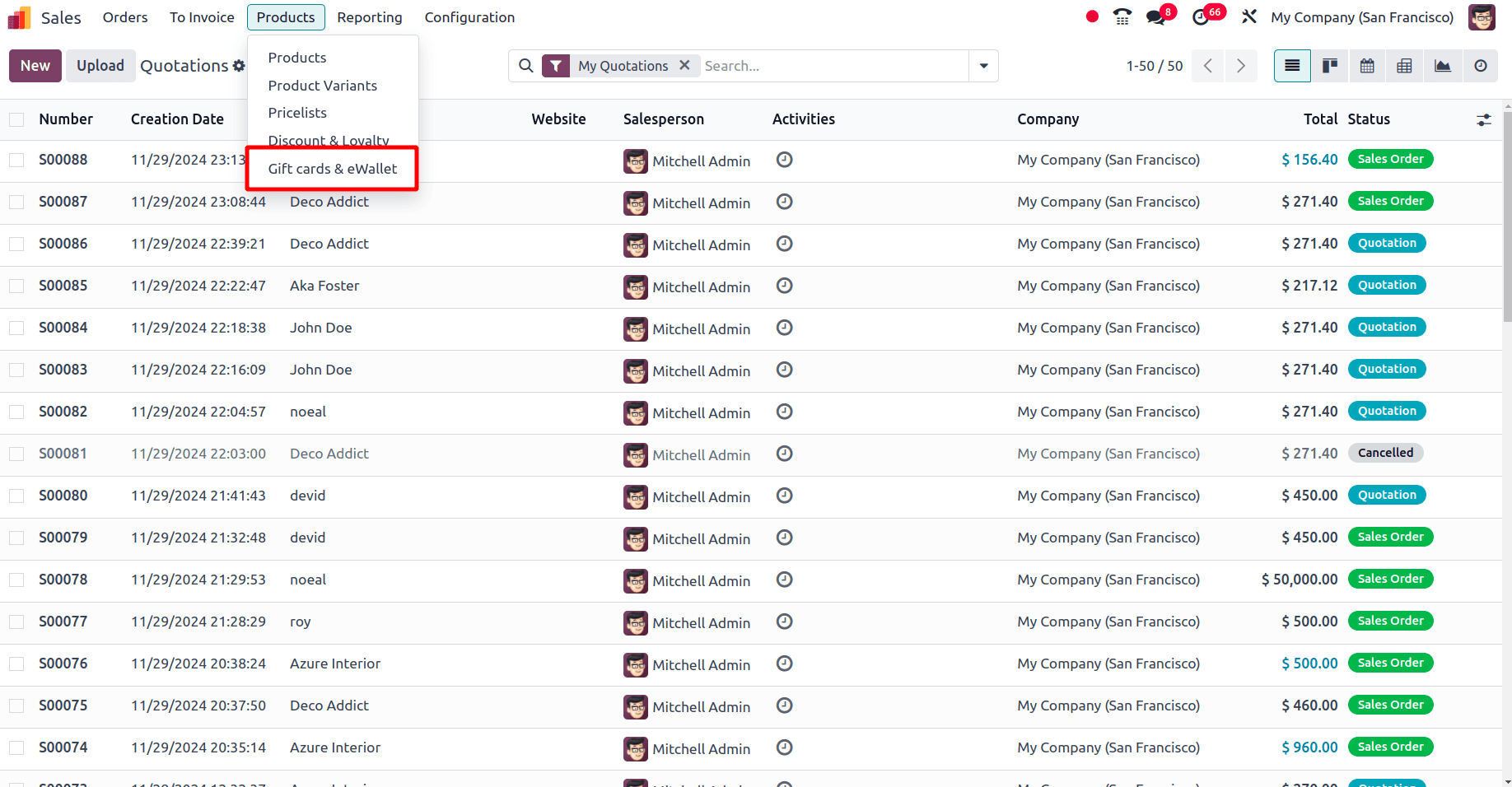
On clicking the Gift Card & eWallet sub-menu, the already configured gift cards and eWallets will be listed.
Gift Cards
A gift card is a prepaid card that contains a certain amount of money in it. These gift cards can be used as an alternative to cash while making purchases.
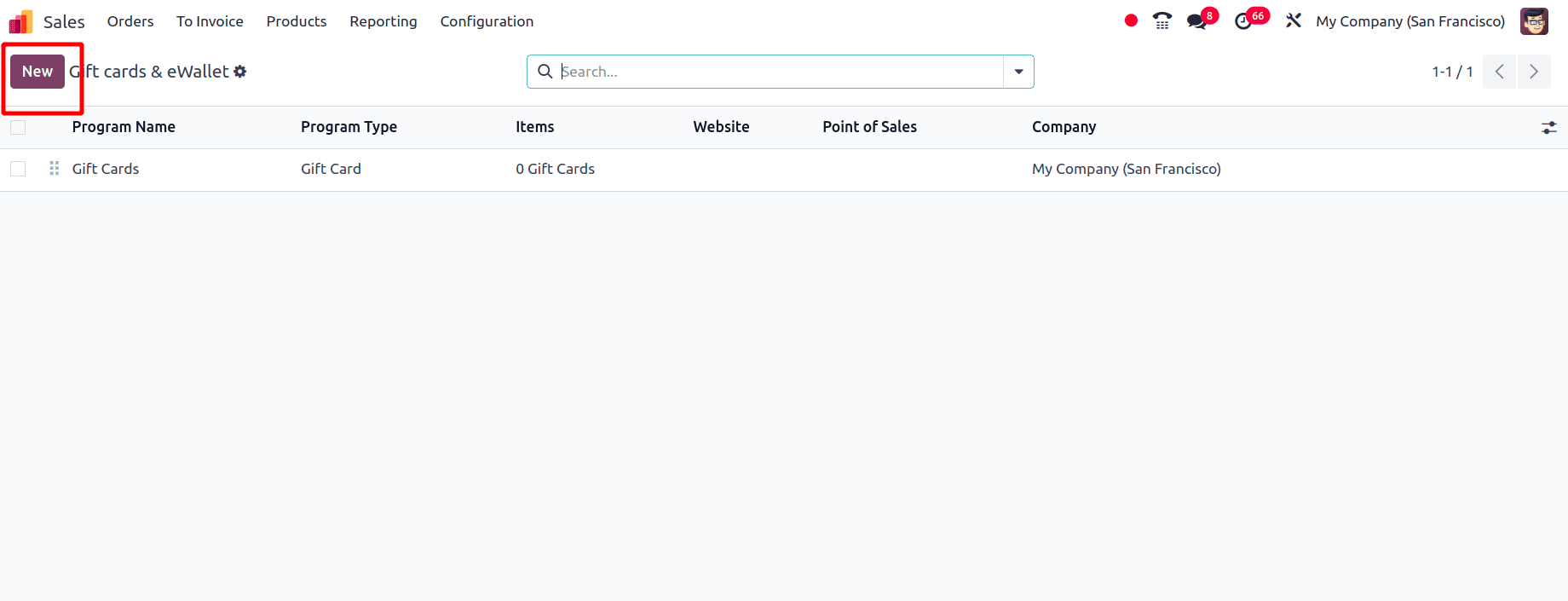
Gift cards can be created manually or automatically and can be sent to customers by email when a customer orders a gift card product. These gift cards can also be used to pay for orders. Click the New button and configure gift cards.
* Program name: Name of the program that you are creating
* Program type: Whether it is a gift card or eWallet
* Gift card products: On purchasing the gift card product, gift cards may be generated.
* Email template: The Email template used to share the gift card information with the customer
* Print report: Used to print the generated gift cards from PoS
* Currency: Currency that is applied in the gift card program
* Company: A company in which gift cards are available
* Available on: this program may be available on the website, sales, and PoS if three of the booleans are enabled.
* Website: On setting up a website there, this gift card will be unavailable on that website
* Point of sale: In which PoS the gift cards may be available
* Displayed as: The value here will be shown as the unit of the gift card value
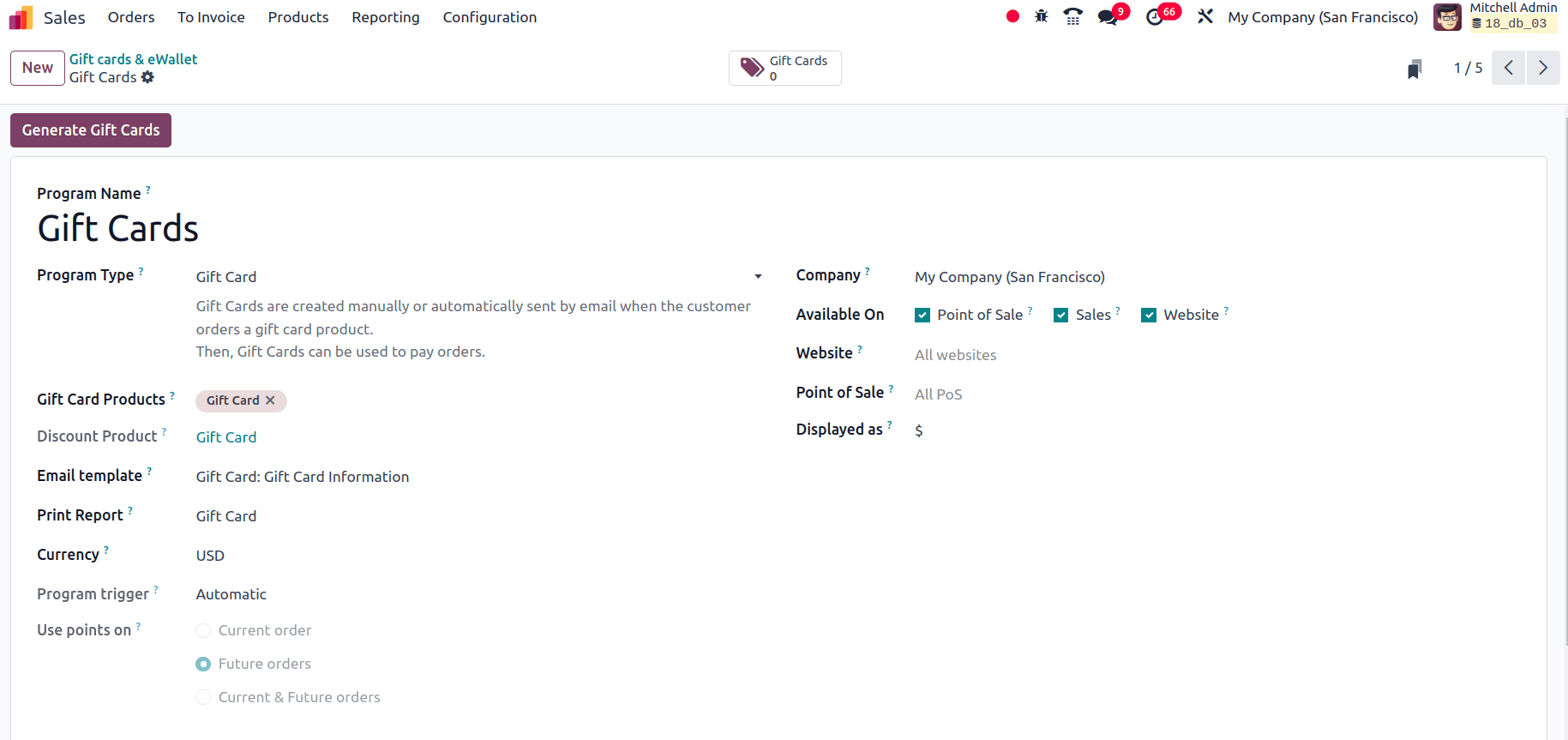
Once these details are saved, click the Generate Gift Card button at the top of the page. Then Odoo will provide a pop-up window to add the gift card count and such details.
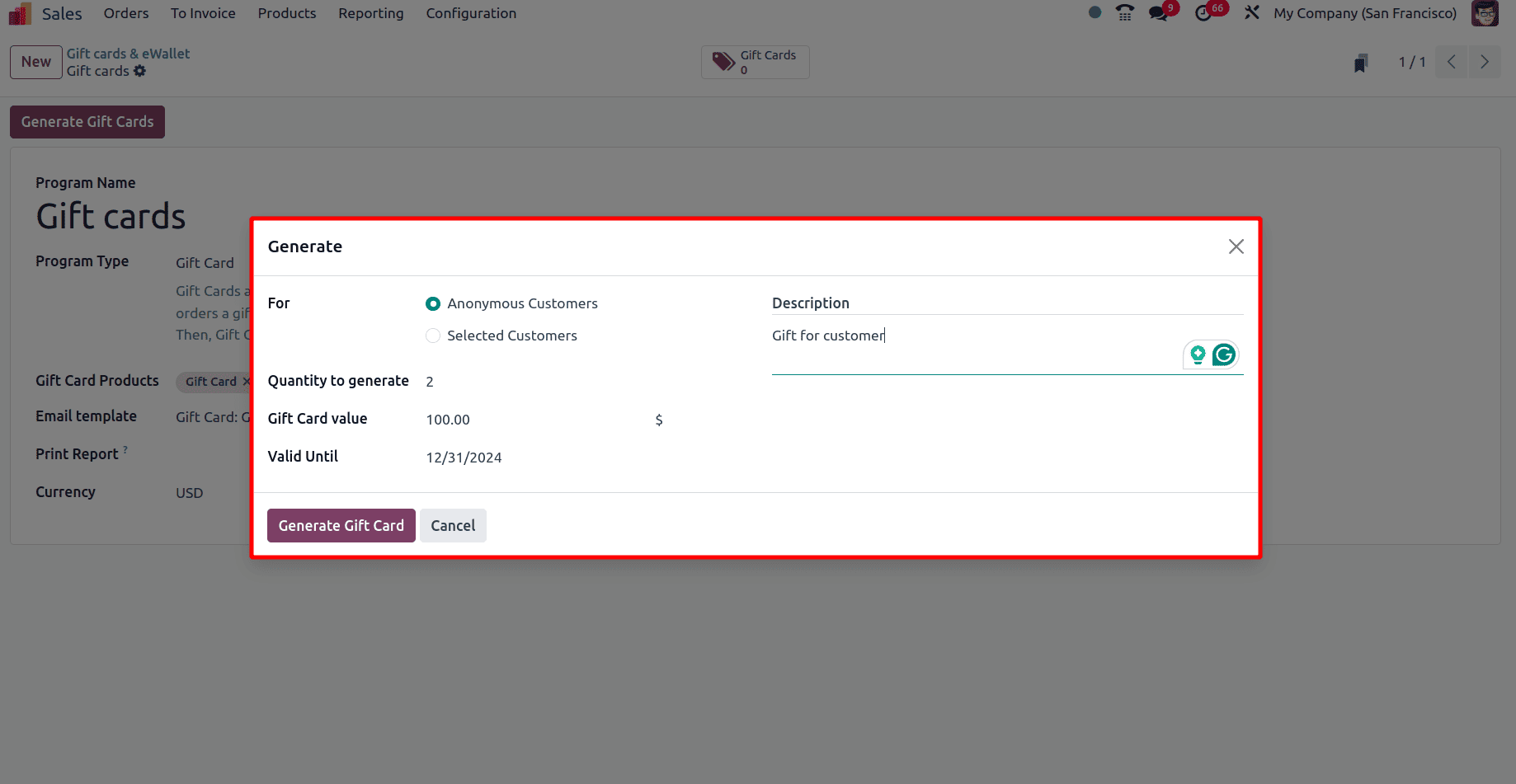
* For: for which type of user the gift cards are generating. Whether for an anonymous customer or for a selected customer
* Quantity to generate: The number of gift cards that want to generate
* Gift Card value: The value of each gift card that is generating
* Valid until: The validity of the gift cards that are generating
* Description: the description visible while using this gift cards
Then click the Generate Gift Card button so that as per the number given to generate, many gift cards get generated. A gift card smart tab will be visible in the top and on clicking the smart tab the generated gift cards will be visible.
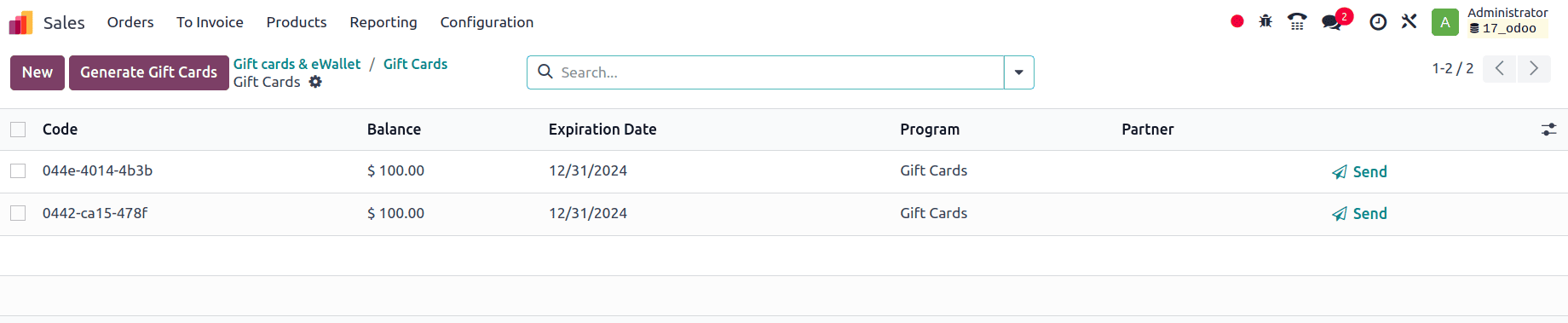
Then move to the sales module and create a sale order for one of the customers, confirm the order, and deliver the sale order items to the customers. In the above screenshot there a Send option can be found. It can be used to send a gift card to the customer.
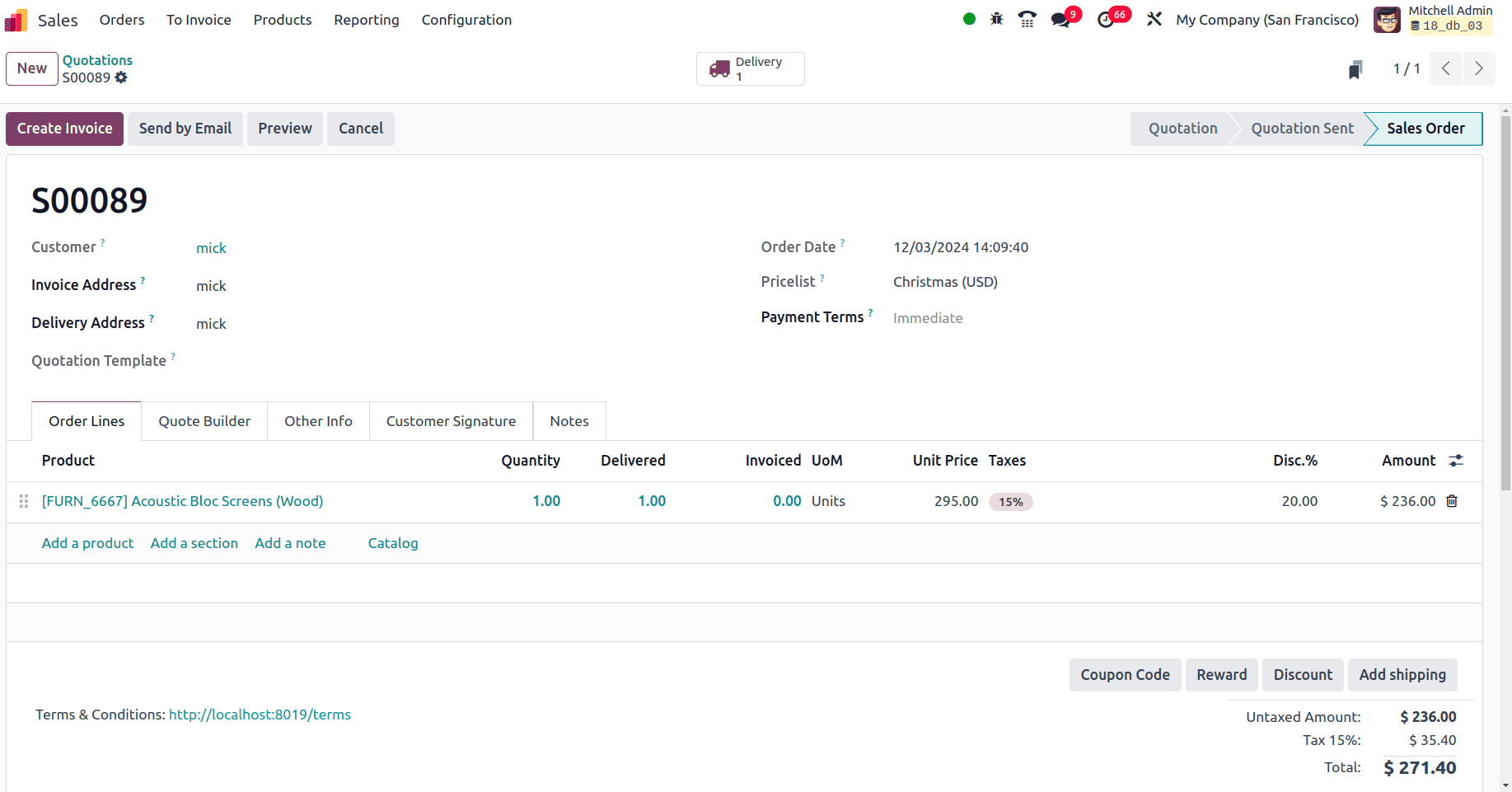
Once the delivery is completed, the customer will receive a gift card and the customer can make use of the gift cards on purchases in the future. When the gift cards are generated the customer will receive the gift cards through email. The customer can copy the code of the gift card from the mail and they can use it in their future online purchase.
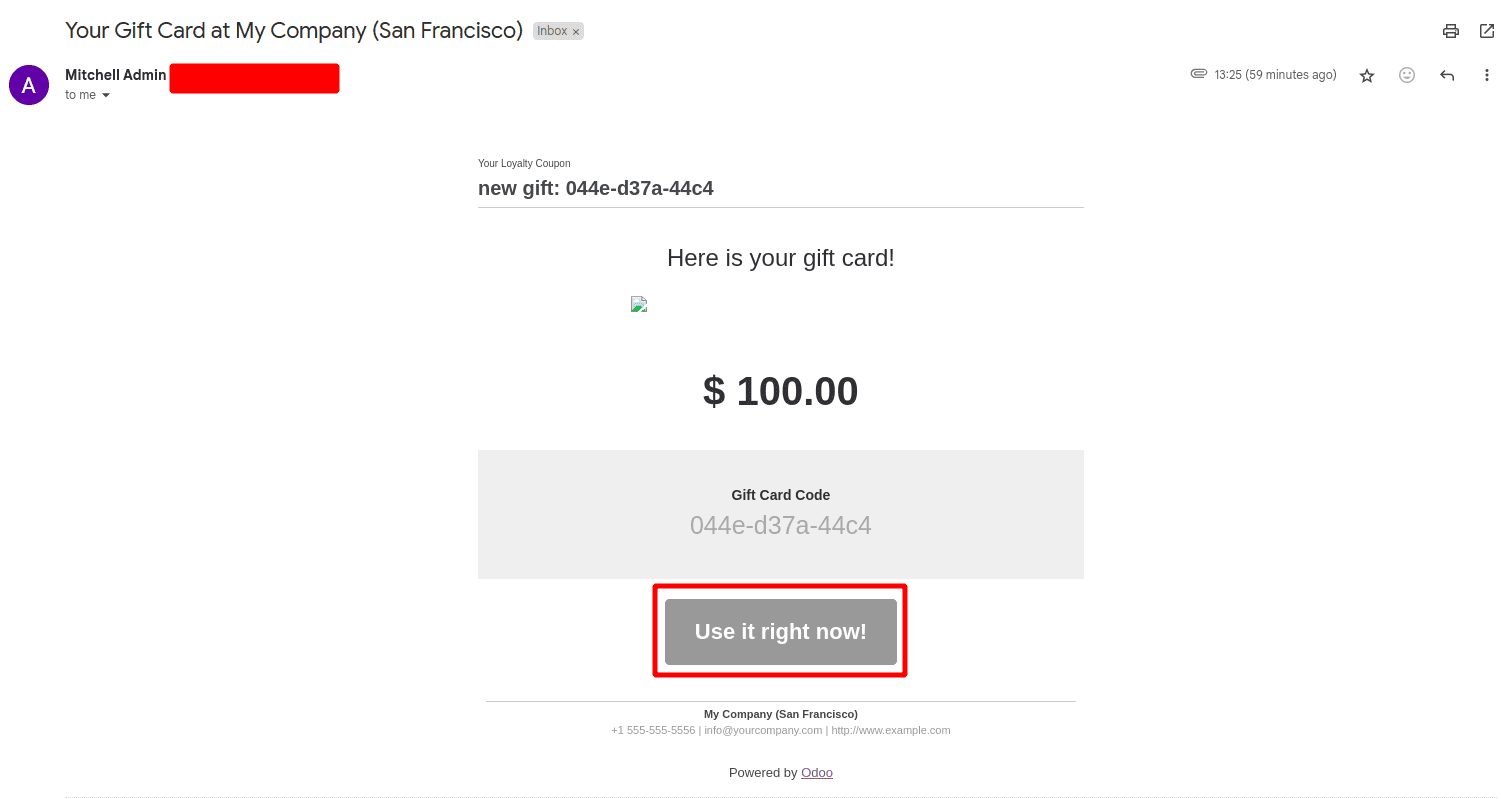
By clicking the Use it right now button the customer will be redirected to the Website the customer can make use of the gift card right there. The customer can provide the printed gift card to the salesperson so that the salesperson can use it on the next purchase of that customer. Once the salesperson receives the gift card code from the customer, on creating the next sale order click the Coupon code button and add the code of the gift card.
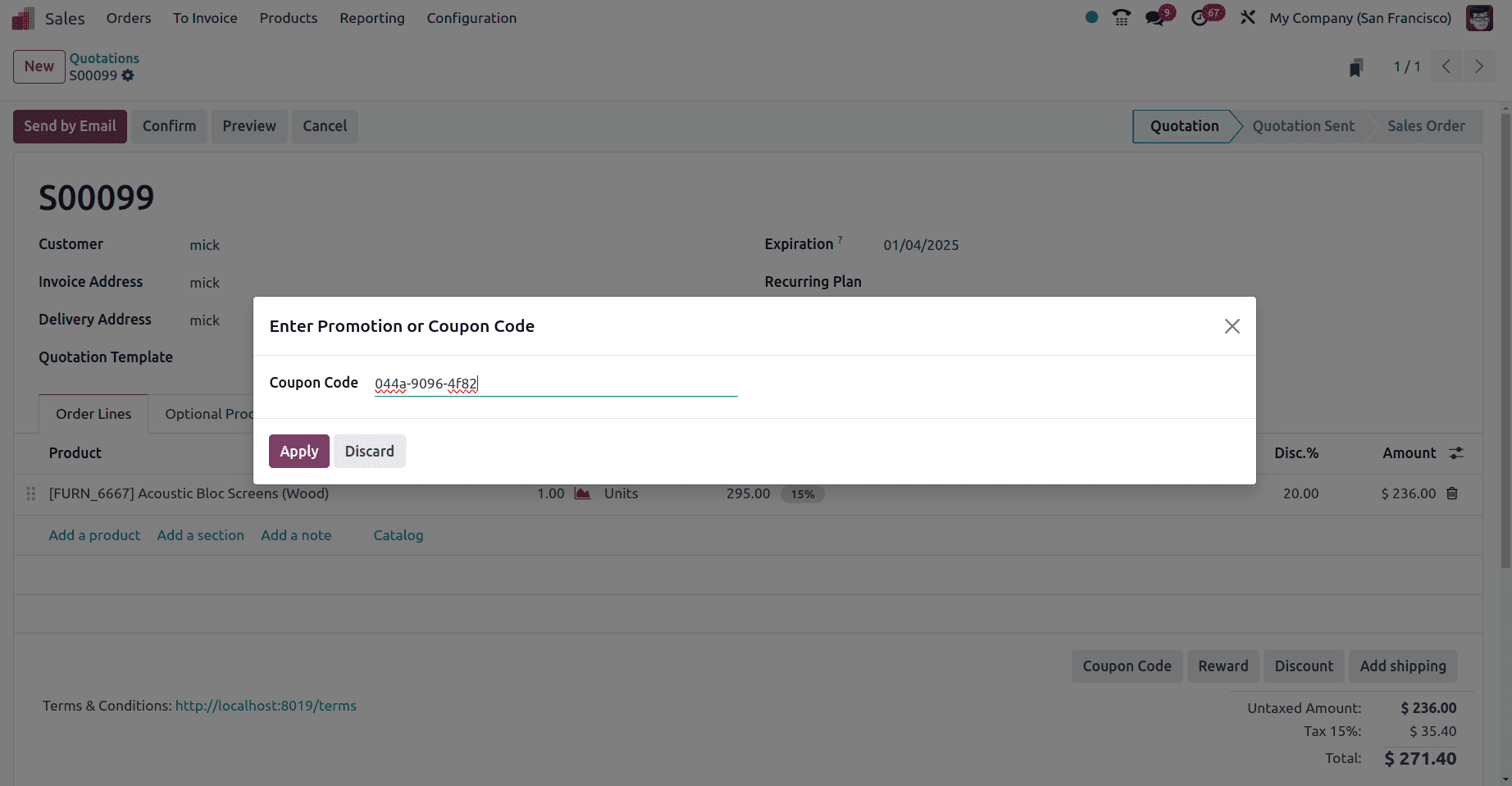
Then click the apply button and another pop-up window will be provided and choose the gift card from the pop-up window and click the Apply button to use this reward in the sale order.
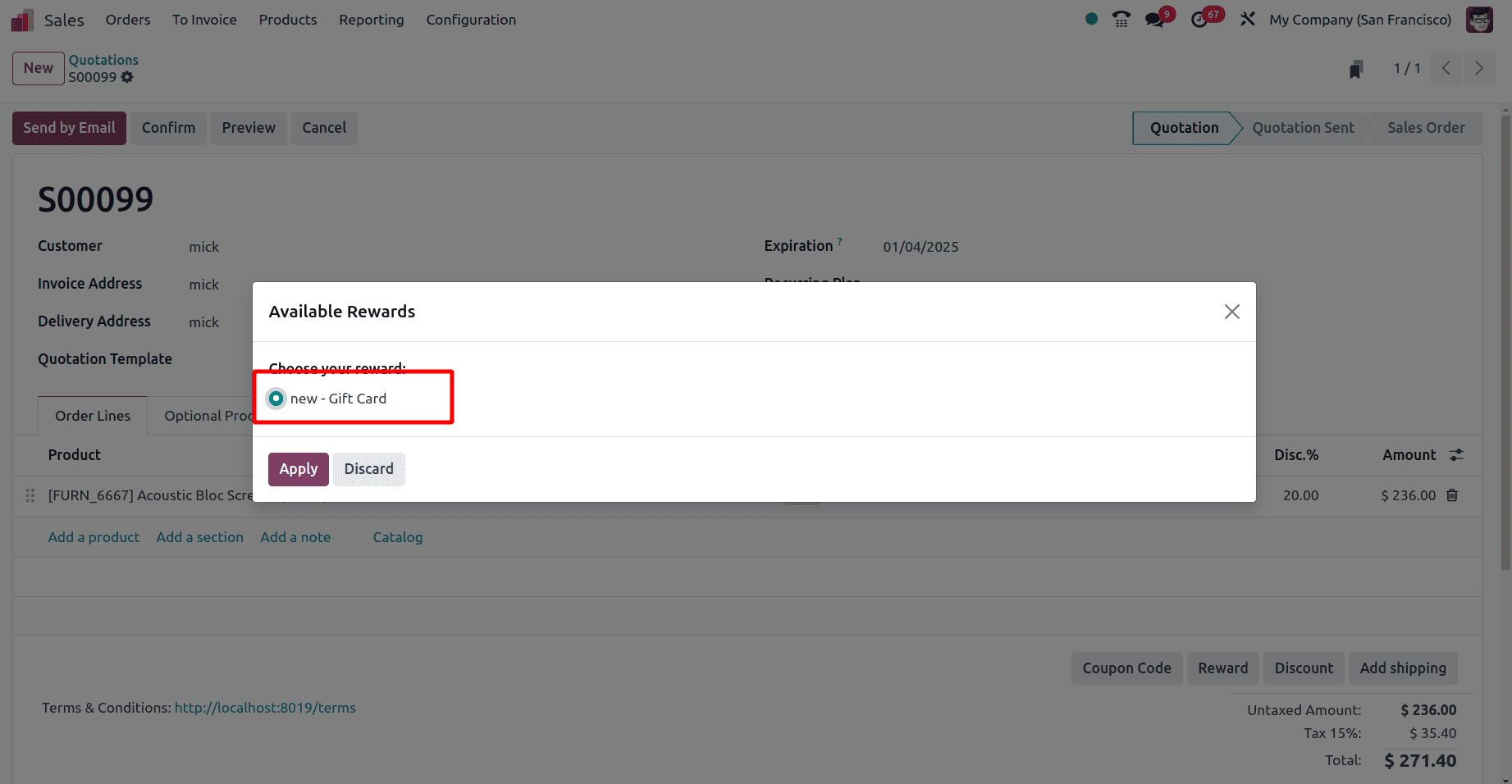
Then in the sale order, the gift card value is added to the order line. While setting the gift card the reward is the 100 $ gift card points. So this100 $ is reduced from the sale order.
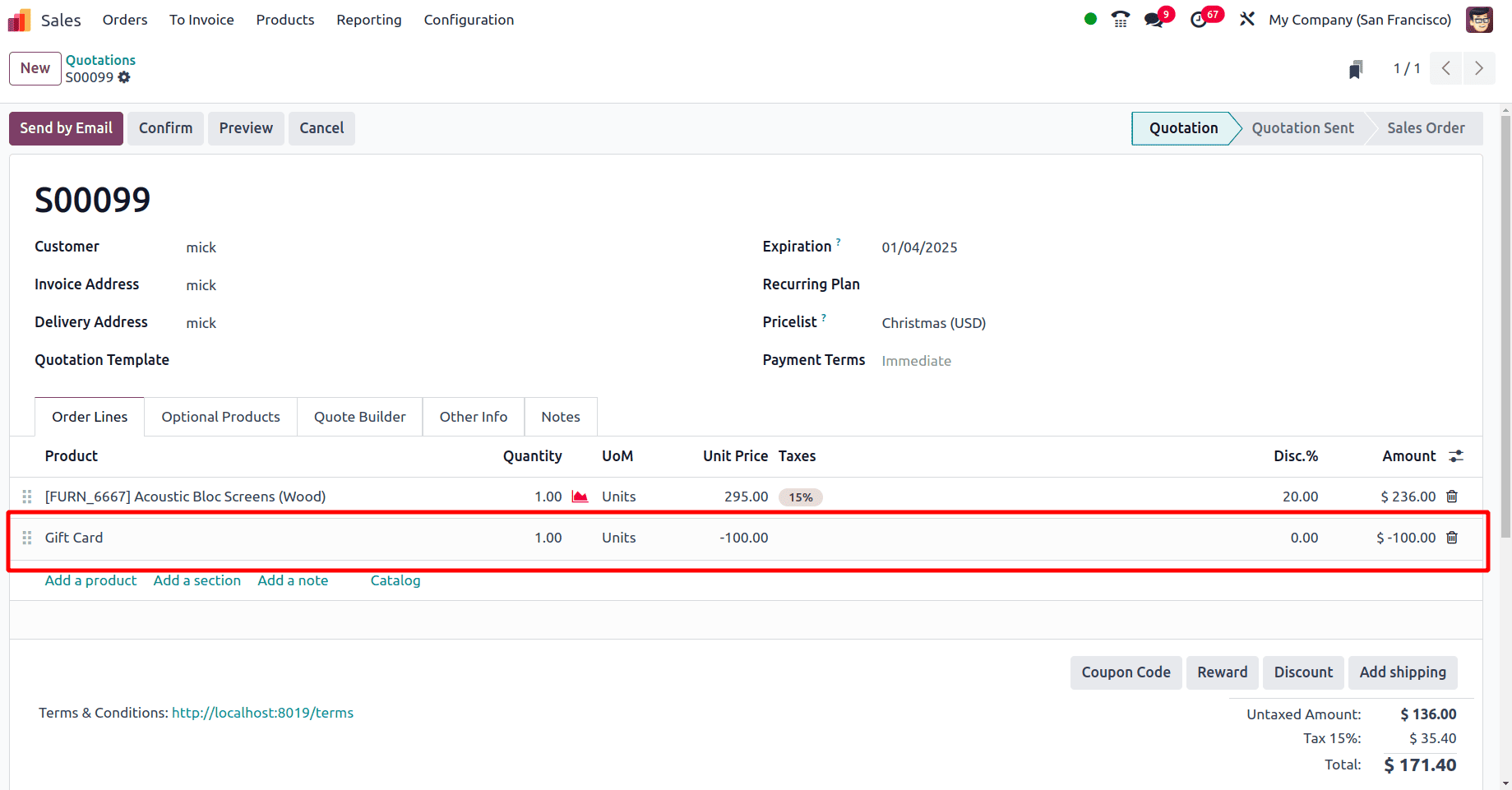
The balance of the gift cards that are generated is 100 $ and the total amount of the sale order before adding the gift card to the sale order is 236 $. On adding the gift card which contains a 100 $ balance to the sale order, the total amount 236 $ will be reduced to 136 $.
Once the gift cards are used move to gift cards as earlier and there the balance remains in the gift cards will be shown.
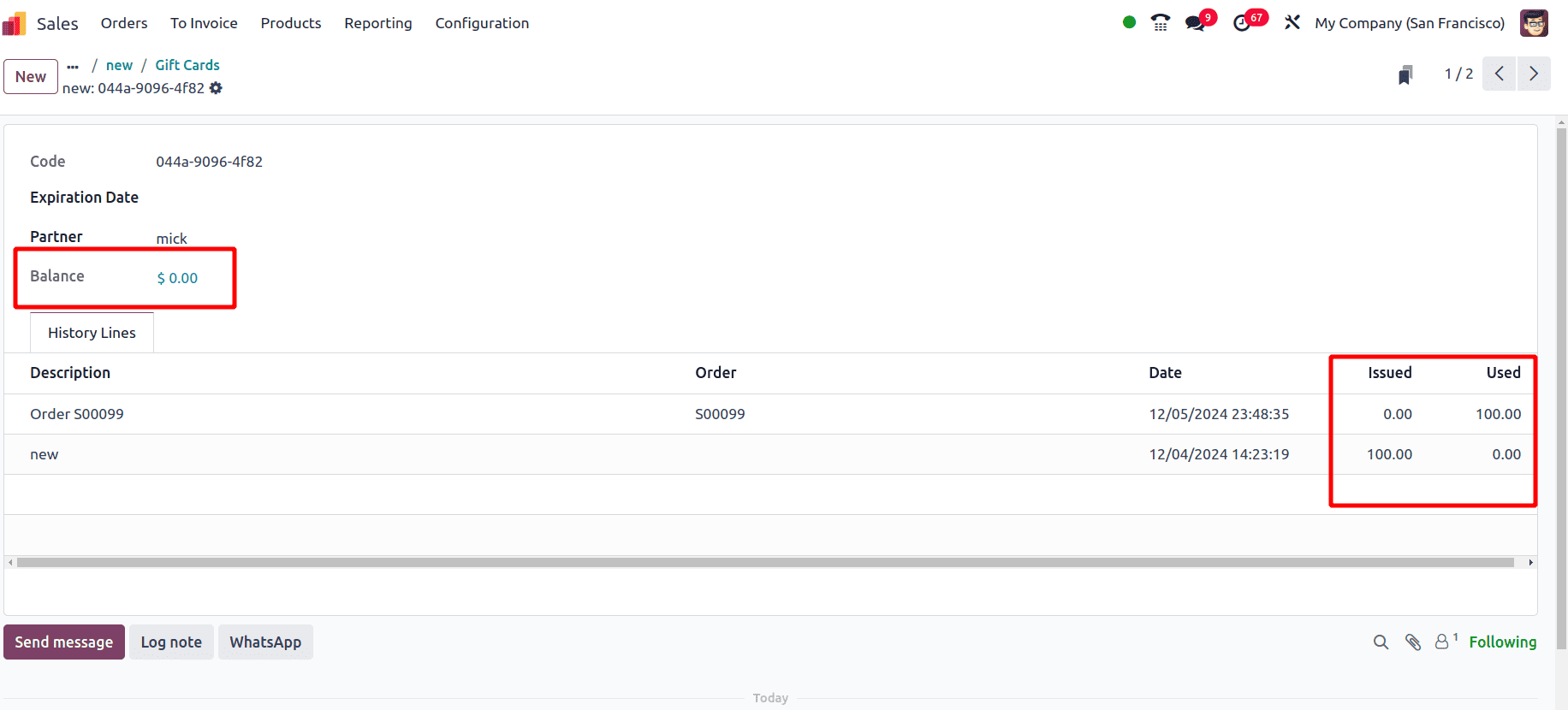
Here the balance in the gift cards is specified and the issued balance and the used balance in the gift card are also shown as descriptions.
This is how the gift cards are used in the sale orders in Odoo 18 which will attract and make more interest to purchase more.
eWallets
By using the eWallets in Odoo 18 the customers can manage financial transactions without using a physical card or money. In the Odoo 18 sales module, the company can manage the eWallets. While generating eWallets choose the program type as eWallets.
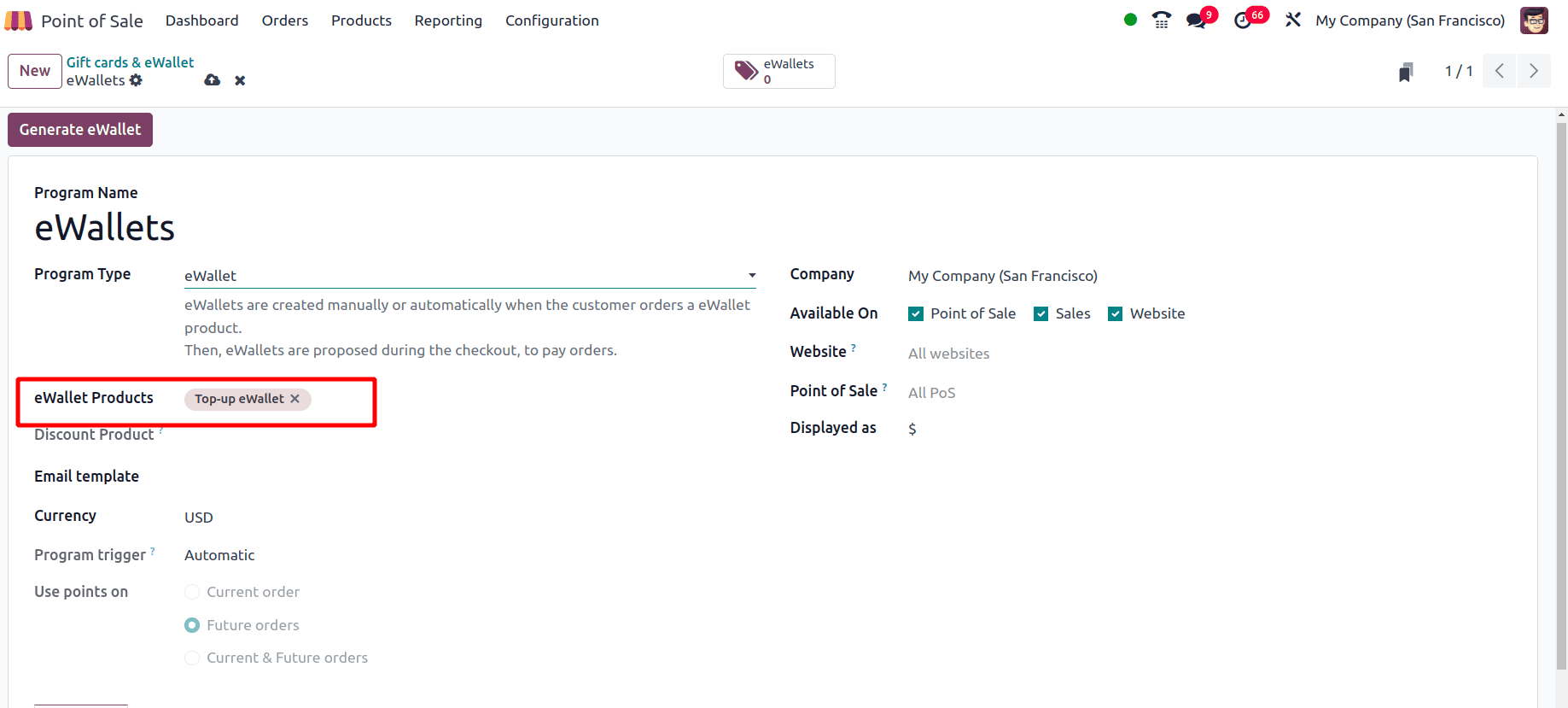
Then to generate the eWallets, click the Generate eWallets button. Then a pop-up window will be provided to add the eWallet details.
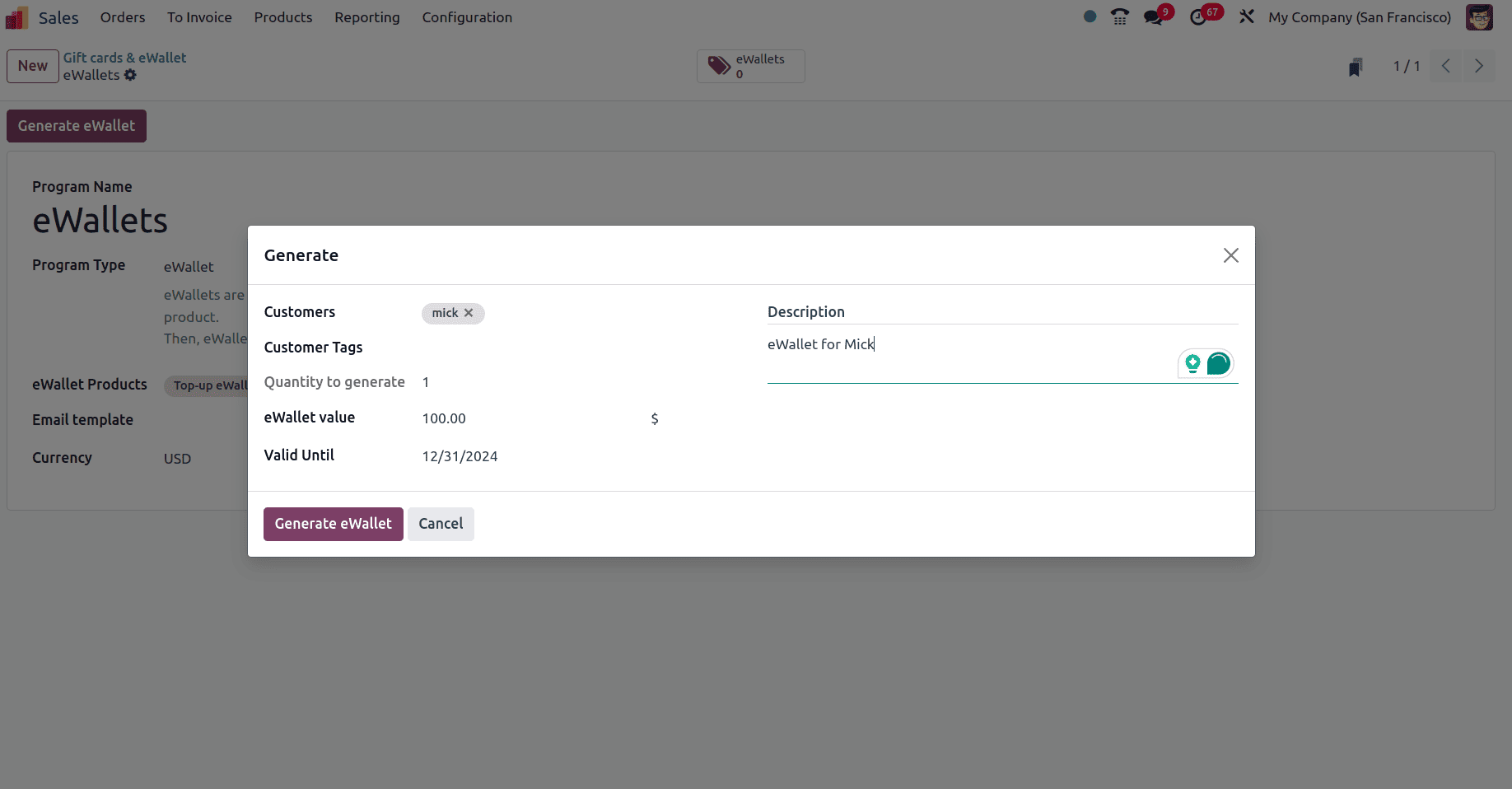
If we provide the customer here, these eWallets will be only available for the specific customer. Then click the generate eWallet button. Then an eWallet smart tab is formed and on clicking the smart tab the details of the eWallets will be shown like the code of the wallet, balance, validity, etc.

Once the eWallets are generated for the customer, make a sale order for the customer. Once the sale order items are added, click the reward button, and all the rewards that the customer can use are listed there. Select the eWallets from the list and click the apply button.
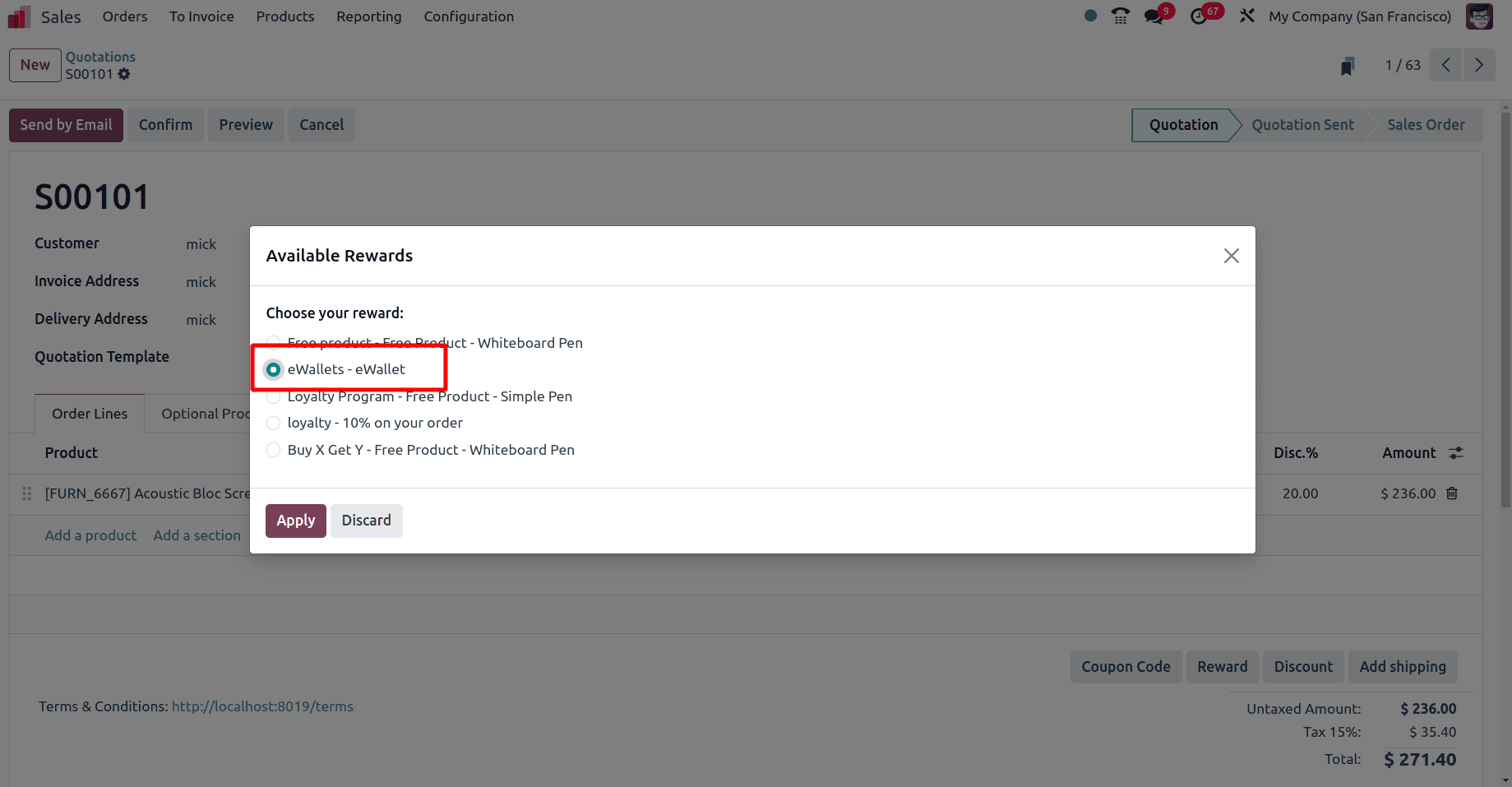
Then the eWallet product gets added to the sale order. While configuring the eWallets, the value for the eWallet is given as 100 $. So 100 $ is reduced from the total amount in the sale order.
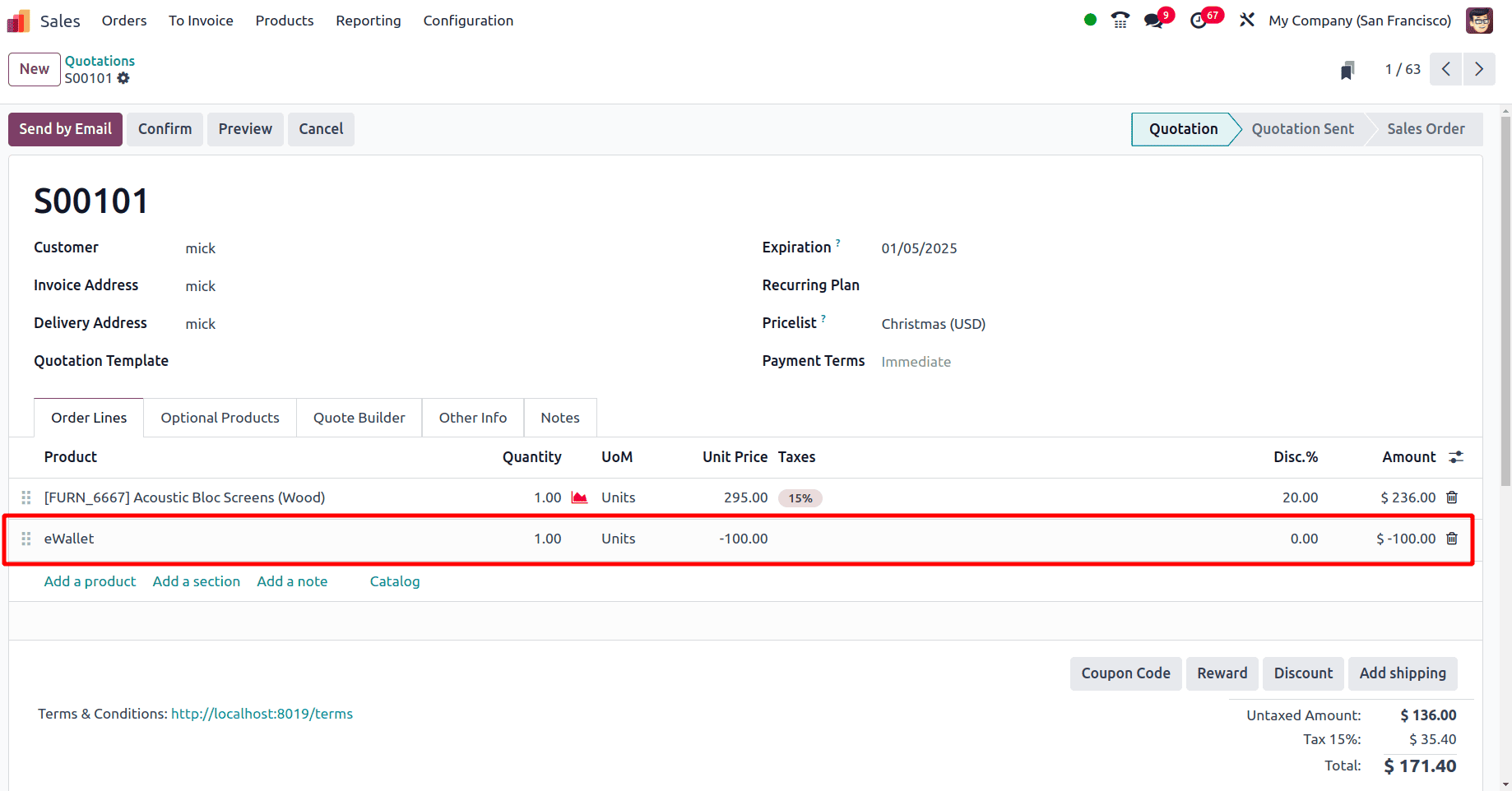
Before adding the eWallets to the sale order the total price for the order was 236 $ but upon adding the eWallet to the sale order which had a 100 $ balance, 100 $ from the sale order reduced then the total amount in the sale order will become 136 $.
When the eWallet is used the salesperson can check the balance of the eWallets. The balance in the eWallet, history of the used eWallet, used in which order. Such details are found here.
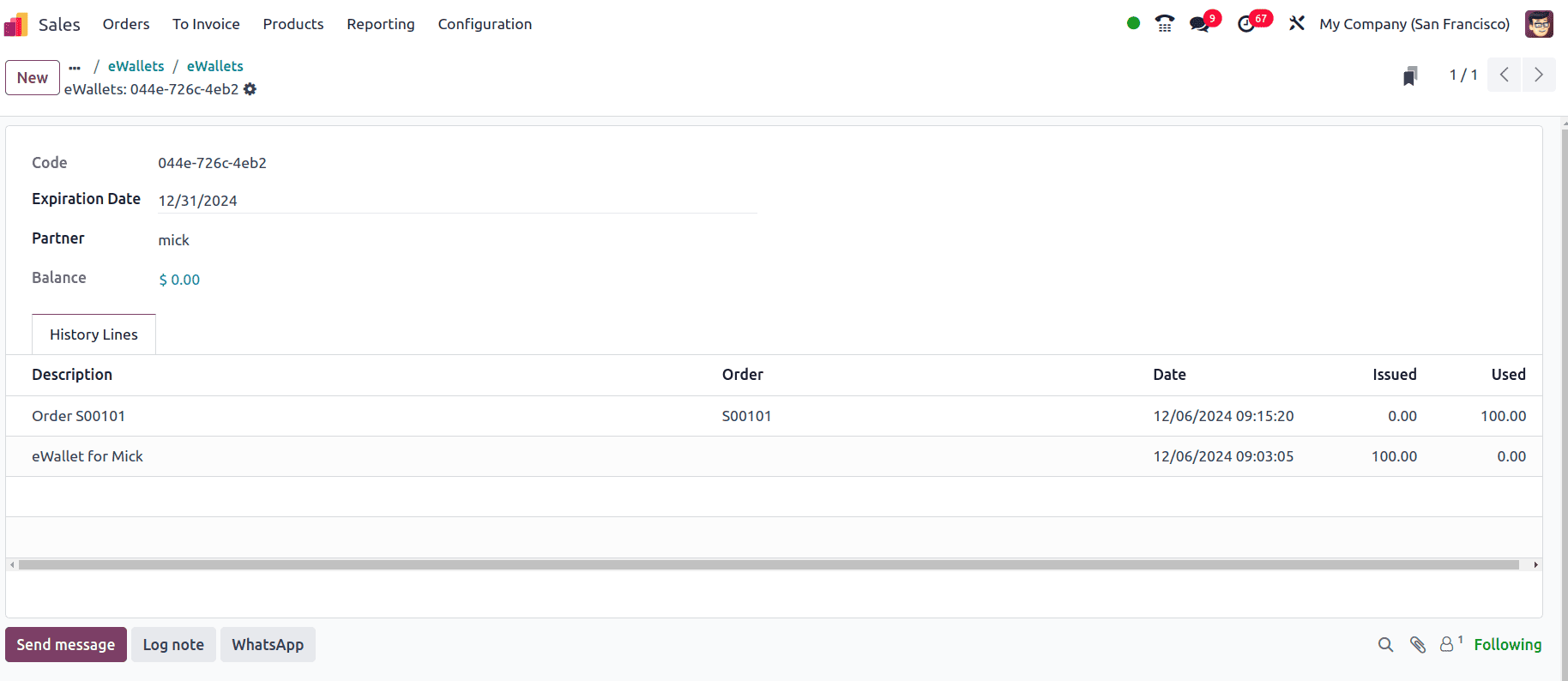
This is how a customer can use the eWallets in their sale orders. Like this, the eWallets and gift cards can be used inside Odoo's 18 points of sales, and also on the Website.
To read more about How to Apply Discounts & Margin Analysis in Odoo 18 Sales, refer to our blog How to Apply Discounts & Margin Analysis in Odoo 18 Sales.