With its extensive toolkit for work tracking, time management, and collaboration, Odoo 17's Project module is essential for optimizing project management procedures. By living real-time visibility into project process and resource allocation, it increases productivity. The module facilitates flexible project planning and execution by supporting agile approaches. Incorporating items into projects improves project cost tracking and profitability analysis by facilitating improved response allocation and inventory management. The module facilitates flexible project planning and execution by supporting agile approaches.
Businesses are able to plan, carry out, and monitor their projects more effectively thanks to the project module in Odoo 17. The following are some crucial faces of the project module's signalance. Companies can accurately bill, pay employees, and evaluate projects by keeping track of the amount of time spent on each activity or project. Financial tracking is made easy by integration with other Odoo 17 modules. This includes the ability to bill clients based on the amount of time and material used.
Let's look at a new project: Installing Machinery. The user spends time using certain goods to finish the installation process. Therefore, in addition to billing for time, the business must additionally bill for the cost of utilized parts. Let us examine the process that will be followed.
So let's first create a new project from the Odoo 17 Project module. So choose the Project option from the Configuration menu.
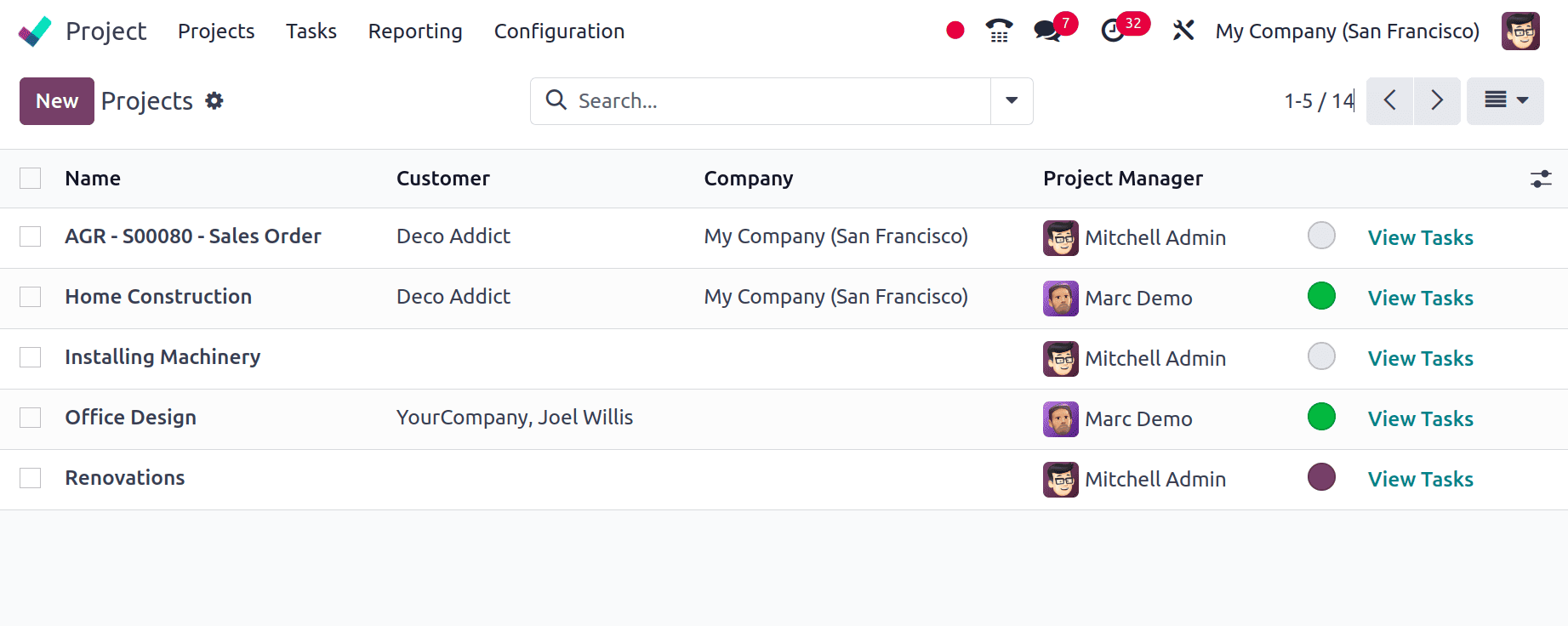
So here is a new project, and it is named Installing Machinery. Add other details about the project like project manager, customer, tags, company, etc. Any description of the project can be mentioned.
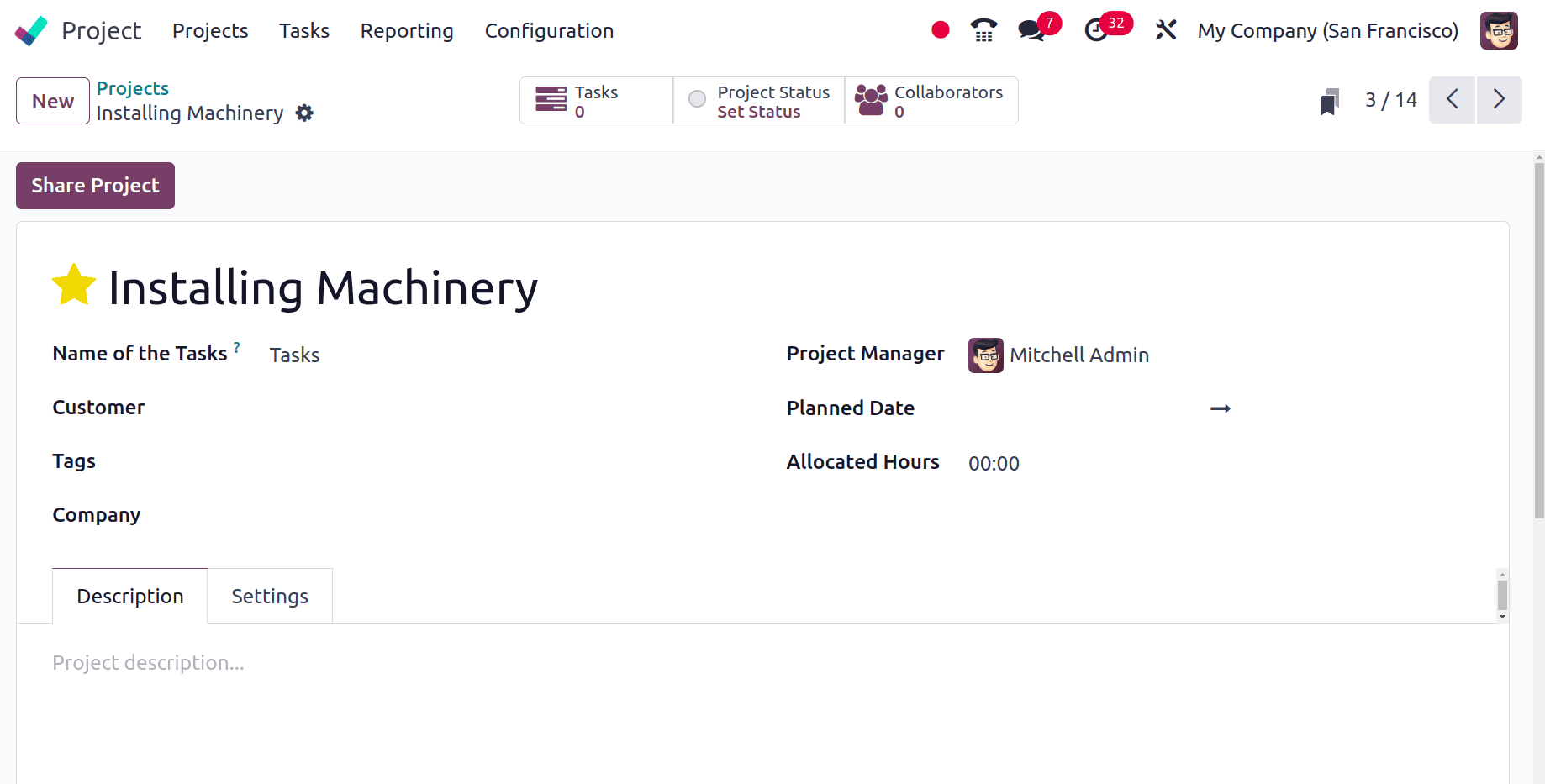
Then from the Settings tab, users need to enable the Timesheets option to enter the timesheets to the tasks. Employeees can track their work hours on assignments and projects using the Timesheet module, which offers precise time tracking and reporting for improved project management and billing. The project and timesheet modules are both quite flexible and may be tailored to meet the unique requirements of various companies. Therefore, access to the timesheet can be obtained directly from the project module.
If the user needs to invoice the time and used materials to customers, enable the Billable option. To track the materials used for the comparison of tasks, enable the Products on Tasks.

So let's create a new service product named ‘Service on Timesheets’ from the Odoo 17 sales module. Here, the product name is added in the appropriate field. Choose the product Type as a Service product. The Invoking Policy is taken as Based on the Timesheet. Then on the ‘Created on Order’ field, on sales order confirmation, this product can generate a project or task. From there, users can track the service that you are selling. Here in the ‘Created on Order’ field Task is chosen and then the already creed Project is added in the very next field named as Project. Then, the Unit of Measurement for this service product is Hours.
While catering a new sales order, which creates a new task in the existing project “Installing Machinery ” to track the time spent, then save the product.
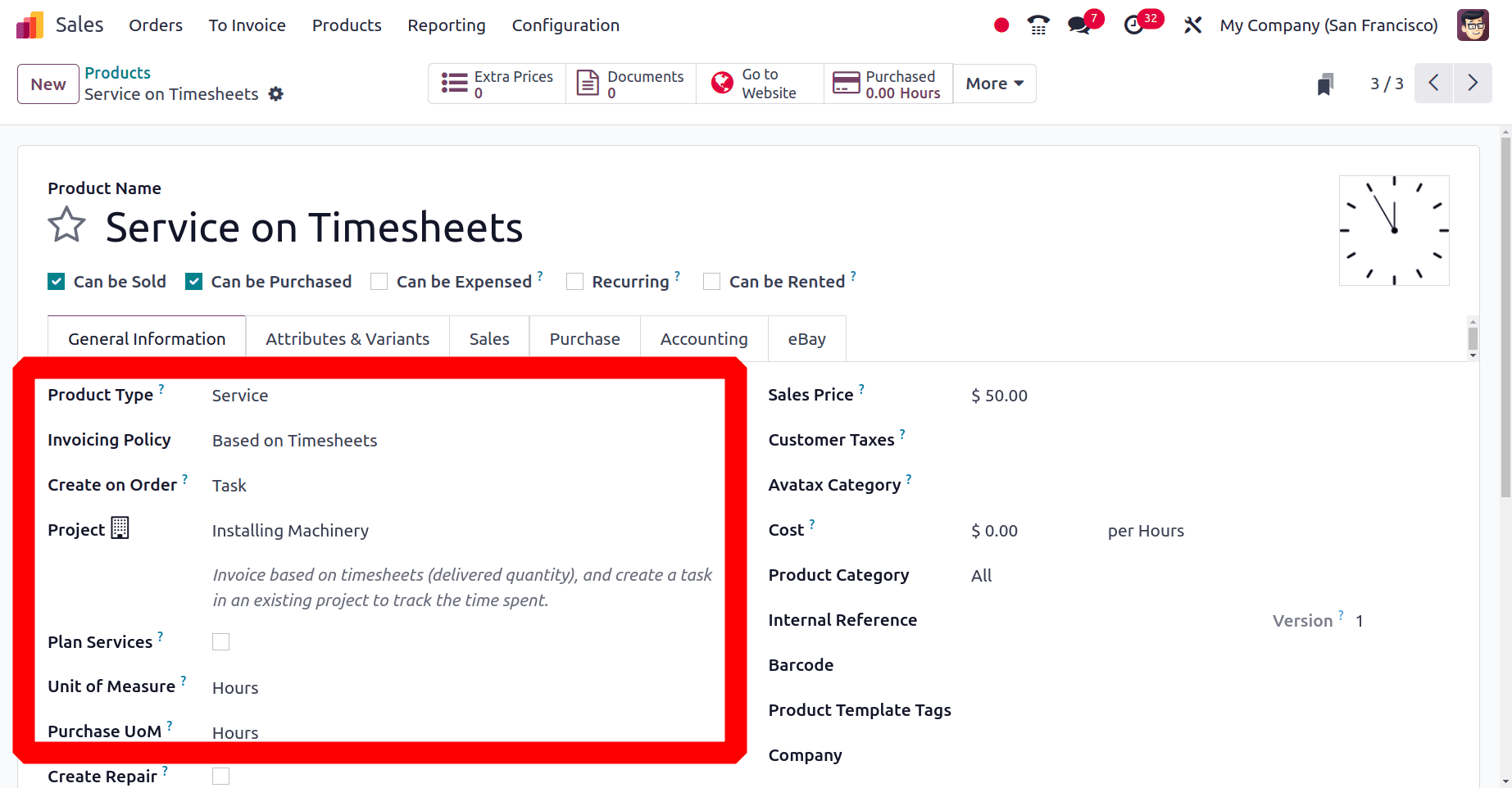
So let's move to create a new sales order using the newly configured product. For that, click on the Orders menu and create a new sale order by using the New button. Here the user chooses a customer named Deco Addict, and the customer requires is 5 hours of service. The Quotation can be sent to the customer by clicking on the Send by Email button, and Confirm the sale order by clicking on the Confirm button.
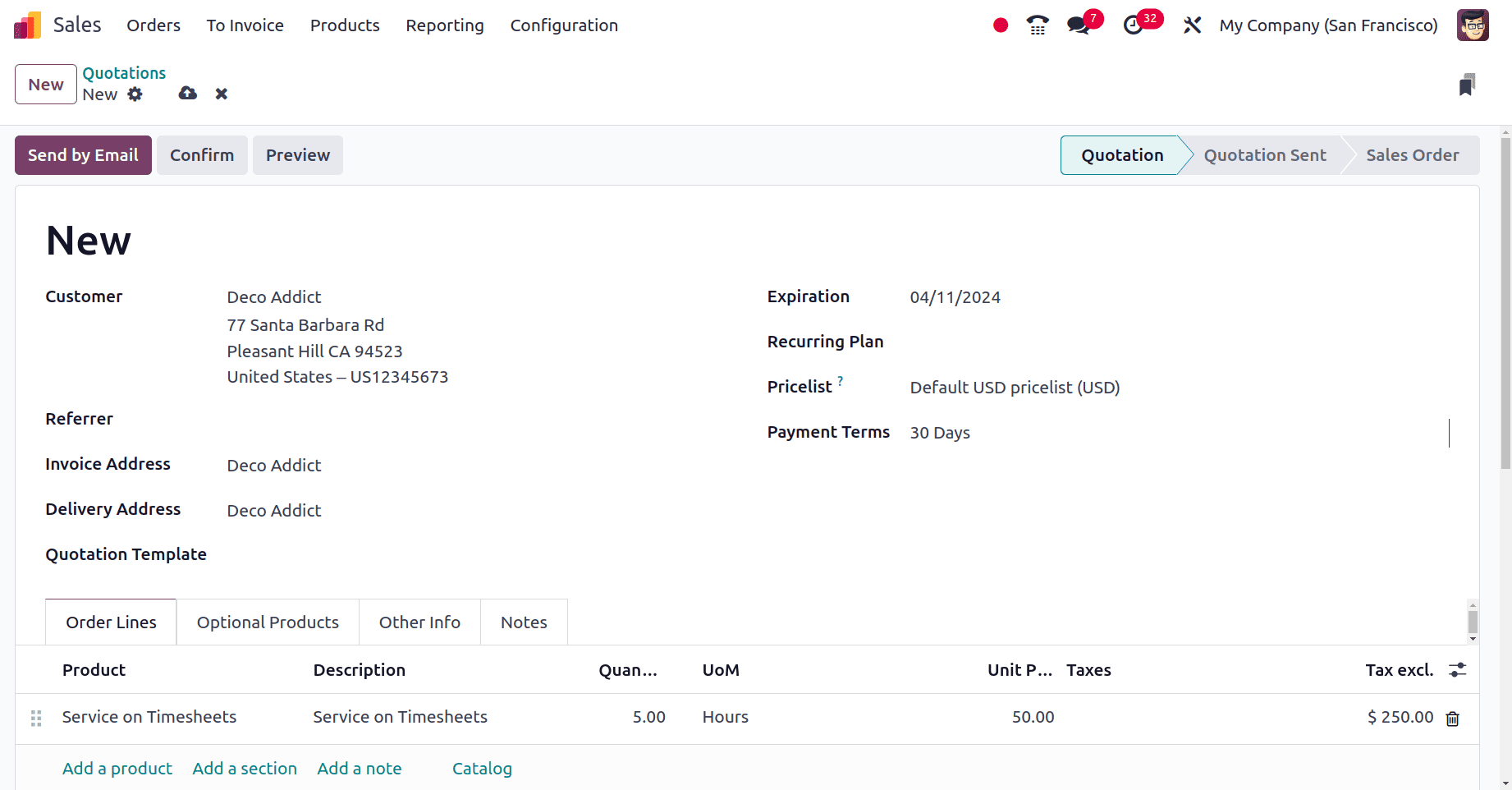
The project, task, and total recorded hours are own here as smart tabs. Currently, no timesheet is added, so the recorded hour is shown as zero.
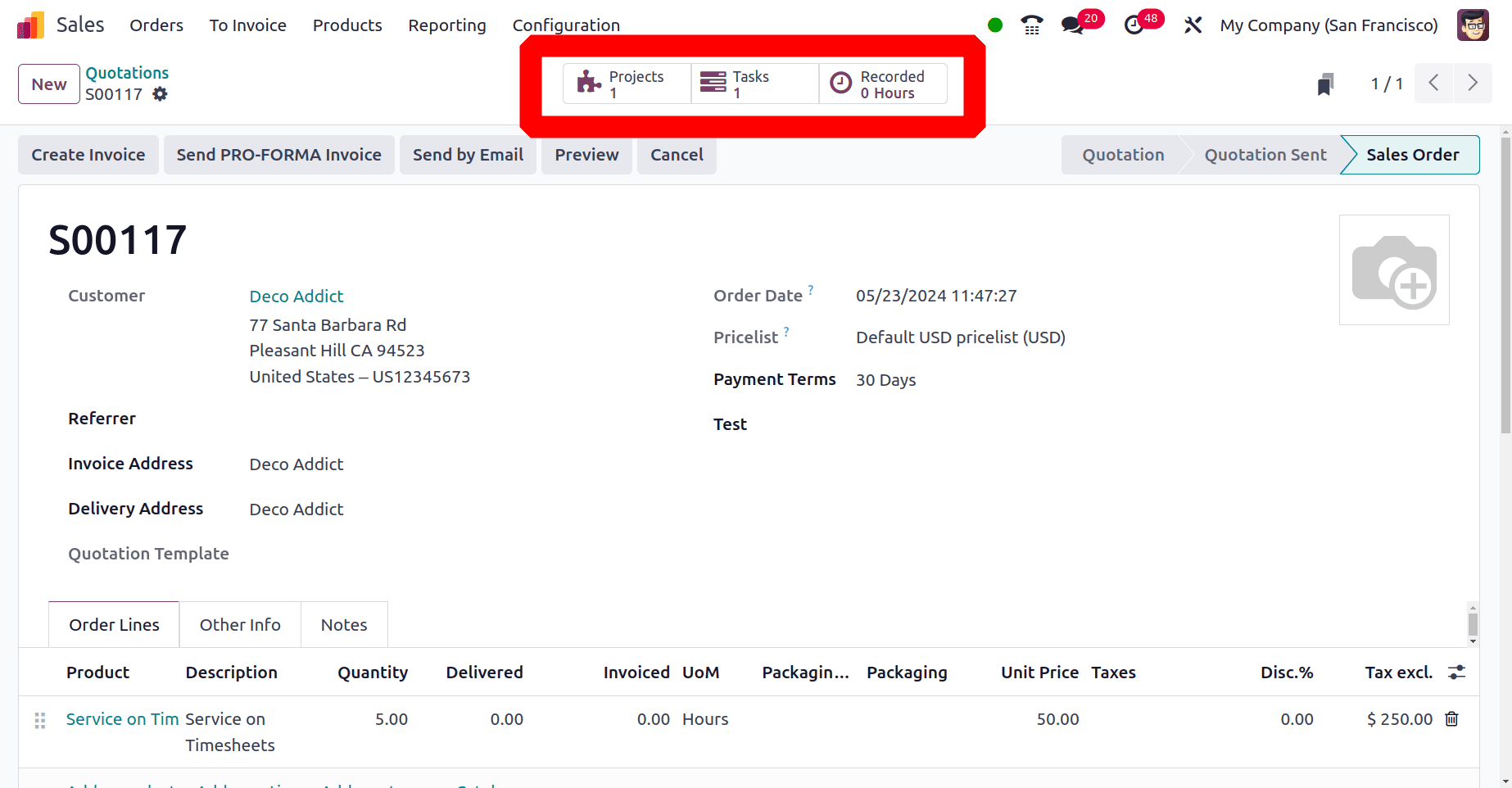
Currently, there are zero recorded hours. If the employee stars work on the task, open the task and move to the Timesheet tab.
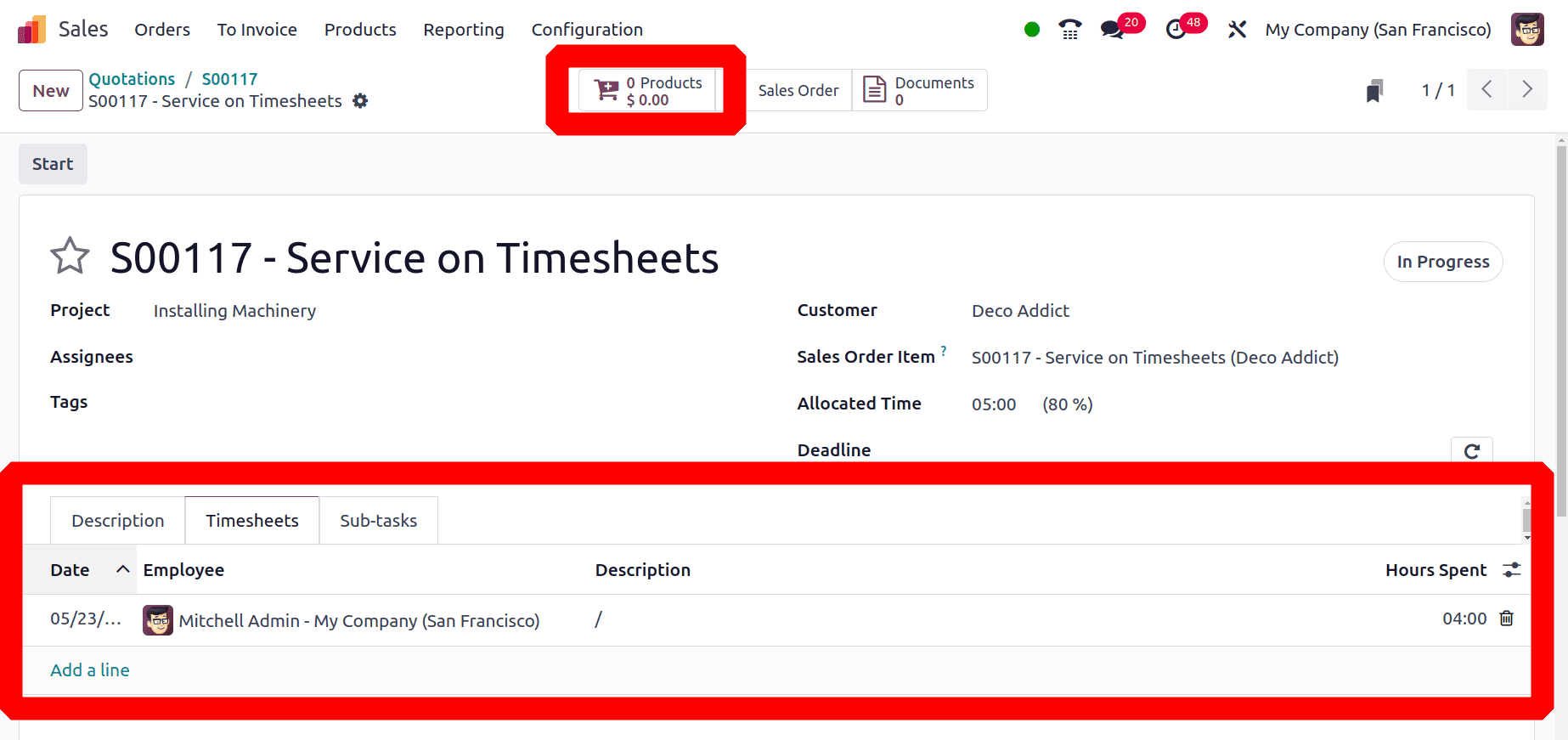
So the employee Mitchell Admin takes only 4 hours to complete the task, so he added a timesheet for 4 hours. Here the sales order is created for 5 hours, but only a 4-hour timesheet is added. So 80% of the total allocated time is spent. There is a smart tab named ‘Products’, which allows the users to add the used products. So click on the smart tab.
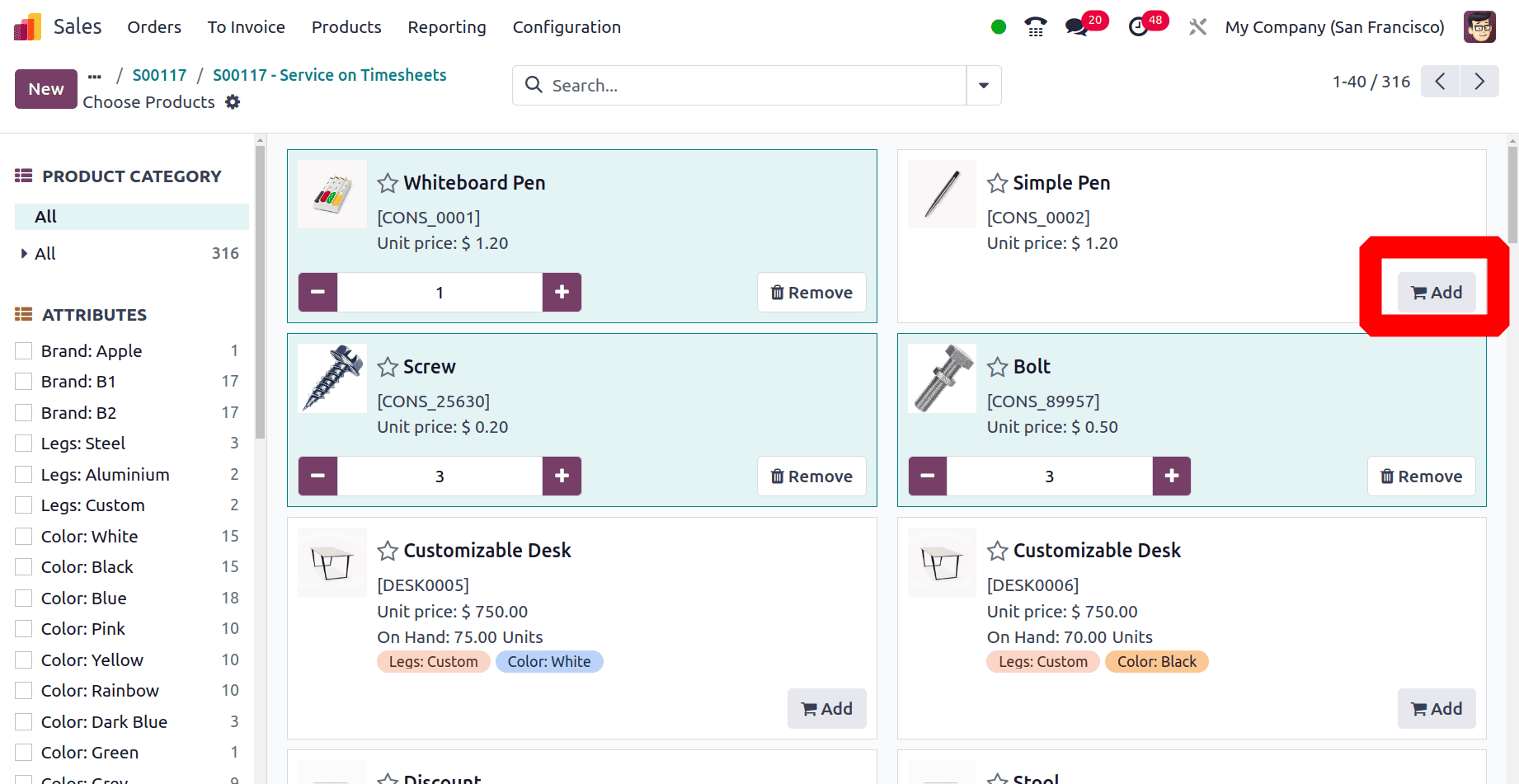
Use the Add button to choose the products. Then it's easy to add the quantity. So here, the employee chooses 3 quantities of Screws, 3 quantities of Bolts, and 1 quantity of Whiteboard Pen. So here the employee added his timesheets and used products, let's move back to the sales order and check the order line now.
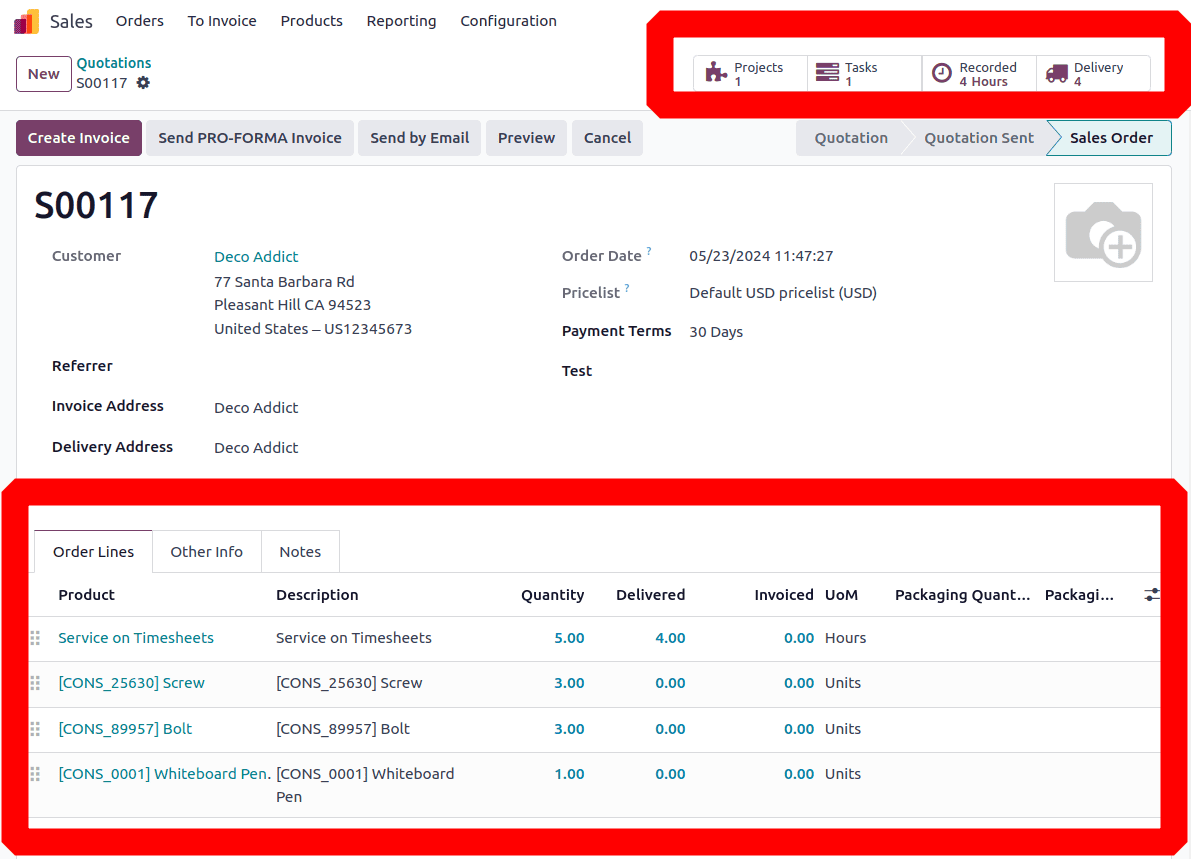
Here the 3 products are added to the order line with quantity. Then the added Timesheet quantity is updated as Delivered Quantity. Now it's possible to create an invoice. Click on the Create Invoice button. Then a new popup will appear there.
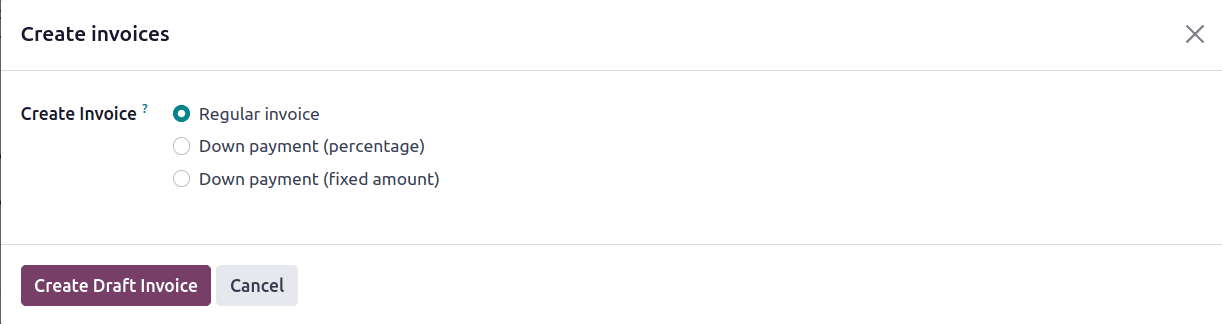
Which contain different options like Regular Invoice, Down Payment in Percentage, and Down Payment in a fixed amount. Then create a Regular Invoice.
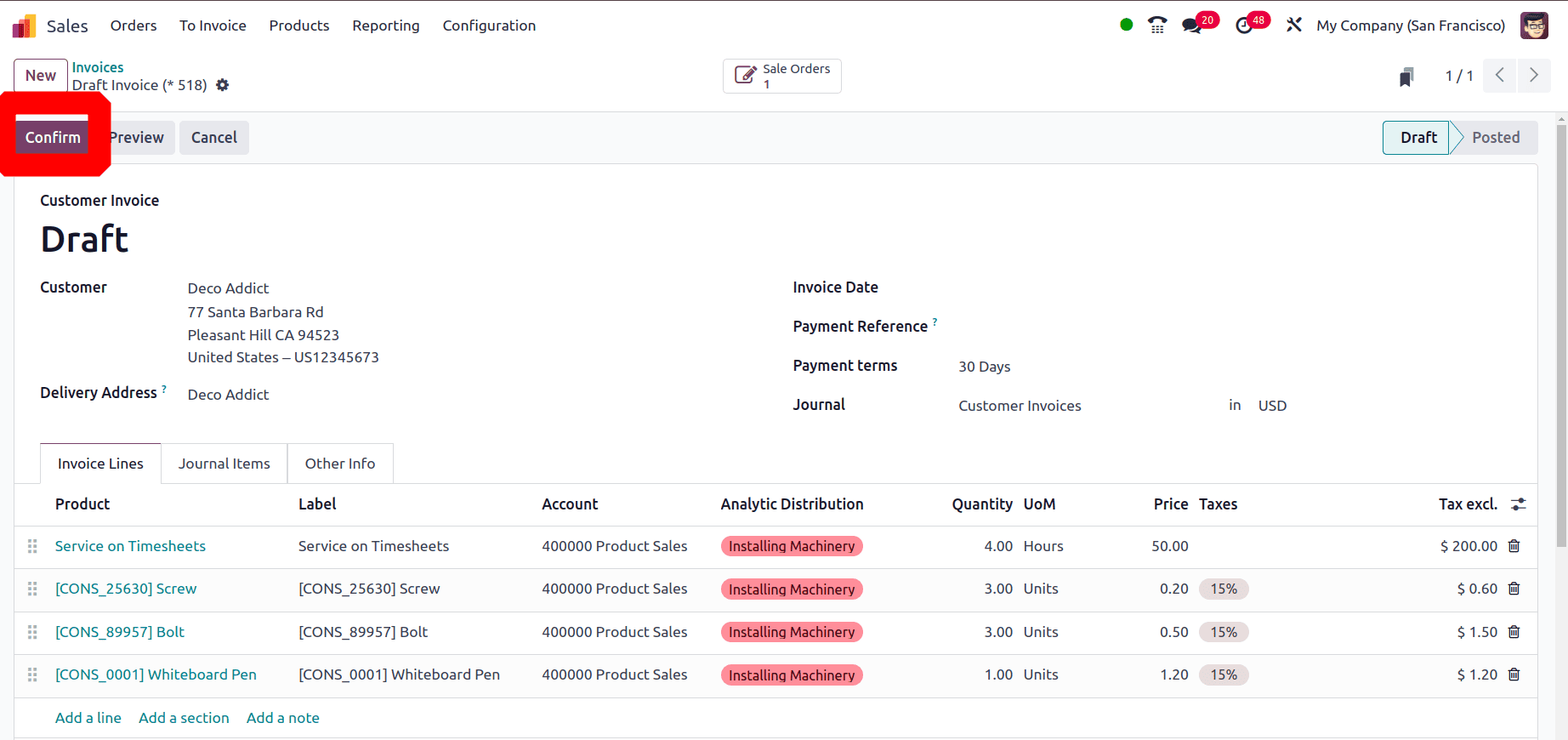
Then Confirm the invoice and pay the amount by the Register Payment button. There also contains a Send & Print button, by using this button users can easily send the confirmed invoice to the customer and print the invoice.
Now the Invoice is in the ‘In Payment’ stage, it will only go to the Paid stage after completing the Bank Reconciliation process.
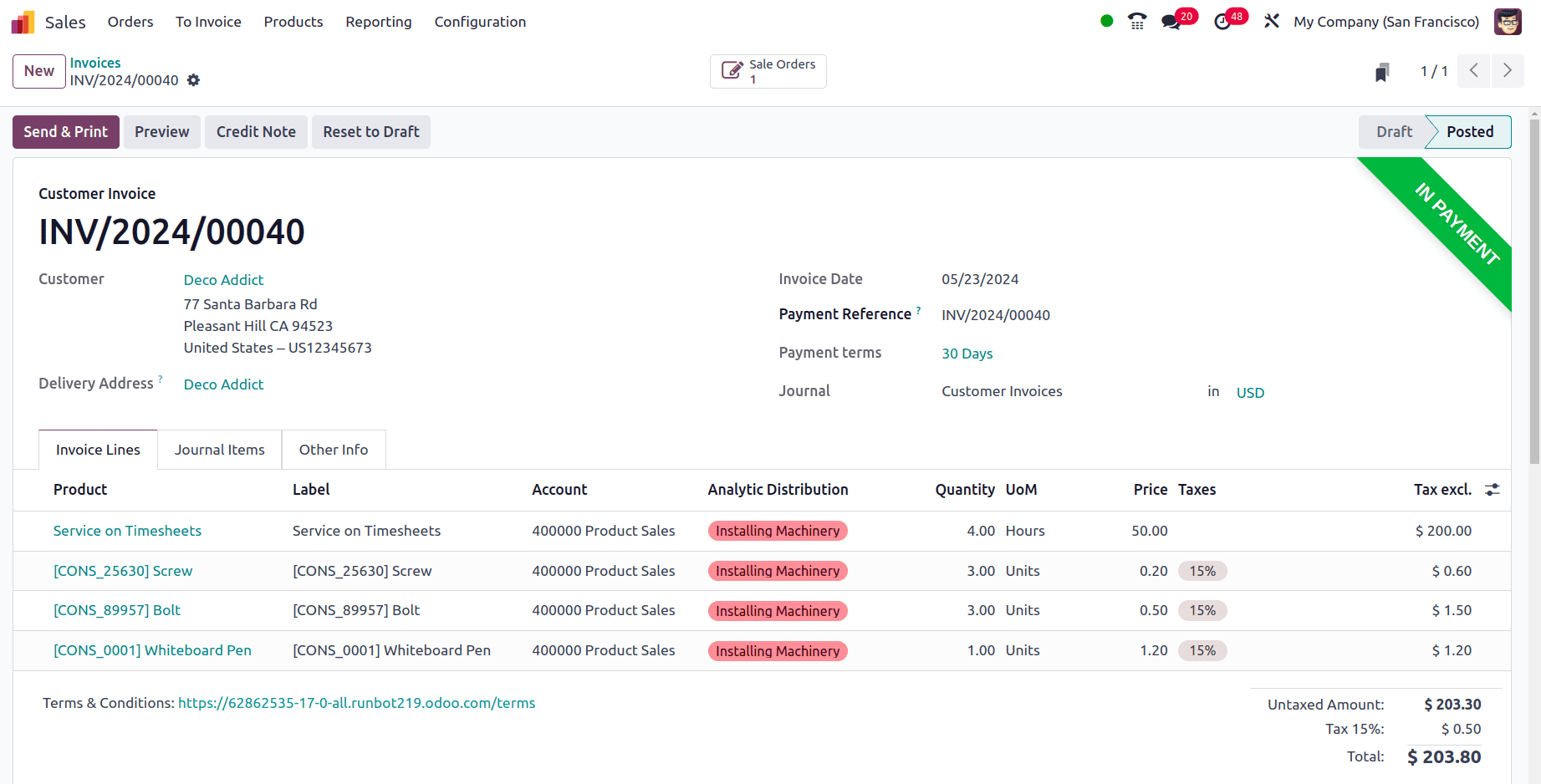
Thus, the employee timesheet is included in this customer invoice together with the products that were added to finish the task in one invoice. This will make it easier for both clients and staff to add products and timesheets.
To read more about How to Invoice Time & Material Used in a Field Service in Odoo 17, refer to our blog How to Invoice Time & Material Used in a Field Service in Odoo 17.