Odoo has a separate module for project management. This module plays an important role in helping the users to handle different developments taking place in a project. A user can complete all project-related tasks in a step-by-step manner. A user can add tasks and sub-tasks to a project and complete the process. Besides, Odoo 14 also helps the user to manage the invoicing. As invoicing is an important part of project management, Odoo assists you to integrate project management and expense invoicing
In this blog, we can discuss invoicing of a project in Odoo 14
We can classify invoicing policy into three categories - ordered quantities, timesheets on tasks, and milestones (these are the manually set quantities on order).
If you are using a service product in the sales module, you will have to select the product type as Service.
Let us see what we have to do in this case.
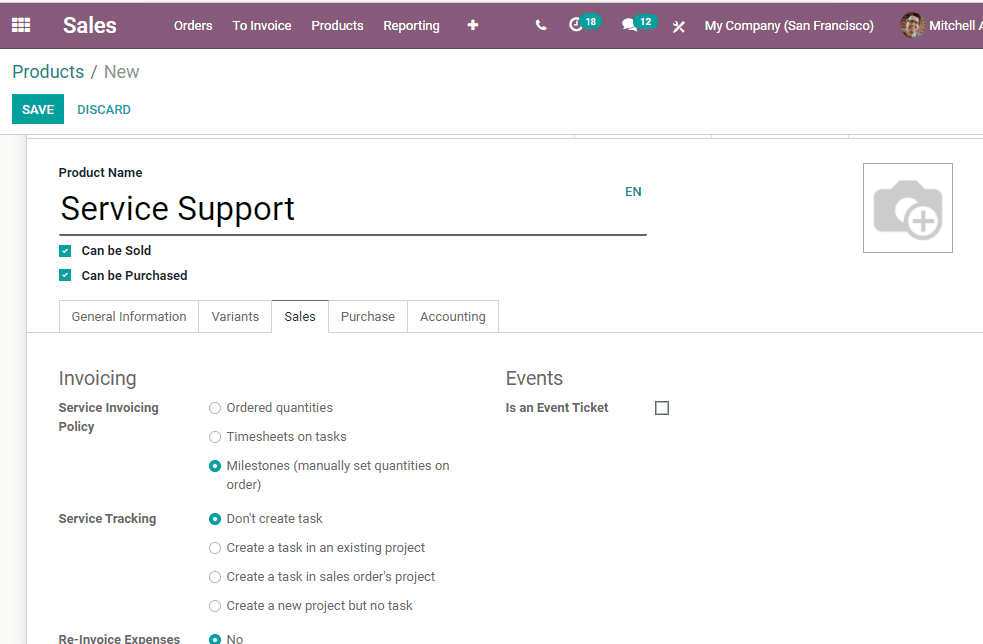
Here we can also find the general information tab. Let us check different service invoicing here. Let us take a look at the general information tab where we can set the product type as Service
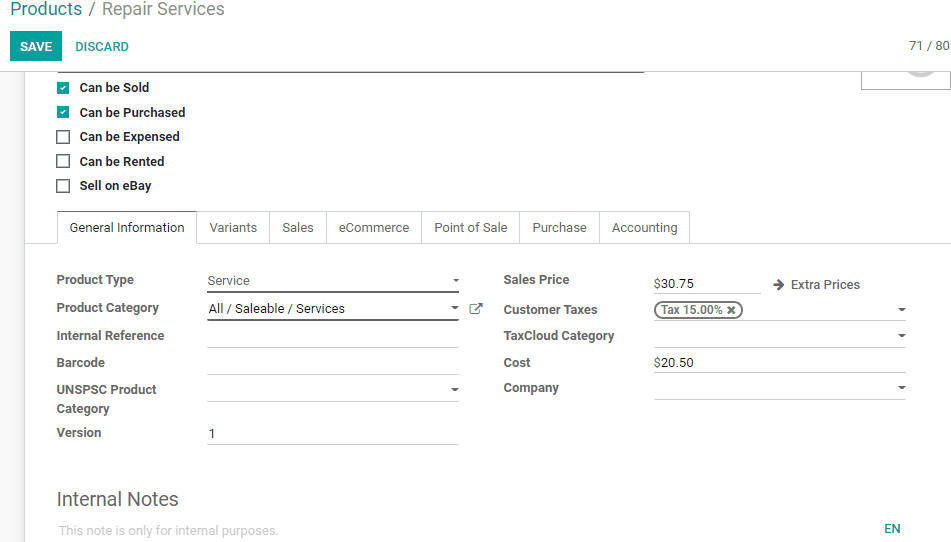
Then the invoicing is done under the Sales tab where we can choose the type of invoice.
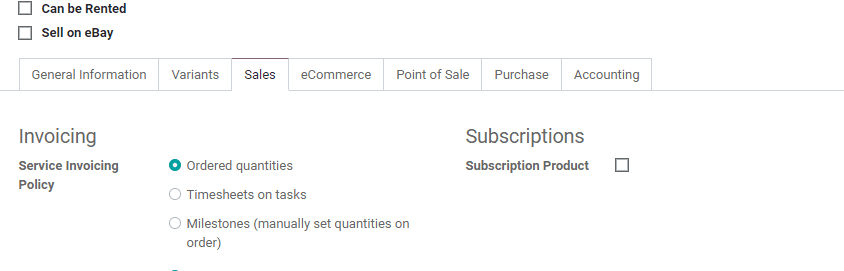
Here we can find the Service invoicing policy types as ordered Quantities, Timesheets on tasks, and milestones.
It would be better that we look into each of these policies in detail.
1. Ordered Quantities
We choose the policy Ordered Quantities when we want to create an invoice for a project based on the quantity ordered. Here, the quantity delivered is not taken into account. We can look into this concept in detail. Imagine that we have ordered 20 units of a service product. But the delivery was on 10 service products. In this situation, when the invoicing policy is set as ordered Quantities, then the invoice will be generated on all 20 products ordered.
In such a situation, we set the policy ahead of preparing a sale quotation. For this go to Sales> Products> Create> Sales Tab . then choose the policy as ordered quantity.
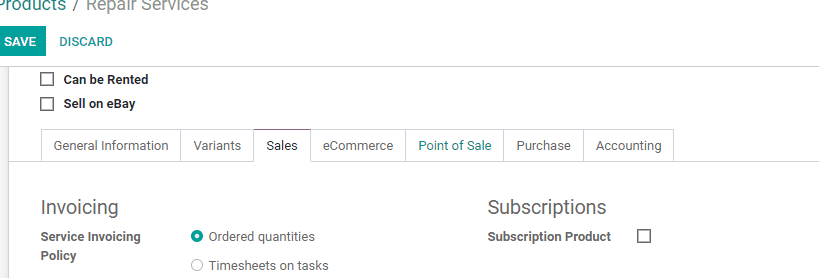
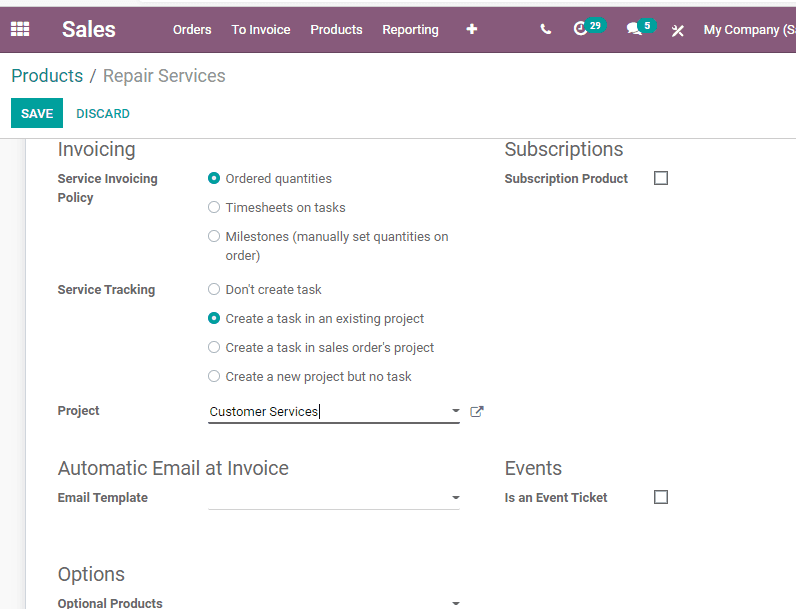
Now it is possible to create a sale order for 20 service products.
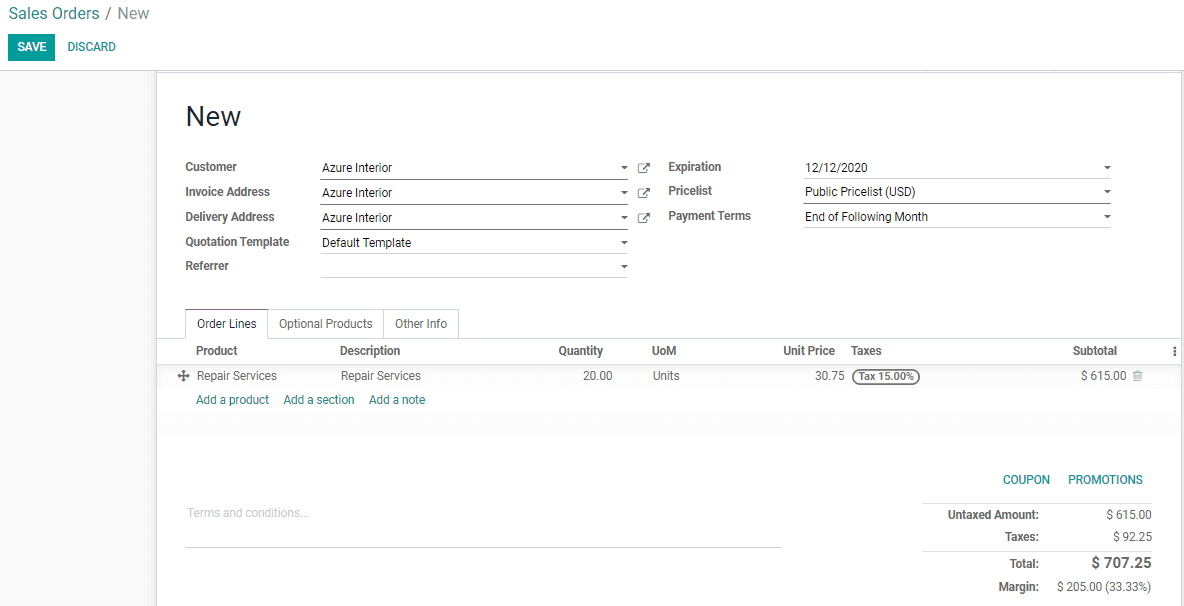
In the next step, a user can create invoices for service products. We will be preparing invoices for the whole quantity though the delivered quantity is 0.
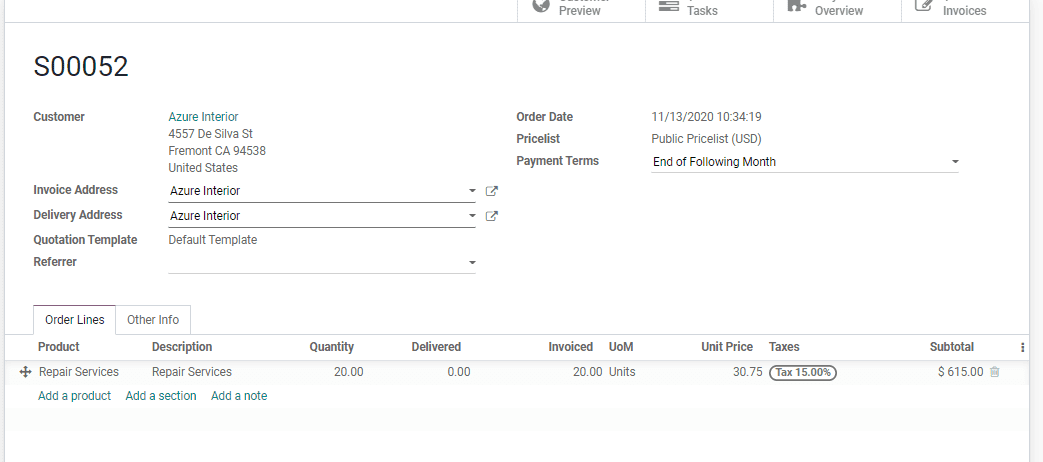
2.Timesheet on Tasks
Timesheet on Tasks in an important service invoicing policy as the payment will be strictly based on the hours of working. As different employees may be involved in completing a single task, the work spent by an employee on the project has to be calculated before invoicing. A single project, with multiple tasks, can also depend on the services of many employees this may require the calculation of their expense invoices separately. We use a timesheet on the task in such situations. This policy helps to generate invoices on the basis of the timesheet of tasks and costs of individual employees. As the time spent by an employee on a task or project may vary from the time spent by another employee, the timesheet will also be different.
In order to create an invoice, based on the timesheet, go to Sales> Product> Invoice> Service Police> Timesheets on Tasks .
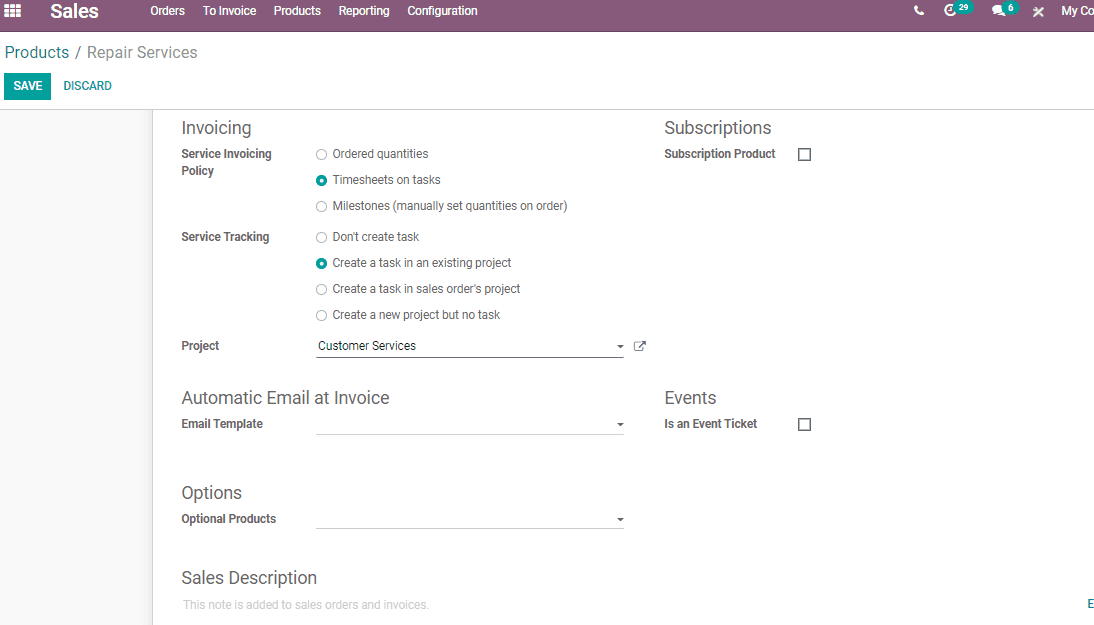
In the Project module, if we go to Configuration> Projects we can view the details of all projects. Here, the user can also view the project manager of each project. The contact number can also be accessed here.
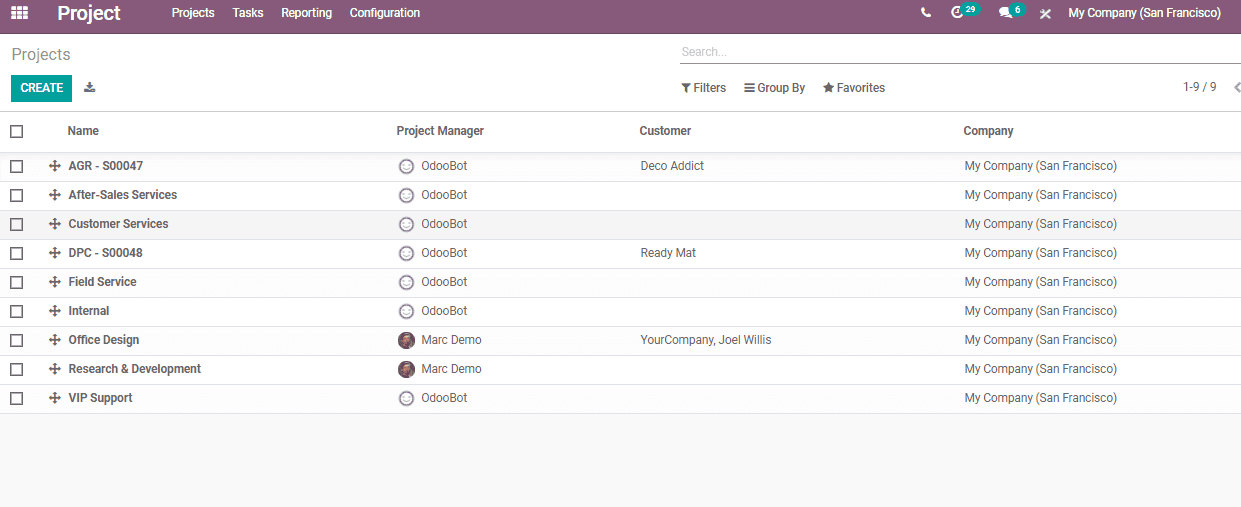
Here, the user can create a new project by clicking the create button. The user will have to give a project name, manager details, customer information, visibility status, and company details to create a project.
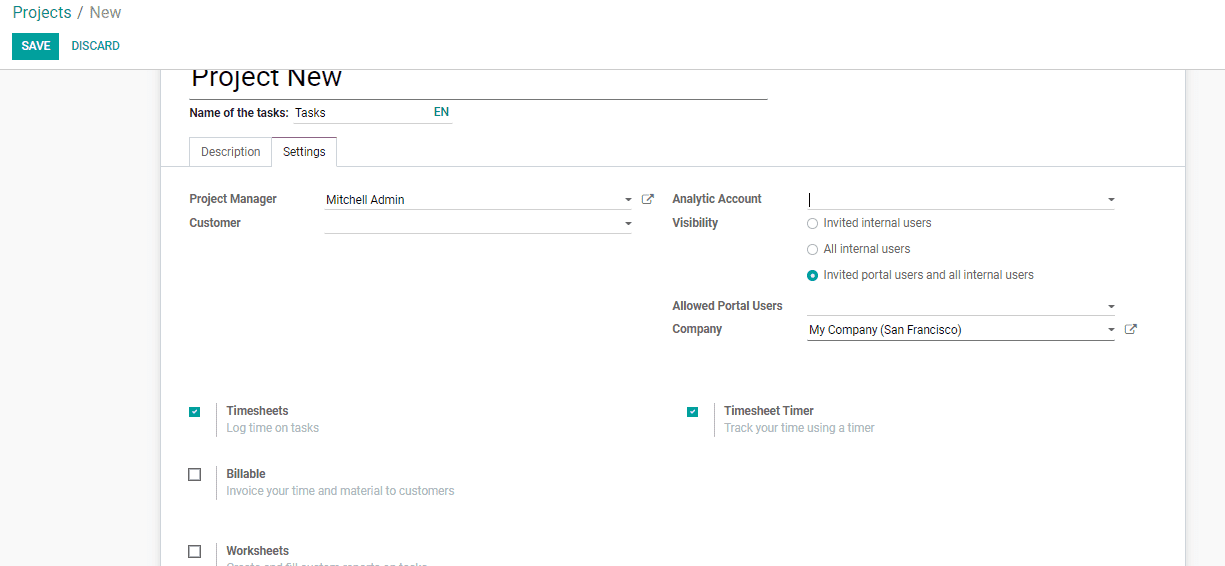
After this, the user can make invoices separately for employees based on tasks.
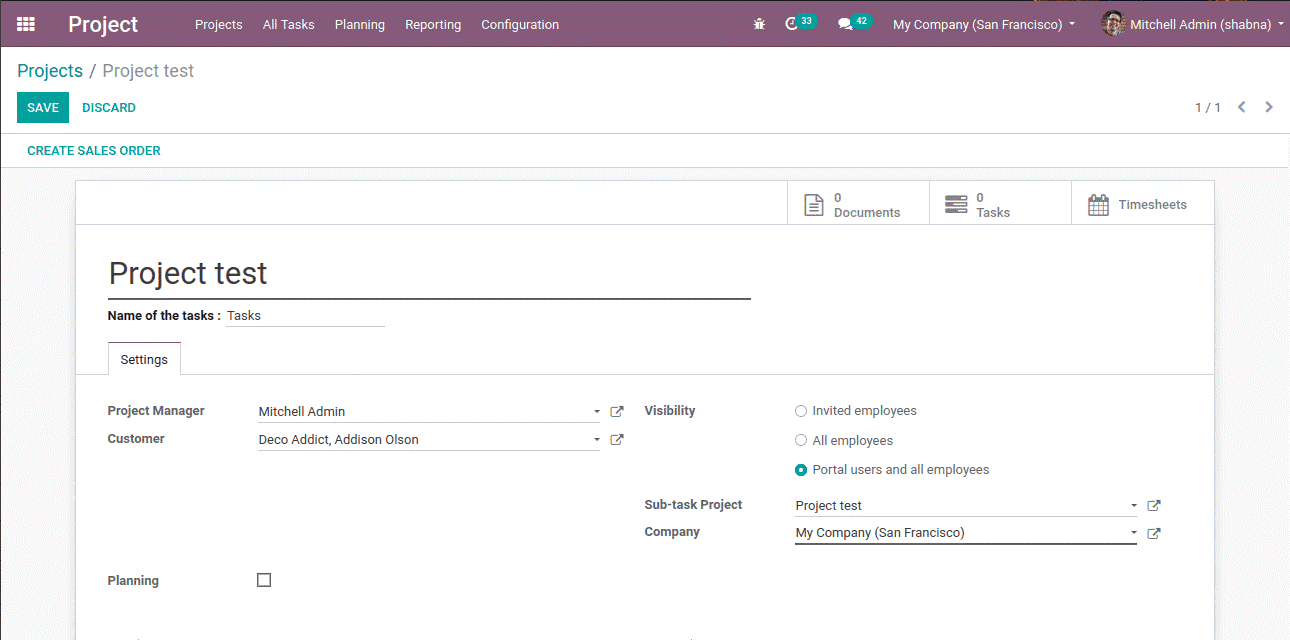
After this sale order has to be prepared. Then the user will get a pop-up window.
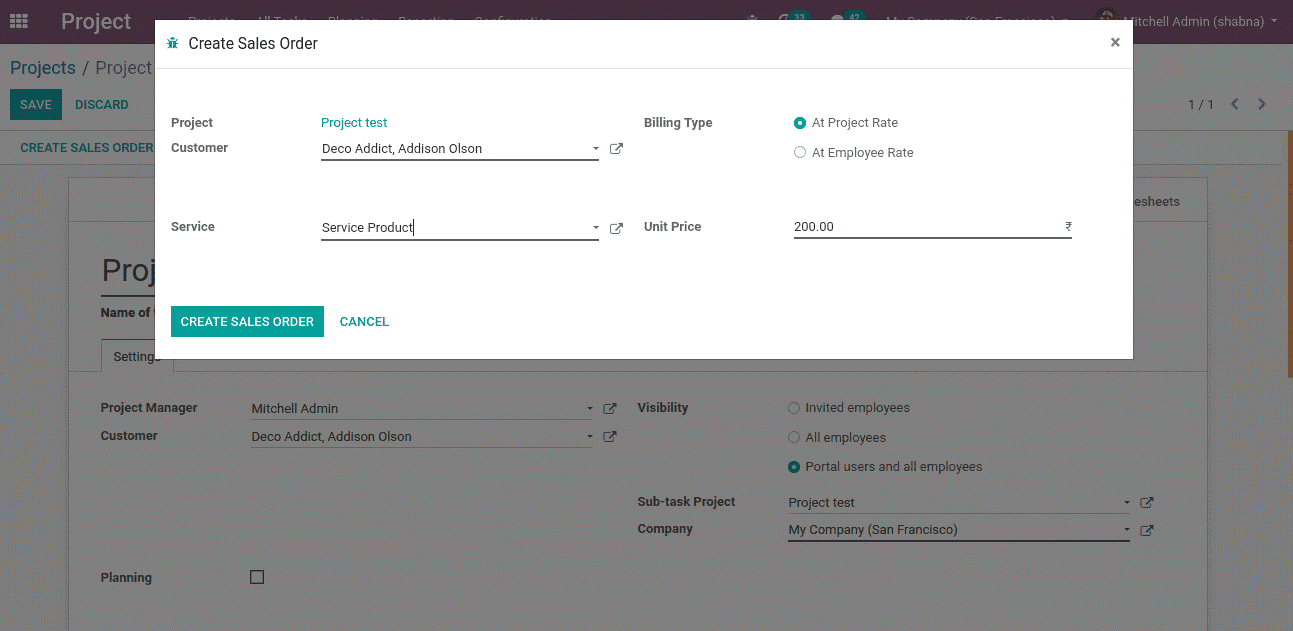
Fill in all the details including billing type and service.
A user can find two billing types here. The types are At Project Rate and At Employee Rate.
At Project Rate : The total cost will be the fixed project amount.
At Employee Rate : In this case timesheet cost of employees are used to calculate bills
Here we can update the timesheet
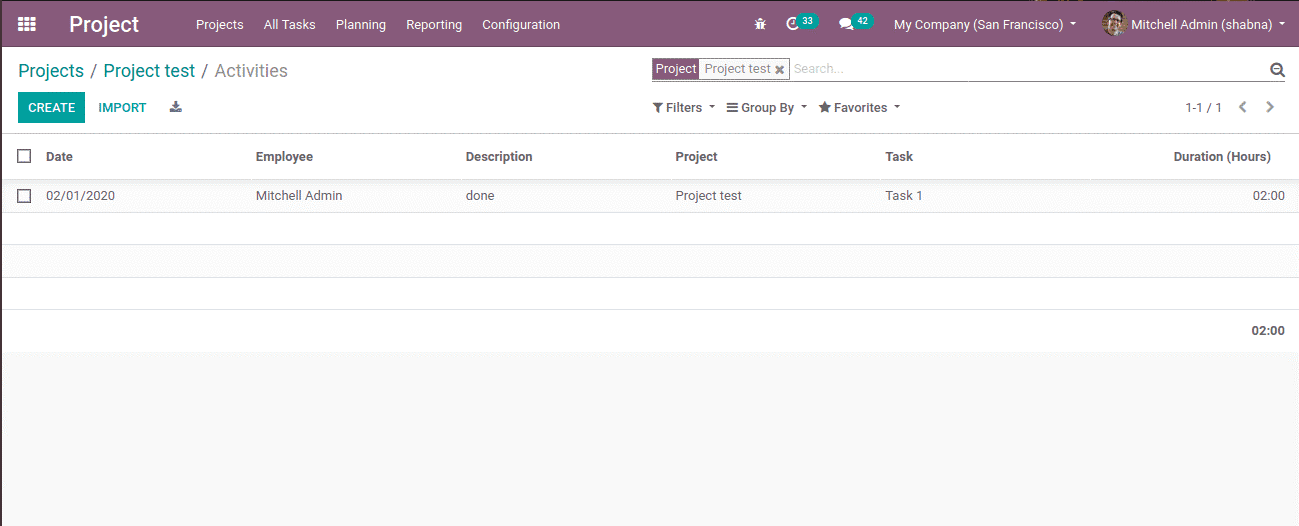
We can generate invoices for the delivered quantity of time.
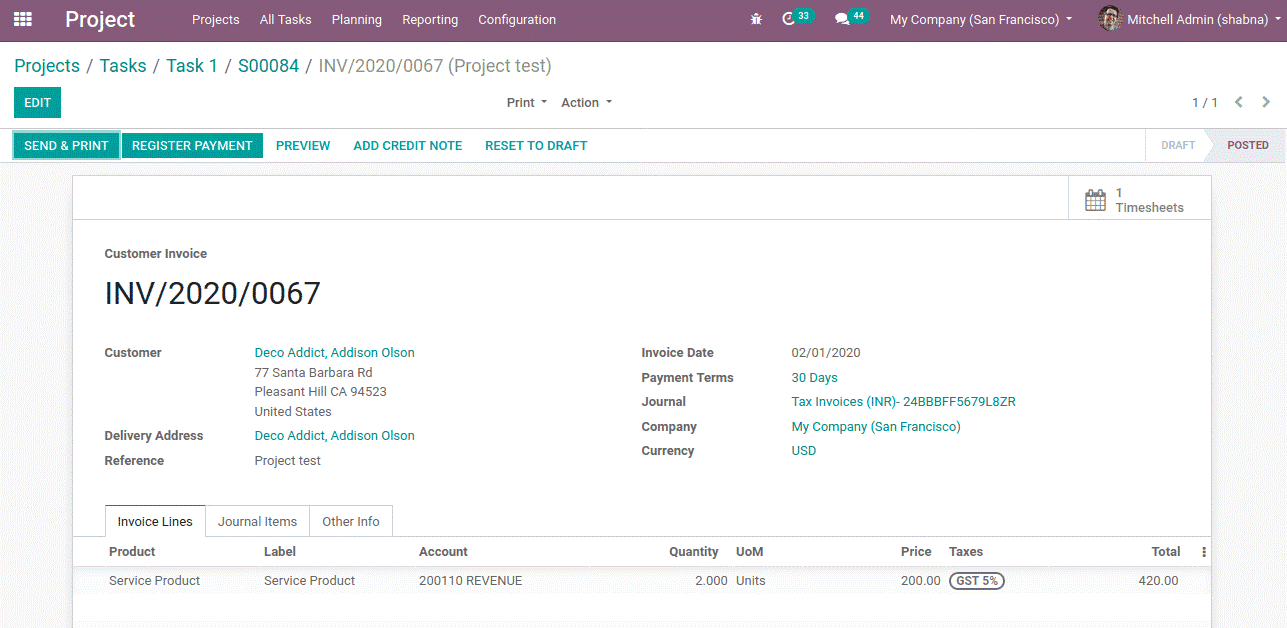
Here, we can find that the invoice is generated taking into account the working hours of the employees.
3. Policy Based on Milestones
This policy helps to generate invoices in two different types. First is invoicing for delivered quantity. The second is the invoicing for the completed stages of work for an industry having many stages or tasks this can be used if the payment is to be made on the completion of stages.
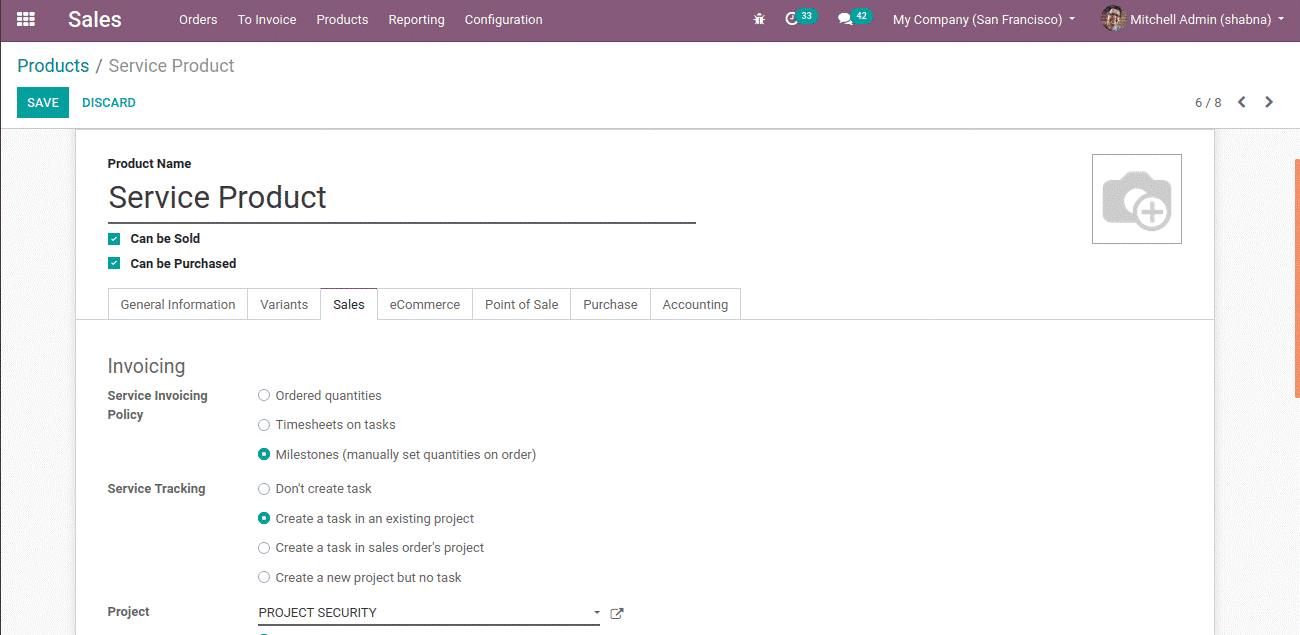
In this case, delivery order can be prepared for the delivered orders only.
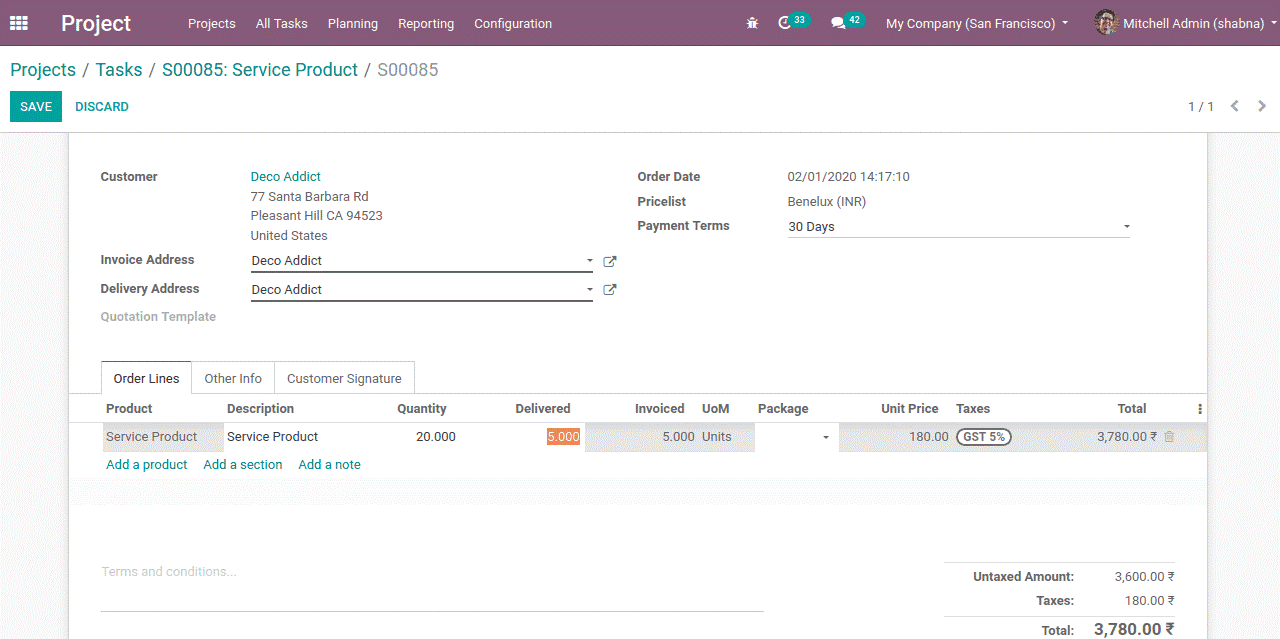
Invoice generation can begin after saving the sale order.
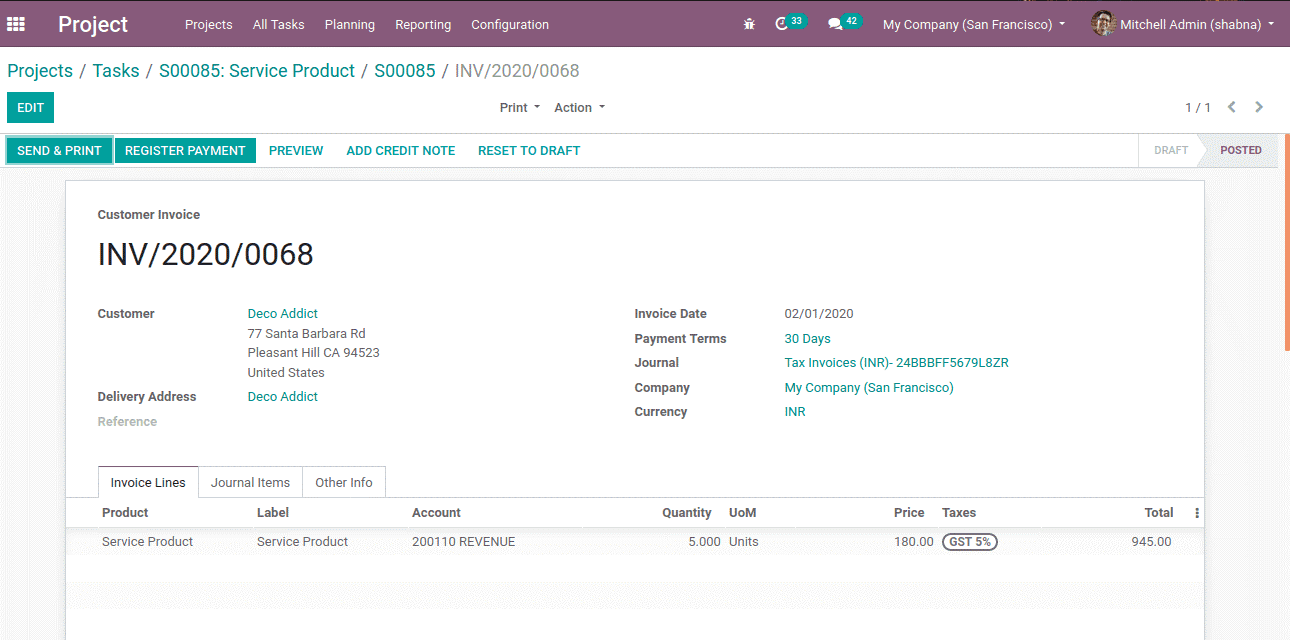
In the invoice, there will be an invoice summary. The details including product name, quantity delivered and the amount can be noted from here.