Shopify is a powerful e-commerce platform, you can quickly create an online store and start selling your products while also ensuring that everything runs smoothly and efficiently when doing so. Businesses may easily use the platform to create an online presence, market their goods, and close sales. Shopify has a number of services that may be used by businesses to handle orders, process payments, manage inventory, and dispatch products. The main purpose of Shopify is to provide a complete e-commerce solution that enables them to sell their products online fast, conveniently, and securely.
The names of their respective domains,”Shopify” and “Odoo” are both well-known names. With numerous built-in capabilities and a wide range of apps, Shopify users may build their own online store. In addition to faster loading times for e-commerce, it offers enhanced app integration, security, and dependability.
Shopify is a powerful e-commerce platform backed by an effective ERP management system, it includes order and inventory management services that might be regarded as a part of an ERP system. The modularity, scalability, and stability of Odoo are well known. So, in terms of incredible features, customizability, and user-friendly interface, Odoo is the best of all. Businesses can gain a number of advantages from integrating Shopify and Odoo. Here is a list of some of the primary reasons why businesses might want to integrate Shopify and Odoo:
1. Integrate the Odoo platform with customer information, product data, and order information
2. Complete and efficient operation management.
3. Manage your business’s retail, wholesale, and online sales.
4. Multi-store management
5. Manage Product prices
6. Manage Product stocks
For the V16 community, let me introduce the Shopify Odoo Connector. You may connect Odoo and Shopify with the help of this module. Odoo and Shopify both support importing and exporting sale orders, customers, and products.
This blog explains the detailed workflow of Shopify Odoo Connector,
1. Firstly we need to install the module ‘Shopify Odoo Connector ‘ in Odoo,
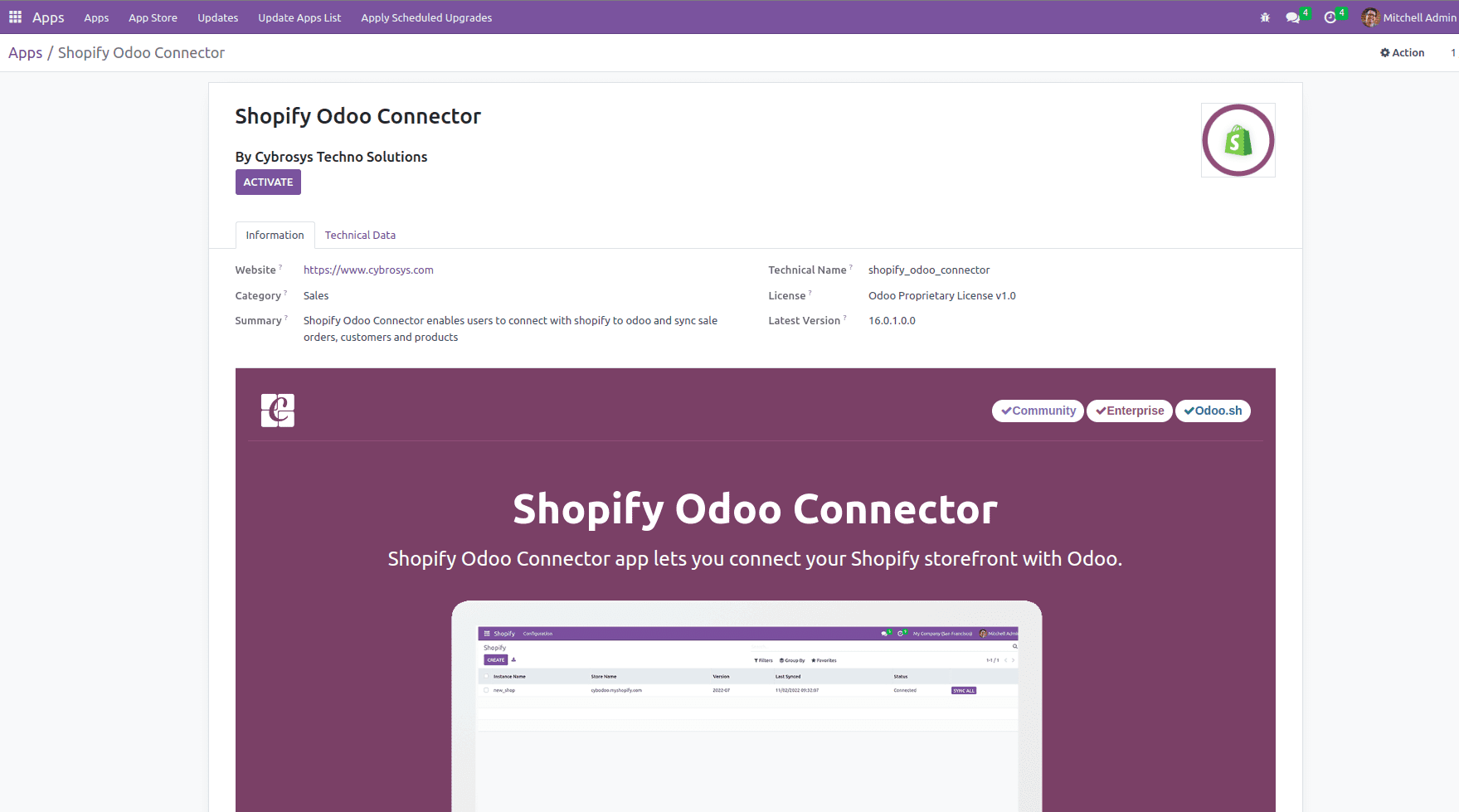
This module uses queue job functionality for handling large amounts of data between odoo and shopify. It makes the data into separate queues and performs each queue one after another manner. So for the proper working of this we need to install some other module which helps to handle the large amount of products,Customers and Orders.You must need to install the Job Queue and Queue Job Cron Jobrunner apps of Odoo Community Association (OCA).We can install these modules freely from Odoo App Store using the following links.
1.Job Queue :https://apps.odoo.com/apps/modules/16.0/queue_job/
2.Queue Job Cron Jobrunner :https://apps.odoo.com/apps/modules/16.0/queue_job_cron_jobrunner/
2.Need to develop an app in Shopify.
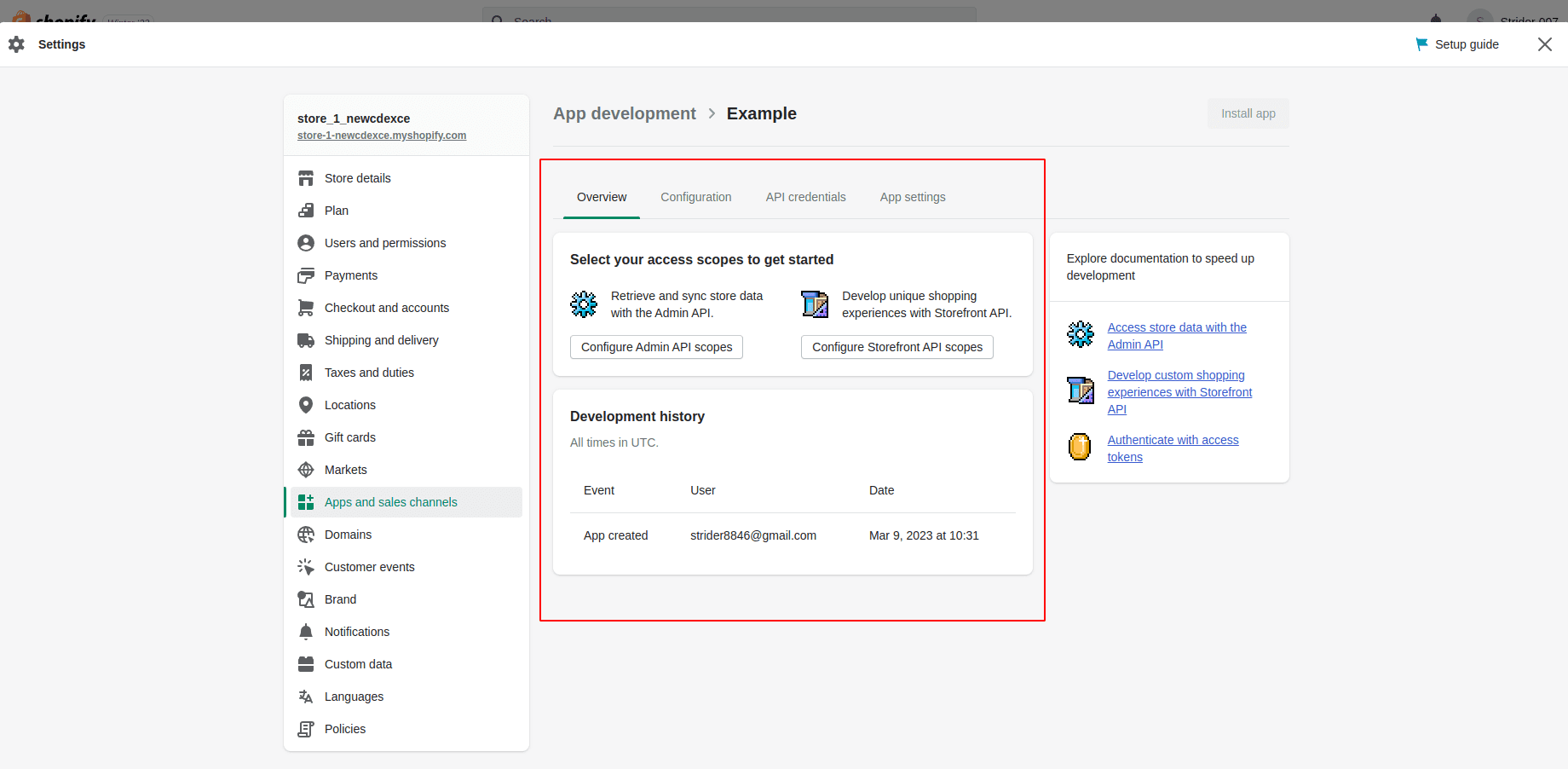
3. In Configuration, there has the option to configure both ‘Admin API Integration’ and ‘Storefront API Integration’
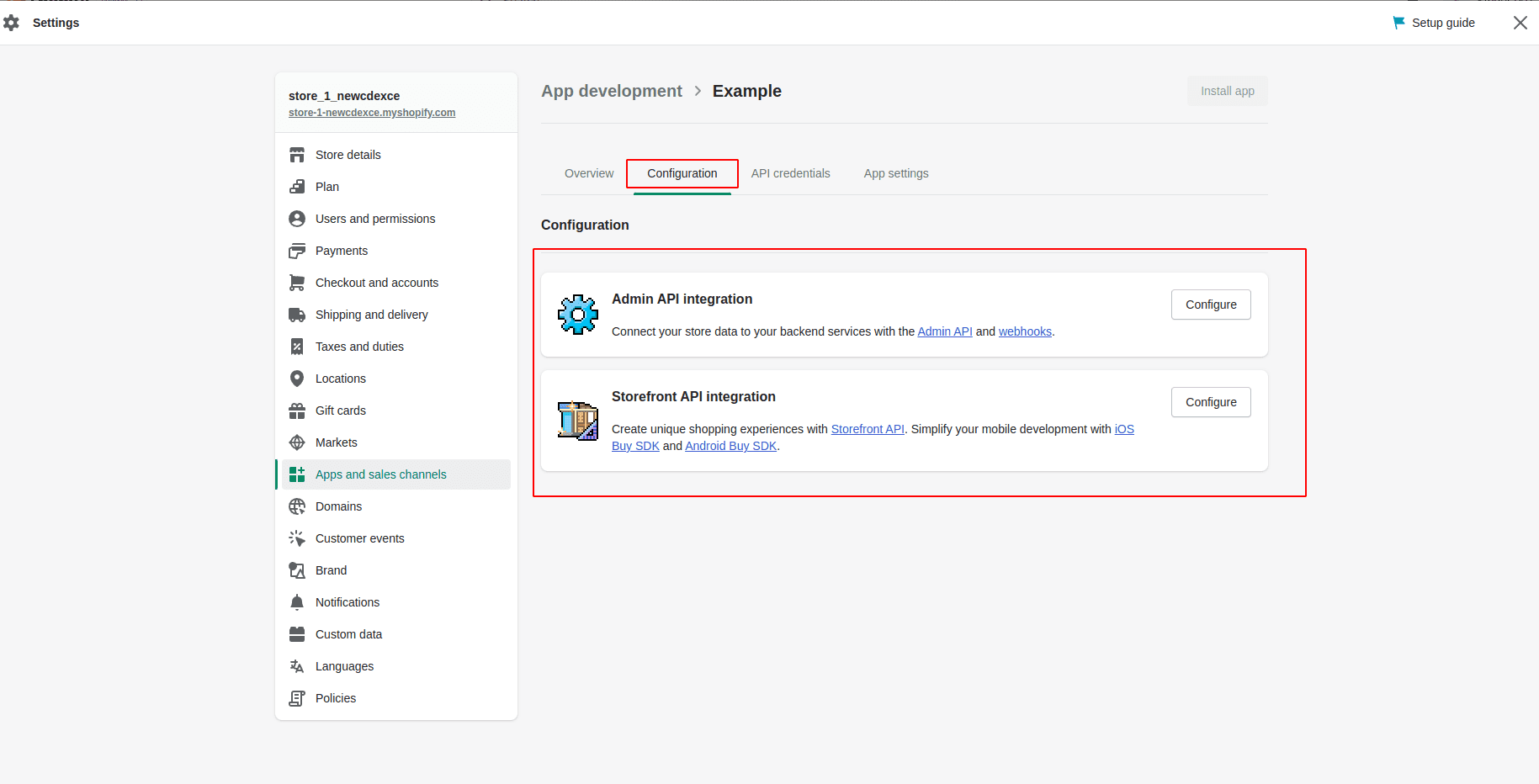
4. In the configuration of ‘Admin API Integration’, we need to enable all the Admin API access scopes and need to save them.
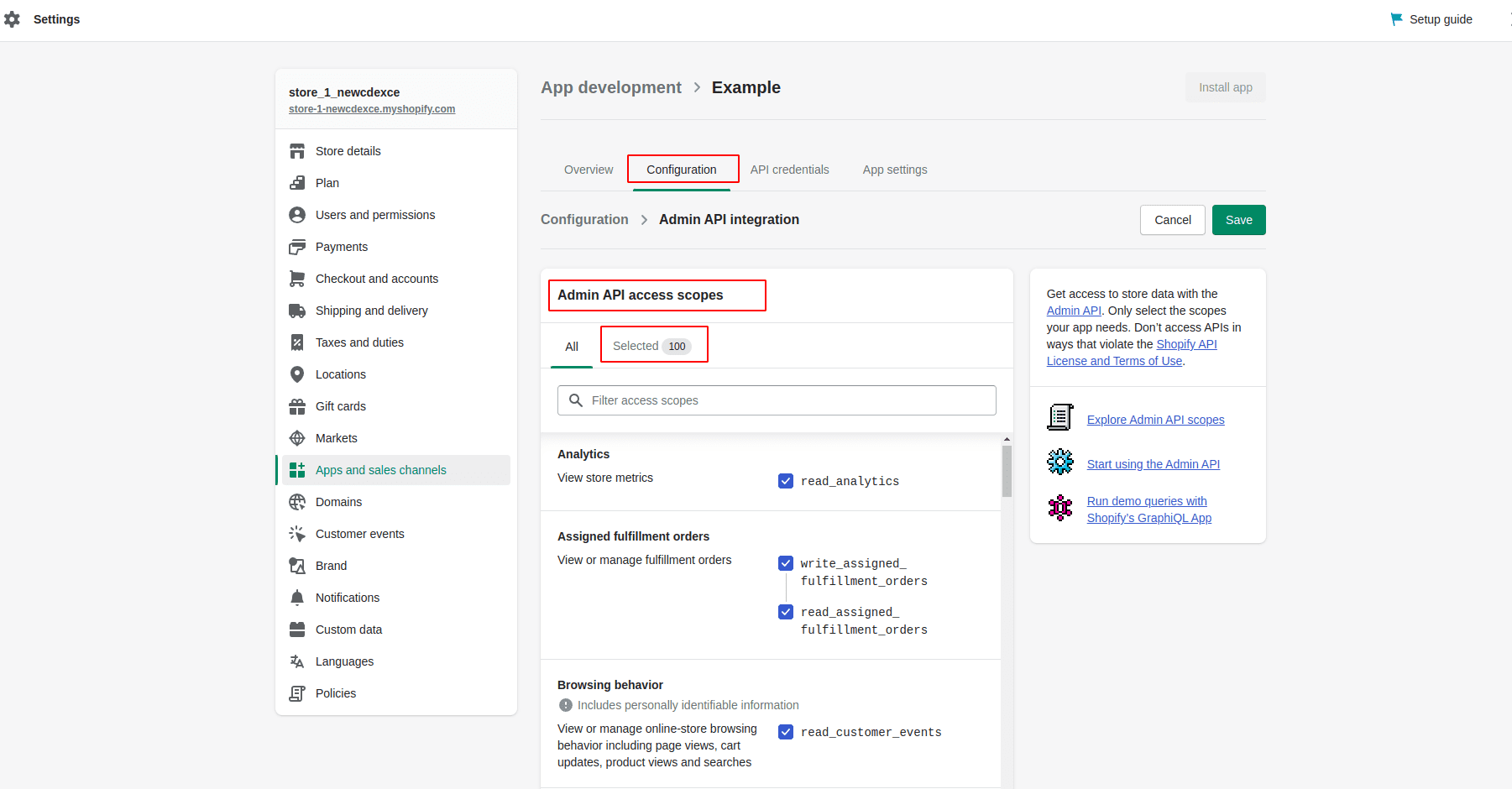
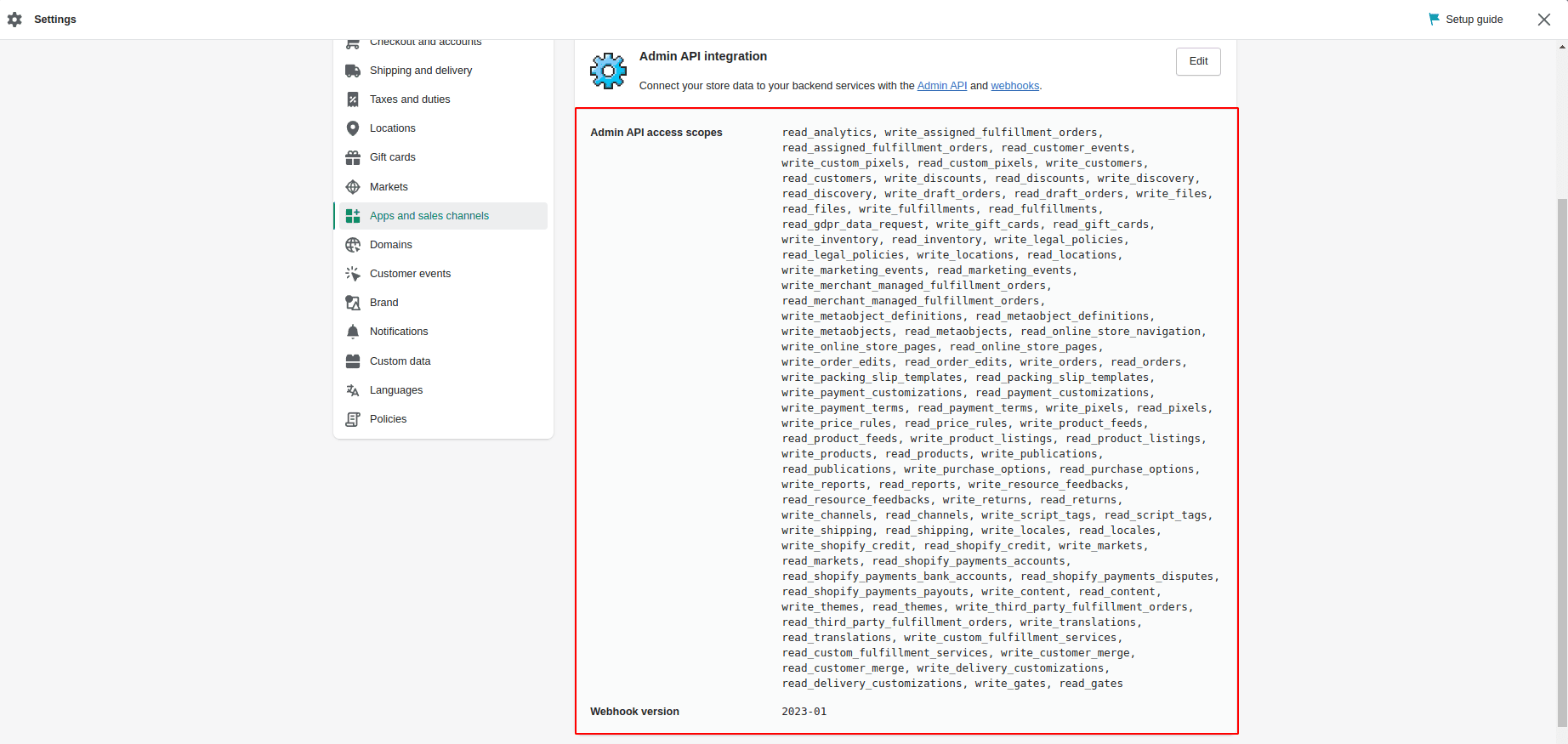
5. In the configuration of ‘Storefront API Integration,’ also we need to enable all Storefront API access scopes and need to save them.
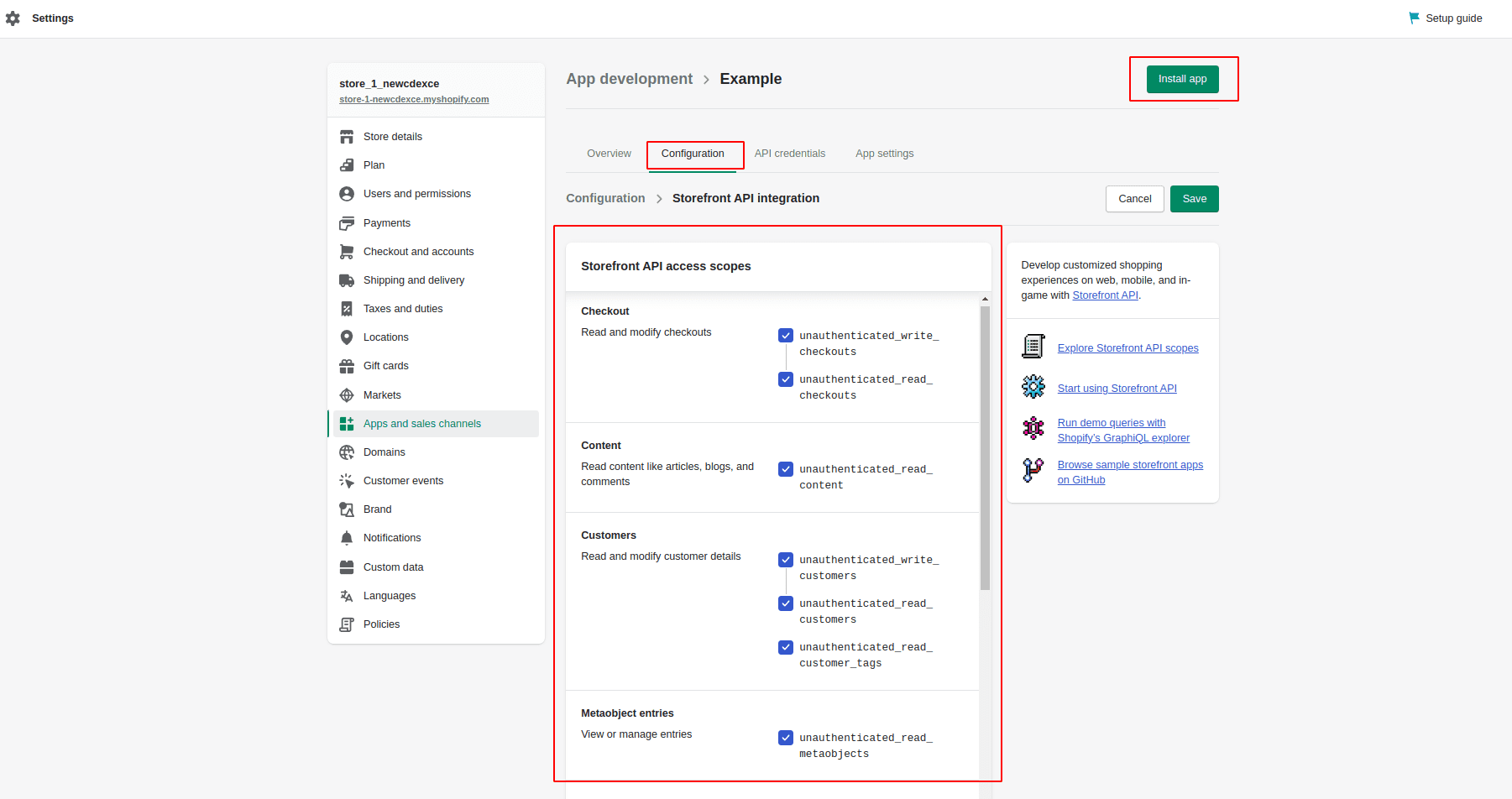
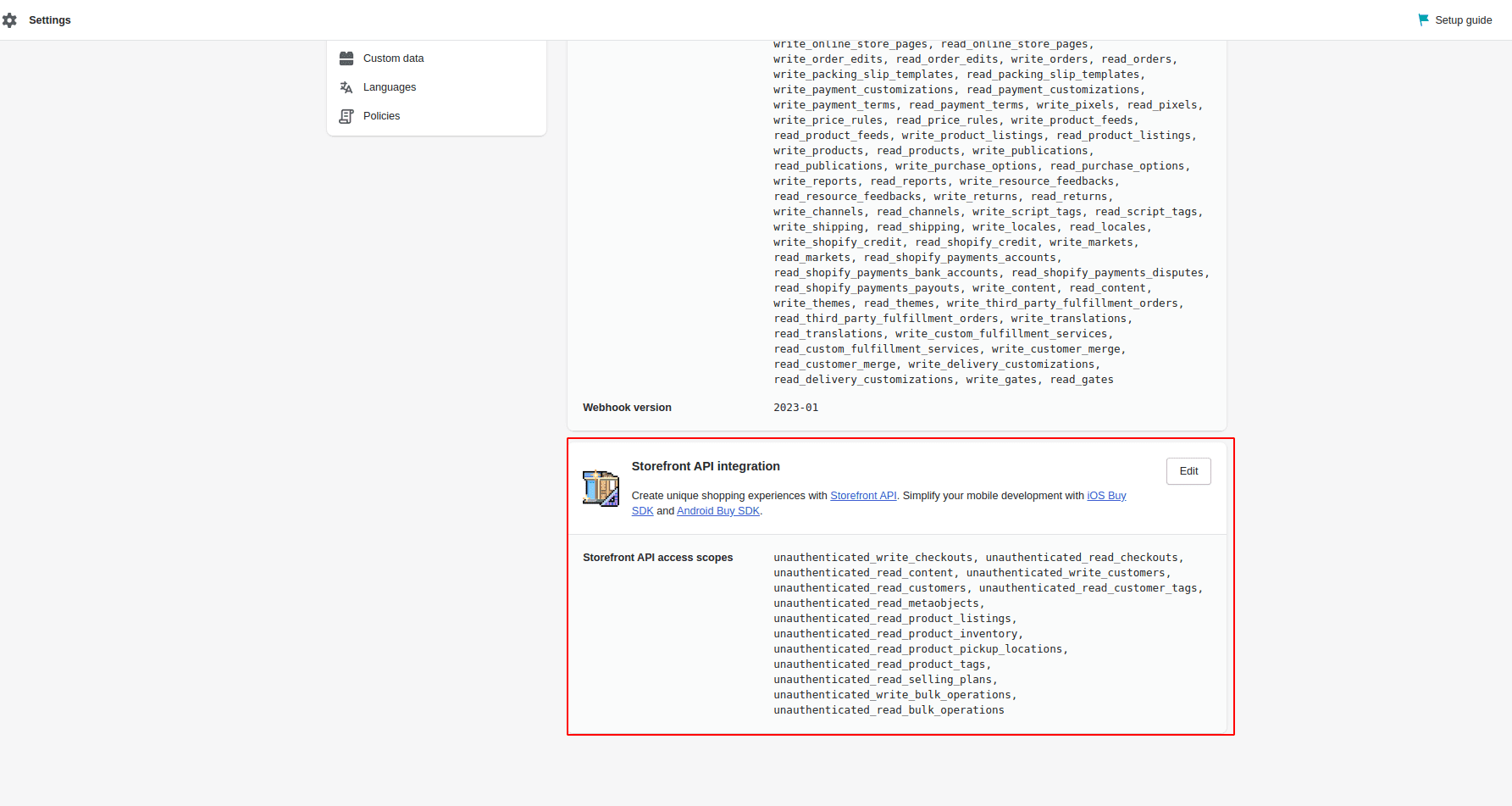
And there is an option to install the developed app.
6. After installing the app, you can get the credentials for integrating Shopify with Odoo from the API Credentials.
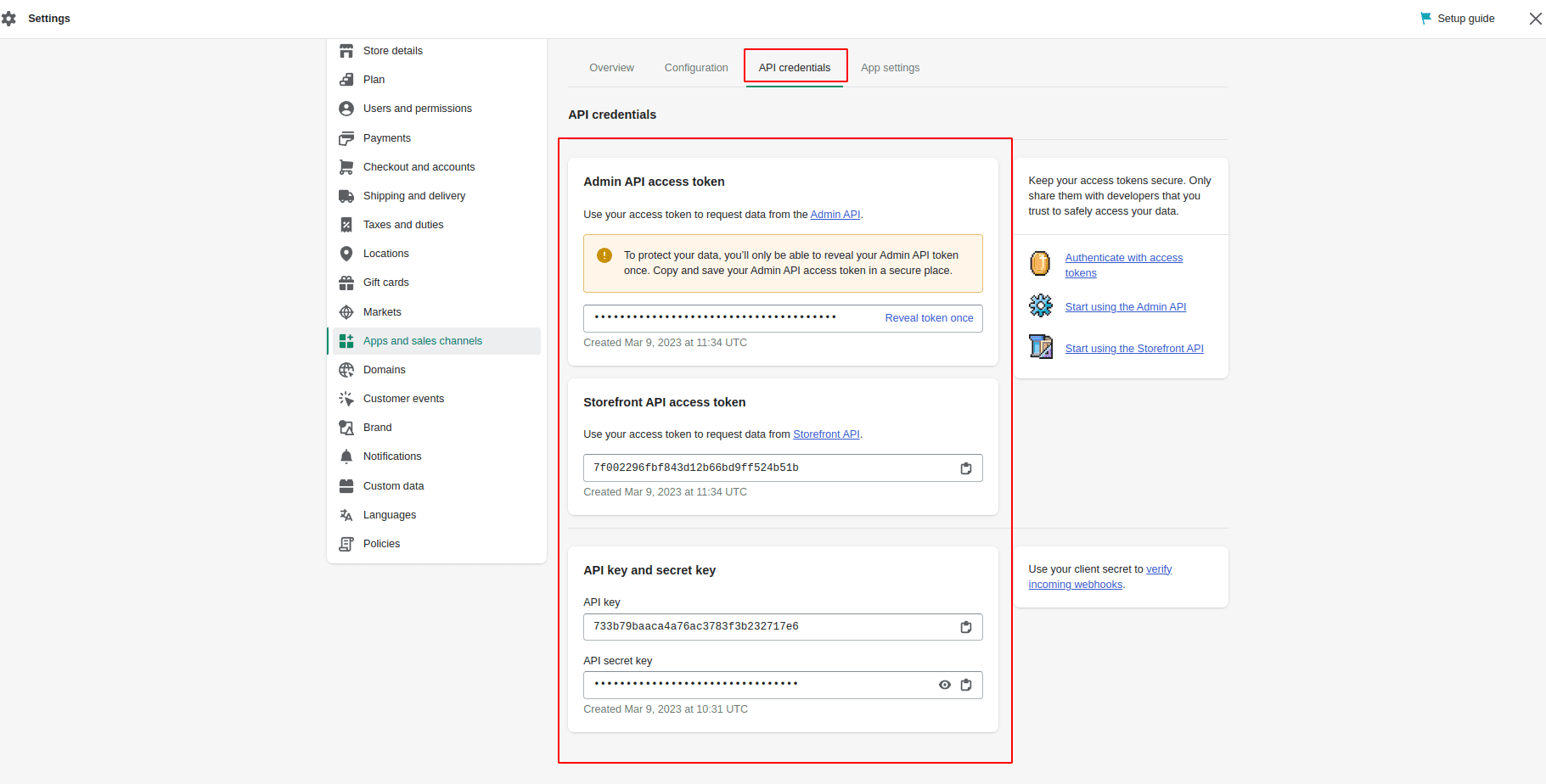
You need an API key, password, secret key, store name, and webhook version to connect the Shopify instance with Odoo.
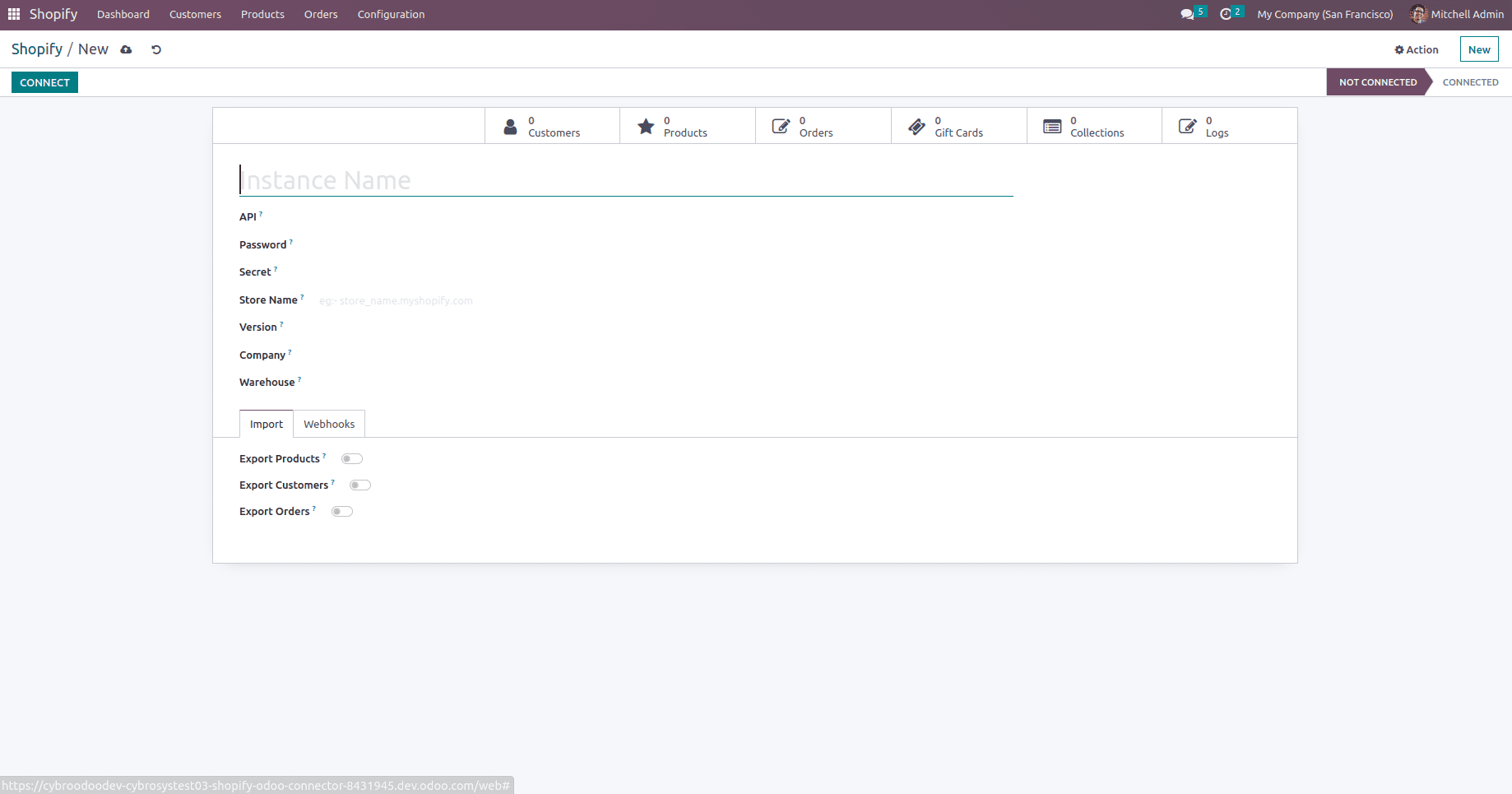
You need to provide these credentials in the Shopify instance inside of Odoo without any mismatches to connect with Shopify.
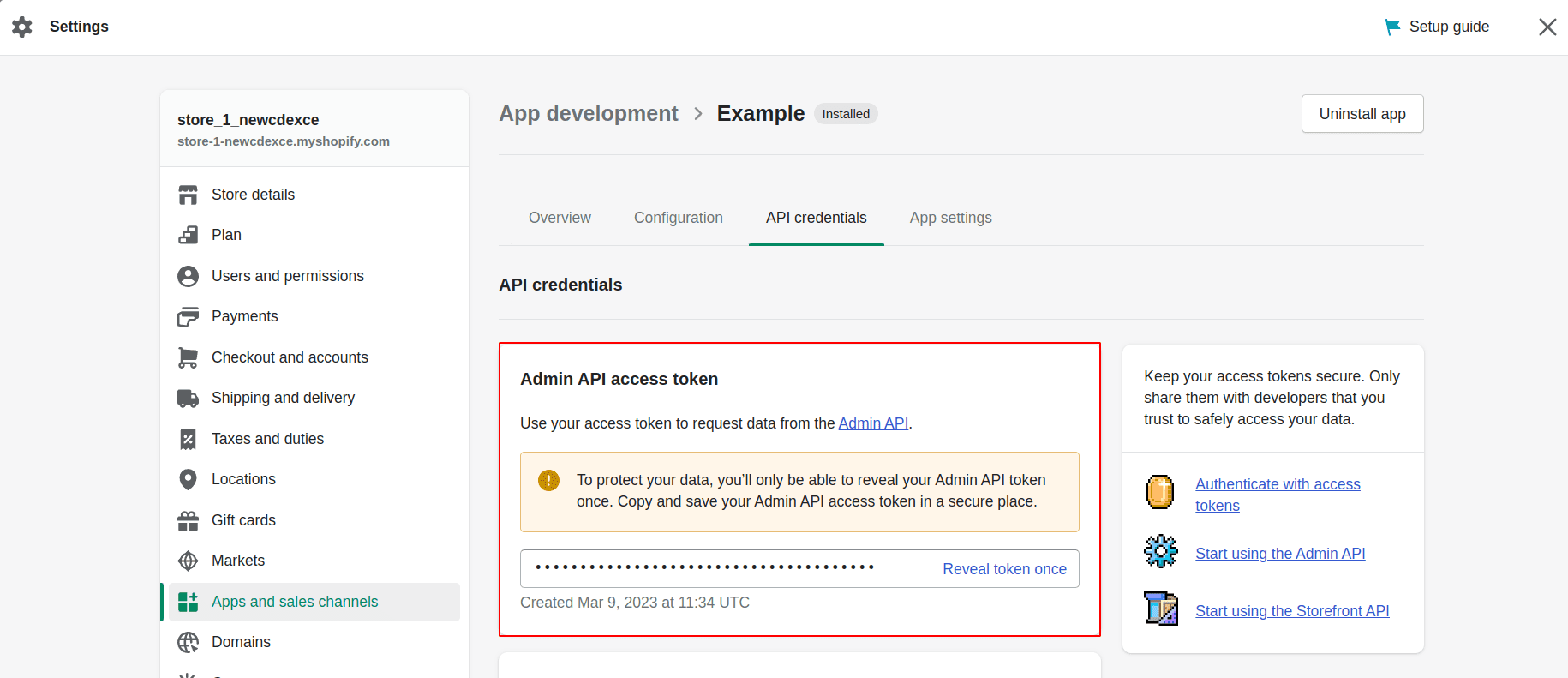
You need to provide the Admin API access token as a password for connecting Odoo with shopify. This token can only be revealed once you need to save it.
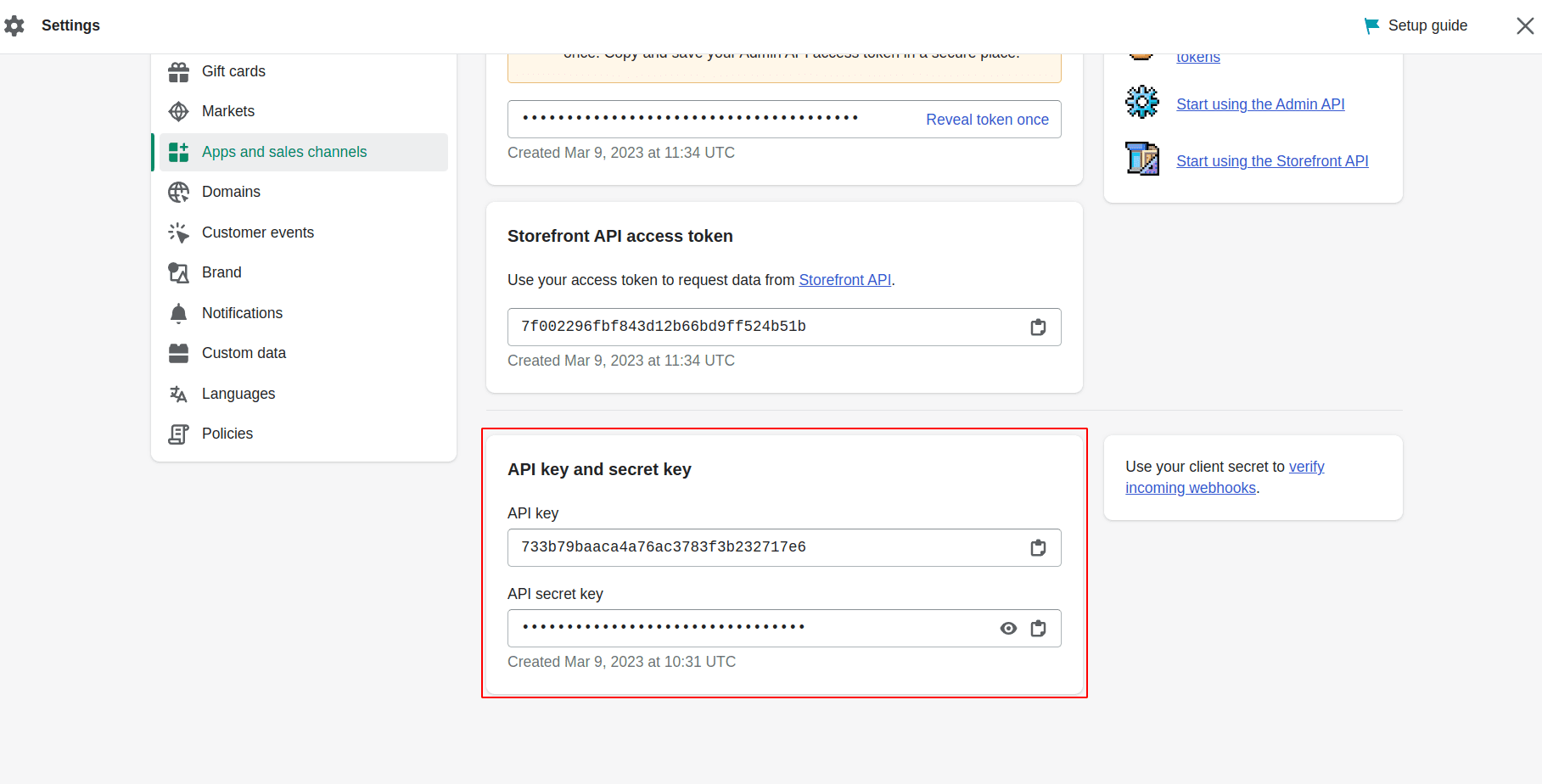
These are the API key, and Secret key to be needed to integrate with odoo, need to provide it in the corresponding places inside the Shopify configuration in Odoo.
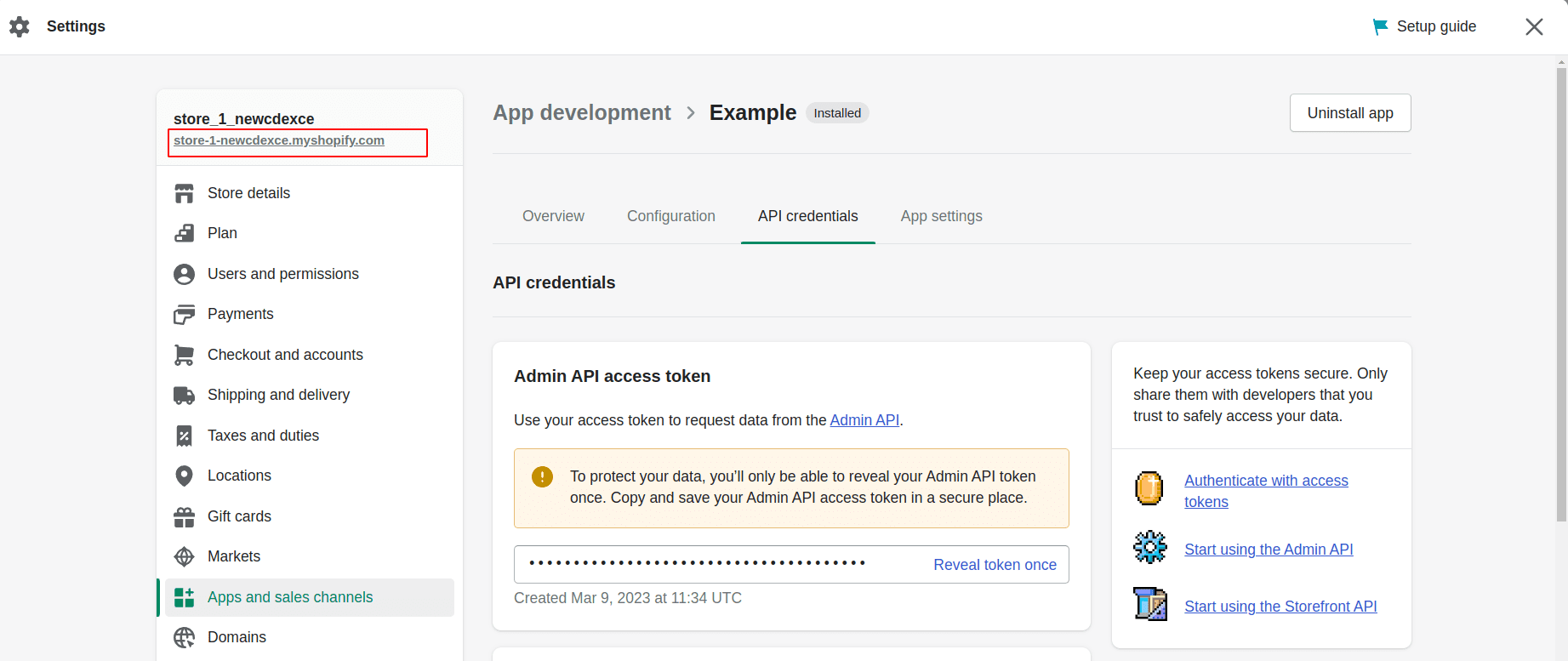
From the Settings menu, we can get the store name, it also needs to be provided in the Shopify configuration in Odoo to integrate shopify with Odoo. The store name is marked in the above screenshot.
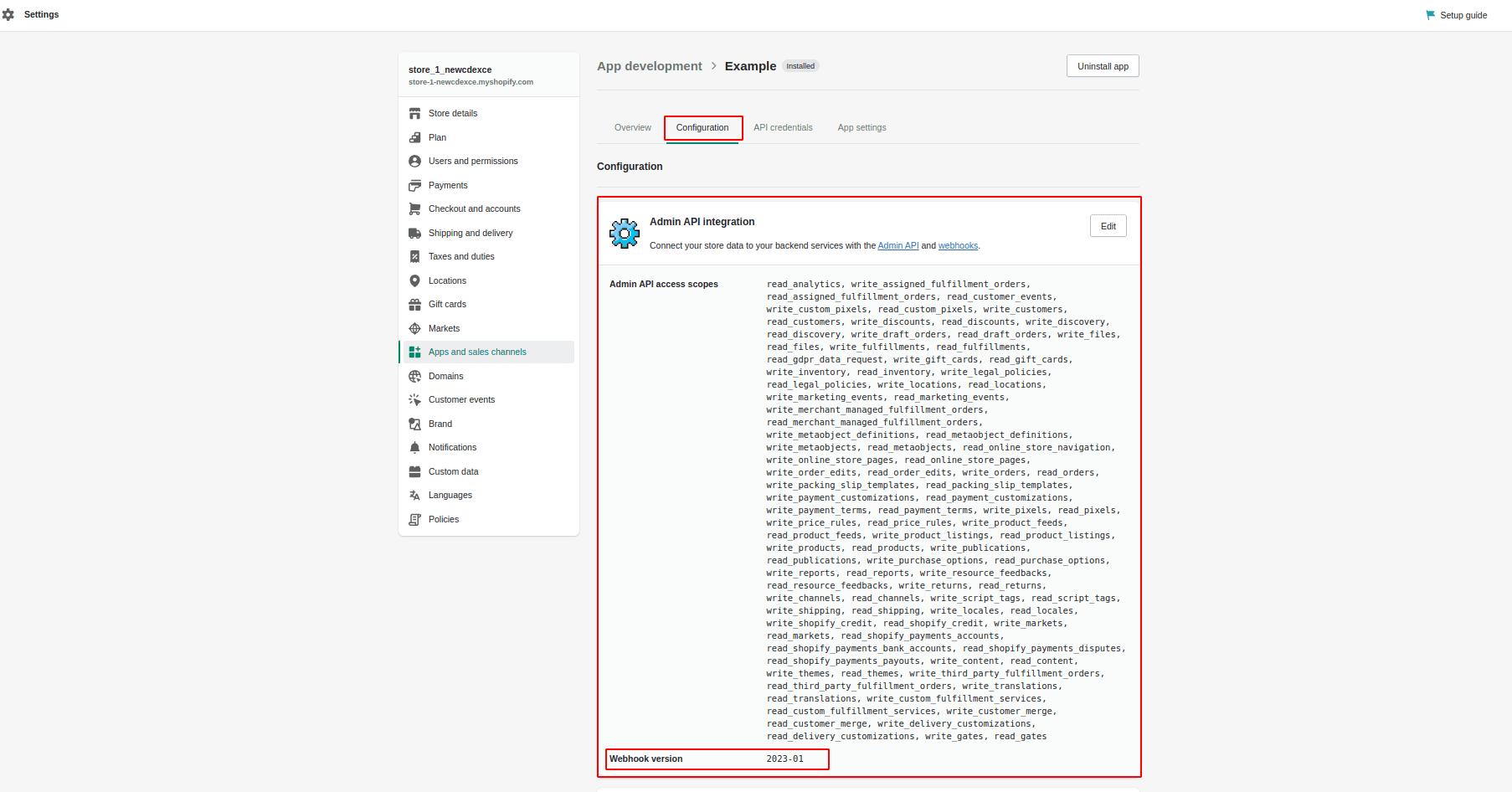
From the configuration of ‘Admin API Integration’, you can get the Webhook version of the developed app. It also needs to be provided on the Shopify configuration page in Odoo.
After providing these credentials, we can connect Odoo with Shopify, after that, we need to enable the import options for products, customers and orders.
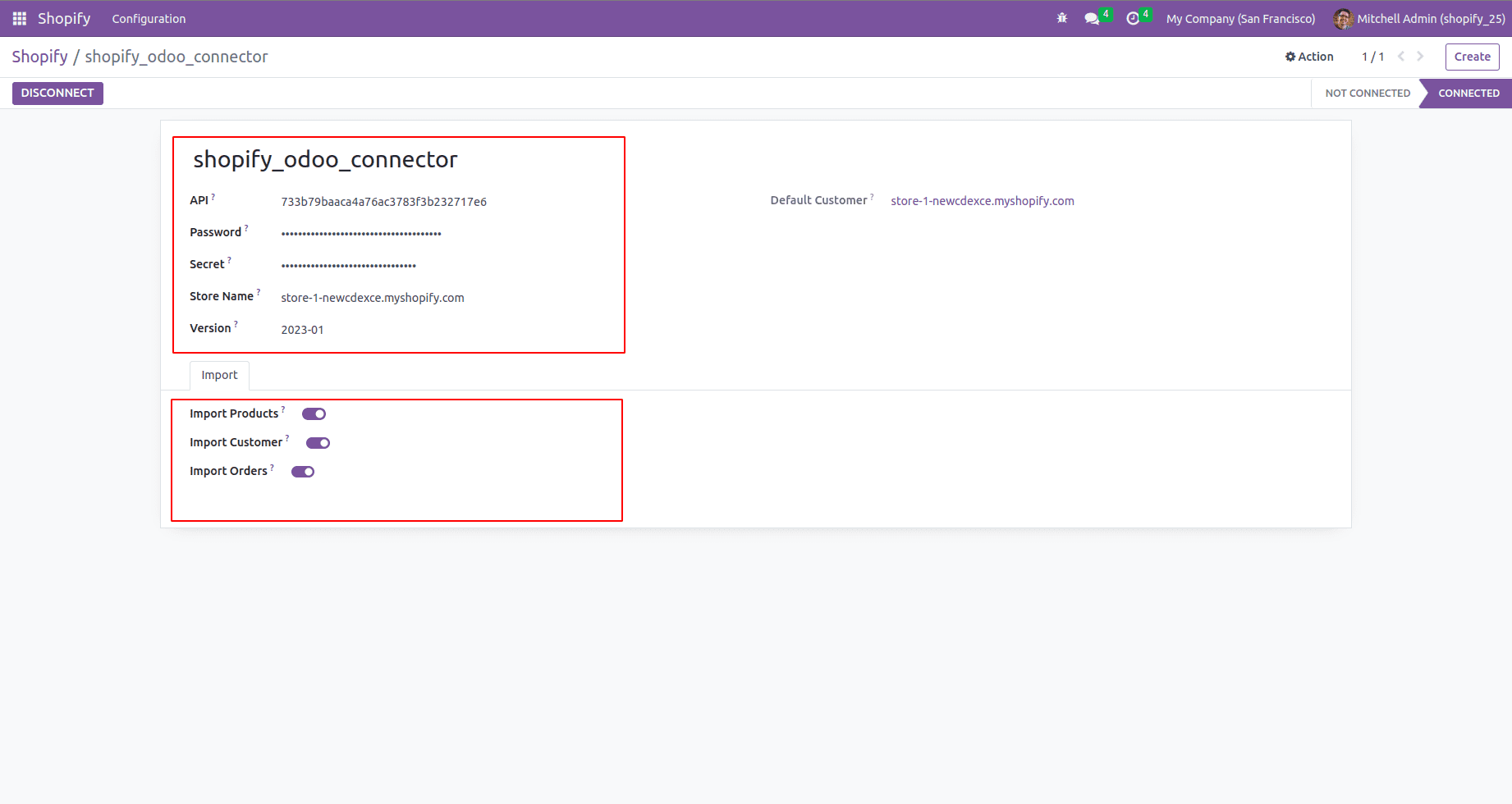
In Shopify configuration has a button ‘Sync All’ to sync all the draft orders, products and customers from Odoo to Shopify.
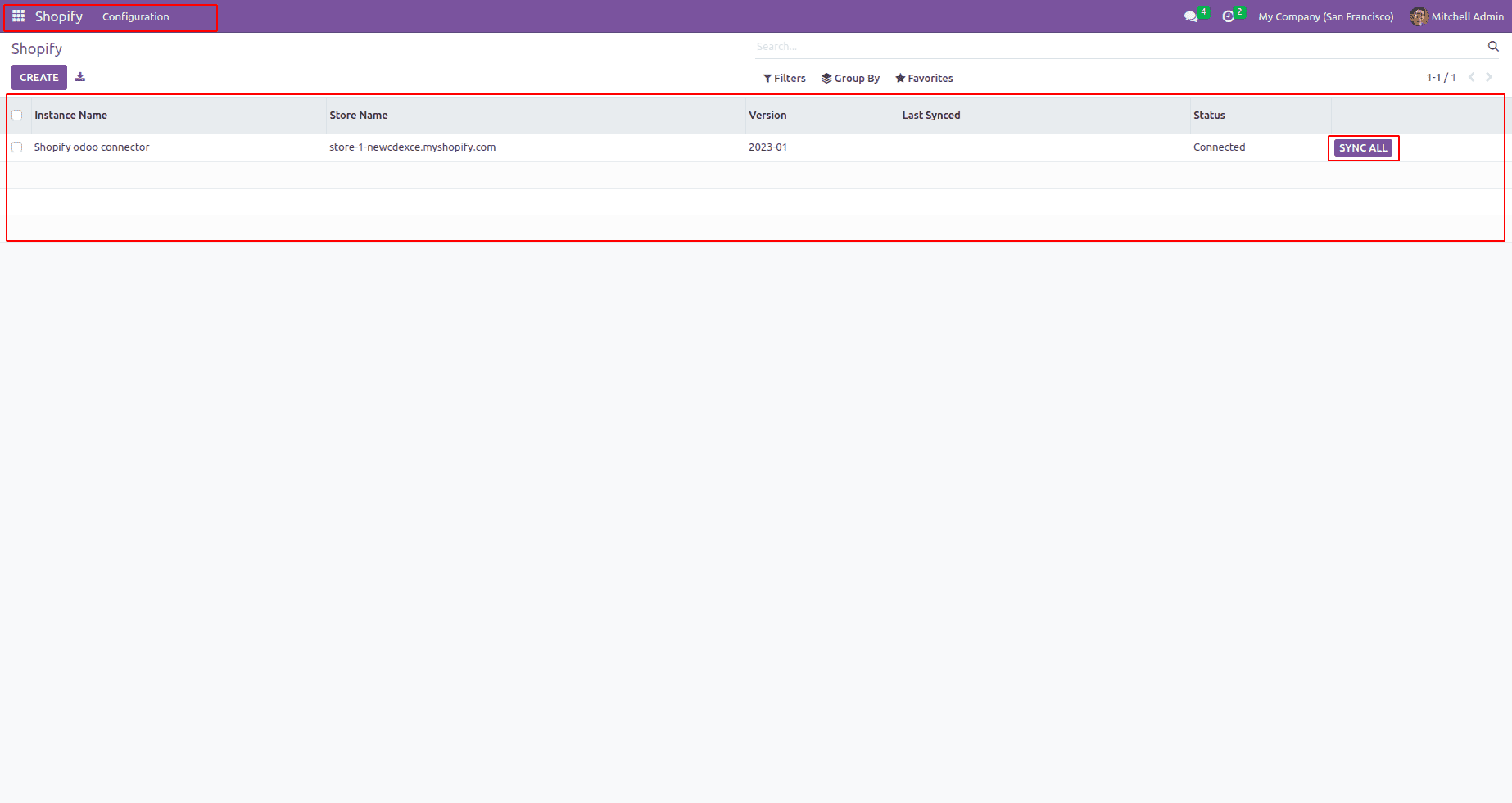
This app has the option to connect multiple shopify stores with this app and sync data between shopify and odoo.
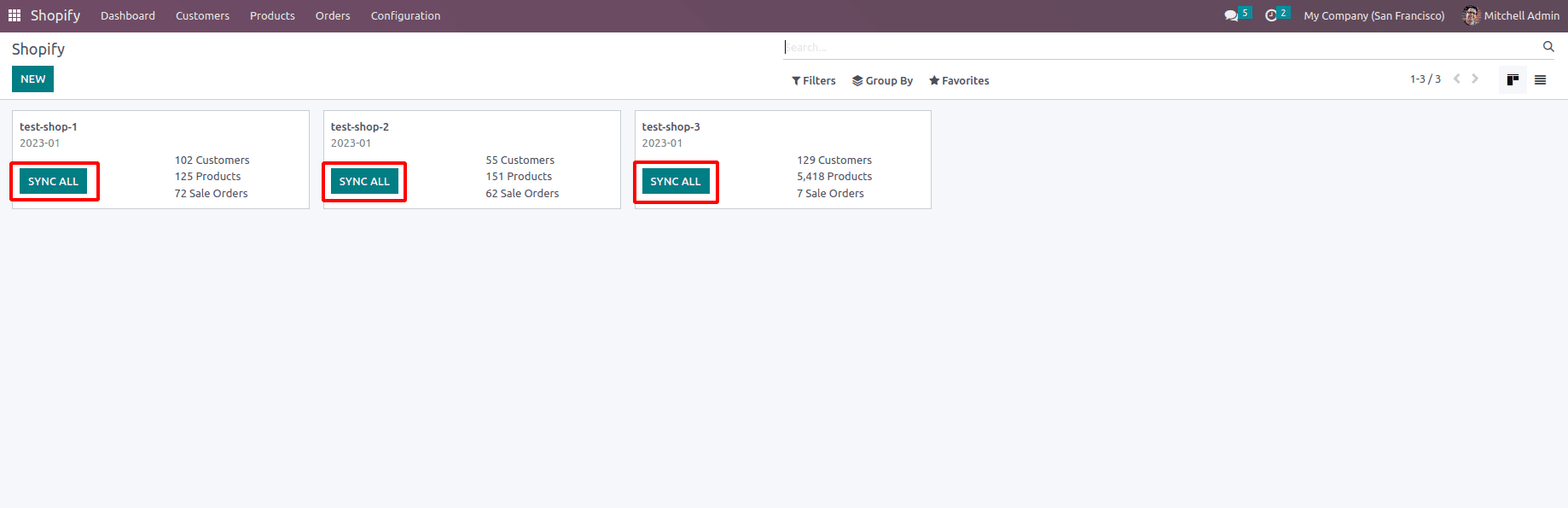
This app provides the Custom Dashboard feature with the data information of each shopify instance.
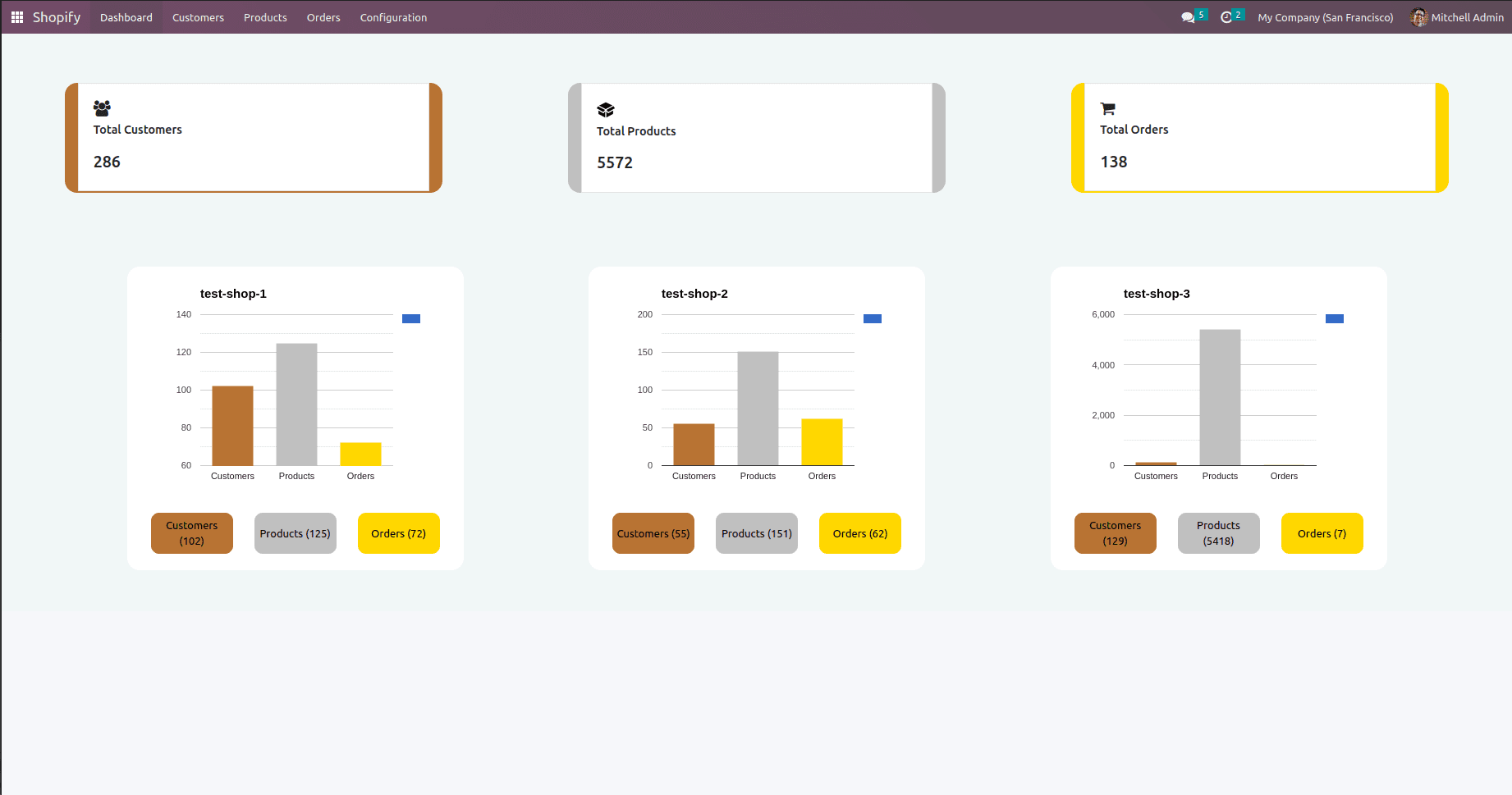
The Products has an additional tab ‘shopify’ and it has the option to choose the multiple shopify instance. There is a “Sync” button to sync products from Odoo to Shopify.We can sync the single product to the selected instances by clicking the SYNC button. From here we can get the product id of particular products in different instances.

Customers also have an additional “Shopify” tab to choose the multiple Shopify instances to sync the customer to the instances.There is a ‘Sync’ button to sync the customer from Odoo to Shopify instances. It shows the Shopify Customer Id in different Shopify instances.
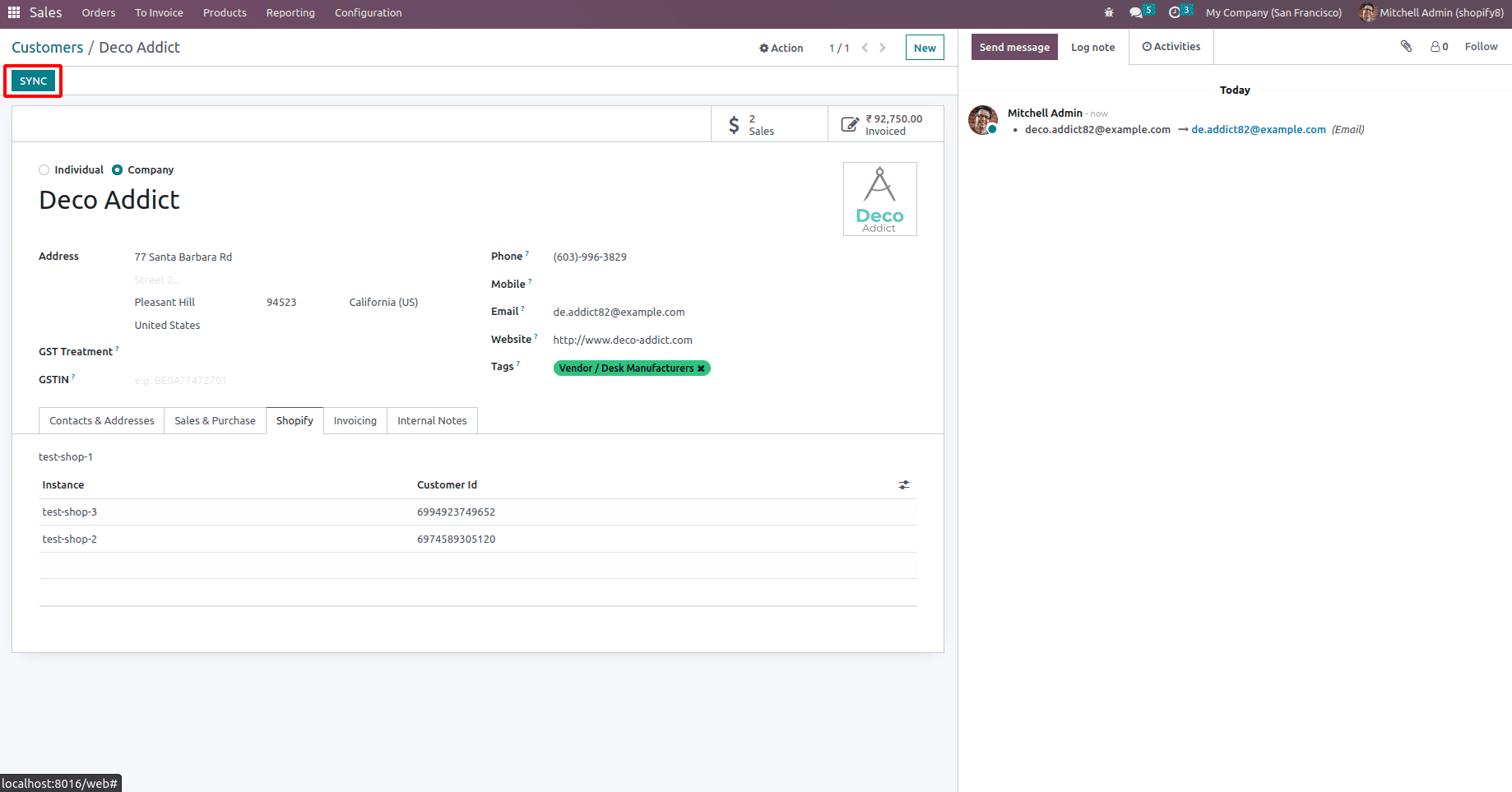
In orders also have the option to choose the shopify instances and sync orders from Shopify to Odoo.
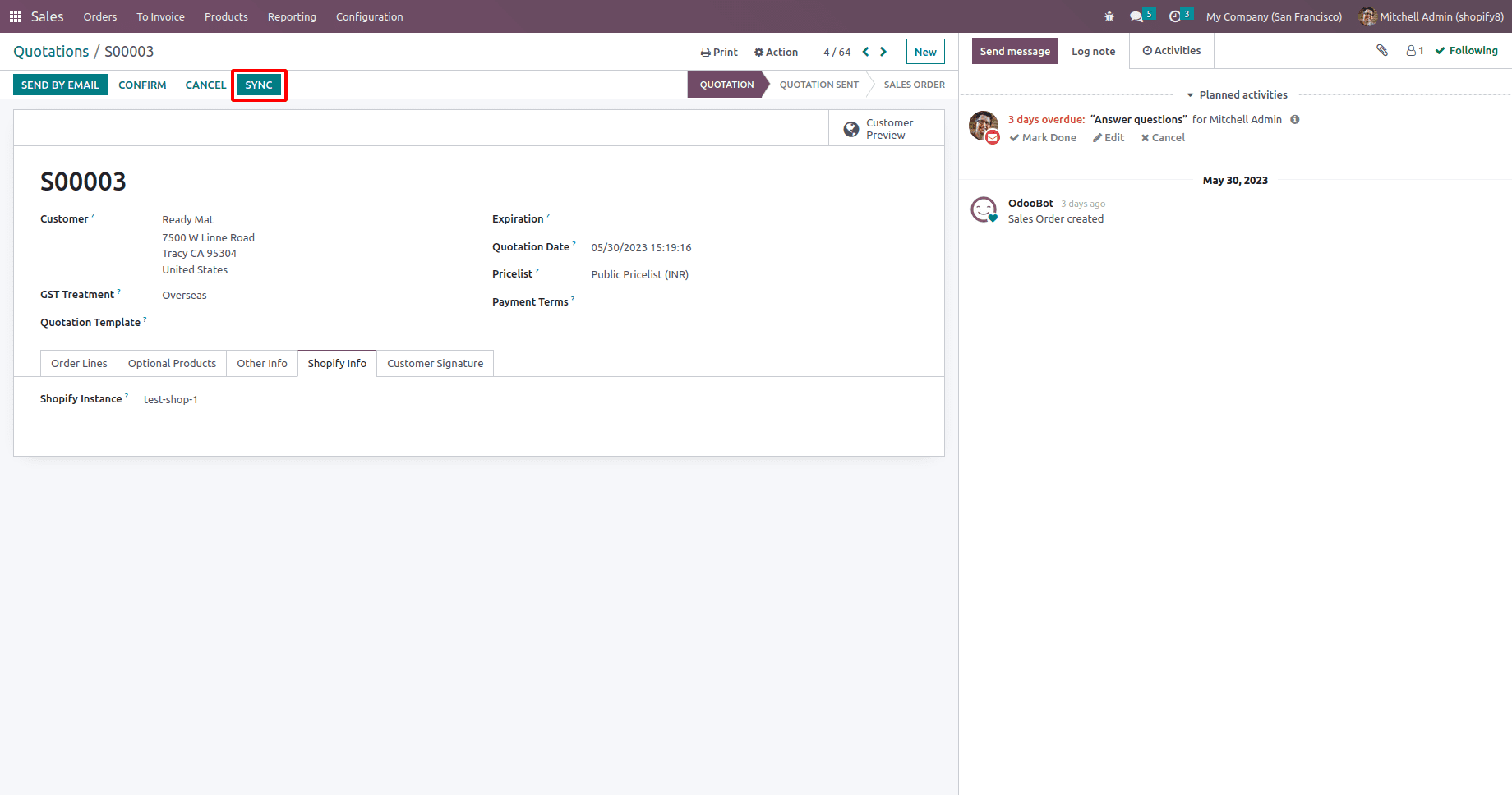
The Products menu has the ‘Sync Products’ option to sync all products between Odoo to shopify. It opens the wizard when we click the ‘Sync products’ option. Can sync products both from Odoo to Shopify and Shopify to Odoo.
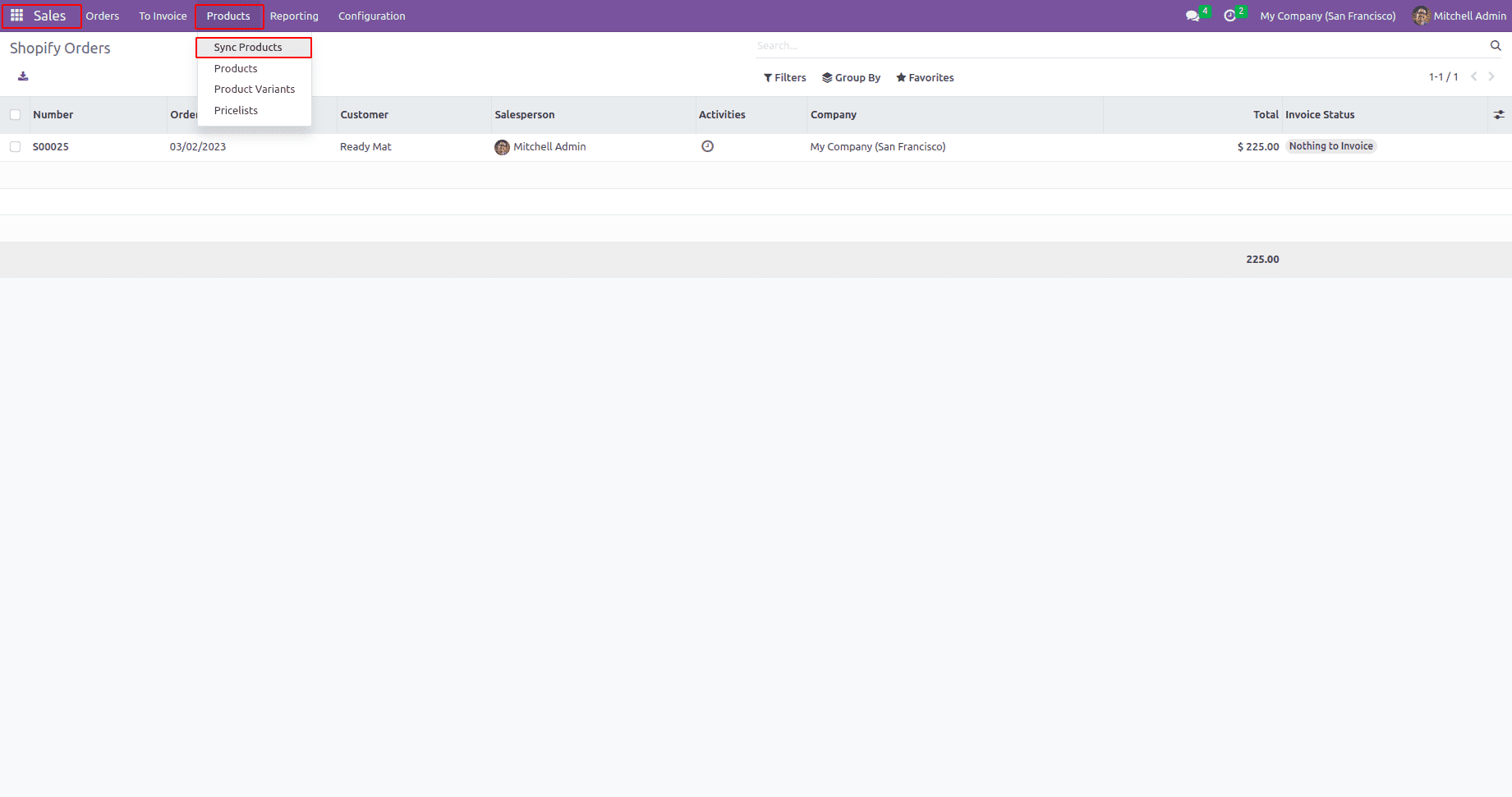
If you need to sync the products from Odoo to shopify, you need to select the Import/Export option as ‘To Shopify’ and need to choose the shopify instance to sync the products.
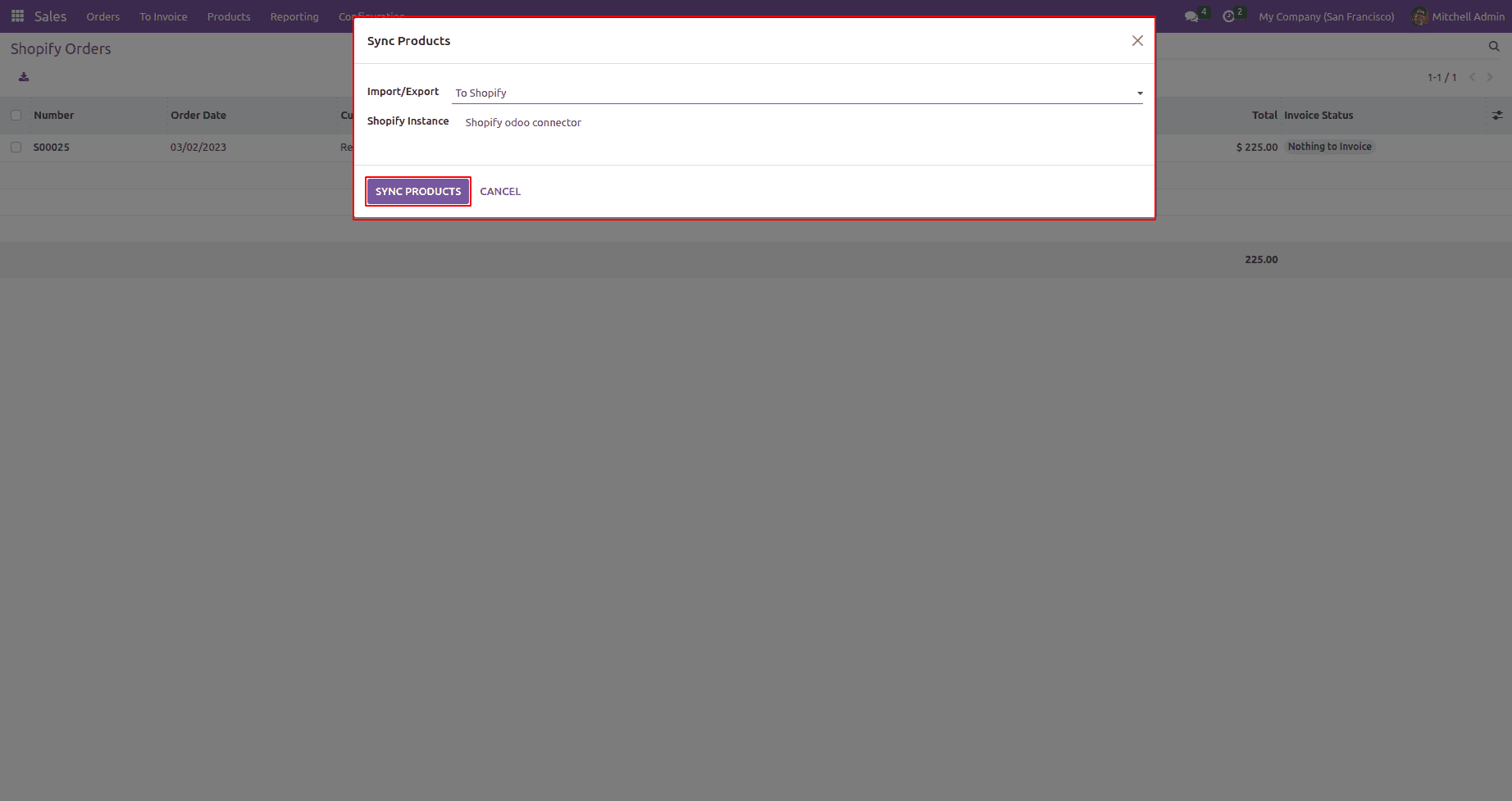
If you want to sync the shopify products with Odoo, you need to select the Import/Export option as ‘From Shopify’ and need to choose the shopify instance.
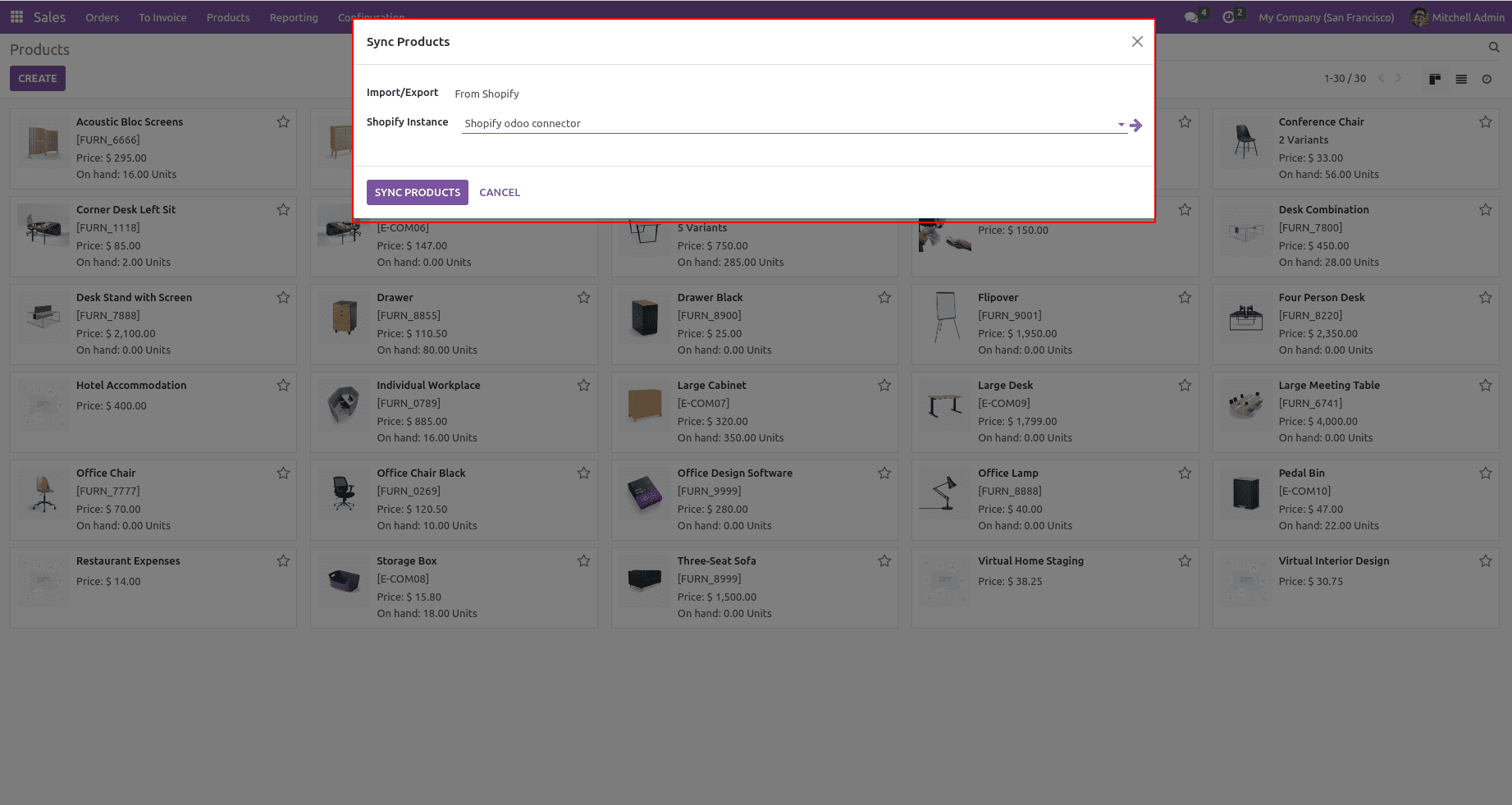
It is possible to sync all customers between Odoo and Shopify. For that, in the Orders menu has the “sync customers” option.
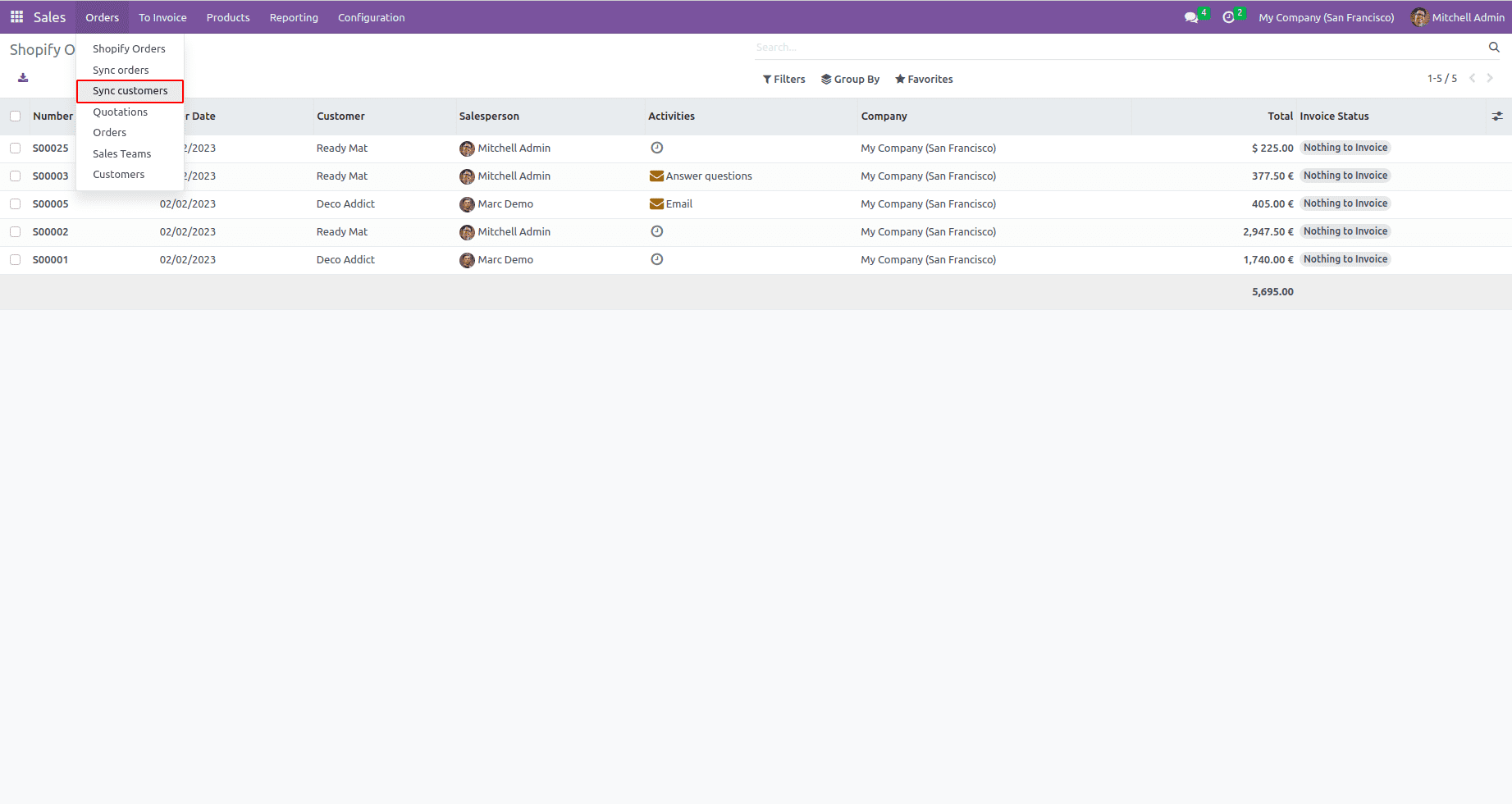
It also has the option to sync customers from shopify and to shopify as products.In the case of sync customers from odoo to shopify need to set the Import/Export option as ‘To shopify’.
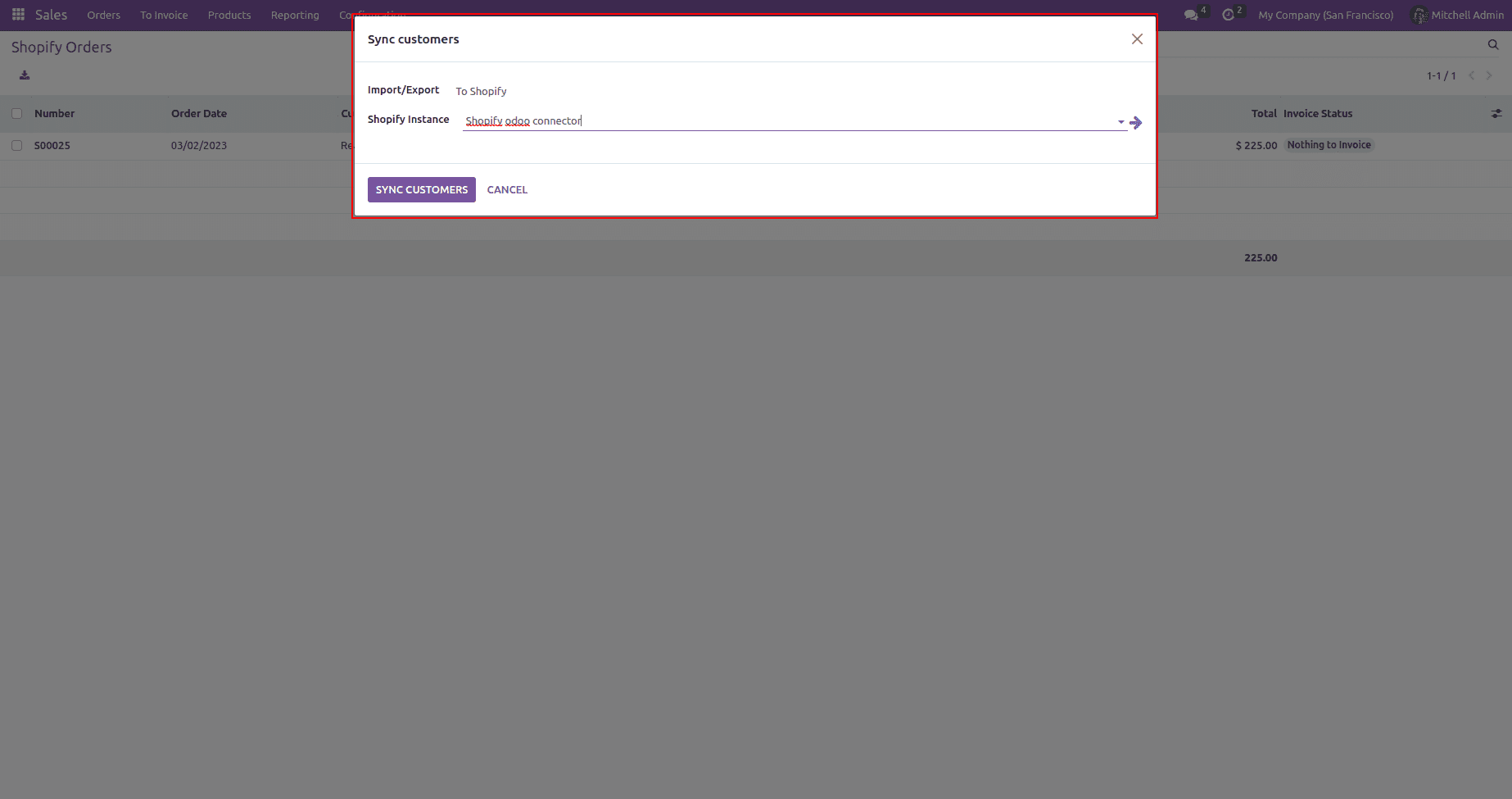
If you sync the shopify customer to Odoo, you need to set the Import/Export option as ‘From shopify’.
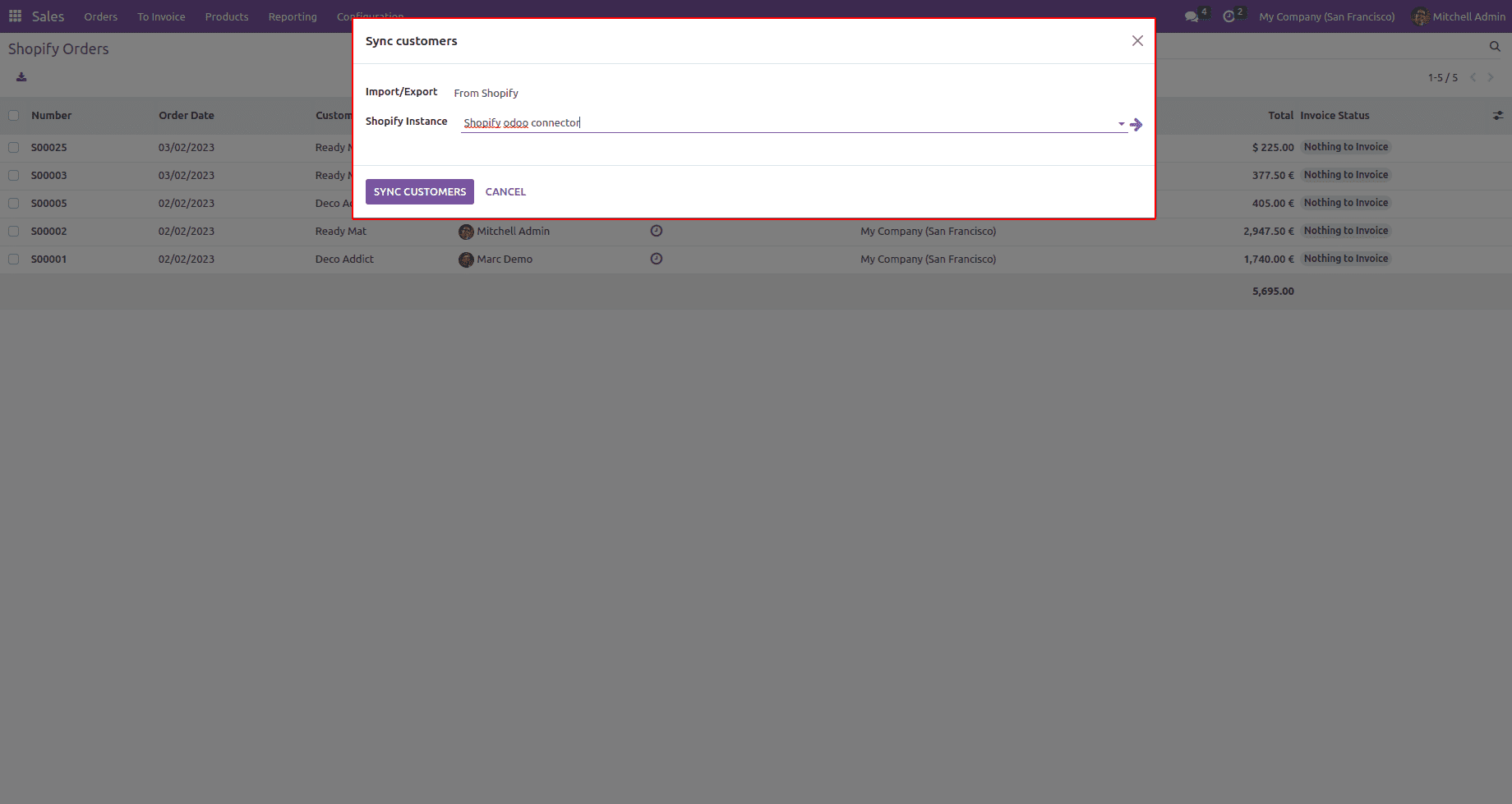
In the case of orders, it also has the same option to sync Order from Shopify to shopify. The ‘Orders’ menu has a “Sync Orders” option.
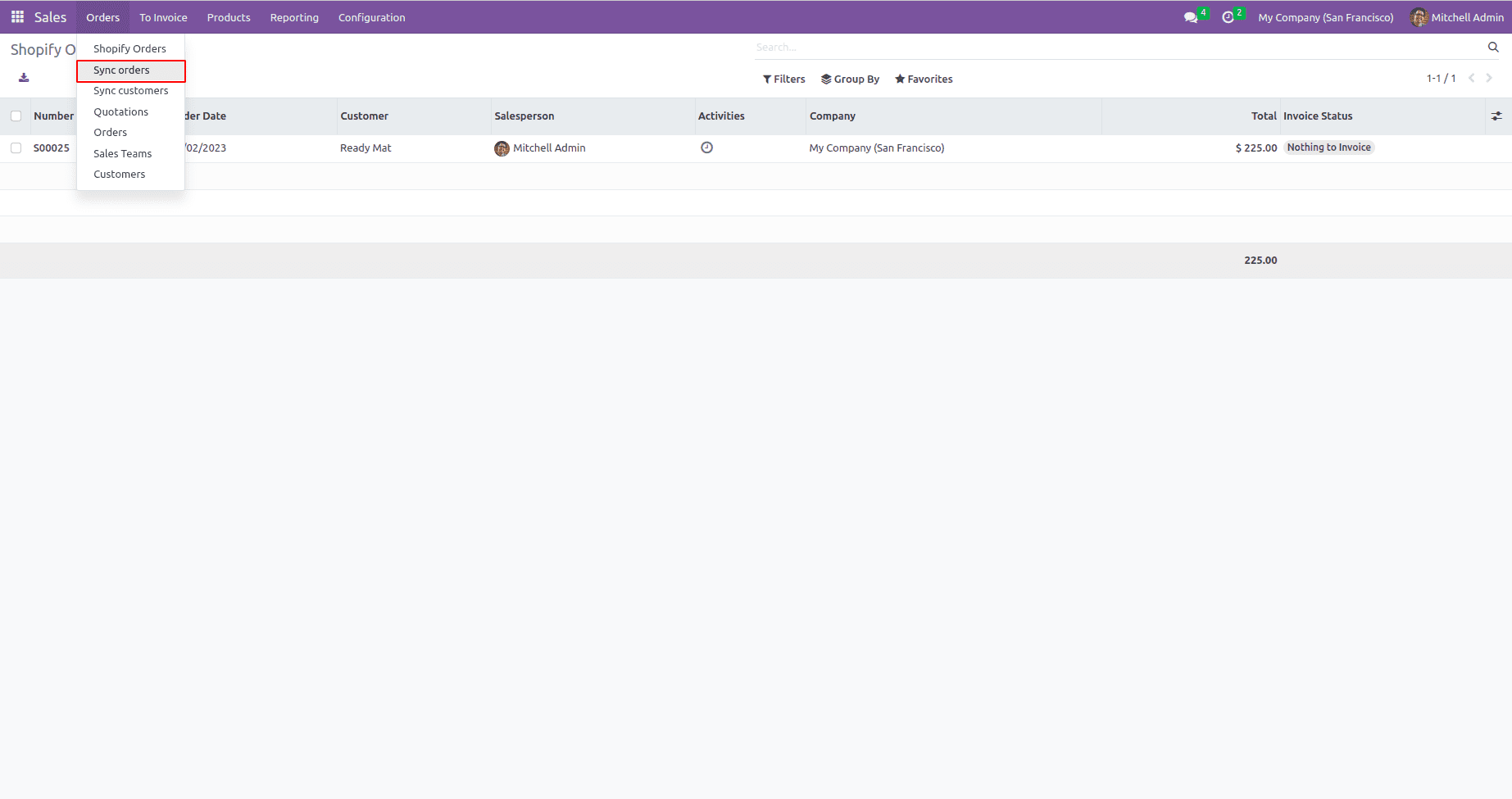
We can choose the syncing option either as ‘To Shopify’ or ‘From Shopify’ from the opened wizard.
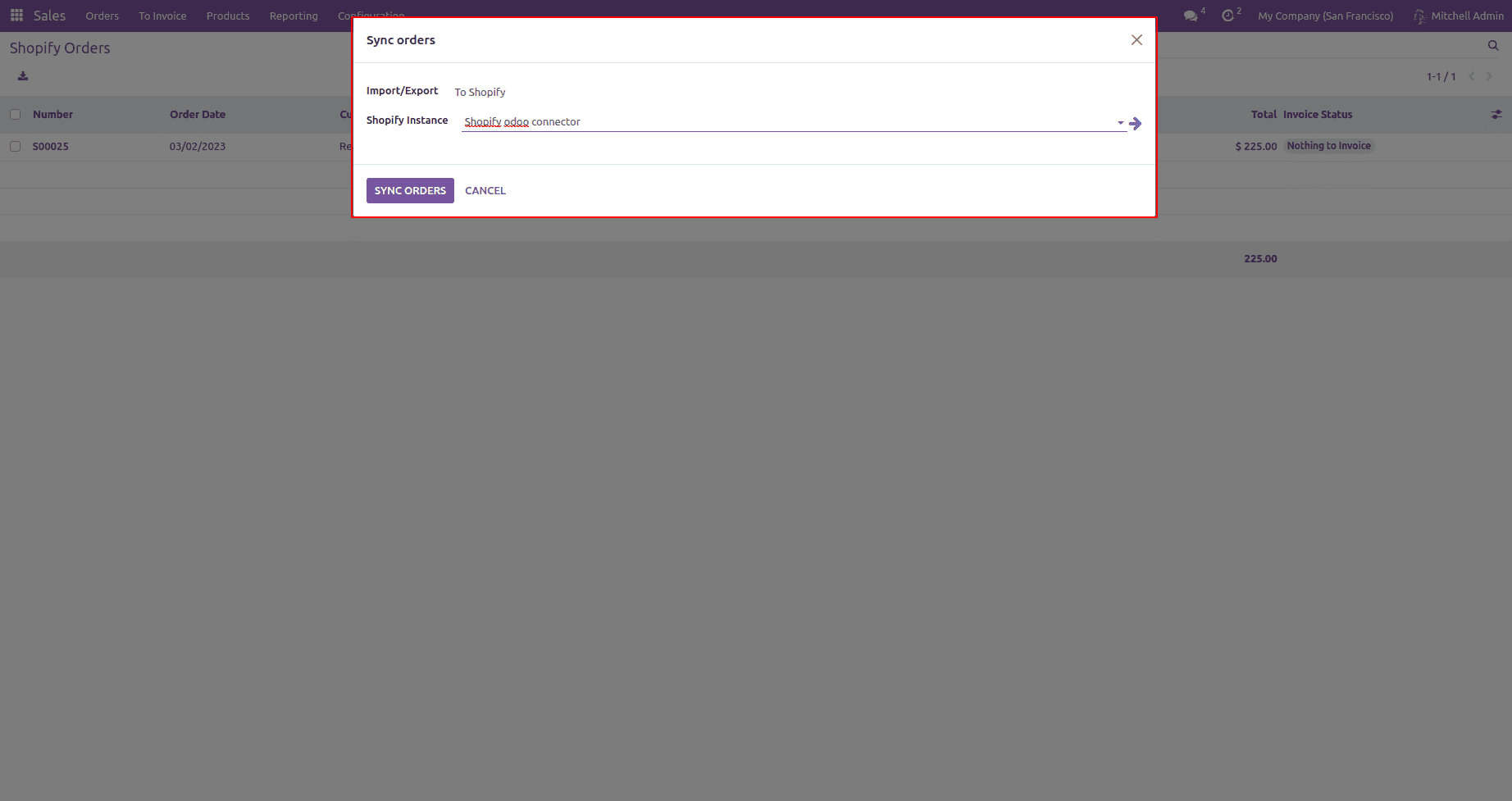
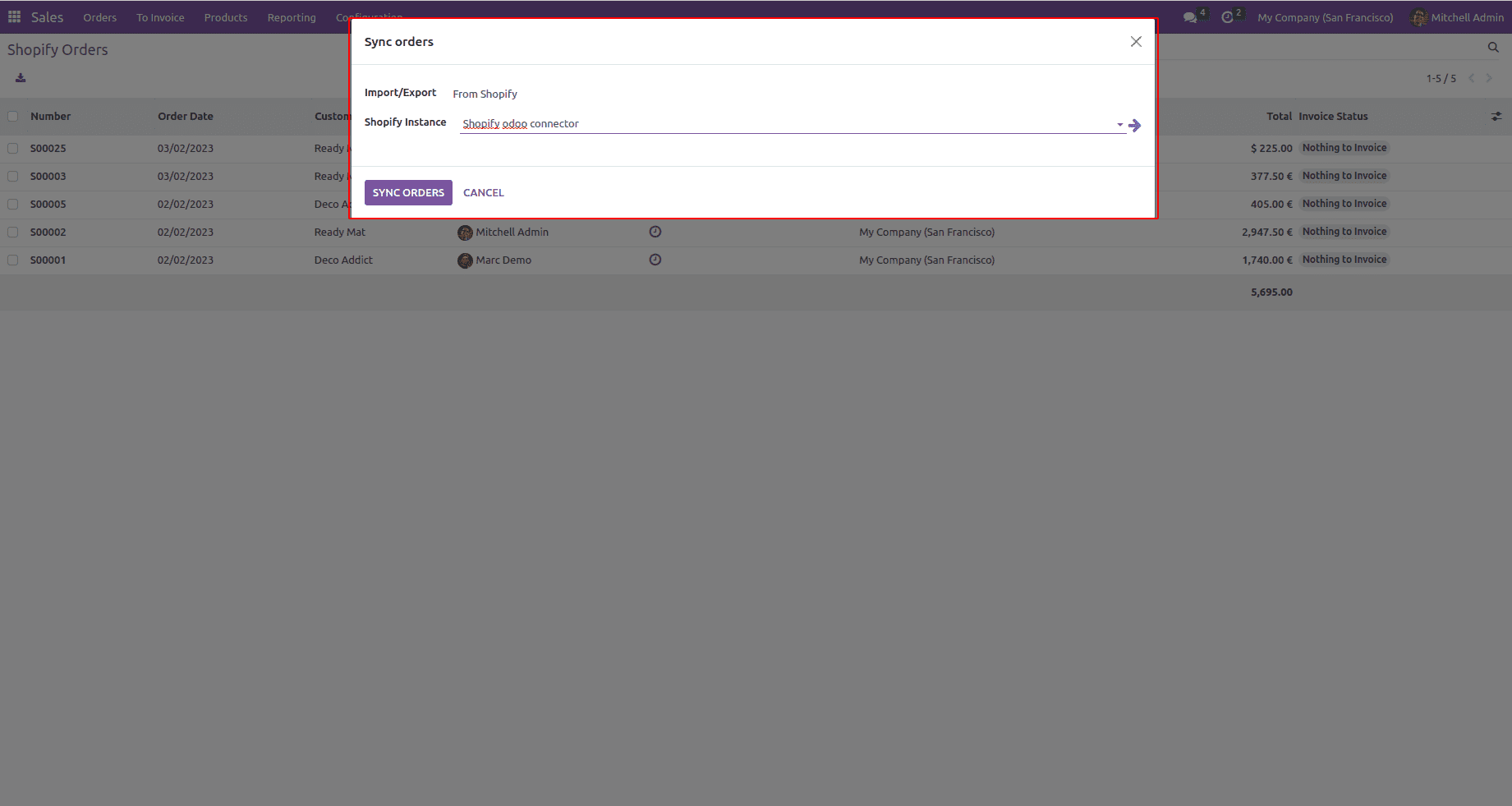
Once the processing is complete, If you open the Queue Job module, you can see all the data created as queues. Once the queues are complete, all your data will be loaded.
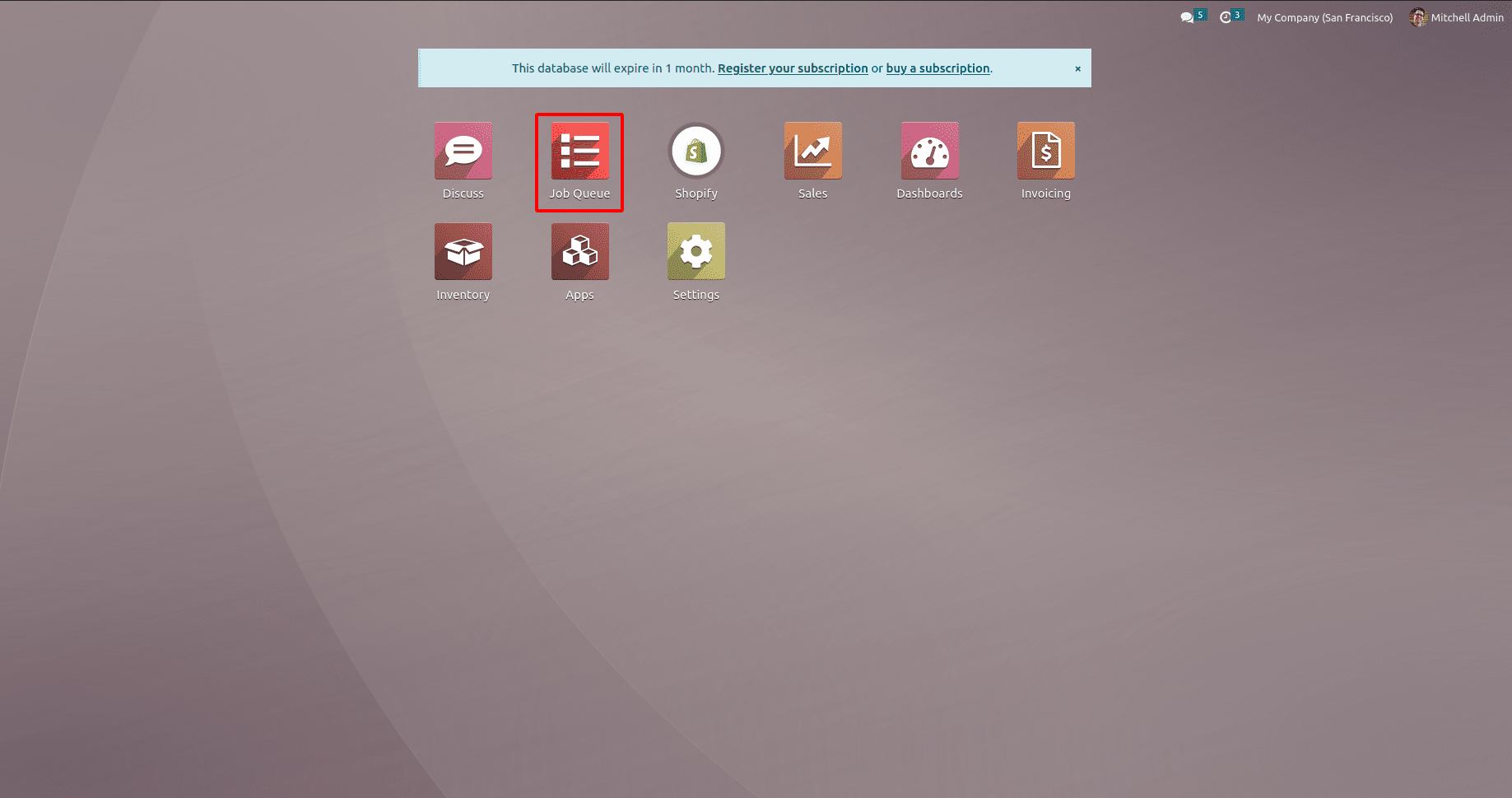
From here we see all the Queue jobs created and its details.
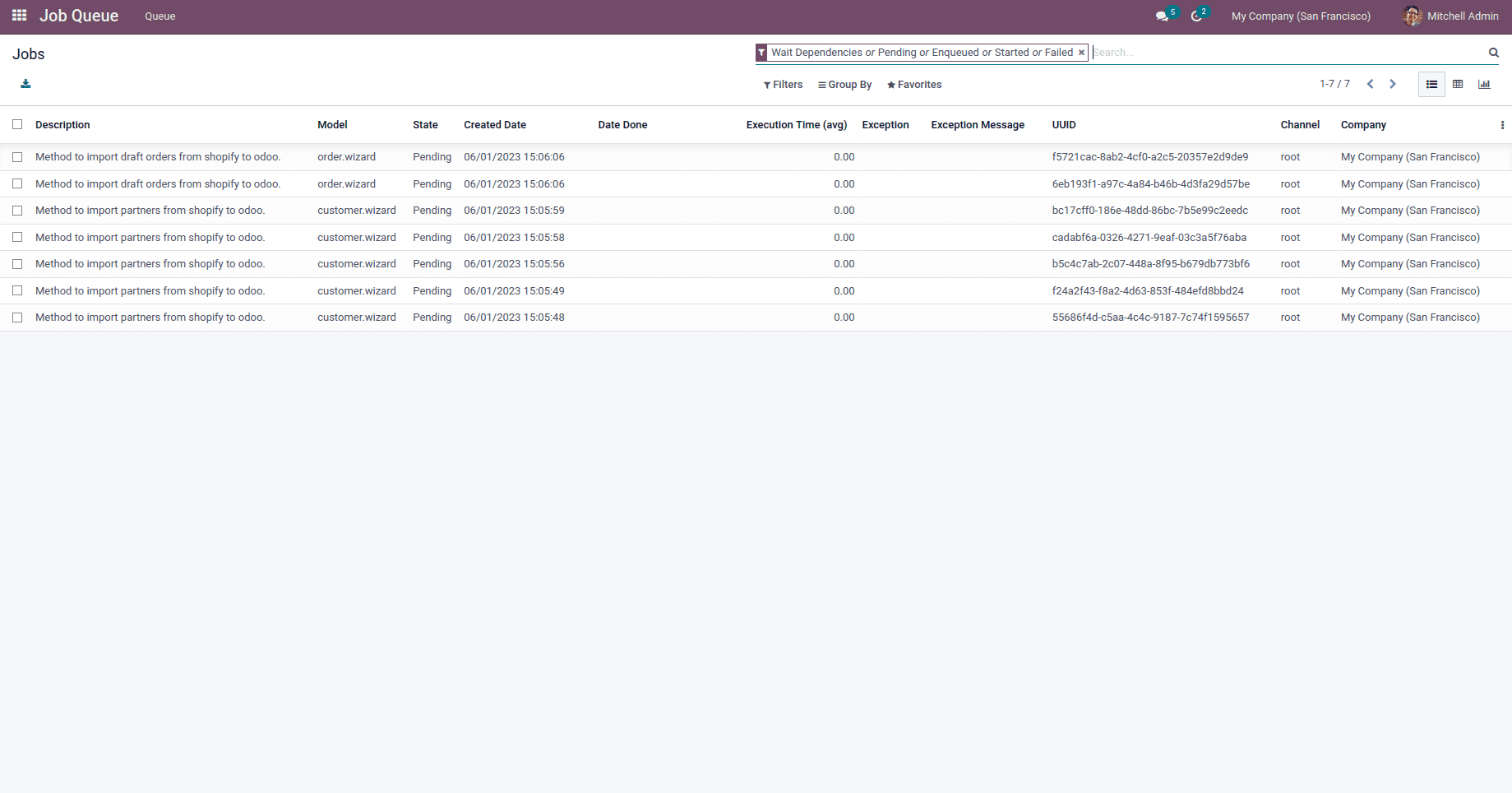
The module also has the features of log messages to show the messages while performing the sync operation.
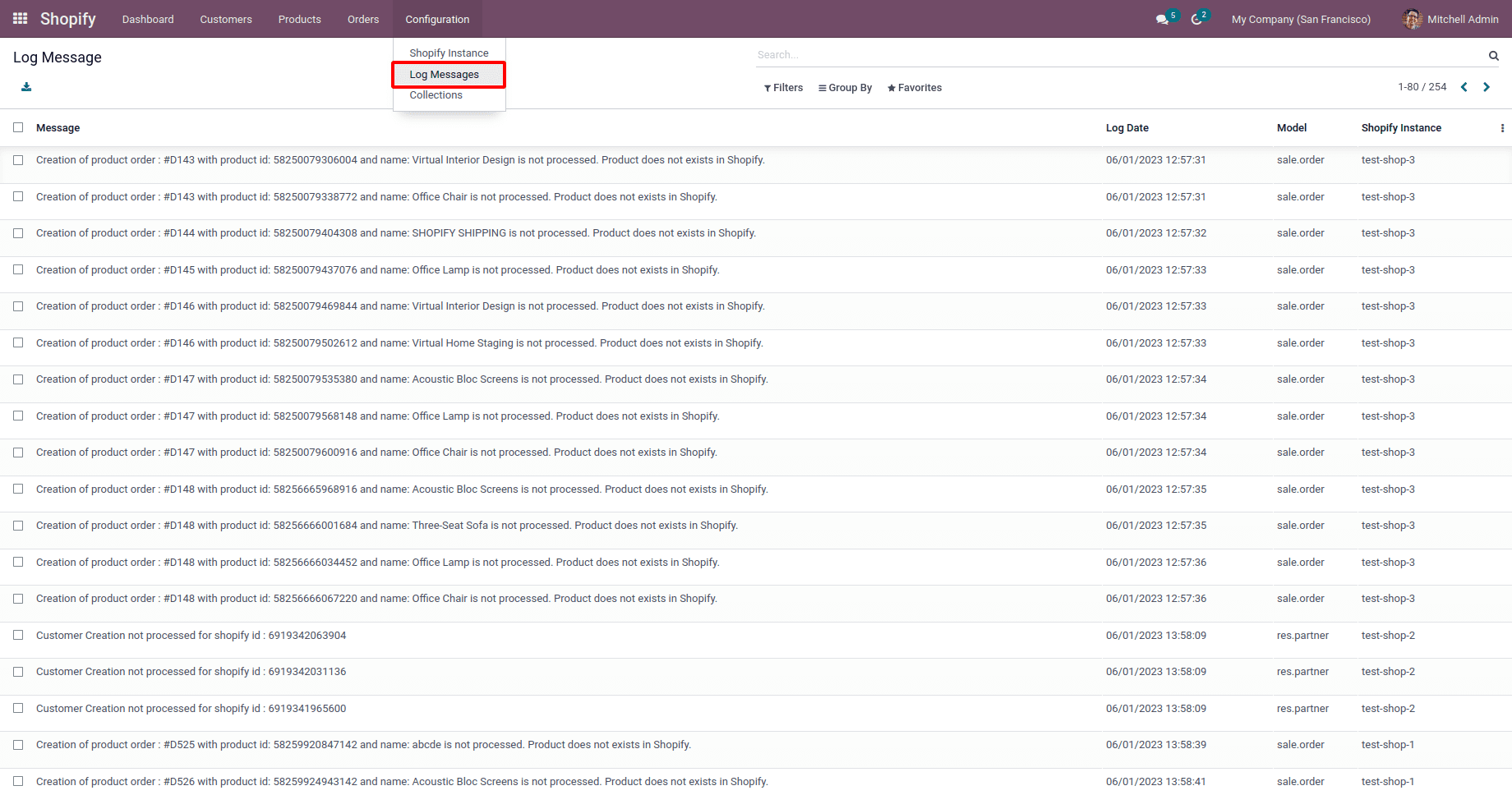
After completing the Queue jobs, we can see all the products in Shopify.
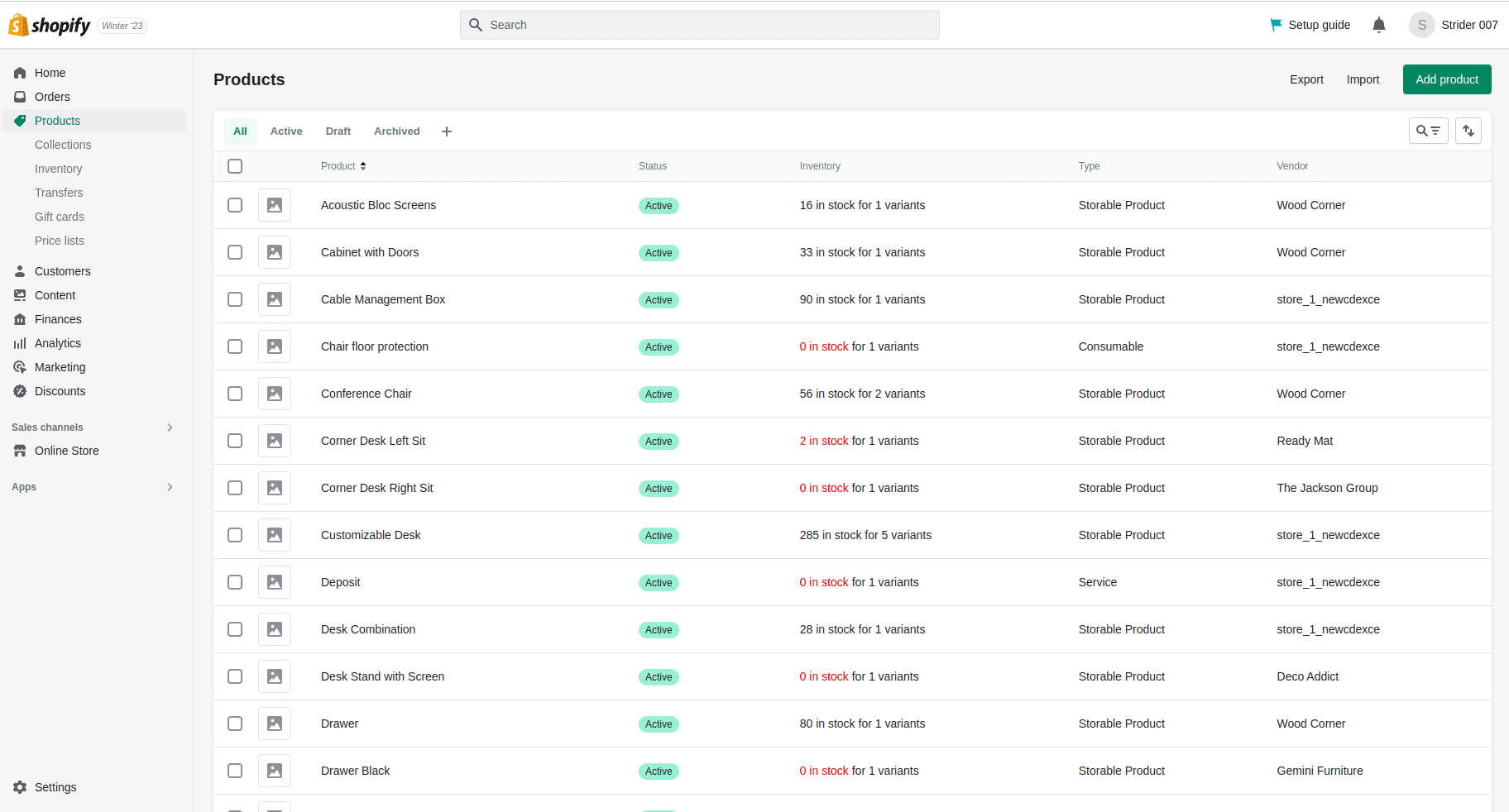
We can also see all customers and orders in the shopify, if we sync these to shopify. From the shopify’s Customers menu, you can see all the synced customers.
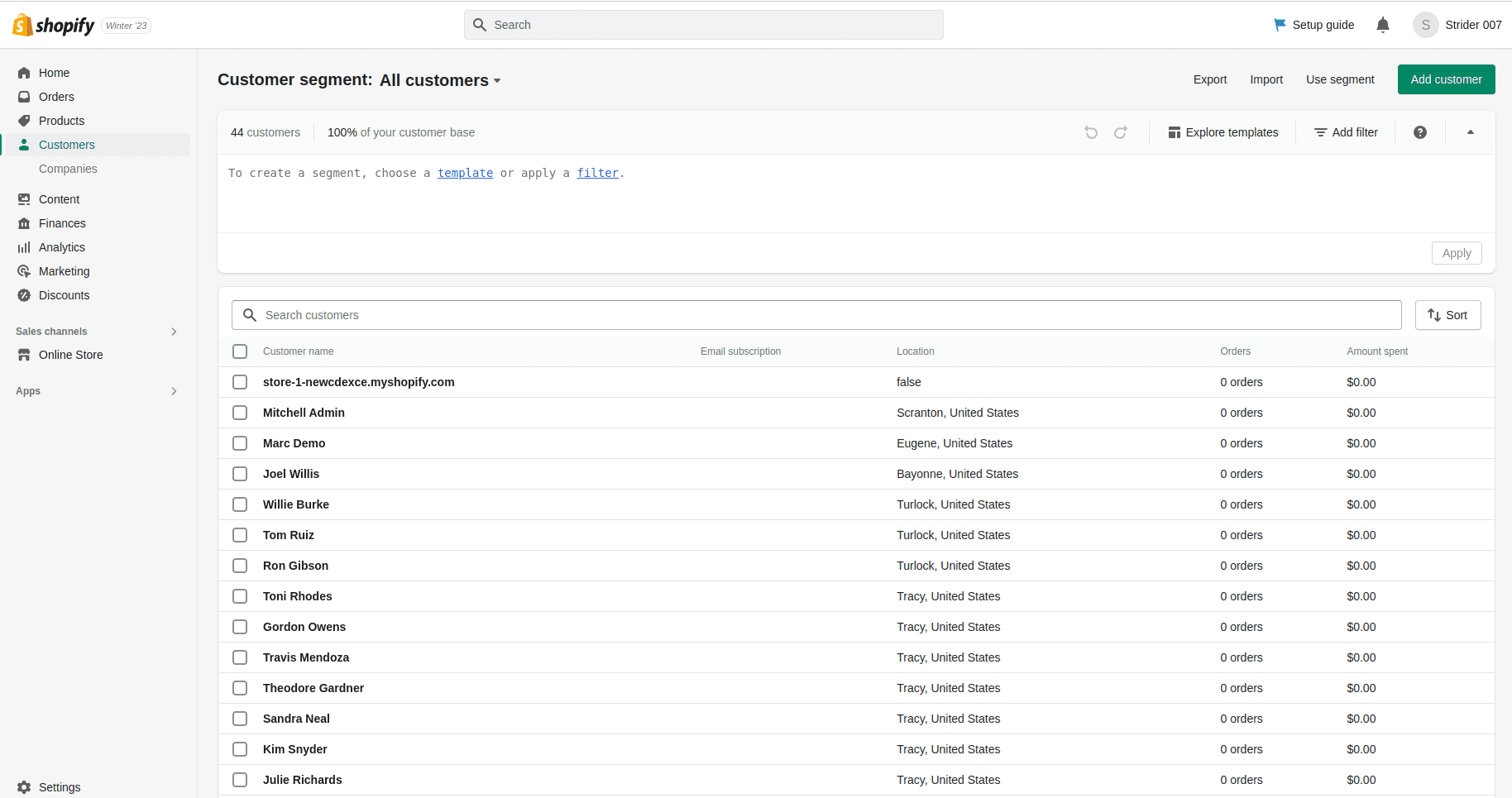
All the synced draft orders can be seen from the “Drafts’ menu under the Orders menu in shopify.
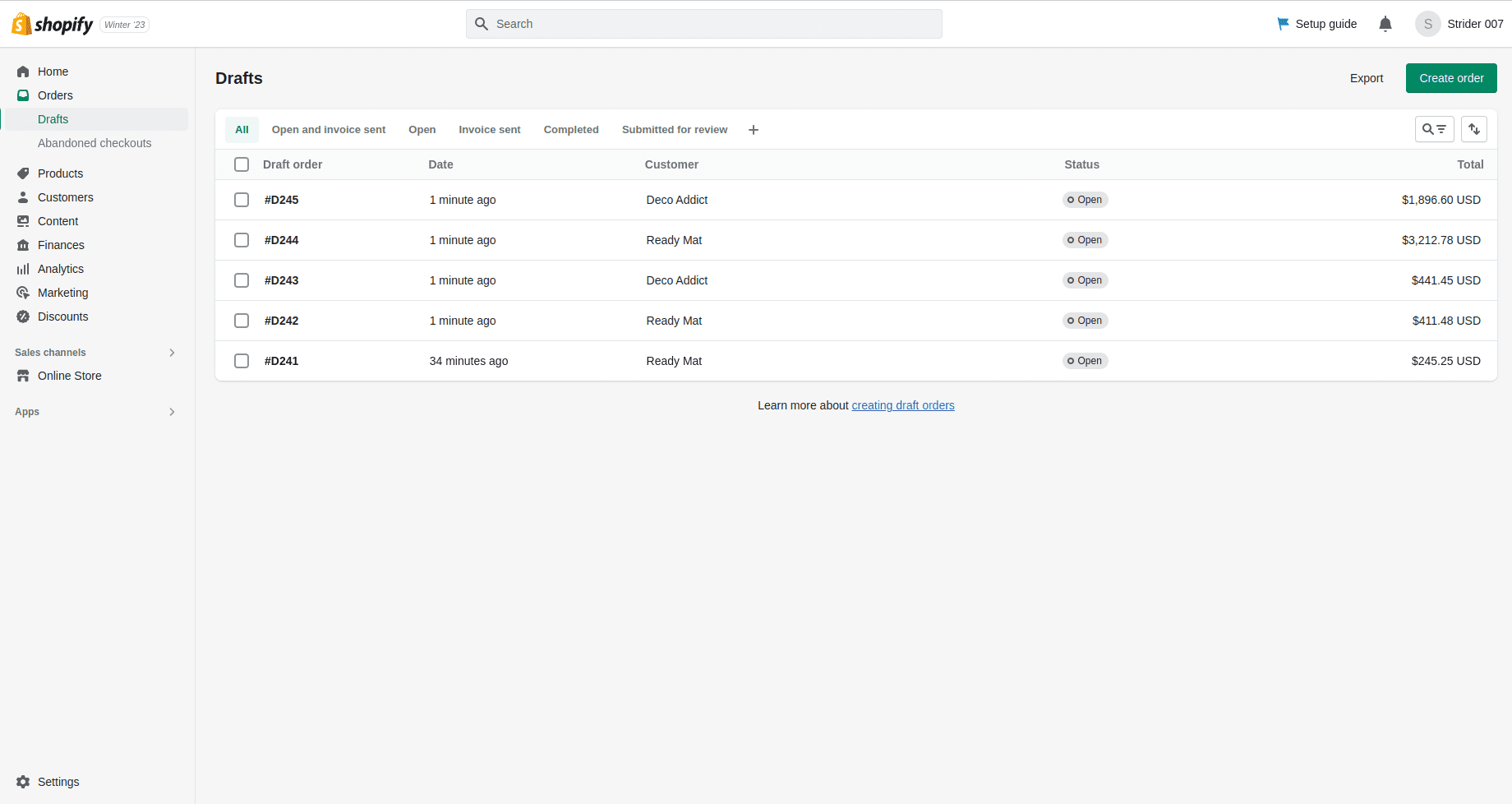
The Shopify Odoo Connector app also provides the webhook option for the purpose of real time syncing of products, customers, and orders. It works when we Create/Update/Delete a record from shopify and it will also Create/Update/Delete in odoo.For the real time webhook syncing, first we need to create webhooks for the events in the shopify.
In the shopify settings -> Notifications have the option to create Webhooks.
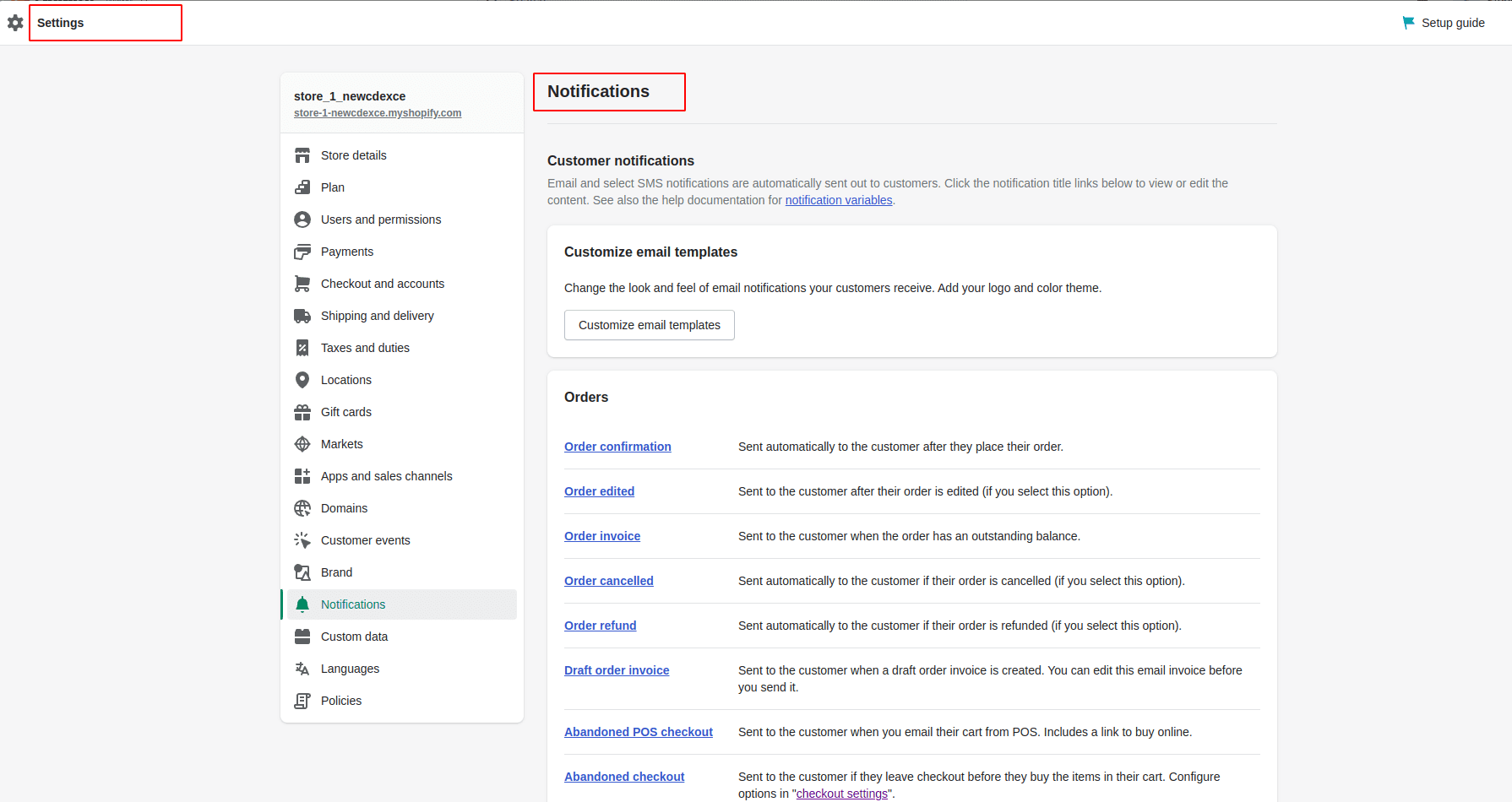
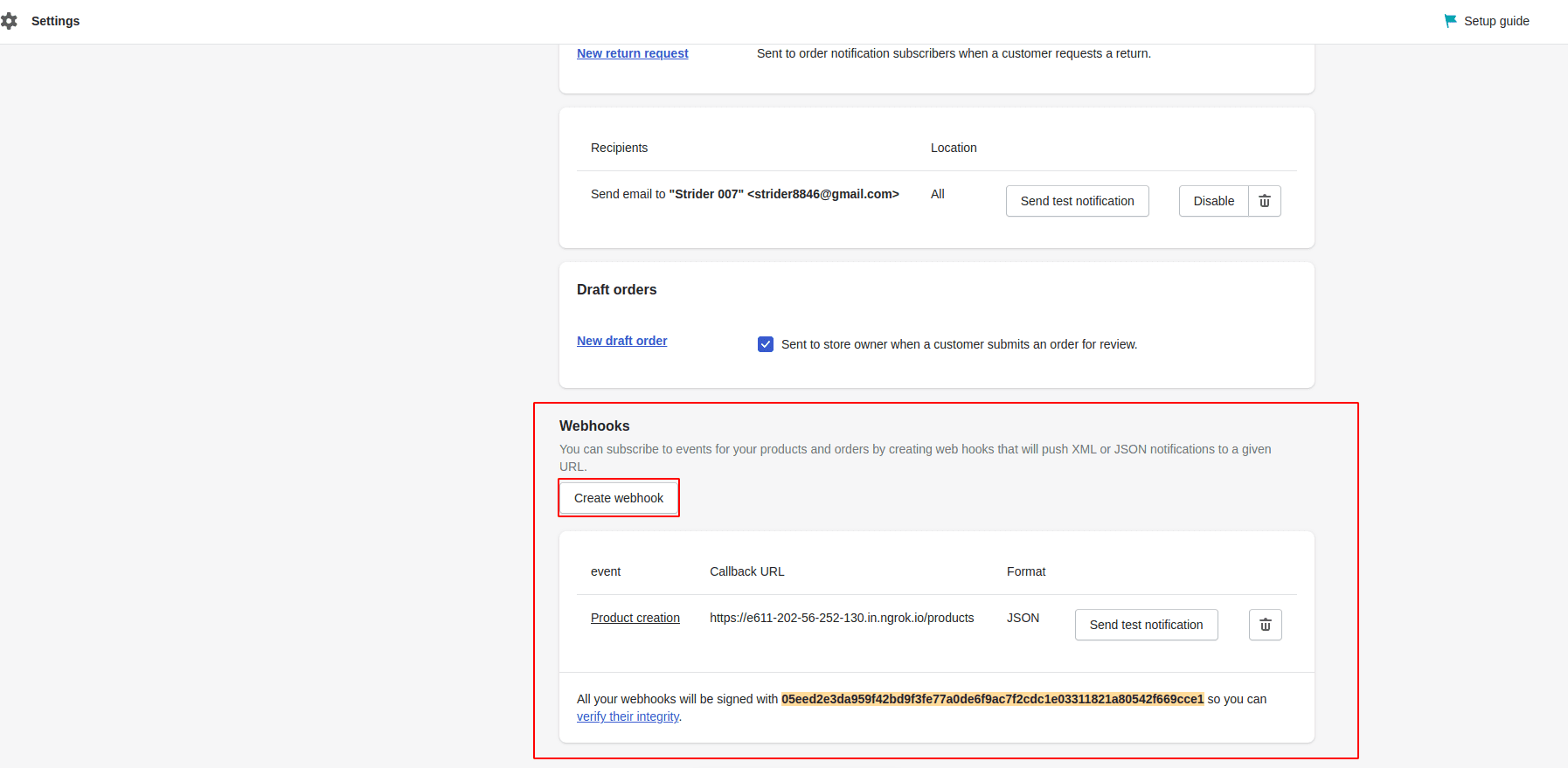
While we create a new webhook, first, we need to choose the event that would work. There are several webhook events to choose from, we need to choose one from it. We need to set the format as JSON and need to provide the URL and webhook version.
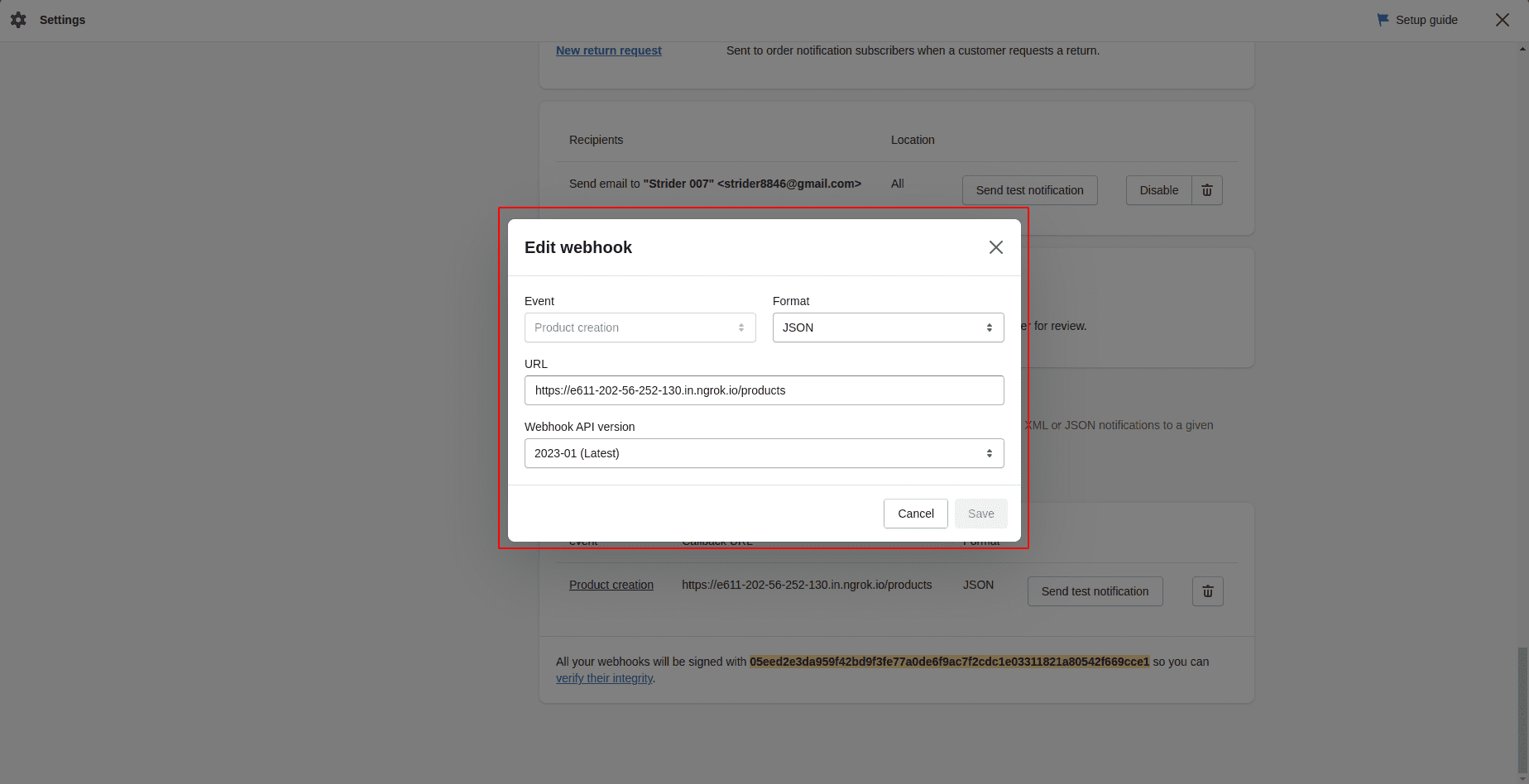
In the webhook URL is in the form of ‘base_url/end_point’.The base url is obtained from the url of Odoo as marked in the screenshot.
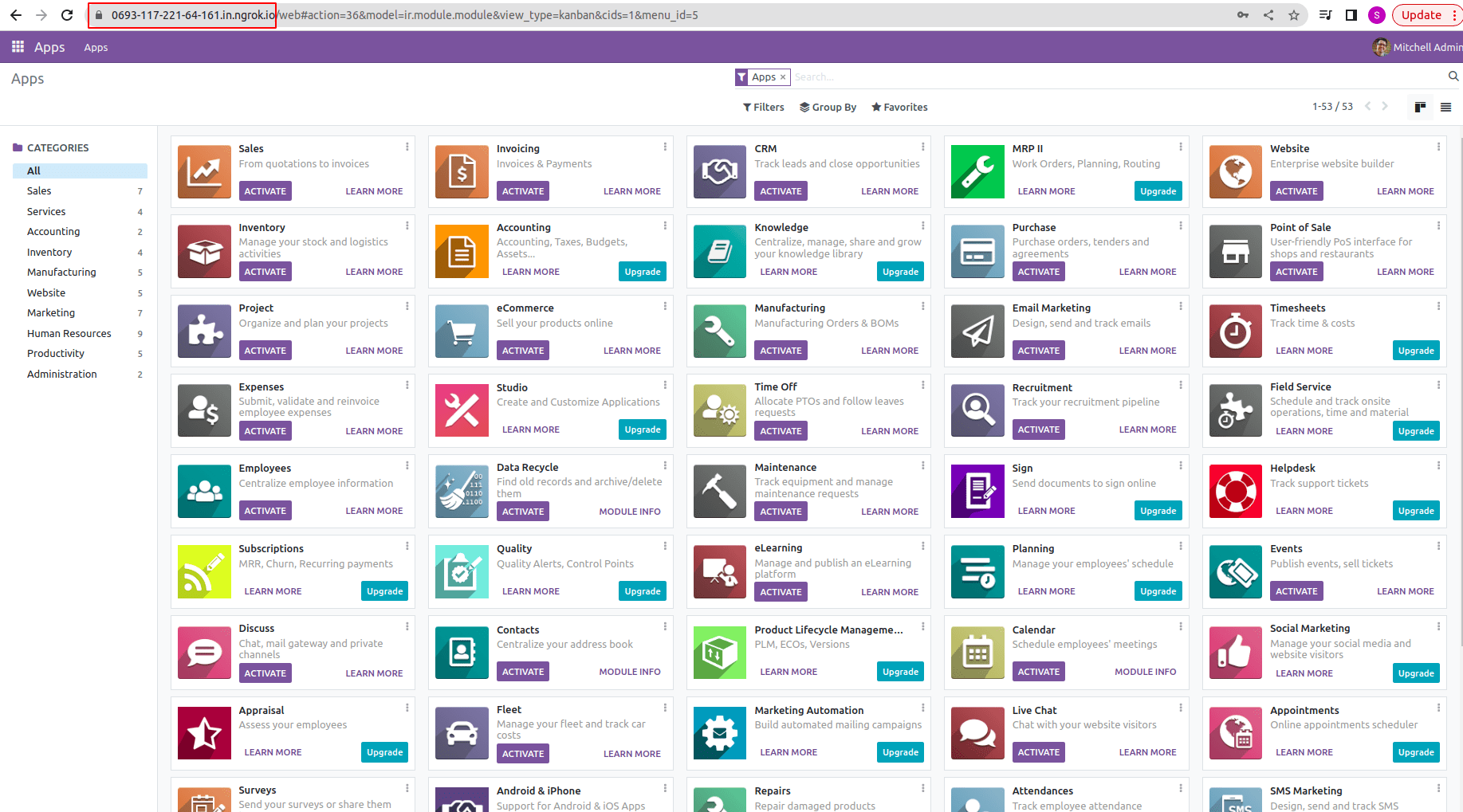
The end_point varies based on the events selected while creating the webhook url. In case of a product creation webhook, the end_point will be ‘/products’. If it is a customer creation webhook, it will be ‘/customers’.
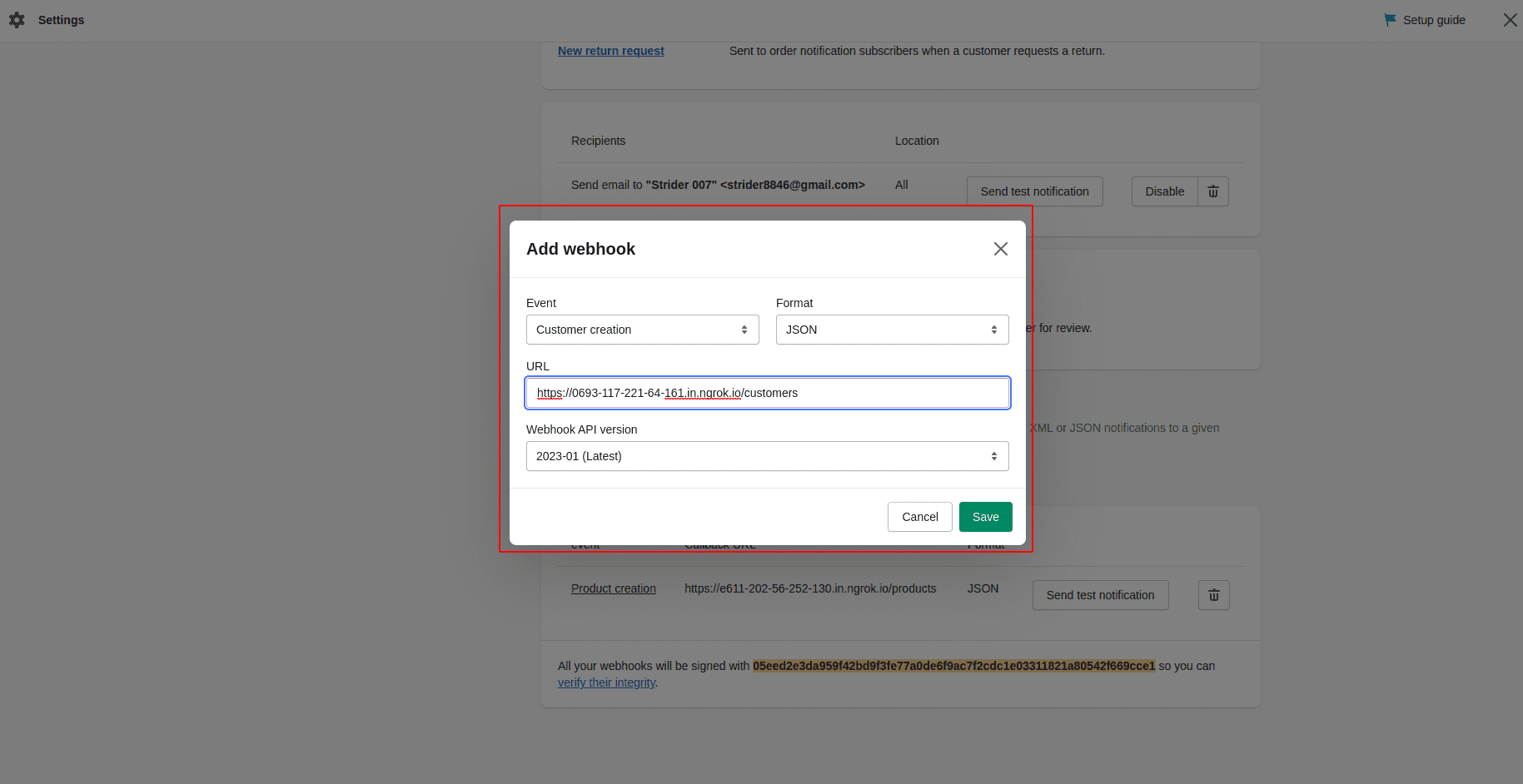
The end_point will be ‘/orders’, if we create an order creation webhook.
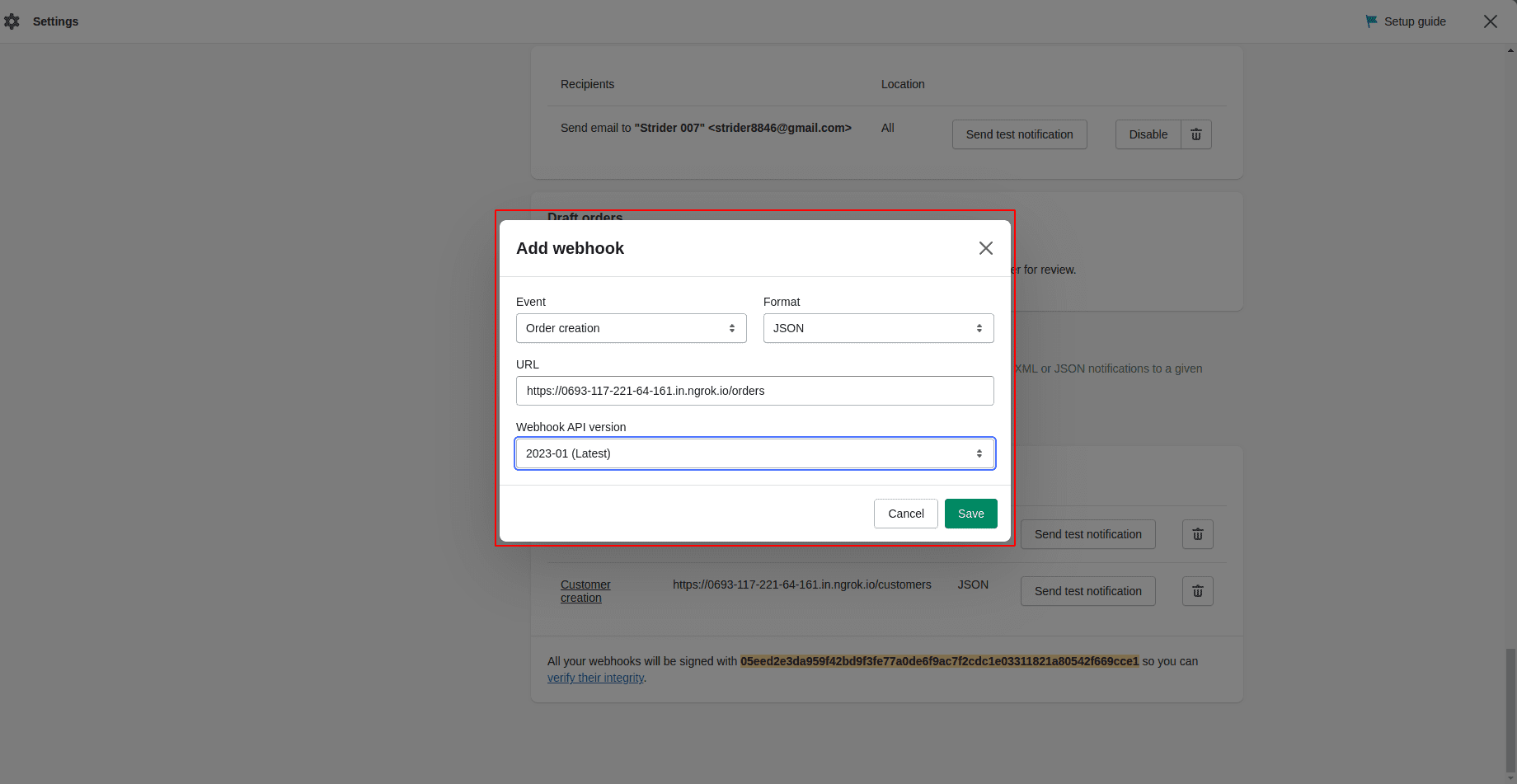
With the help of these created Shopify webhooks, it will automatically sync the products, customers, or orders instead of manual syncing when we create it.
The Shopify Odoo Connector V16 is also supports many other Real time sync webhooks like Product Create, Product Update, Product Delete, Order Create, Order Update, Order Delete, Order Fulfillment, Order Refund, Customer Create, Customer Update, Customer Delete, Draft Order Create, Draft Order Update, Draft Order Delete, Collection Details and Fulfillment Creation. These large amounts of webhook collections help us to work with real time syncing functionality from Shopify to Odoo.
Have a look at the following blog to explore more about How to Integrate Odoo ERP With the Shopify Application. How to Integrate Odoo ERP With the Shopify Application