Live templates in PyCharm can be simply defined as a constructor or template for code snippets that are commonly used in development. That is, live templates are used to insert common constructs into your code. This may be loops, conditions, various declarations, etc. Using Pycharm templates, we can save time and simplify custom developments.
In this blog, we can see what live templates are in PyCharm, and how to configure and use Odoo PyCharm Templates.
There are three types of templates.
1. Simple templates
2. Parameterized templates
3. Surround templates
* Simple Templates
Simple templates can be defined as templates that contain only plain fixed texts. When a simple template is expanded, the fixed texts are automatically inserted into the code.
* Parameterized templates
Parameterized templates enable to use of variables. They contain a variable that enables user input. When a parameterized template is expanded these variables are either replaced by input fields for the user to specify manually, or they are automatically calculated by PyCharm.
* Surround templates
Surround templates wrap a block of selected code with the text specified by the user.
Odoo Pycharm templates are constructs that are commonly used in Odoo development. In Pycharm, for using any template, first, it is necessary to import that template. Let's discuss the use of Live templates in Odoo development. We have Odoo Pycharm Live templates that can be used for efficient Odoo development. These templates make Odoo development more faster.
This blog discusses the installation of Odoo Pycharm templates, Configuration, and its use case in Odoo development.
Configure Live Templates
Live templates can be configured from Settings > Editor > Live Templates. All Live Templates are shown here. You can edit the existing templates from here, or you can create a new template.
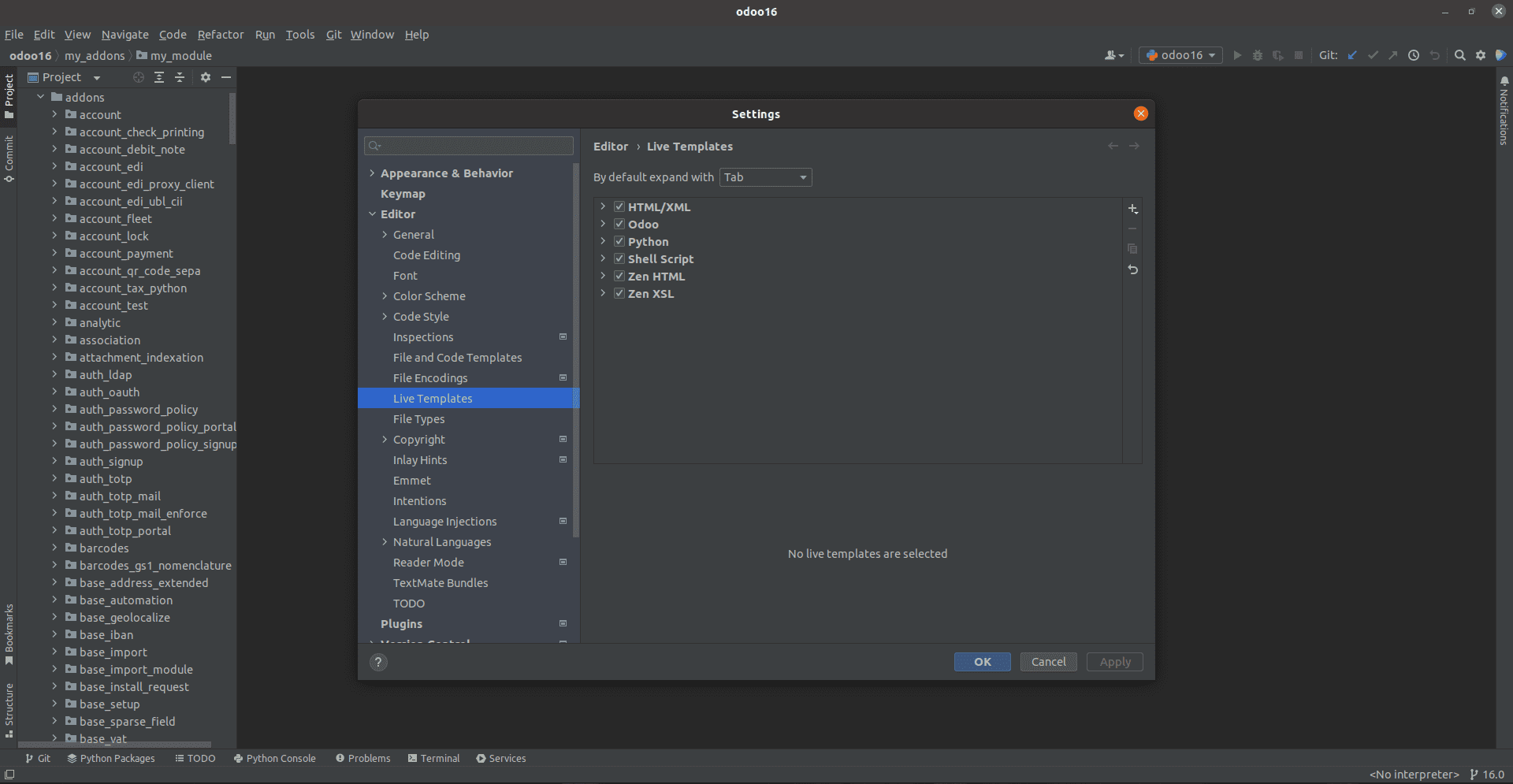
Now let’s see how to use Odoo templates in Pycharm. Odoo templates can be installed using the settings.jar file. The file settings.jar can be installed from the below link
https://github.com/mohamedmagdy/odoo-pycharm-templates/raw/master/settings.jar
Import these downloaded Odoo templates to Pycharm live templates. After this, if you go to the live templates option from Settings > Editor, you can see the Odoo templates. Various templates will be listed here.
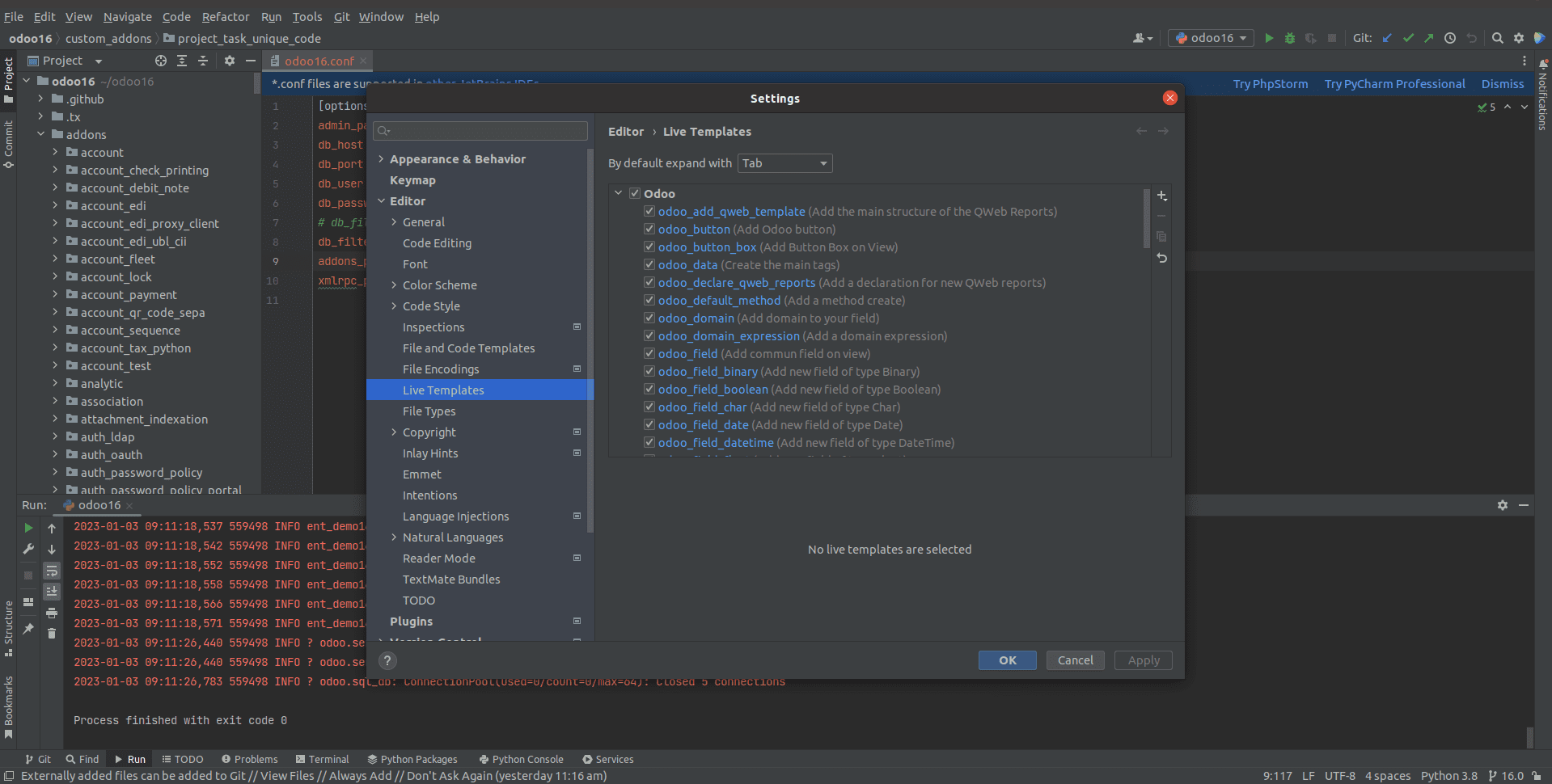
Now let us see how these templates can be used in module development. Among these templates, choose odoo_object template to see the template design. This template corresponds for an object or model in Odoo development. If we are using a template during the module development, then a new model with this structure will be created.
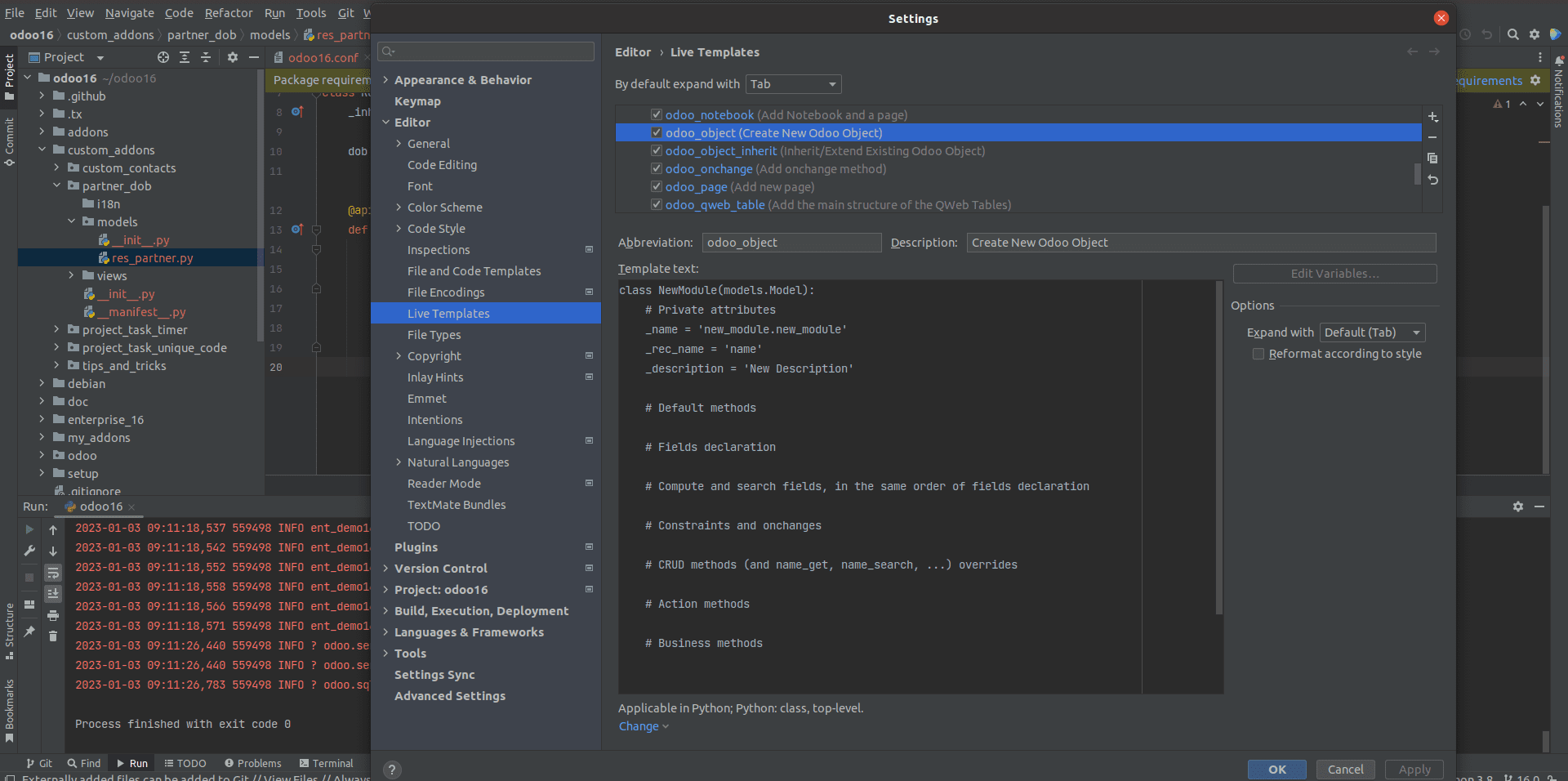
For that, inside your Python file, type odoo, and it will show all suggestions. Select the odoo_object template from this and click Enter.

This will auto-generate a new model as specified in the template. After this, you can give value to the attributes as your need. There by you can save development time and can follow standardization in your code.
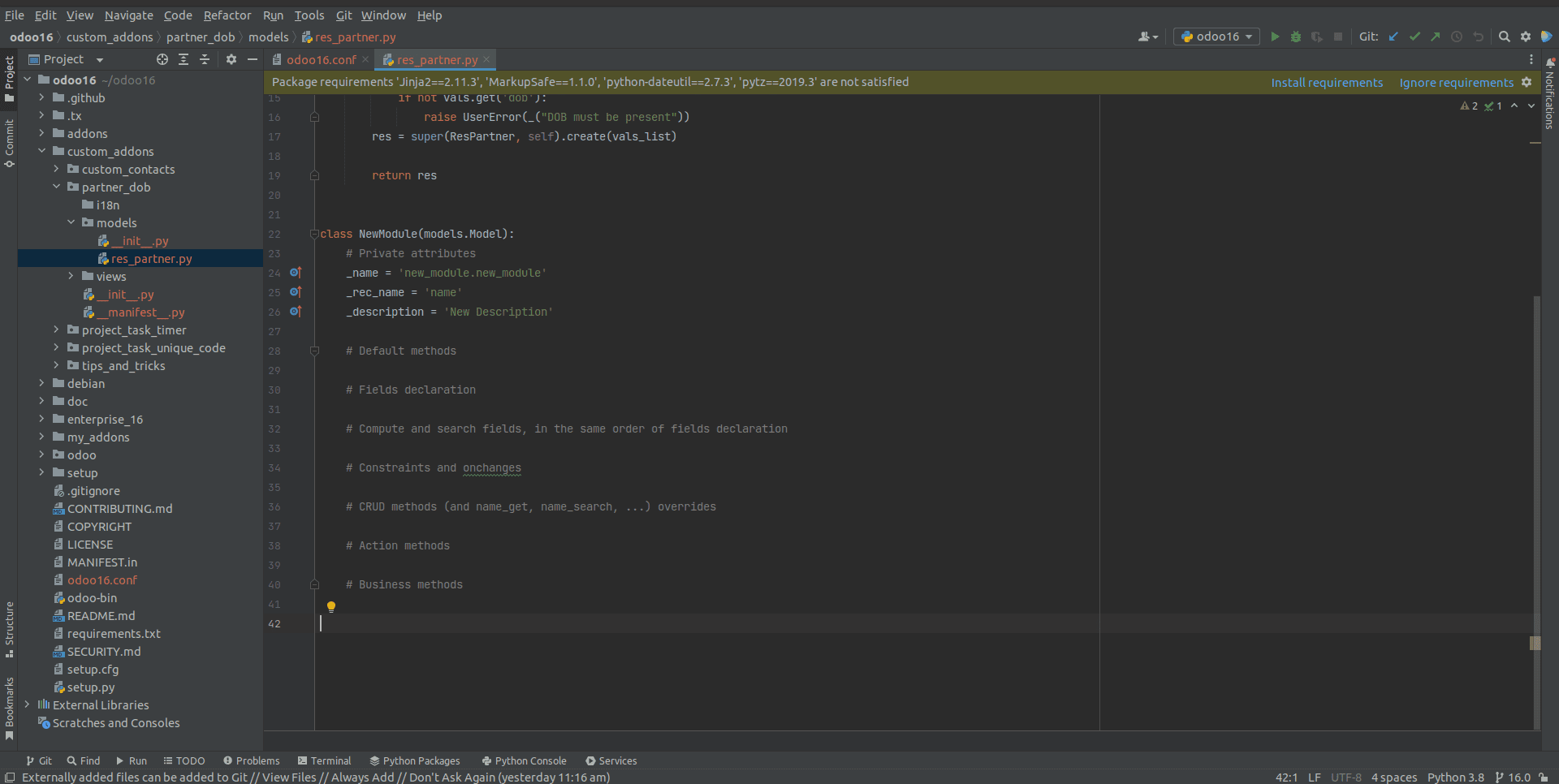
This way, we can use predefined Odoo templates for module development. It is also possible to edit and add your own blocks to an existing template if you specifically follow any standardizations. For that, you can modify the template from settings > editor > live templates and click Apply to save the changes. Then the changes will be applied to the templates, and you can use them.
Pycharm live templates can be very useful for developers, and they help them to follow a structured development process. Thus live templates in Pycharm make the development process easier and time-saving.