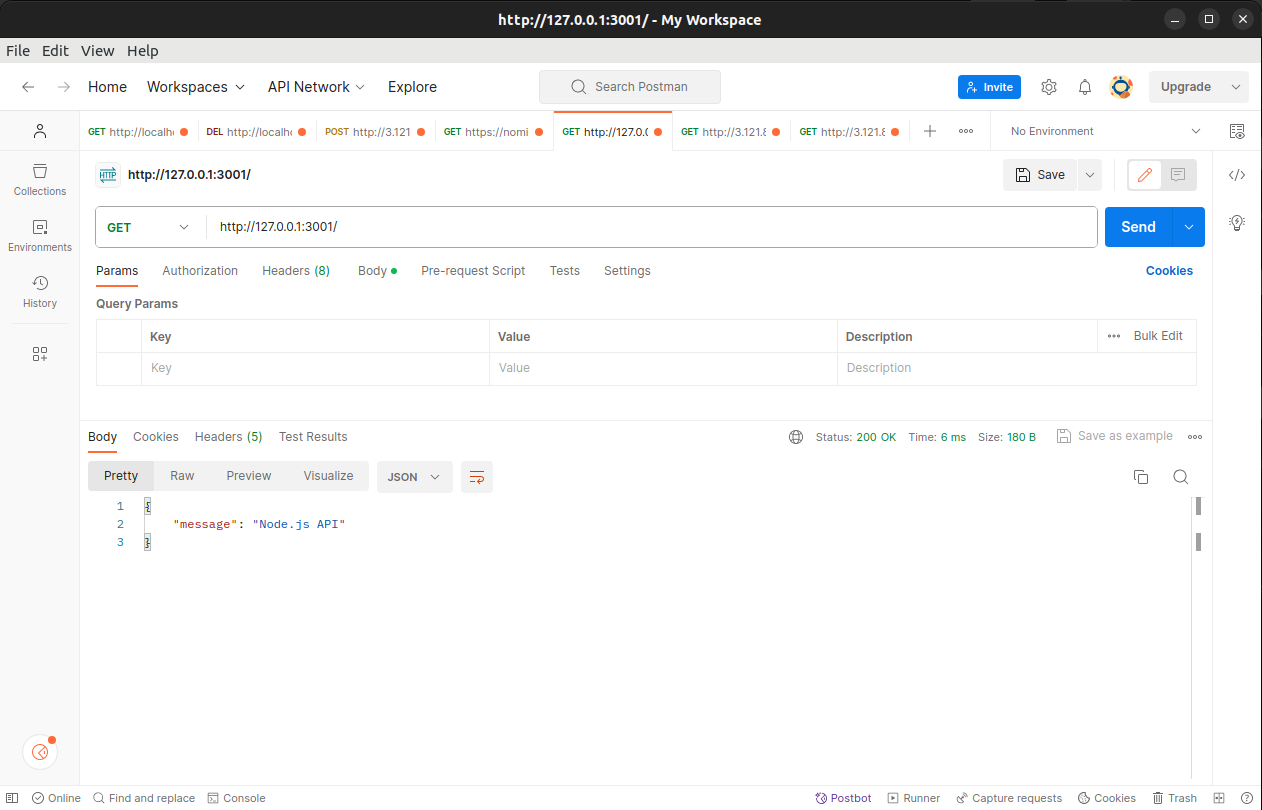Understanding Node.js: Installation and Basic Use Cases
Node.js has emerged as a robust and flexible JavaScript runtime that enables programmers to create scalable and high-performing apps on the server side. In this blog post, we'll delve into what Node.js is, how to install it, and explore some of its basic use cases.
What is Node.js?
Node.js is an open-source, cross-platform JavaScript runtime built on Chrome's V8 JavaScript engine. Developed by Ryan Dahl in 2009, Node.js enables the execution of JavaScript code outside of a web browser. This capability opens the door for developers to use JavaScript for server-side scripting, allowing them to create dynamic and efficient web applications.
Key features of Node.js include its event-driven, non-blocking I/O model, which makes it particularly well-suited for building real-time applications, microservices, and scalable network applications. Node.js is commonly used to build server-side applications, APIs, and networking tools.
Installing Node.js on Ubuntu:
Option 1: Using the Package Manager (Recommended)
1. Open a terminal window.
2. To make sure you get the most recent details about the packages that are available, update the package list:
sudo apt update
3. Install Node.js and npm using the package manager:
sudo apt install nodejs npm
This will install both Node.js and npm.
4. Verify the installation by checking the versions:
node -v
npm -v
Option 2: Using Node Version Manager (nvm)
1. Open a terminal window.
2. Install nvm using the following command:
curl -o- https://raw.githubusercontent.com/nvm-sh/nvm/v0.39.1/install.sh | bash
3. Close and reopen the terminal, or run the following command to apply the changes:
source ~/.bashrc
For zsh users, replace ~/.bashrc with ~/.zshrc.
4. Install the desired version of Node.js using nvm. For example, to install the LTS version:
nvm install --lts
5. Verify the installation:
node -v
npm -v
These commands should display the installed versions of Node.js and npm, confirming a successful installation.
Installing Node.js on Windows:
Installing Node.js is a straightforward process. Follow these steps to get Node.js up and running on your system:
1 . Visit the Official Node.js Website:
Go to nodejs.org to access the official Node.js website.
2. Download the Installer:
On the website's homepage, you'll find the option to download the LTS (Long Term Support) version or the current version. If you have a special need to use the current version, it is advised that you select the LTS version for reliability.
3. Run the Installer:
Once the installer is downloaded, run the executable file and follow the installation instructions provided by the installer.
4. Verify the Installation:
After installation, open a command prompt or terminal and enter the following commands to verify that Node.js and npm (Node Package Manager) are installed:
node -v
npm -v
These commands should display the installed versions of Node.js and npm, confirming a successful installation.
Basic Use Cases of Node.js
1. Web Servers:
Node.js is widely used for building lightweight and efficient web servers. Its event-driven architecture allows for handling a large number of simultaneous connections without the need for threading. Popular web frameworks like Express.js leverage Node.js to simplify the process of building robust and scalable web applications.
2. APIs (Application Programming Interfaces):
Node.js is an excellent choice for building APIs due to its non-blocking nature and the ability to handle a large number of concurrent requests. Many modern web applications utilize Node.js to create RESTful APIs that communicate with the front end and other services.
3. Real-time Applications:
Node.js excels at developing real-time applications such as chat applications, online gaming, and collaboration tools. Its ability to handle asynchronous operations makes it suitable for managing multiple simultaneous connections in real-time scenarios.
4. Command Line Tools:
Node.js is often used to build command-line tools for tasks such as code generation, project scaffolding, and automation. The npm ecosystem, with its vast collection of packages, provides a rich set of tools that developers can leverage for various tasks.
5. Microservices:
In a microservices architecture, where applications are composed of small, independent services, Node.js is a popular choice for building microservices. Its lightweight and scalable nature makes it well-suited for creating individual services that communicate with each other over a network.
Creating a Simple API with Node.js
Create a basic API using Node.js without any additional framework:
// api.js
const http = require('http');
const port = 3001;
const server = http.createServer((req, res) => {
res.setHeader('Content-Type', 'application/json');
res.end(JSON.stringify({ message: 'Node.js API' }));
});
server.listen(port, () => {
console.log(`API server is running on http://localhost:${port}`);
});
Run the API server:
node api.js
After running the API server, we can get the response from http://localhost:3001/ is