Most businesses have unsold or outdated goods after a few years for a variety of reasons. These commodities have expired and can no longer be sold to consumers in the market. When used by individuals, the unsold items result in a number of disappointing outcomes. ERP software can be used to set alerts or warnings for a company's products. Sales warnings are a useful tool for a company to address product or service defaults. A sales warning for an item can be specified in the Odoo 17 Sales module, and it will show up when creating a new order.
Within the Sales application, we may handle the Orders, Customers, Sales Team, Quotation Templates, and more. It is simple to create a sales order, establish alerts for comparable items, and provide cautions for out-of-date products. Let's look at how to receive notifications in Odoo 17 for products or customers.
To receive notifications for specific items, you must enable the Sales Warning option in the Settings window. As seen in the screenshot below, select the Settings menu in Configuration and enable the Sales Warnings option beneath the Quotations & Orders area.
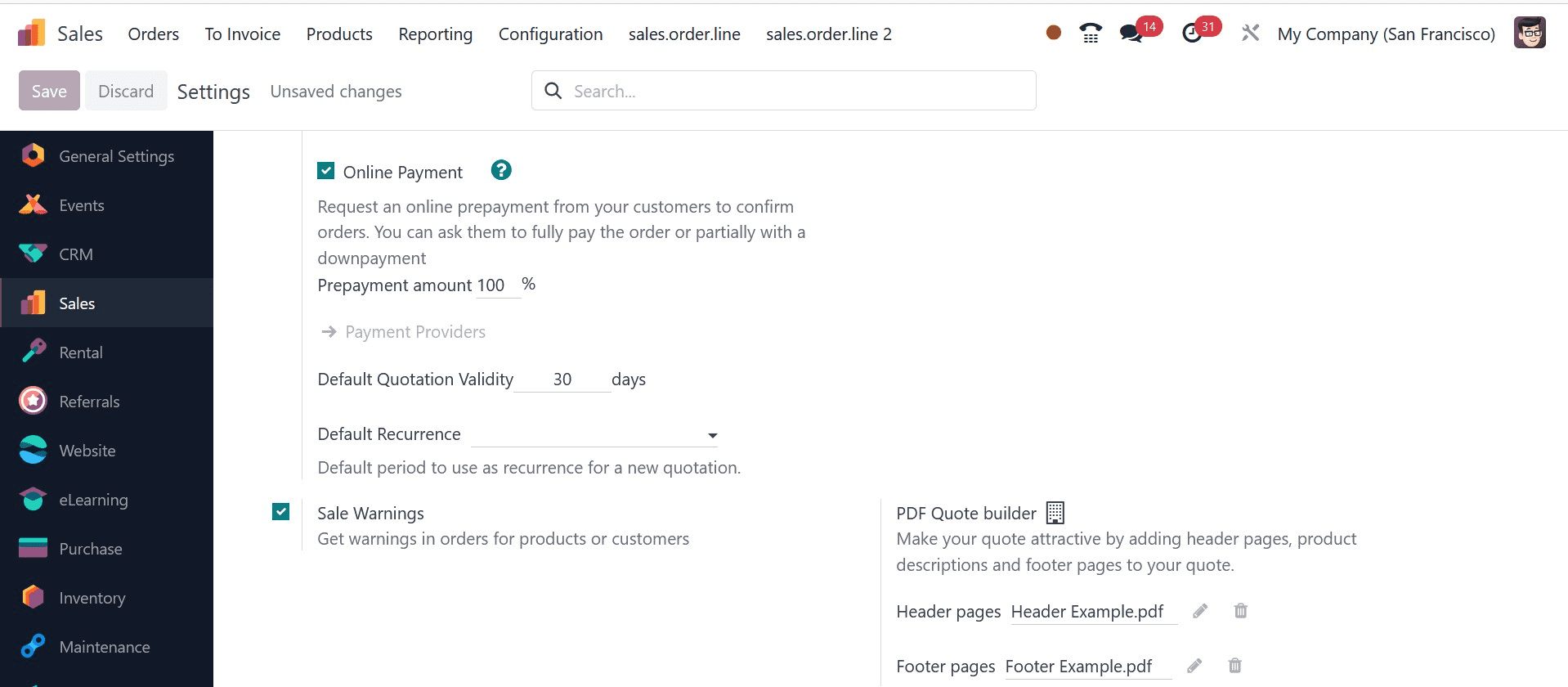
You receive client orders and merchandise when you enable the Sale Warnings feature. To activate the feature in Odoo 17, click the SAVE icon, as seen in the screenshot above.
Additionally, under the Odoo 17 Purchase and Inventory module, activate the Warnings option beneath the Orders section.
Setting Warning For Products in Odoo 17
When adding a new item data in Odoo 17, users can include a warning. Select all of the goods that are available to a user by selecting the Products option under the Products tab. The name, price, and number of units in stock of each product are displayed separately in the Kanban view of the Products window. For a new product to be generated, the user must click the NEW icon in the Products window. Select the product with a warning set from the Products window, as seen in the screenshot below.
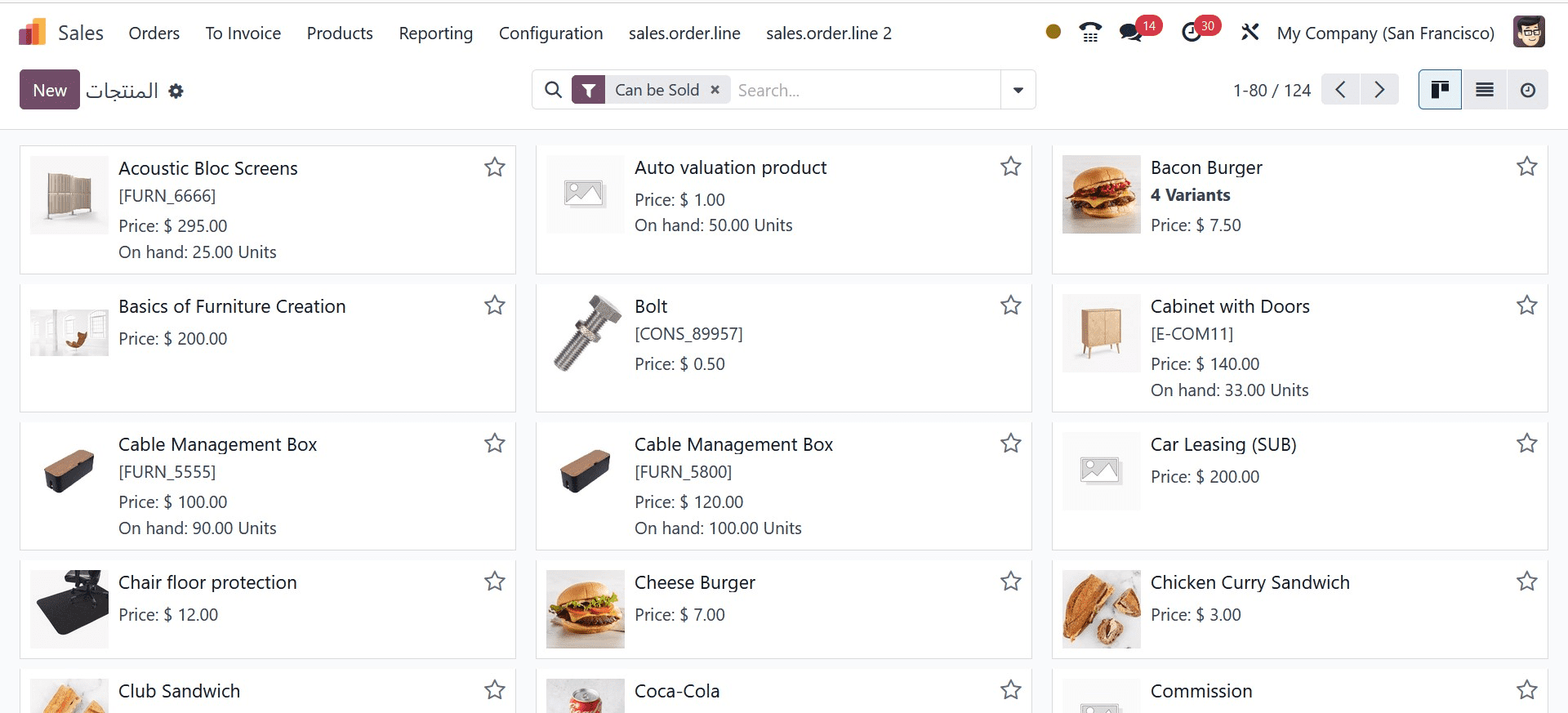
'Acoustic Bloc Screens' is the product we chose here, as indicated in the screenshot above. Below the General Information tab, users can obtain fundamental information about products, including product kinds, costs, sales prices, and invoicing policies, in the new window.
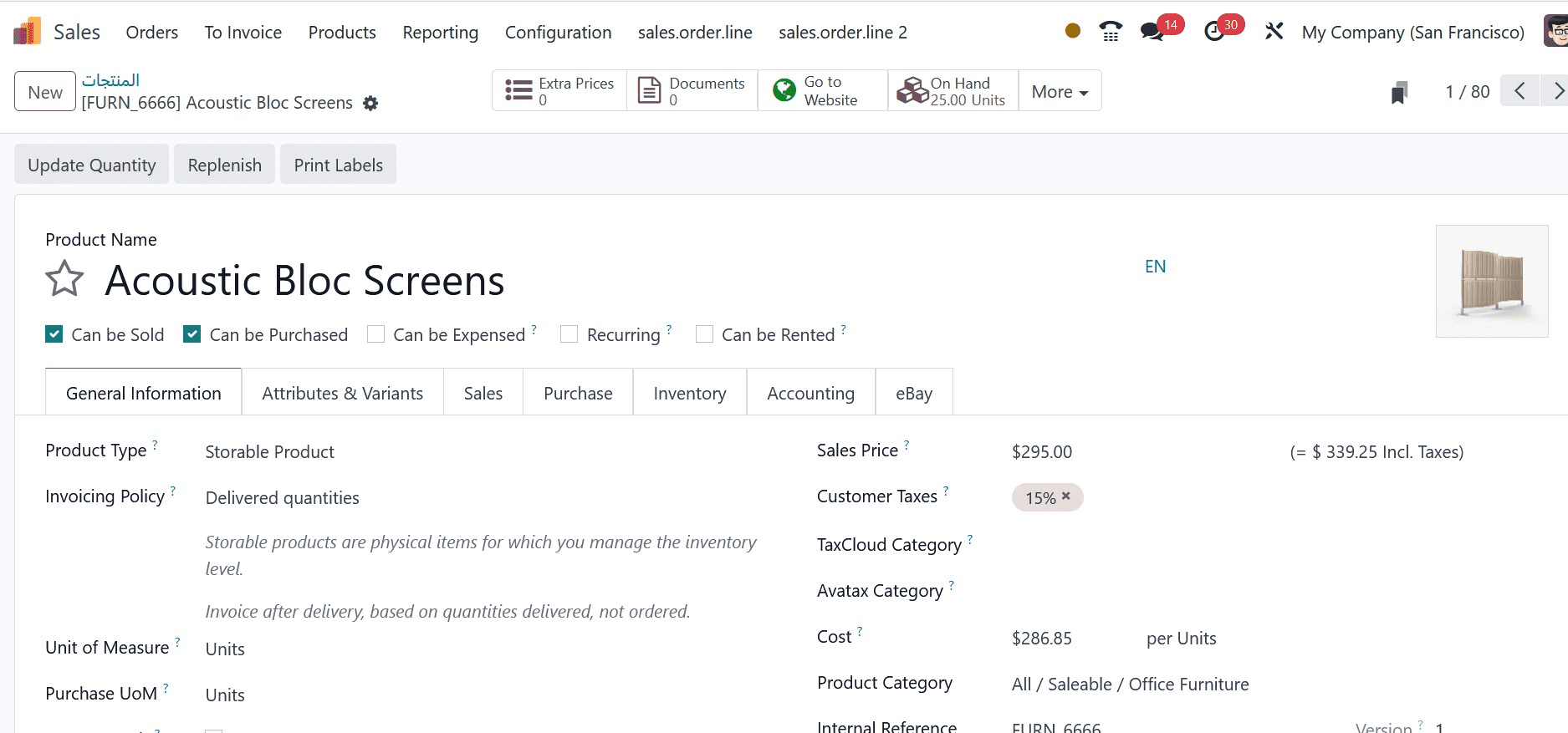
The WARNING WHEN SELLING THIS PRODUCT section is located in the Products tab, beneath the Sales tab. The product alert can be configured in three different formats: Blocking Message, Warning, and No Message, as shown in the screenshot below.
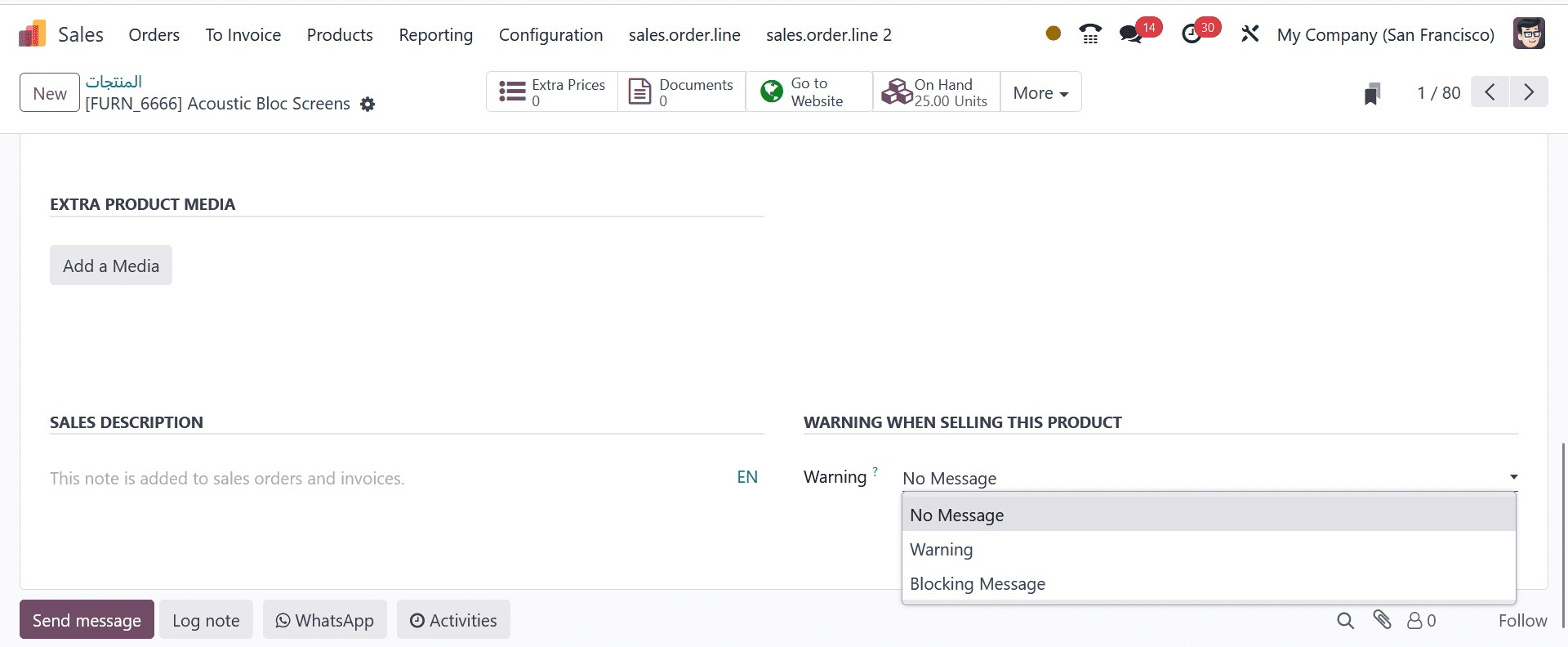
Below the WARNING WHEN SELLING THIS PRODUCT area, we select the Warning option. After selecting the Warning option, you can enter the reason for the product warning in the Message field, as shown in the screenshot below.
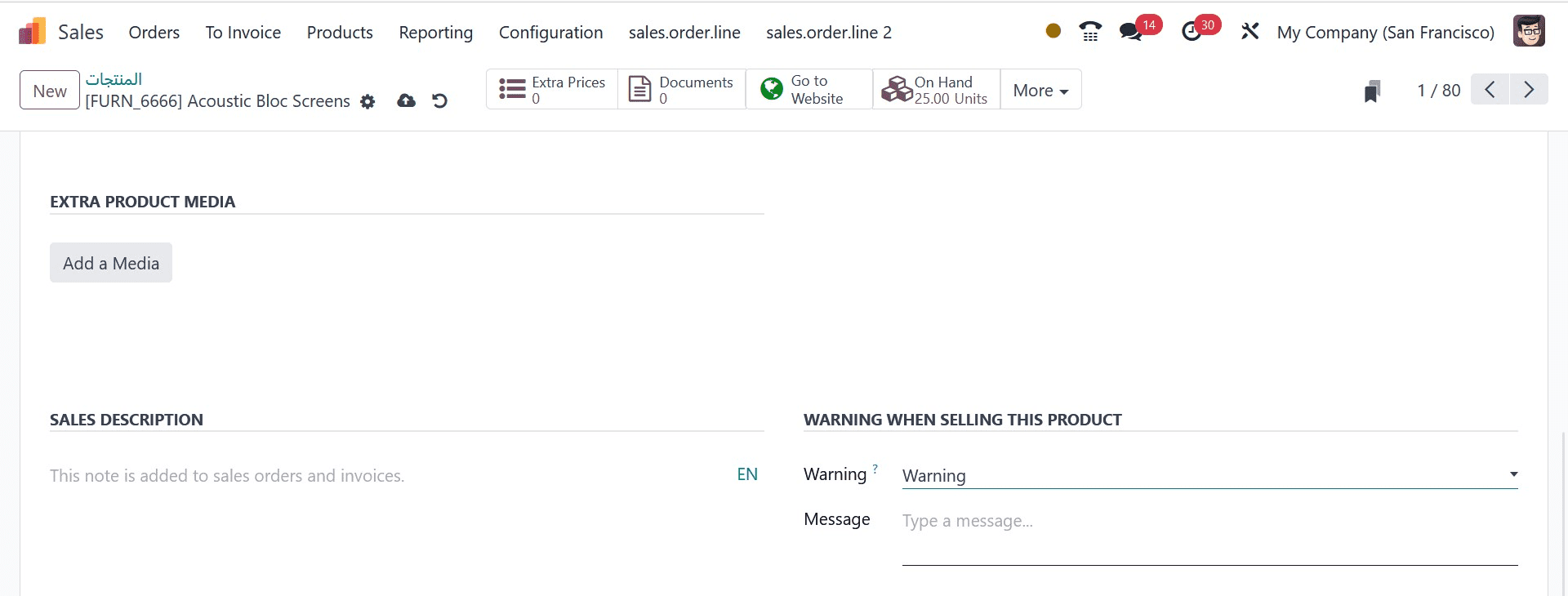
In this case, as the screenshot above illustrates, we gave the explanation as an expired product. After implementing and setting the warning for Acoustic Bloc displays, each piece of data is manually saved. Let's now examine what transpires following the configuration of an Acoustic Bloc Screen sales order. Navigate to the Sales Order pane so that the user may see a record of every order. To create a new sales order, select the NEW button, as seen in the screenshot below.
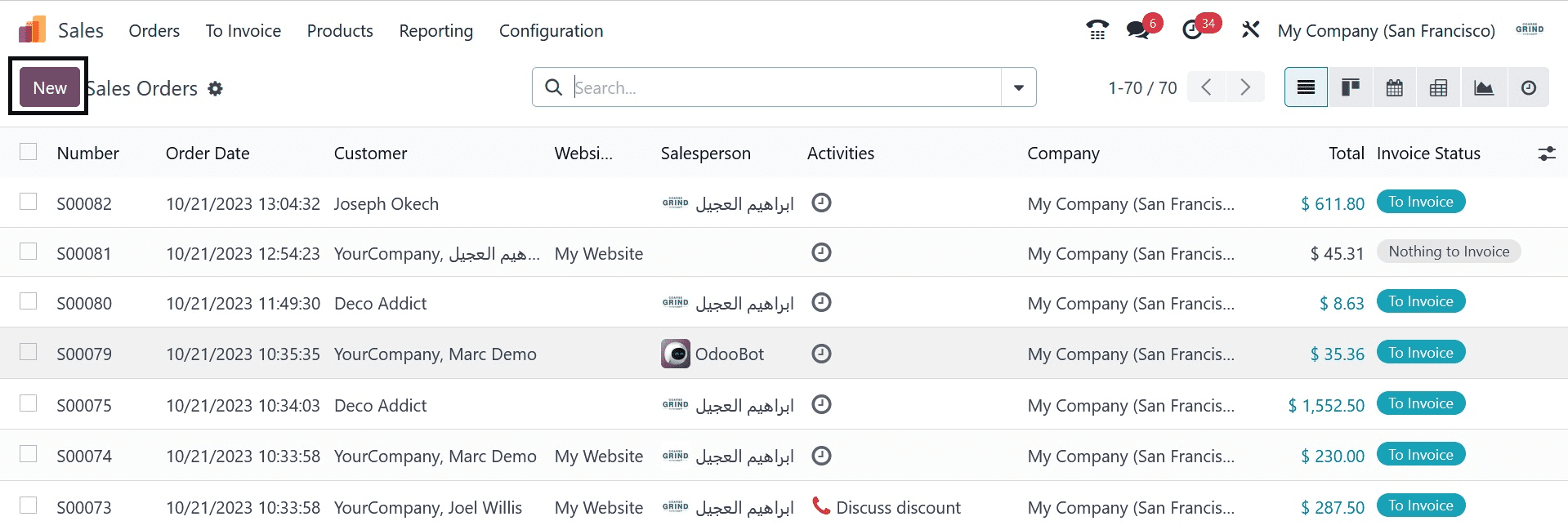
The user can then see the Customer's Delivery and Invoice addresses after selecting your partner or customer in the Customer box in the new window.
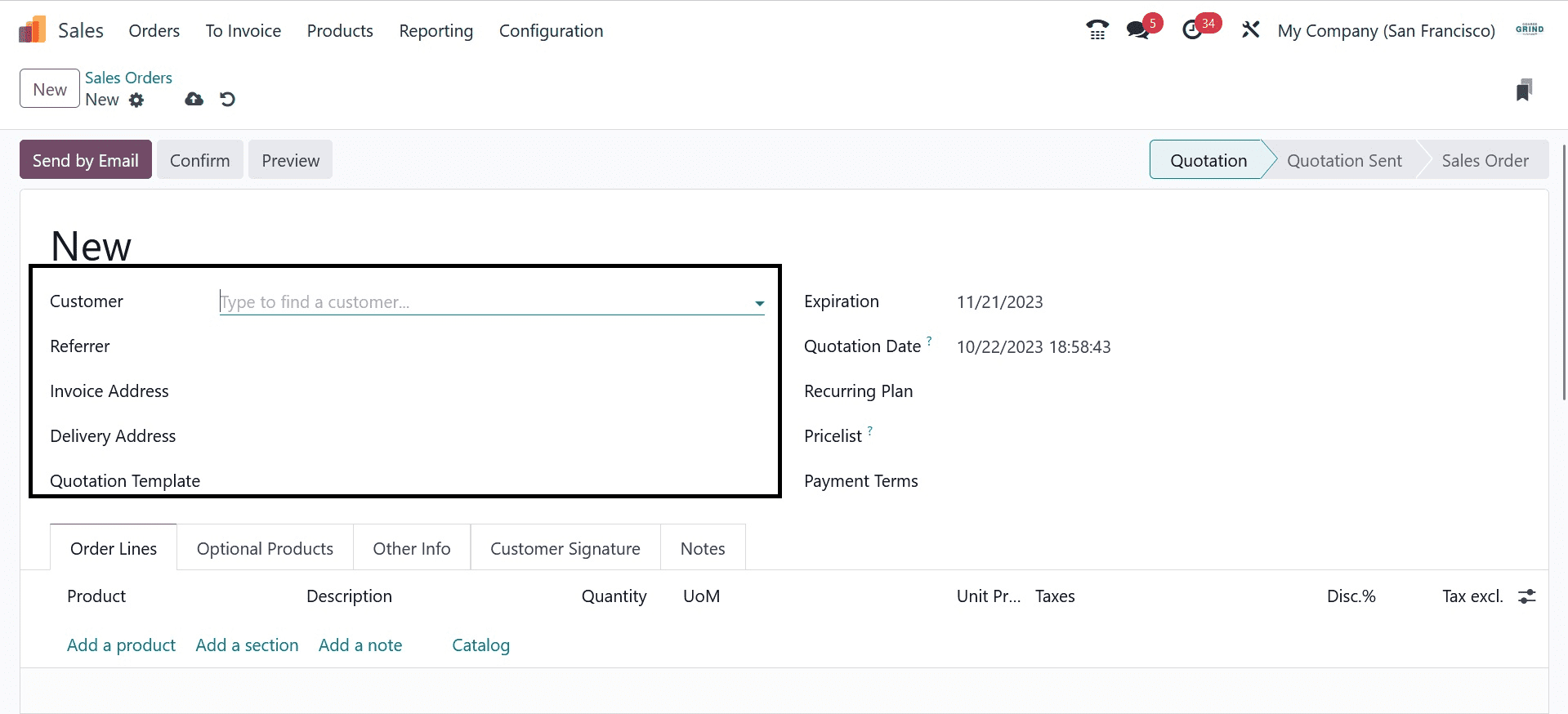
In the Quotation Date box, confirm the order date and set the order closure date in the Expiration field. Afterward, select the Pricelist as shown in the screenshot below and enter your terms of order payment in the Payment Terms area.
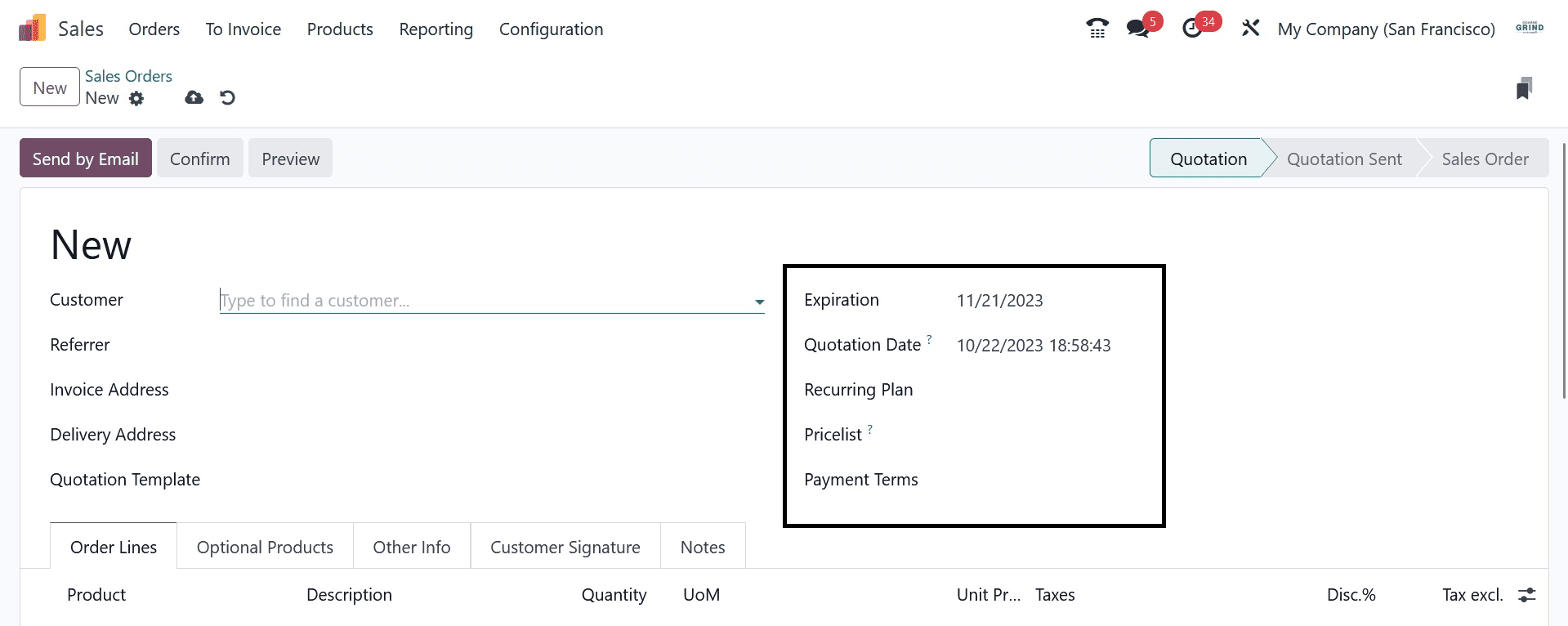
By selecting the Add a Product option inside Order Lines, you can choose the product Acoustic Bloc Screen. A caution notice shows in front of the user after selecting the Acoustic Bloc screen product located beneath the Order Lines menu.
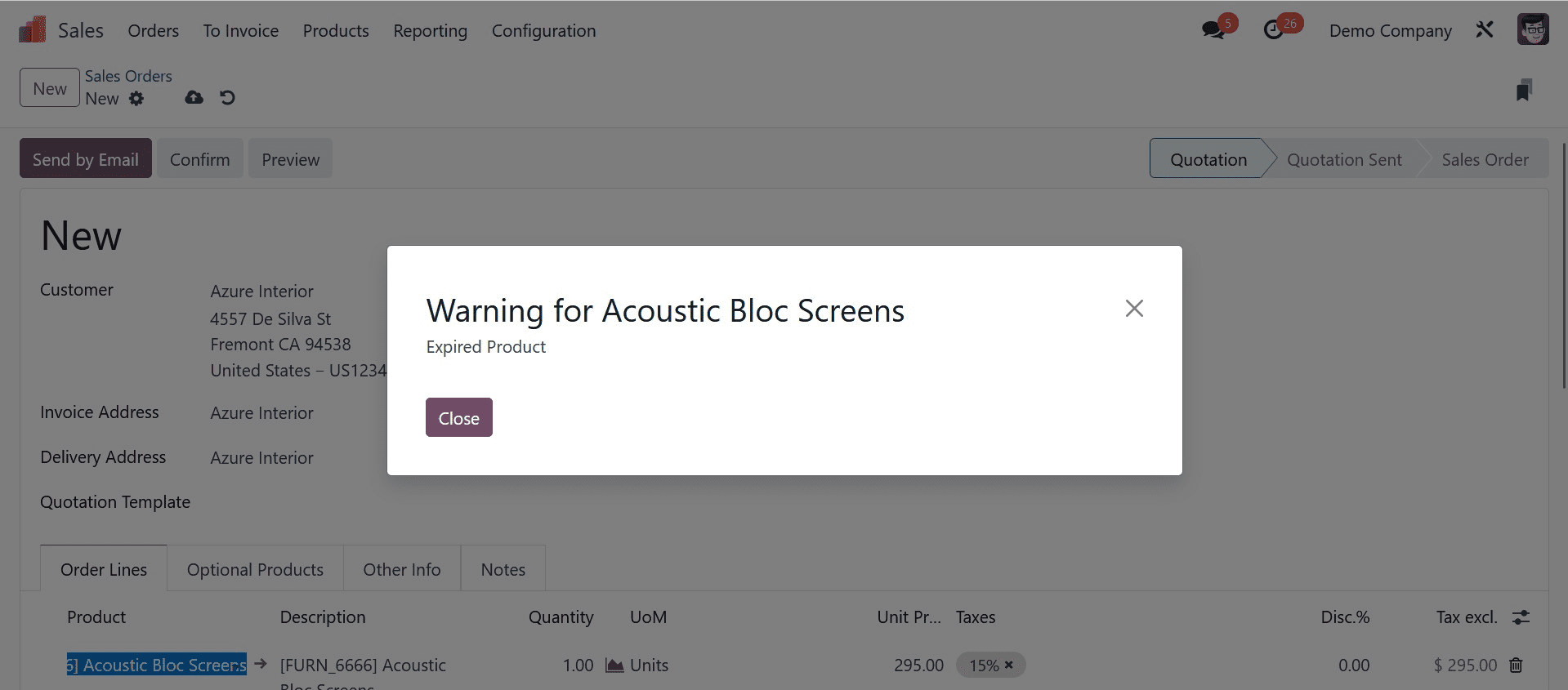
When a warning is set, you may observe why an Expired product is added. Make changes to your product for the order by clicking the OK icon. Thus, creating warnings for default or underutilized goods in the Odoo 17 Sales module is simple.
How To Keep Alert on Customers within the Odoo 17 Sales
Prior to receiving an alert, users must first generate client data in the Sales module. When the user clicks on the Customers menu under the Orders tab, a list of all partners becomes available. To produce new client data, select the NEW icon, as seen in the screenshot below.
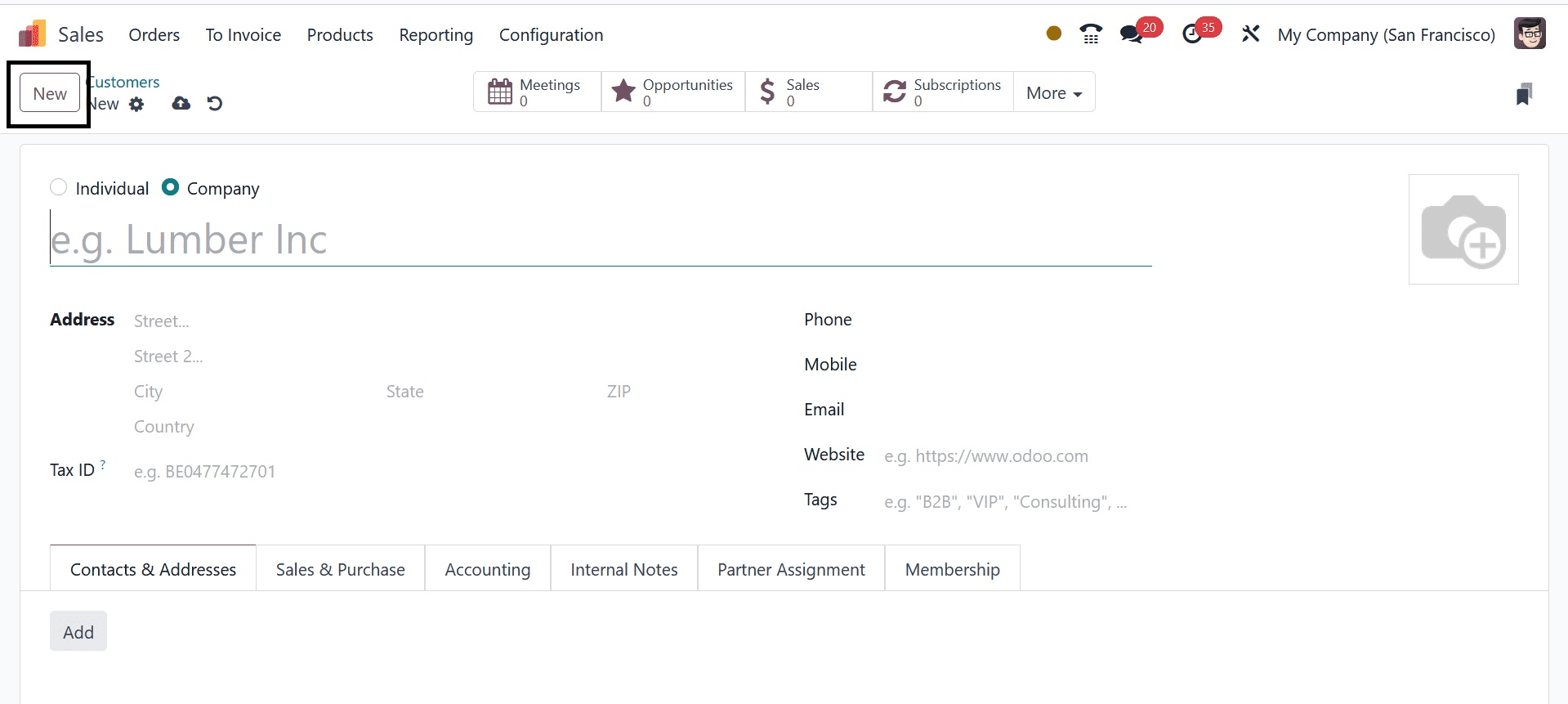
Choose the Individual option in the new box and type "Harshad" for the customer's name. Afterward, select your company and enter a customer's position in the position Position area, as seen in the screenshot that follows.
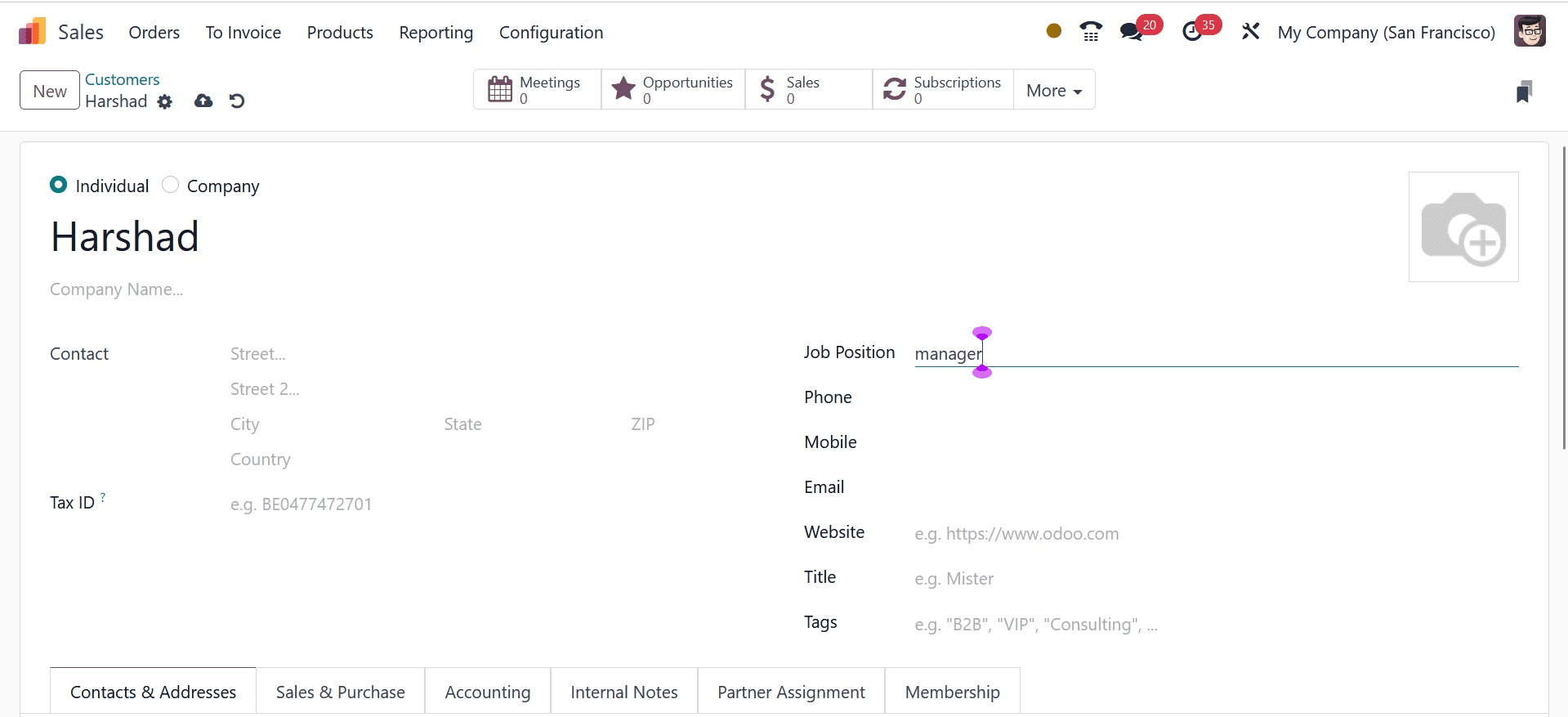
Apply the customer's general data in the Customers window, which includes Title, Email, Language, and Mobile. You can set warnings for a sales order, or purchase order, and choose below the Internal Notes tab. Users can apply a caution to a sales order in one of three ways, as seen in the screenshot: No Message, Blocking Message, or caution.
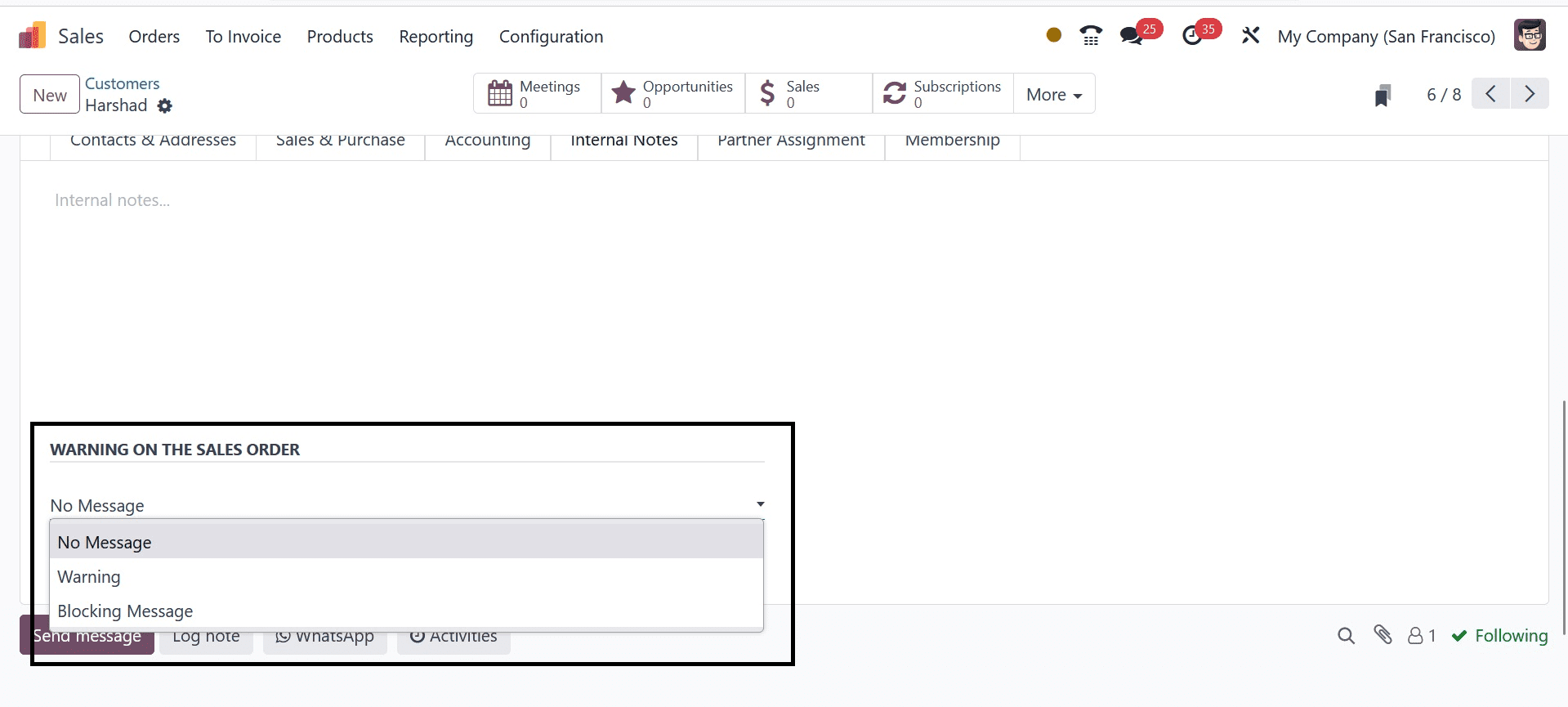
When we close a deal with a partner, the alert will appear on a sales order. To do that, go to the Internal Notes tab, set a Warning, and put the reason beneath the WARNING OF THE SALES ORDER area.
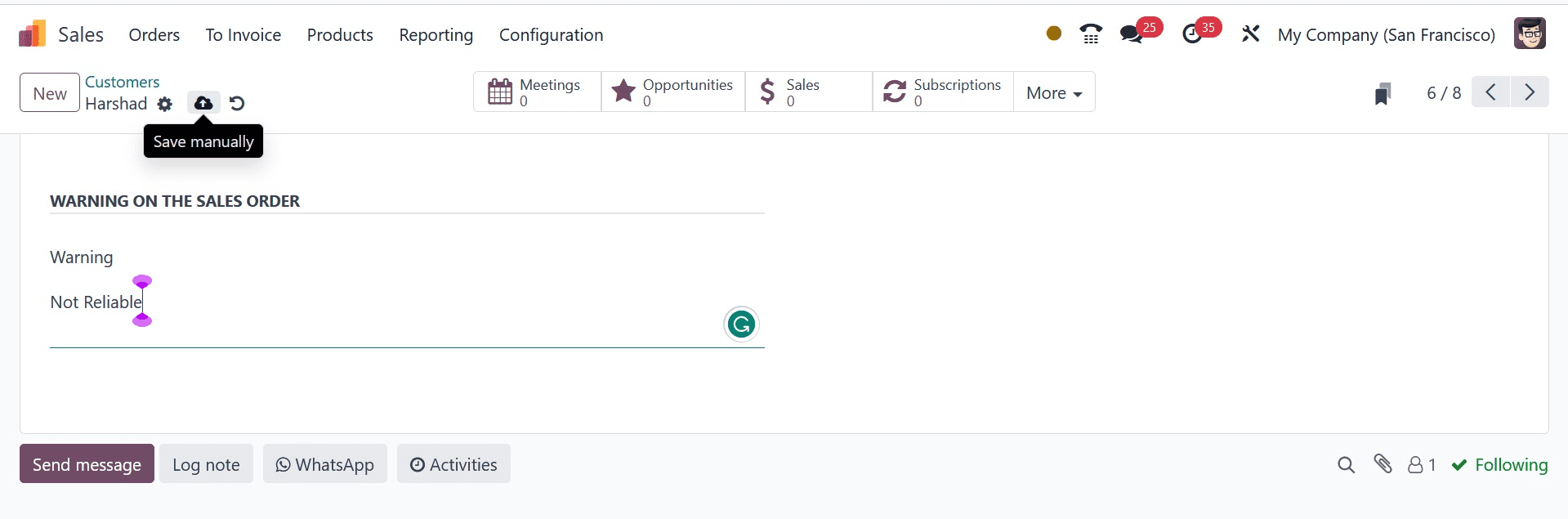
After implementing your caution for the order deal made by a particular consumer, we can save automatically. Now, let's create a sales order in the Sales Orders box for customer 'Harshad' by selecting the NEW button.
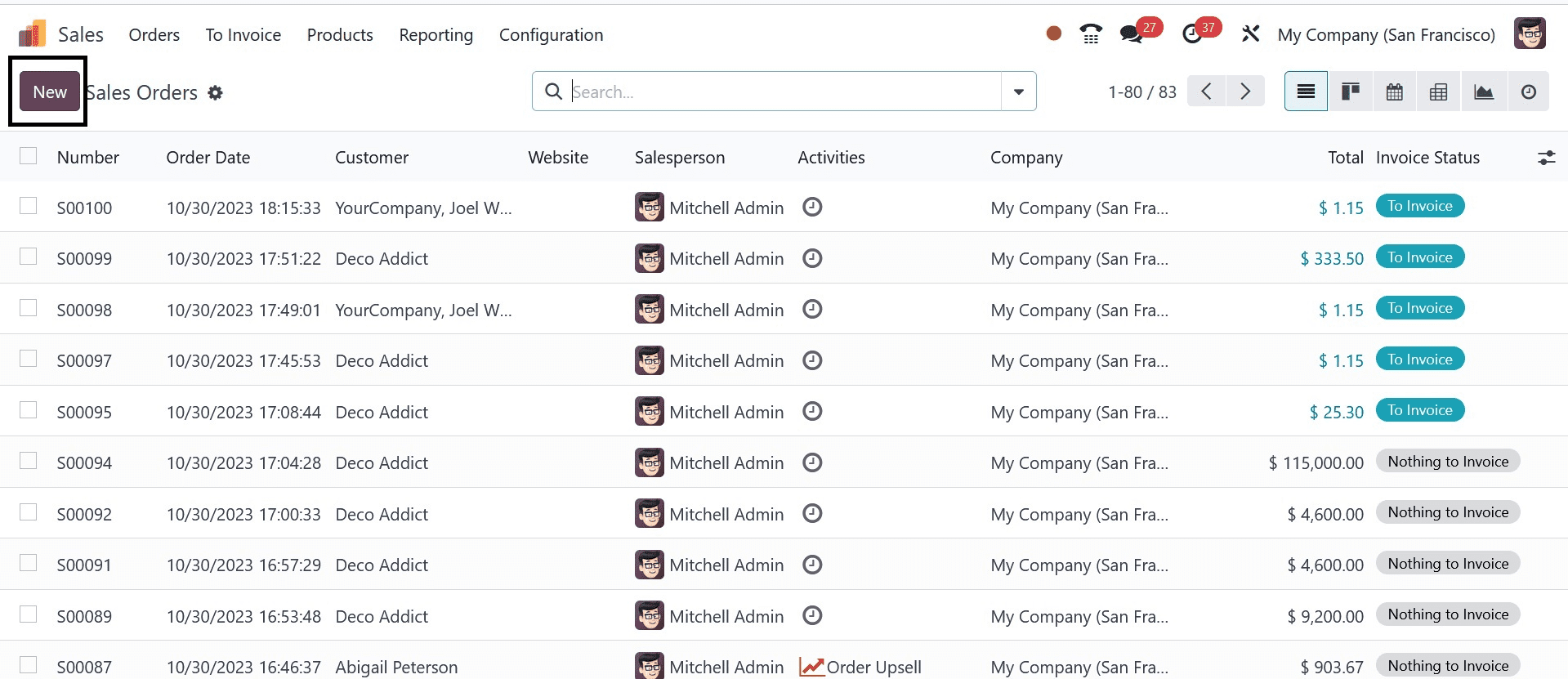
Selecting the customer "Harshad" opens a new window where you may see a caution message. As seen in the screenshot below, users might see the Not trustworthy message in the Warning for Harshad window.
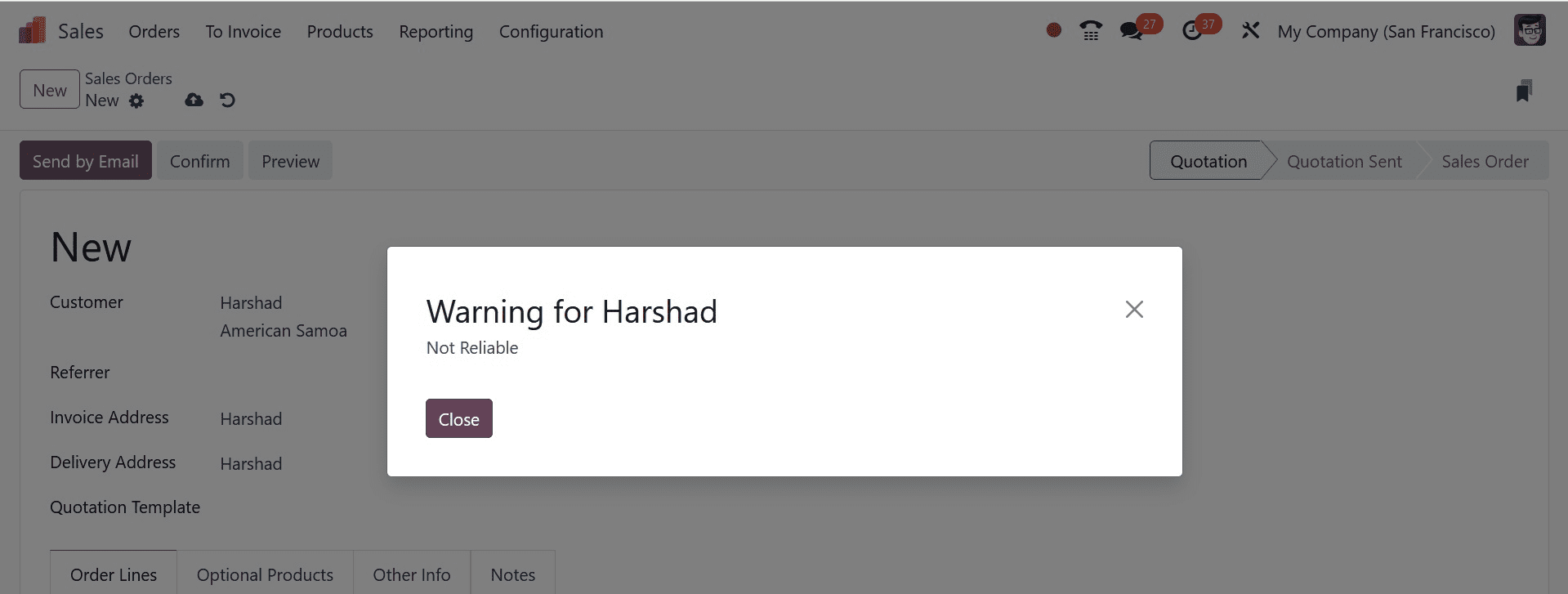
To proceed with the customer order, click the OK symbol. It is therefore simple to set a warning message for a specific consumer. Similar to this, the user can also issue a warning for order selecting and purchase orders that are located beneath the customer's Internal Notes tab. You can access the alert after completing a purchase with the vendor by selecting a caution from the caution ON THE PURCHASE ORDER section. When we choose a business or an individual after clicking the caution beneath the caution ON THE PICKING section, a warning is displayed.
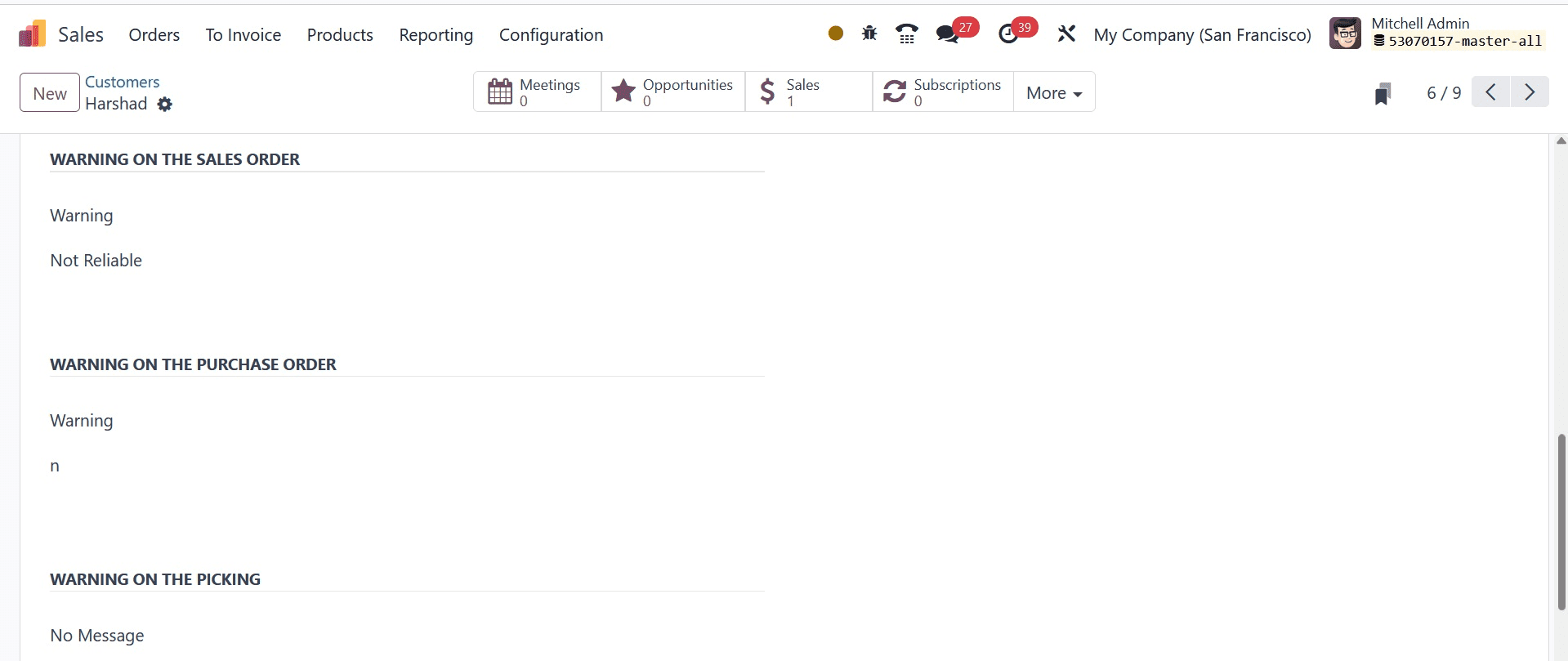
The Odoo 17 Sales module helps in alerting consumers and items to dangers. The adoption of ERP software simplifies the warning messages for unused goods and suppliers. By eliminating unnecessary products from a company, we can increase production.