Odoo, an open-source enterprise resource planning (ERP) software, can encounter internal errors in various situations. Here are some occasions when you may encounter an internal error in Odoo:
1)During software installation
If there are any issues with the installation process, such as missing dependencies, incorrect configuration settings, or incompatible modules, it can lead to internal
errors.
2)Module installation or upgrade
When installing or upgrading a module in Odoo, if there are any problems with the module files, database schema changes, or conflicts with other installed modules,
it can cause internal errors.
3)Customization or development
If you develop or customize modules within Odoo and introduce programming errors, incorrect database operations, or conflicts with existing functionality, it can
result in internal errors.
4)Data migration
When migrating data from another system or performing complex data import operations, inconsistencies or errors in the data structure, mappings, or import
scripts can cause internal errors.
5)System updates or upgrades
When updating Odoo to a new version or upgrading its underlying components, such as the Python runtime, database management system, or operating
system, compatibility issues or errors in the upgrade process can lead to internal errors.
6)Heavy usage or concurrent requests
If the Odoo system is under heavy load, with numerous users or concurrent requests, it can put a strain on system resources, potentially causing internal
errors due to timeouts, resource exhaustion, or contention issues.
7)Database issues
Problems with the database used by Odoo, such as corruption, performance bottlenecks, or misconfiguration, can result in internal errors during data
retrieval, manipulation, or storage operations.
8)Third-party integrations
When integrating Odoo with external systems, such as payment gateways, shipping providers, or CRM platforms, issues with API communication, data
synchronization, or configuration mismatches can trigger internal errors.
9)Server or infrastructure problems
Hardware failures, network issues, insufficient server resources (CPU, memory, disk space), or misconfiguration of server software (web server, database
server, etc.) can cause internal errors in Odoo.
It's important to note that these are just some examples, and the occurrence of internal errors can vary depending on the specific configuration, customizations,
and usage patterns of your Odoo instance. When encountering internal errors, it is recommended to review error logs, consult the Odoo documentation or
community forums, and consider seeking assistance from Odoo experts or developers to diagnose and resolve the issue.
In the user interface, we can see only text, which is given below

But from the log files, we can detect the errors and show warnings and messages, as shown below:
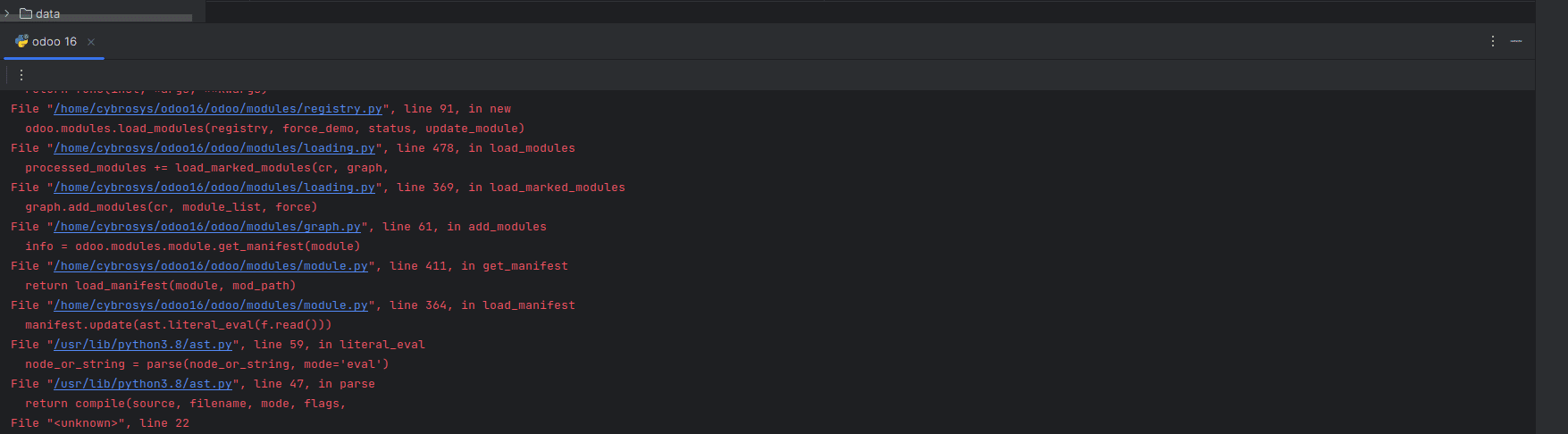
So, we can debug on every occasion when the Odoo server is down, as follows:
During software installation
Ensure that your system meets the minimum requirements for running Odoo, including the appropriate version of Python, supported operating systems, and
required libraries. Refer to the Odoo documentation for specific system requirements. Carefully follow the installation instructions provided by Odoo. These
instructions typically include steps for installing dependencies, setting up the database, and configuring Odoo. Make sure you haven't missed
any crucial steps or misunderstood any instructions. Check if all the necessary dependencies are installed correctly. These dependencies
may include Python packages, database drivers, web servers (e.g., Nginx), and other required software. Ensure that you have installed the
correct versions specified by Odoo. Examine the log files generated during the installation process. These logs can provide valuable information
about any errors or warnings encountered. By default, Odoo logs are stored in the "logs" directory within the Odoo installation directory.
Look for any specific error messages or stack traces that can help identify the cause of the internal error. Review your configuration files,
such as the Odoo configuration file (typically named "odoo. conf"), and check if the settings are correct. Pay attention to database connection
settings, file paths, and other relevant configurations. Ensure that you have correctly specified the database credentials and other necessary parameters. If you suspect an incompatible module is causing the internal error, disable it temporarily. You can do this by commenting on
the module's entry in the Odoo configuration file. Restart Odoo and check if the installation proceeds without errors. If that resolves the issue,
you may need to find an alternative module or update it to a compatible version. If you are unable to identify or resolve the issue on your own,
consider seeking assistance from the Odoo community. Post your problem on the Odoo forum, where other users and developers can provide guidance and suggestions based on their experience. Refer to the official Odoo documentation, which provides detailed installation instructions, troubleshooting guides, and frequently asked questions. Additionally, explore the Odoo community's knowledge base, GitHub repositories, and
other resources that may contain relevant information related to your installation issue. If all else fails, it may be necessary to reach out to
professional Odoo consultants or developers who can provide specialized assistance in diagnosing and resolving installation-related problems.
Module installation or upgrade
Make sure that the module you are installing or upgrading is compatible with the version of Odoo you are using. Check the module documentation or release notes
to ensure compatibility. Incompatible modules can cause internal errors during installation or upgrade. Examine the Odoo log files to identify any error messages
or stack traces related to the module installation or upgrade. By default, Odoo logs are stored in the "logs" directory within the Odoo installation directory. Look for any specific error messages that can help pinpoint the issue. If you have customizations or other third-party modules installed, try disabling them temporarily to isolate the issue. Some conflicts may arise between different modules or customizations, causing internal errors during installation or upgrade. Disable the modules one by one and attempt the installation or upgrade process to identify the problematic module. Check if the module has any dependencies that need to be installed or upgraded as well. Ensure that the required dependencies are present and compatible with your Odoo version. Missing or incompatible dependencies can lead to internal errors during module installation or upgrade. Odoo maintains a cache of installed modules and their configurations. Clearing the module cache can help resolve certain issues related
to module installation or upgrade. Go to the Odoo user interface, navigate to the "Apps" menu, click on the "Update Apps List" button, and then click on the "Clear Cache" button. Retry the module installation or upgrade process. If the module installation or upgrade involves database schema changes and you suspect that these changes
are causing internal errors, you can revert the changes. This can be done by restoring a database backup taken before the module installation or upgrade. Ensure you have a recent backup and follow the appropriate steps to restore the backup. If you are unable to resolve the issue on your own, reach out to the module developer or consult the Odoo community. The module developer may provide specific instructions or updates to address known issues. Alternatively, post your problem on the Odoo forum or community platforms to seek help from other users or developers who may have encountered similar issues. Create a separate testing environment with a
clean installation of Odoo and attempt to install or upgrade the module. This can help determine if the issue is specific to your configuration or if it is a broader problem.
If the module installation or upgrade succeeds in the clean environment, it suggests that there may be conflicts or customizations in your production environment
causing internal errors. Remember to take appropriate precautions before making any changes to your production environment, such as taking database backups
and documenting the steps you perform. If necessary, consult with experienced Odoo consultants or developers who can provide specialized assistance in debugging
and resolving module installation or upgrade issues.
Customization or development
Examine the error message or stack trace provided by Odoo. It can provide valuable information about the location and nature of the error. Pay attention to any specific error codes, line numbers, or error descriptions that can help pinpoint the issue. Enable debug mode in Odoo to get more detailed error information. To enable debug mode, add --debug to the command you use to start Odoo. This can provide additional insights into the error, including the specific code paths and variable values leading to the error. Review the code related to your customization or development. Check for any syntax errors, logical errors, or incorrect database operations. Pay attention
to areas of the code that interact with the functionality that is causing the internal error. Use debugging techniques like adding print statements or using a debugger to
trace the code execution and identify the problematic section. If you suspect that a specific customization or development is causing the internal error, isolate the code
in question and test it separately. Create a minimal test case that focuses solely on the problematic functionality. By simplifying the code and reducing dependencies,
it becomes easier to identify the root cause of the error. Implement logging statements in your code to capture intermediate values, execution paths, and error details.
This can help you trace the flow of the program and identify the specific point of failure. You can use Python's built-in logging module for Odoo's logging facilities
(_logger). If you recently made changes to the customization or development, consider reverting those changes temporarily to see if the internal error persists. This
can help determine if the issue is introduced by the recent modifications. If the error disappears after reverting the changes, you can gradually reintroduce the modifications, testing each step to identify the cause. Review any database operations performed in your customization or development. Ensure that you are using
the correct Odoo ORM methods (create, write, search, etc.) and following the proper guidelines for data manipulation. Incorrect database operations, such as invalid
field names, incorrect data types, or missing required fields, can lead to internal errors. Refer to the Odoo documentation, developer guides, and community resources
for assistance. Odoo's official documentation provides information about best practices, coding standards, and common pitfalls. Additionally, engage with the Odoo community through forums, mailing lists, or community platforms to seek advice or guidance from experienced developers. If you are unable to identify or resolve the issue, consider consulting with professional Odoo developers or consultants. They have expertise in Odoo development and can provide targeted assistance in debugging and resolving customization-related internal errors. Remember to take precautions before making any changes to your production environment, such as taking database backups and testing changes in a separate development or staging environment.
Data migration
Examine the error message or stack trace provided by Odoo during the data migration process. It can give you insights into the nature of the error and the specific step or operation that is causing the internal error. Verify the data structure and mappings between the source system and Odoo. Ensure that the fields in the source system align correctly with the corresponding fields in Odoo. Check if there are any missing or incorrectly mapped fields that may be causing the internal errors. Validate the integrity of the data being migrated. Check if the data in the source system is complete, accurate, and consistent. Inconsistencies, such as missing or incorrect data values, can lead to internal errors during migration. Perform data cleansing or correction tasks if necessary. Review the import scripts or tools used for data migration. Check for any errors in the scripts, such as incorrect data transformation or mapping logic. Ensure that the import scripts are compatible with the version of Odoo you are using and follow the recommended guidelines for data migration. Enable debug mode in Odoo to get more detailed error information during the data migration process. This can provide additional insights into the specific steps or operations that are causing the internal errors. To enable debug mode, add --debug to the command you use to start Odoo. Examine the Odoo log files for any error messages or warnings related to the data migration. By default, Odoo logs are stored in the "logs" directory within the Odoo installation directory. Look for specific error codes, stack traces, or any other relevant information that can help identify the cause of the internal errors. If you are facing issues during data migration with a large dataset, try testing the migration with a smaller subset of data. This can help narrow down the problematic data or operations causing the internal errors. By isolating the problematic subset, you can focus on debugging and resolving the specific issues. If you are unable to identify or resolve the data migration issues, reach out to the Odoo community or consult with experienced developers. Post your problem on the Odoo forum or community platforms to seek guidance from other users or developers who may have encountered similar migration challenges. For complex data migration scenarios or critical data, it may be beneficial to seek help from professional Odoo consultants or developers. They have expertise in data migration and can provide targeted assistance in debugging and resolving migration-related internal errors. Remember to take appropriate precautions before performing data migration in a production environment, such as taking backups of the source data, testing migrations in a separate environment, and ensuring data integrity throughout the process.
System updates or upgrades
Examine the error logs generated during the upgrade process. Check for any specific error messages, warnings, or stack traces that can provide insights into the cause
of the internal errors. The logs may be located in the "logs" directory within the Odoo installation directory or in the system log files. Ensure that your system meets the requirements for the new version of Odoo or the upgraded components. Check the official Odoo documentation or release notes for the specific system requirements, including the supported Python version, database management system, operating system, and other dependencies. If you have custom or third-party modules installed, verify their compatibility with the new version of Odoo or the upgraded components. Some modules may require updates or may not be compatible with the new version. Disable or update incompatible modules to prevent conflicts that could lead to internal errors. Ensure that the upgraded components, such as the database management system, are compatible with the database used by Odoo. Verify that the database version and configuration meet the requirements of the new Odoo version. Perform any necessary updates or adjustments to ensure compatibility. Follow the upgrade instructions provided by Odoo carefully. The upgrade process may involve specific steps or commands that need to be executed in a particular order. Make sure you haven't missed any critical steps or misunderstood any instructions. Before performing any system updates or upgrades, always take a backup of your current Odoo installation and database. In case of errors or issues, you can restore the backup and return to the previous state. Having a backup ensures you have a fallback option if the upgrade process fails or causes internal errors. Consider setting up a separate testing environment where you can perform the upgrade process before applying it to the production environment. This allows you to identify and resolve any issues or internal errors in a controlled environment without impacting your live system. If you encounter difficulties during the upgrade process or face internal errors that you cannot resolve on your own, seek help from the Odoo community or consult with experienced developers. Post your problem on the Odoo forum or community platforms to get guidance from other users or developers who may have encountered similar issues. For critical upgrades or complex system configurations, it may be advisable to seek assistance from professional Odoo consultants or developers. They have expertise in managing system updates and can provide guidance or support in debugging and resolving upgrade-related internal errors. Remember to perform upgrades during a maintenance window or low-traffic period to minimize disruption to your users. Always test upgrades thoroughly before applying them to production environments.
Heavy usage or concurrent requests
Begin by monitoring the system resources, including CPU, memory, and disk usage. Use tools like top, h-top, or the Odoo server logs to gain insights into resource utilization during heavy load. Evaluate the database performance and identify any bottlenecks. Consider using tools like pg_stat_statements to analyze slow queries,
check the database indexes, and optimize them if necessary. Examine the Odoo server logs for any error messages, warnings, or performance-related issues. Pay attention to any timeout errors, resource exhaustion indications, or deadlock warnings. Perform load testing on the system to simulate heavy usage and concurrent requests. Use tools like Apache JMeter or Locust to generate a significant number of concurrent requests and observe how the system behaves under such load. If
the system resources are consistently hitting their limits during heavy load, consider scaling up the infrastructure. Increase the CPU power, add more memory, or op
timize disk I/O to handle the increased load effectively. Review the Odoo server configuration settings and make adjustments to optimize performance. Tweak param
eters like the number of worker processes, maximum database connections, and maximum thread count to better accommodate concurrent requests. Implement cac
hing mechanisms within Odoo to reduce the load on the database and improve response times. Utilize technologies like Redis or Mem-cached to cache frequently accessed data and alleviate the strain on the system. Introduce load balancing to distribute the incoming requests across multiple Odoo instances or servers. This hel
ps in handling heavy loads by sharing the load among multiple resources. Analyze the operations that consume significant resources or take longer to complete. Opt
imize these operations by analyzing and reworking the associated code, database queries, or algorithms. Ensure that you are using the latest stable version of Odoo. Upgrading to newer releases can bring performance improvements, bug fixes, and better resource management. If you're unable to identify and resolve the issues on
your own, consider seeking help from Odoo consultants or developers who have expertise in performance tuning and troubleshooting. Remember to always test any changes in a non-production environment before applying them to your live system. This way, you can ensure that the changes are effective and do not introduce any
new issues.
Database issues
Verify that the Odoo server can establish a connection to the database. Ensure that the database credentials specified in the Odoo configuration file (odoo. conf) are correct. Test the connectivity using tools like PSQL (PostgreSQL) or MySQL (MySQL/MariaDB). Review the logs of the database server (e.g., PostgreSQL, MySQL) for any error messages or warnings. These logs can provide insights into issues like query failures, resource limitations, or misconfigurations specific to the database eng
ine. Utilize database monitoring tools to track the performance of your database. Tools like pg_stat_statements (PostgreSQL) or MySQL Performance Schema provide valuable information about slow queries, database locks, and resource usage. Identify any performance bottlenecks and address them accordingly. Adjusting the datab
ase configuration parameters can significantly improve performance. Refer to the documentation of your database engine (e.g., PostgreSQL, MySQL) to understand the available configuration options. Tune settings like cache sizes, connection limits, query optimization parameters, and disk I/O settings based on your system requiremen
ts. Identify and optimize slow queries that impact the performance of your Odoo system. Enable query logging in the database server configuration and review the logged queries to identify any inefficient or long-running queries. Optimize these queries by adding appropriate indexes, rewriting the queries, or redesigning the data model if necessary. Corruption in the database can lead to unexpected errors and data integrity issues. Run database consistency checks specific to your database engine (e.g., PostgreSQL's pg_repack, pg_repair, or MySQL's CHECK TABLE statement) to identify and fix any corruption problems. Regularly perform database maintenance tasks, such as vacuuming, reindexing, and updating statistics. These tasks help optimize the performance and maintain the health of the database. Refer to the documentation
of your database engine for specific maintenance recommendations. Ensure that you have regular backups of your database. In case of severe database issues, having
a recent backup can be a lifesaver. Test the restoration process to ensure that the backups are valid and usable. If you are using an older version of the database engine, consider upgrading to the latest stable version. Newer versions often come with performance improvements, bug fixes, and enhanced features that can address known issues. If you are unable to identify or resolve the database issues on your own, consider reaching out to database administrators or experts who specialize in the speci
fic database engine you are using. They can provide valuable insights and guidance in troubleshooting and resolving complex database problems. Remember to perform any database-related changes or maintenance tasks in a controlled environment or during a scheduled maintenance window to minimize disruptions to the live system.
Third-party integrations
Familiarize yourself with the documentation provided by the third-party service. Understand the integration requirements, API endpoints, authentication methods, data formats, and any specific configuration instructions. Verify that the communication between Odoo and the third-party service is established correctly. Monitor the API requests and responses using tools like network traffic sniffers (e.g., Wireshark) or browser developer tools (e.g., Chrome DevTools). Ensure that the requests are be
ing sent to the correct endpoints and that the responses are received and processed properly. Confirm that the API credentials (API keys, access tokens, usernames, passwords) used to authenticate with the third-party service are accurate. Double-check the configuration in Odoo to ensure the correct credentials are being used for
the integration. Examine the data synchronization processes between Odoo and the external system. Identify the specific data being exchanged (e.g., orders, custom
ers, products) and check if the synchronization is happening as expected. Monitor data transformations, mappings, and filters to ensure that the data is being correctly transmitted and received. Enable logging for the third-party integration within Odoo. This can provide valuable insights into the integration process, including any errors
or warnings encountered. Review the integration logs to identify any specific error messages or exceptions that can help pinpoint the issue. Use sample or test data to perform integration tests. This allows you to simulate different scenarios and identify any data-related issues, such as incompatible formats, missing required fields, or
data validation problems. When encountering internal errors related to third-party integrations, carefully examine the error messages or stack traces provided. These messages can provide valuable clues about the root cause of the issue. Look for any specific error codes, descriptions, or related error logs. Check the integration configuration settings within Odoo. Ensure that the configuration parameters, such as API endpoints, authentication methods, data mappings, and field mappings, are correctly set up according to the third-party service's requirements. Test the third-party service independently from Odoo to validate its functionality. Use API testing
tools (e.g., Postman, curl) to send requests directly to the third-party service and verify that it is responding correctly. This can help identify whether the issue lies with
the third-party service itself or with the Odoo integration. If the issue persists and you have exhausted all debugging options on your end, contact the support team of
the third-party service. Provide them with detailed information about the integration, including error messages, logs, and any other relevant details. They can offer
further assistance and insights specific to their service. Remember to test any changes or fixes in a controlled environment before applying them to the live system.
This ensures that the integrations work as expected and minimizes any potential disruptions.
Server or infrastructure problems
Review the logs of the server software components, such as the web server (e.g., Nginx, Apache) and the database server (e.g., PostgreSQL, MySQL). Look for any error messages, warnings, or performance-related issues. Check the system logs (e.g., syslog) for any indications of hardware failures or network issues. Monitor the system resources, including CPU, memory, disk space, and network usage. Use tools like top, h-top, or system monitoring utilities to identify any resource constraints or unusual behavior. High resource utilization or exhaustion can lead to internal errors in Odoo. Ensure that the Odoo server can communicate with other components in the infrastructure. Verify the network connectivity between the server and the database server, check the firewall rules, and verify DNS settings if applicable. Use tools like ping and traceroute to test connectivity and troubleshoot any network-related issues. Double-check the configuration of the server software components, such as the web server, database server, and any other services involved in the Odoo infrastructure. Ensure that the configuration settings are correct, including ports, SSL certificates, virtual hosts, and security configurations. Assess the allocation of server resources such as CPU, memory, and disk space. Ensure that the server has sufficient resources to handle the workload and concurrent requests. If necessary, consider upgrading the server hardware or adjusting resource allocation based on the system requirements. Examine the firewall rules and security settings to ensure that they are properly configured to allow necessary incoming and outgoing connections for Odoo. Incorrect firewall settings can cause connectivity issues and lead to internal errors. Test the individual infrastructure components independently from Odoo. For example, check if the web server responds correctly to requests, verify database connectivity and performance, and ensure that other dependent services (e.g., message queues, and caching servers) are functioning as expected. Use network monitoring tools to monitor network traffic and identify any bottlenecks, high latency, or packet loss. Analyze the network traffic patterns during periods of internal errors to identify potential network-related issues. If you suspect hardware failures, perform hardware diagnostics to identify any faulty components. Check the server hardware, including CPU, memory modules, hard drives, and network adapters. Replace or repair any faulty hardware as necessary. If the server infrastructure is consistently overloaded or experiencing performance issues, consider implementing load balancing or scaling techniques. Load balancing can distribute the incoming requests across multiple servers, while scaling can involve adding more servers to handle the workload effectively. If you are unable to identify or resolve the server or infrastructure problems on your own, consider involving system administrators or infrastructure experts. They can provide specialized knowledge and assistance in diagnosing and troubleshooting server-related issues. It's important to perform any changes or fixes in a controlled environment or during a scheduled maintenance window to minimize disruptions to the live system. Regular system monitoring and maintenance can help prevent and identify server or infrastructure problems proactively.