On-Site Payments & Picking with the Odoo 16 Website is a feature that allows customers to pay for their online orders in person at a store. This can be a convenient option for customers who want to avoid paying for their orders online or who do not have a credit card. On-site payments & picking is a great way to offer your customers a convenient and flexible way to pay for their online orders. It can also help to reduce your shipping costs, as you will no longer need to ship orders to customers who choose to pick them up in-store.
Suppose, a customer is browsing the website of a local store. They find a product they want to buy, but they don't want to pay for shipping. They see that the store offers On-Site payments & picking. so they select that option at checkout. The customer chooses the closest pickup location and heads there. The customer arrives at the pickup location, the employee retrieves the customer's order, and the customer pays for it in person.
And it's convenient for customers also, because they can pick up their orders at a time that is convenient for them, and they do not have to worry about shipping costs. And customers appreciate the convenience of being able to pick up their orders in-store, which can lead to increased customer satisfaction.
To avail of the On-Site Payments & Picking, you will need to enable the On-Site Payments & Picking from the configuration settings of the website module.
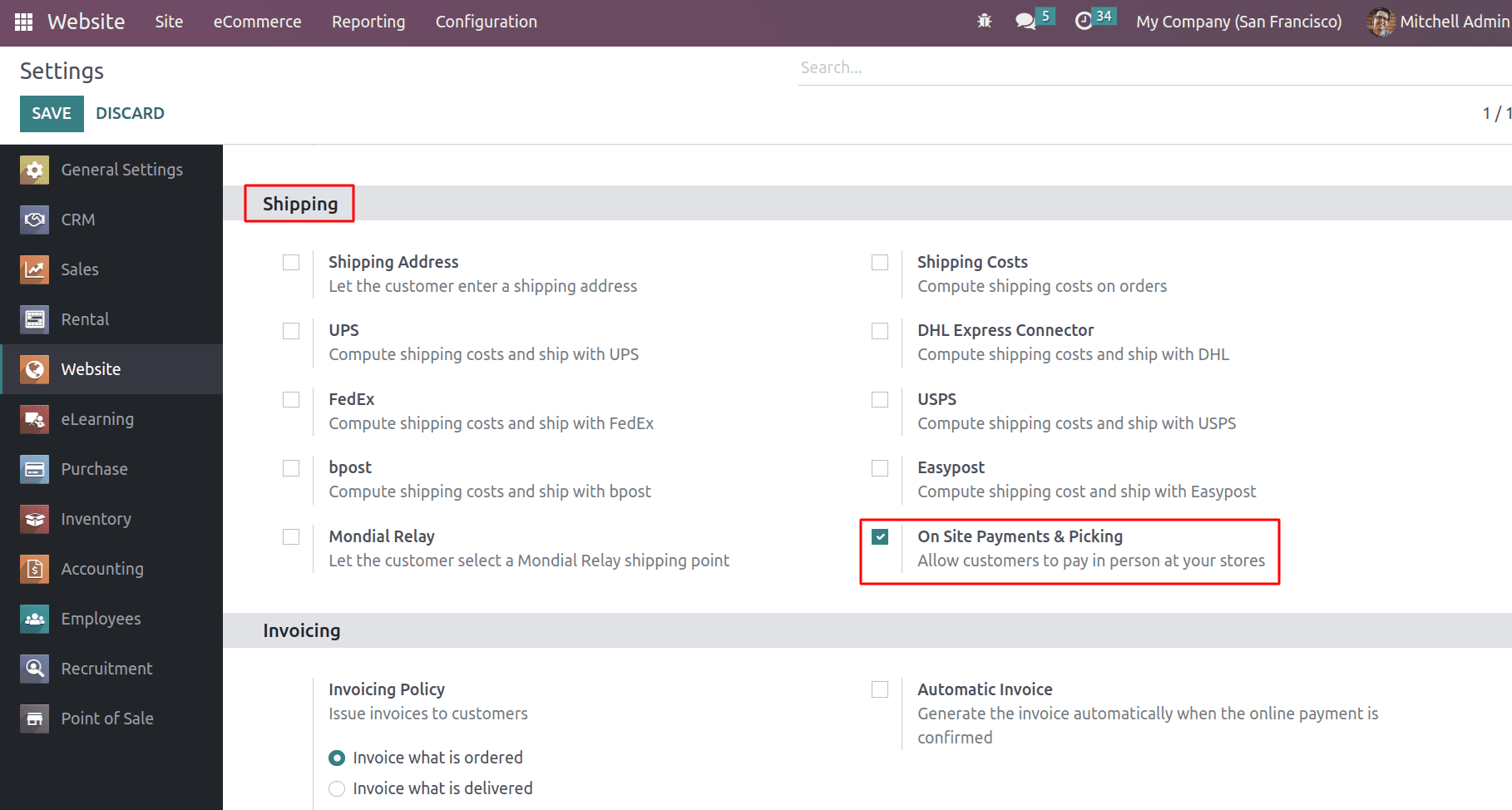
You can see the On-site payment & pick under shipping in the website settings.
By enabling the On-site payment and picking, you can see the button for configuring payment methods when picking up products from the store.
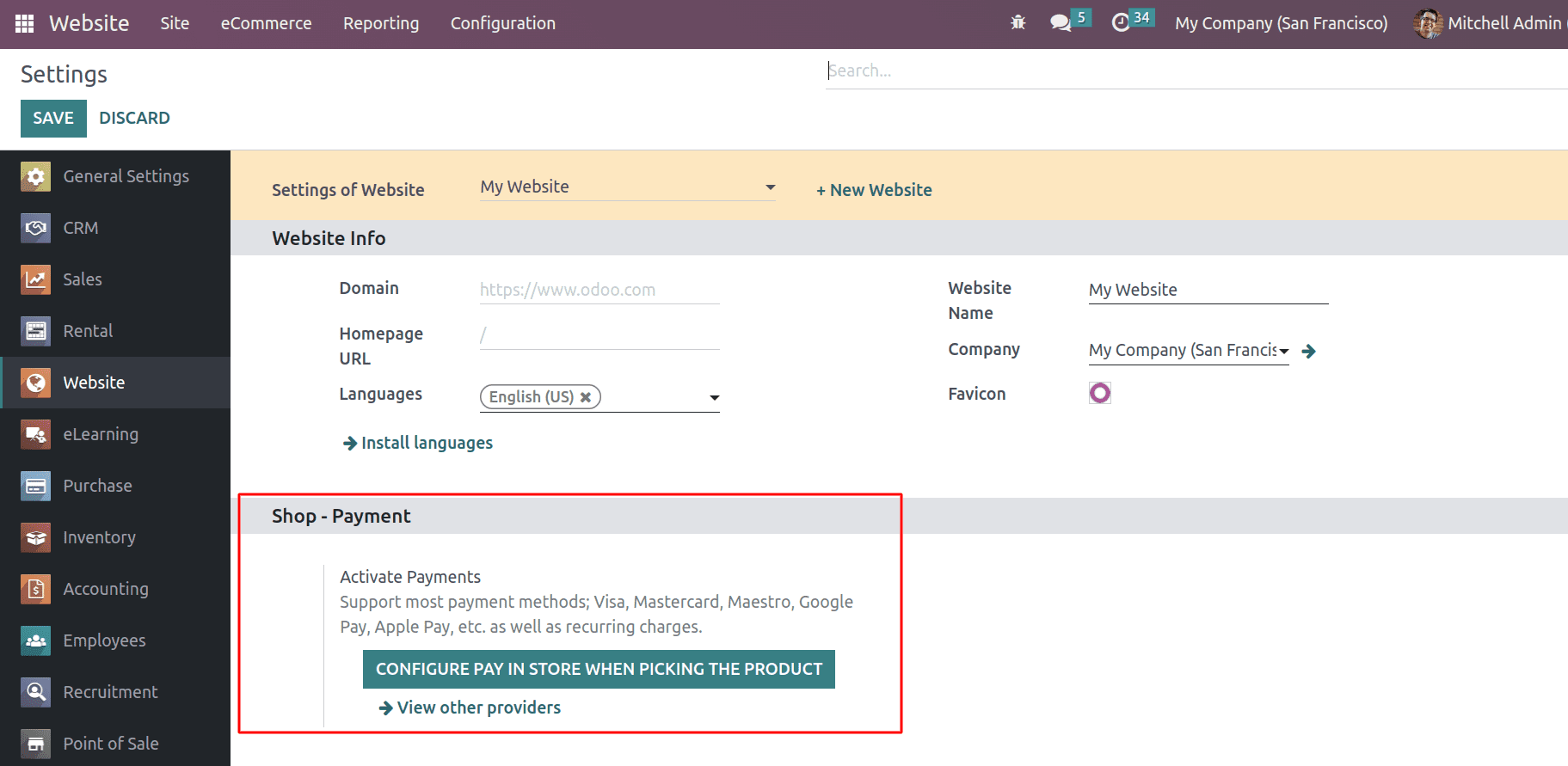
By enabling the payment method you can use this payment method while choosing the on-site picking

Change the state to enable this payment method to get it on the website. And choose the company and website that will be used for this payment method. On the configuration tab, a description of this payment provider can be given in the Displayed as a field. And enable the QR code when paying by wire transfer. From the communication field, you can set up the communication type that is shown in the sale orders. Communication will be given to the customers when they choose the payment method.
You can set the maximum amount that this payment provider is available for. Leave it blank for no limit. And in the field of countries, you can select the countries in which this payment provider is available or leave it blank to make it available in all countries.
From the Message tab, you can set up the message that will be shown on the order confirmation page. After setting up the payment method, you can set up the shipping method for on-site picking.
In the shipping methods, you can see a new method that is created automatically when we enable the On-site picking and payment.
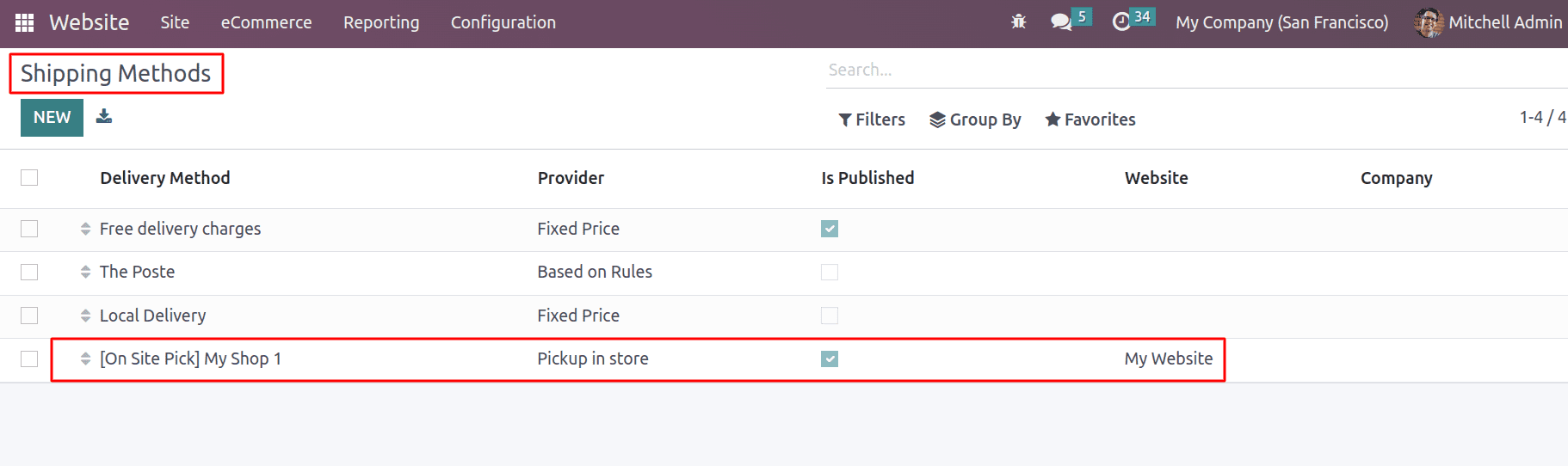
From the configuration menu, you can access the shipping methods. And here you can see the shipping method named On-Site Pick.
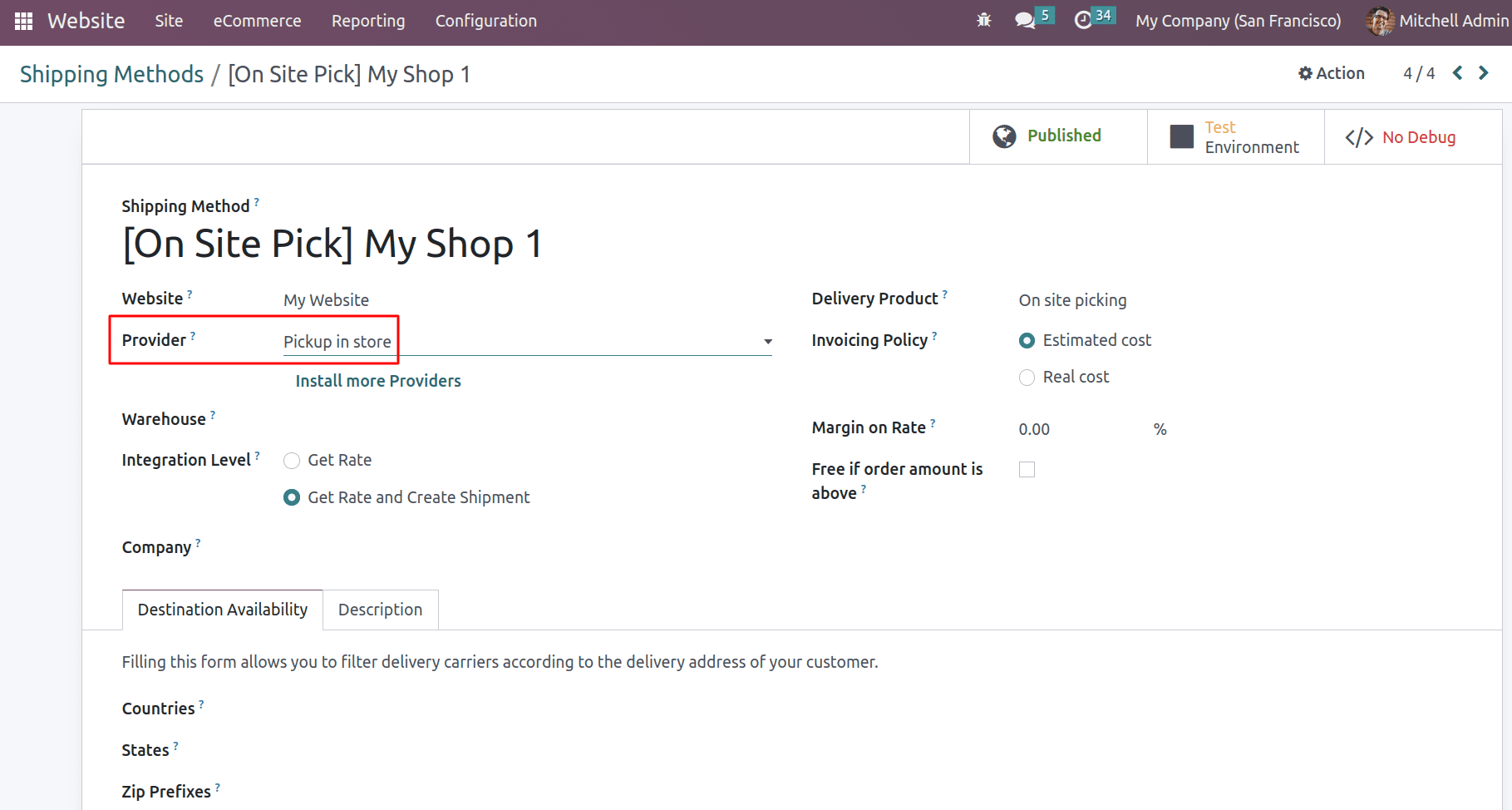
Configure the shipping method as you wish. Choose the website that is available for this shipping method and choose the provider as Pickup in Store. There have different carriers as the providers. And choose the warehouse that picks products while using this shipping method. Choose the action while validating the order using the integration level as Get rate or Get rate and create a shipment. And choose a service product as the delivery product that is to be shown in the sale order while using this shipping method. There are two invoicing policies, estimated cost, and real cost. By selecting the estimated cost, the customer will be invoiced for the estimated cost of the shipping. And with the real cost, the customer will be invoiced for the real cost of the shipping. The cost of the shipping will be updated on the sale order after delivery. By setting the percentage of the margin on the rate, a margin will be added to the shipping price to get a margin from this shipping method. And you can provide free delivery if the order amount is above such limits by using the corresponding field. By filling out the destination availability form, you can filter delivery carriers according to the delivery address of your customer. And in the description, you can provide the instructions and other details that are to be shown in the quotations and sale orders.
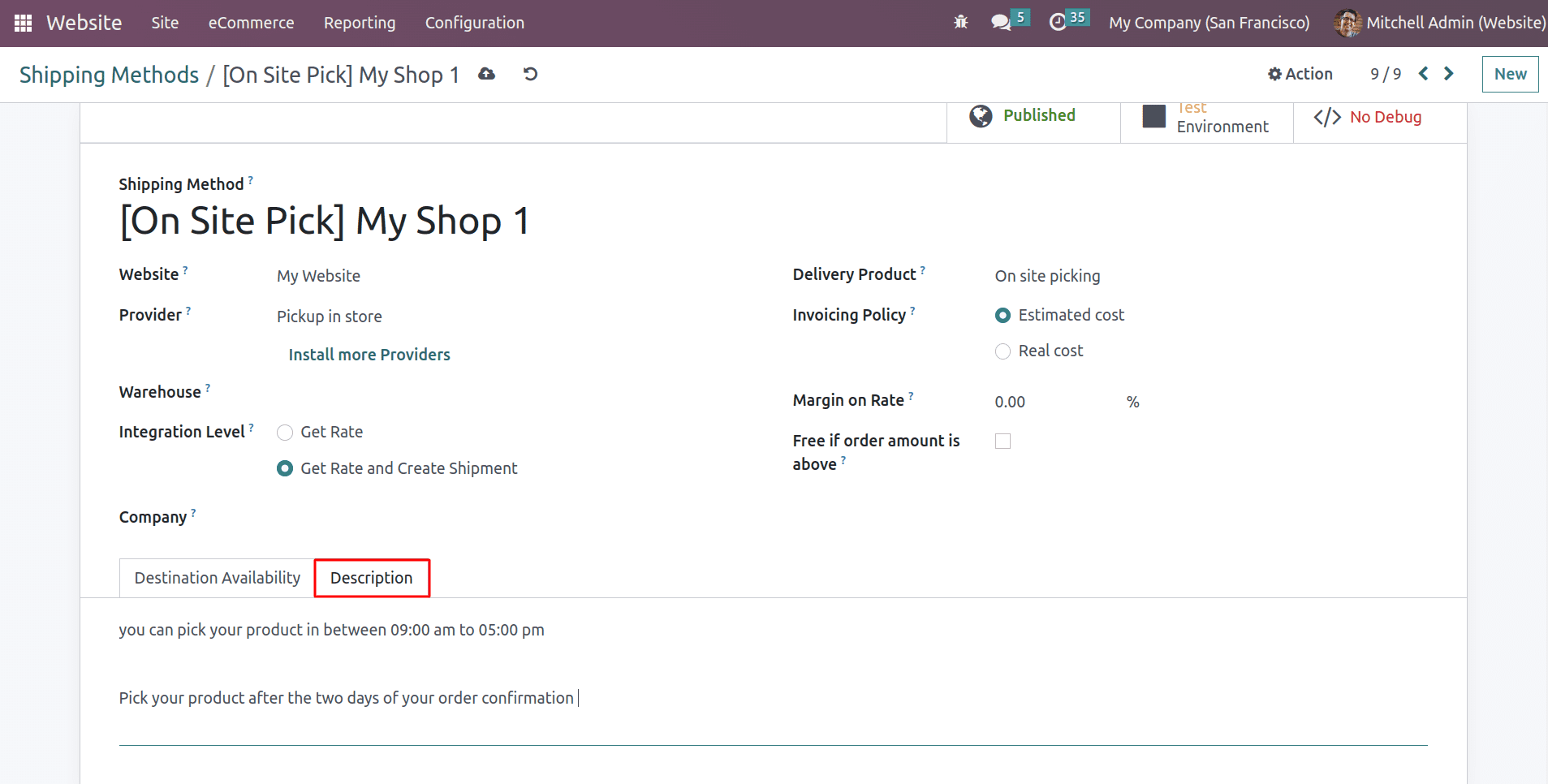
After setting up these payment providers and shipping methods, go to the shop page to purchase the product. Choose the shipping method as on-site pick and select the on-site payment option while checking out the product.
And if the seller has multiple shops we can configure multiple shops and the customer can choose any of the shops that are preferable for them.
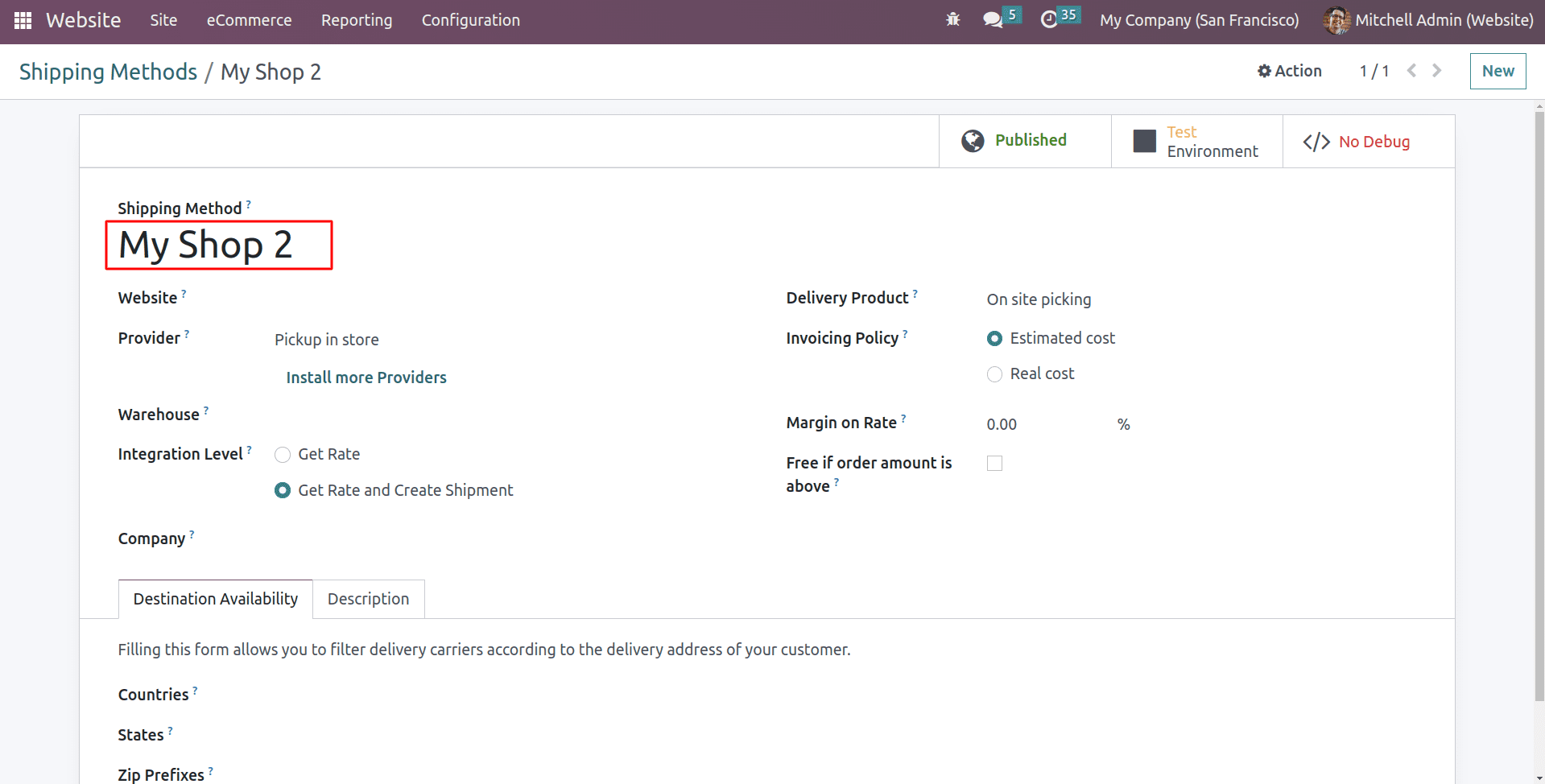
By creating a new shipping method, you can configure multiple shops and publish it on the website. So the customer can choose the store that they need.
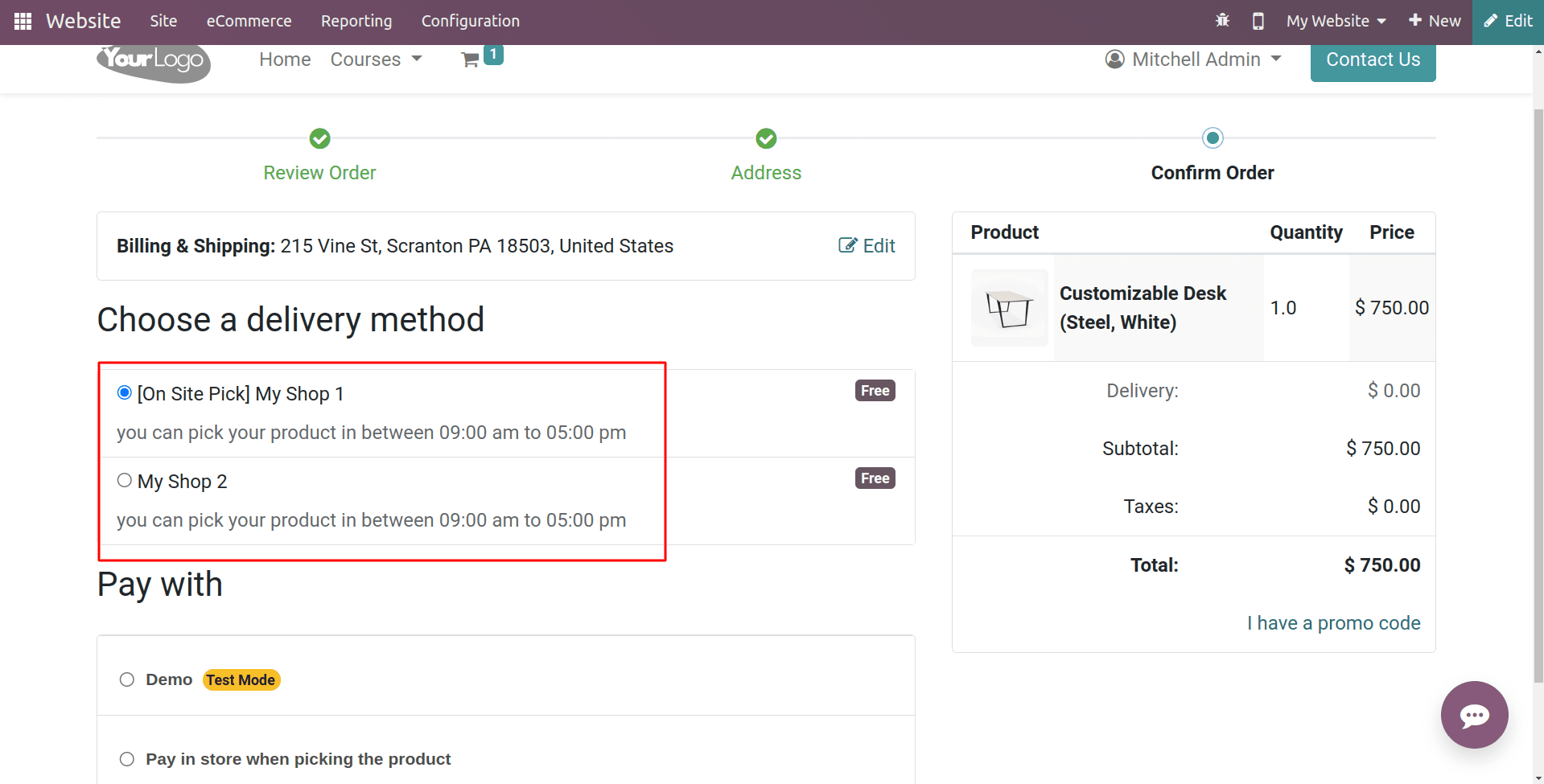
Like this, we can configure multiple shops while checking out the product. After choosing the delivery method and payment option, click on the "Pay Now" button. It will redirect you to the order confirmation page.
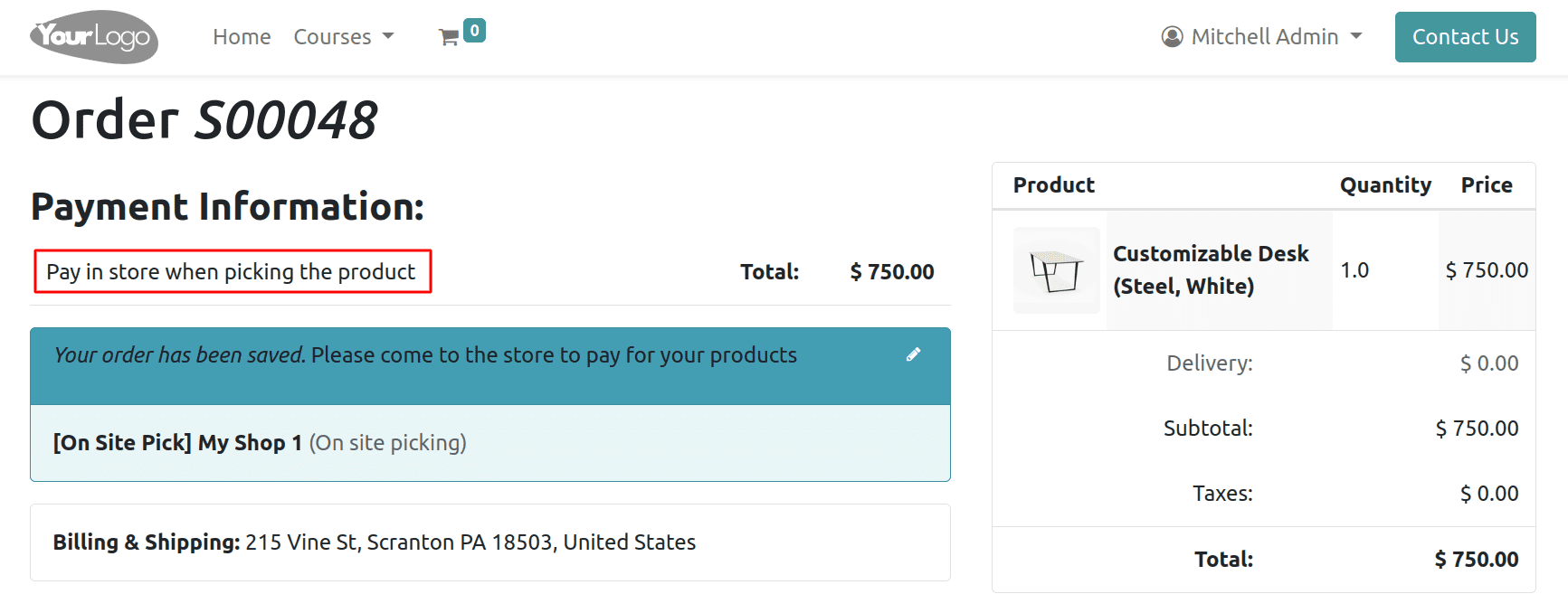
And in the backend, the salesperson can see the generated quotation.
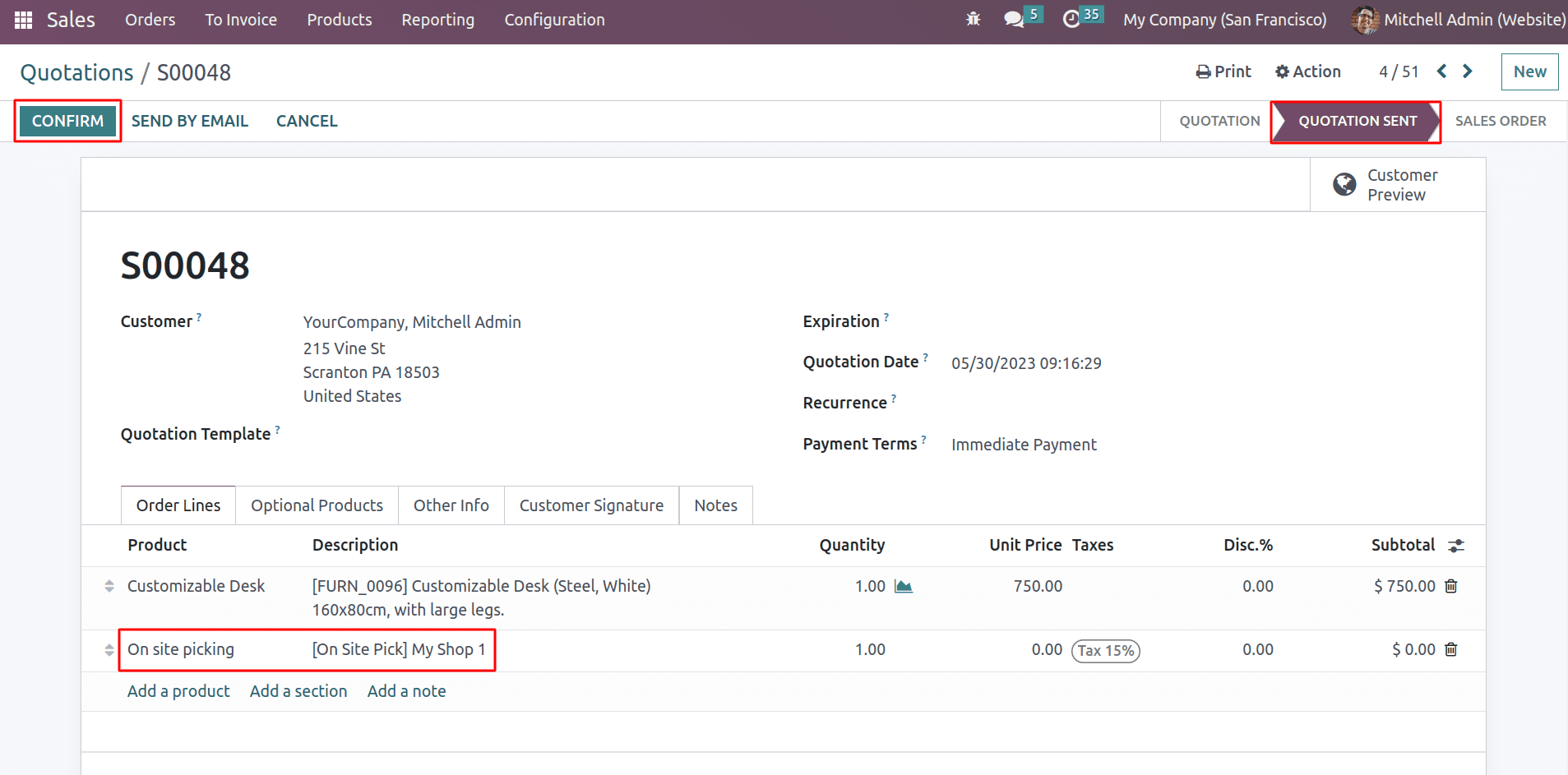
You can see its status in the quotation sent. It's not confirmed because the payment is not done yet. So when the salesperson gets the confirmation from the customer, he can confirm the order and reserve the product for the customer.
In another view, the product may become out of stock when the customer goes to pick it up. For that, the customer can make the online payment and pick up the product from the site.
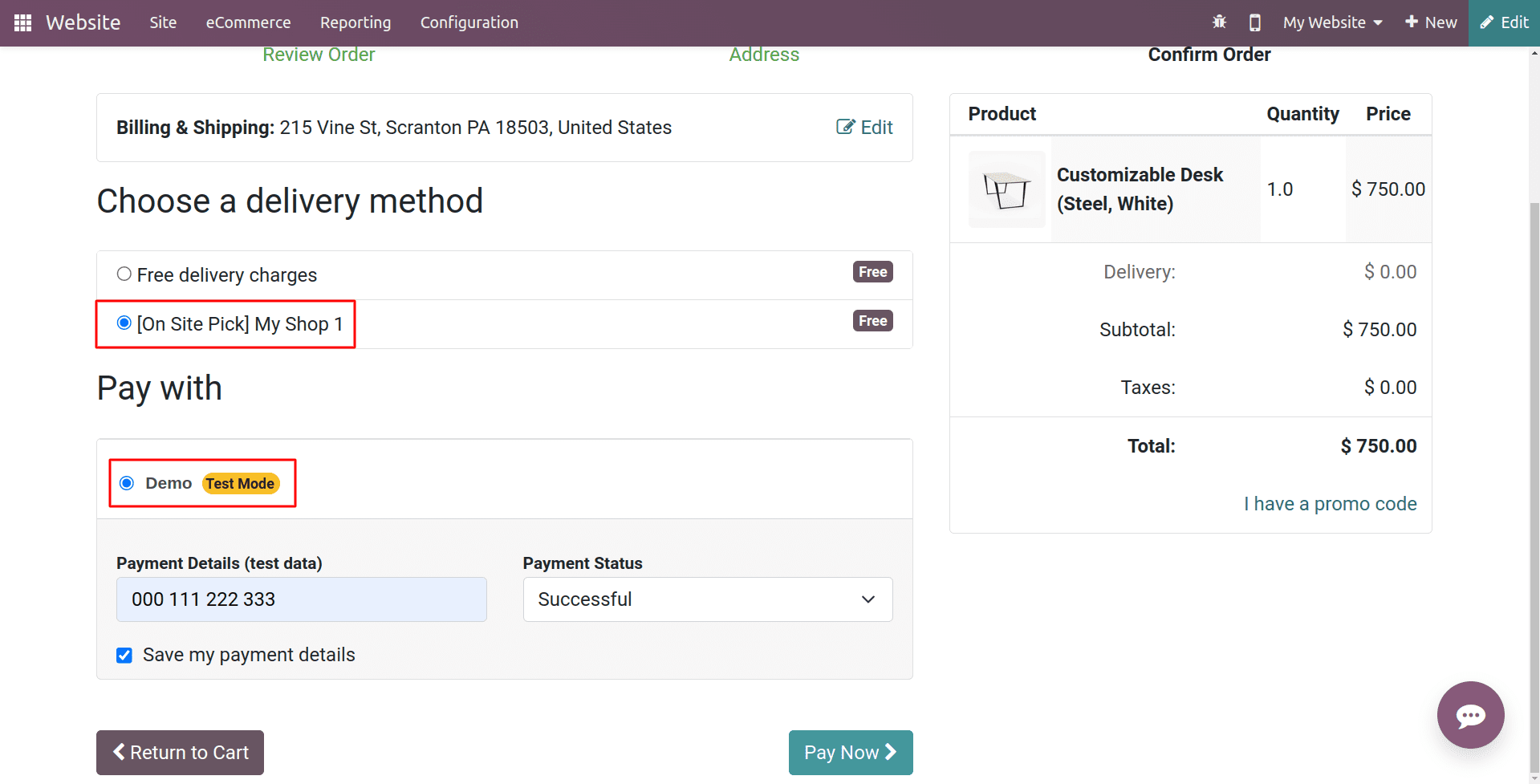
So here, the customer can pay online and pick up the product from the store in person.
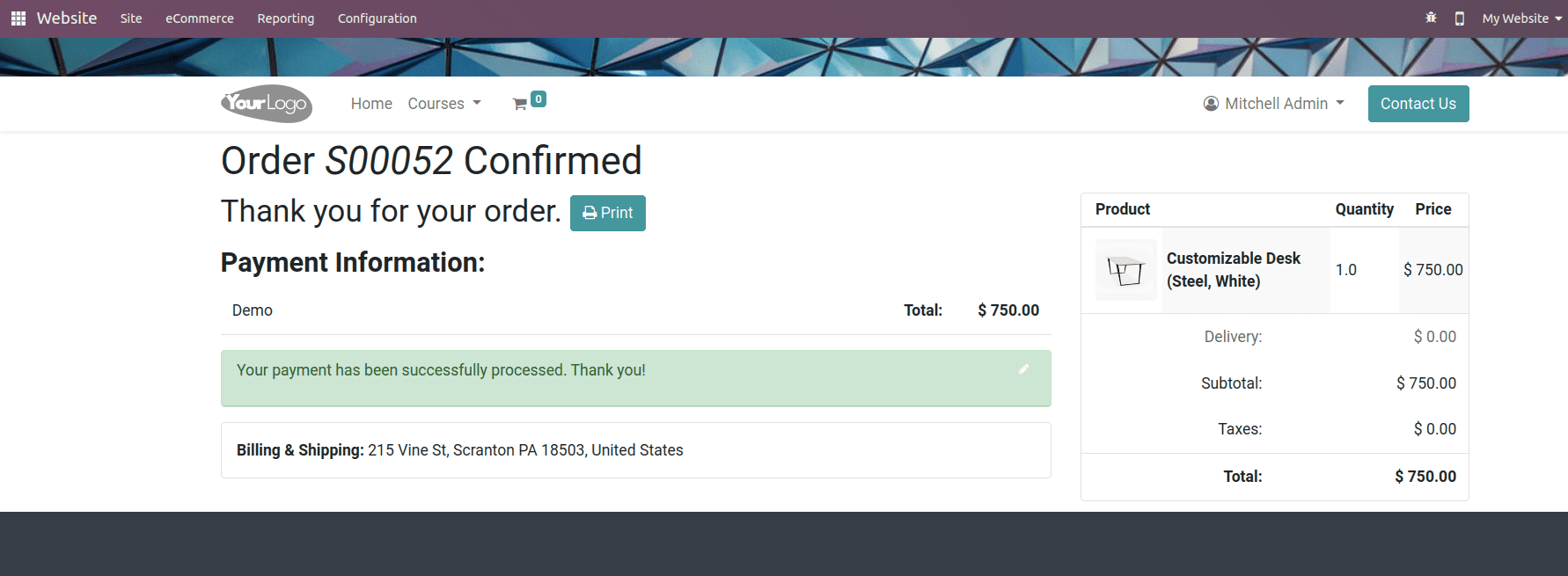
In this case, the customer has made an online payment and chosen the shipping method as the on-site picking. So the product will be reserved for this customer because he made the payment.
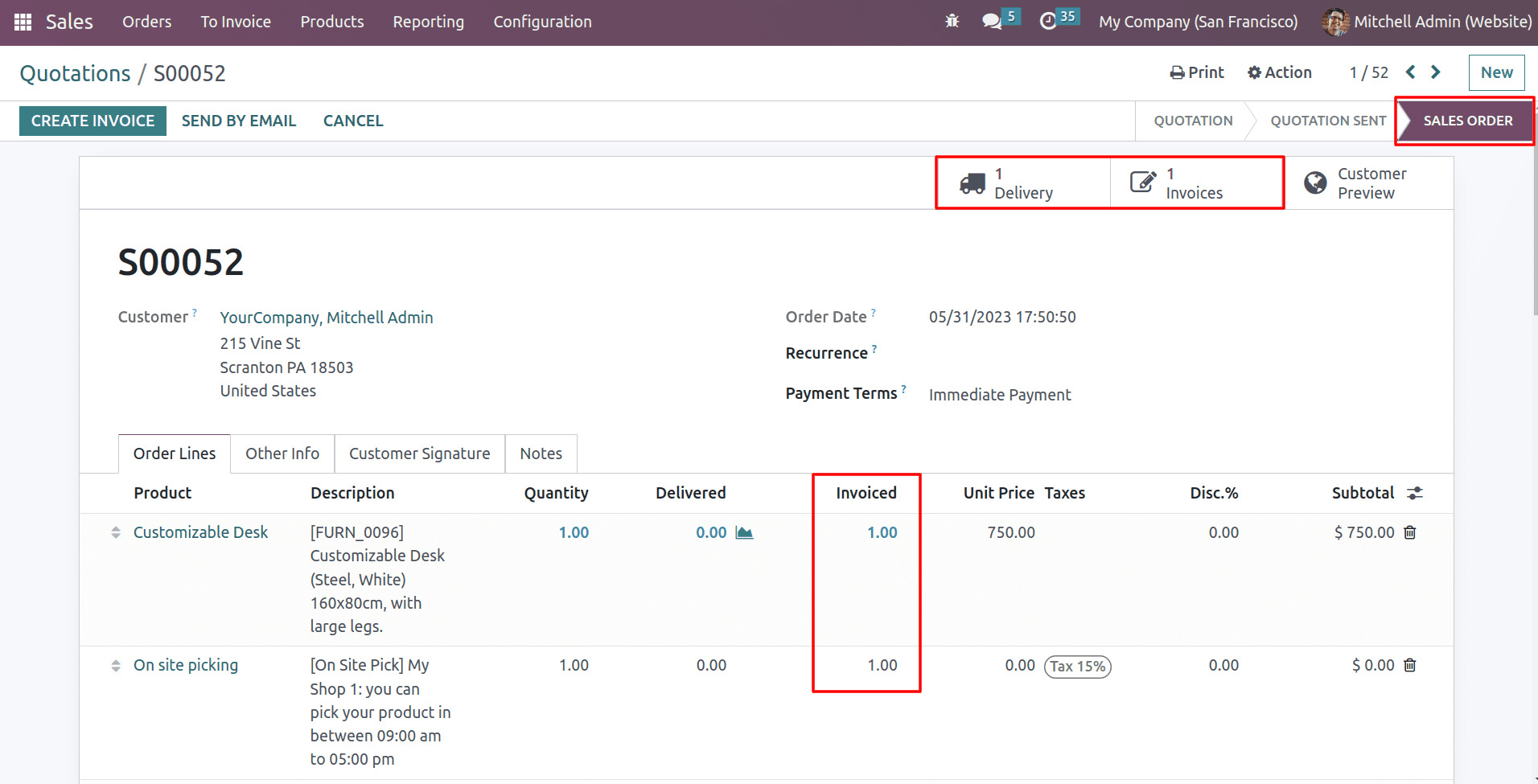
Here you can see the order is confirmed, the status is sale order, and the product is invoiced and reserved for delivery.
Odoo 16's On-Site Payments & Picking feature is a powerful tool that can help businesses improve their efficiency and accuracy. By allowing businesses to accept payments and pick orders on-site, Odoo 16 can help businesses save time and money. Additionally, the On-Site Payments & Picking feature can help businesses improve their customer service by providing a more convenient and efficient way for customers to pay for their orders.