Employee appreciation is the open acknowledgment and praise of an employee's behavior or accomplishment, used to express gratitude, motivate employees, and reinforce desired conduct. Authentic recognition serves three crucial purposes: expressing gratitude, motivating employees, and reinforcing desired conduct.
An employee's behavior or success is openly acknowledged and praised in the context of employee appreciation. Organizations utilize it to show their appreciation for their workers, motivate them, and encourage positive behavior. Employee engagement is intrinsically related to factors including performance, objectives, recognition, growth, and management effectiveness. Recognition is another important component that influences employee engagement.
Some of the Benefits of a good Employee Recognition Program include,
* Increased engagement and productivity.
* Greater employee happiness and enjoyment at work; lower staff turnover; improved team culture.
* Higher client loyalty and satisfaction ratings.
* Improved quality employee retention.
* Less anxiety and absences.
What's the point of Employee Challenges and Badges in the Odoo 16 Employees Module?
Odoo 16 Employees Module is a perfect ERP software platform that lets organizations and businesses manage everything connected to their employees. This software platform offers an efficient platform for creating a new employee profile, managing their resume, job allocations within the organization, equipment management, employee vehicle allocation and management, time-off management, attendance management, managing an employee's onboarding and offboarding, and so on. Aside from these capabilities, the platform offers Employee challenges and Badges functionalities to motivate employees through different Employee Appreciation programs and Tasks.
Employee challenges and Badges are two configuration options accessible in the Employees platform that provide certain employee appreciation benefits upon meeting the requirements specified in these two. We can discuss a detailed section of these two functions in this blog.
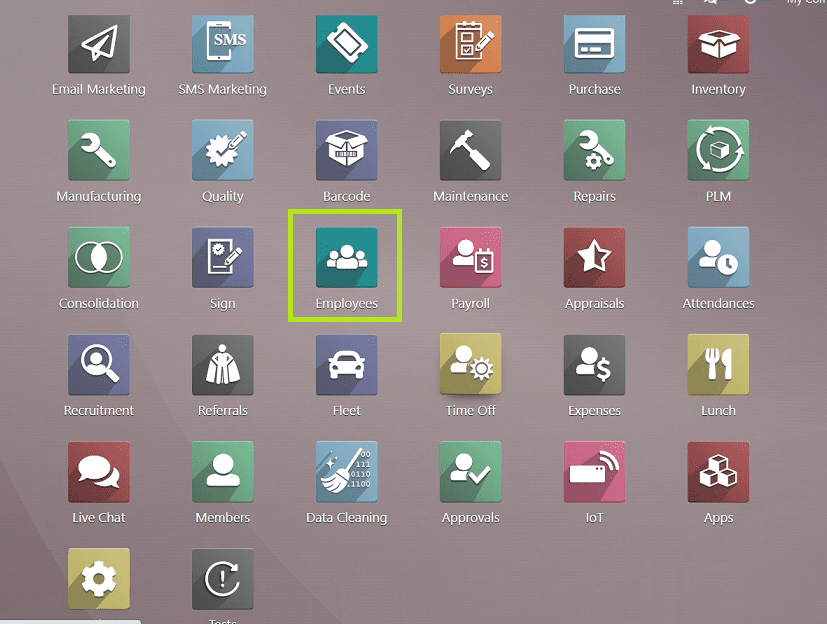
Employee Badges
You can configure a new badge by selecting the “Badges’ option available in the “Configuration” menu of the Employees Module, as shown below.
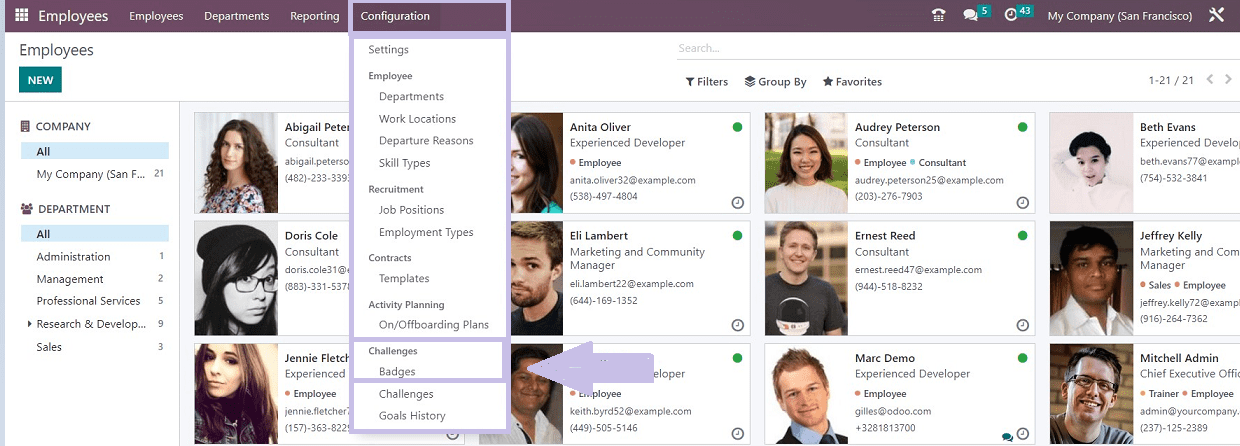
After selecting the “Badges” option from the “Configuration” menu drop-down list, it will open the “Badges” Homepage with a dashboard view of previously created Badges items organized in a Kanban view, as you can see from the screenshot below.

Here, we can see the name of each badge, the Total number of granted Badges, and a Description of the Bagde Condition in the Kanban Card. You can see a “GRANT” button on each of the Kanban Cards, which helps admin users to grant a badge to an eligible employee. Clicking on the “GRANT” button will open a Popup window as shown below.
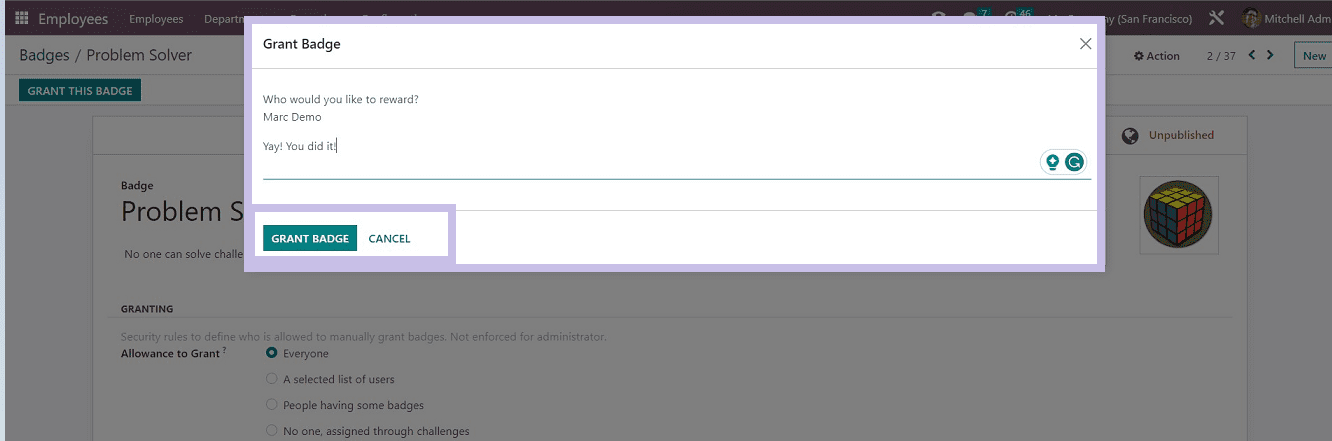
Admin users can grant the Badge to any employee by entering their names in the first data box, "Who would you like to reward?".As shown in the image above, you can type comments or notes into the Description field. The "GRANT BADGE" button will grant the badge to the mentioned employee.
Creating a New Badge
You can create a new Badge by using the “NEW” button under the upper left corner of the “Badges” homepage. You will be directed to the Badge Configuration form page, as shown in the screenshot below.
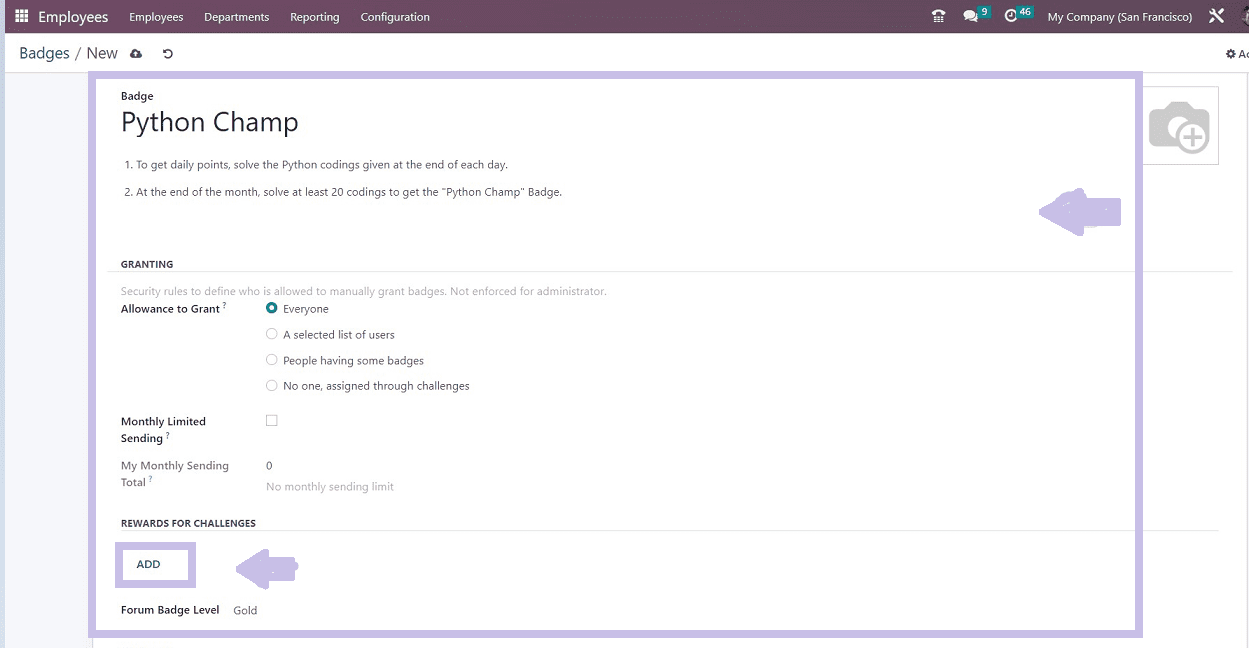
The Badge Configuration form contains four sections such as ‘BADGES,” “GRANTING,” “REWARDS FOR CHALLENGES,” and “STATISTICS.”
You can type an appropriate name for the new badge in the “Badge” field and Include a brief description so that users may understand the benefits of this badge. The “GRANTING” tab allows you to define security restrictions for who can manually provide badges to employees. This can be changed to “Everyone,” “A selected list of users,” “People having certain badges,” or “No one assigned through challenges.” The “Monthly Limited Sending” option specifies a monthly restriction per person for sending this badge. You will notice an additional space where you must select the limit after you enable this option. The "My Monthly Sending Total" section will display the total number of badges you send each month.
By clicking the "ADD" button under the "REWARDS FOR CHALLENGES" section, you may add certain awards or challenge conditions. When the "ADD" button is clicked, a pop-up window displaying the challenges that have already been created will appear., as depicted in the screenshot below.
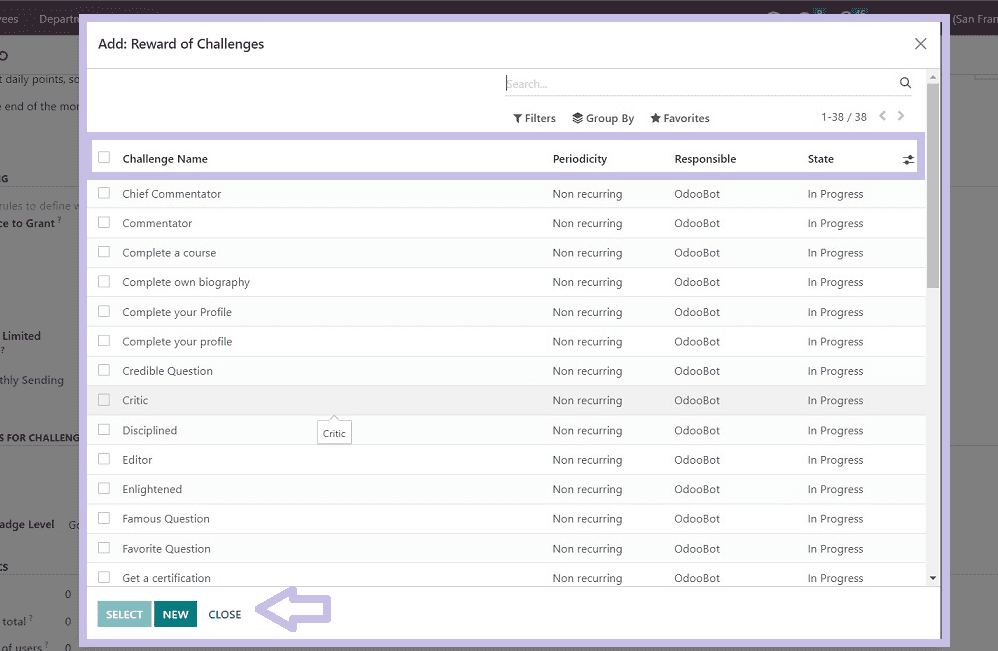
Choose a suitable challenge from the list of Reward Challenges and click the "SELECT" button. The Challenge you've chosen will be kept in your Badge configuration form.
Multiple challenges can be added to a single badge setup. After selecting a challenge line, click the "NEW" button to add another challenge.
From the “Forum Badge Level” field, you can select a suitable challenge level from the dropdown section.

Your account contains numerous data, including the "Total" number of times this badge has been awarded, the "Monthly Total," the "Number of users," "My Totals," and "My Monthly Total."The statistics relevant to this badge are displayed in the “STATISTICS” section. In the Odoo Employees module, we can configure the badges in this manner. As illustrated below, we can see the newly created badge from the “Badges” homepage dashboard.
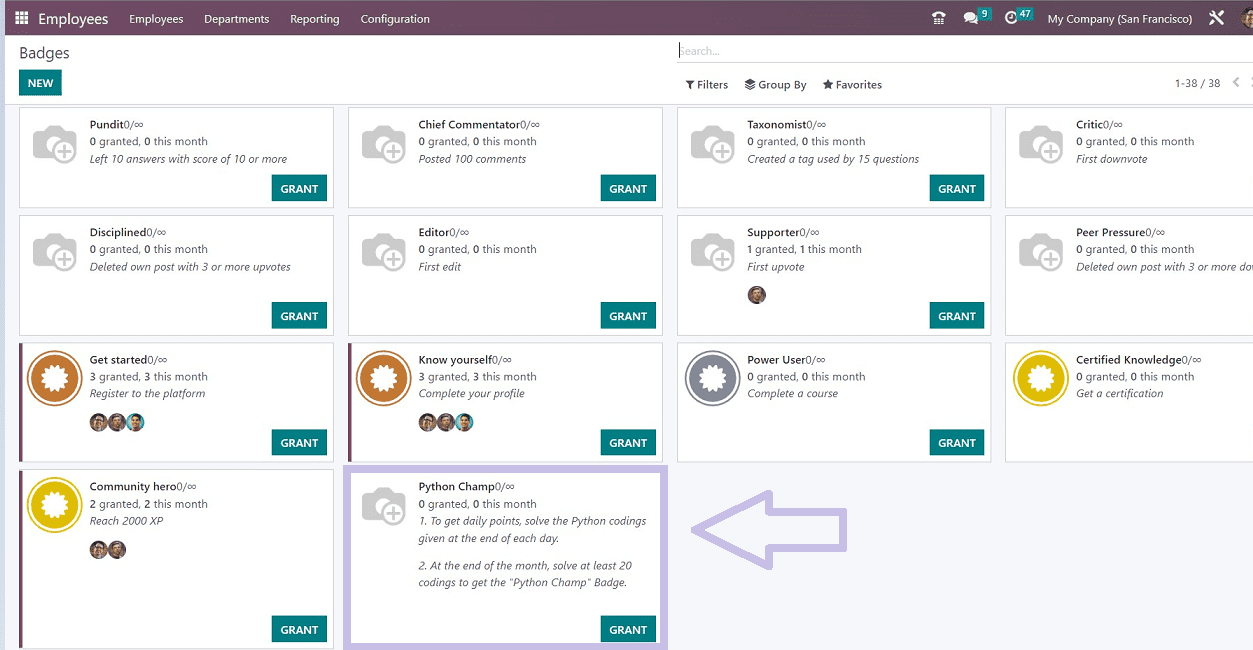
We have discussed the badge facility available in the Odoo 16 Employees Module. Now let’s move on to the creation and management of the “Challenges” function.
Creating new Challenges
You can select the “Challenges” option from the “Configuration” menu of the Employees Module. There will be "Challenges" that you can view from the homepage, as shown in the screenshot below.
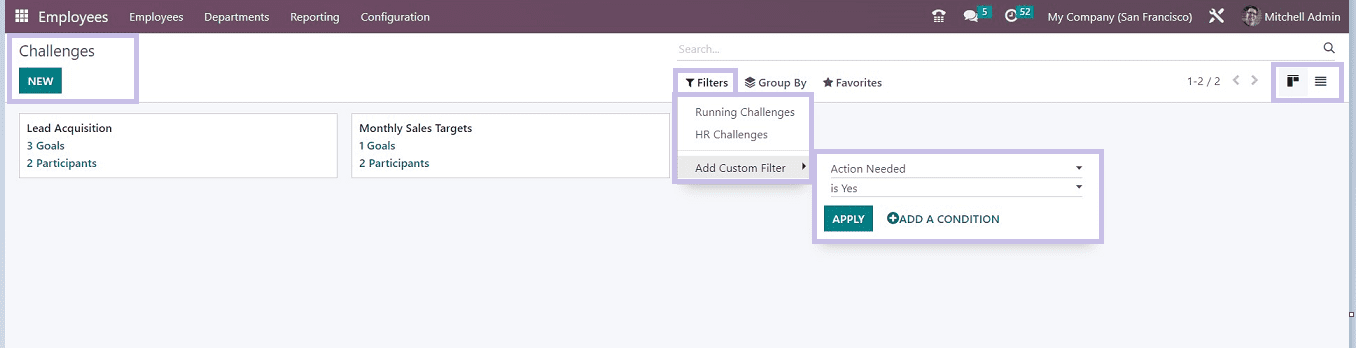
Here, we can see the already created challenges are arranged in Kanban view, which contains the details of each challenge, such as its title, objectives, and participants. More information will be displayed if you click on them. Odoo also provides “Filter,” “Group By,” and “Favorites” options to sort the required challenges details as per the measures provided in the filter options.
The "NEW" button can be used to launch a brand-new challenge, as depicted in the above screenshot. The Challenge Configuration form appears with three tab options named Goals, Rewards, and Advanced Options.
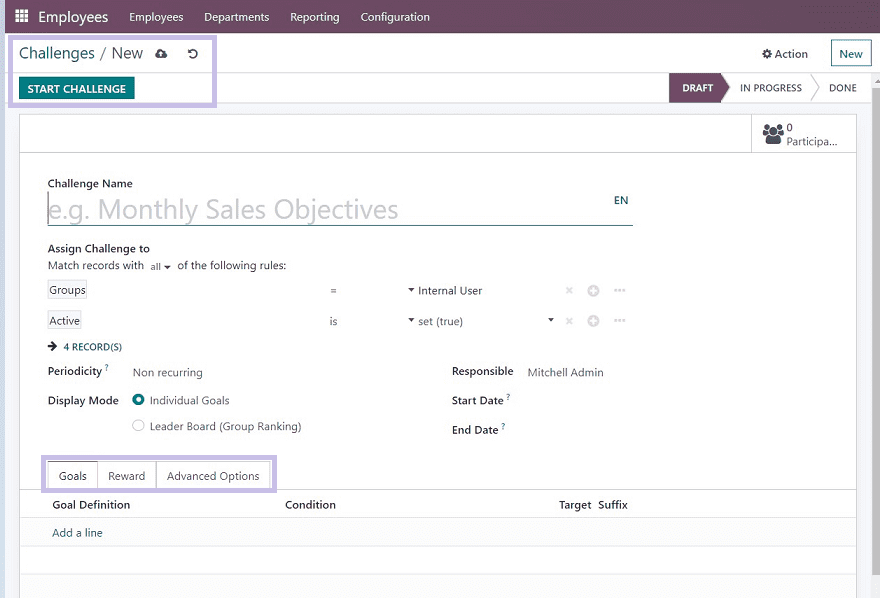
Under the form, under the "Challenge Name" data area, enter an appropriate name for the challenge. Then you can assign the challenge to any employee or person in your organization by mentioning their name in the “Assign Challenge to” field. Odoo can assign challenges to appropriate employees using the Filtering options for "Match records," which are accessible on the platform. The parameters available in the “Periodicity” option allow you to specify the duration of the automated challenge assignment. Daily, weekly, monthly, or yearly are all viable options. Individual Goals or Leader Boards are the two options for the “Display Mode.” The “Responsible” field allows for the identification of the employee who supervises and manages this challenge. The duration of the challenge may be determined by using the "Start Date" and "End Date" options. Moving on to the Tab categories, the form has three tabs such as “Goals,” “Reward,” and “Advanced Options.”
Goals Tab
You can explain your Challenges in this tab. This can be done using the “Add a Line” option available in the tab. You can mention the entails in the “Goal definition,” “Conditions,” and “Target Suffix” lines.
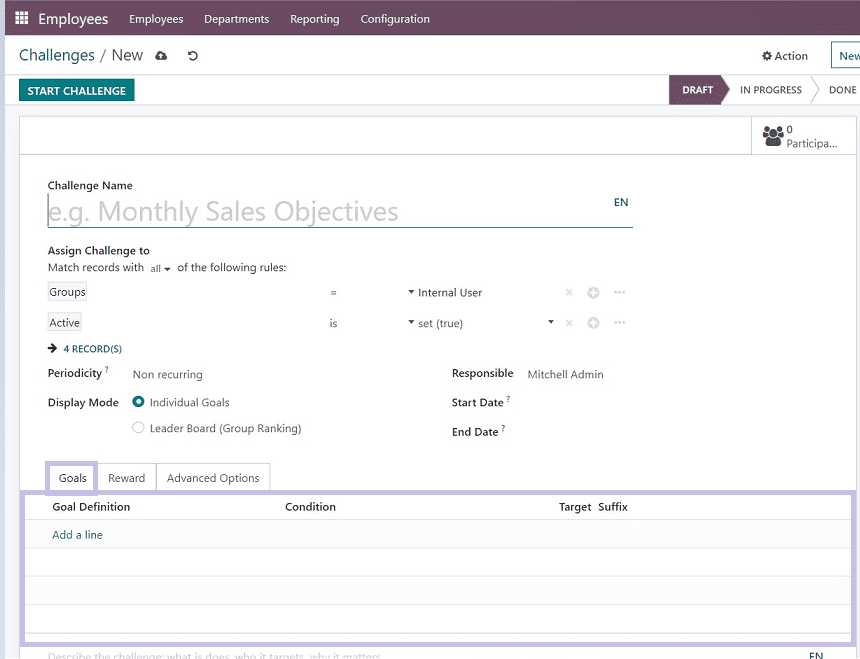
Reward Tab
You can add the prizes for the tasks under the Reward section. Rewards for the “For 1st User” and “Every Succeeding User” can both be adjusted. If you want to give the employee a prize straight away, turn on the "Reward as soon as each goal is reached" setting.
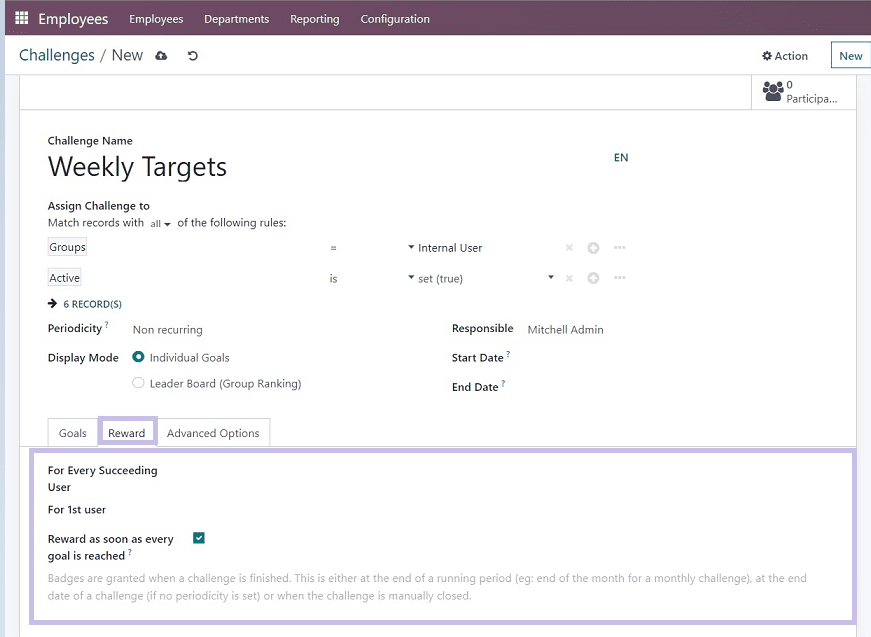
Advanced Options Tab
This page makes it easier for you to set up complex settings like "SUBSCRIPTIONS," "NOTIFICATION MESSAGES," and "REMINDERS FOR MANUAL GOALS."
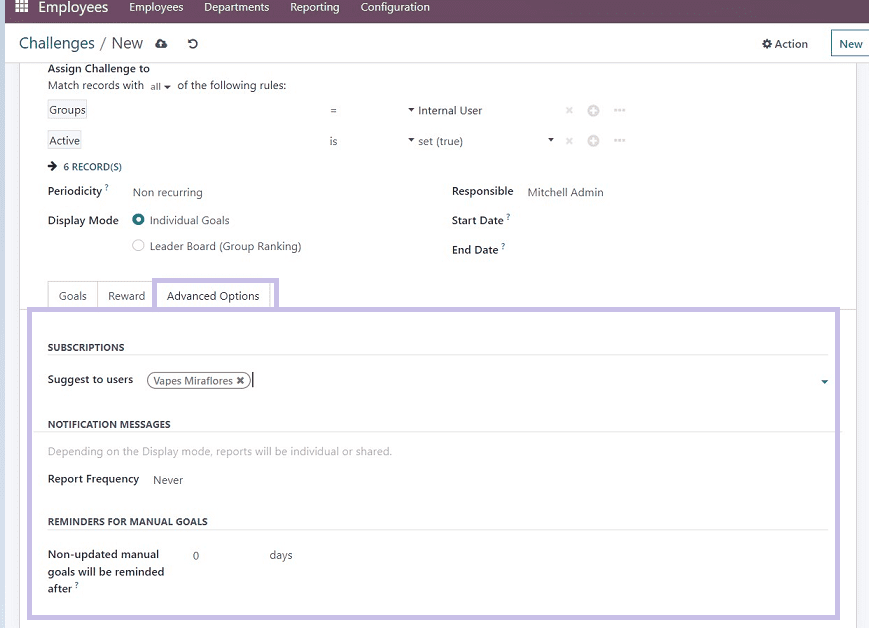
You can invite people by entering their IDs in the "Suggest to users" area found under the Advanced Options menu.
Write a note to the staff in the "NOTIFICATION MESSAGES" area. In addition to this, you may optionally set the "Report Frequency." In the following data field, set reminders for the manual goals. Once the challenge has been created, you may save it by selecting the save icon. The challenge may be started by using the "START CHALLENGE" button.
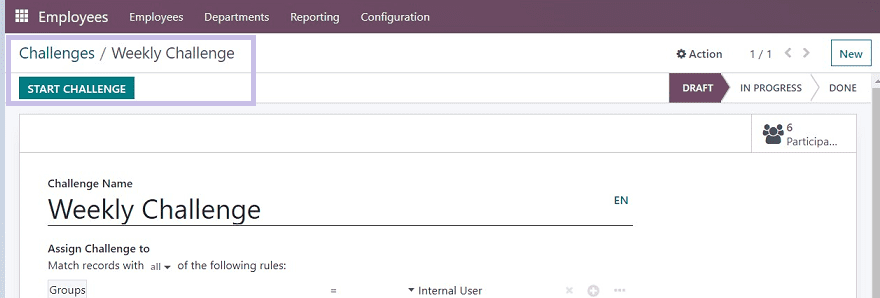
Now you can see the newly created challenge from the “Challenges” dashboard, as shown in the screenshot below.
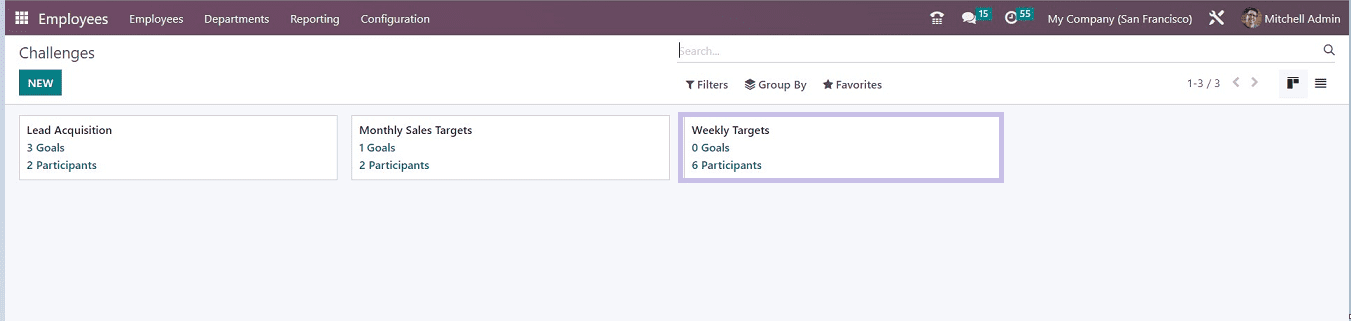
In this blog, we have discussed the features and functionalities accessible in the Odoo 16 menu items "Challenges" and "Badges" in the "Configuration" menu. Users of the Employee module can utilize these two choices to award or congratulate their staff for meeting particular criteria, which also provides some great work experiences and an exciting atmosphere.