Customer relationship management is a key tool to moving forward in a business. It is necessary to solve queries of customers regarding company products or services to attain better market growth. The profit in business sales relies on building authentic relationships with clients or customers. The Odoo CRM application enables you to create leads, quotations, pipelines, and more concerning sales in your company. Formulating tickets from a lead is a unique feature in the Odoo 16 CRM module. We can keep updated with customers' queries and solve them quickly by raising tickets.
This blog assists you in converting a lead to a ticket using the Odoo 16 CRM application.
After creating a lead in Odoo CRM, it is easy to convert it to a ticket. Users can pick a ticket type, team, and customer while transforming a lead into a ticket. It is possible to create a task and share it with the forum after imparting a key within a lead. Let's view the steps to convert information into a ticket using Odoo 16 CRM module.
Create a Lead to Raise a Ticket in Odoo 16 CRM
We must develop a lead to formulate a ticket for customers in the CRM application. Choose the Leads tab, and a new window opens for you. The Kanban view of the Leads window depicts the details of each lead separately. You can view the lead's information, including the lead name, contact name, tags, and priority, as marked in the screenshot below.
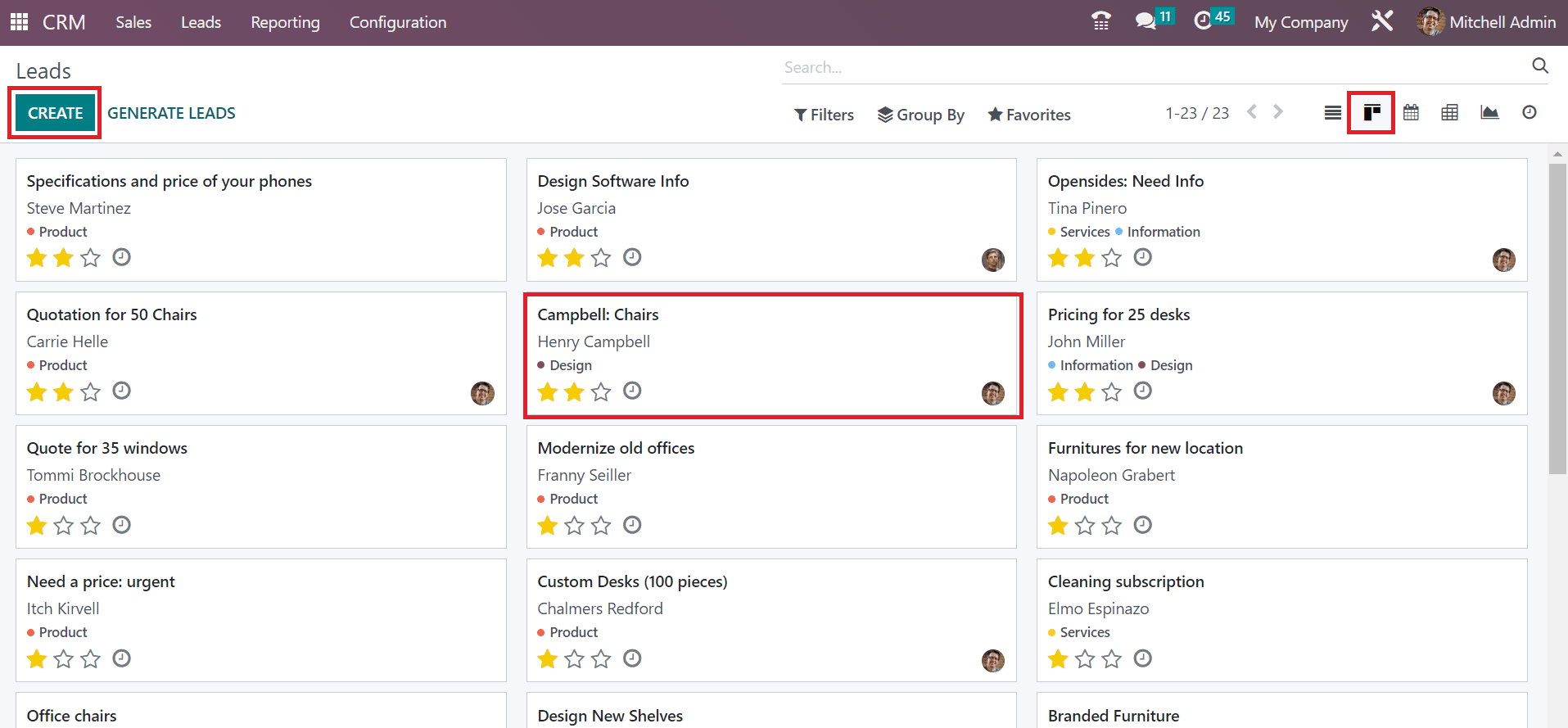
To process a new lead, click the CREATE icon in the Leadswindow. In the new window, add the lead name as Club Office Furniture and set probability as demonstrated in the screenshot below.
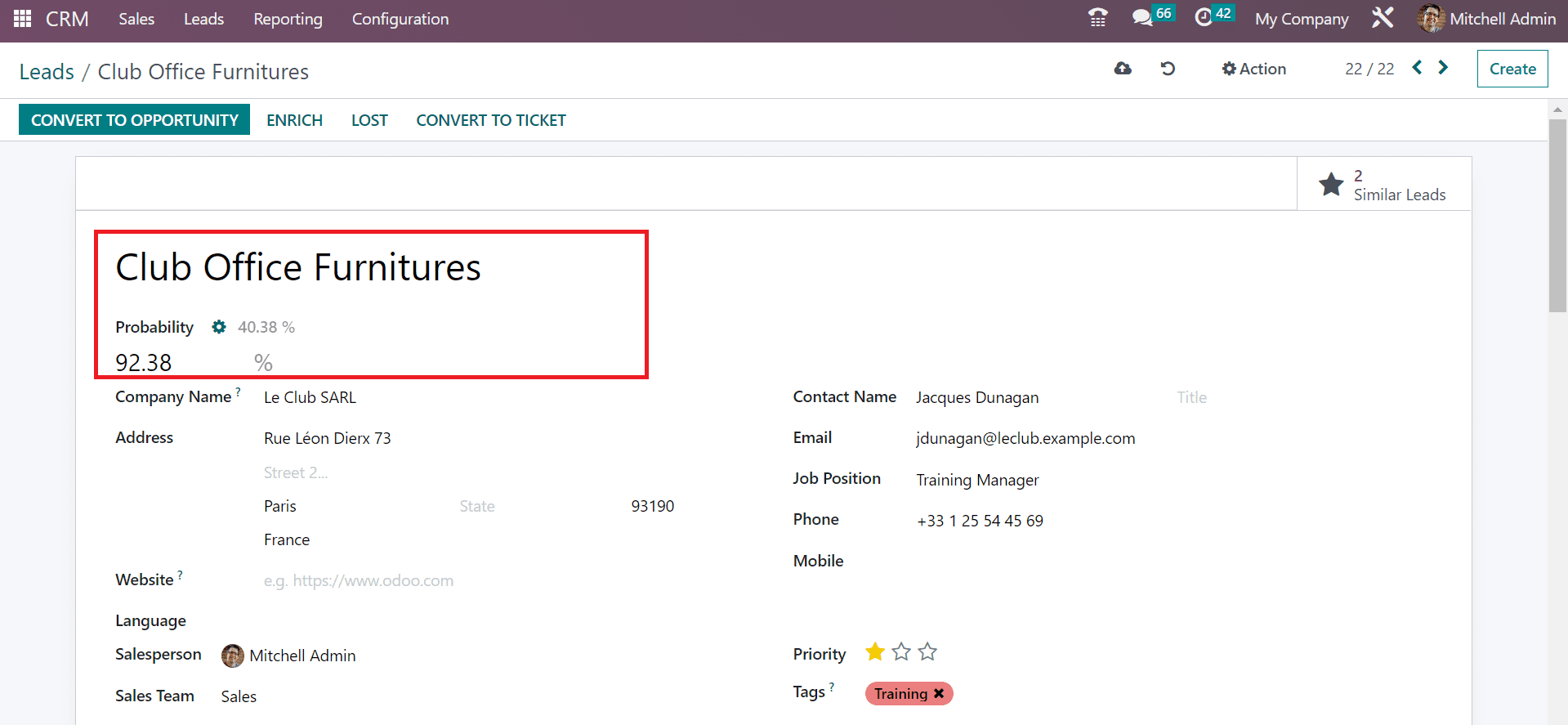
After selecting the customer, the Company Name and Address of the partner is automatically viewable to the user. Later, set the Salesperson and Sales Team for your lead, as mentioned in the screenshot below.
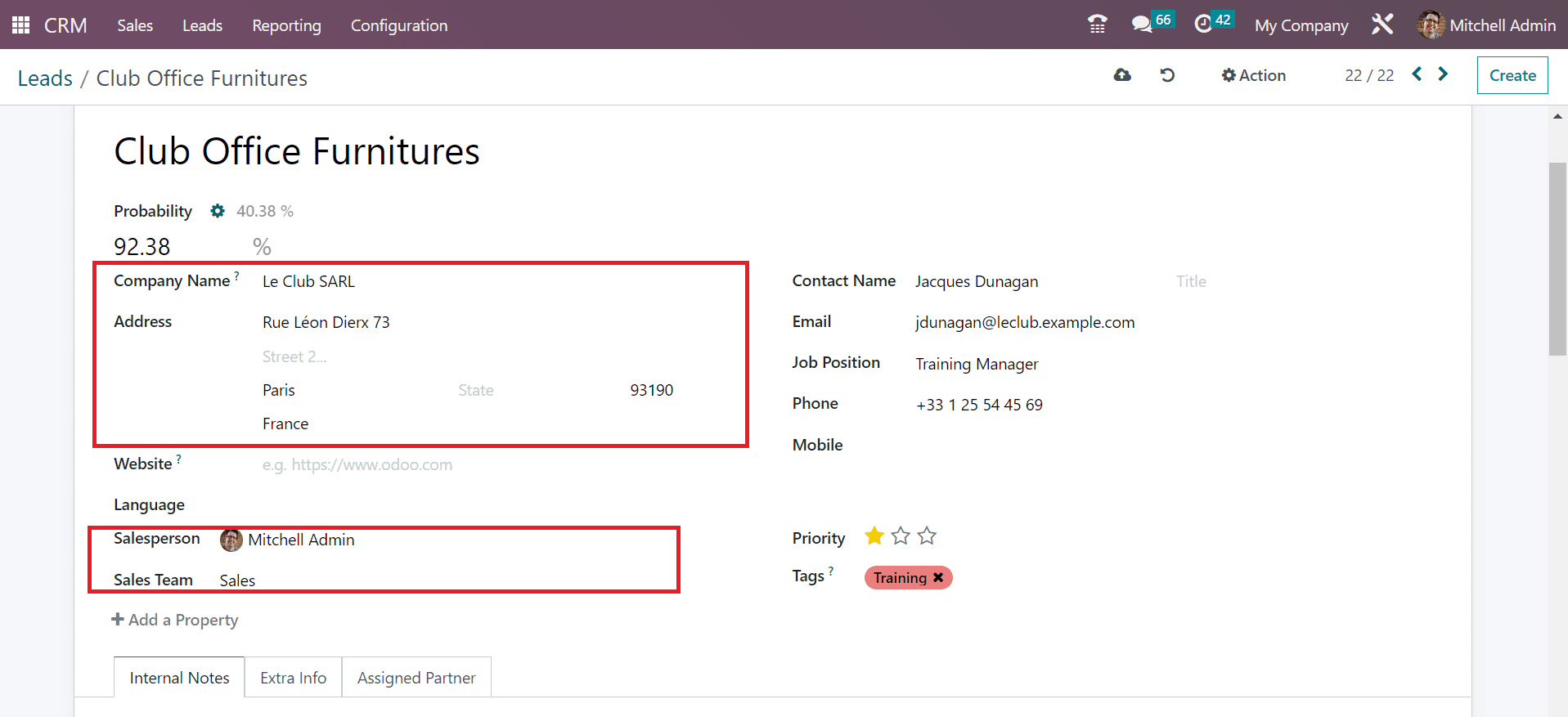
Now, you can add the name of a contact person in the ContactName field. Furthermore, enter the Email, Job Position, and Phone number of your contact person in the lead window.
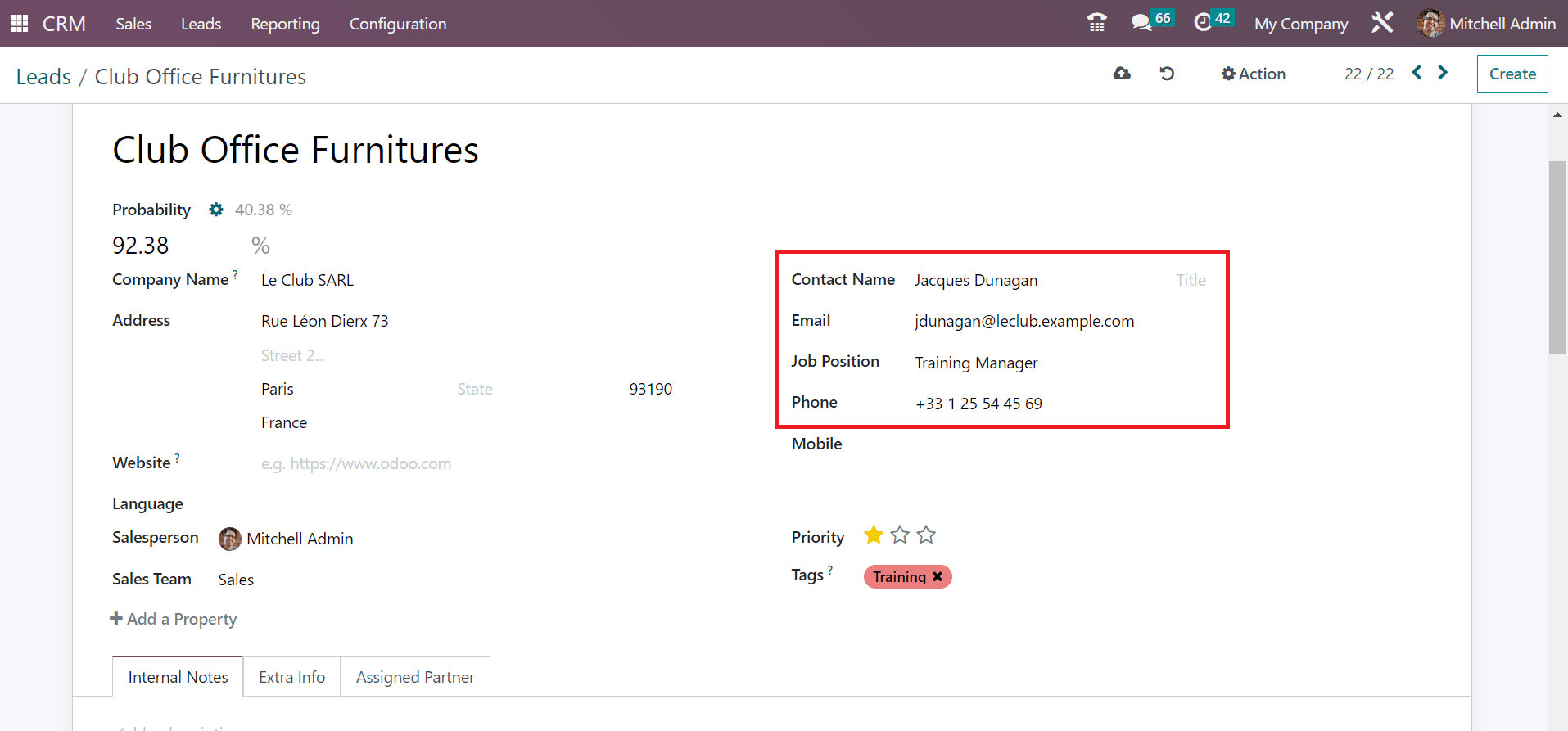
After saving the data, we can access the exact leads concerning created leads by choosing the Similar Leads smart button as displayed in the screenshot below.
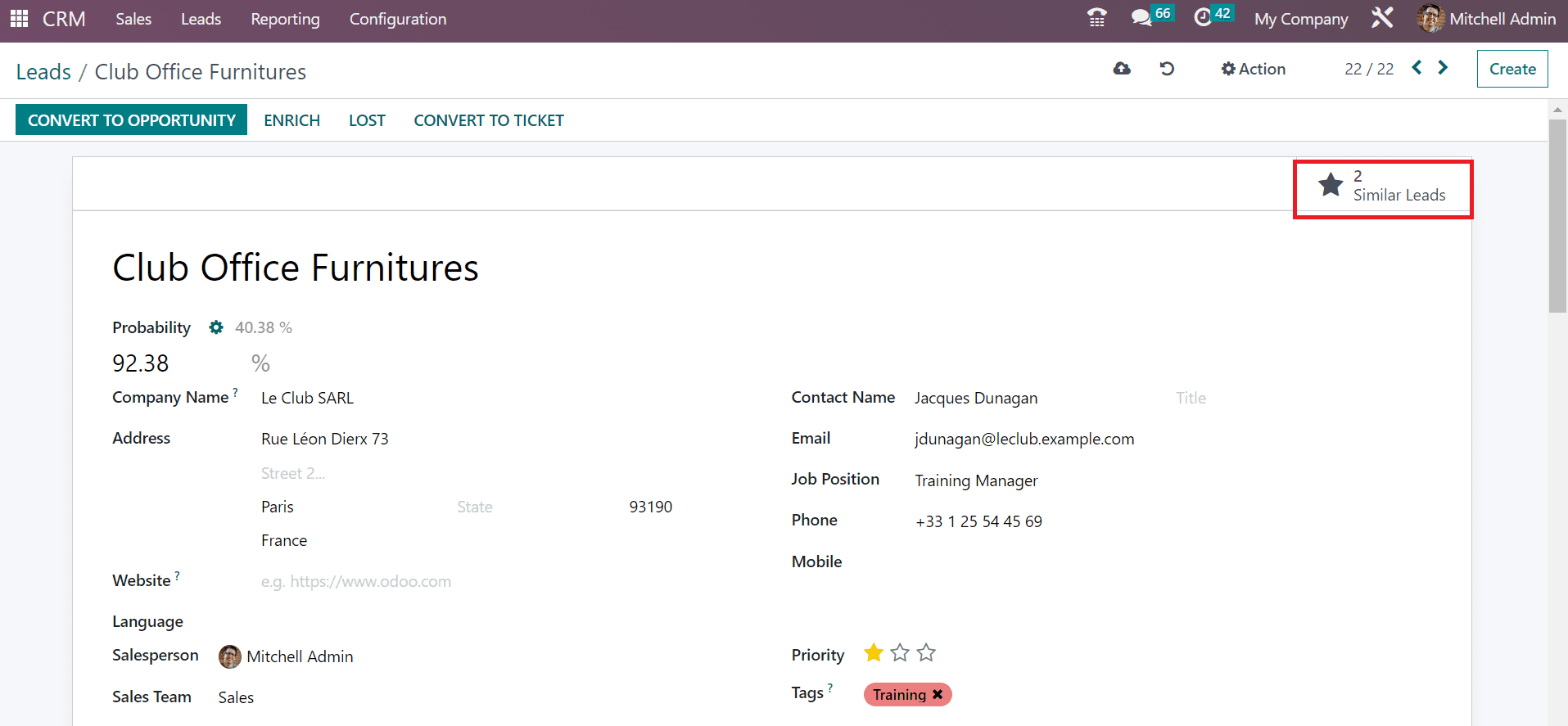
This way, we can formulate a lead efficiently from the Odoo 16 CRM module.
To Convert a Lead into a Ticket in the Odoo 16 CRM
Choose the Leads tab in the CRM dashboard and select your created lead. We selected the lead Club Office Furniture in the Leads window, as cited in the screenshot below.
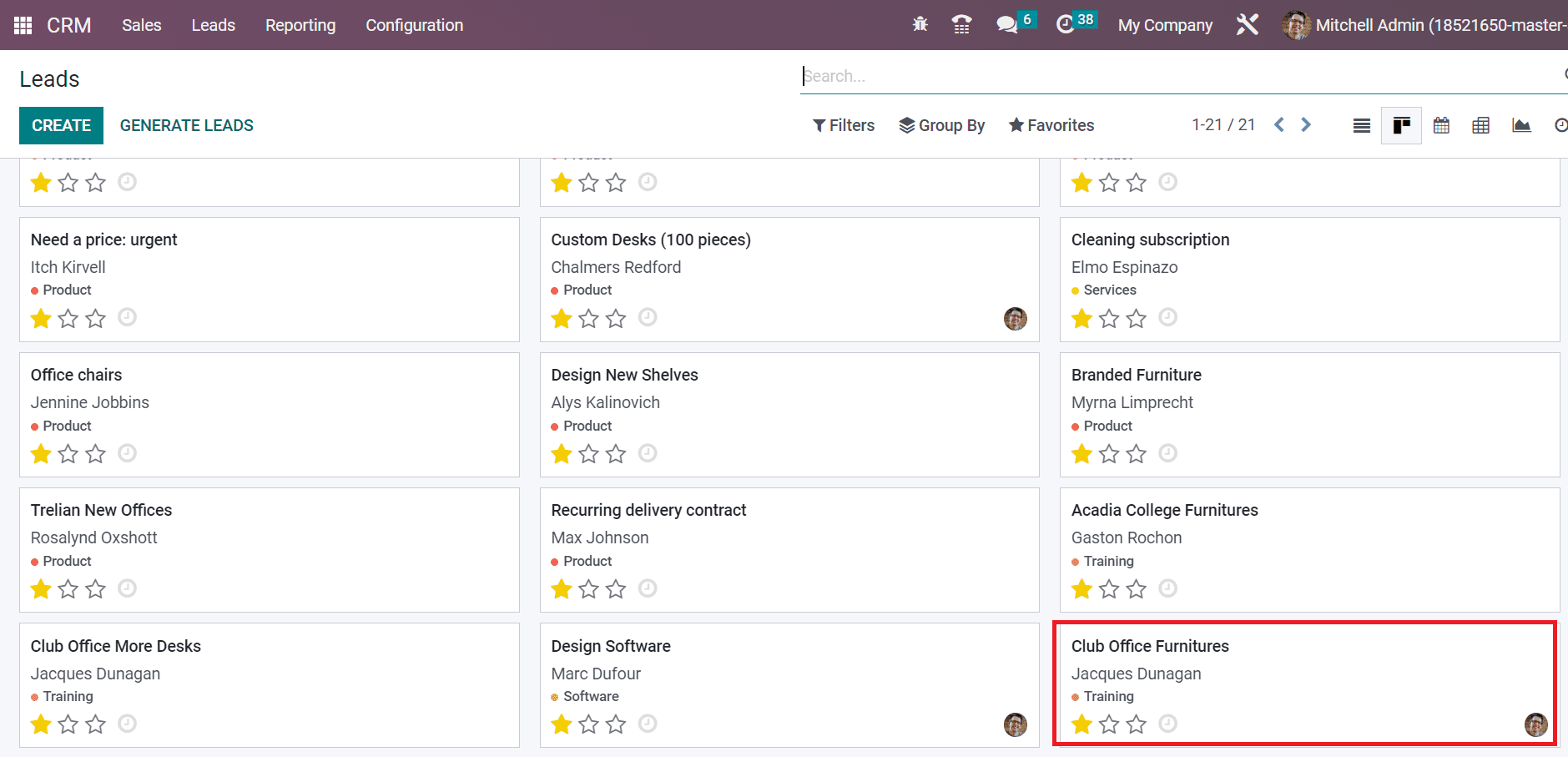
In the Lead window, click the CONVERT TO TICKET icon as indicated in the screenshot below.
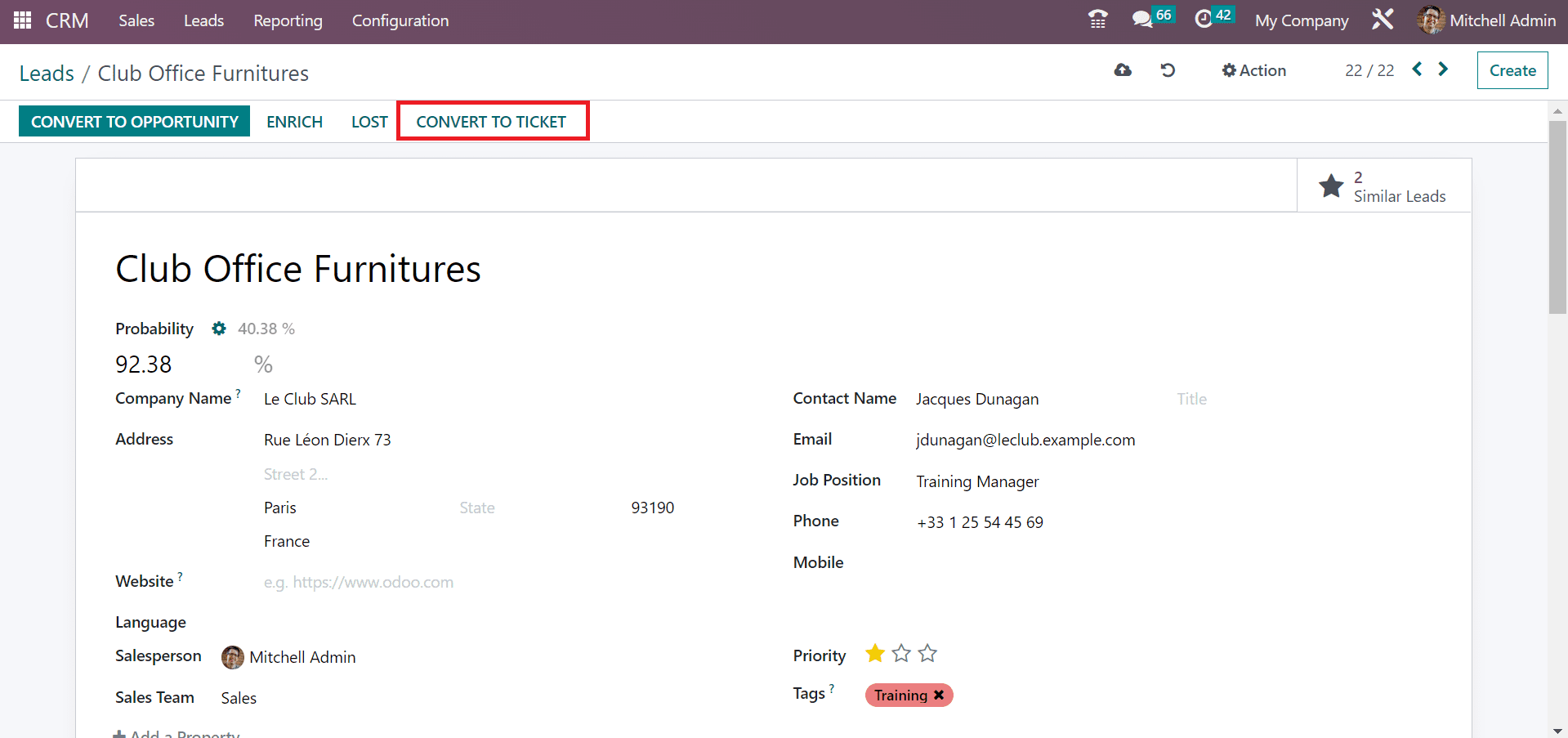
A new window of Covert to Ticket appears before the user. Select your team and pick a Ticket Type. The ticket type classifies into Issue and Question. We set the Ticket Type as Issue for lead conversion, as illustrated in the screenshot below.
Next, choose your partner within the Customer field in the Convert to the Ticket window. After applying all the ticket details, press the CREATE TICKET button as defined in the screenshot below.
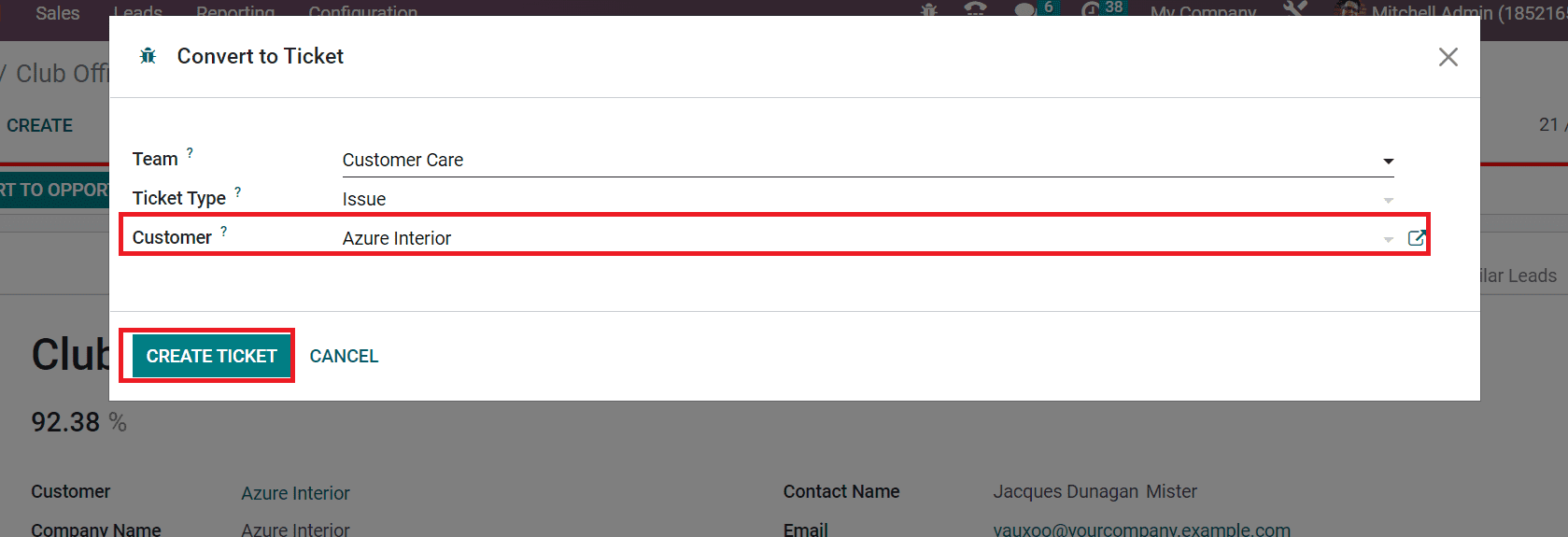
Hence, a new ticket is generated. In the message section in the new window, the user can see that a new ticket has been developed, and the ticket reference is 29.
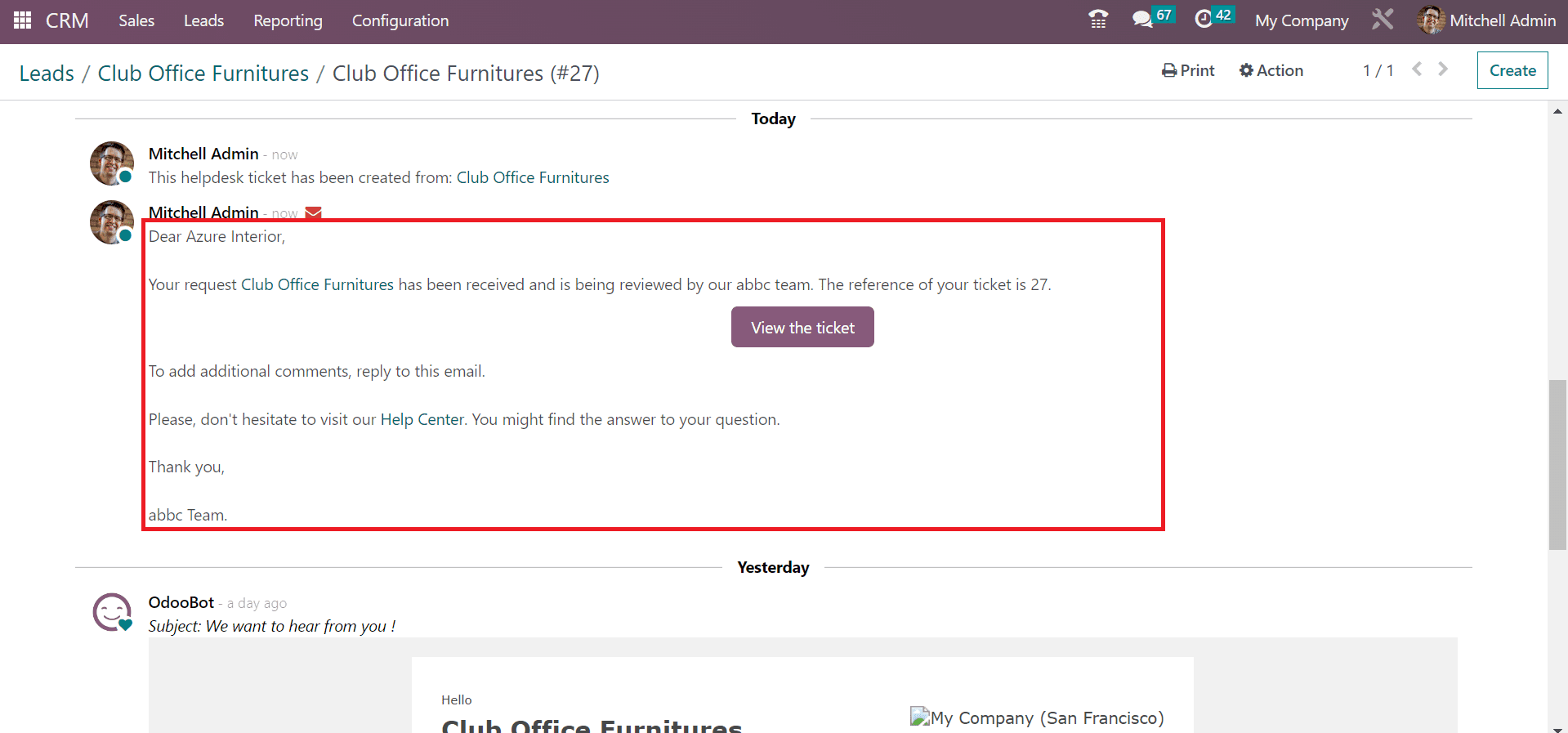
In the new window, we can assign the ticket to a specific person or directly to the user. Select the ASSIGN TO ME icon in the Club Office Furniture window for assigning to the user.
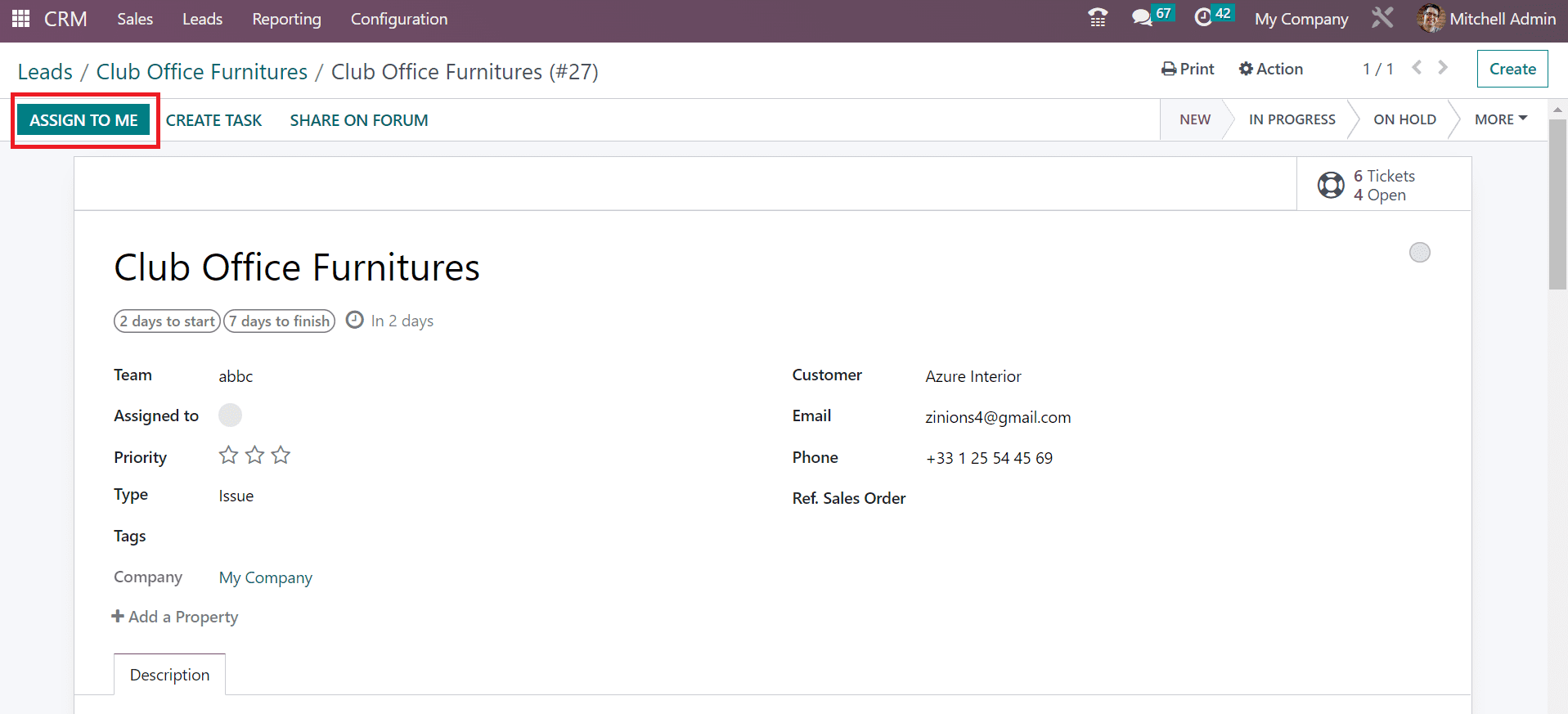
Choose the user's name from the Assigned field and we can save data manually as presented in the screenshot below.
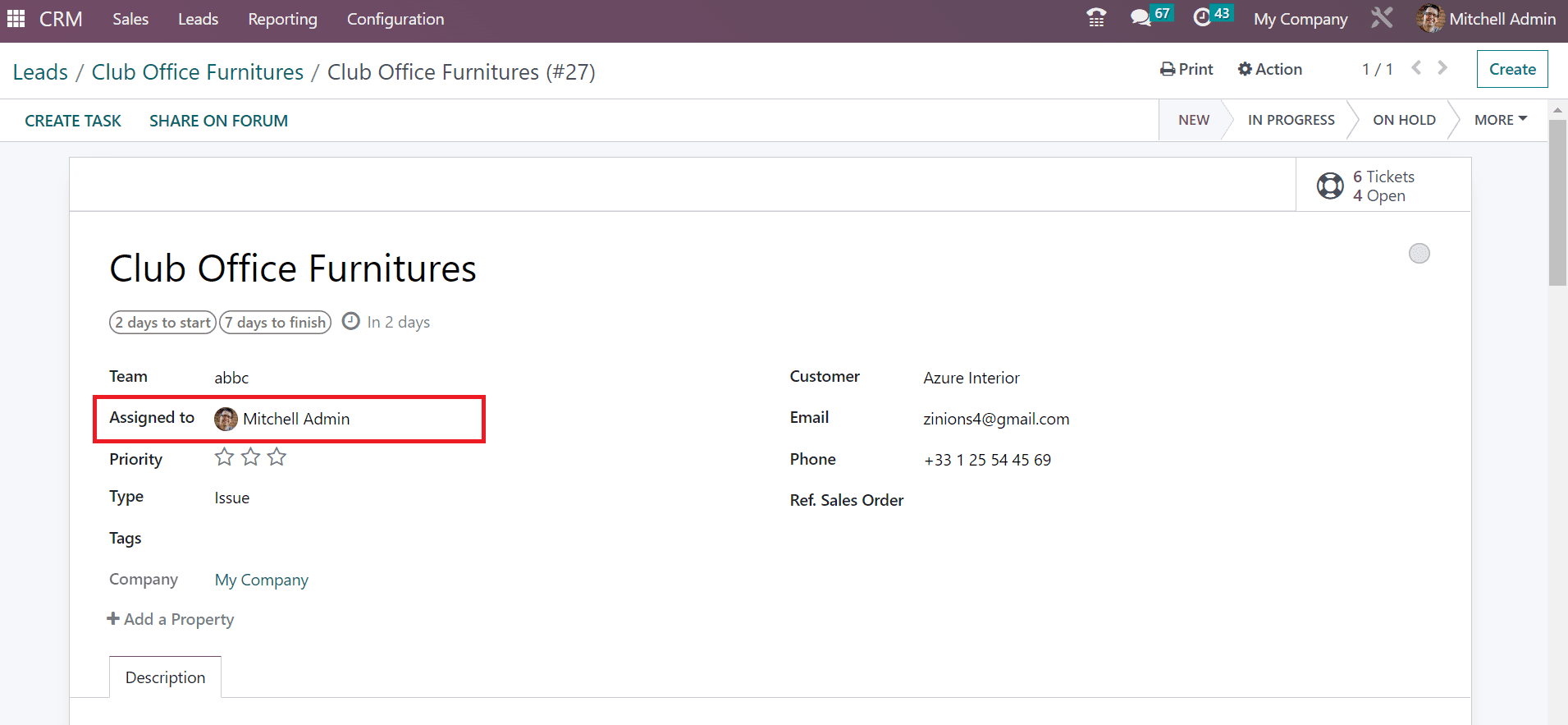
Users can also create a task from the created ticket. Choose the CREATE TASK button in the Club Office Furniture window, as pointed out in the screenshot below.
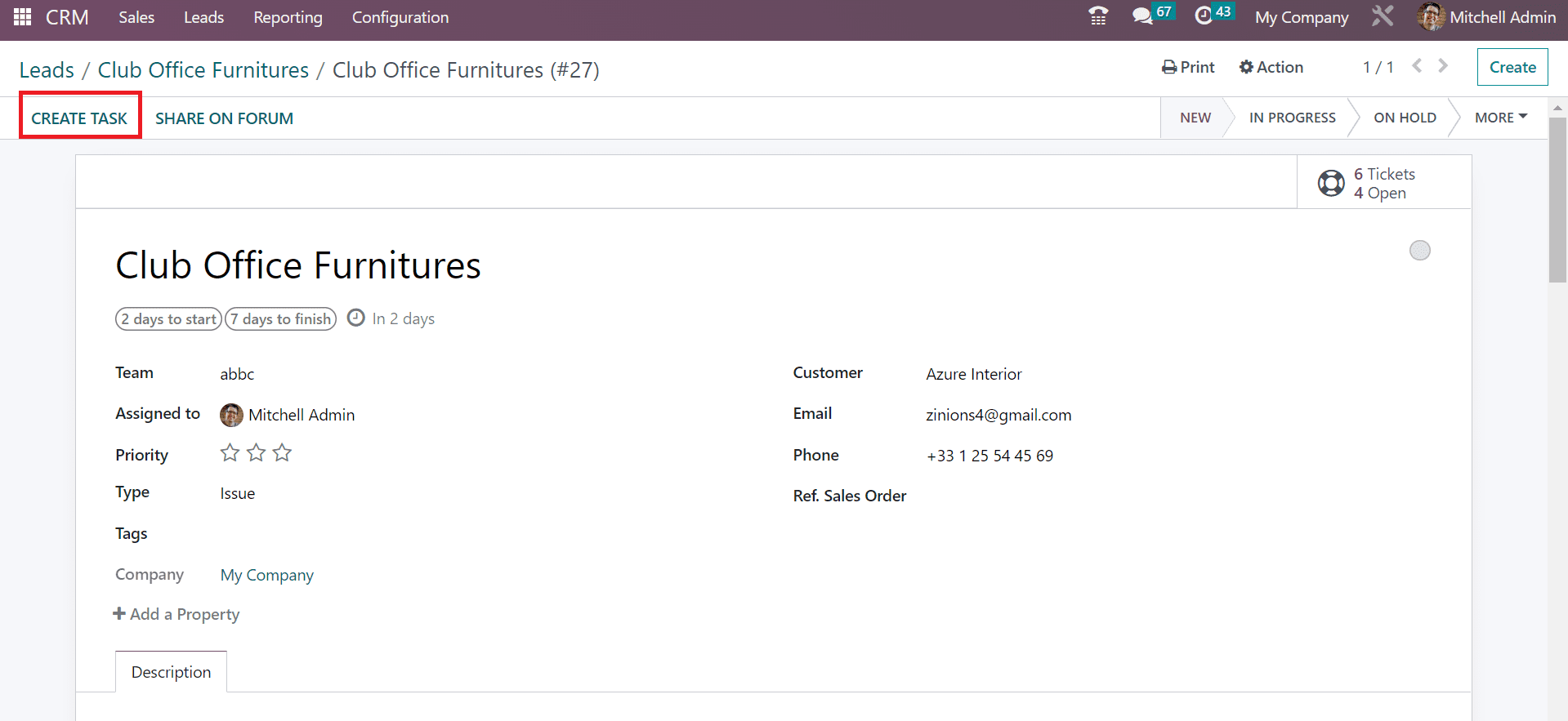
In the Create a Field Service task window, add your Title and select the project to create a task in the Project field. As pointed out in the screenshot below, we selected the project Field Service inside the Project field.
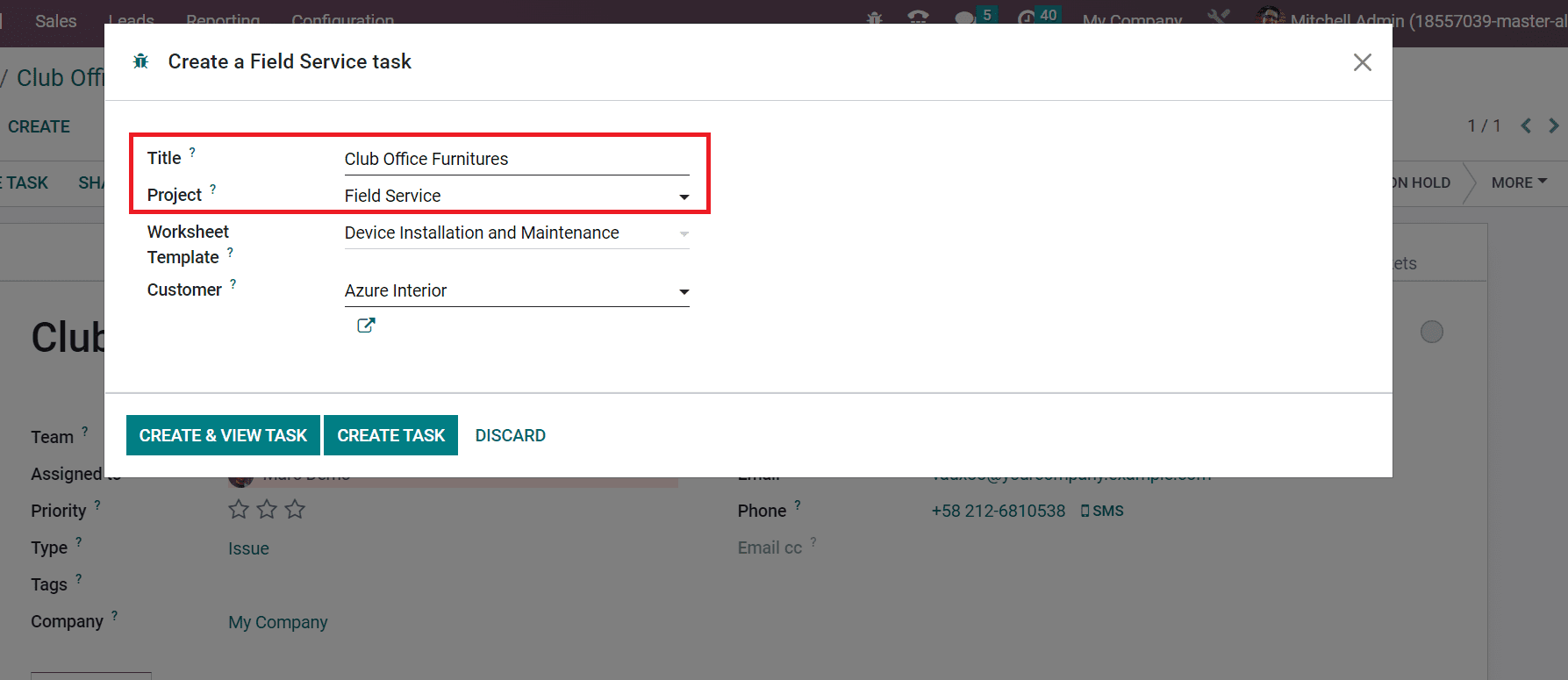
Next, pick your template from the Worksheet Template field and select the customer linked to your task within the Customer field. After applying the details, press the CREATE TASK icon in the Create a Field Service task window.
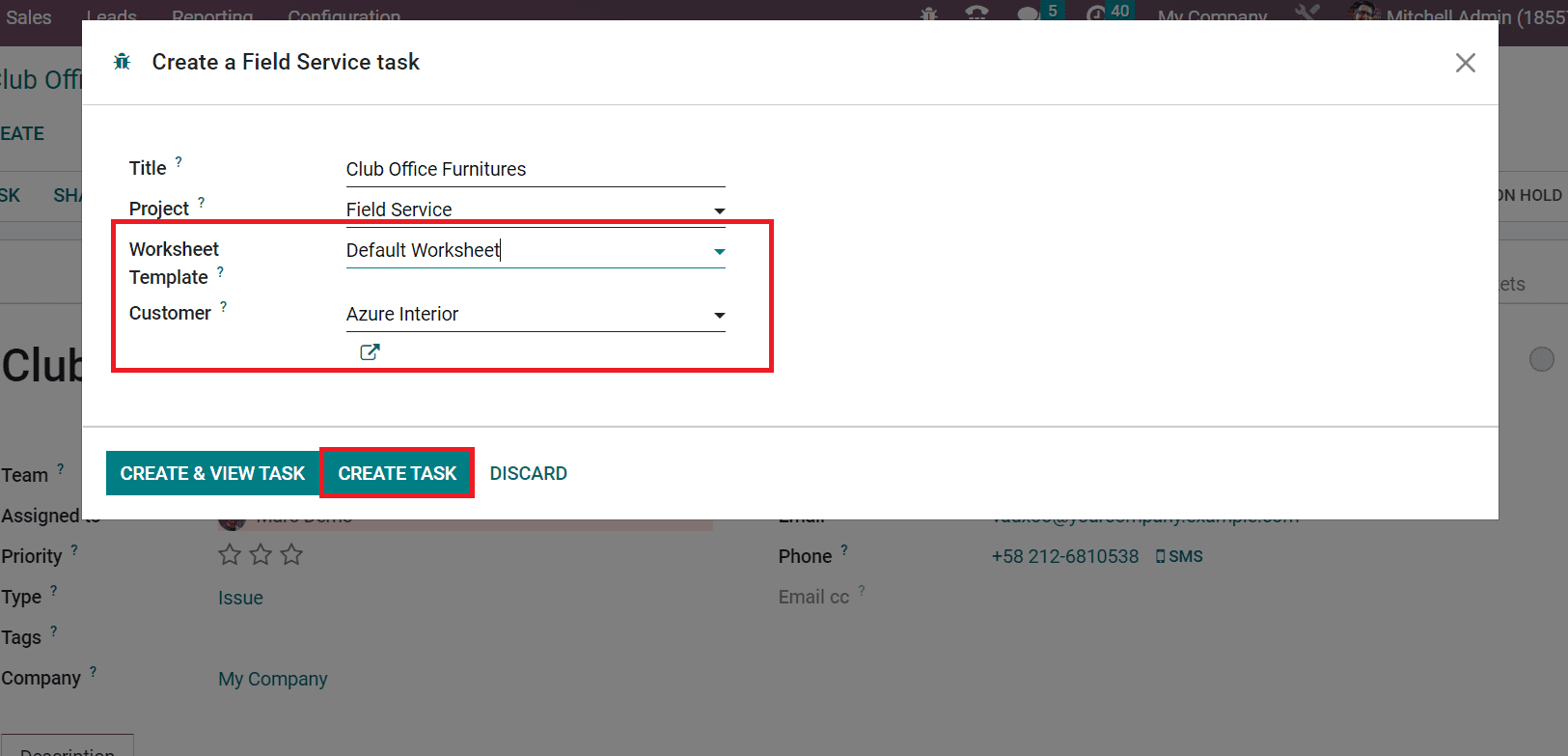
Inside the Task smart button, you can view that one task is created, as in the screenshot below.
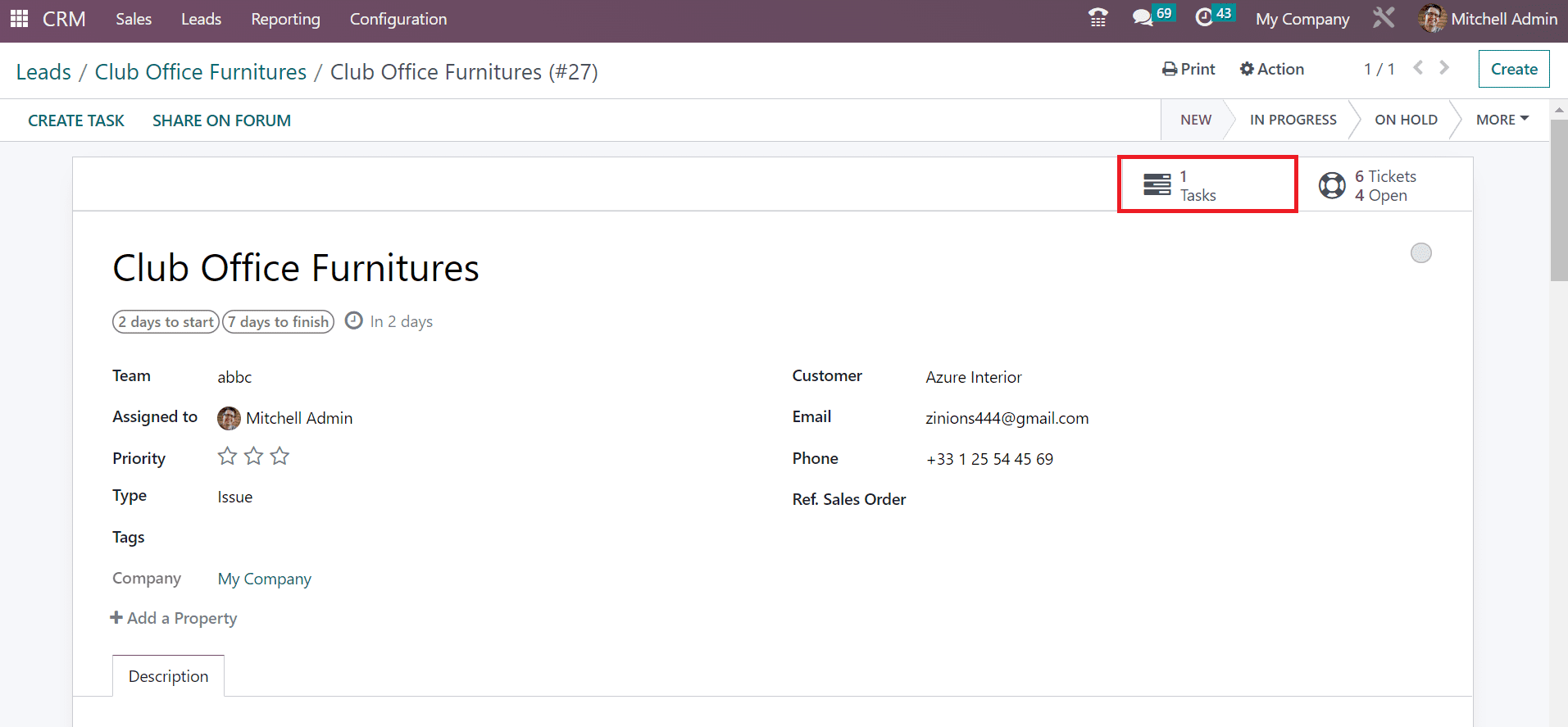
After selecting the TASKS smart button, you will be directed to a new page. Now, we can record the time spend on a ticket inside the Tasks window. We can record the start time of working on a ticket by choosing the START icon in the Cub Office Furniture window.
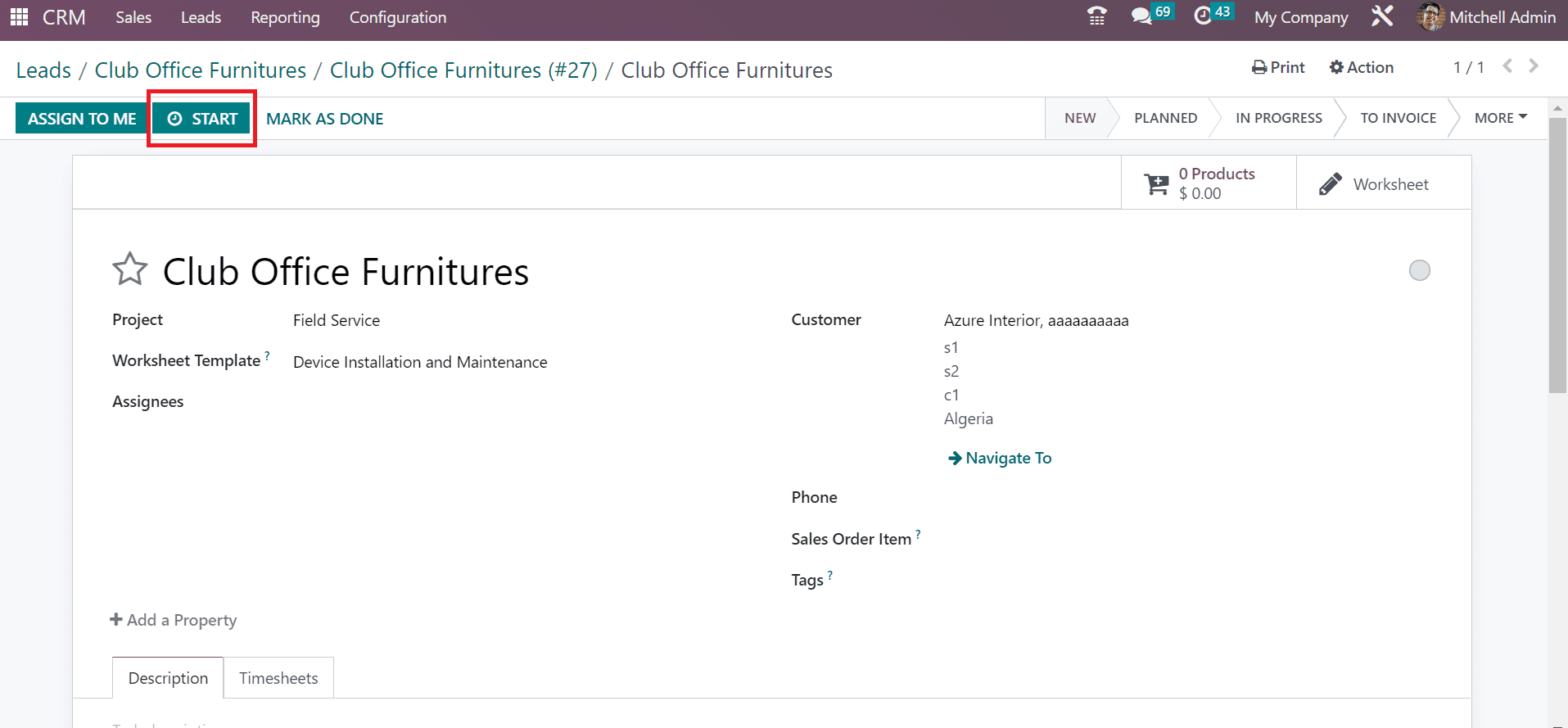
After selecting the START button, we can view that the time is running, and the user can stop it by clicking on the PAUSE icon.
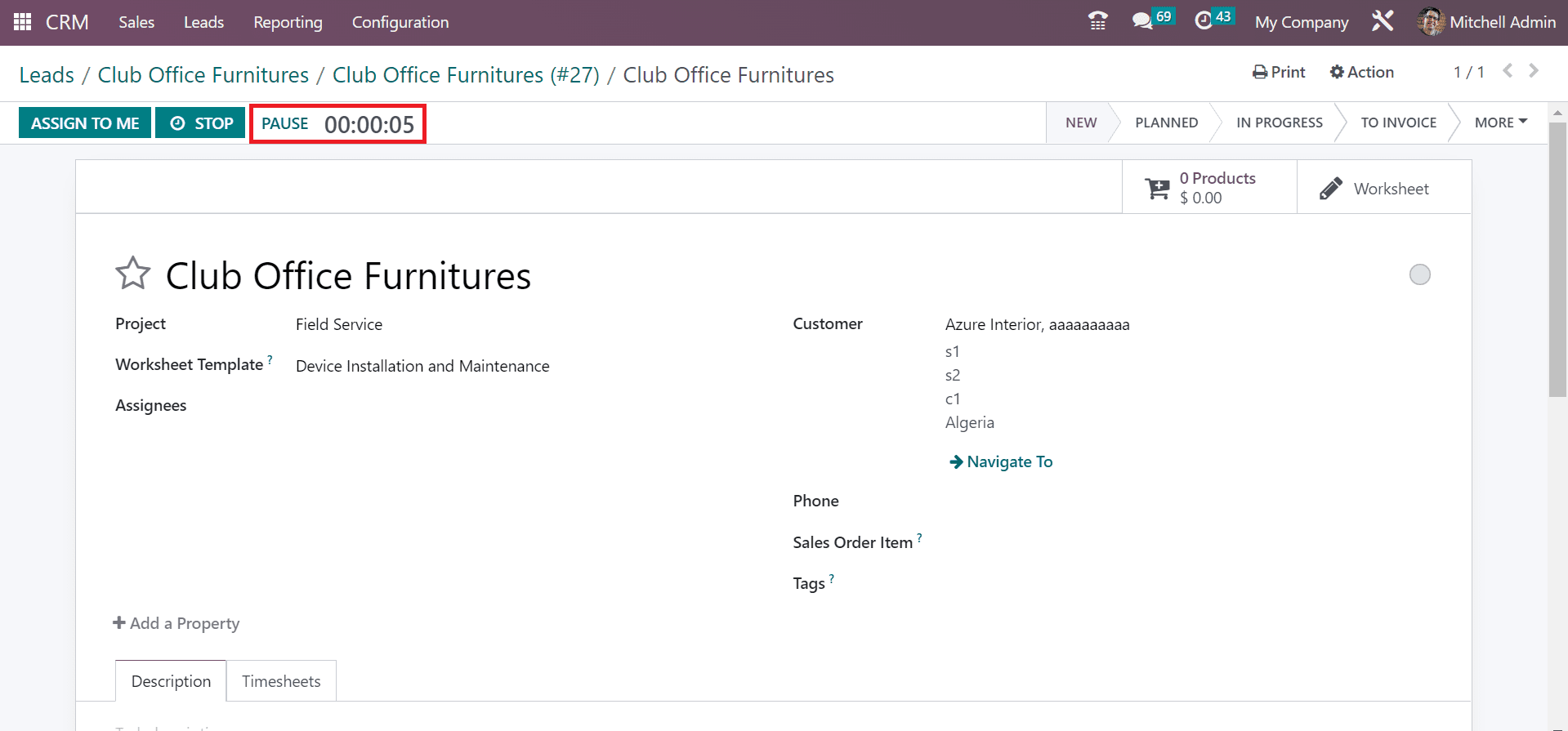
We can acquire the total time taken for a ticket by a user after stopping the time. Next, let's see how to share a ticket to a forum. It is possible to share the ticket in the forum by clicking the SHARE ON FORUM button.
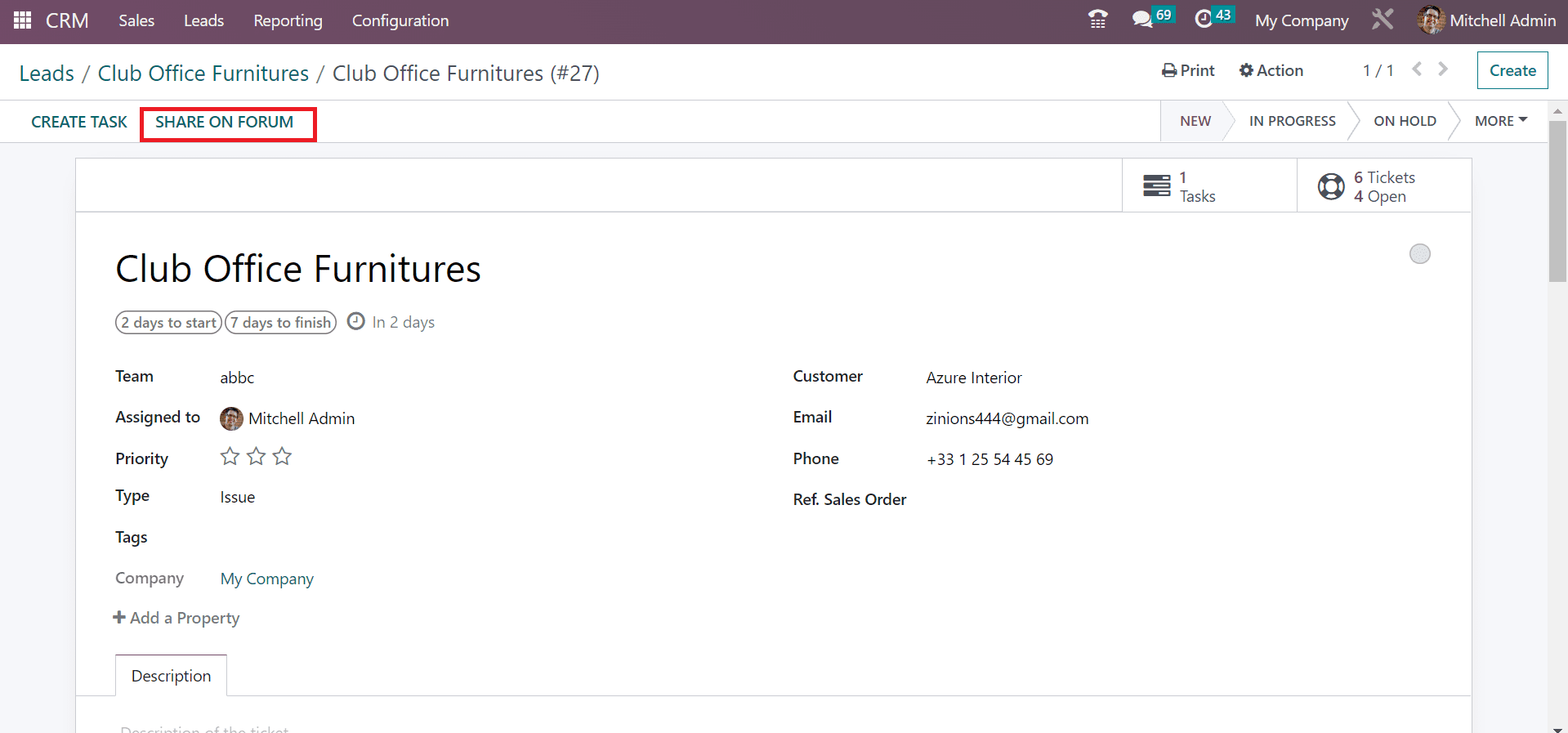
On the new page, select your forum and add the Title. Later, enter the details concerning your forum inside the Description field. After applying the necessary tags concerning your forum, click the CREATE POST button as portrayed in the screenshot below.
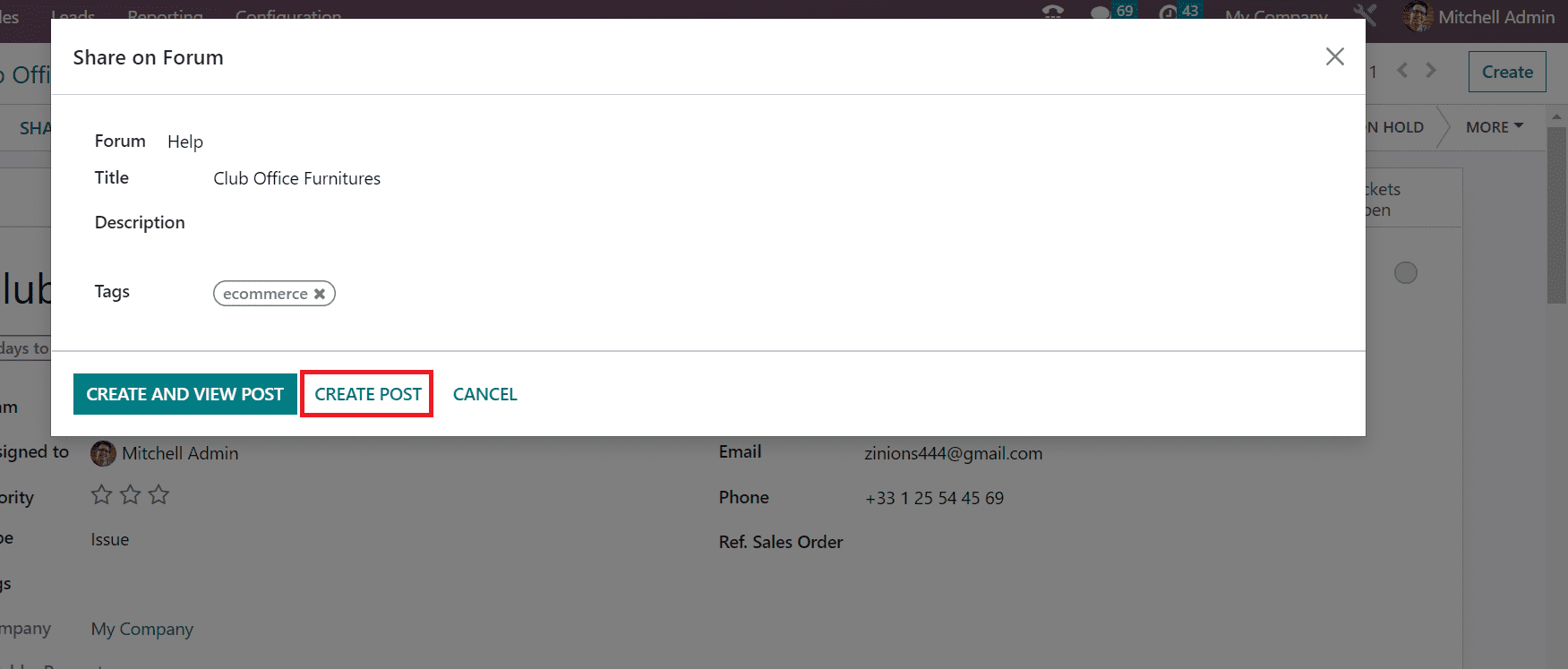
Thus, a forum post is created easily from a ticket in the lead. Users can see one post generated inside the Forum Posts smart button.
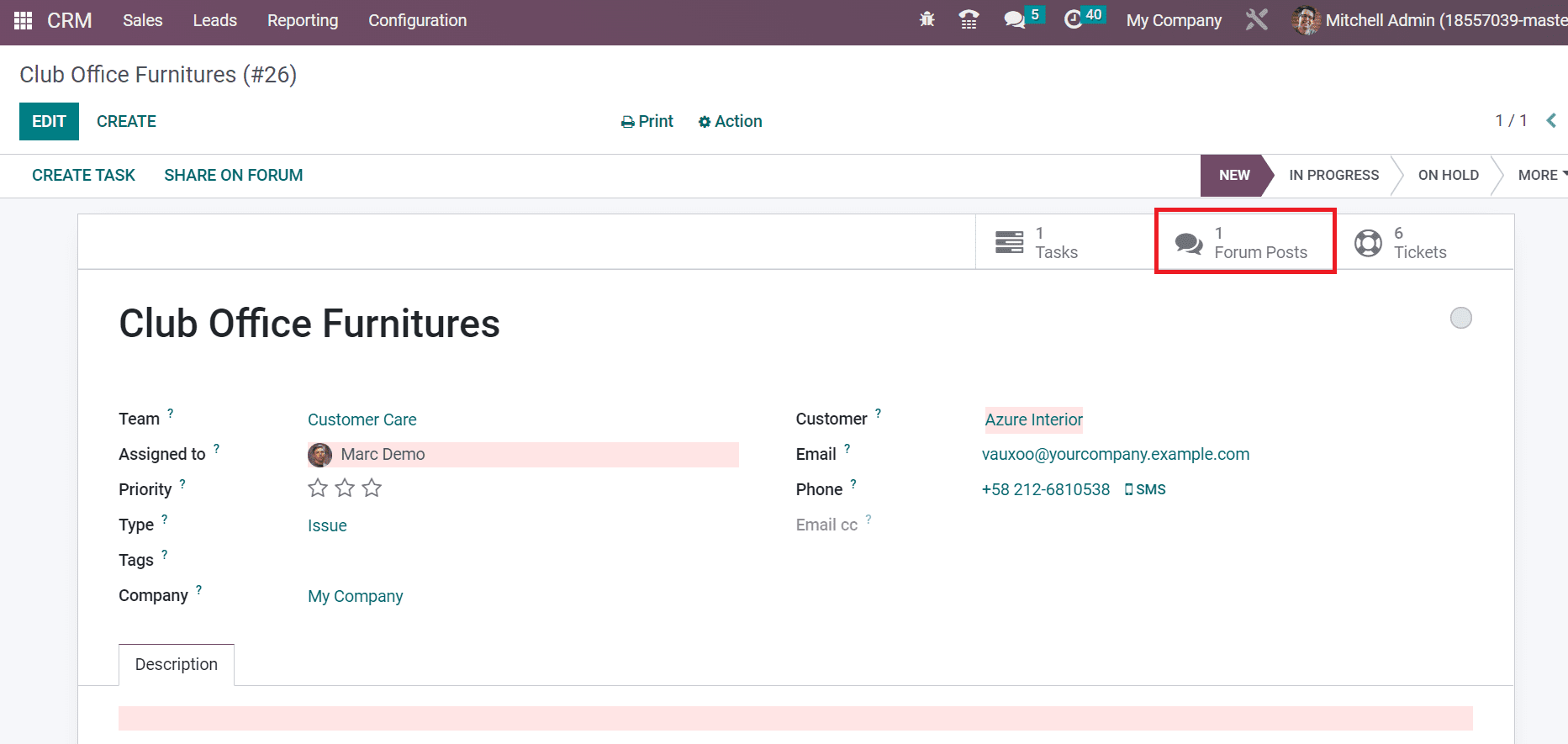
We can also access the created ticket from the Odoo 16 Helpdesk Module. Move to the Odoo 16 Helpdesk module and select the All Tickets menu inside the Tickets tab. In the Tickets window, the user can view the created ticket 'Club Office Furniture' as illustrated in the screenshot below.
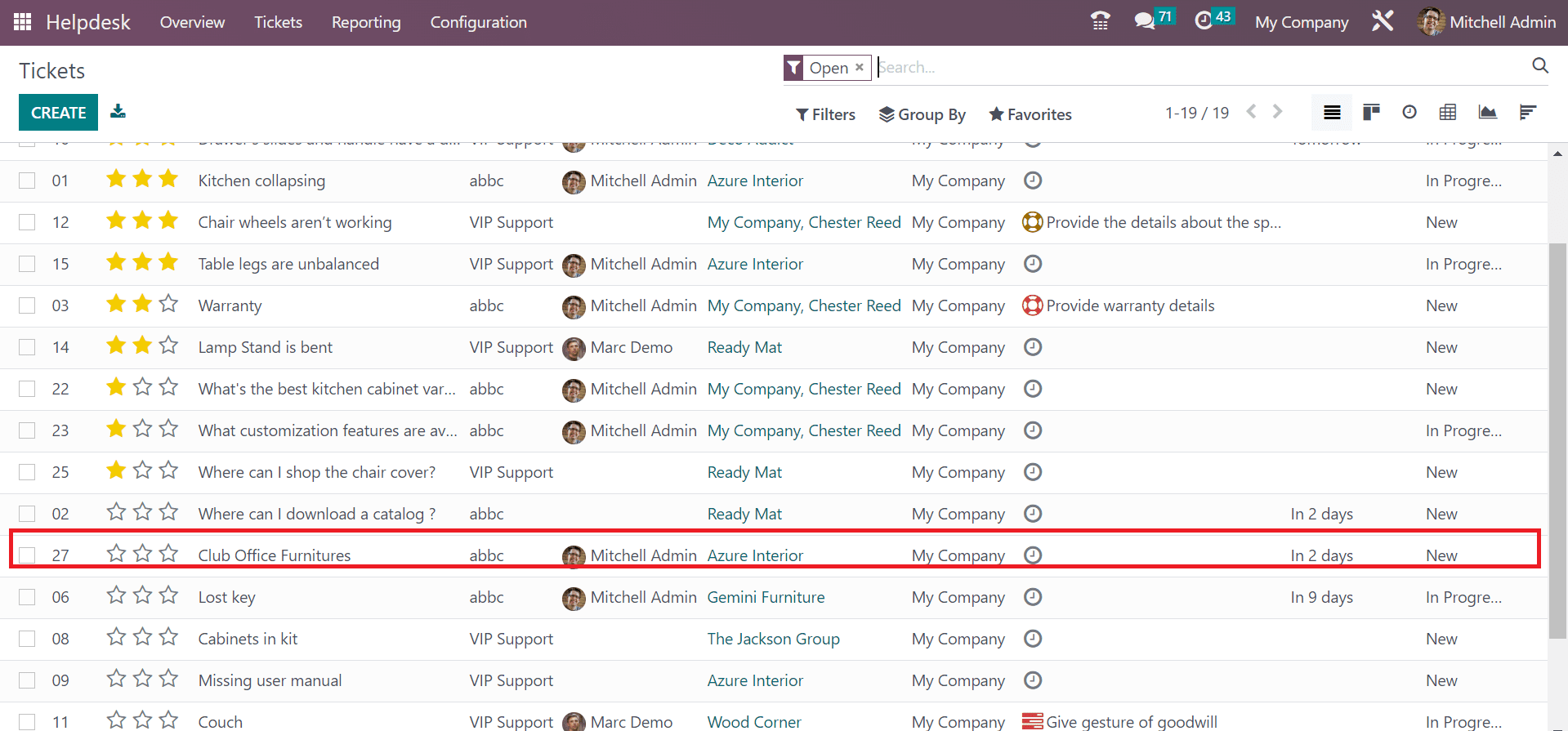
The ticket creation from a lead is an easy task for a company using the Odoo 16 CRM module. We can smoothly create a task inside a ticket and record the time to generate a ticket. Users can quickly share the ticket on a forum with the assistance of the Odoo 16 CRM application.