A company falls into legal complications due to financial error, and effective account keeping is essential for business growth. It is necessary to check out the accounts of acquired and invested companies in an organization. A firm maintains the consolidated record of various subsidiary companies and their financial statements. All the financial records collaborate with the parent company, and it is possible to modify records as per expenses or revenues. Verification of assets, liabilities, expenses and currency adjustments based on the parent company are several processes in the consolidation of accounts.
This blog assists you to learn about Consolidation of Accounts with the Odoo 15 Consolidation module
One of the critical processes for multinational companies and organizations is consolidation. The parent company can access the grip over subsidiaries through the consolidated accounts, and the financial consolidation of a firm is managed easily with the Odoo 15 Consolidation module. Let's analyze the detailed information of consolidation of accounts in the Odoo 15 Consolidation module.
Consolidation
The Configuration feature of the Odoo 15 Consolidation module configures the Consolidation, Account Groups and Periods. We can develop consolidation for configured companies in the database or select the needed companies. Click on the Consolidation menu from the Configuration tab, and you can view consolidation lists on the new window as depicted in the screenshot below.
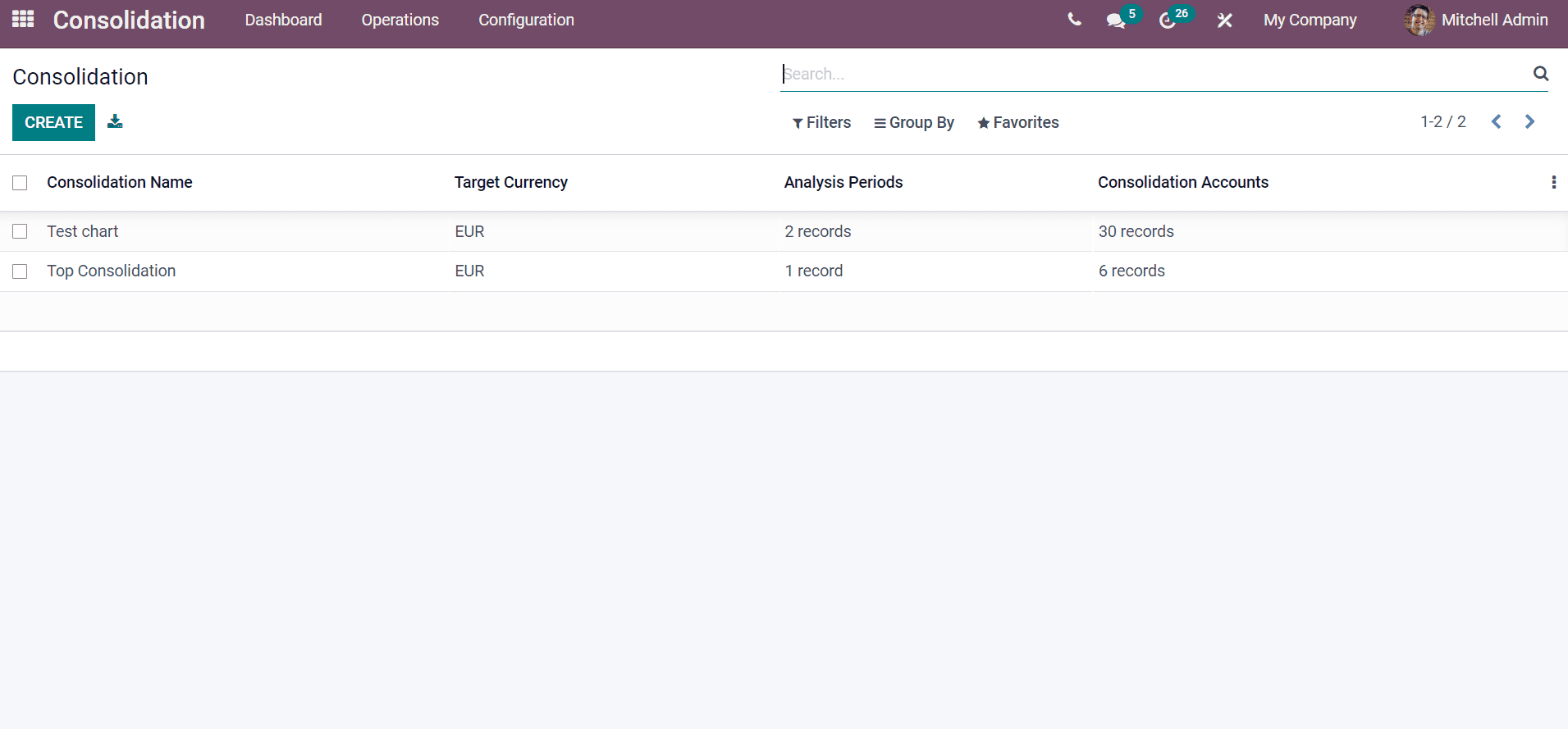
The information such as Consolidation Name, Analysis Periods, Target Currency, and Consolidation Accounts is visible. We can develop a new consolidation by clicking on the Create icon. A new Consolidation window appears before selecting the create icon, as displayed in the screenshot below.
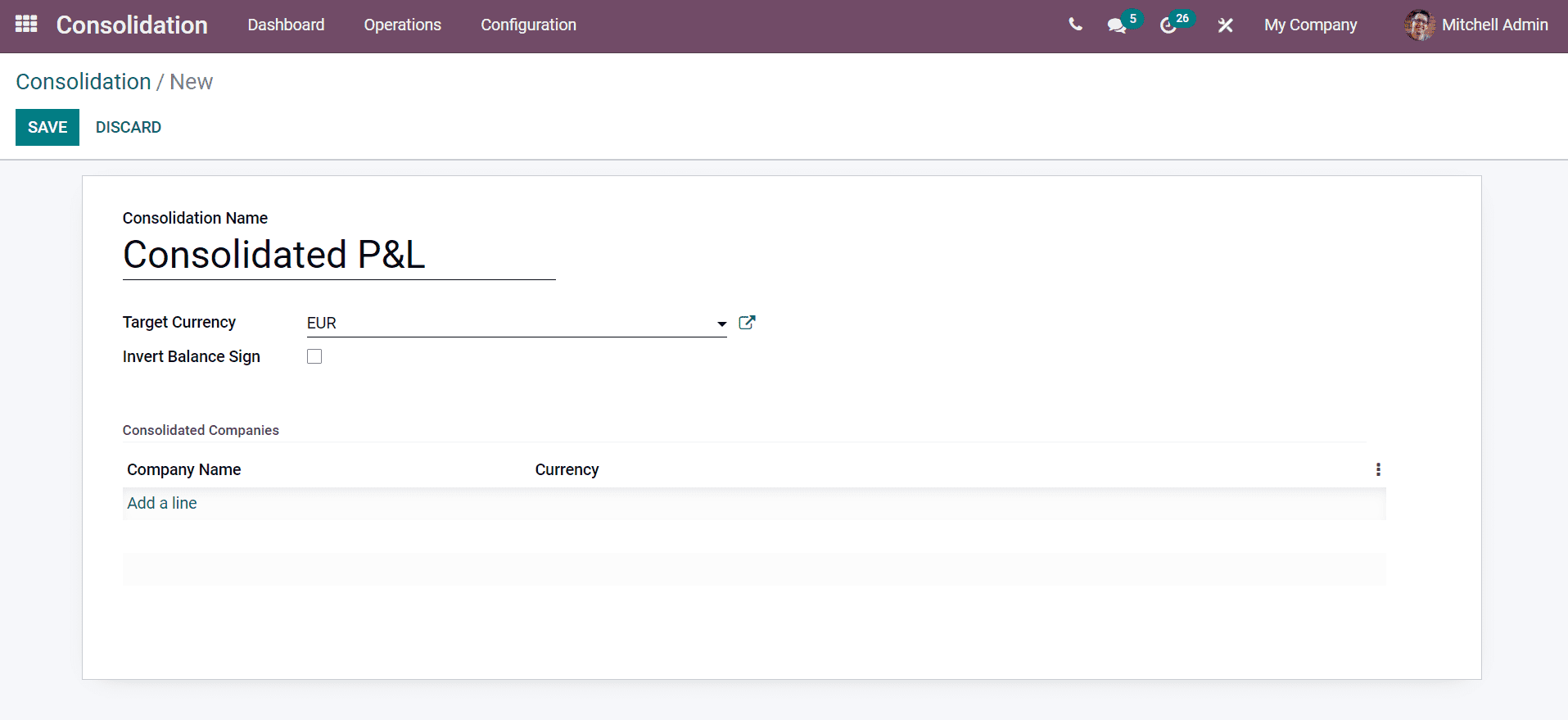
Here, add the Consolidation Name for your report and apply the Target Currency for the company. We have given 'Consolidated P & L' as the Consolidation Name here. You can add the Consolidated Companies to your Consolidation report by clicking on Add a line option. In the new window, choose your companies and click on the Select icon, as denoted in the screenshot below.
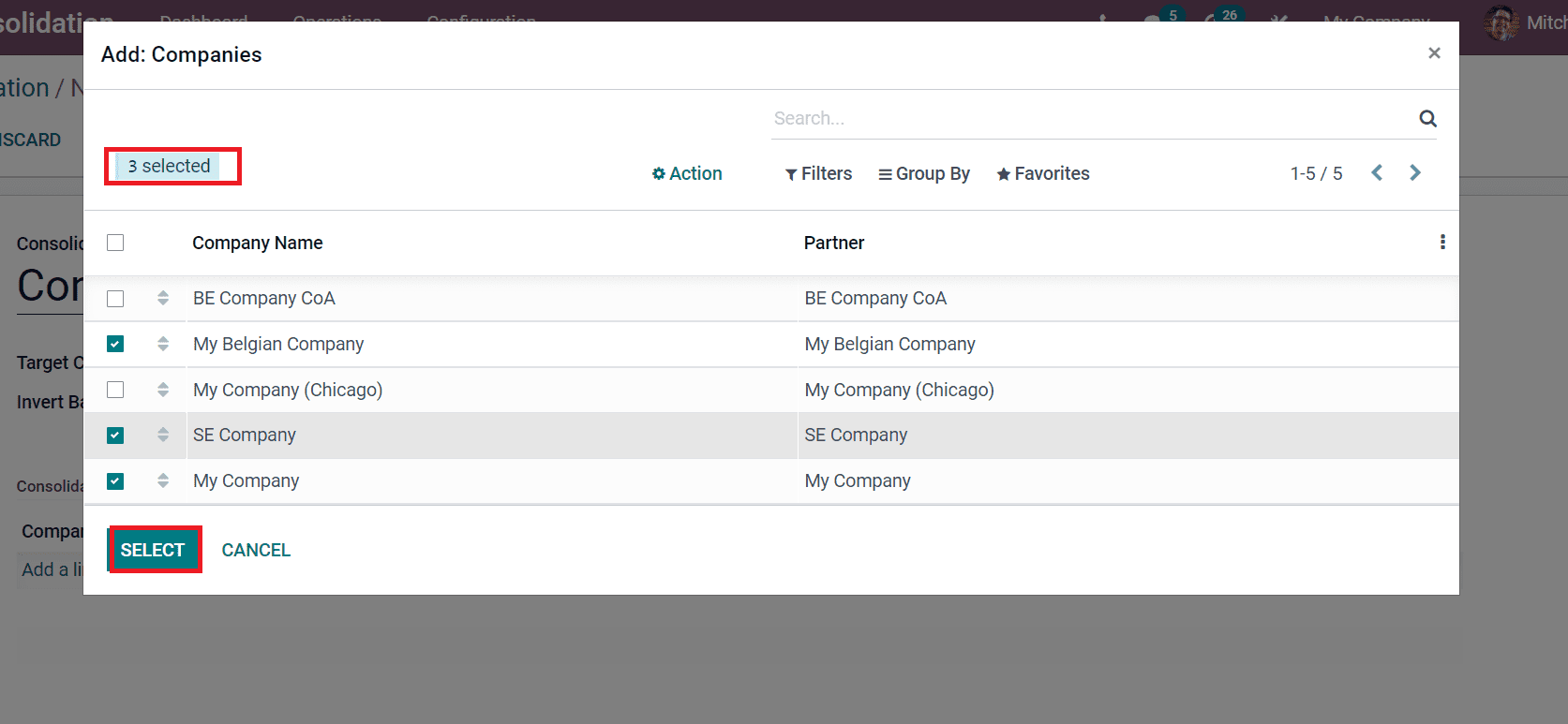
All the selected companies are visible inside the Consolidated Companies section. Later, click on the Save icon, and it is essential to enable data access for all chosen companies from the top menu bar, as displayed in the screenshot below.
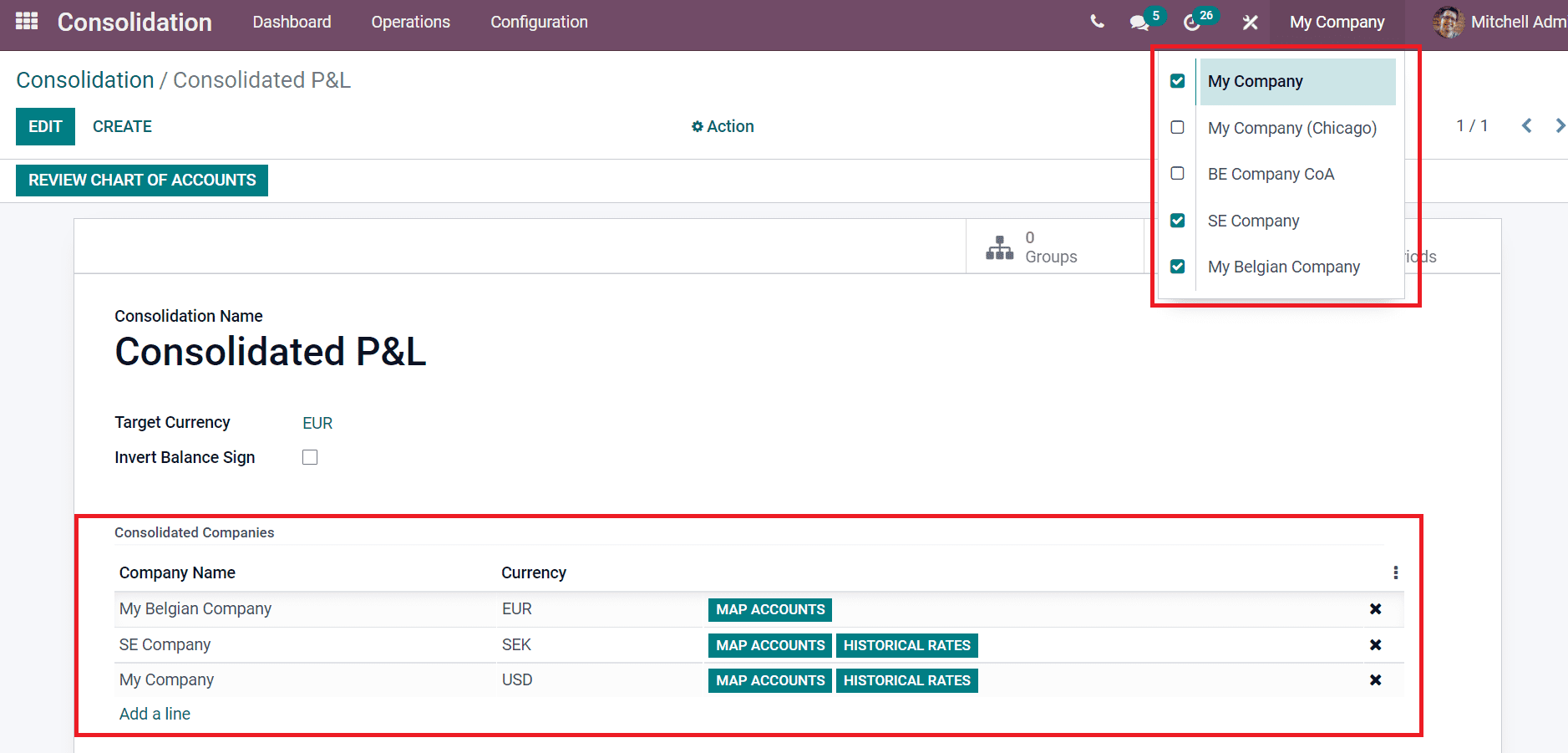
Now, let's create some account groups for the Consolidated P&L report. Select the Groups sub-menu in the Consolidation window and choose the Create icon in the Account Group window as depicted in the screenshot below.
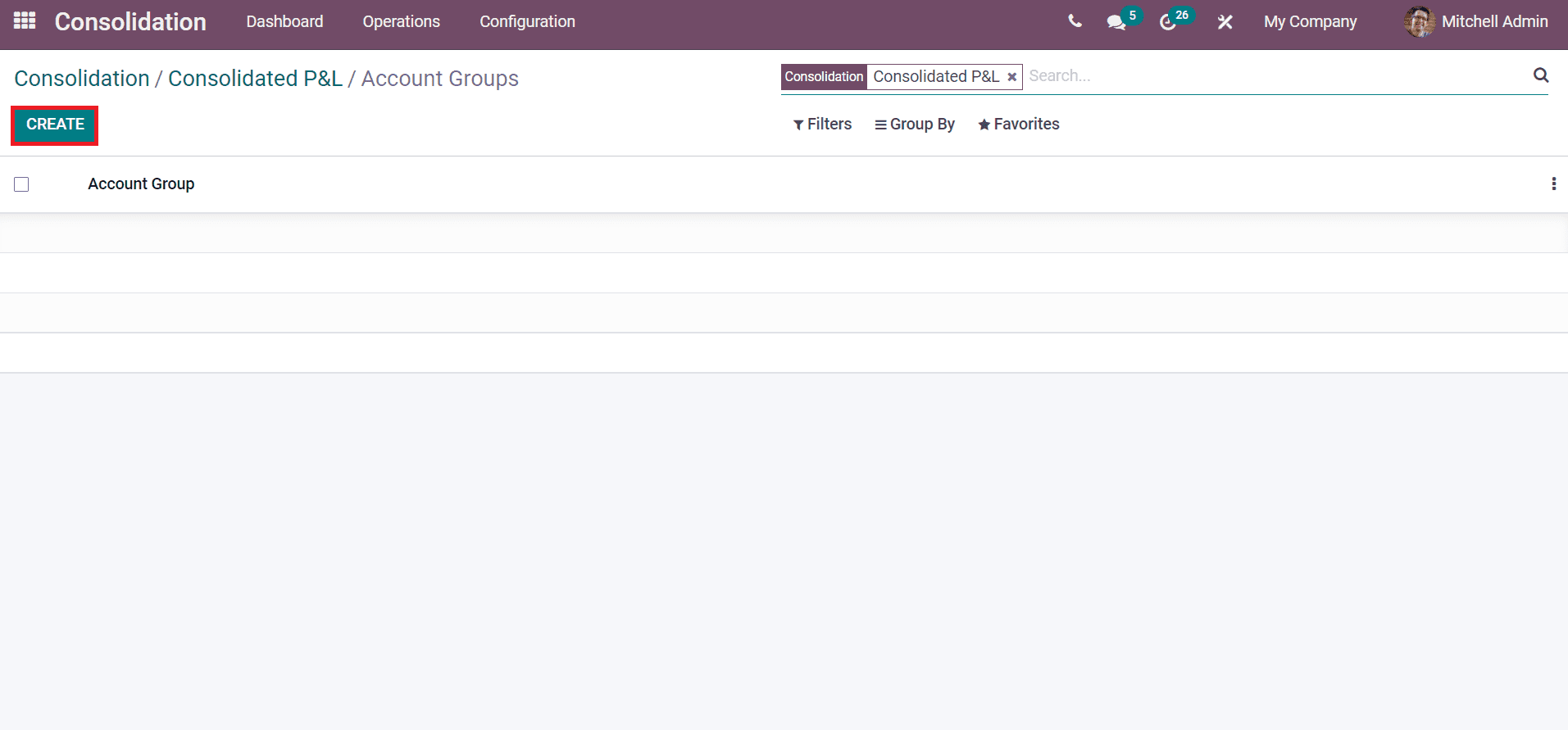
A new Account Groups window opens before you after selecting the Create icon. Add the Group Name as 'Income' and click on the Save icon. You can add Consolidation Accounts by clicking the Add a line option. It is necessary to create a Consolidated Account before adding it into your Account Groups. Users can add subgroups for a specific account group by selecting the Add a line option inside Subgroups.
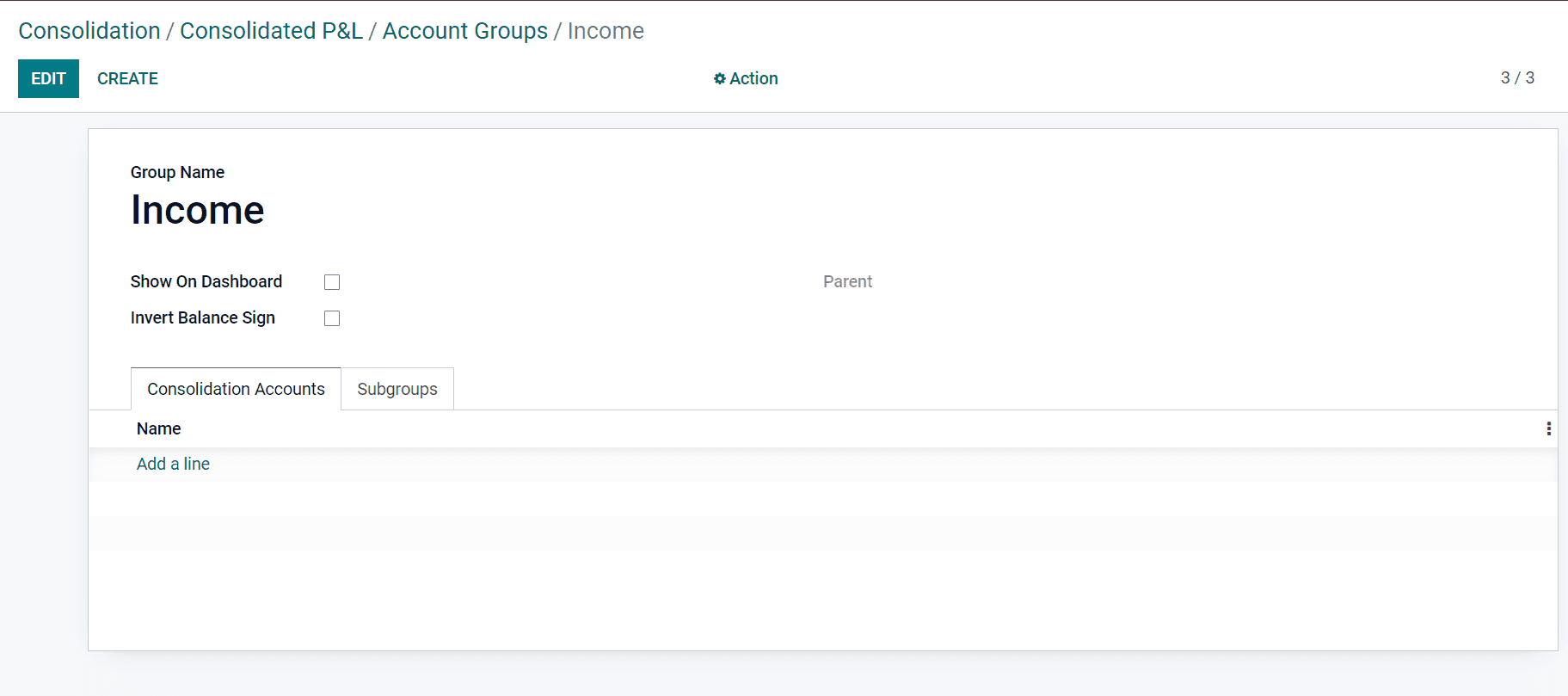
The Account Group is viewable on the Dashboard by enabling the Show on Dashboard option. Next, create an Account Group as 'Gross Profit' and choose the Parent as 'Income'. We have already created a record of 'Income' before.
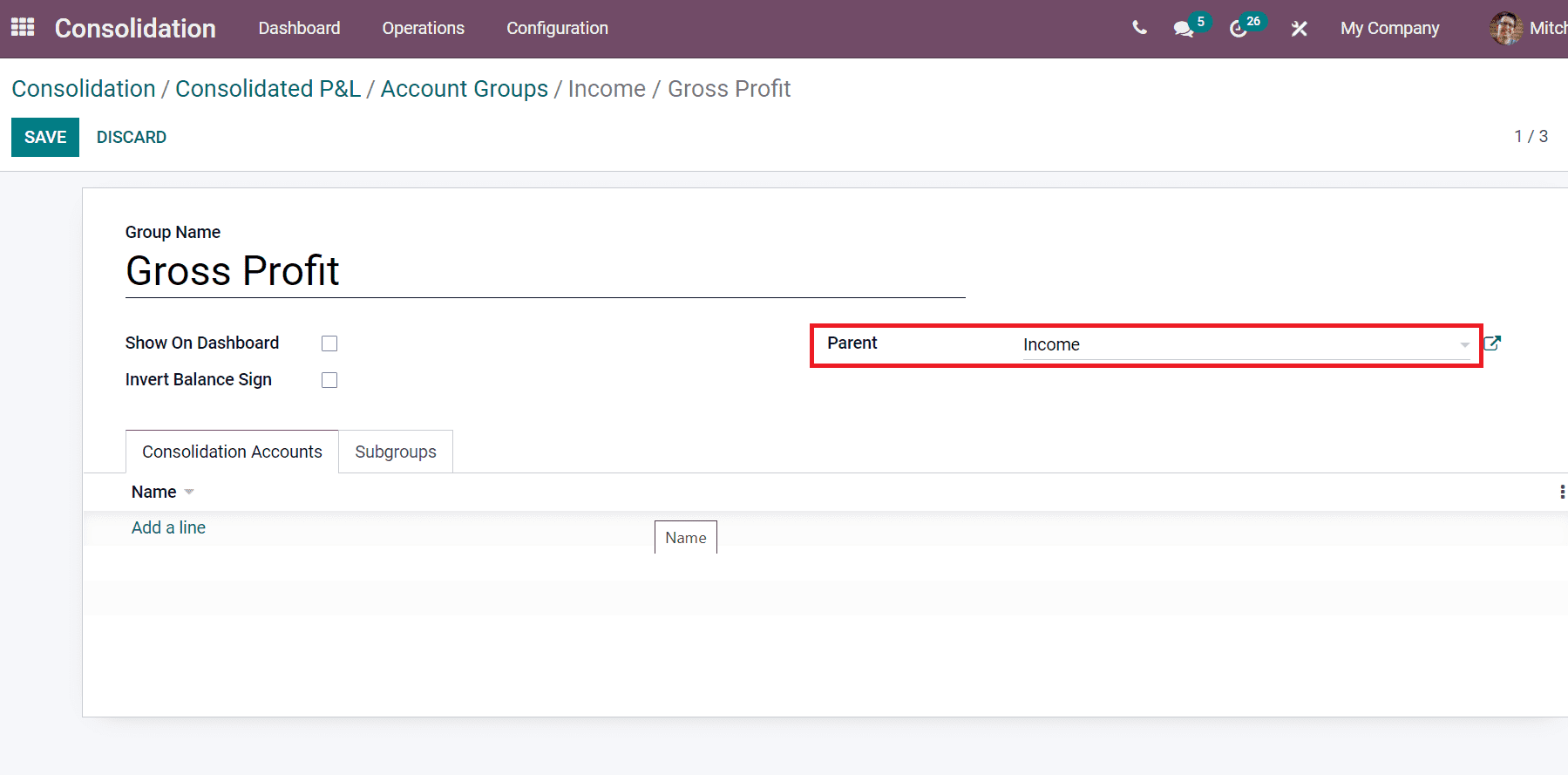
In this way, you can generate Account Groups as much as needed for your Consolidation report. We can see the created number of Groups inside the Consolidation P&L window, as displayed below.
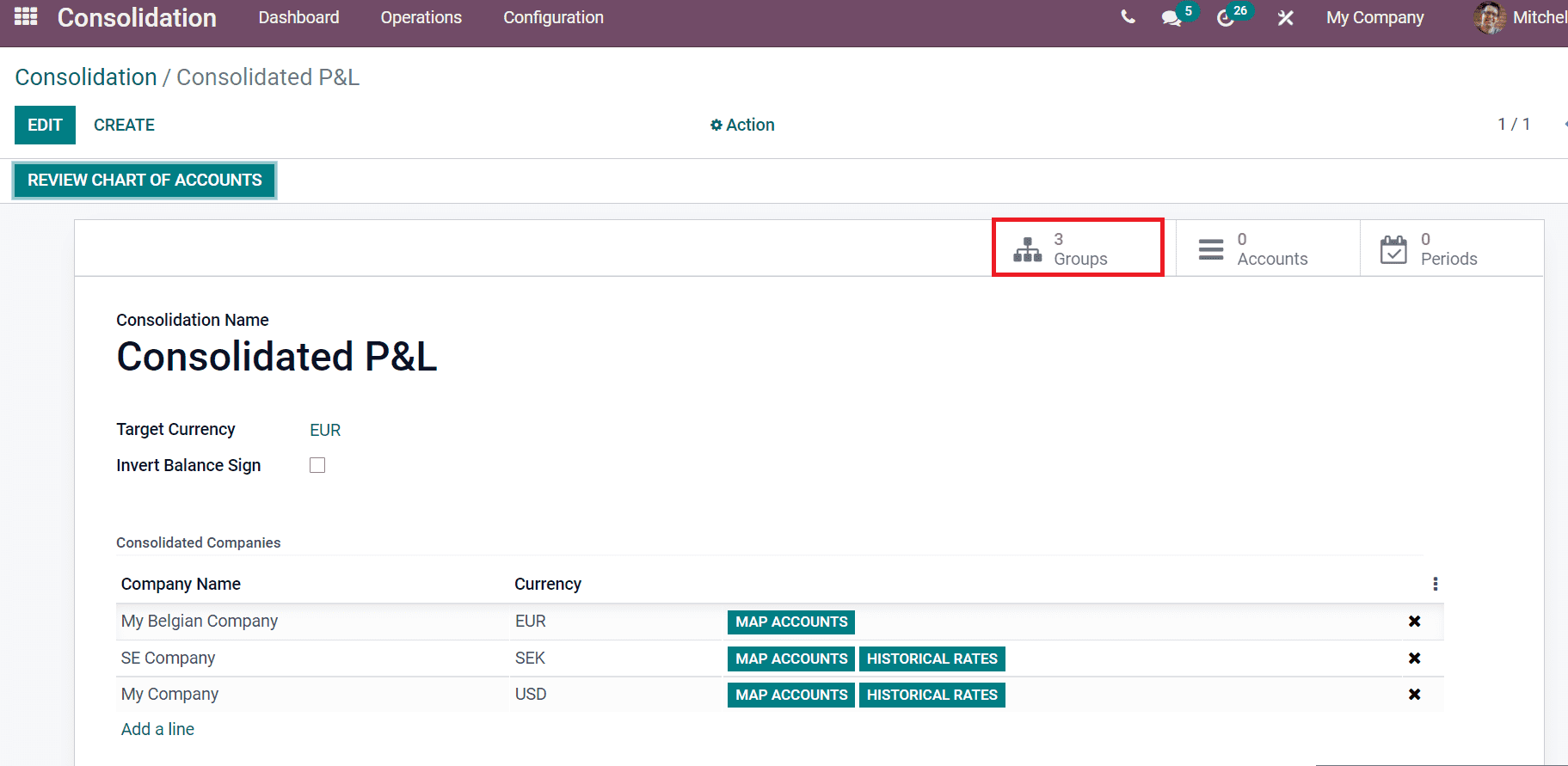
Now, let's develop accounts for the created Groups. For that, click on the Accounts sub-menu inside the Consolidated P&L window. Select the Create icon in the Consolidation Accounts window, and a new page opens before you, as shown in the screenshot below.
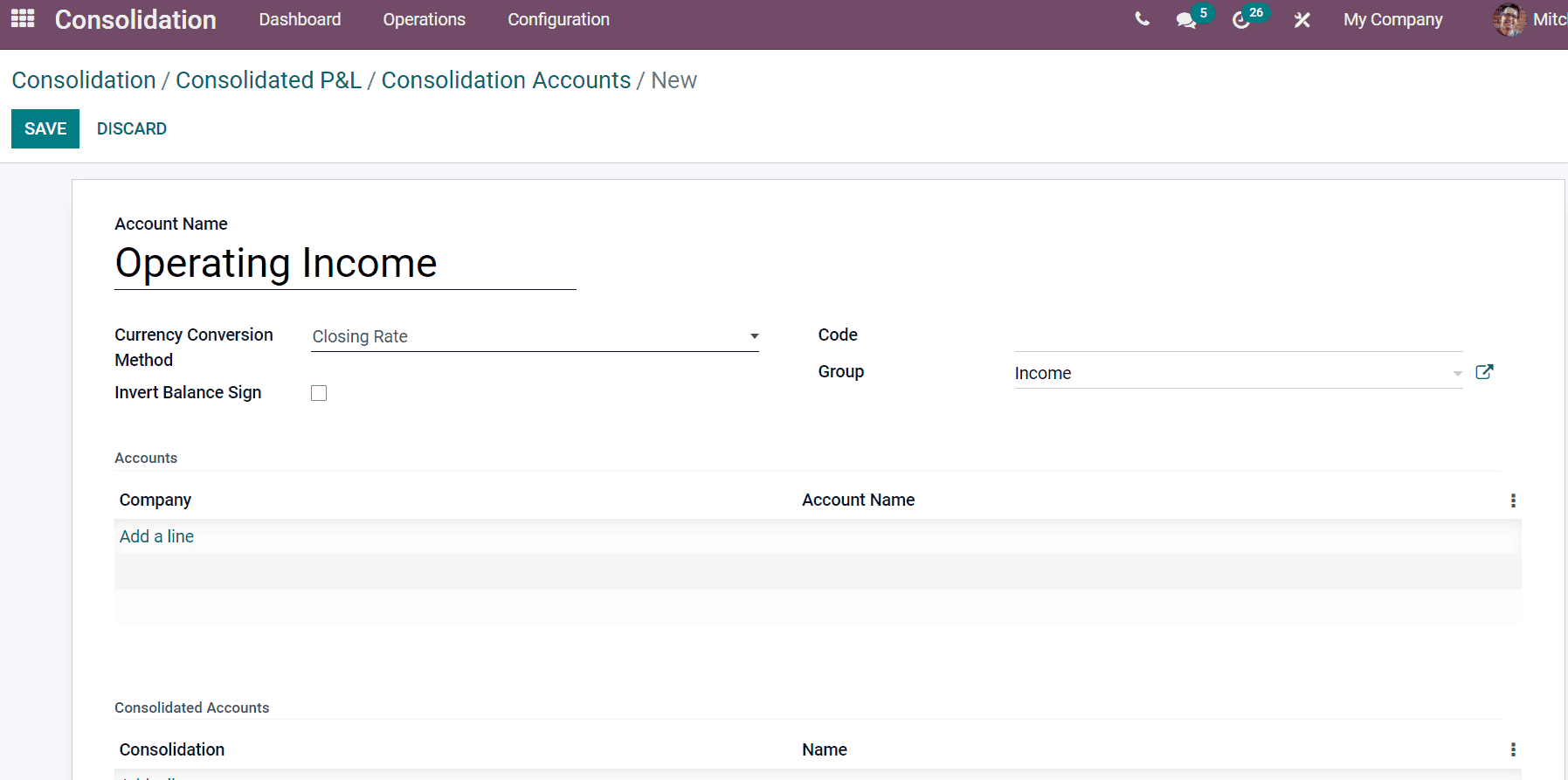
Here, add the Account Name as ‘Operating Income’ and choose your Currency Conversion Method classified into three types. Closing Rate is the last rate in the system, and Analysis Rate is a conversion of a specific currency into another one. The last one is the historical rate, which gives the trade details of particular currencies in past scenarios. After that, choose your Group inside the drop-down menu. We can see the list of previously created account groups inside the Group option, as displayed below.
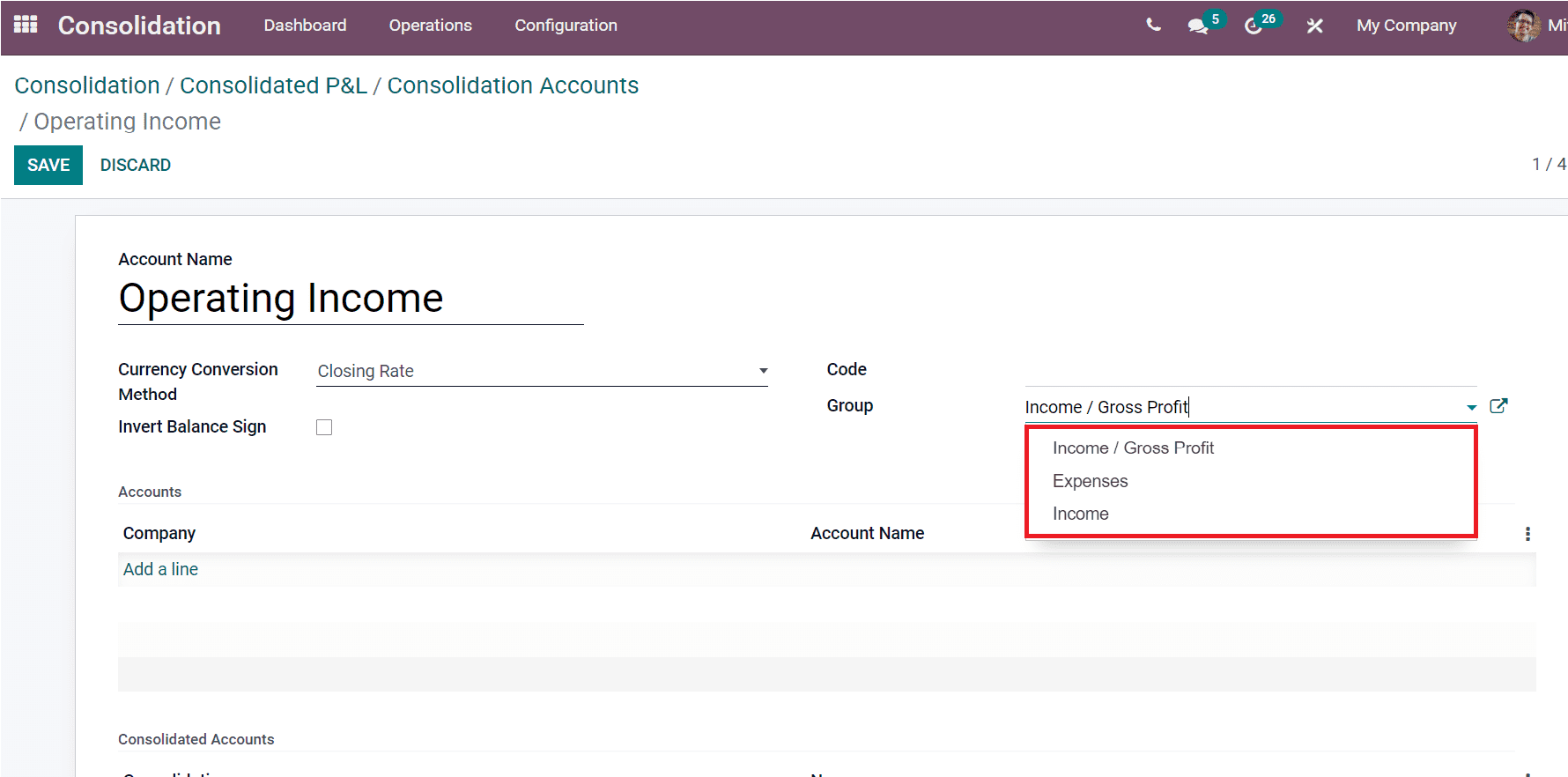
Inside the Account section, you can select various companies related to your Consolidation Account. Here, we created a Consolidation Account named 'Operating Income'. Click on the Add a line option below the Company title and an Accounts window that contains companies' details open before you. We can apply Filter to search the companies easily and enter the 'Income' as Filters here. All the companies regarding the Income as Accounts are visible before you. Later, select the companies you need and click on the Select icon as portrayed in the screenshot below.
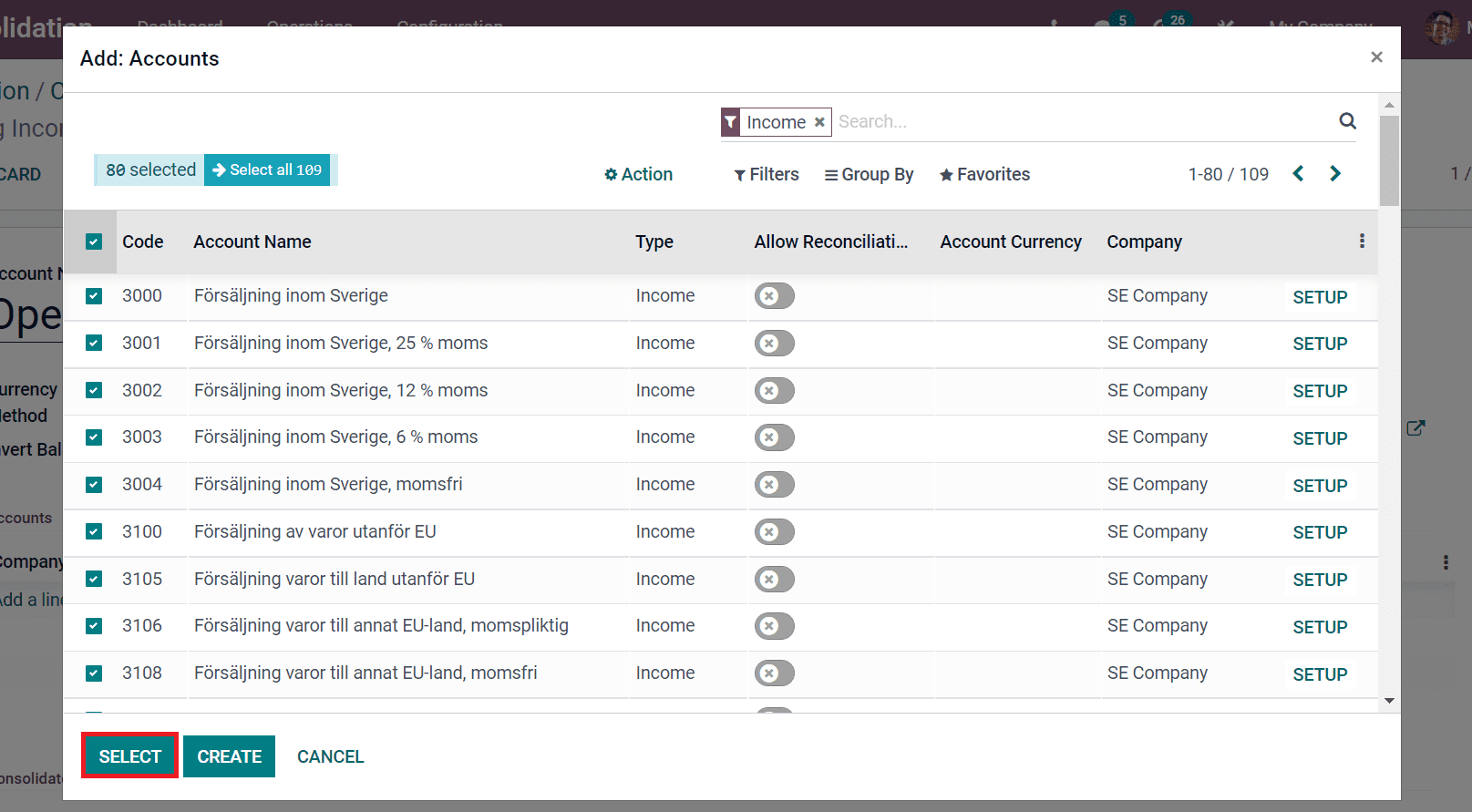
We can see the selected companies below the Accounts section of specific Consolidation Account as depicted in the screenshot below.
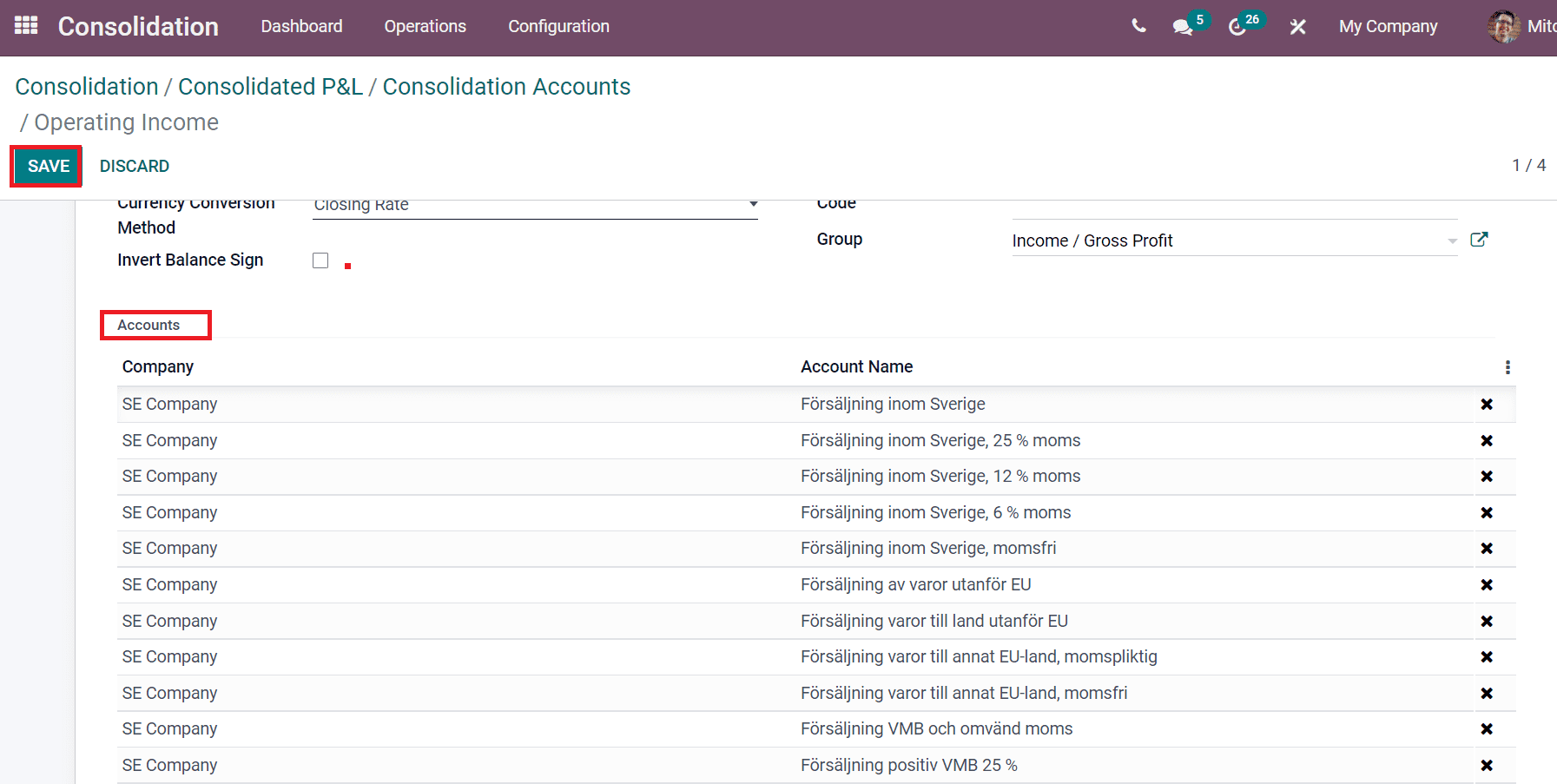
Select the Save button after entering the details related to Accounts. In this way, you can add companies for your created Consolidation Accounts. You can see the details of created accounts in the Consolidation Accounts window, as demonstrated in the screenshot below.
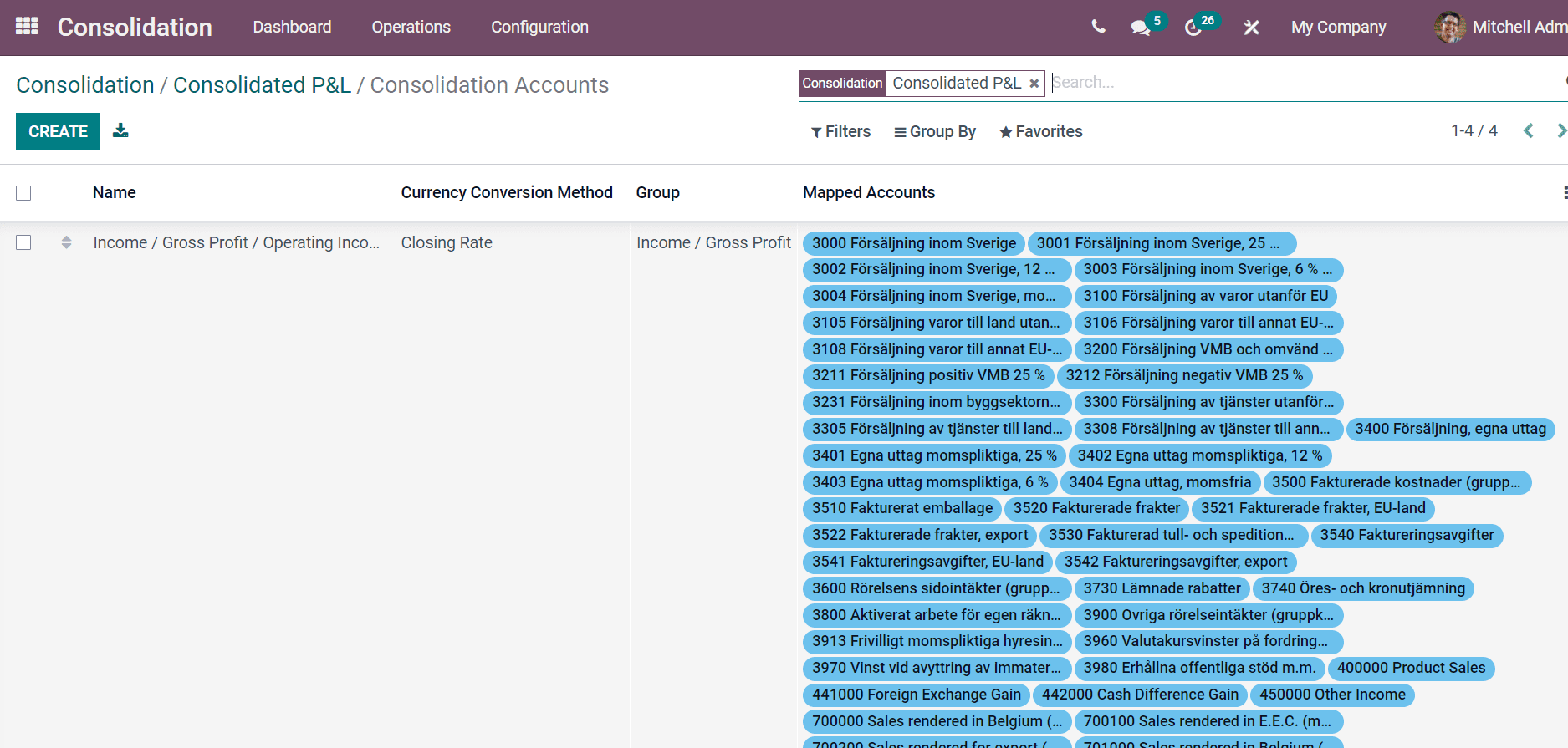
Here, you can get the information of each Consolidation Accounts such as Currency Conversion Method, Name, Group and Mapped Accounts. In the Consolidation P&L window, we can see the created number of accounts as portrayed below.
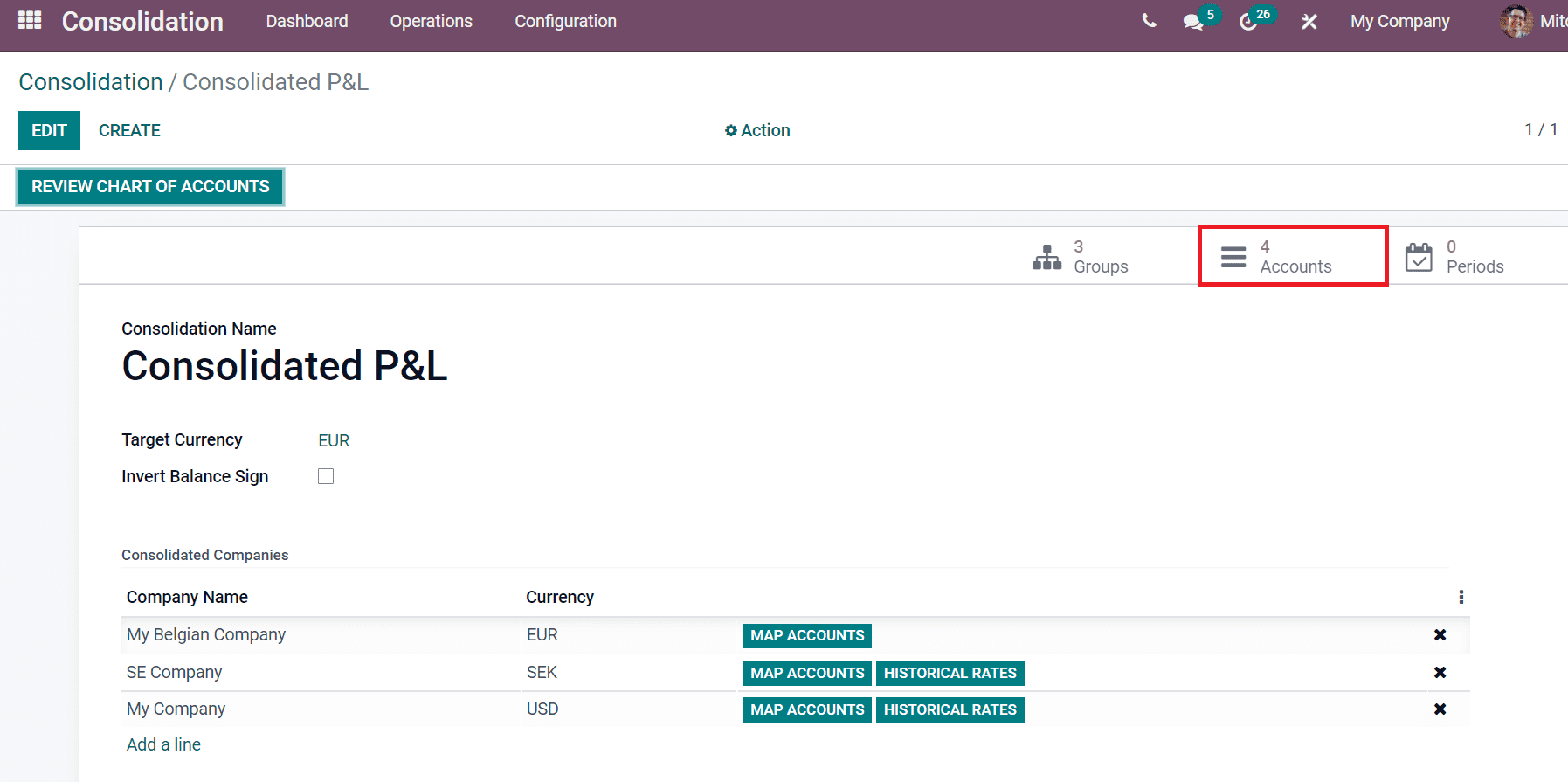
Now, let's create a Consolidation report regarding the Consolidation P&L from the Dashboard window. Click on the Create icon in Dashboard, and a new window opens before the user. Here, you can select the Consolidation P&L from the Consolidation option and choose an End Date. We can see the Consolidation Rate, Currency and more aspects for your chosen companies inside the Company Periods tab. Select the Save icon after adding the details in the window.
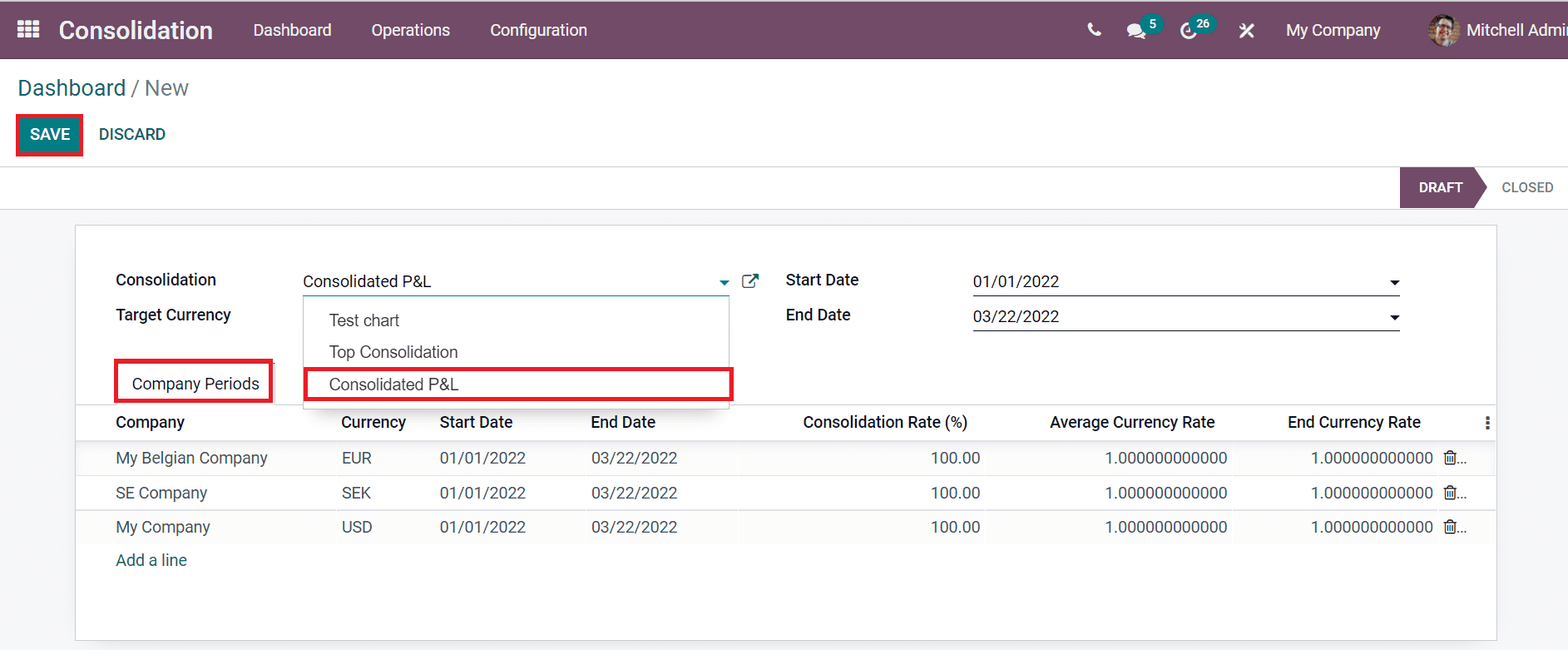
Click on the (RE)COMPUTE icon to generate your consolidated report, and you can evaluate the balance by selecting the Consolidated Balance smart button as displayed in the screenshot below.
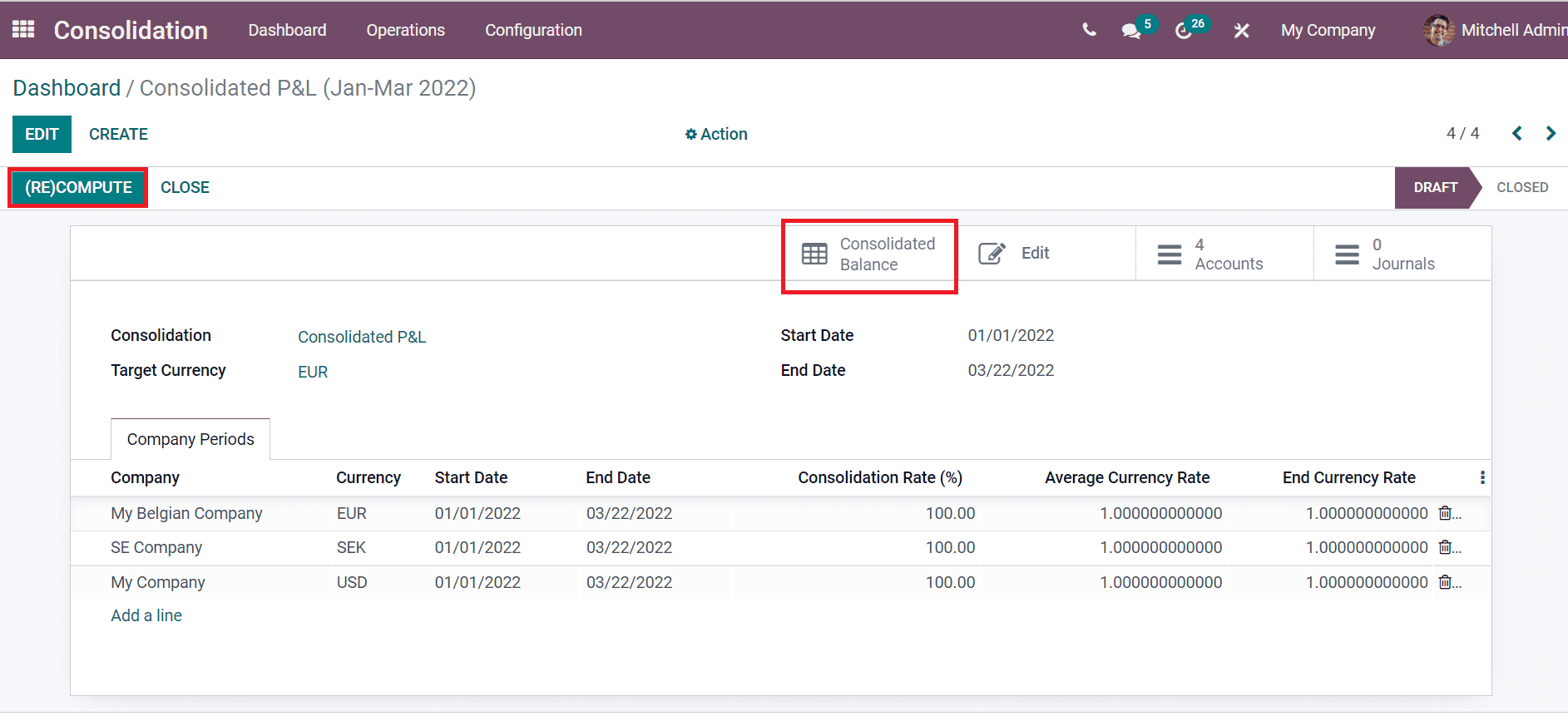
In conclusion you can manage the accounts and Account Groups using the Configuration feature of the Odoo 15 Consolidation module.