Customer relationships are one of the most important aspects of a firm. Email is the best source for that. We also use calls, meetings, and other methods to communicate with the company's insiders, vendors, and customers. There are some built-in features for sending emails and SMS in Odoo. But by default, we are only able to view some fundamental data. Also, we are unable to view the exact status of an email that has been sent.
However, we can monitor the actual status of the message we send and trace the status of our emails by installing the "Odoo Sendinblue Connector." Additionally, after establishing a connection with Odoo using this connector, Sendinblue shows a live dashboard with details on emails that have been viewed, clicked, delivered, unsubscribed and etc,
In this blog, we can go over How to Connect Sendinblue With Odoo.
We can first check out how to sign up for a sendinblue account, then how to set up webhook endpoints.
To register for a new account on the Sendinblue Platform, open this URL in a browser.
https://onboarding.sendinblue.com/account/register
The Opened Page Look like This
You can skip this step if you already have an account with the SendinBlue platform.
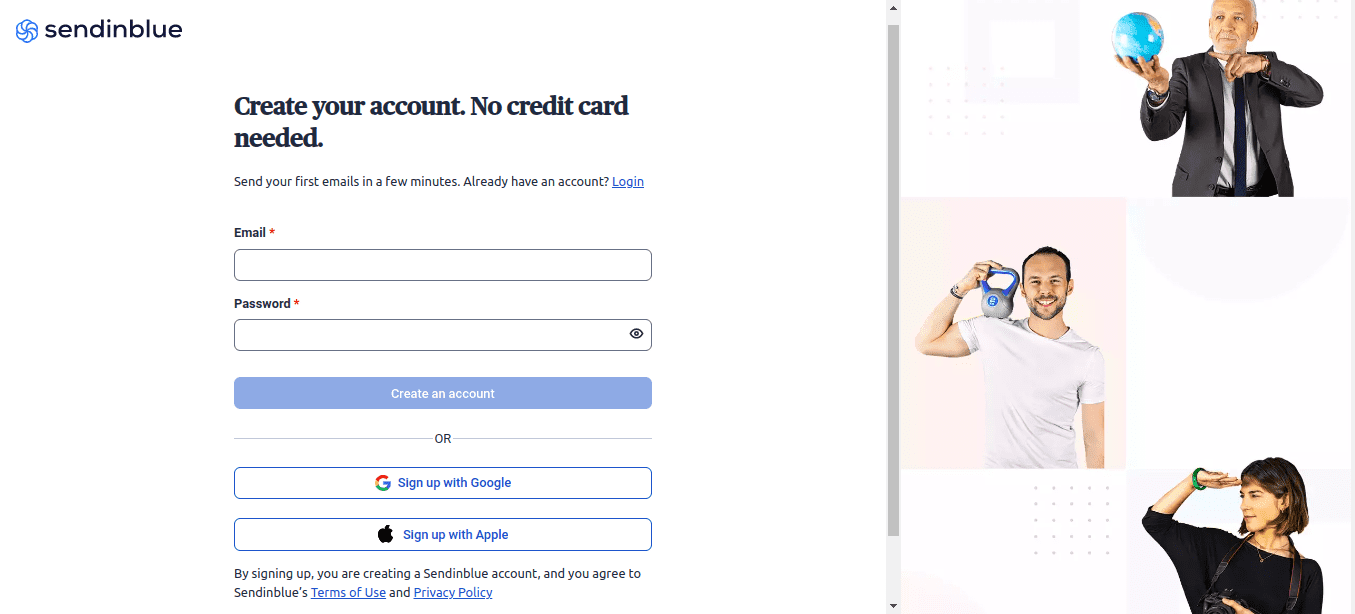
With just an email address and a password, anyone can easily create an account. We can also move with google Auth
After making an account, we must submit some basic information about ourselves and our business, such as our names, the name of the business, its size, etc. Next, we must supply a working phone number, to which they will send an OTP for verification.
Next, we must choose a plan to use this platform. They also offer a free plan with a basic pack, and we can choose an account based on our needs.
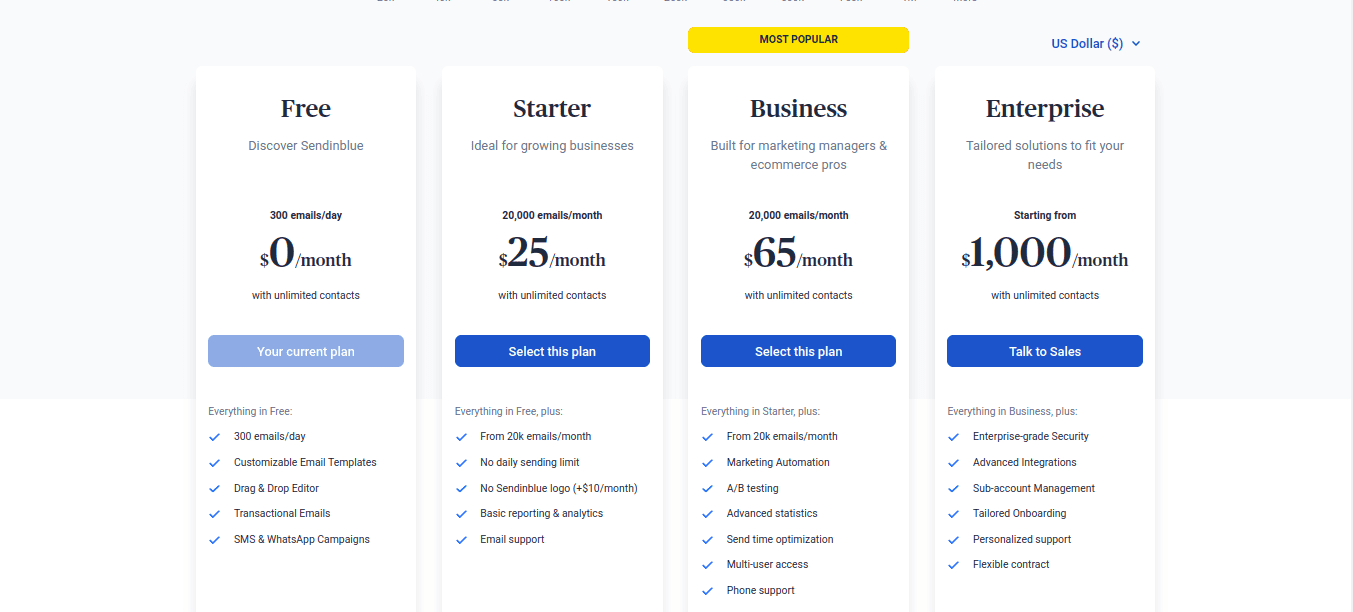
Then We can set up the webhook endpoints. For that we can move to the settings
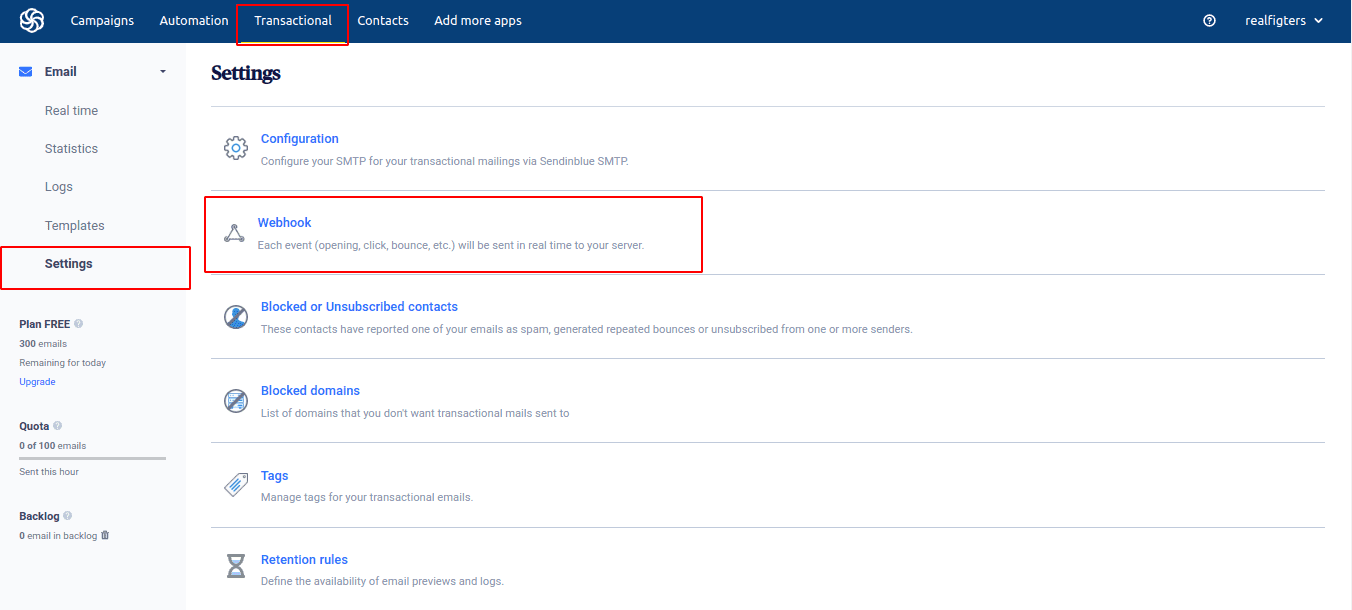
We can access the settings page and the webhook setup option under the Transactional menu.
Now we need to configure the Trigger Events and the call URL. Call URL nothing But when an event triggers, then Webhook Automatically sends the data to call URL we can access the data from Odoo.
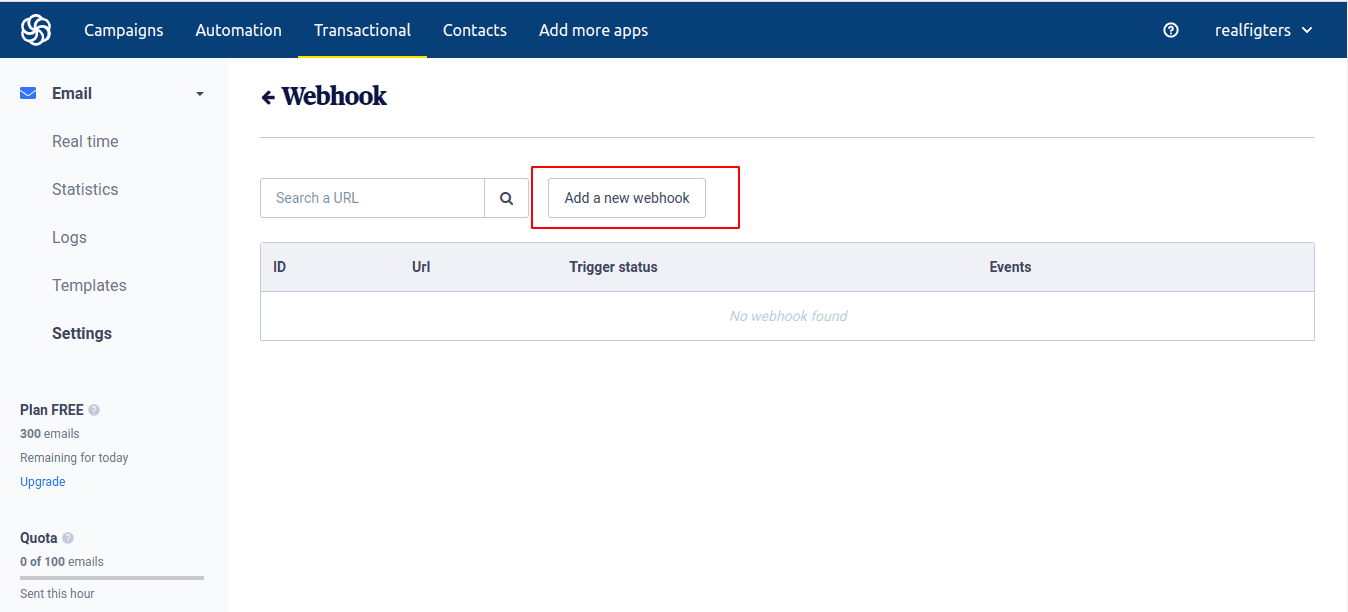
This window displays each Webhook that has been generated. Click on the ‘Add a new webhook’ button to create new webhooks. That will show a popup looks like this
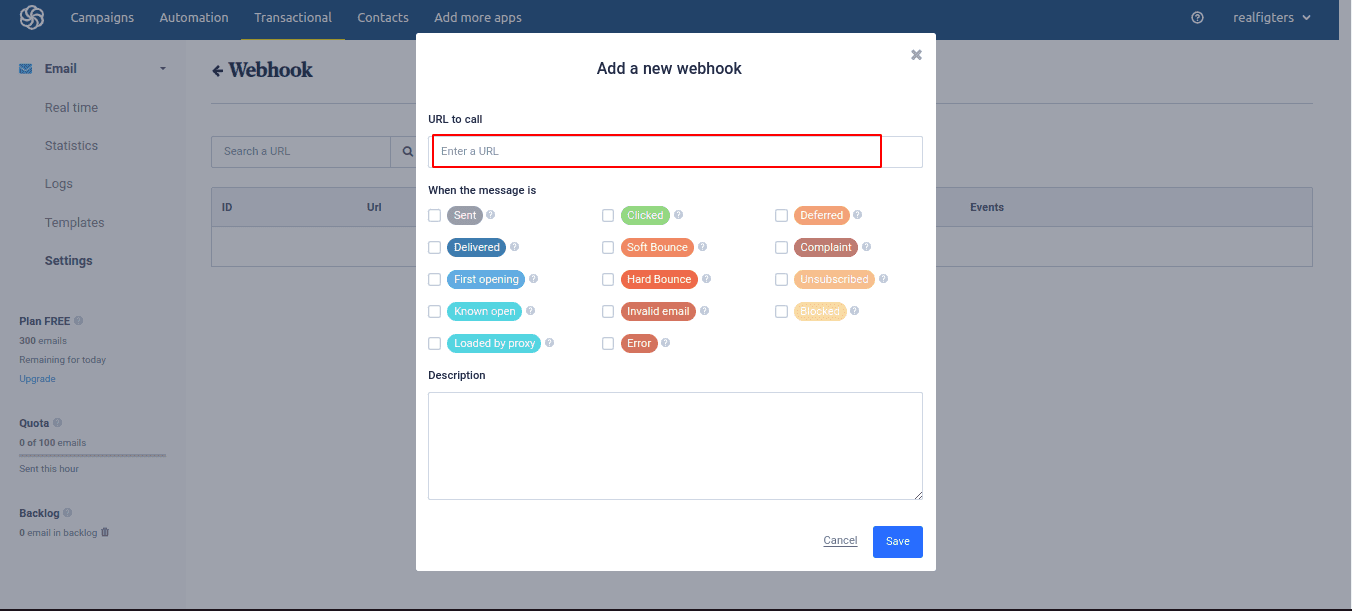
In this popup, we can set the call url. For using the Odoo Sendinblue connector, we must specify the URL "your doman.com/send-in-blue," which id defined in this module, We can mention the Events after inputting the URL, we can select multiple events at a time. The Sendinblue platform sent the data to the Odoo controller whenever the event was triggered at that moment.
The connection between Odoo and Sendinblue are created,
Now we can send an Email from the sale order
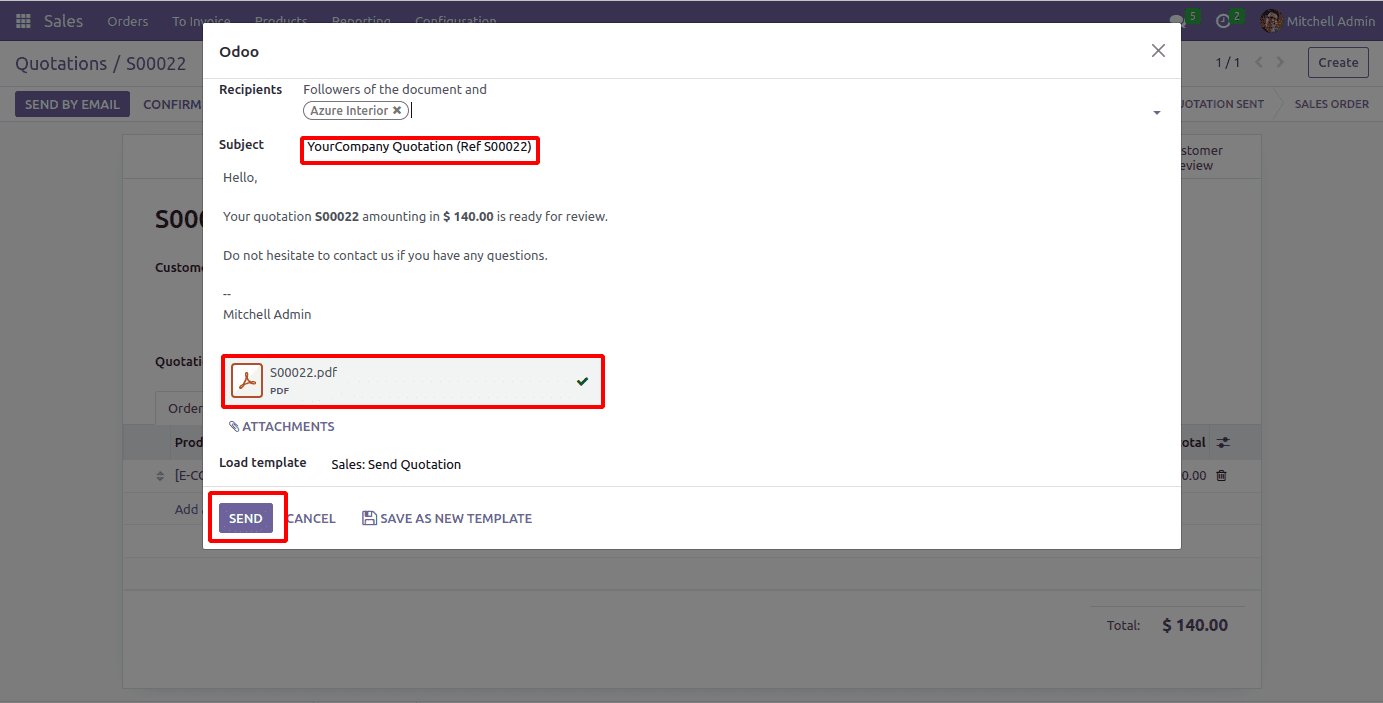
Then we can check The Status of the message from Settings -->Technical -->Messages.
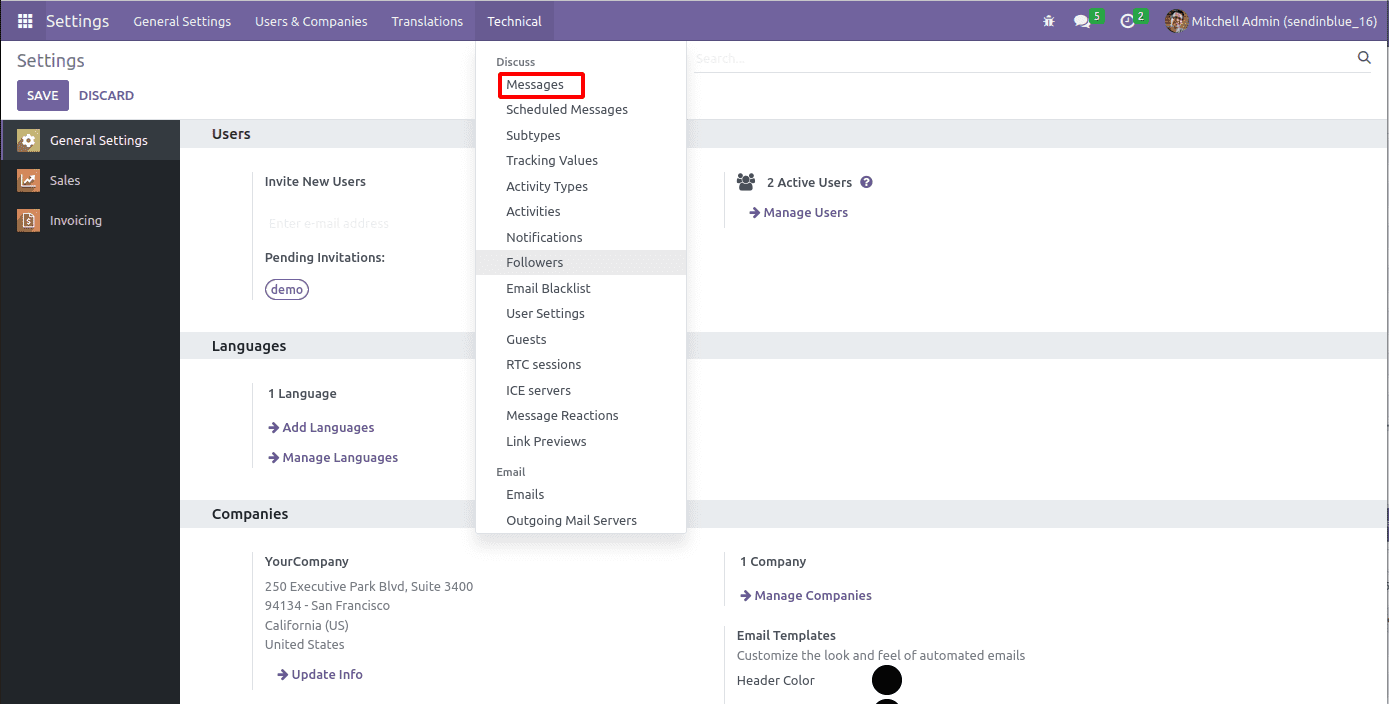
This window shows all the messages that we have sent already,

Along with the delivered email, we can view the most recent email we sent and its exact mail status. The field 'To' is for recognizing the receiver's Email ID
So, this is the Sendinblue Odoo Connector module's Full Functionality.