We all know that Odoo is an open-source ERP solution that can include almost every area of enterprise and business. In this blog, We are going to discuss the connector which can synchronize the data between Odoo and Magento (an open-source eCommerce platform). This connector also includes some important areas. This connector transfers the data from Magento to Odoo with a single button click and provides Automatic Fetching of Data once connected.
The main features of this connecter are
- Dynamic dashboard for Magento
- Import products from Magento
- Import product attributes
- Import product attribute values
- Import product categories
- Import Customer Groups
- Import Stores
- Import Websites
- Import Taxes
- Import product images
- Export products to Magento
- Import stock status and price for products
- Export stock status and price for products
- Import customers
- Import orders with status from Magento to Odoo
- Update orders status
- Import Invoices
- Import Credit Memo
Let’s see how to connect Odoo with Magento:
Step 1: First, Install Odoo 15 Magento 2.3 Connector App
Download the app from the Odoo store using the link above and install it.
Odoo App Link 15 Magento 2.3 Connector App
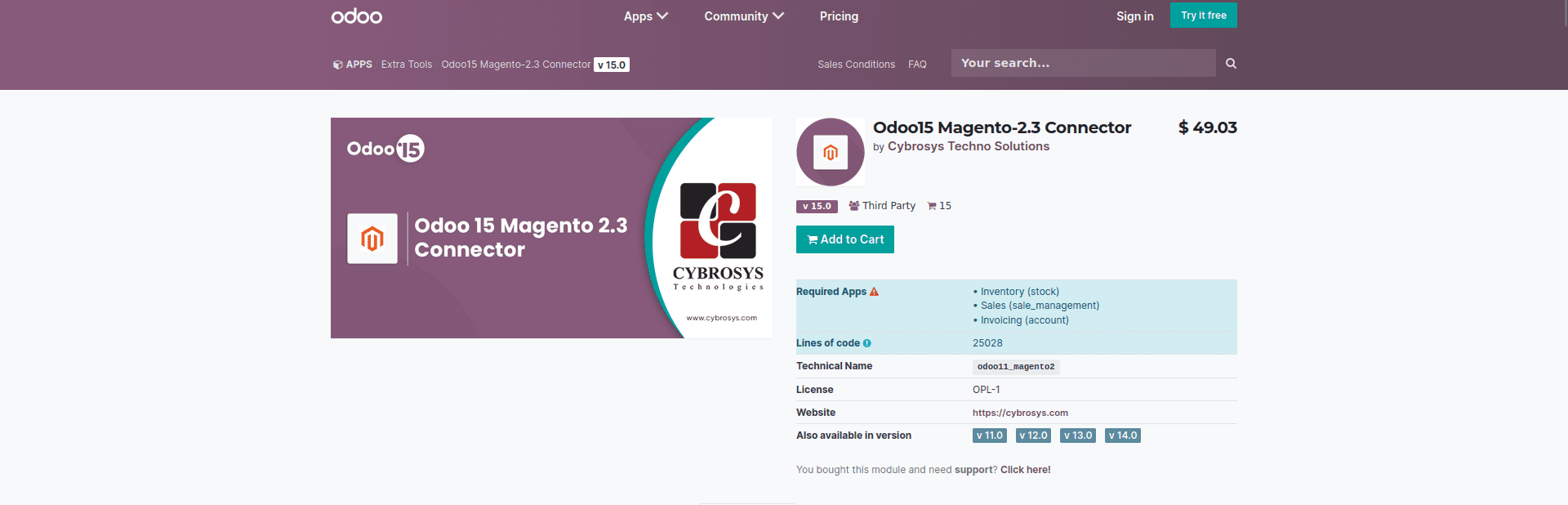
Step 2: Open the Magento App in the Odoo.
Magento Dashboard
Dashboard>
By opening the app in Odoo, you can see the Dashboard view of Magento having Clickable Cards and contains Sale Charts and Product Charts too.
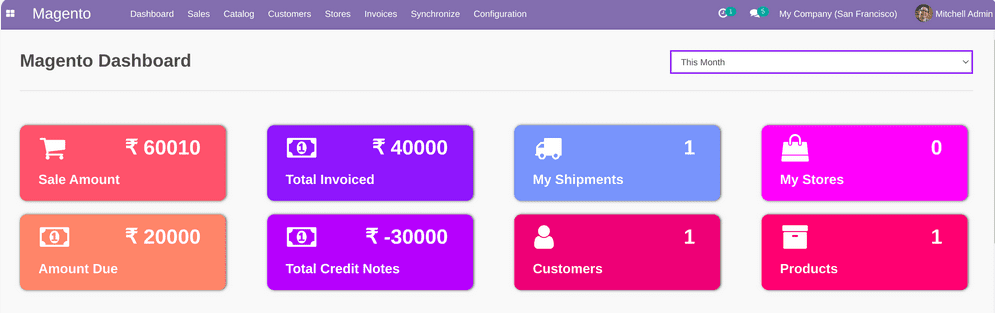
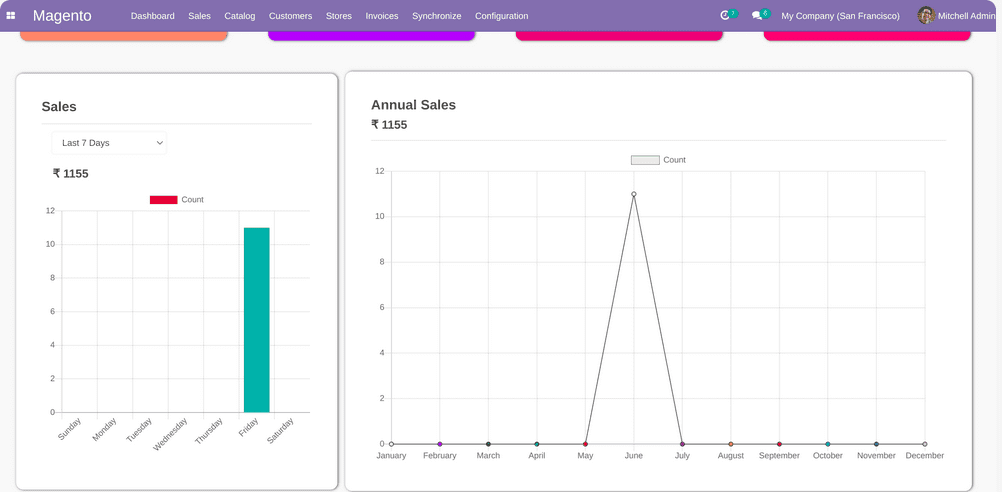

Magento Configuration
Configuration>
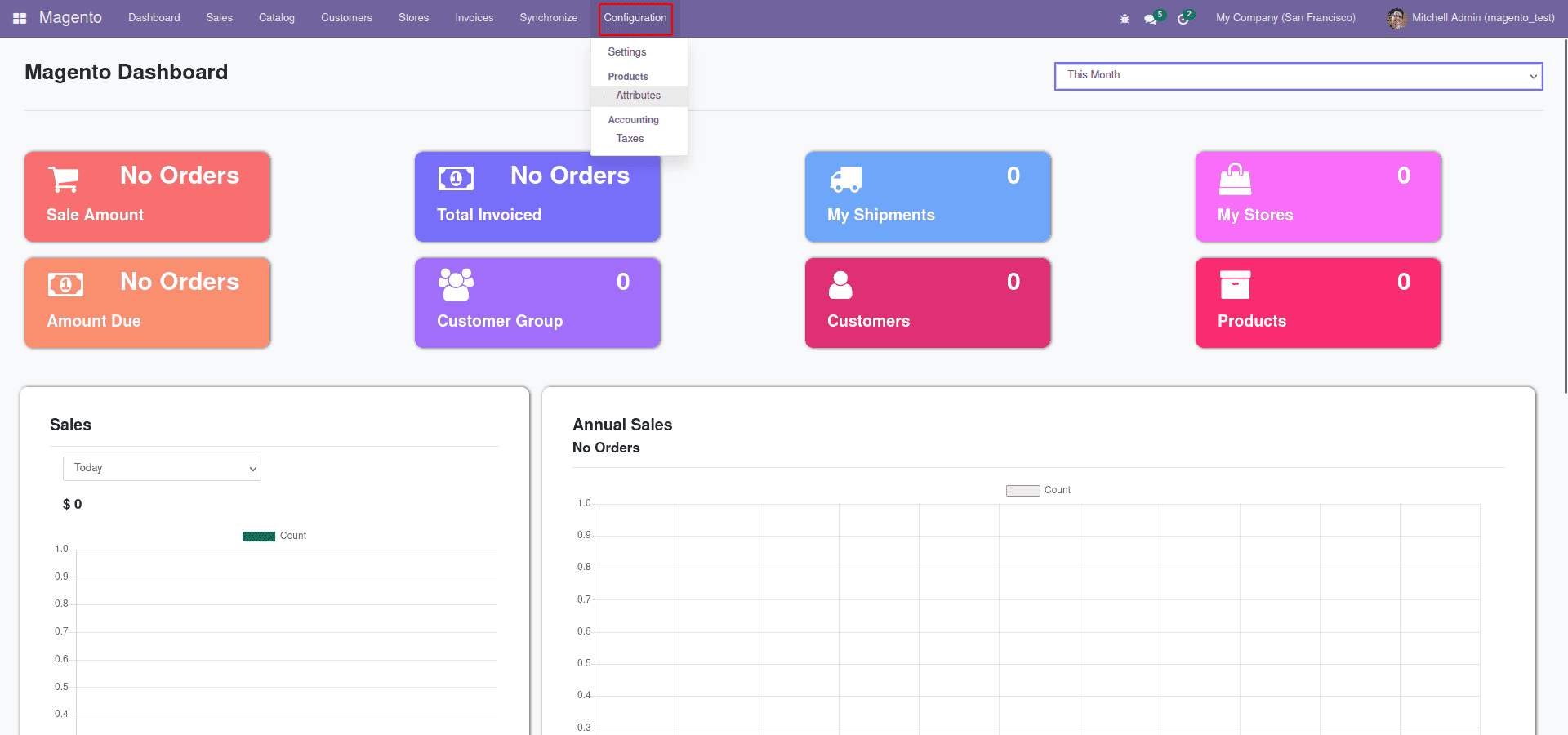
Configuration>Settings
In the settings of Magento, you can see the fields requiring Access Token and Magento Host. We add Magento Host as localhost:/magento folder location.
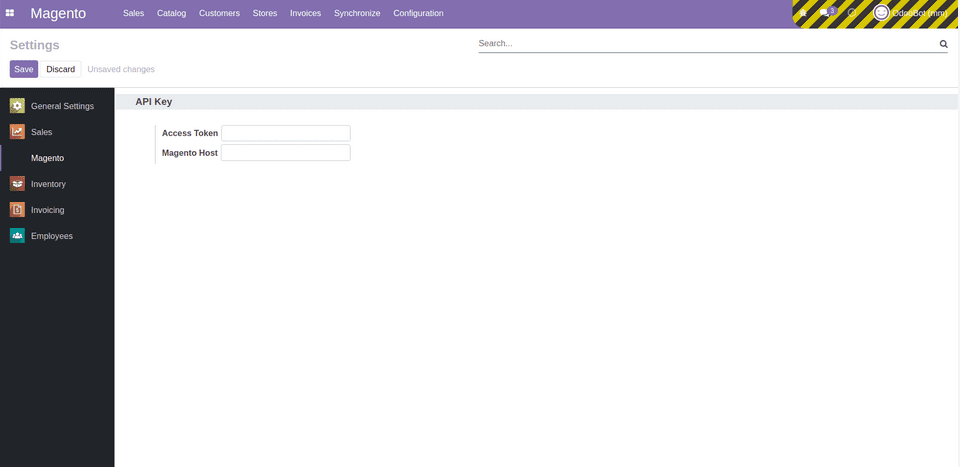
And in the case of Access Tokens, we will get them from Magento by adding integration.
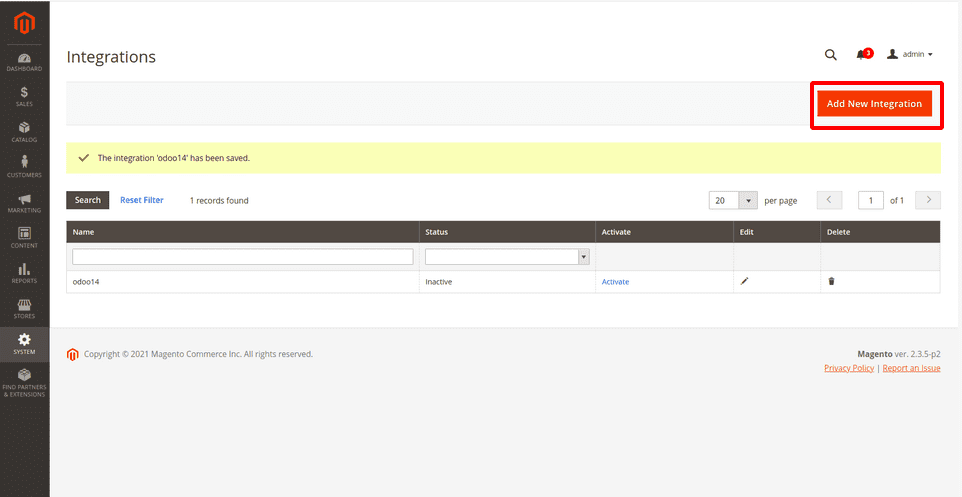
Configuration>Attributes
By clicking on this menu, we can view attributes for the product.
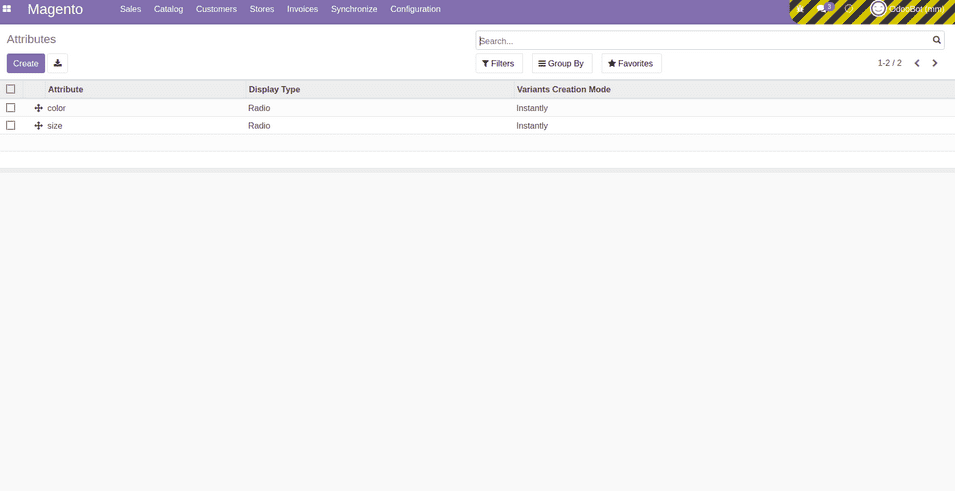
Configuration>Taxes
By clicking on this menu, we can see taxes that are used for sale purposes.
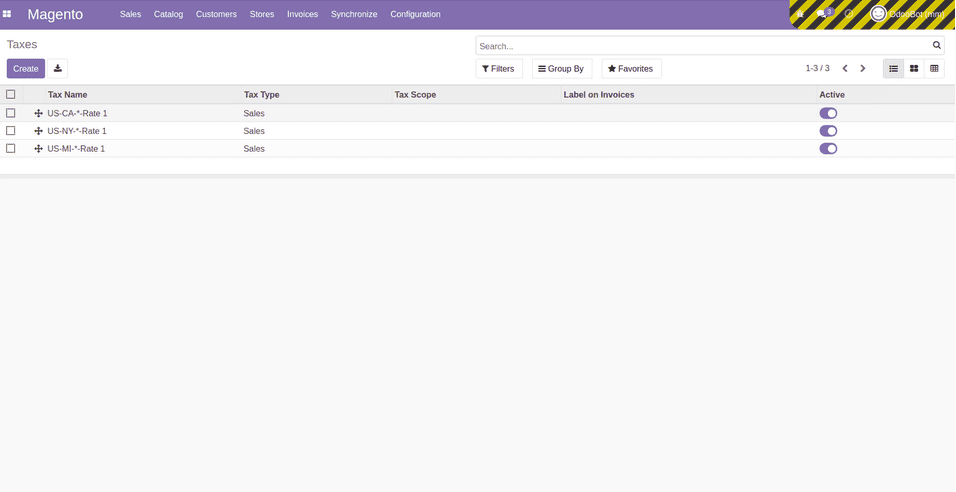
Magento Sales
Sales>
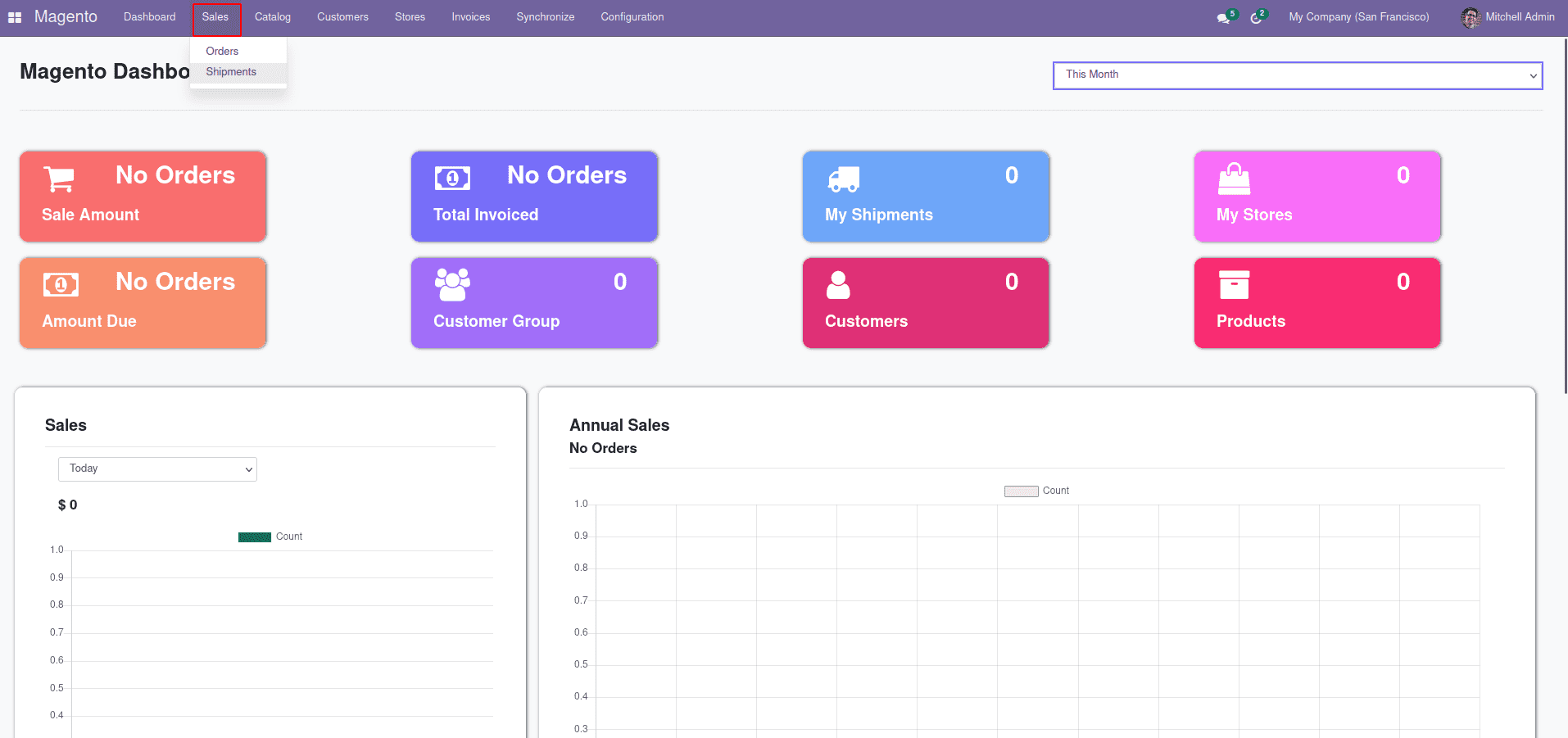
Sales > Orders
On clicking on this menu, view all the sale orders that are created.
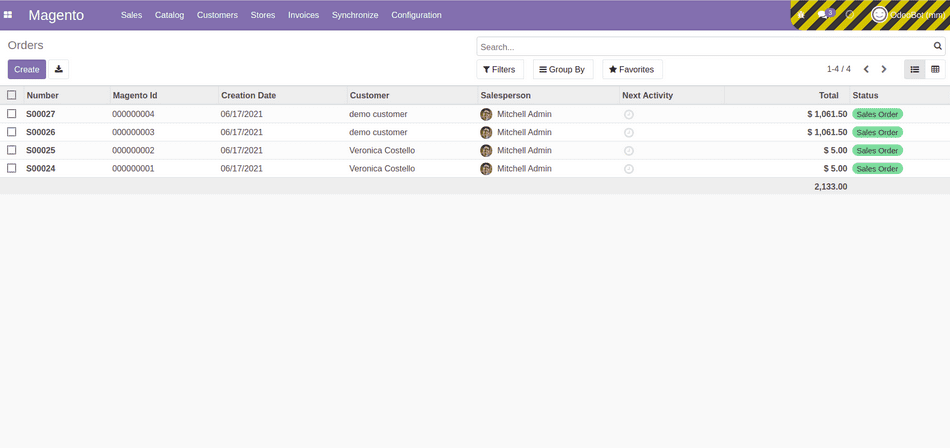
Sales > Shipments
By clicking on this menu, we can see all the shipments.
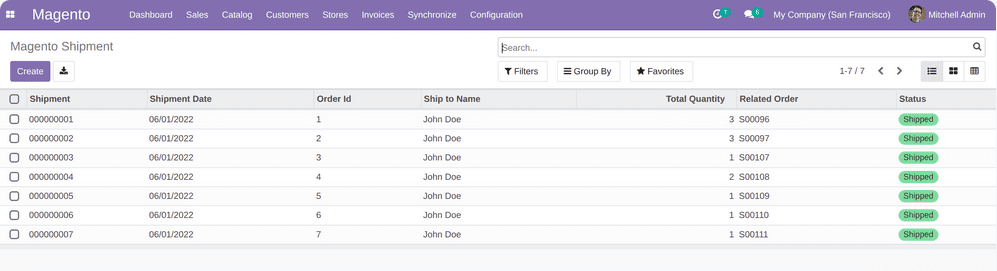
Magento Catalog
Catalog>
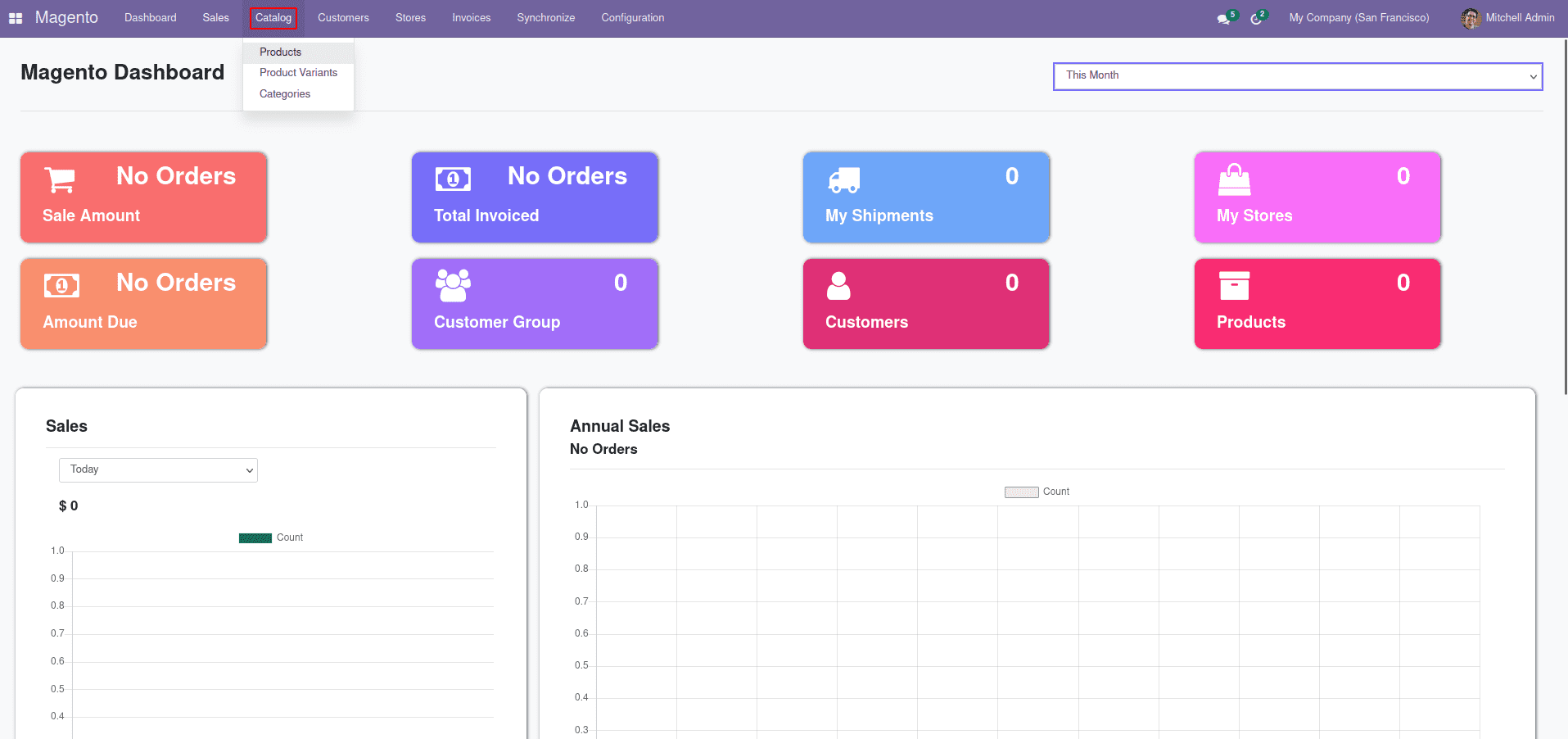
Catalog > Products
Under this menu, we can view all the products.
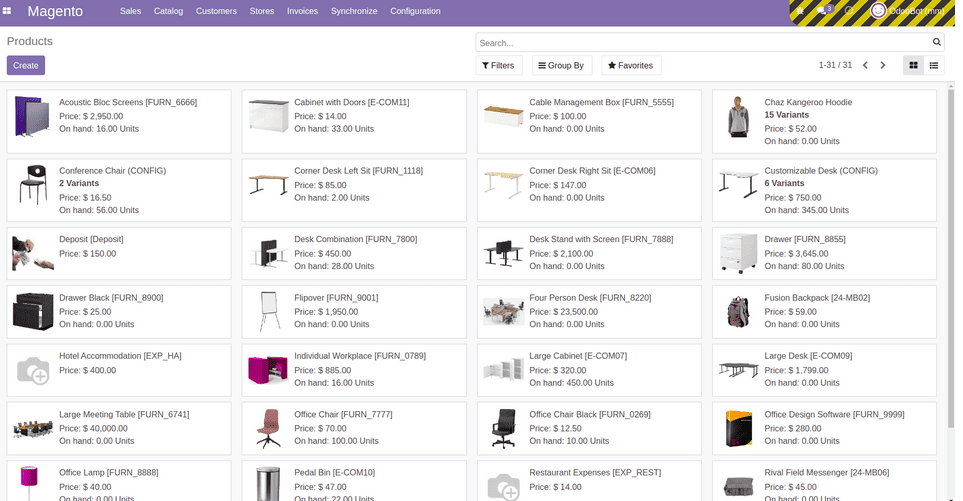
Catalog > Product Variants
We can see all the available product variants.
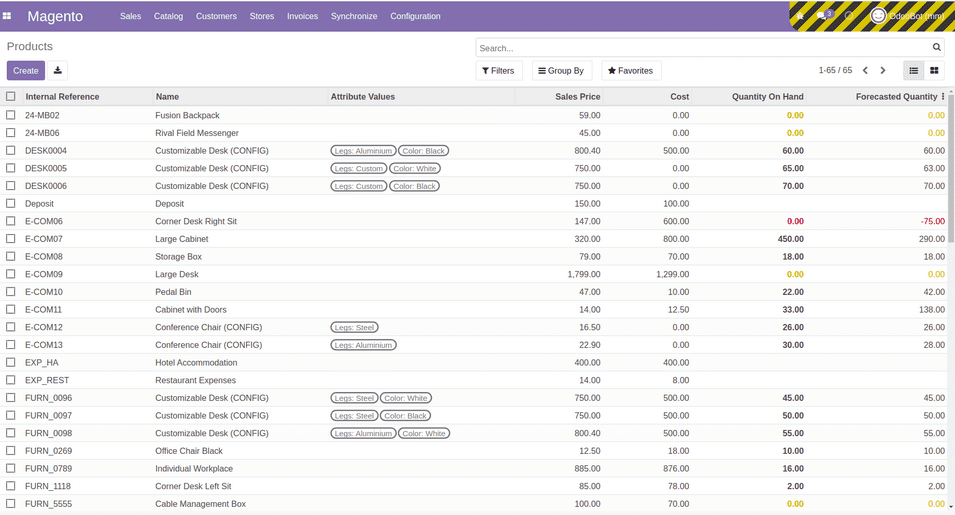
Catalog > categories
We can see all the categories to which the products belong.
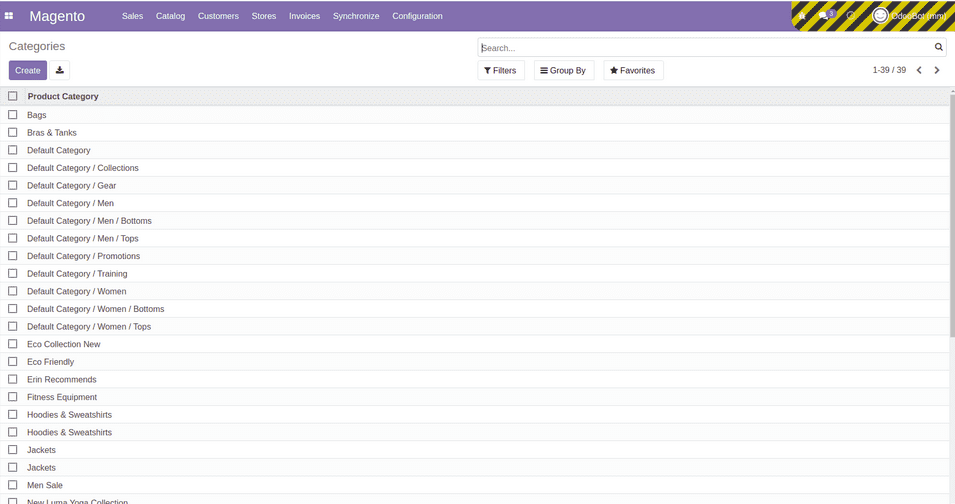
Magento Customers
Customers>
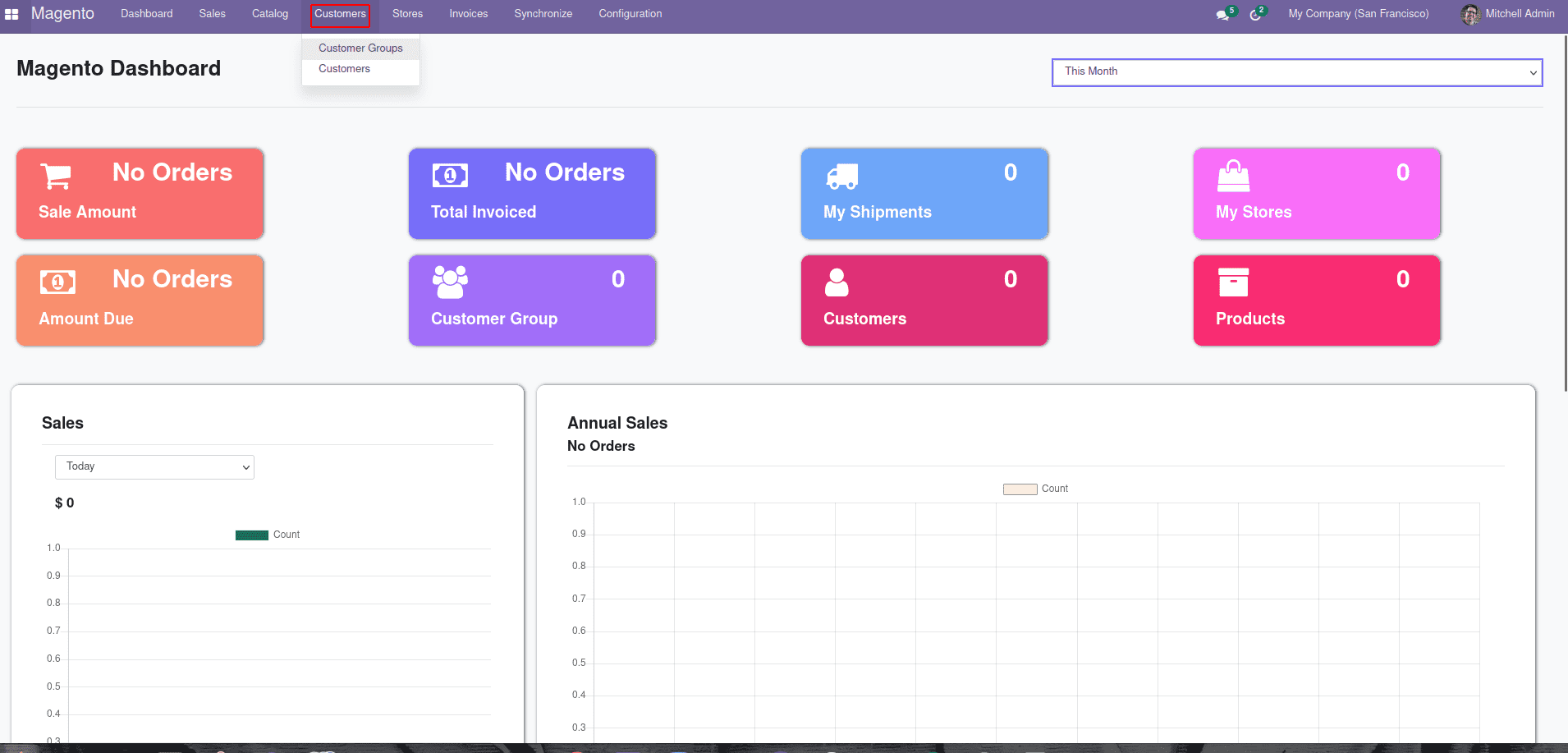
Customer > Customer Groups
Here we can see all the customer groups
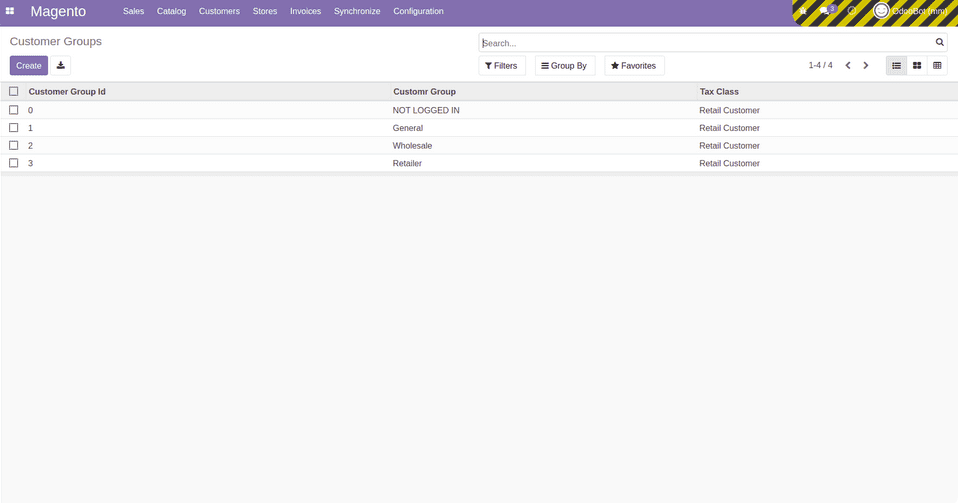
Customers > Customers
Here we can see all the customers.
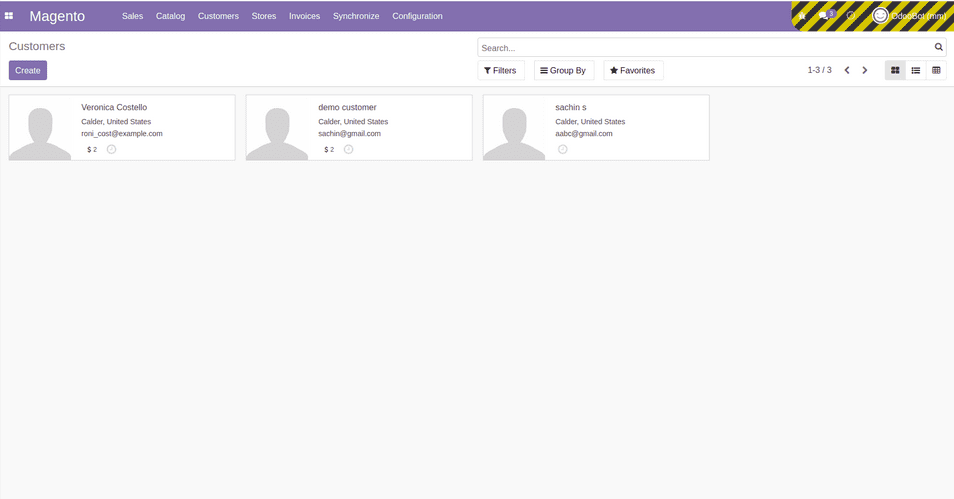
Magento Stores
Stores>
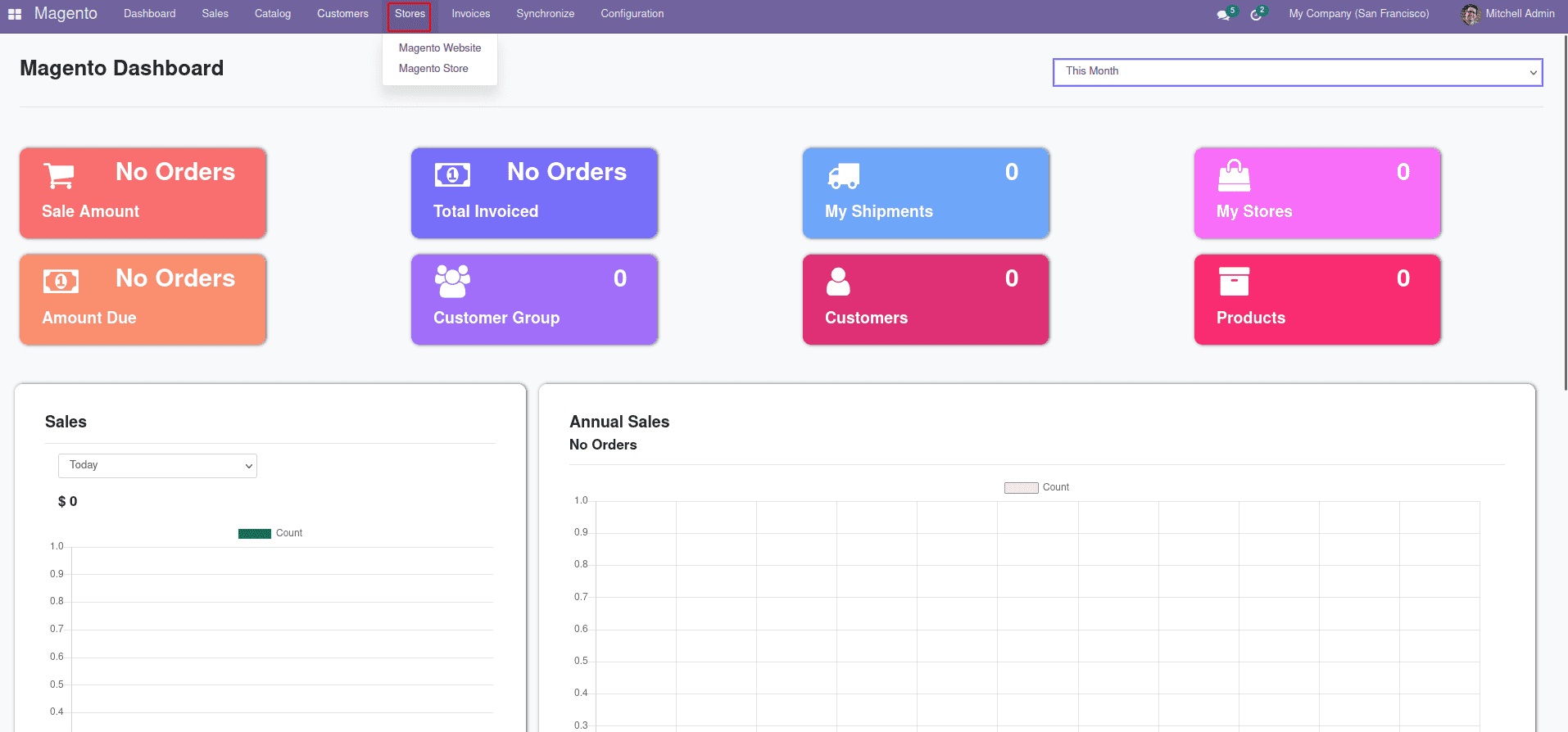
Stores > Magento Website
In the Magento Website, we can see all the websites of Magneto.
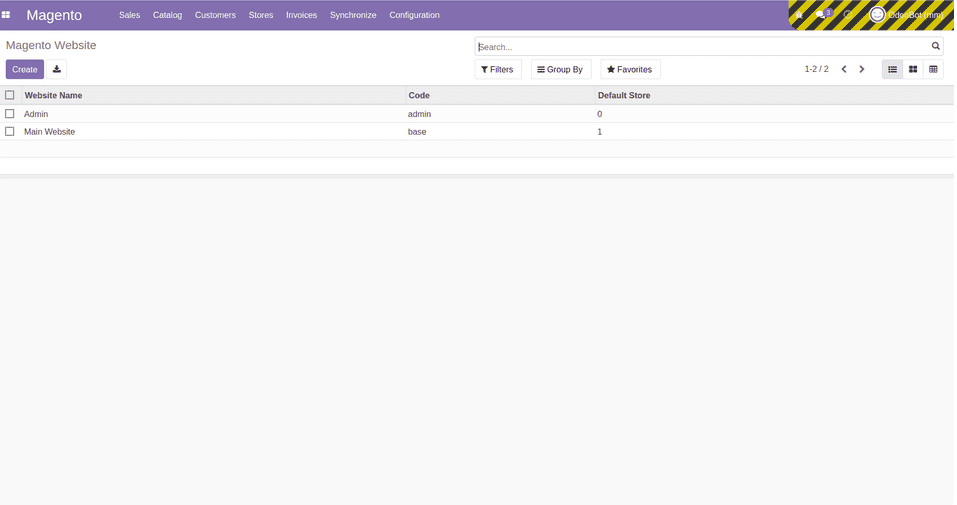
Stores > Magento Store
Here we can see all the stores of Magento.
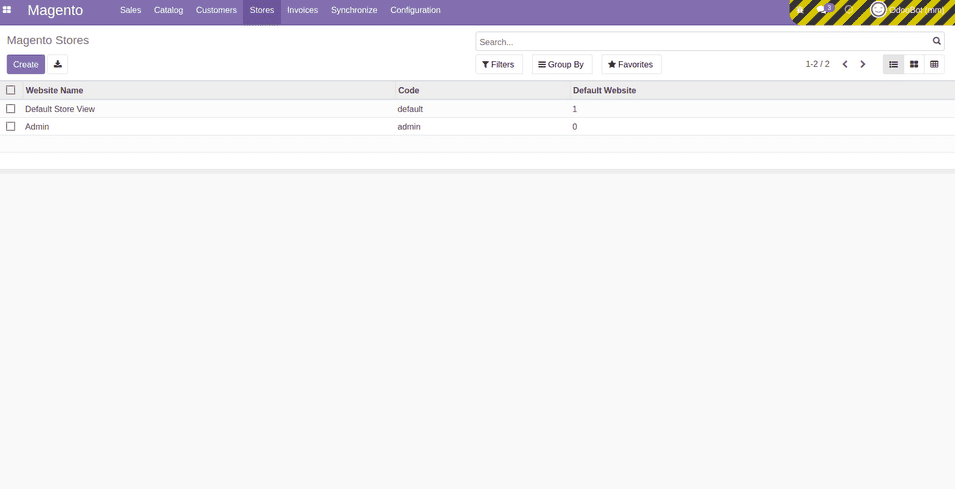
Magento Invoices
Invoices>
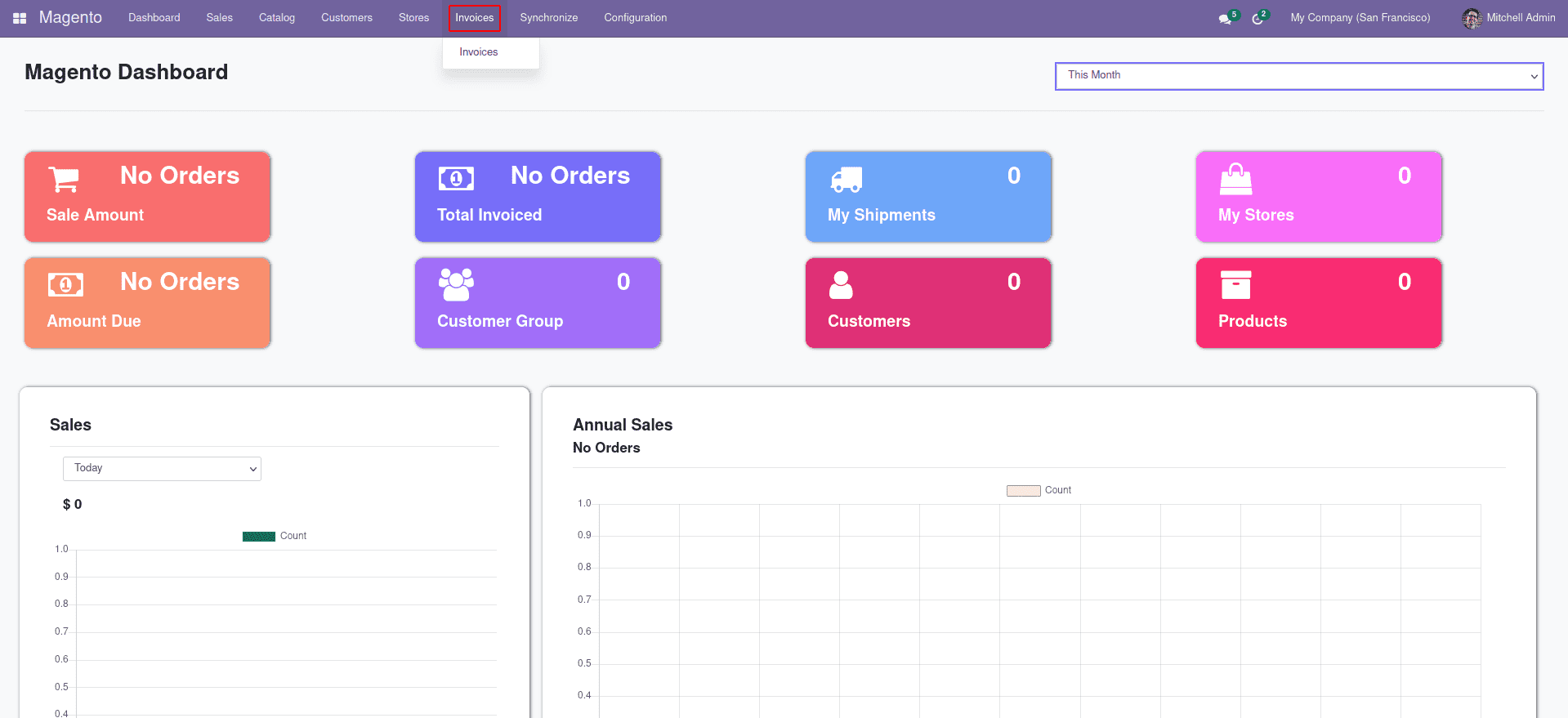
Invoices > Invoices
Here we can view all the invoices.
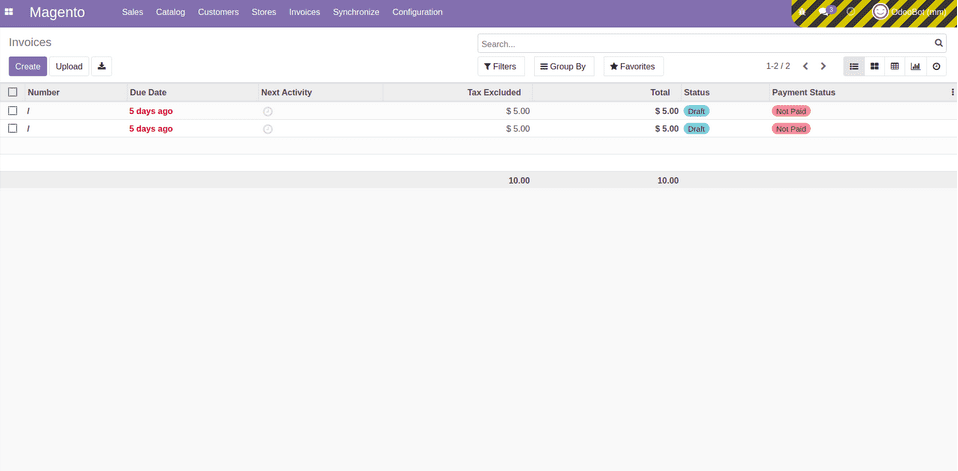
Step>3: Synchronize data between Odoo and Magento.
Magento Synchronize
Synchronize>
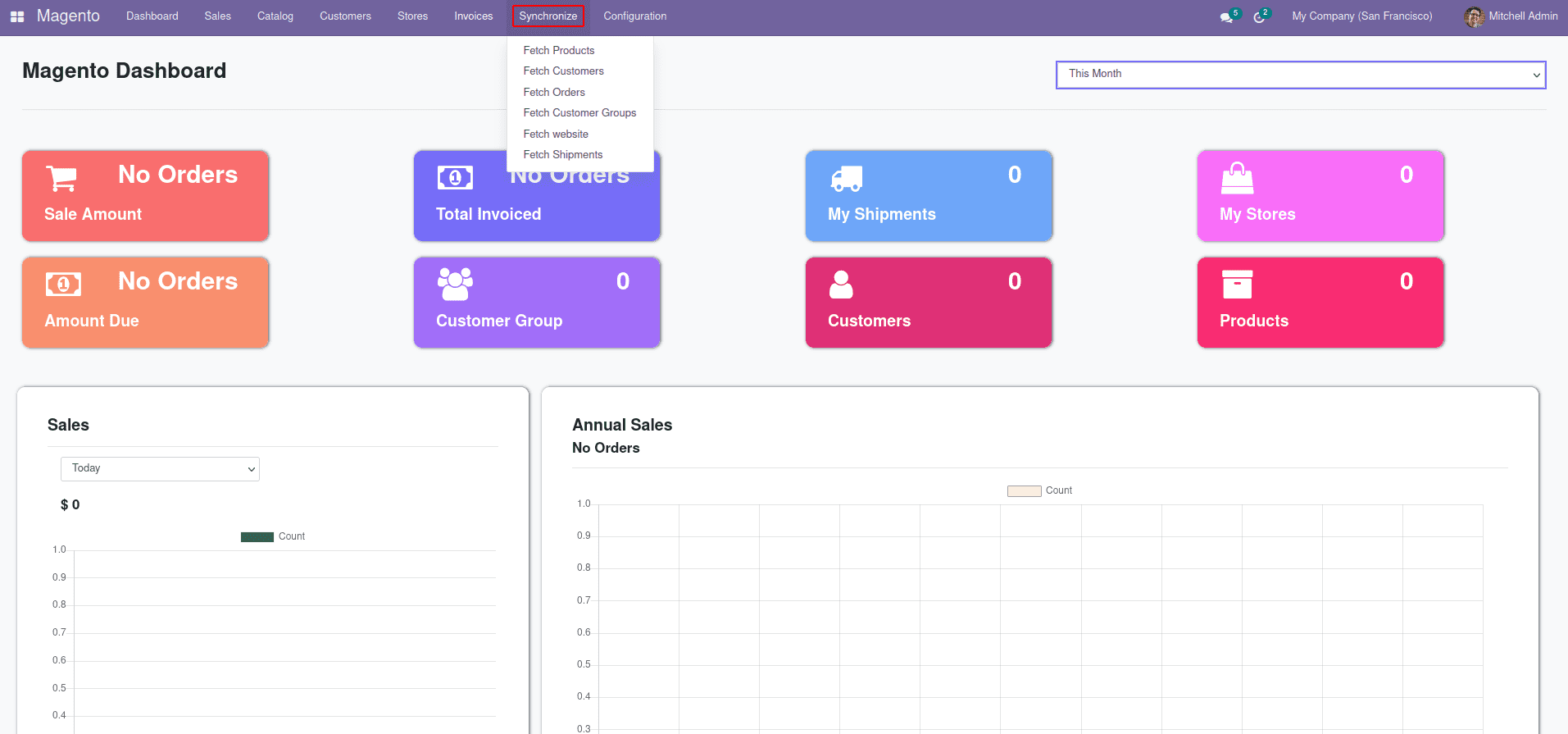
Synchronize > Fetch Products
In this menu, we can fetch the products from Magento and also can update the products from Magento by clicking on the button.
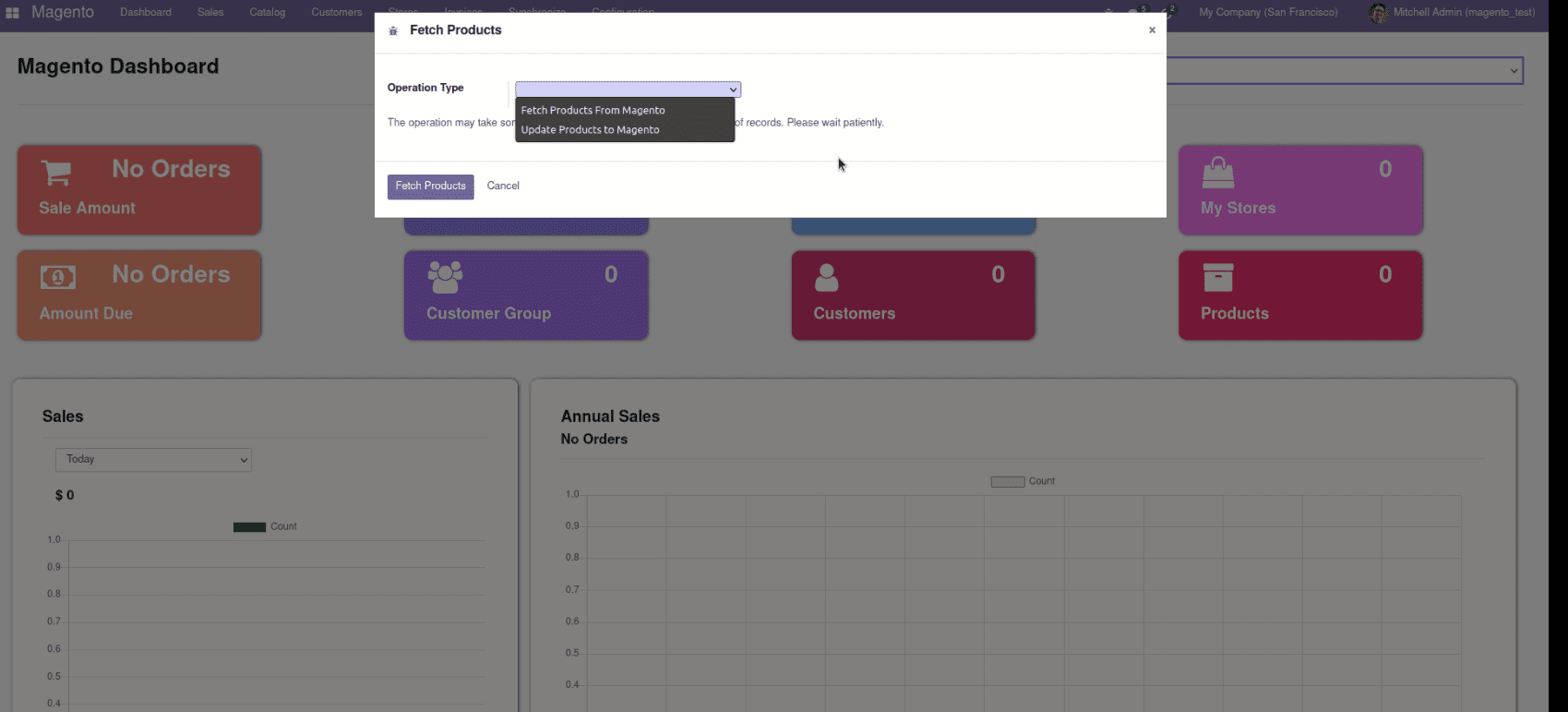
Synchronize > Fetch Customers
We can simply fetch the customers from Magento by clicking on the button.
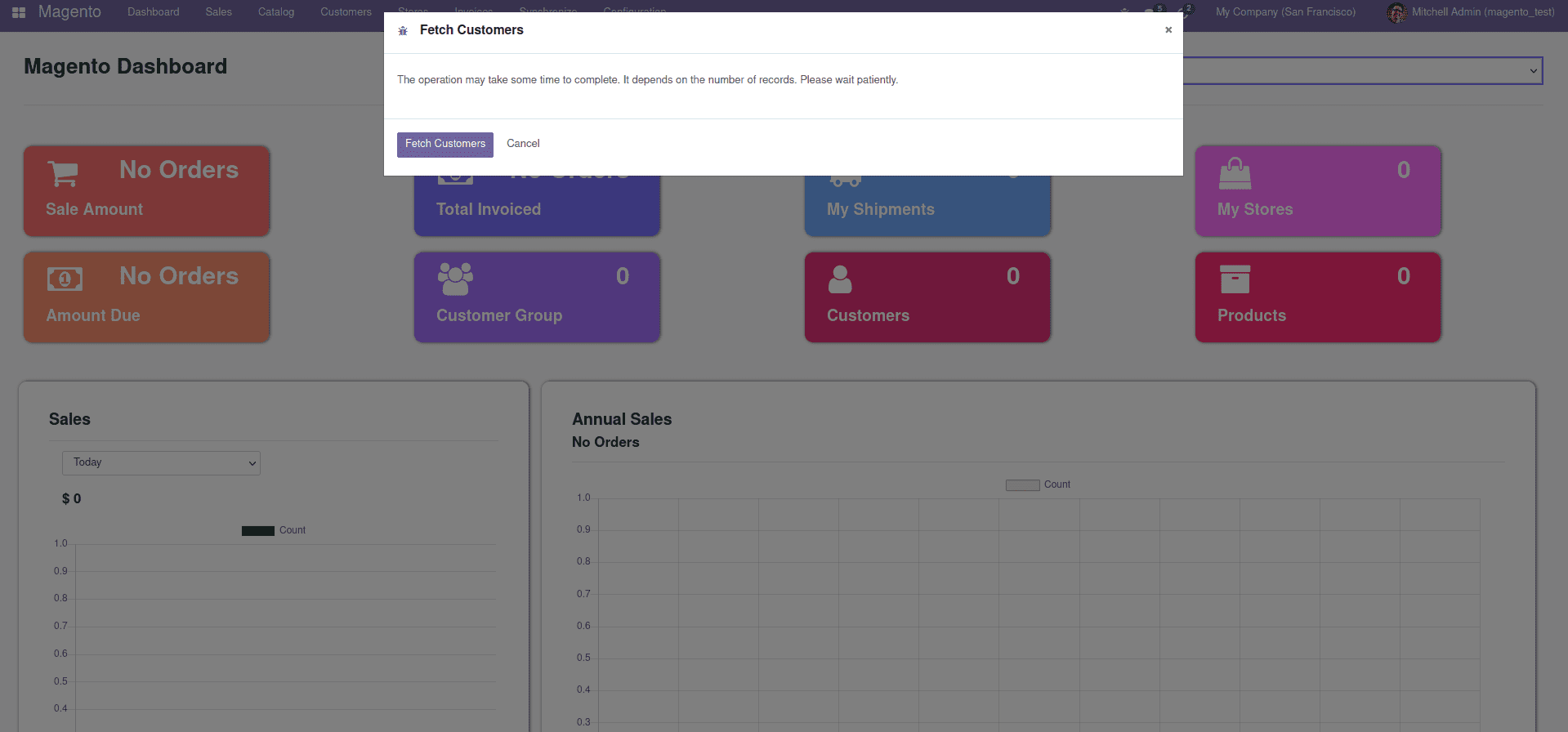
Synchronize > Fetch Orders
We can simply fetch the orders which are in the Magento to Odoo.
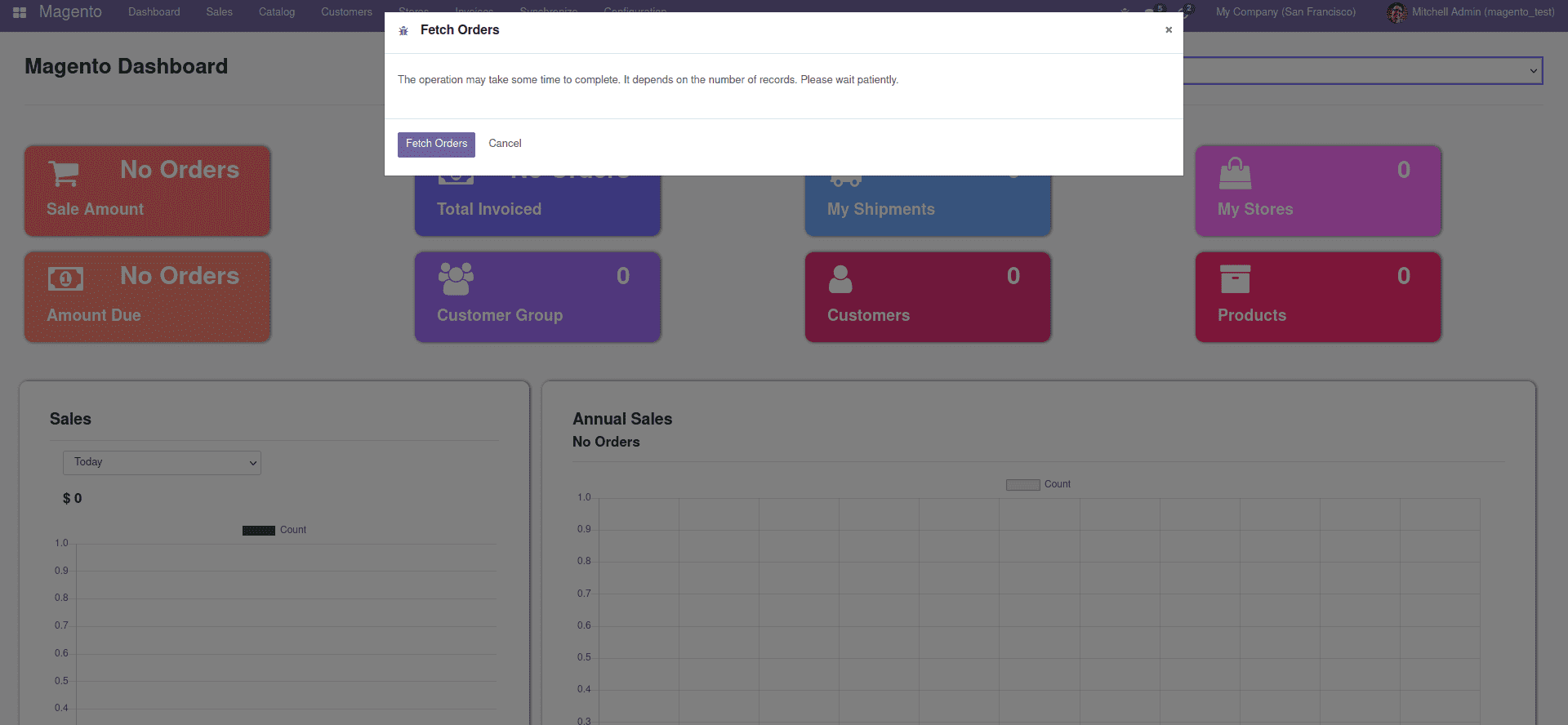
Synchronize > Fetch Customer Groups.
We can fetch the data of customer groups from Magento to Odoo.
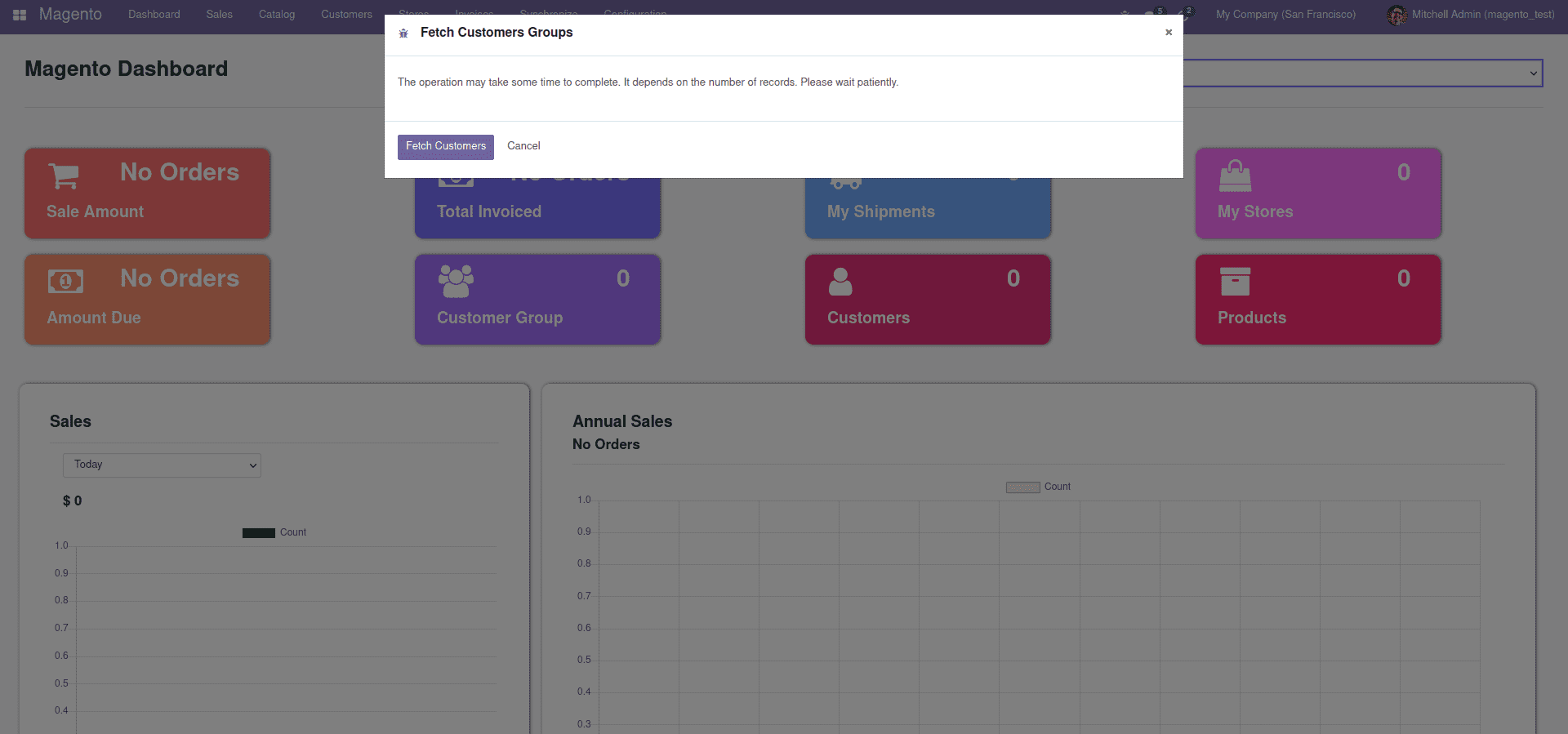
Synchronize > Fetch Website
We can fetch the website data and data of stores from Magento to Odoo with a simple click on the button.
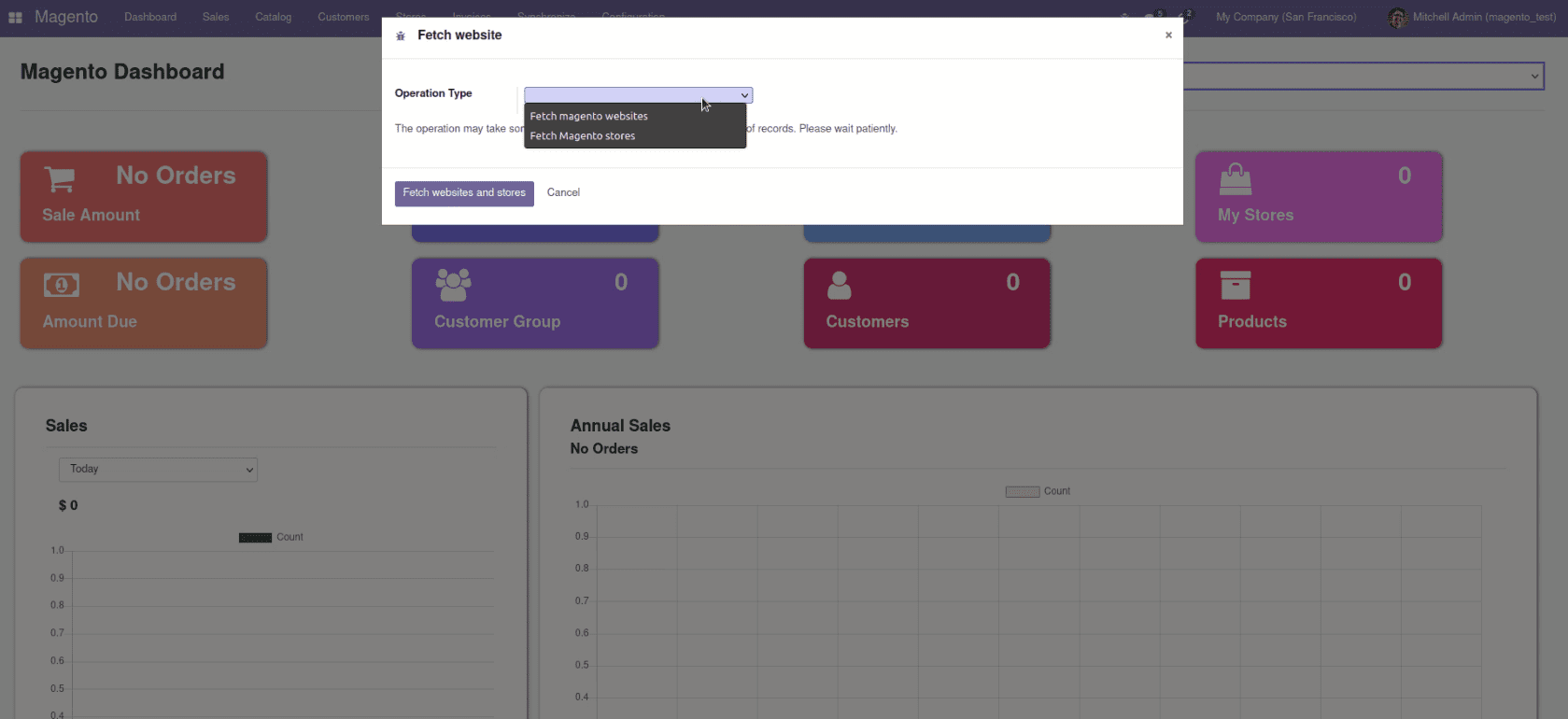
Synchronize > Fetch Shipments
Simply fetch all the data regarding the shipment from Magento to Odoo with a button click.
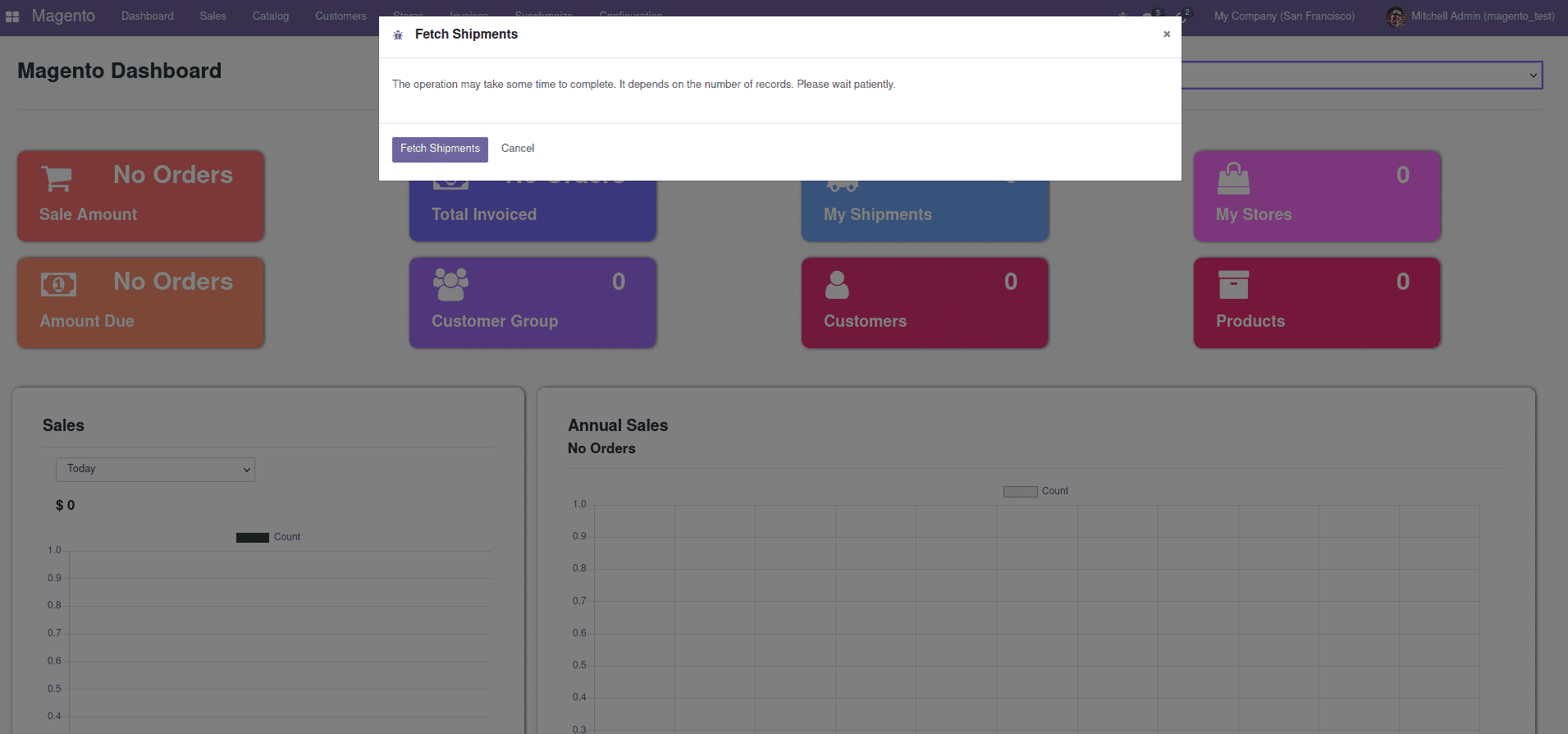
These are the steps how to connect Magento with Odoo and synchronize the data from Magento to Odoo using Odoo Magento-2.3 Connector.