The majority of companies are involved in sales and purchases. The effective maintenance of each of these sections may contribute to corporate success. However, we may encounter numerous issues in this area. Odoo assists us in resolving these issues.
We shall deal with several units of measurement in our daily lives. Each one also has several subunits. For some, converting units from one to another is a difficult task.
In a huge firm, you buy many things and keep them in stock. Customers may request either a limited quantity of products or many products. In such cases, we must convert units.
Odoo has implemented a Unit of Measure Category feature, which allows us to categorize units and make unit conversions easier.
For using Unit of Measure (UoM) first, we need to configure it.
Go to Configuration and select Settings from there; under Products, we can see Unit of Measure in the Inventory module; more after enabling this, Save the change.
: Configuration > Settings > Unit of Measure > Save
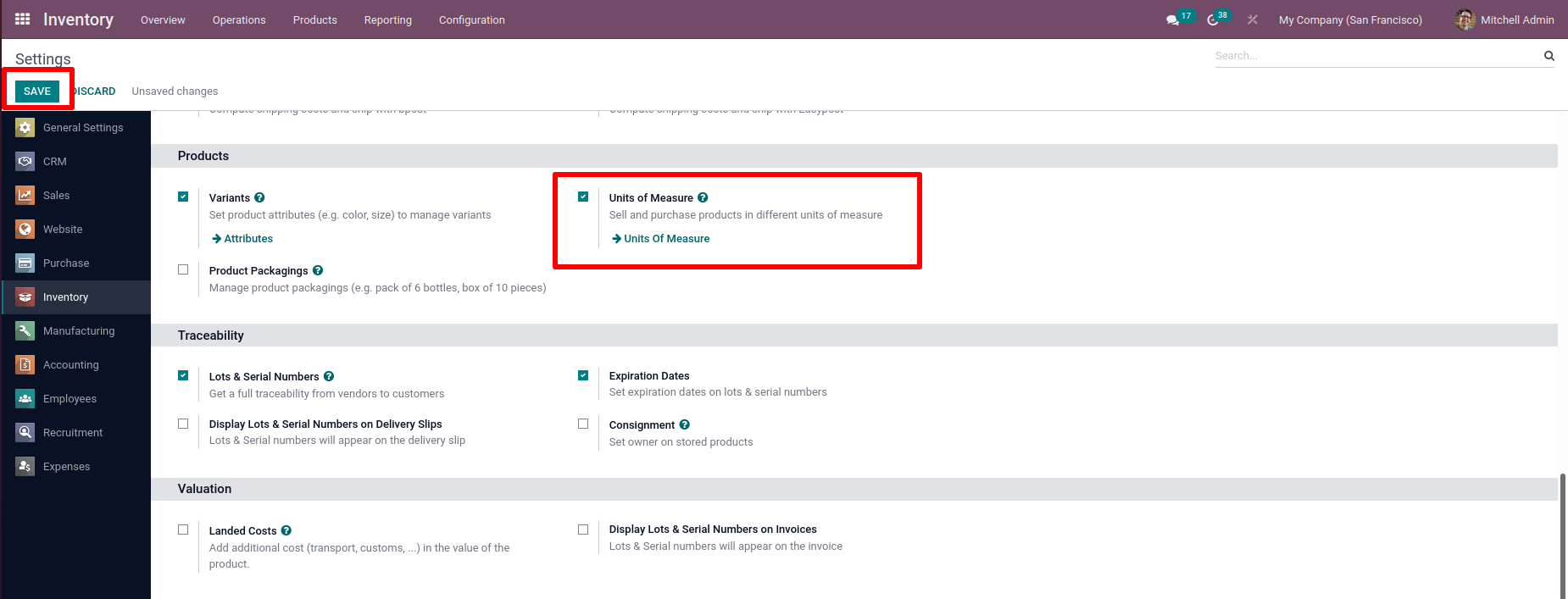
Go to the Configuration tab to get this Unit of Measure Category.
There is a unit of measure category option under the configuration tab.
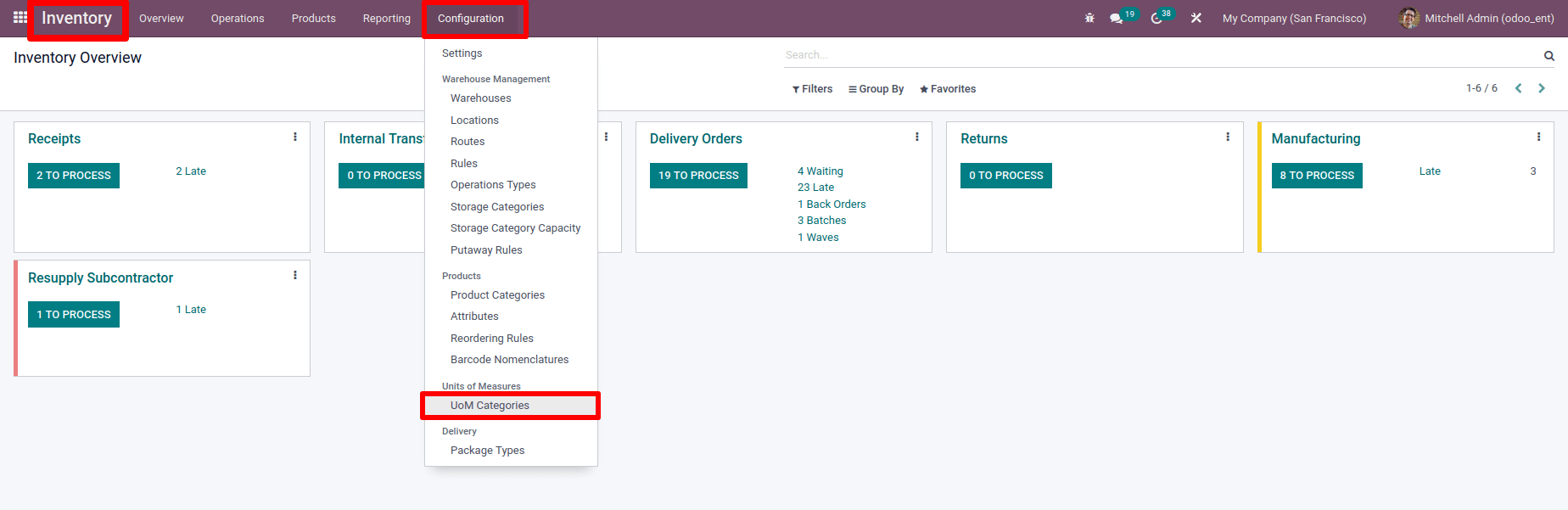
When we choose that option, we can see all of the categories that have been created. This displays all of the relevant units created under that category. The category ‘Weight’ belongs to all the units of that category weight like a ton, KG, G, MG, etc. It is possible to establish new categories from here and add additional units to existing categories. For creating a new category, click on the Create button.
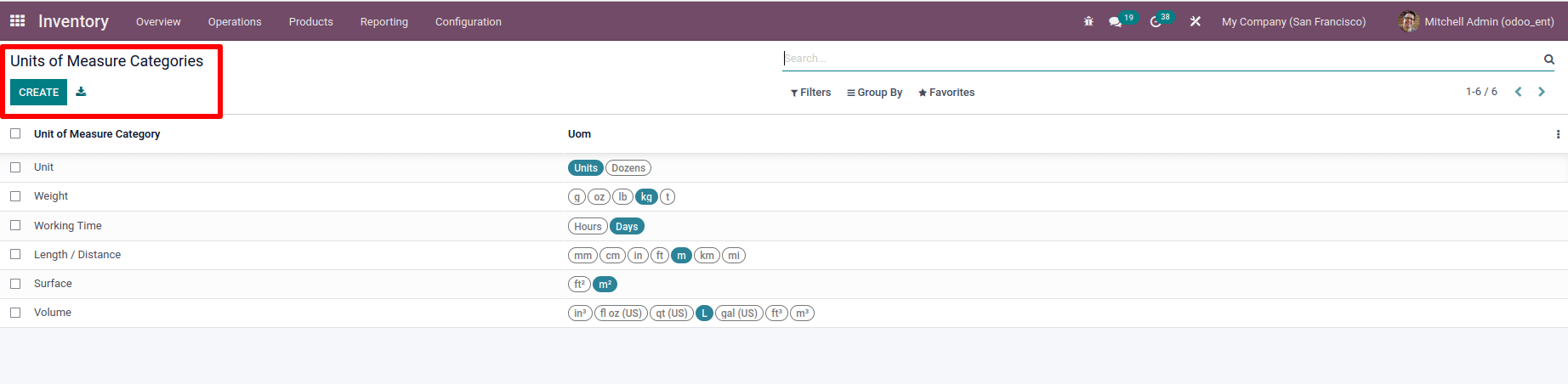
We must give the name of the category while creating a new one.
We can include all of the units of measures included in this category under the unit of measure tab. This is an entirely new feature introduced in Odoo 15.
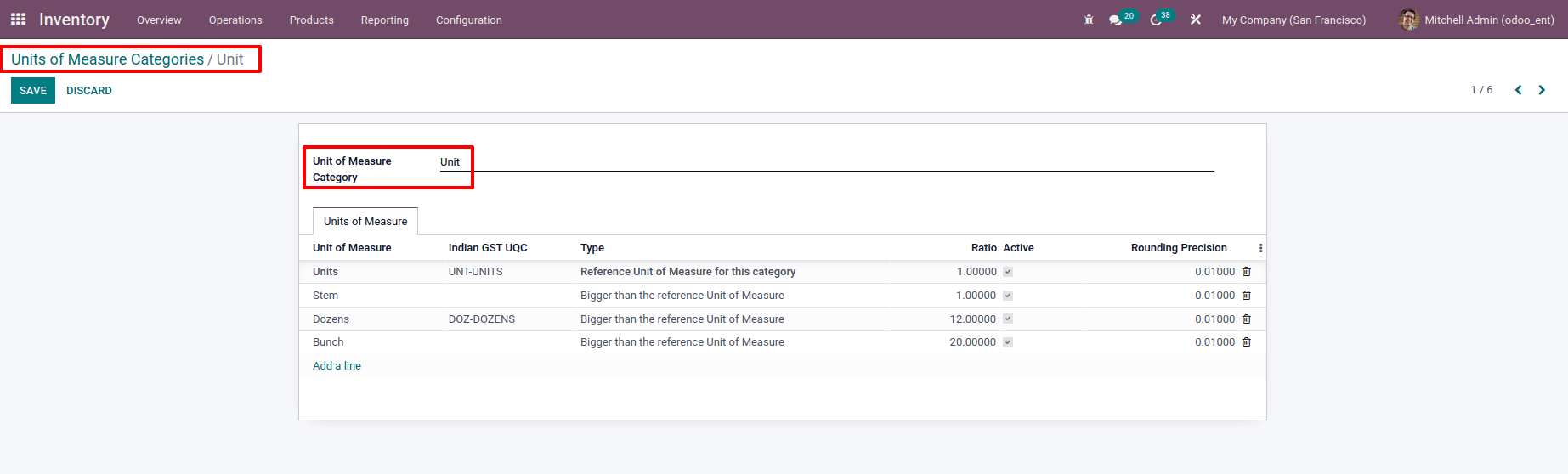
To add a new one, select Add a Line.
When introducing a new unit of measure, the Unit of Measure, Type, Ratio, and Routing Precision must be specified.
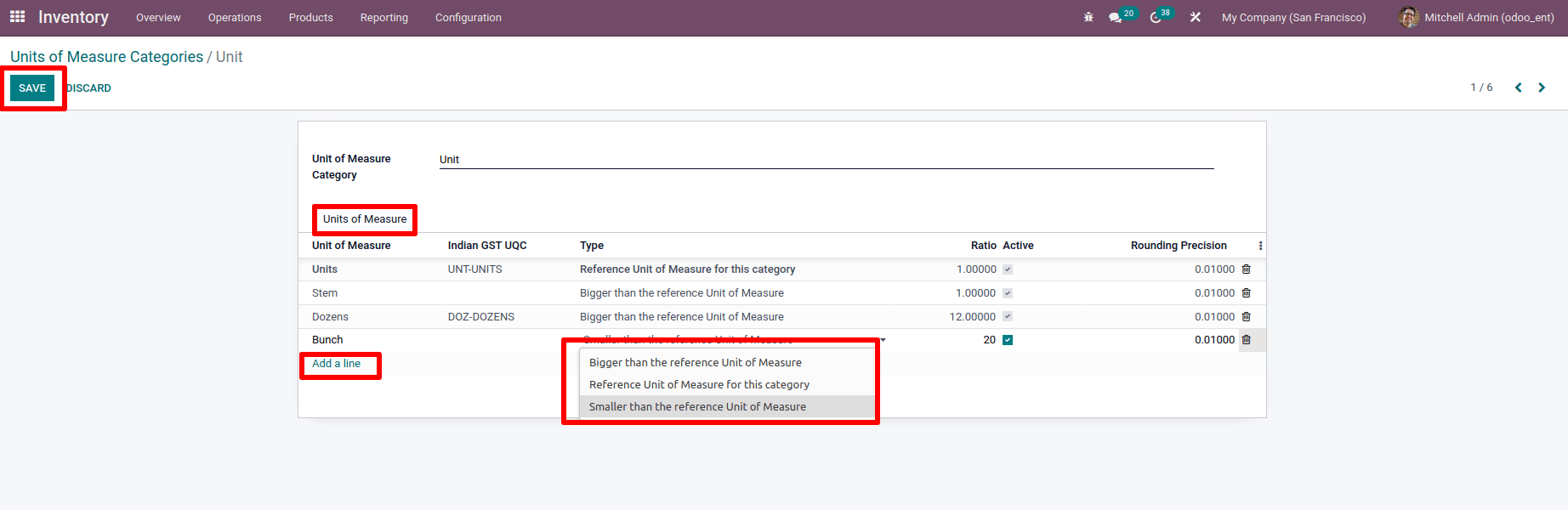
There are three reference types. One is a Reference Unit of measure for the category, another is Smaller than the reference Unit of measure than the reference unit, and the third is Larger than the reference Unit of measure. Select the appropriate one from the drop-down list.
In the ratio field, we must specify the ratio of the specified unit of measure to the given reference unit.
Units have been set as the reference unit, and we have added a more enormous Bunch than the reference unit. It has a 20:1 ratio. This translates to one Bunch equal to 20 Units, and Stem is equal to units. That means one Bunch equal to 20 Stems
There is a field called Active in the record. There's a checkbox for that. Unchecking these checkboxes disables that specific unit of measure without deleting it.
After adding detail, save the changes by clicking the Save button.
The newly introduced unit of measure can be found in the list of a unit of measure categories.
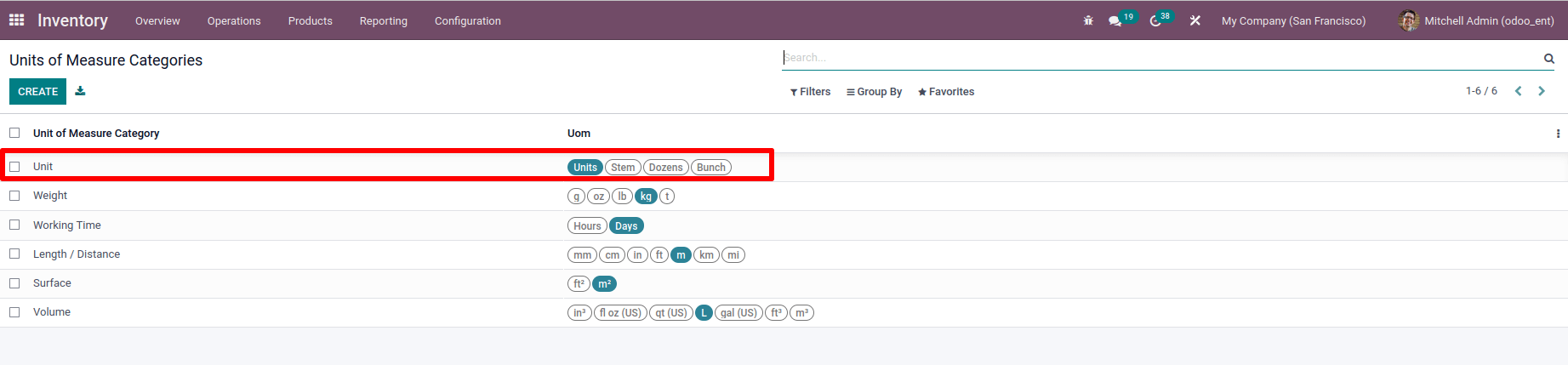
In a product, we can state the unit of measurement. To do so, go to the Product tab and pick products. There, we can view all of the products that have been created.
Create a new product, ‘Flower,' a storable product selected here. The fields to add Unit of Measure and Purchase Unit of Measure can be found there.
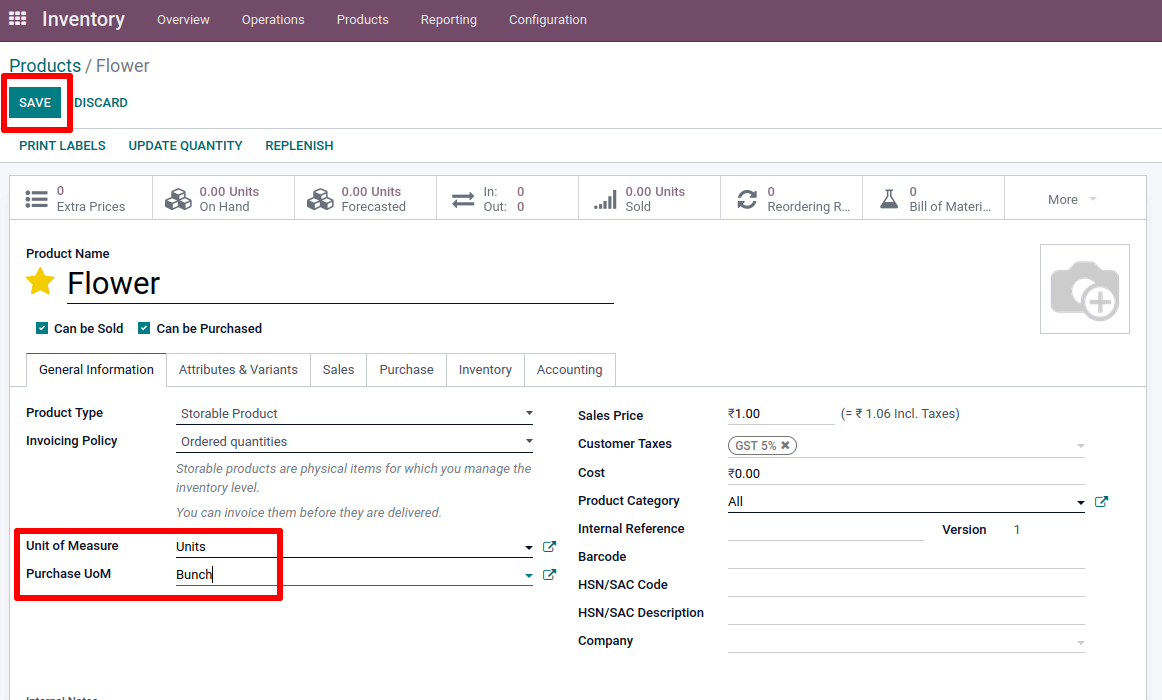
The default unit of measure is the one specified in the field Unit of Measure, and it is utilized for all stock activities.
The default unit of measure for purchases is the Purchase unit of measure mentioned.
There is a requirement that the purchasing unit of measure is in the same unit of measure category as the above-mentioned unit of measure. We will be able to purchase these goods in bulk.
For the product, we can create a purchase order. Go to the module purchase. Create a new purchase order from there.
Add the product Flower to the product line and specify the vendor from whom we purchased the thing.
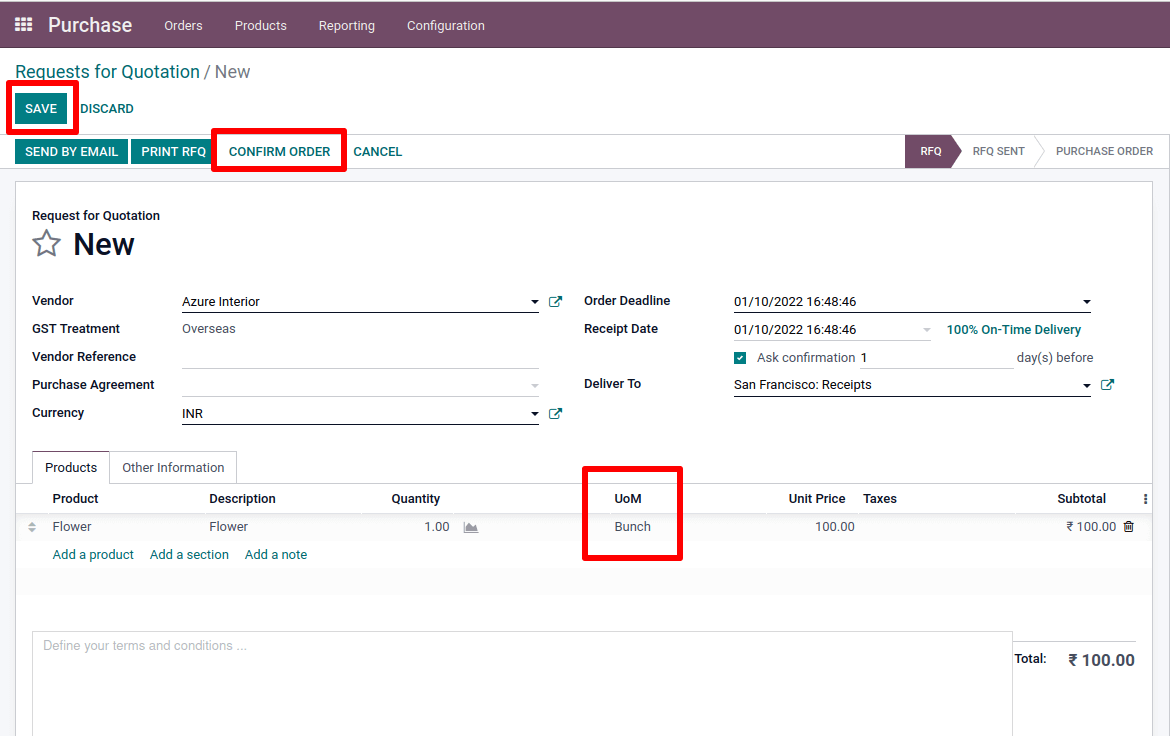
We can see in the product line that the product's unit of measure is a Bunch, which we mentioned in the product.
After you confirm the order, the smart tab will create a delivery and validate the order.
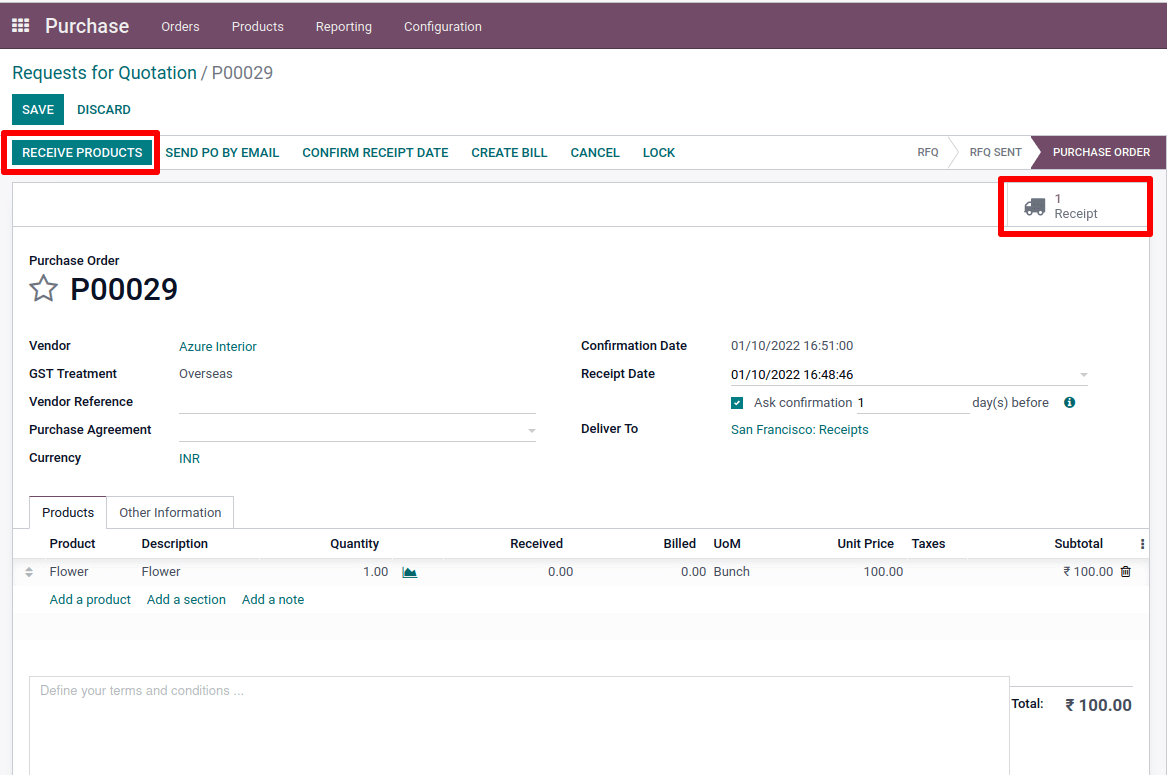
Now let's look at the number of products on hand; we can see 20 units in stock.
We only bought one Bunch here. However, one Bunch equals twenty units. As a result, 20 units are added to the inventory. Here 20 units equal 20 Stems, which means 20 Stems are stored in the stock.
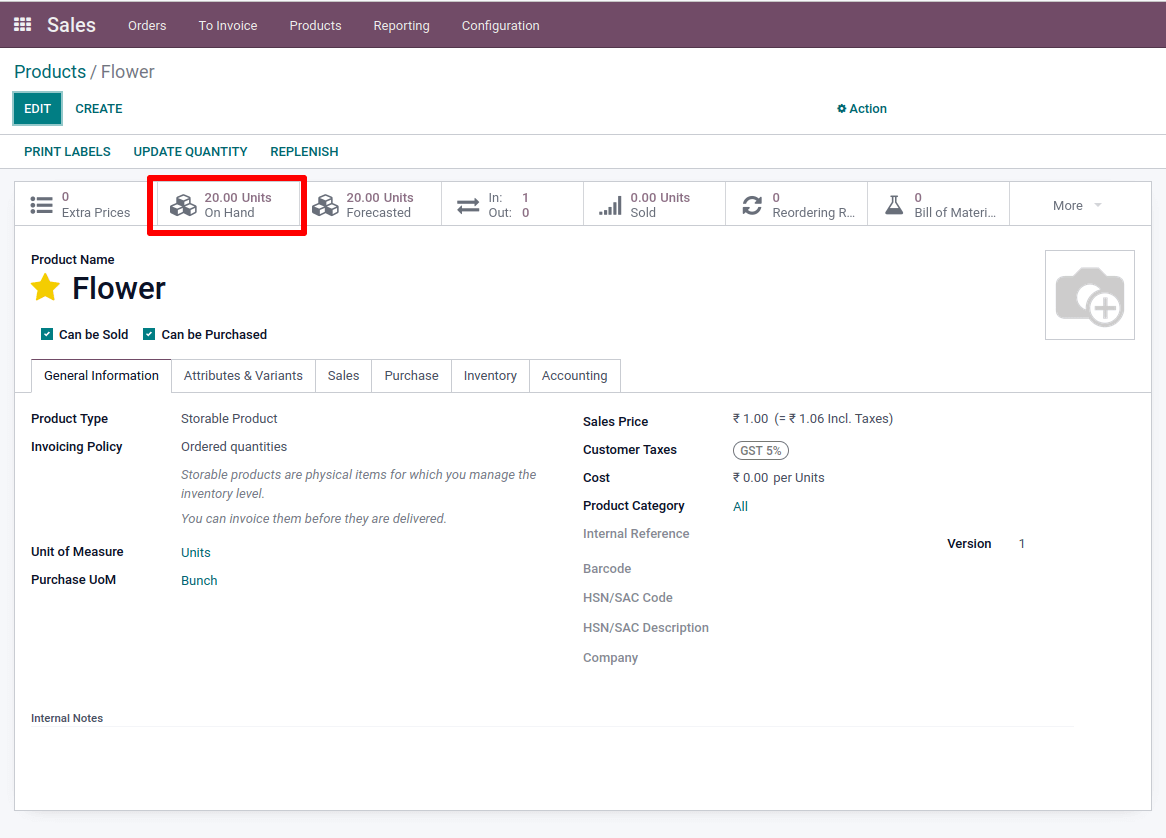
We may buy bulk products at a company, but in some cases, we must sell them not only in large amounts but also in small quantities. In such instances, this unit of a category can assist us in making a transaction.
We can sell flowers in units, stems, dozen, and bunches here.
For the product, we can create a sale order. Add a customer to the product and a product to the product line
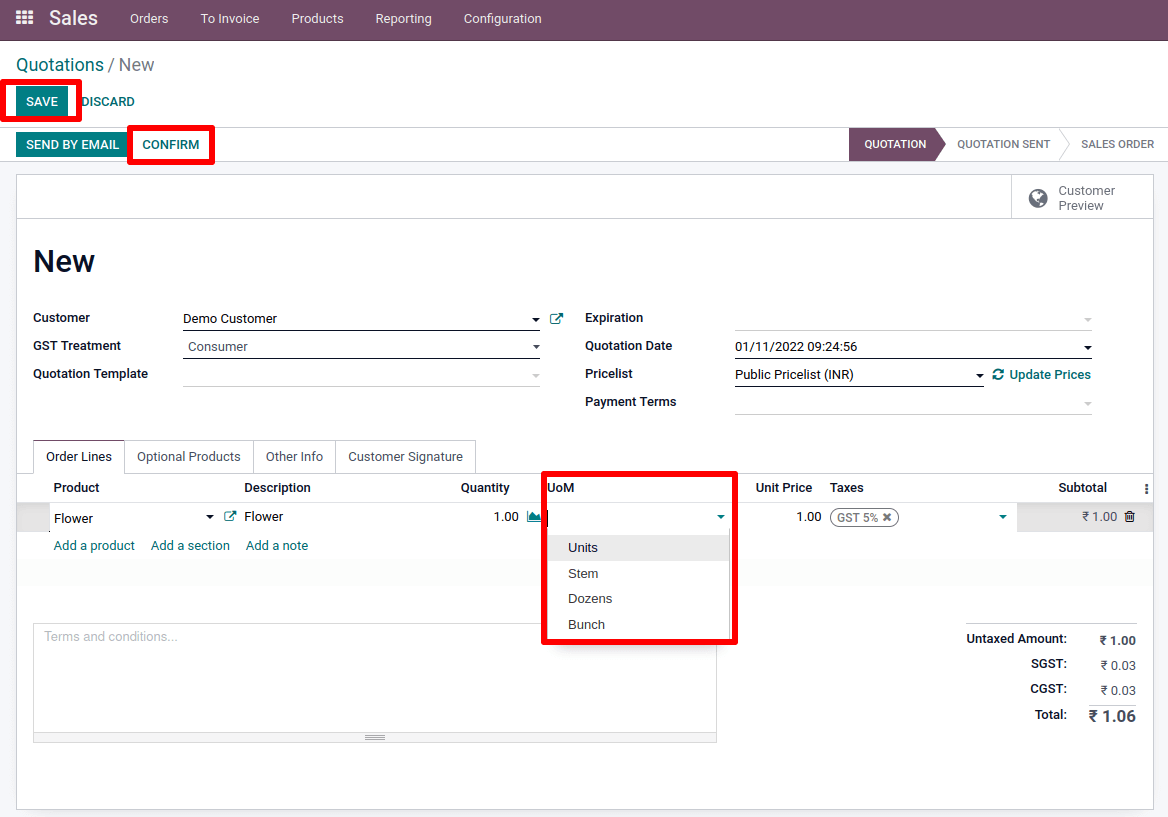
A field for mentioning the unit of measure can be found on the product line.
From the drop-down menu, we select the necessary unit of measure. As a result, the product is sold based on the unit of measurement chosen.
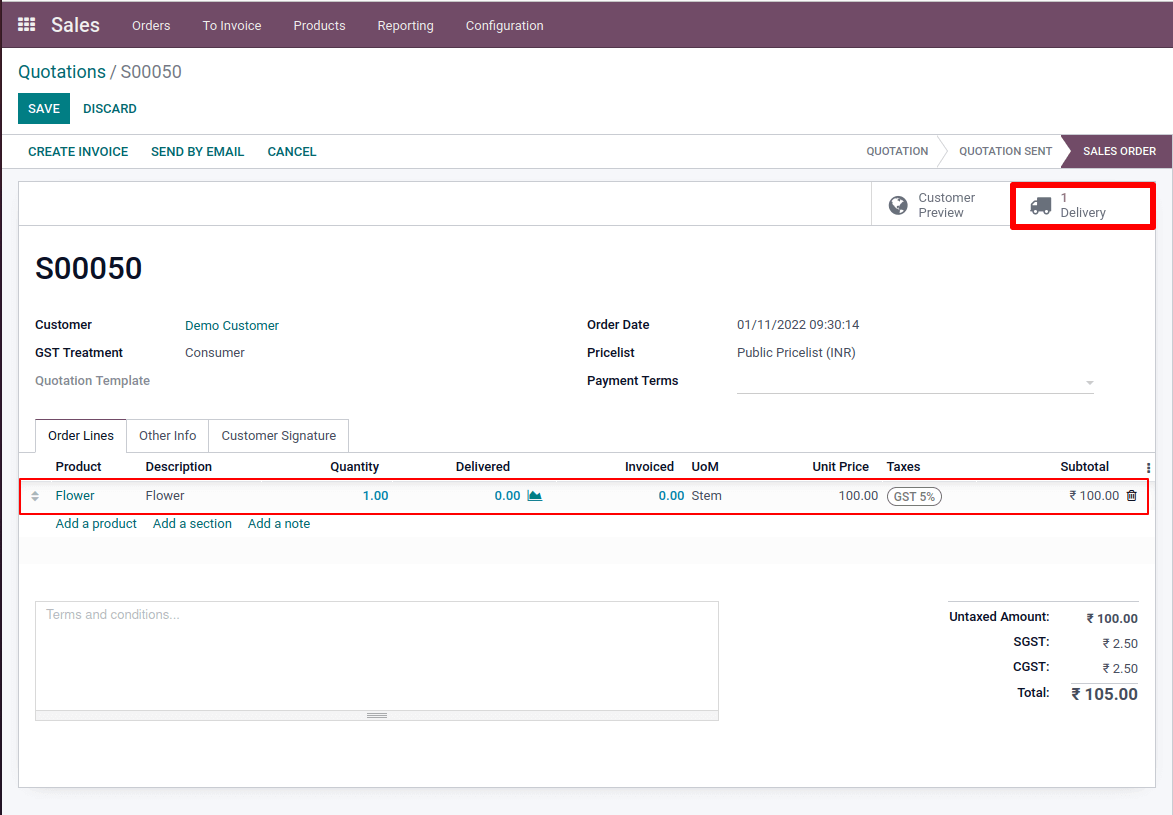
Created a sale order for the Flower product. Set Stem as the unit of measurement. This signifies we bought a product in a bunch and sold it in a unit stem. order confirmation
The product Flower is sold in Stem units. A single flower stem was sold to the Demo customer.
Verify the order.
After verifying, we can see that the customer ordered one stem in the Delivery section. One unit has been delivered because we mentioned that one unit equals one stem in the unit of measure category.
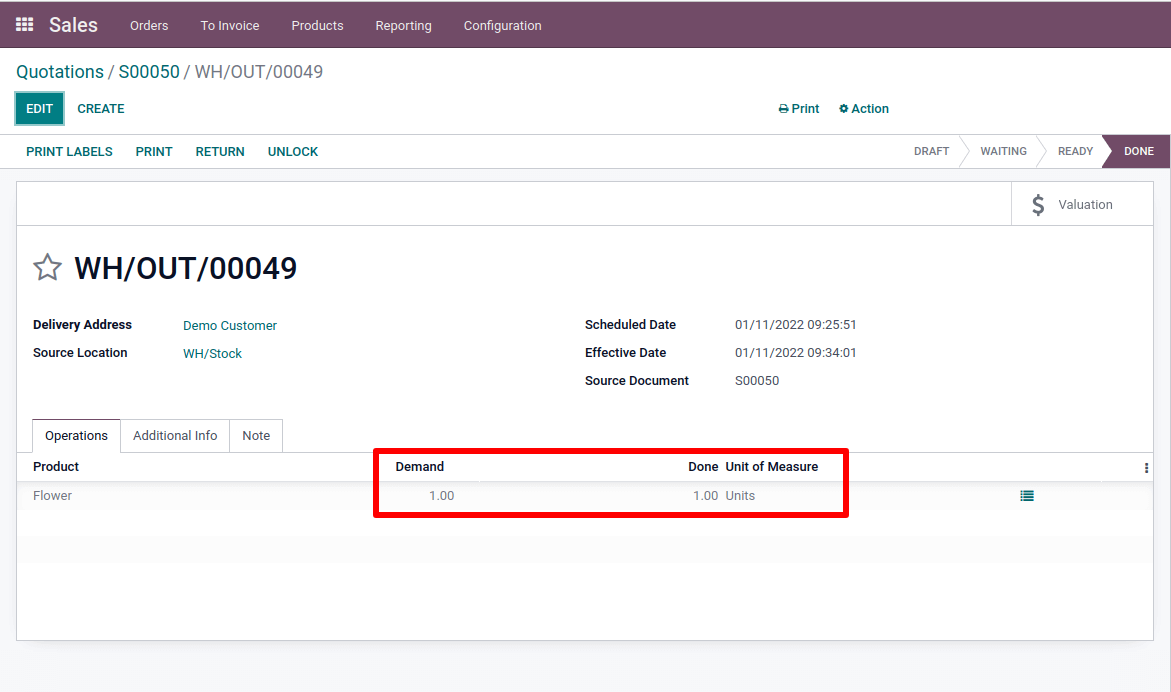
Now let's check again the quantity of products on hand.
The quantity on hand at this moment is 19 units. The stock amount was 20 units before the product was sold. We sold one stem here, which equals one unit. As a result, one unit is removed from stock.
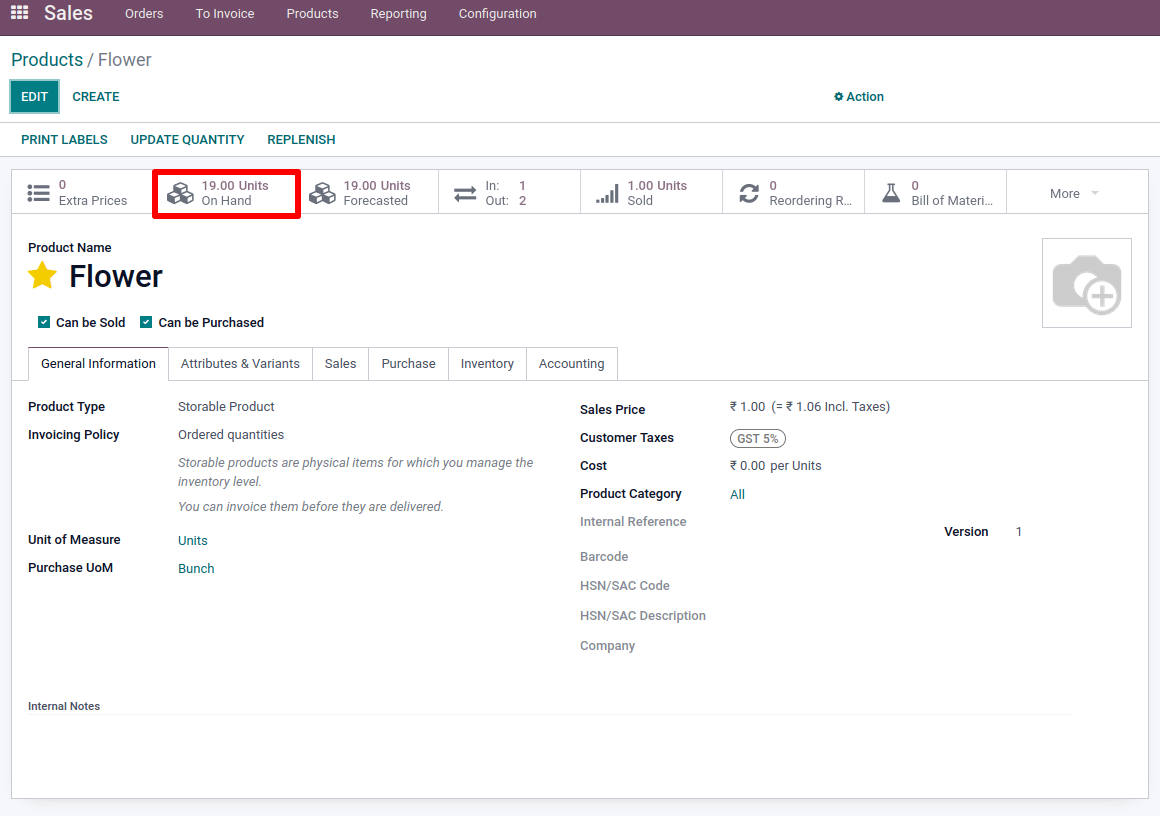
The Unit of Measure functionality in the Odoo platform will make sure that you can sell the product based on the Units which you have been defined and is universally acceptable.