Product variations such as color, shape, size, and more are known as product variants. It plays a vital role in product sales and purchases in a company. Most customers look at the attributes of a commodity before the purchase. They can select their desired product based on seeing the product variants. So, an essential part of an organization's growth is improving and managing product variants for customers or clients. With the assistance of Odoo ERP, users can quickly configure products and their attributes. Odoo 15 Inventory module helps you ensure your firm's product management efficiently.
This blog enables users to configure product variants using the Odoo 15 Inventory module.
We can access product handling through Lots/Serial Numbers and Product Variants in Odoo 15 Inventory. Other modules in Odoo such as Purchase, Manufacturing, Website, Sale, and more efficiently manage product variants. Next, let's observe the configuration of product variants in the Odoo 15 Inventory module.
To Activate Product Variants from Odoo 15
Product variants assist product management based on variant and template levels. All variations exist on a template level, and the variant level shows specific attributes. For example, a firm sells a t-shirt with various details such as A & B T-shirts, Colors: White, Red, Green, Navy Blue, and Sizes: S, M, L, XL. In this case, we consider product templates as A & B T-shirts, colors, and sizes as attributes. Users can enable a product variant feature inside the Setting menu of the Configuration tab. Allow the Variants options below the Products section to manage different attributes for a commodity.
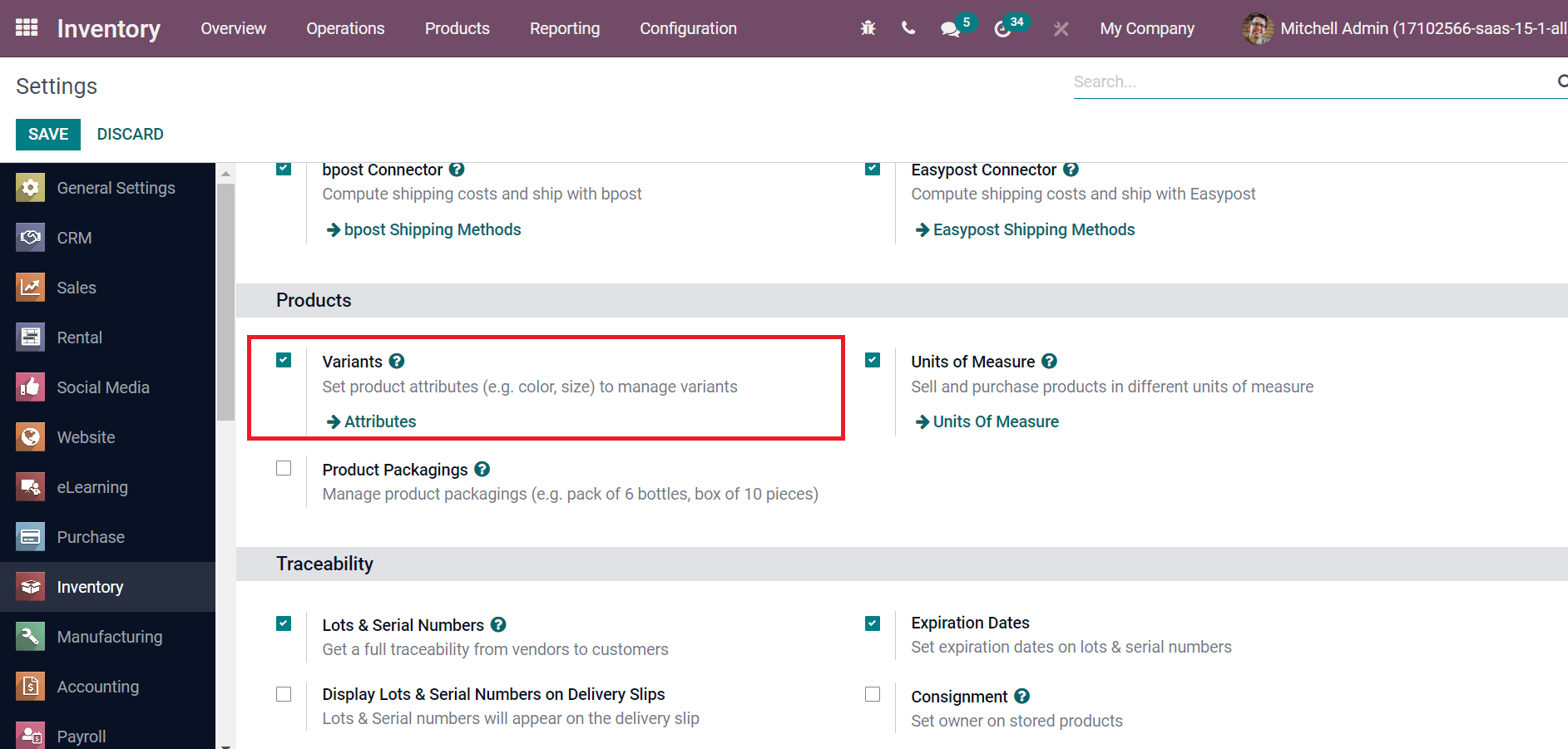
We can now set product attributes and categories from the Odoo 15 Inventory module.
Product Categories and Attributes
A product group that shares similar characteristics is a product category. It enables users to meet customer expectations according to specific categories. We can generate a product category with the Configuration feature of Odoo Inventory. All created lists of categories are available in the product category window. Select CREATE button to generate a new variety, as mentioned in the screenshot below.
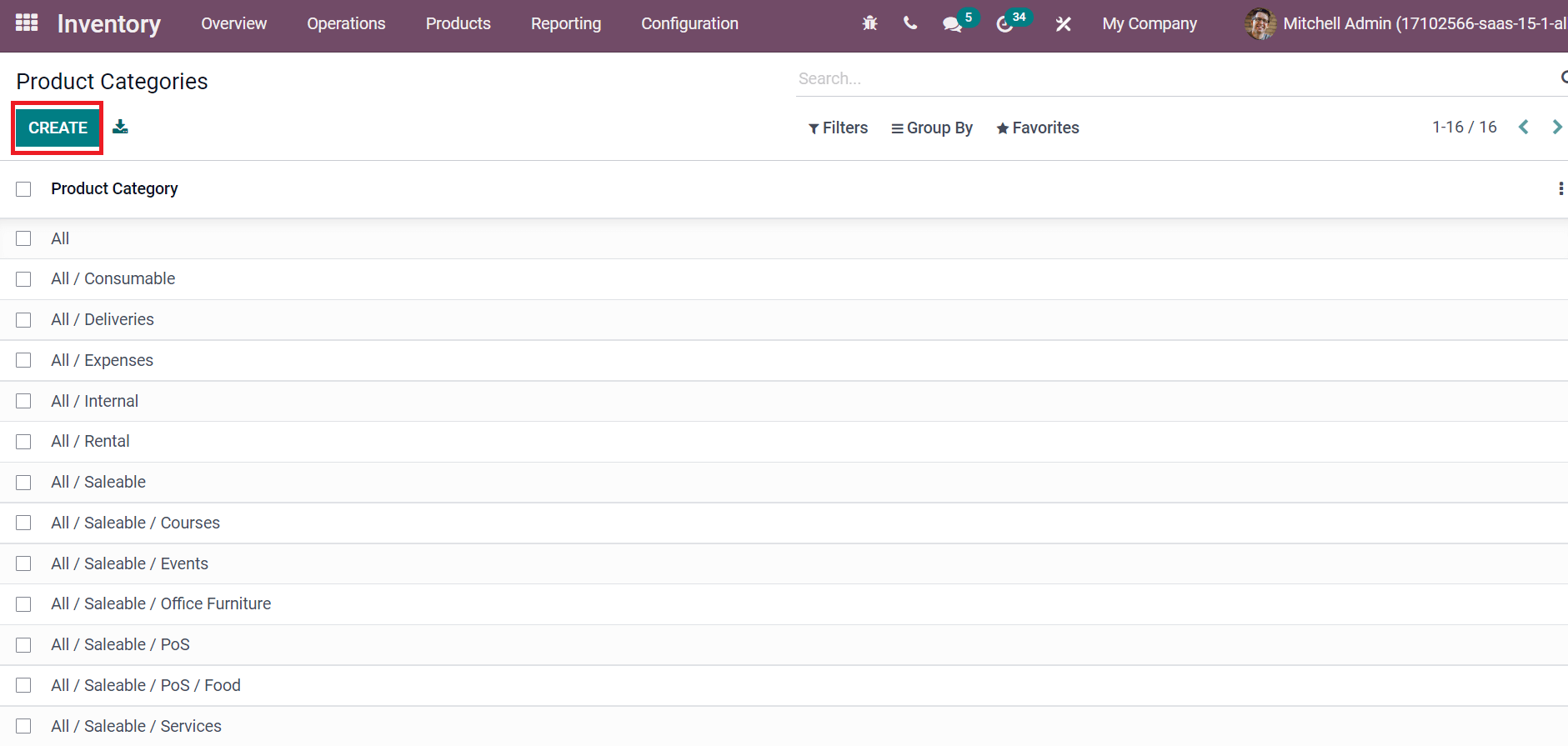
Now, let's create a software category for your company products. In the new window, add the Software in Category option, choose your group of sets in the Parent Category field, and Avatax Category shows the customer code group.
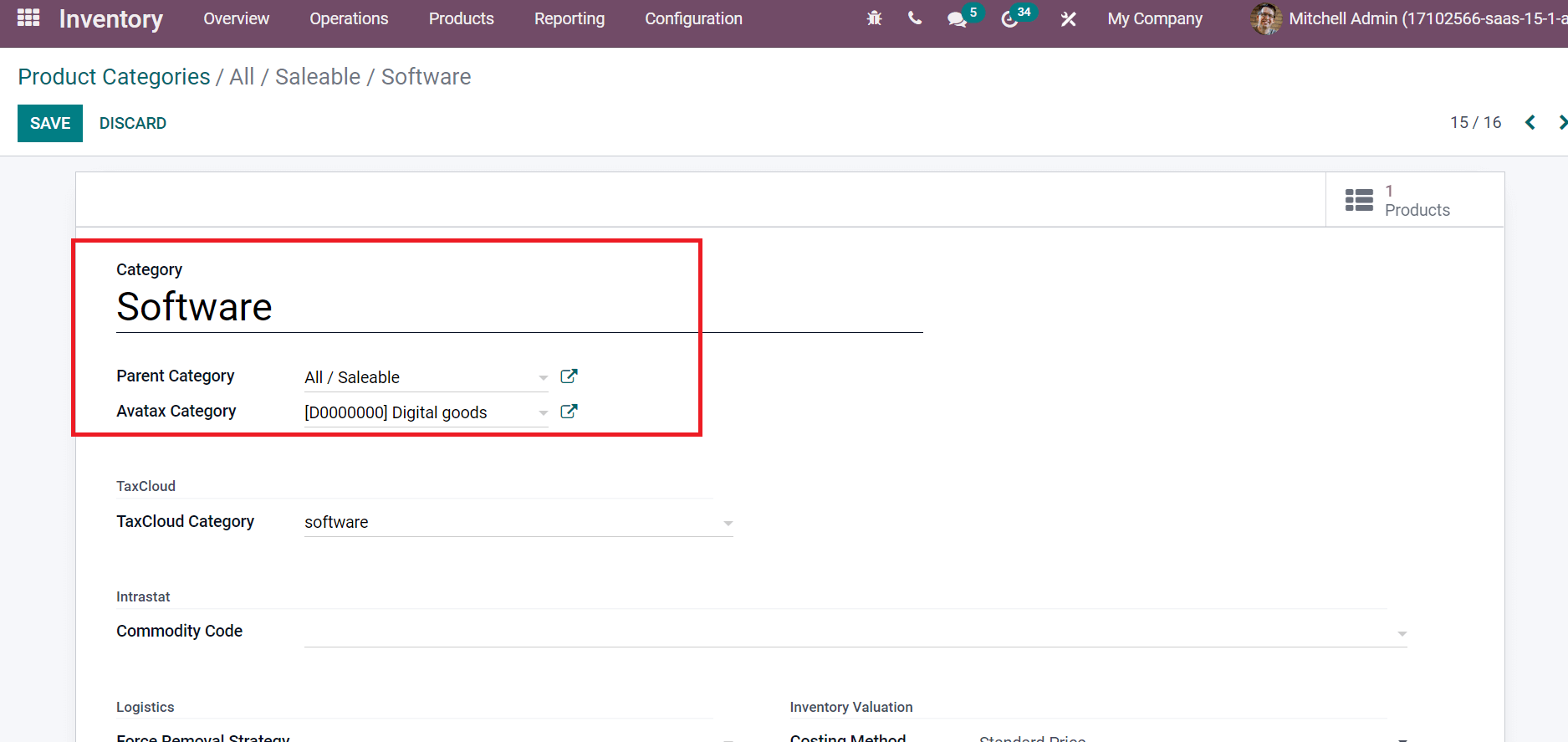
Taxability information codes used by TaxCloud calculate a taxable rate for your product category is a TaxCloud category. You can choose this category below the TaxCloud section, and the default value in invoices is considered if we did not set any value.
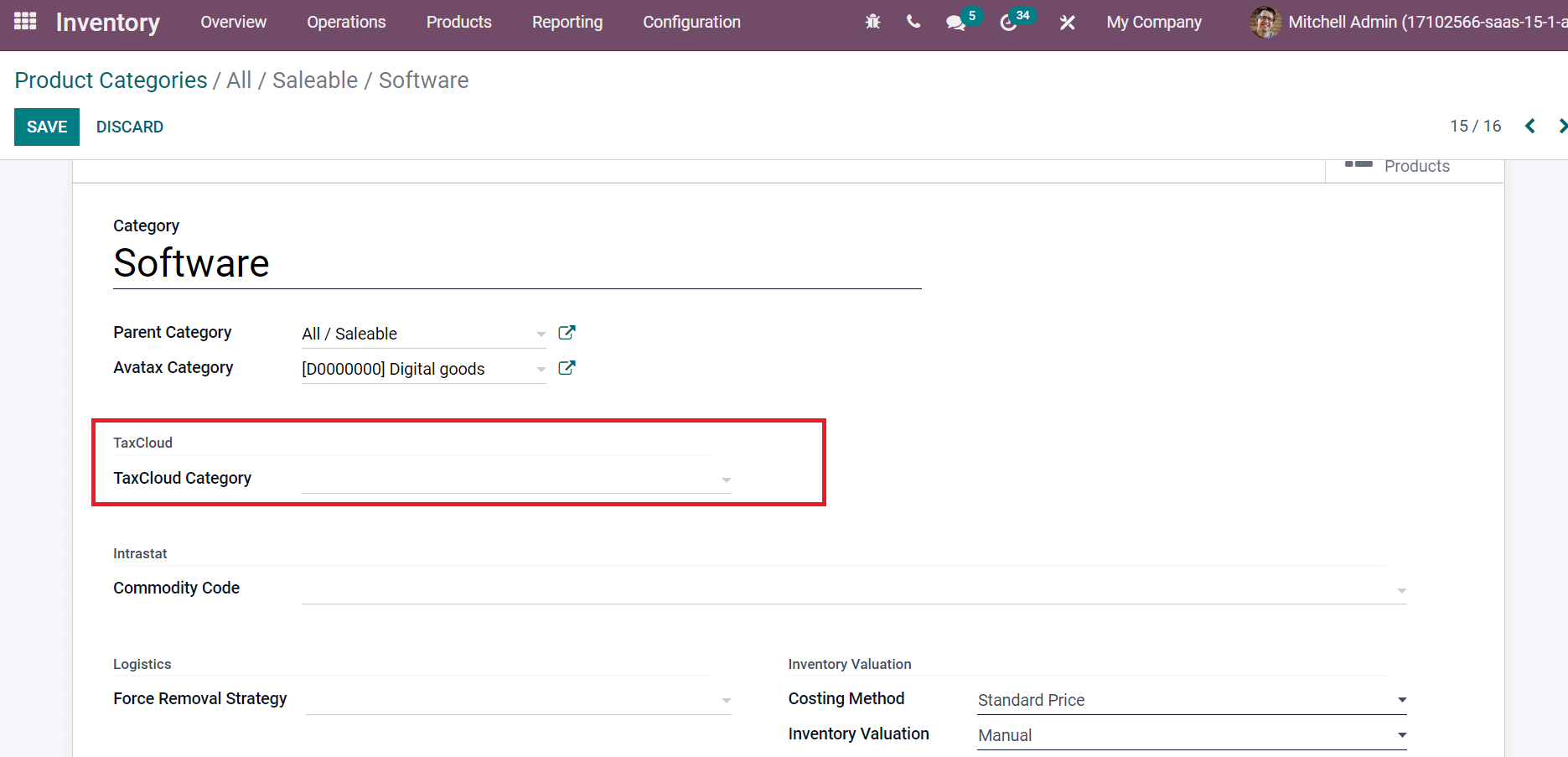
Users can also set a code for raw material inside the Commodity Code field. It is possible to apply a specific removal strategy in the Force Removal Strategy field below the Logistics section. It is classified as FIFO, LEFO, LIFO, or Closest Location, as denoted in the screenshot below.
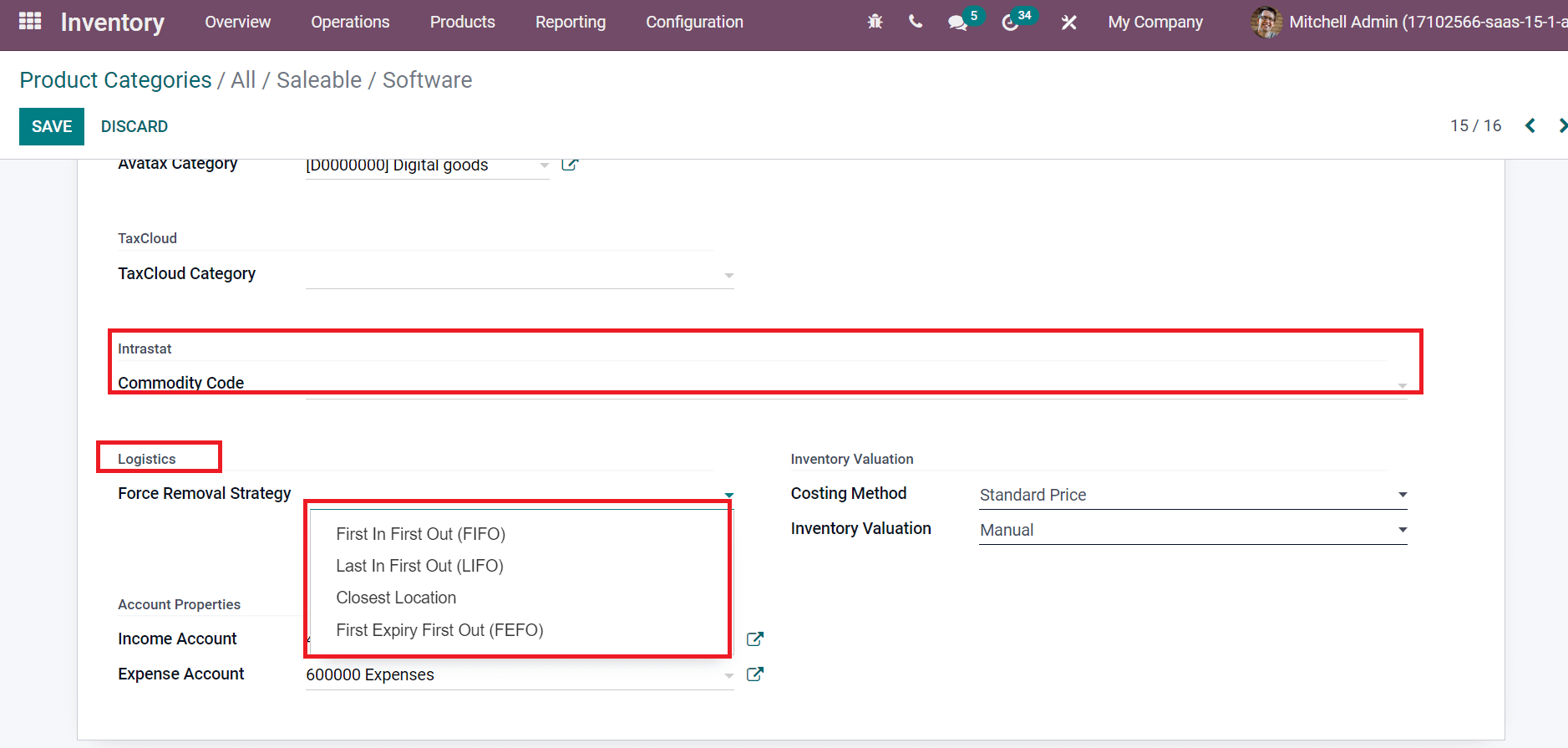
Next, we can add a Standard Price Costing Method and Manual Inventory Valuation below the Inventory Valuation section. You can also specify the account to validate a customer invoice in the Income Account field and expense for a validated vendor bill inside the Expense Account field, as depicted in the screenshot below.

After saving the information, you can view the already generated product category in the main window as All/Saleable/Software, as displayed in the screenshot below.
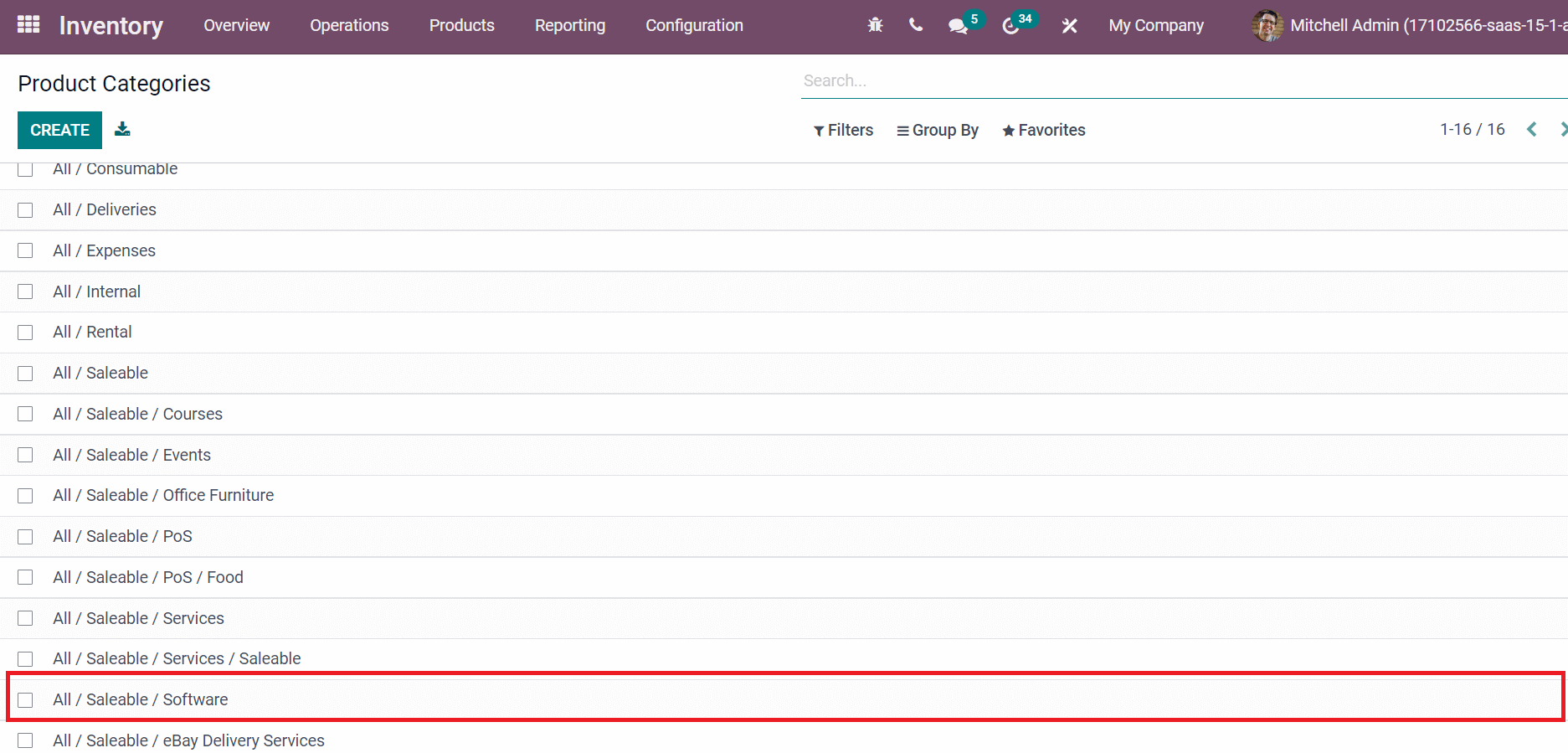
Attributes
Product properties' descriptions are attributes that vary based on each product. Some attributes of a commodity include size, color, brand, dimension, and other factors. To create a new attribute for your product, choose the Attributes menu below the Configures section, and all generated attributes are visible before you.
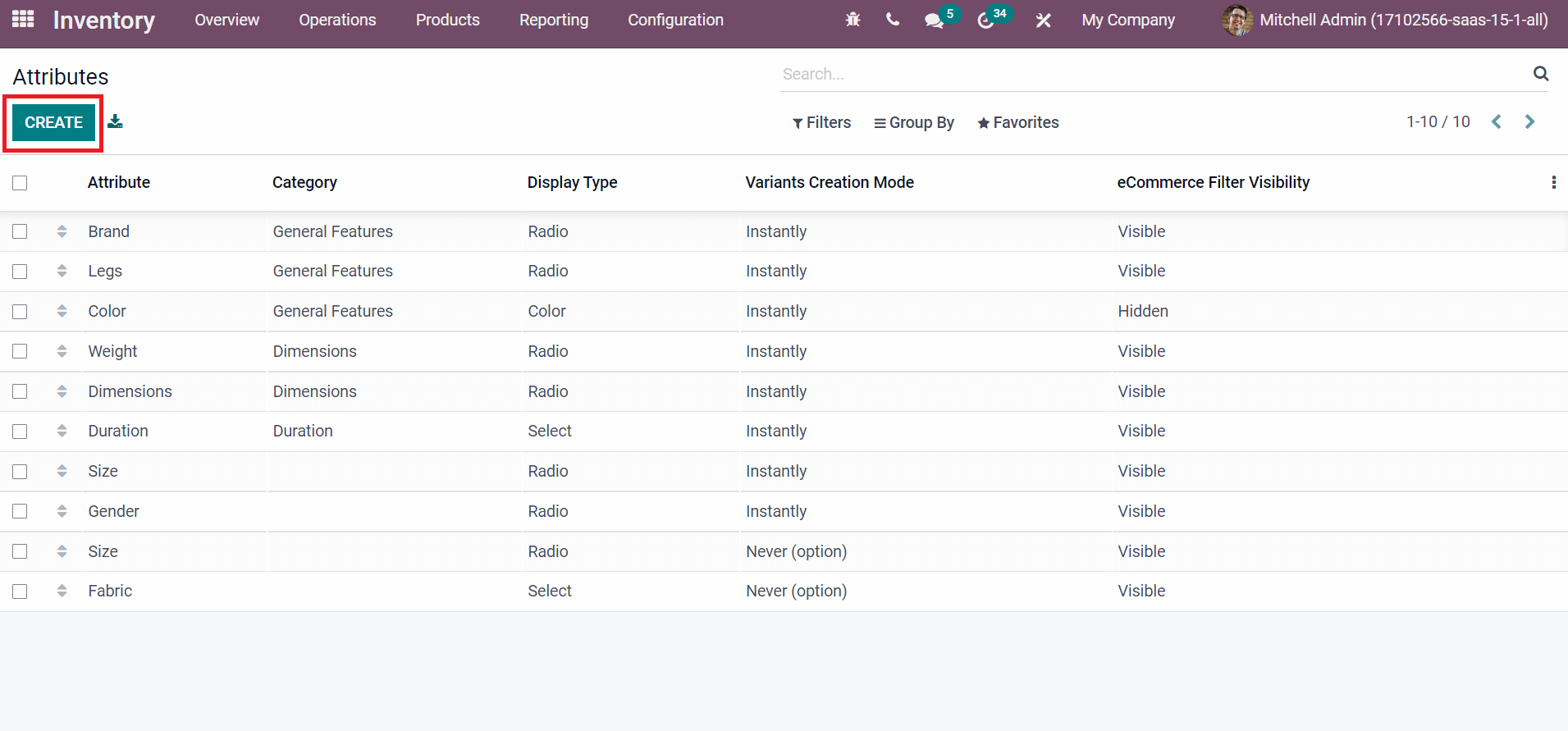
You can formulate an attribute by selecting the CREATE icon, as shown in the screenshot above. Now, we can process an attribute color in the new window. Add a name for your product attribute in the Attribute Name field, and we enter it as color. You can classify similar attributes in a category, and we selected General features as a Category here, as indicated in the screenshot below.
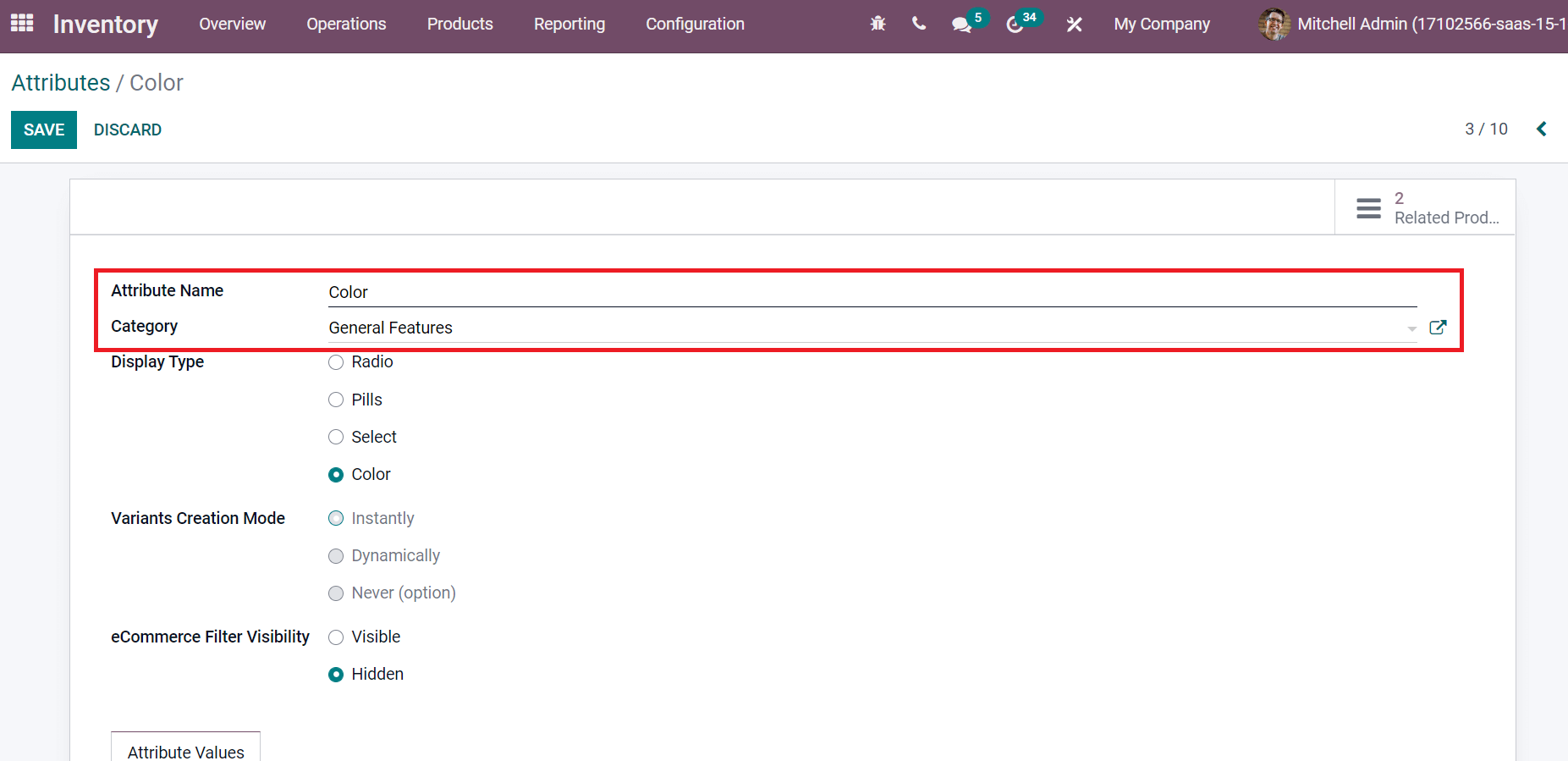
We use a display type in a product configurator that classifies Pills, Color, Radio, and Select.
In the Attributes window, you can choose Display Type as Color demonstrated in the screenshot below.
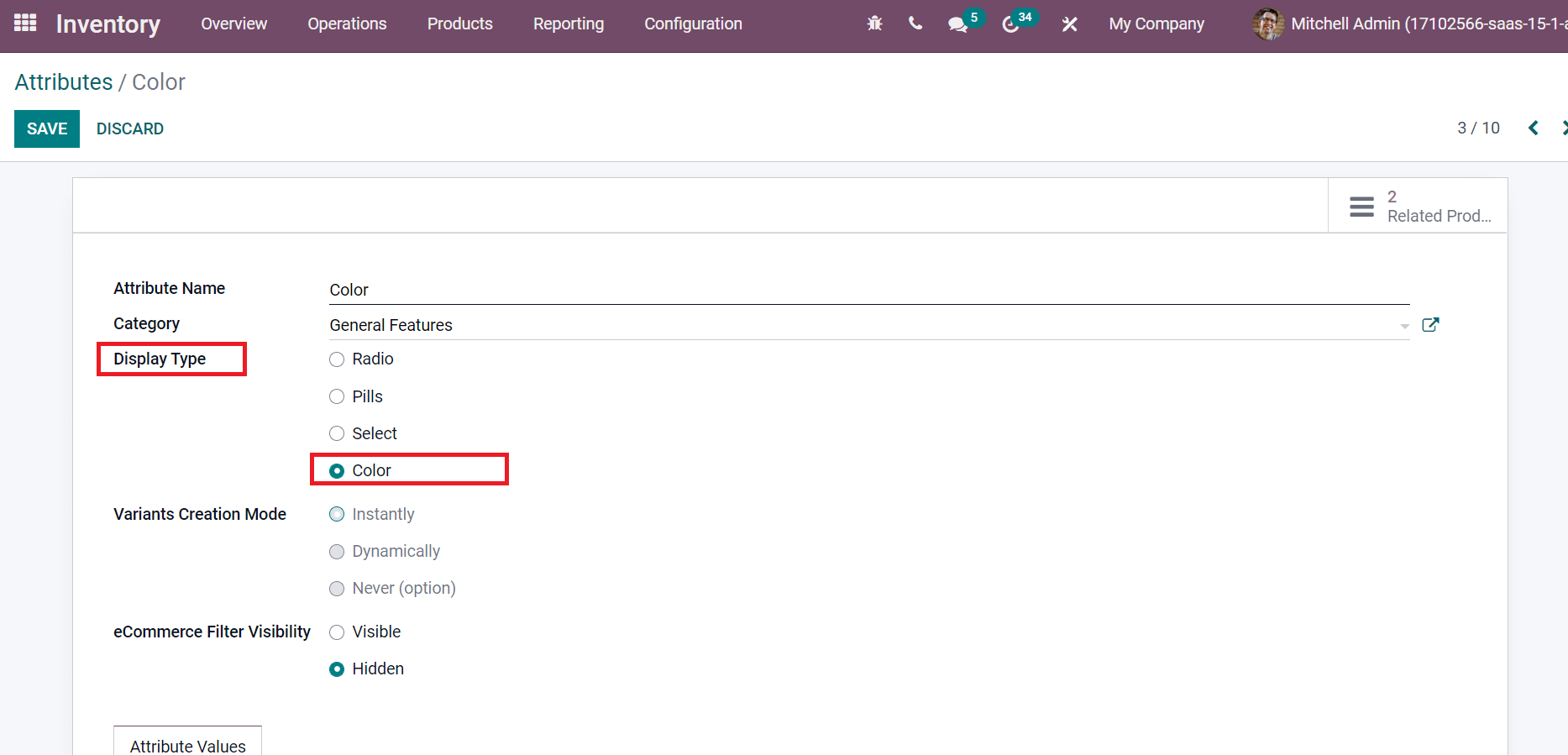
Later, the user can set Variants Creation Mode as instantly, Never, and Dynamically. We can produce all possible variants as attributes by choosing the Instantly option. Each variant is generated when corresponding attributes are added to a sales order by selecting the Dynamically option. On the other hand, no variants are created after selecting the option Never.
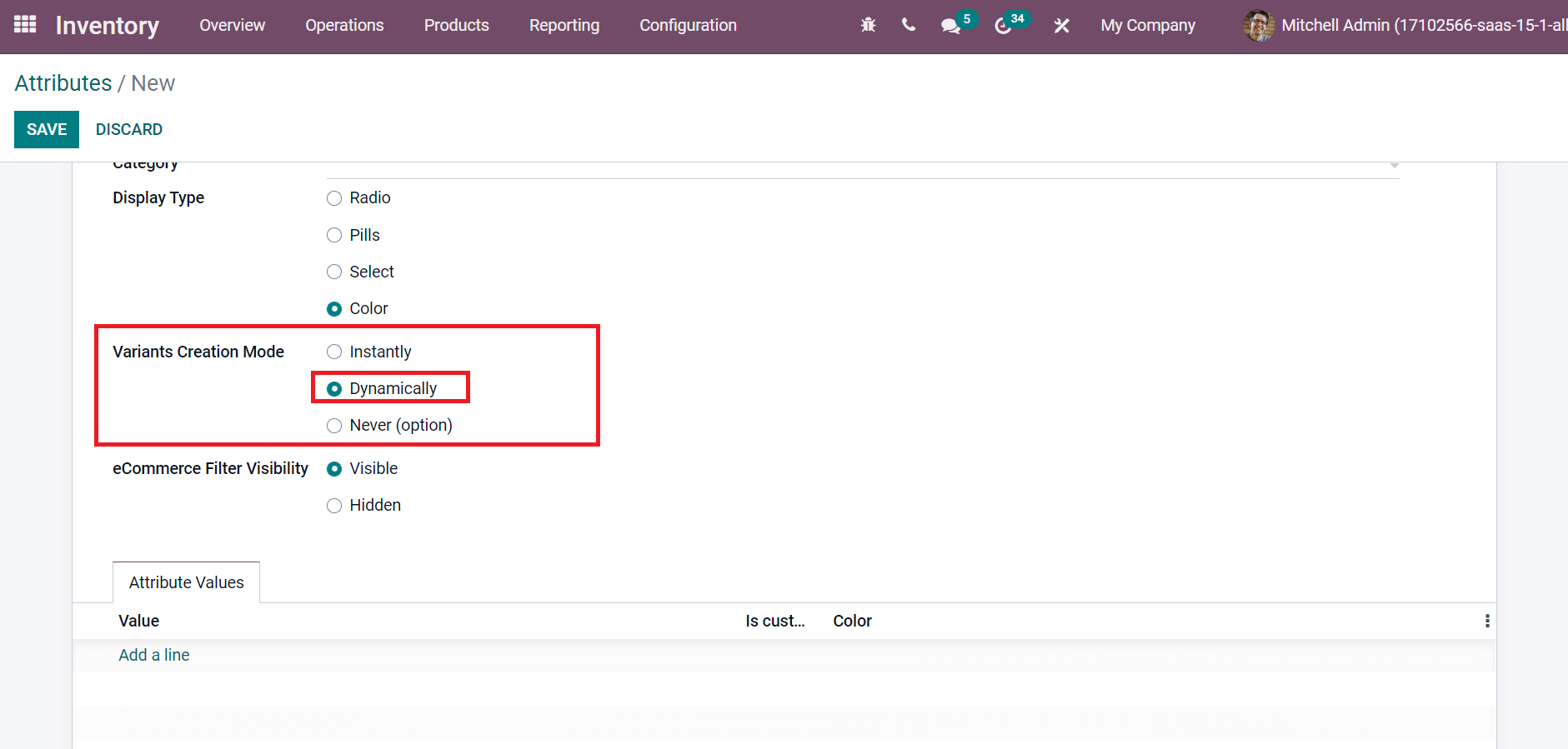
We set the Variants Creation Mode as Dynamically here, and it is impossible to change the mode once an attribute is used for a commodity. You can add eCommerce visibility for the attribute inside the eCommerce Filter Visibility field, and it is divided into two types Visible or Hidden.
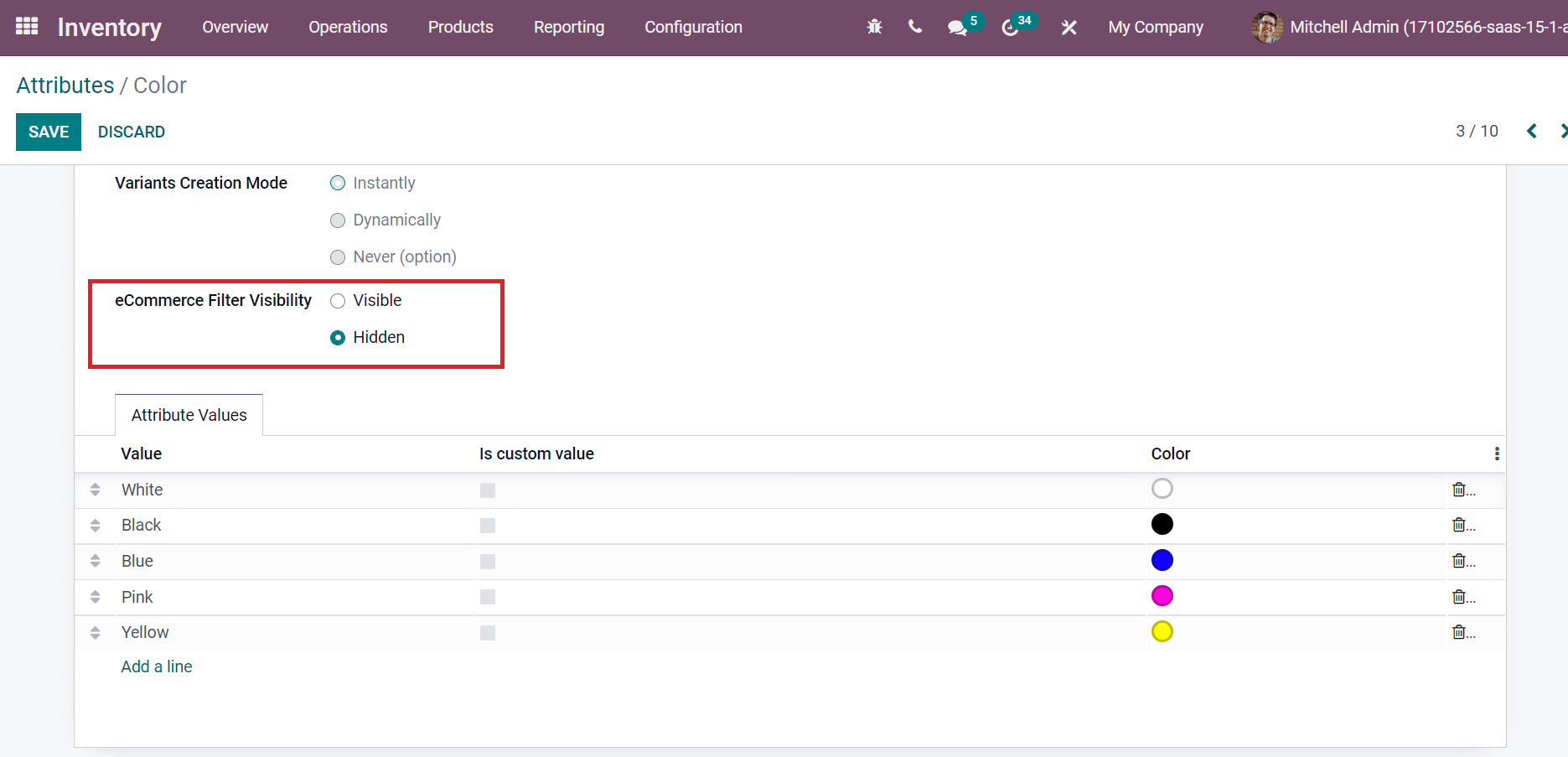
Now, the user can apply specific values based on the attribute below the Attribute Values section. Click on Add a line option to pick up each attribute value for your product.
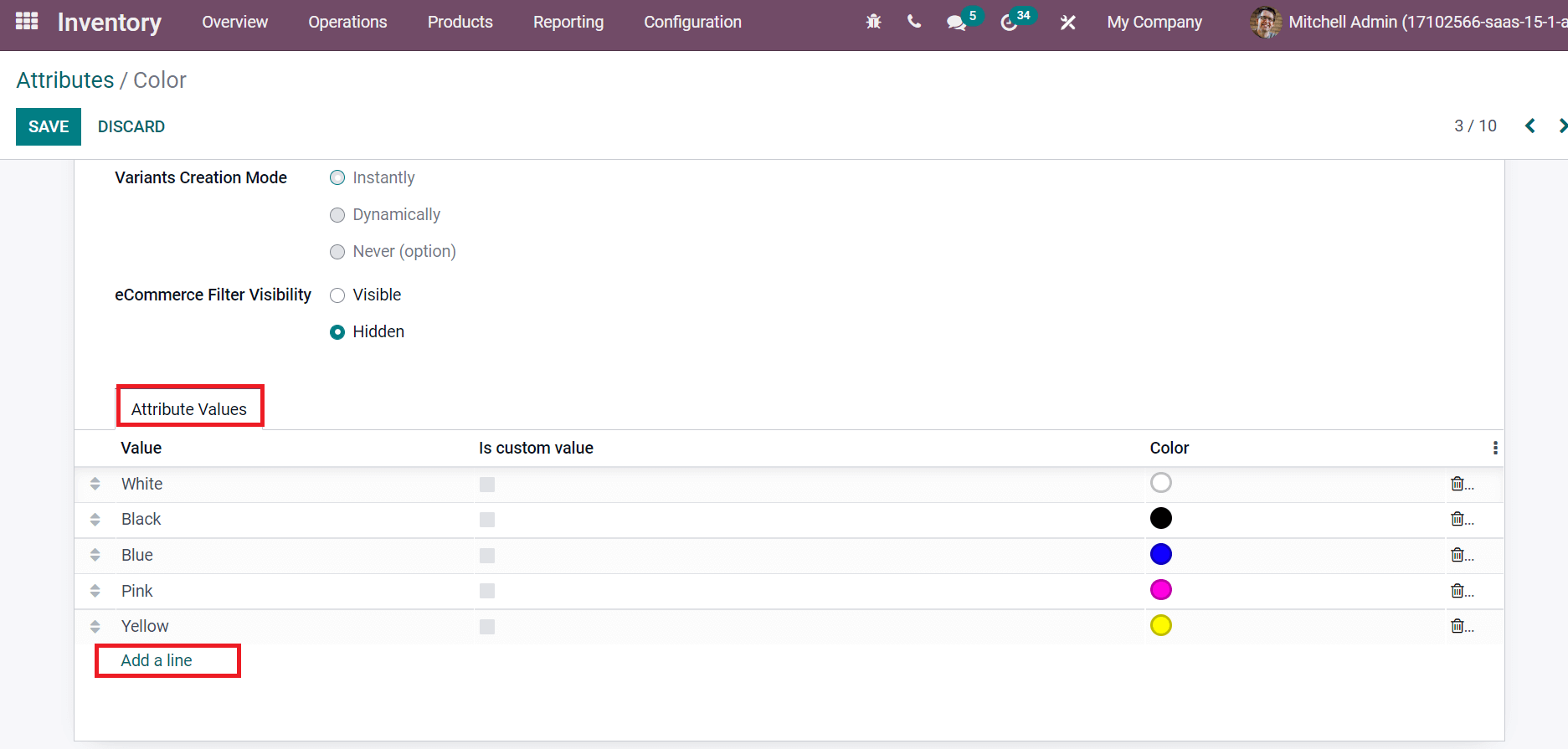
You can access data about attribute values, including color, value, and Is Custom value. After entering attribute information, you can save the data. Hence, a new attribute color is created for all products in the Odoo database.
To Generate Product Variants in Odoo 15
Product variants are helpful for eCommerce, pricing, and the manufacturing process of an industry. It is easy to develop a product variant from the Products tab of Odoo Inventory. The Product Variants window shows details such as Name, Unit of Measure, Cost, Variant Values, Quantity on Hand, etc.
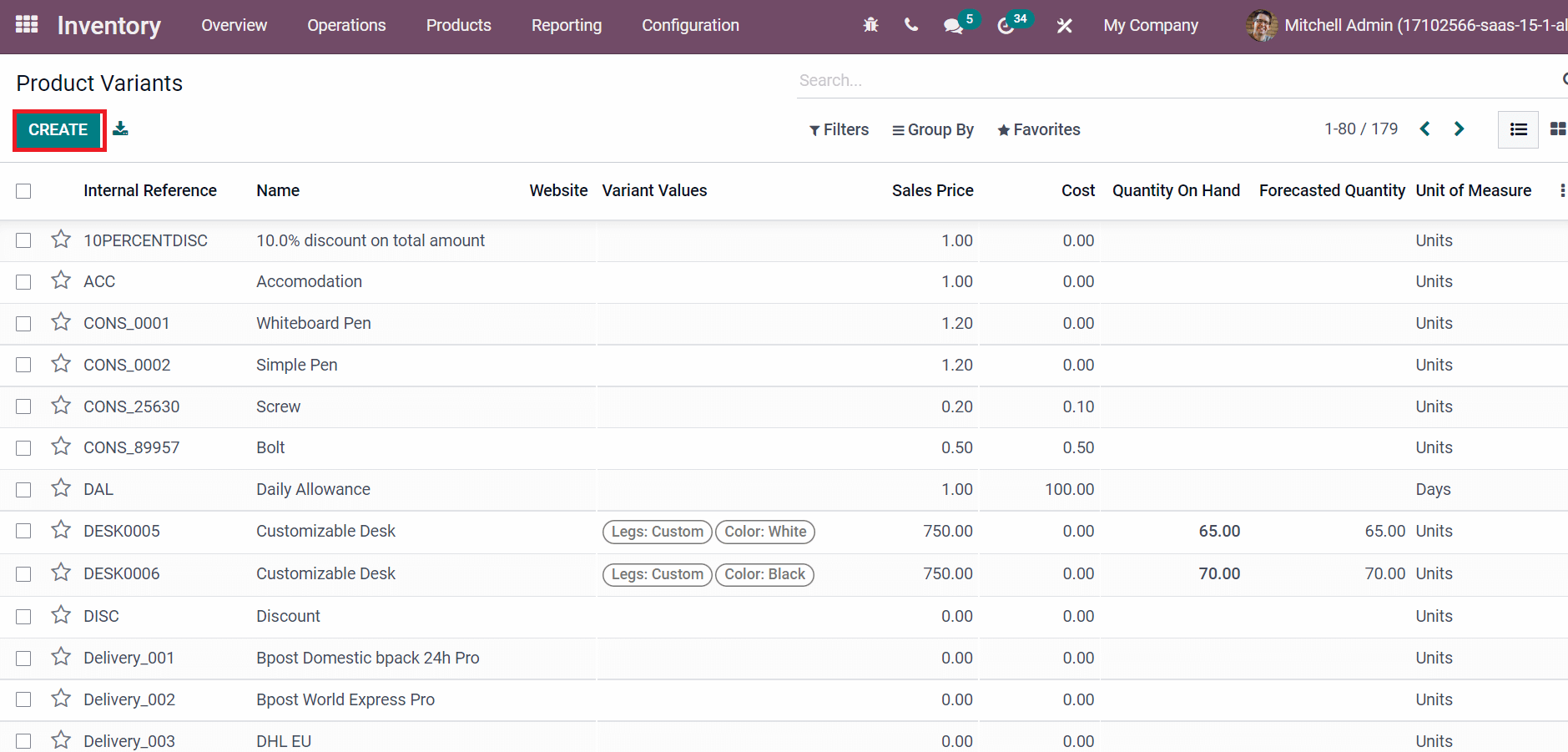
Choose the CREATE button to introduce a new product variant for your commodity in the firm.
In the new window, we can add Customizable Table inside the Product Name field and upload an image on the right side as specified in the screenshot below.
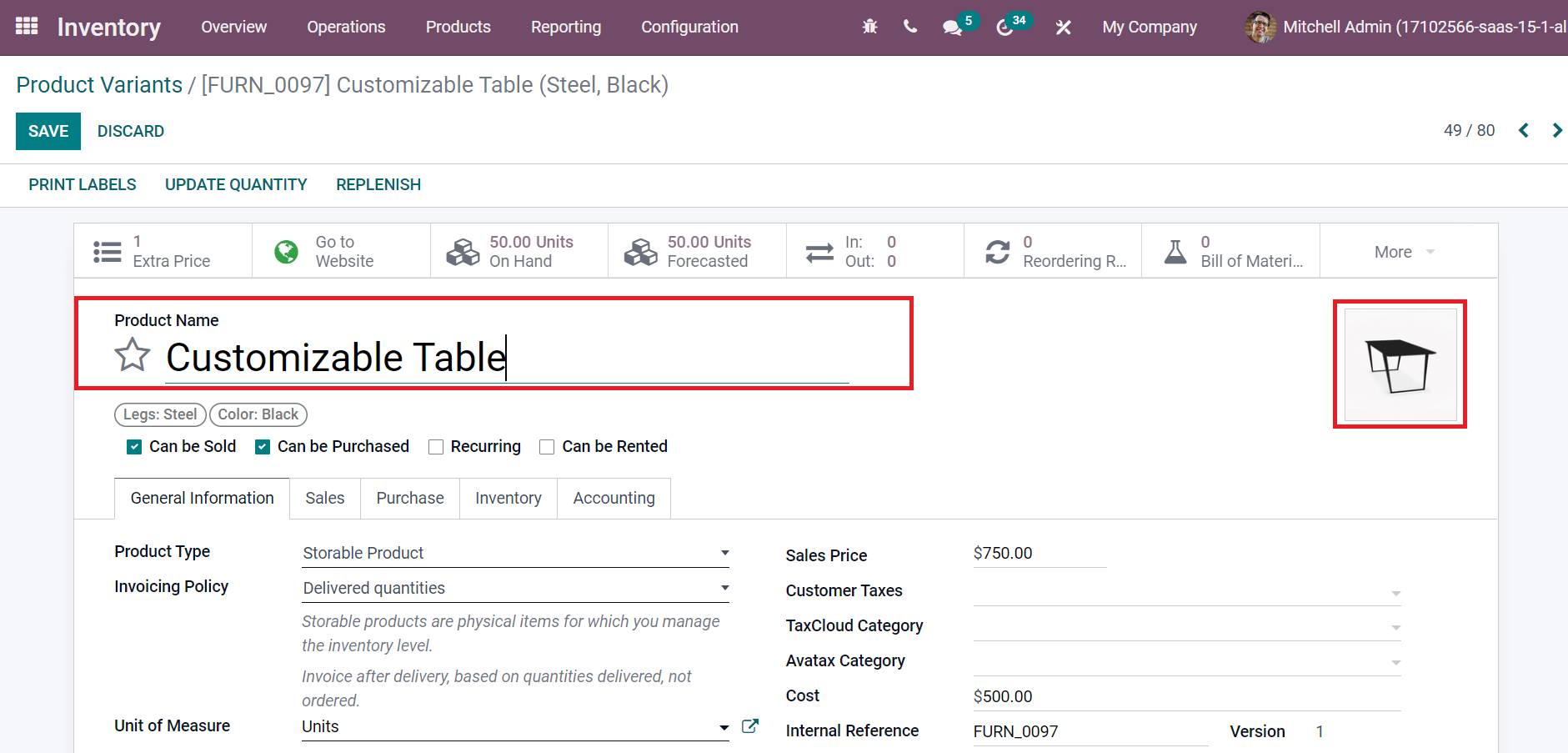
You can enter basic information about the product variant below the General Information tab. It is easy to manage the stock using a storable product. Select the Product Type as Storable product and Invoicing Policy for Delivered Quantities. Invoice quantities directly reach out to customers by selecting the Delivered quantities option.
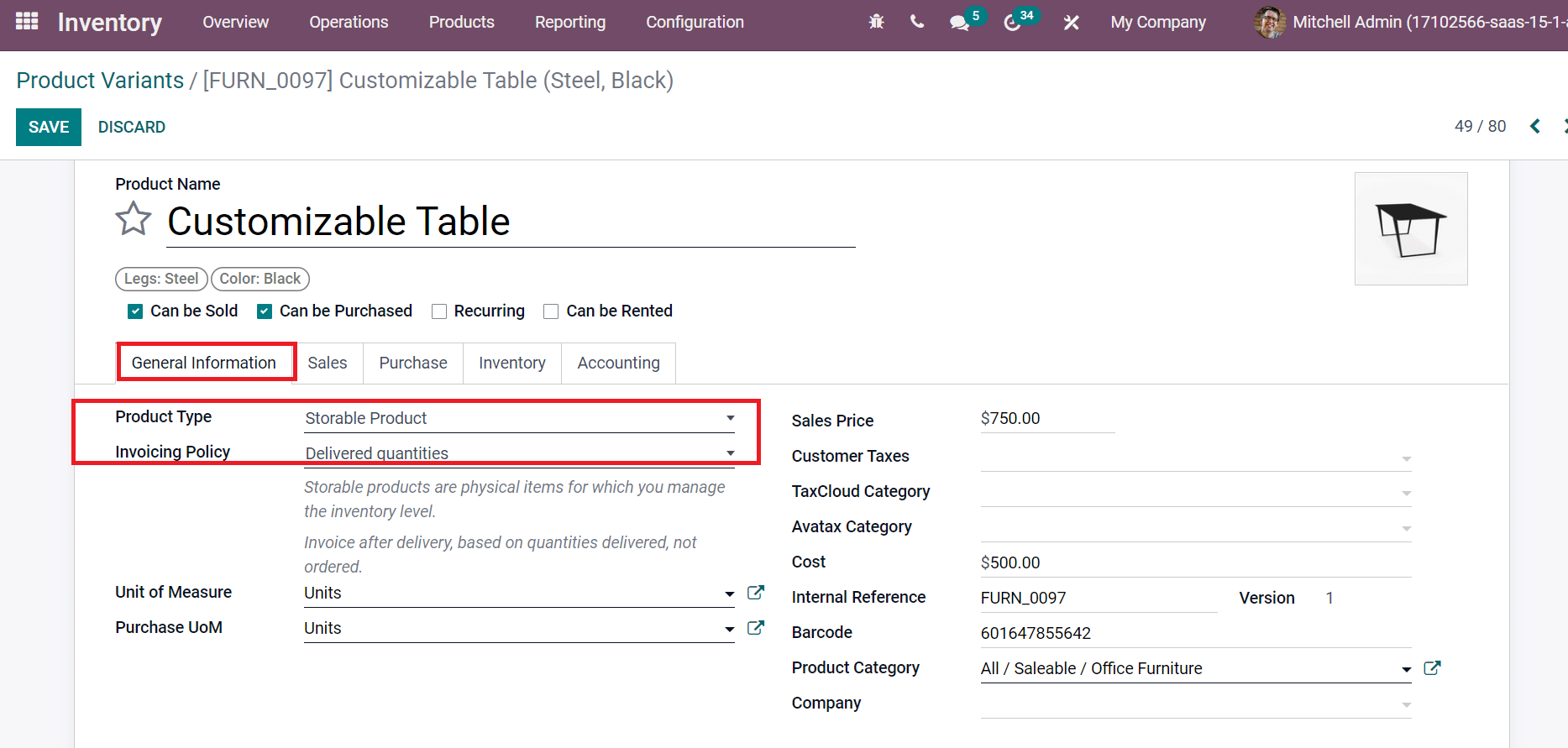
Also, select the Cost, Sales price, and category for your recent raw material inside the Product Category field, as illustrated in the screenshot below.
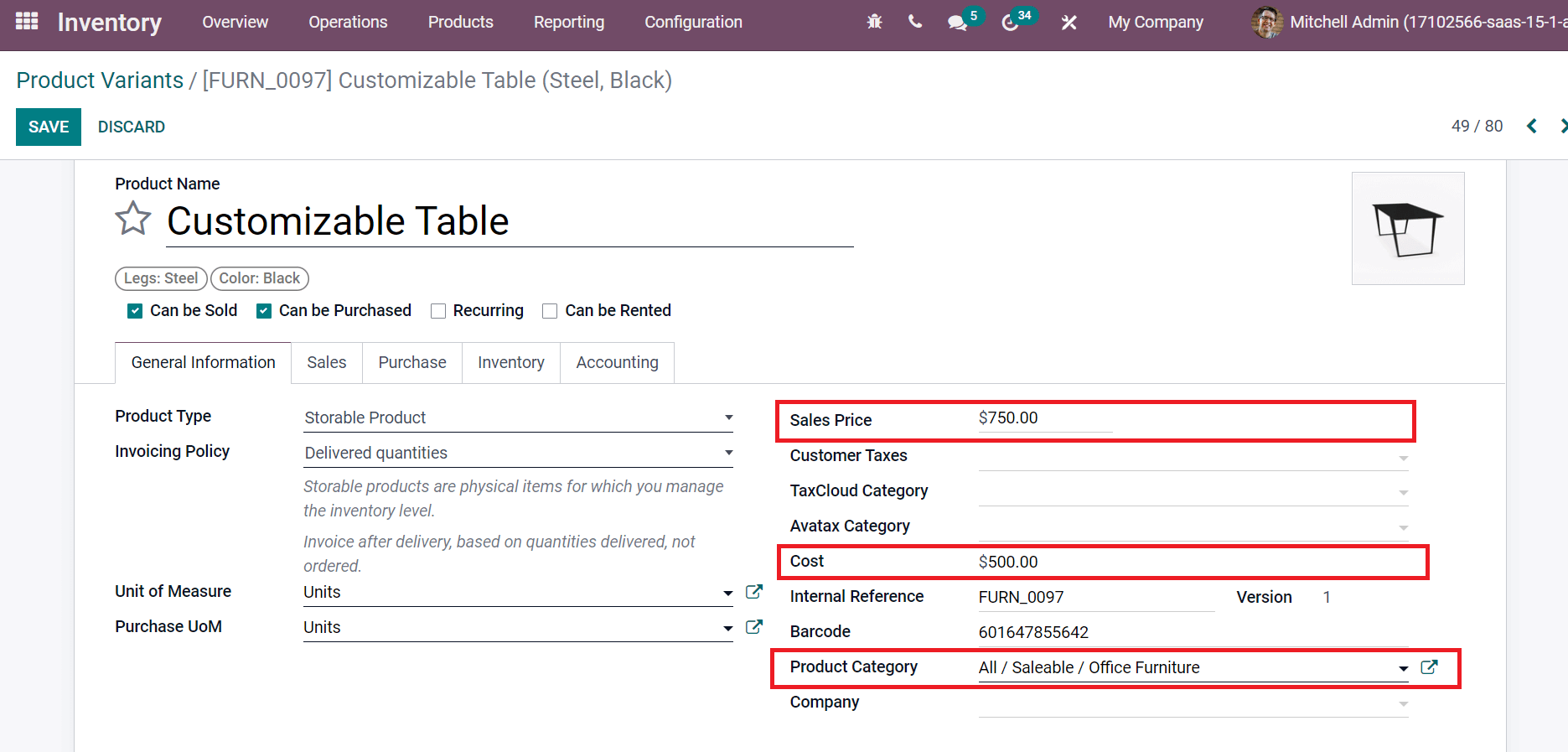
Later, we can set the sales operation for the product below the Sales tab. Users can apply optional products for your specific commodity in the Optional Products field. Furthermore, enter suggested accessories for adding to the cart in the Accessory Products option, and Alternative Products for your customer are visible at the bottom of the product page.
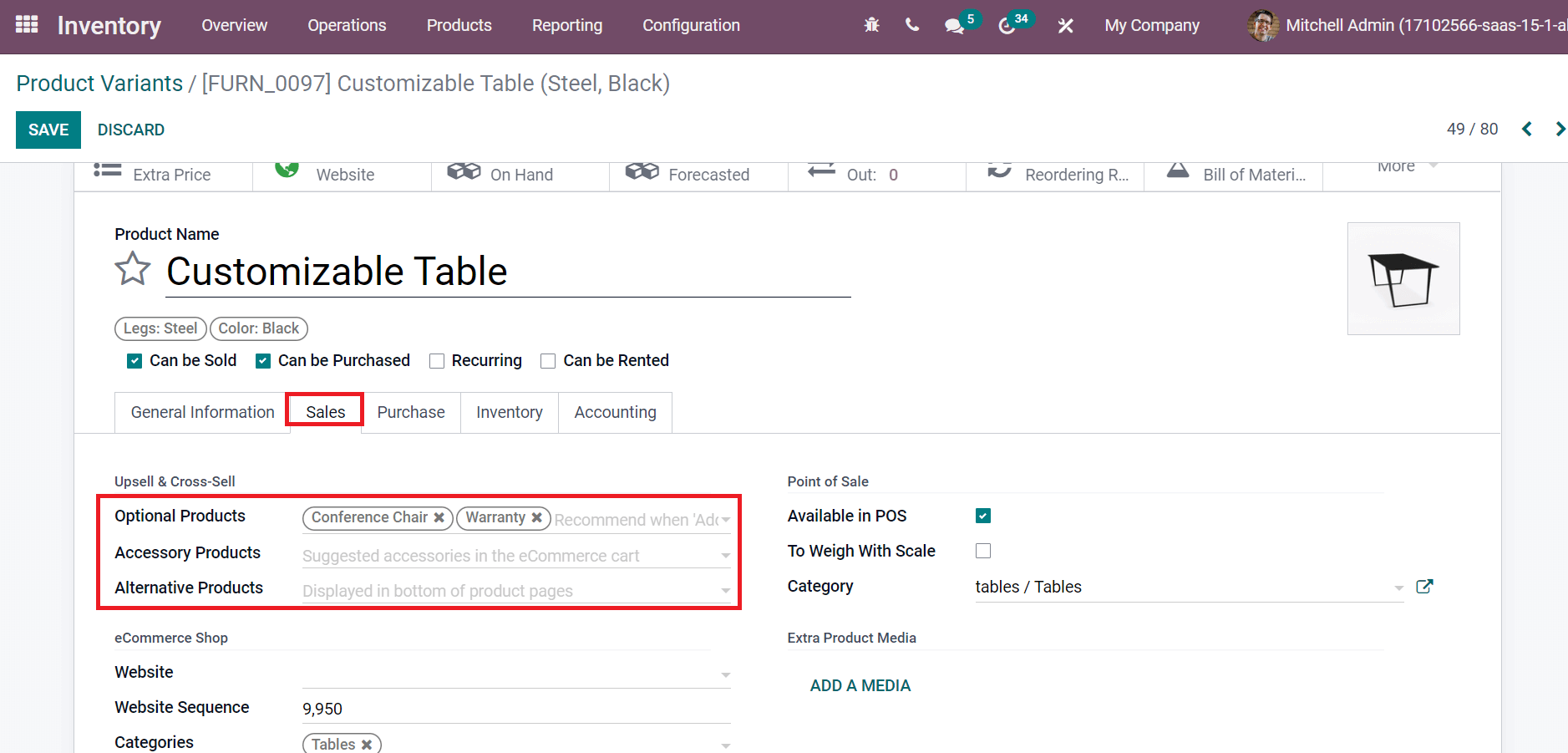
As portrayed in the screenshot below, we can now manage eCommerce details, including Website, Website Sequence, and Categories.
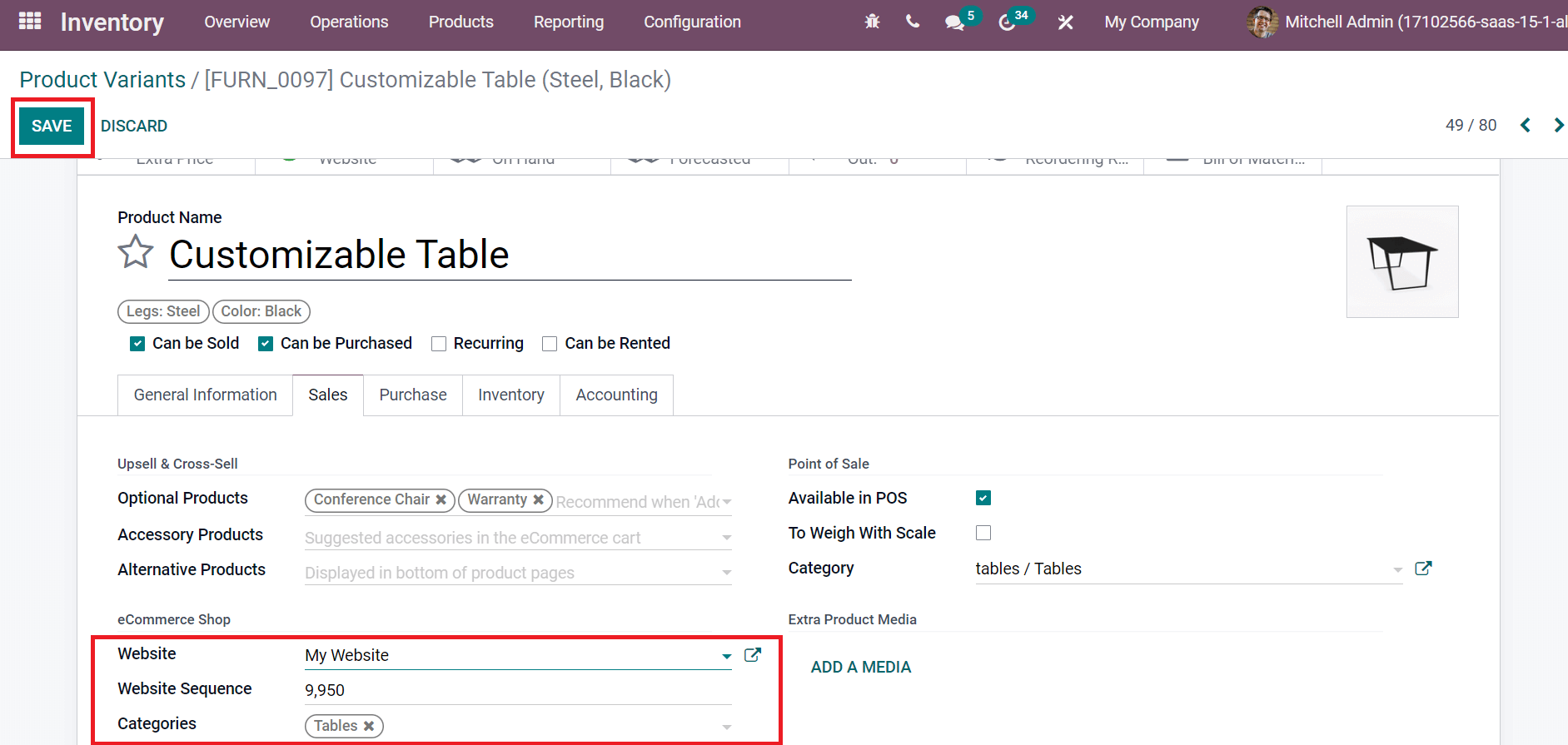
Press the SAVE icon after adding all details related to your product. We can see the created variant details in the Product Variants window.
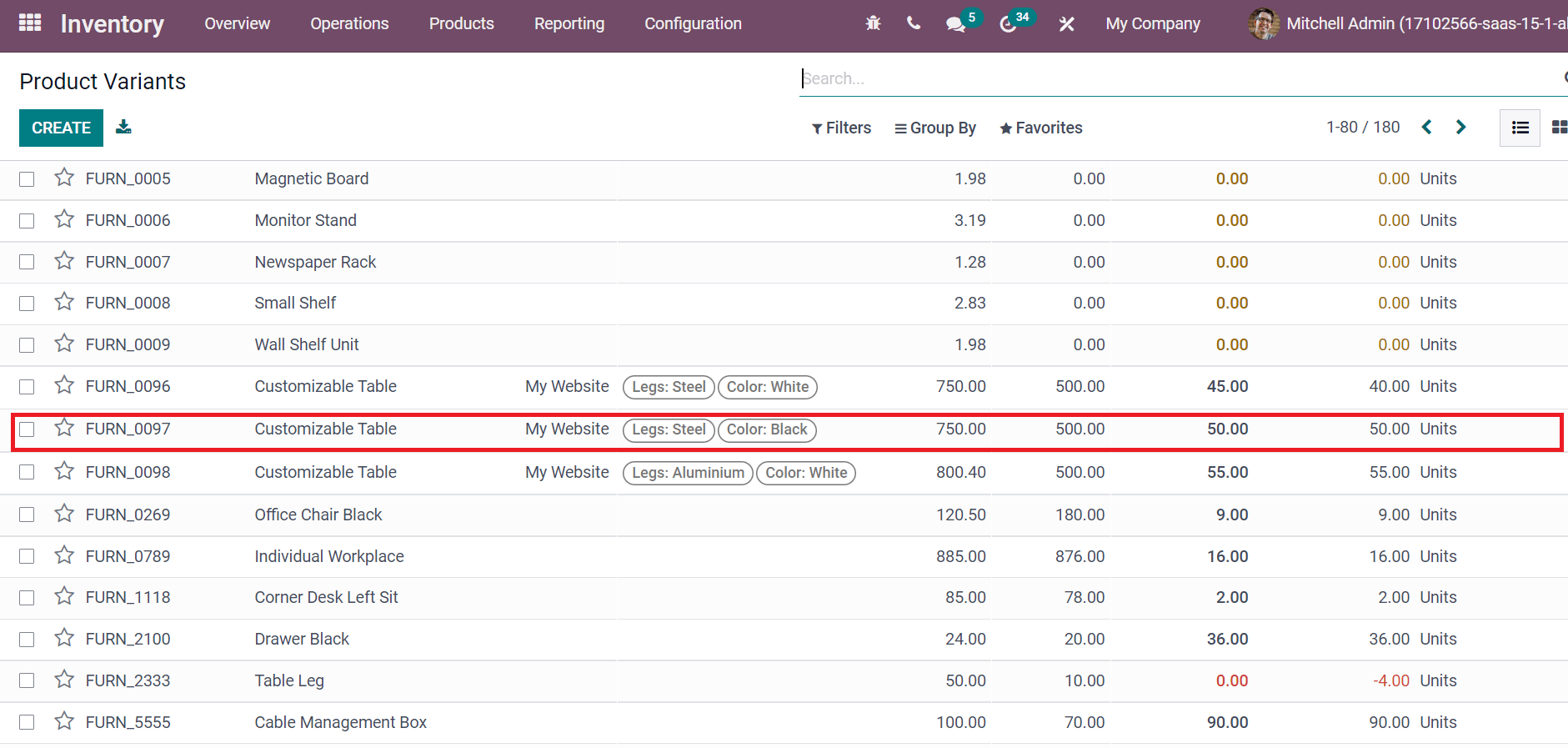
Odoo 15 Inventory module assists users in configuring different product variants for a company. You can quickly develop attributes and product categories as per your need. Refer to the given blog link to learn about How to Create & Manage Products in Odoo 15 Inventory