Organizations can control employee absences with the use of an effective leave management system. It facilitates communication between employees and employers, which speeds up the leave procedure. Application and approval are involved, and organized records are kept for retracing purposes. To enhance communication and collaboration, information should only be exchanged between authorized employees and management.
Leave management software provides accurate information on scheduled absences, shifts, performance, and reasons for leaving. This helps organizations achieve their goals on time and manages paid time off effectively. This information helps in preparing for increased absences and organizing labor, such as pay and break plans.
By rearranging shifts, approving absences, and requesting time off from a single login, Leave management software lets users manage their staff and leave more effectively. This enables ongoing feedback, future notification capabilities, and advanced scheduling, eventually enhancing organizational performance.
The Odoo 16 Time Off Module is a comprehensive platform to track employee vacation days, evaluate and approve requests, and adjust schedules with a few simple clicks. The organization of the team and work allocation during absences are made possible by managers' ability to observe team leaves from a single perspective. In addition, it provides the users with a wealth of tools for managing employee time off, such as paid time off configurations, time off types, customized time off allocations based on an employee's post, stage, and more, stress days, public holidays, etc. This blog post will go through how to add stress days and public holidays to a company's time off application.
Public Holidays configuration
According to various geographical locations, public holidays in organizations and businesses will vary. By selecting "Public Holidays" from the "Configuration" menu of the Odoo 16 Time Off Module, users can choose public holidays specific to their nation or area. Once opened, the "Public Holiday" webpage will look similar to the one below.
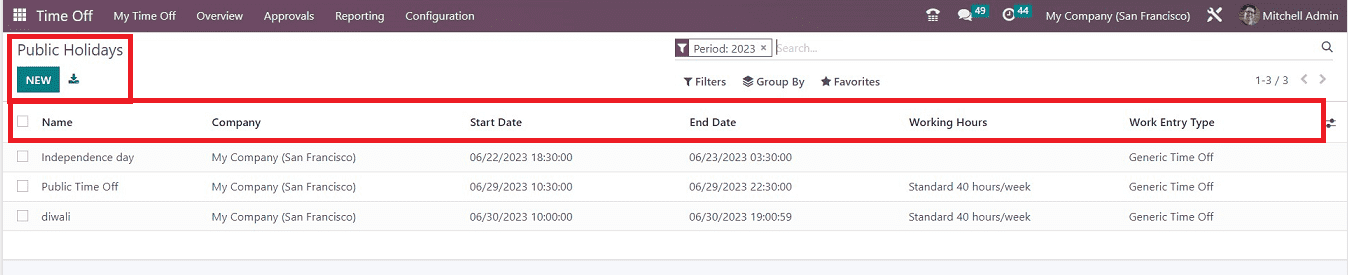
The list view of all public holidays is available, and it is sorted according to the holiday's name, company, start date, end date, working hours, and work entry type. Press the “NEW” button to configure new Public Holiday details in the Odoo 16 time off application. Clicking on the “NEW” button will open a new data field under the “Public Holiday” dashboard, as shown below.
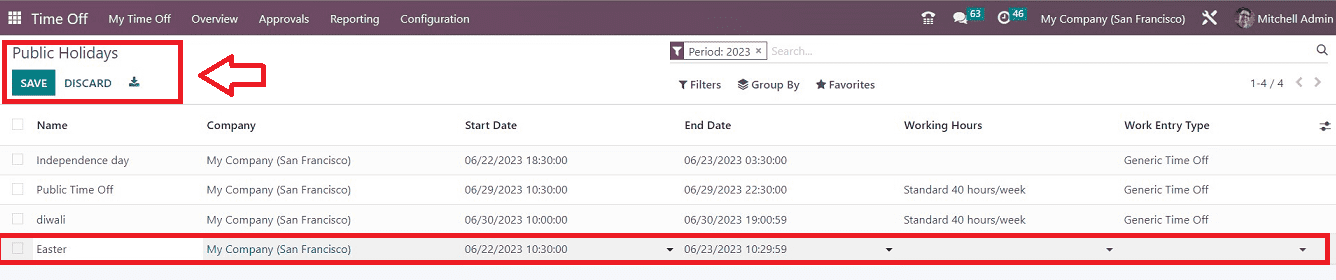
Type your Holiday name and its Start Date, End Date, etc., and click on the “SAVE” button to add the holiday to your database.
Stress Days Configuration
The Odoo 16 provided a function named “Stress Day” in the Time Off Module platform. With the help of this tool, an employee will be able to make a list of days that are particularly stressful and plan to be there on those days. You might designate certain days as stress days if your business must reach its goal within a certain time frame. The "Stress Days" option under the "Configuration" menu will allow you to access this feature.
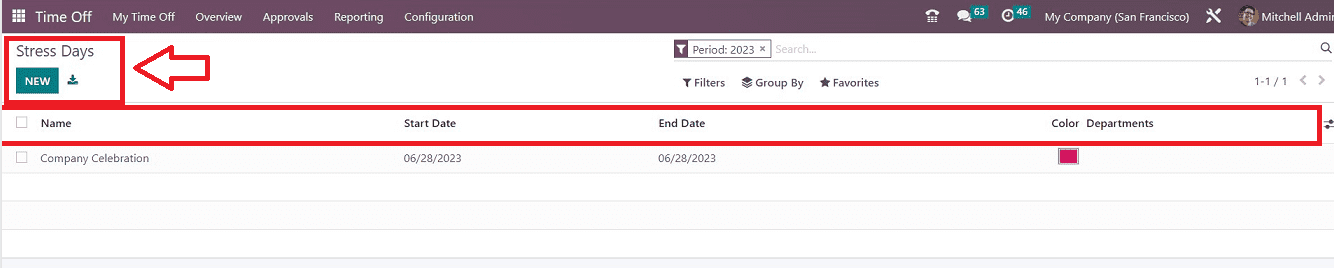
Here, the company’s stress days are organized in a list view according to their Name, Start Date, End Date, Color, and Department. You can use the “NEW” option to add a new stress day to the list. Clicking on this button will open a new line where you can edit the Stress day Name, Start date, End date, etc., as shown below.
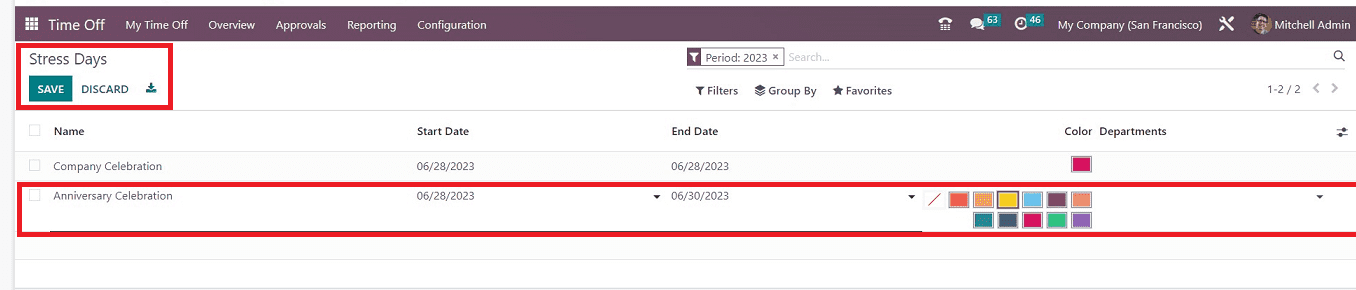
When the procedure is complete, don't skip the saving step. Your dashboard has been updated with your new stress day. Using the approach described, you can also generate numerous stress days.
These are the features offered by the configuration options for Public Holidays and Stress Days in the Time Off Module in Odoo 16. Users can quickly customize their business leaves and public holiday lists using smooth and easy-to-use tools.