When you would like to make requests for quotes from multiple vendors and assess the offers provided by different vendors. After getting different tenders, you can choose the fare among them by keeping other alternatives or canceling them.
By inviting multiple vendors for an RFQ, businesses can ensure that they are getting the products or services at the best price while minimizing the time and effort needed to handle the purchase procedure.
For that, enable purchase agreements from the configuration settings of the purchase module, as shown below.
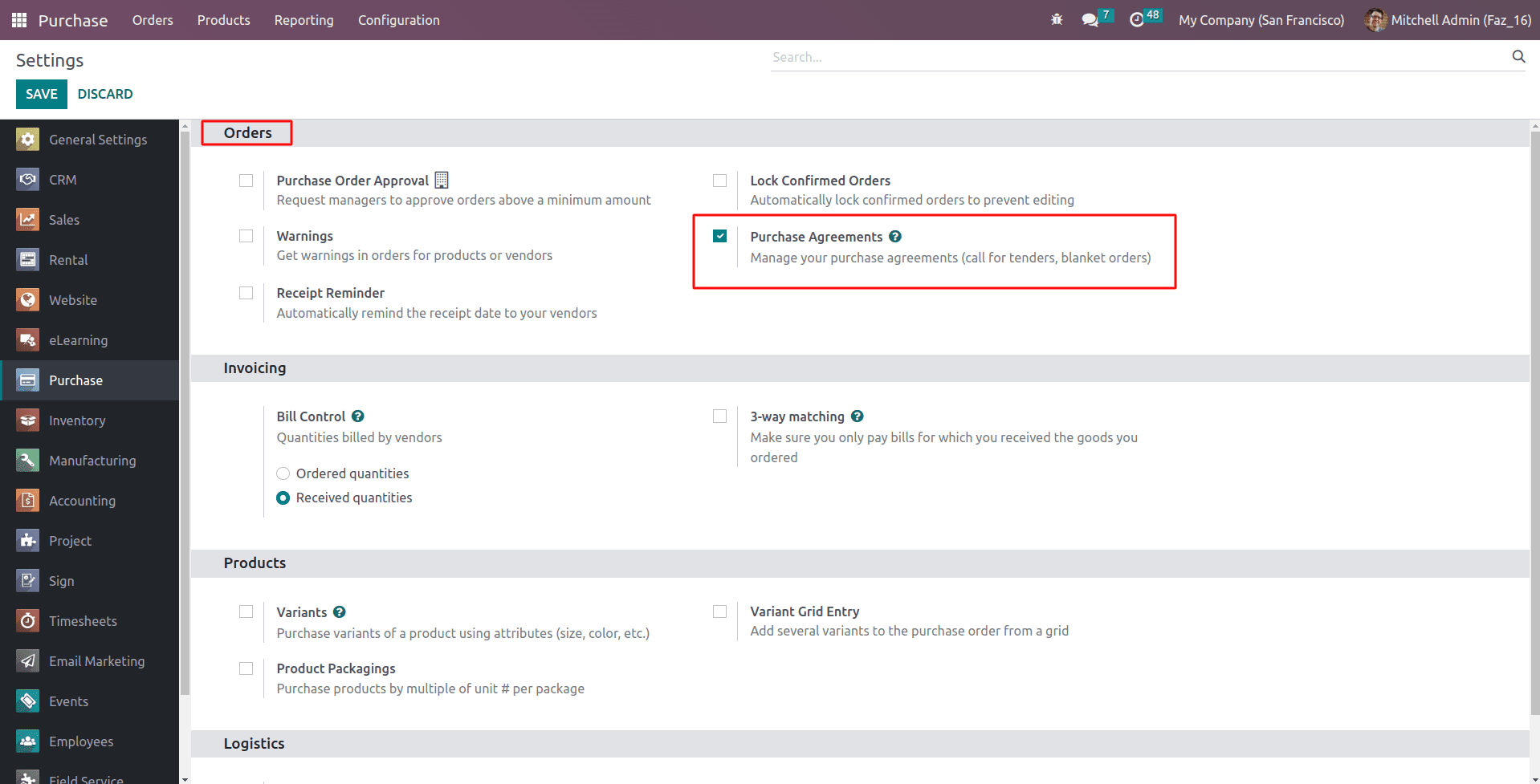
After enabling the agreements, Create the Request for Quotation.
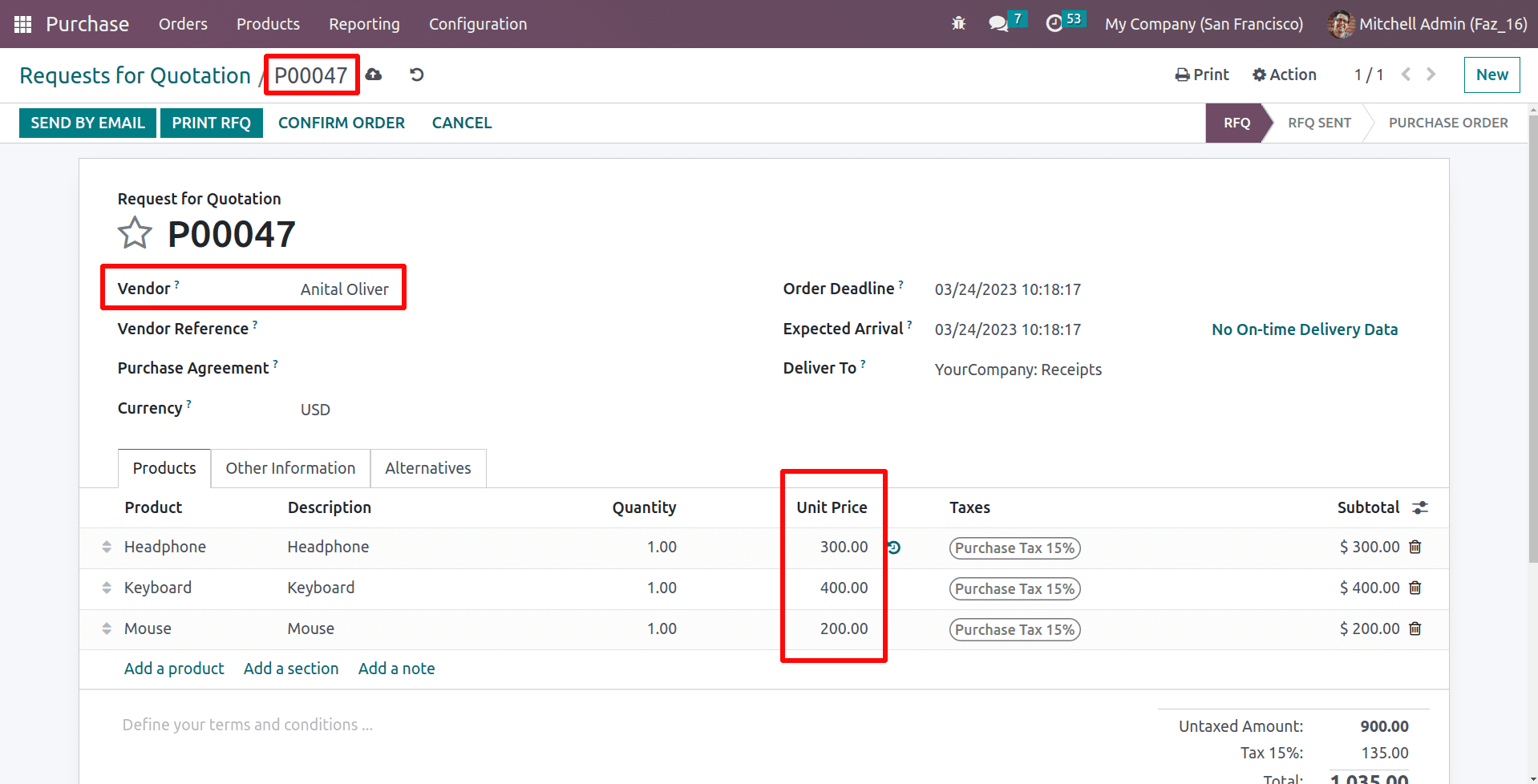
There are three products chosen in the RFQ P00047 that were created for Anita Oliver according to the vendor's price for those products.
So if one needs to create alternatives for this RFQ, Odoo 16 Purchase module now includes an Alternatives tab.
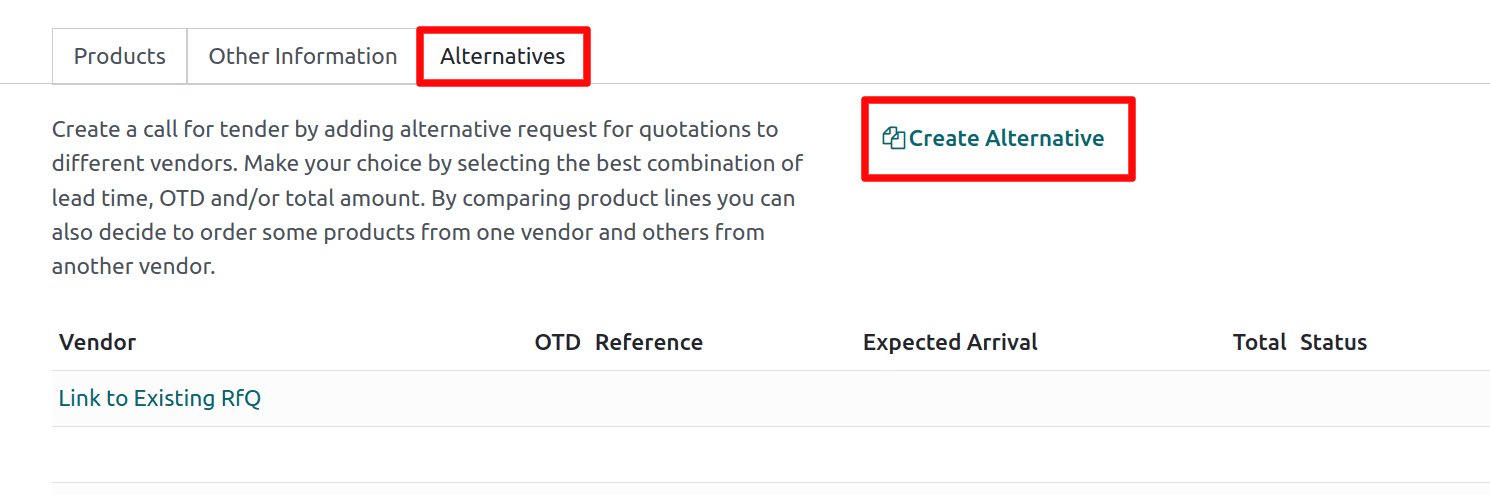
One can submit alternative purchase orders with the same products from various vendors here. This tab will assist in creating a call for tender by allowing the generation of alternative requests for quotations to various vendors by clicking the Create Alternative button, which will launch a wizard, as shown below.

From this wizard, select a vendor for the alternative purchase order. For copying the products that were chosen in the original purchase orders, tap the Copy Products option. Click the Create Alternative option now.
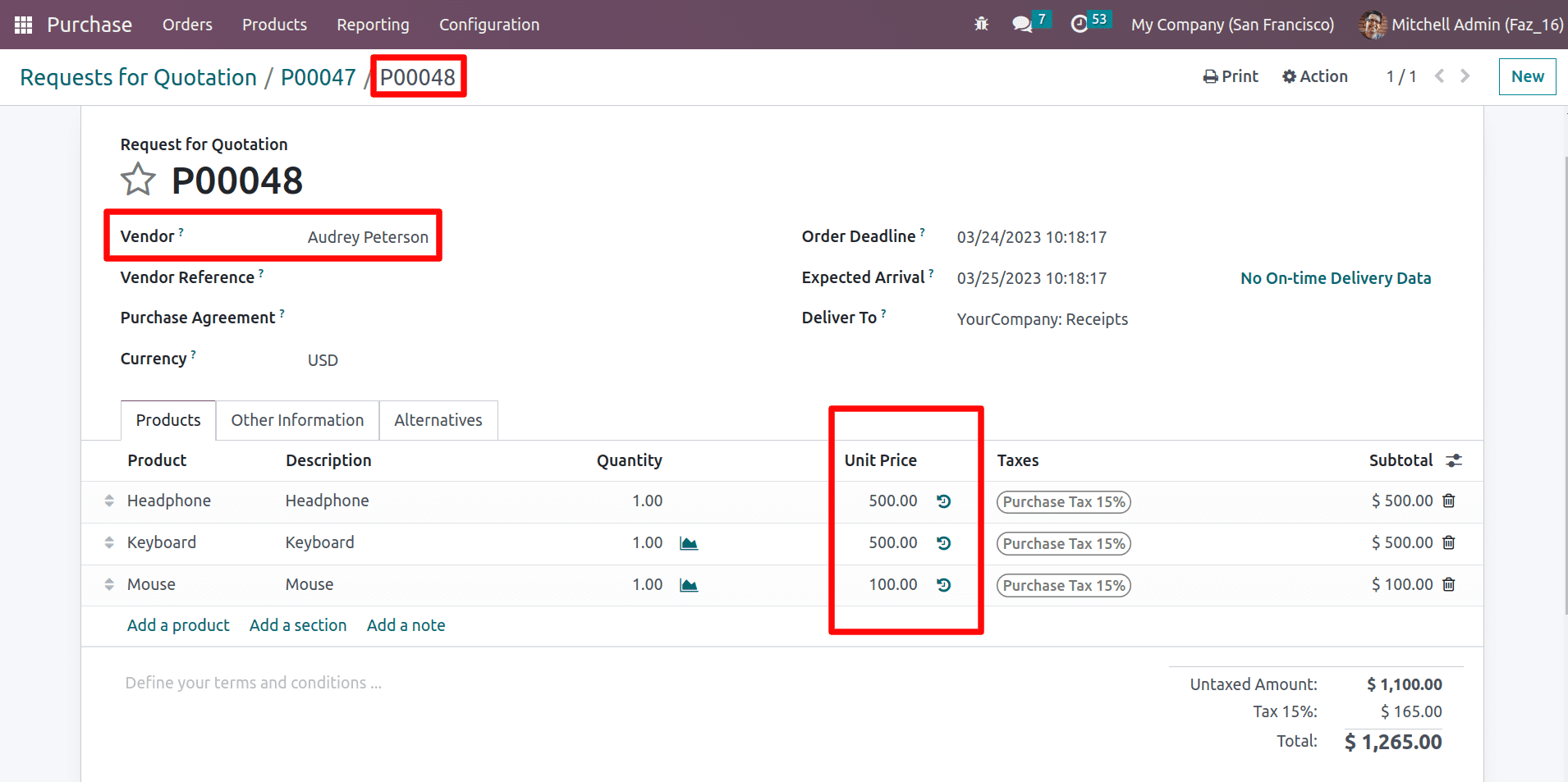
So here is the alternative RFQ P00048 that created for the vendor Audrey Peterson with different prices according to the chosen vendor
And create one more alternative for the purchase order by clicking the Alternatives button.
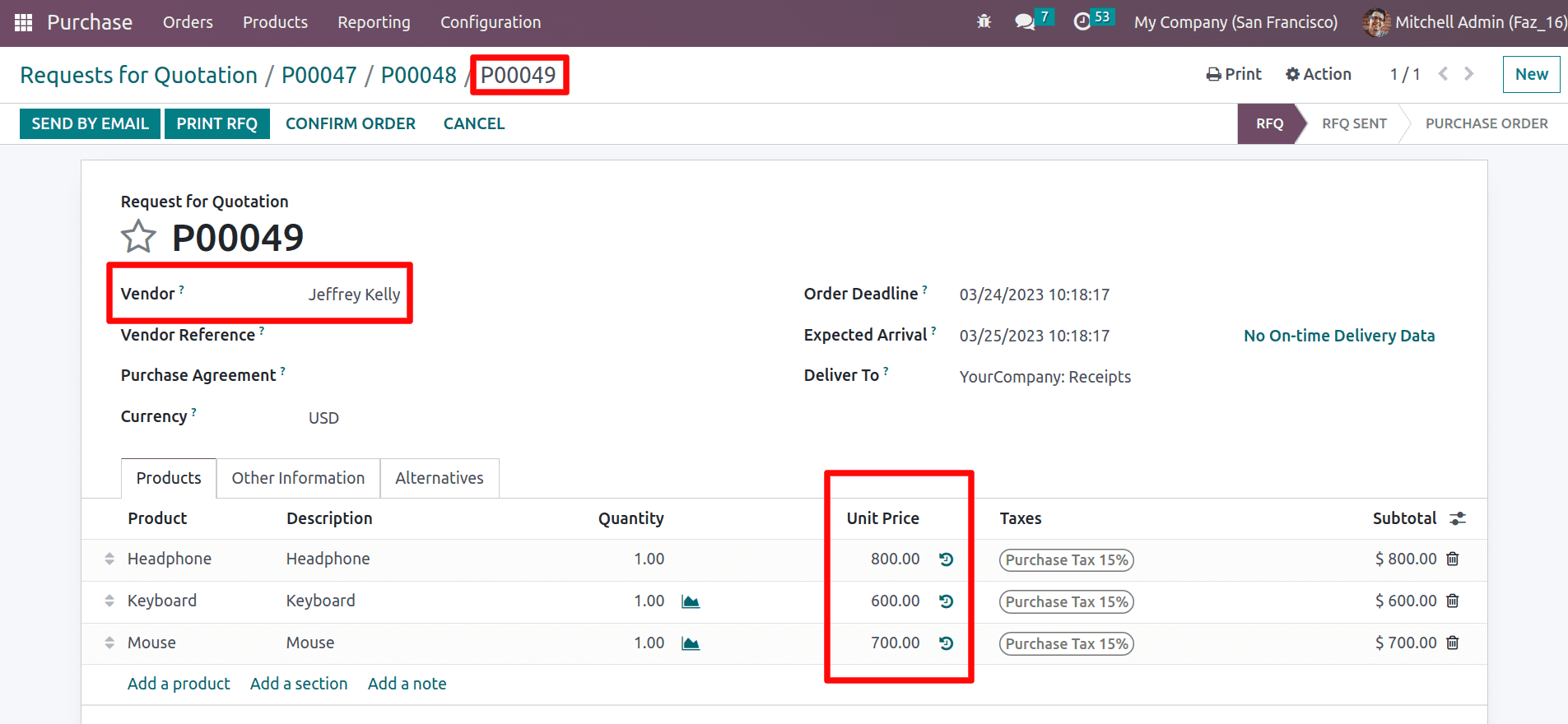
Here is the alternative RFQ P00049 that was created for the vendor Jeffrey Kelly
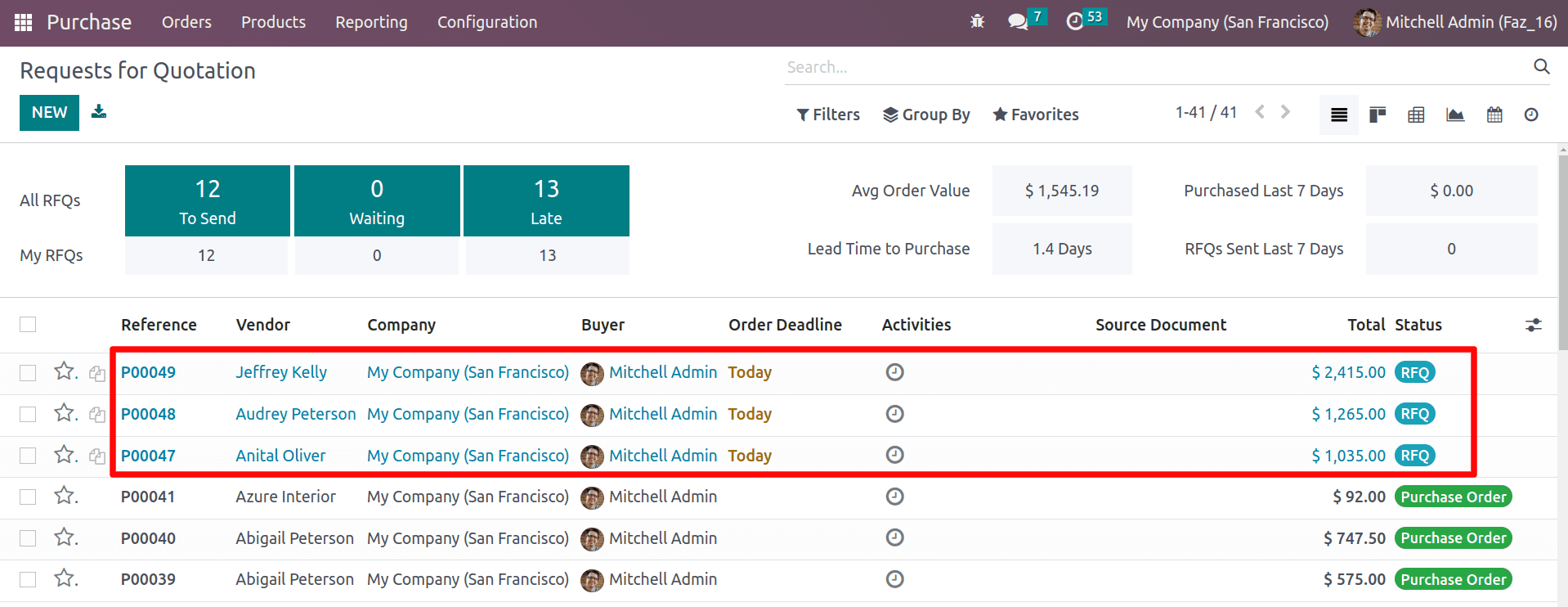
Here, you can see that the created alternative RFQs are generated in the order list. After creating the alternatives, one can compare the RFQ lines to select the finest lead time, OTD reference, and total amount.
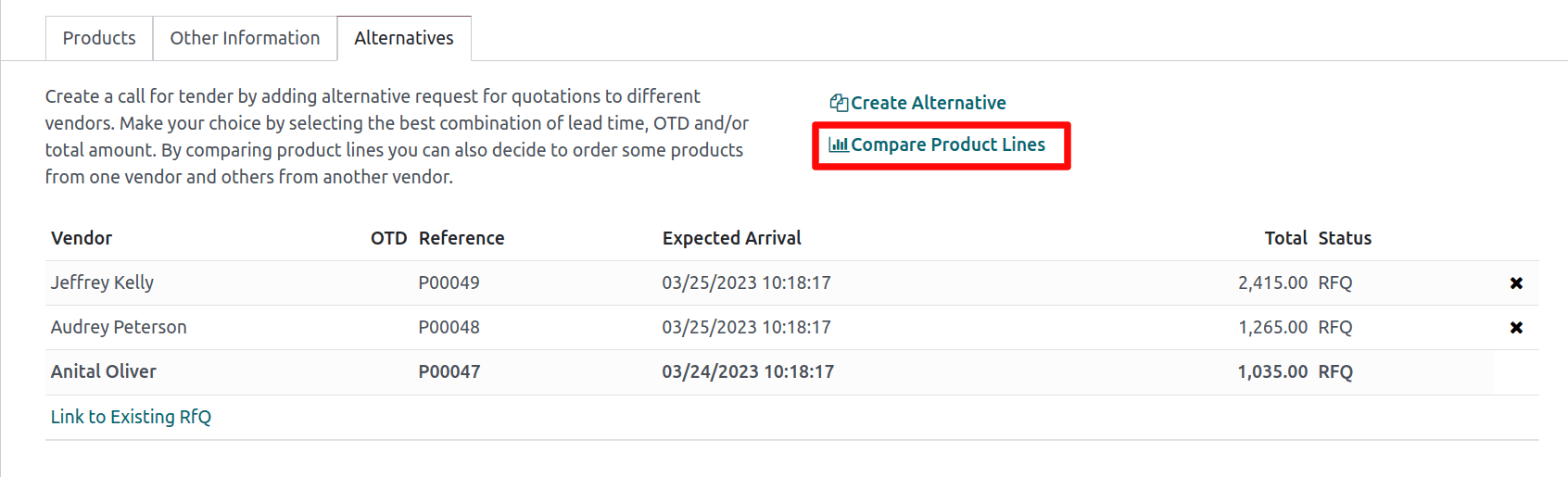
It is feasible to link purchase orders to other alternative purchase orders by using the Link to Existing RFQ button. When clicking this button, a pop-up window will appear for pick alternatives, as shown below.
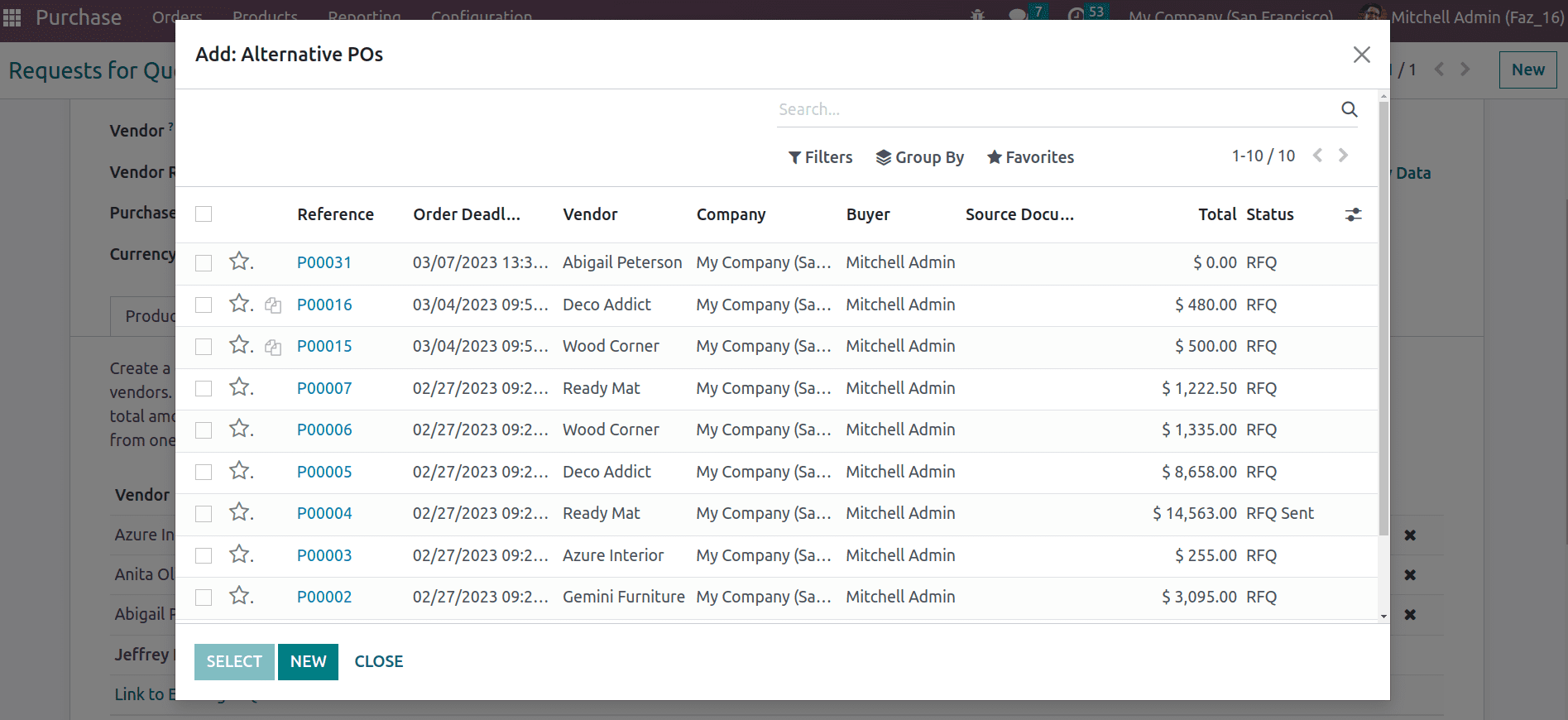
To analyze the RFQs that were created, go to the Alternatives tab and click on Compare Product Lines.
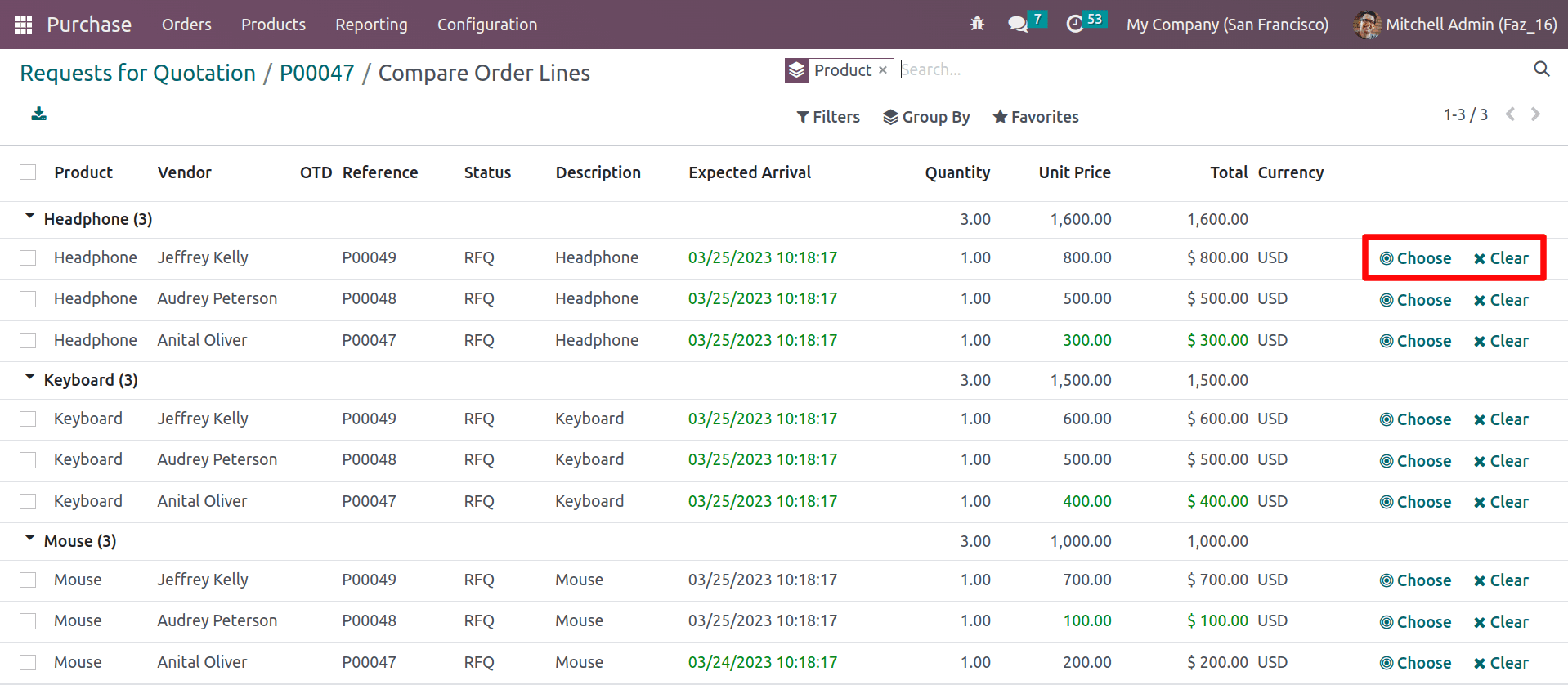
One can easily decide to purchase some products from one vendor and others from another vendor by comparing their product lines.
By clicking the Choose button, you can choose from the alternatives rather than the initial purchase order. The Clear button will help you to cancel the options.
In the above example, the products Headphones and Keyboard are better priced with vendor Anita Oliver, and the product Mouse is better with Audrey Peterson.
So the products Keyboard and Headphone should be chosen from the vendor Anita Oliver and Mouse from Audrey Peterson.
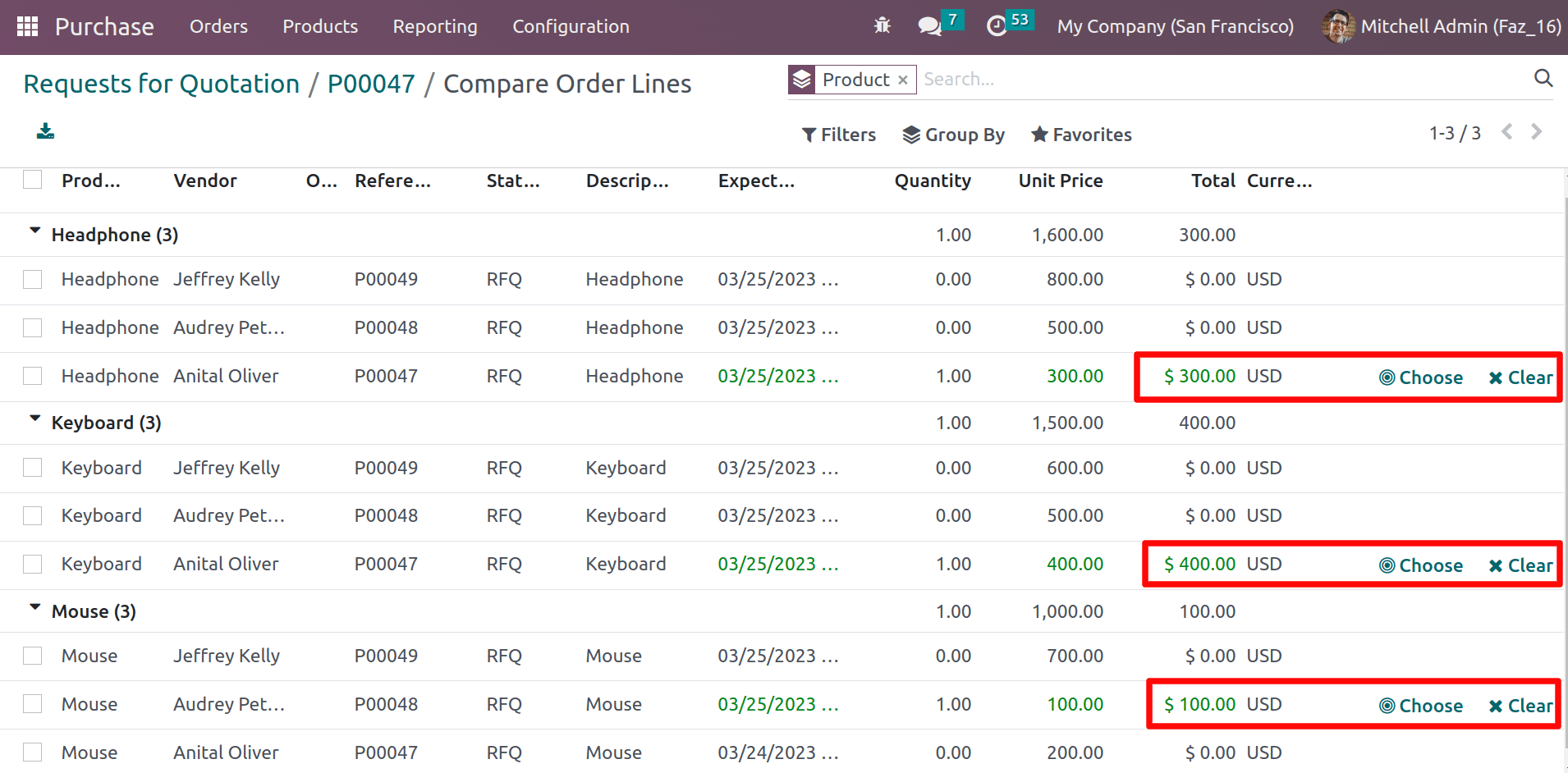
So when you choose the better options, the other possibilities become zero, as shown above.
After that, in the alternatives, there are only the vendors that are chosen from the comparison wizard.
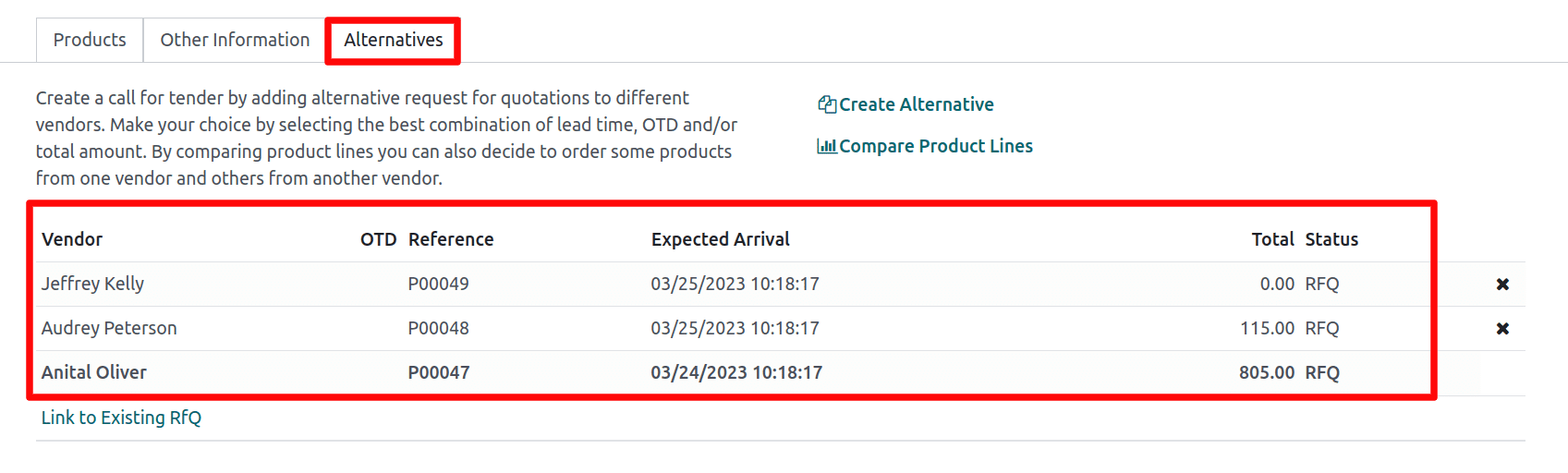
And also, in the initial purchase order, the products with Anita Oliver are only selected.
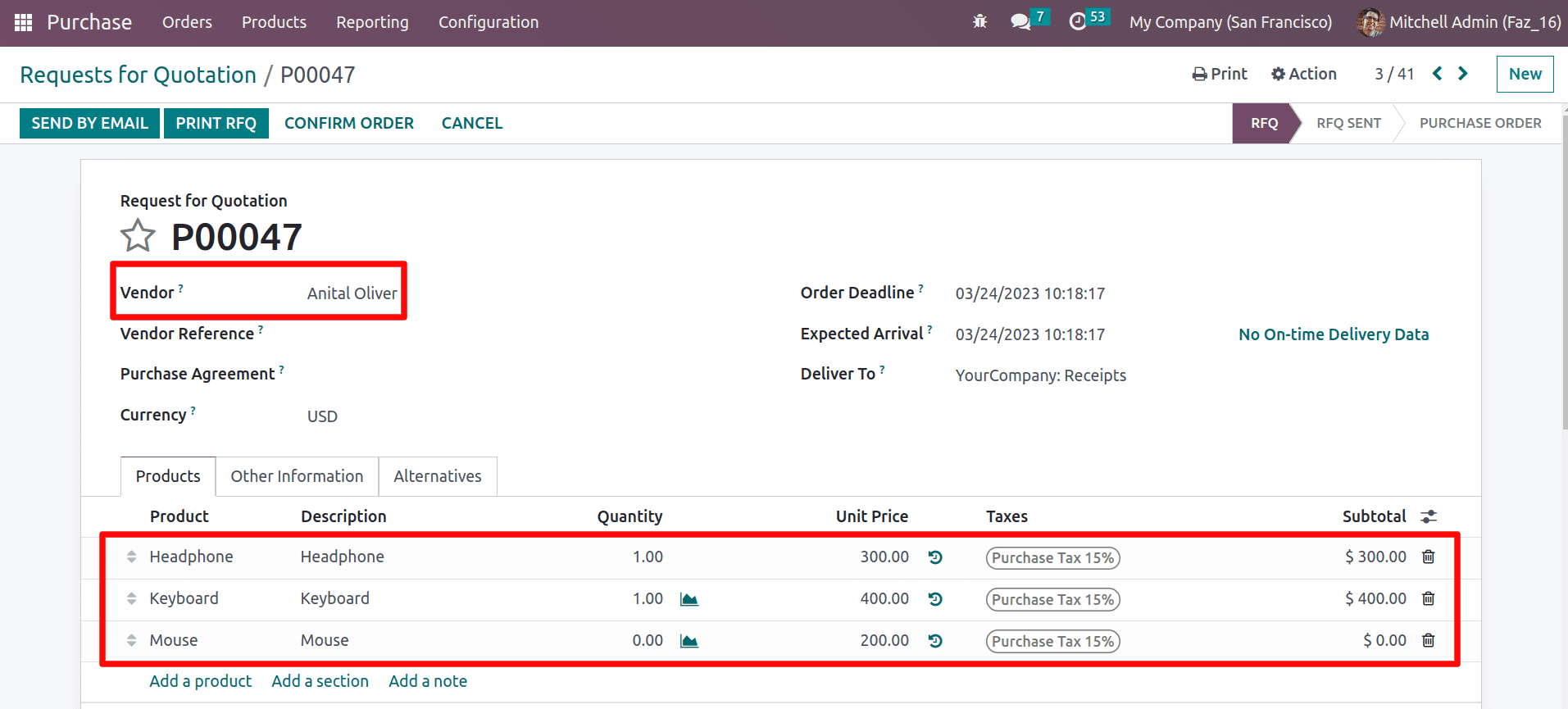
While confirming the order, a window for alternative warnings will appear. Other options can be retained by clicking Keep Alternatives or canceled by choosing Cancel Alternatives from here, as shown below.
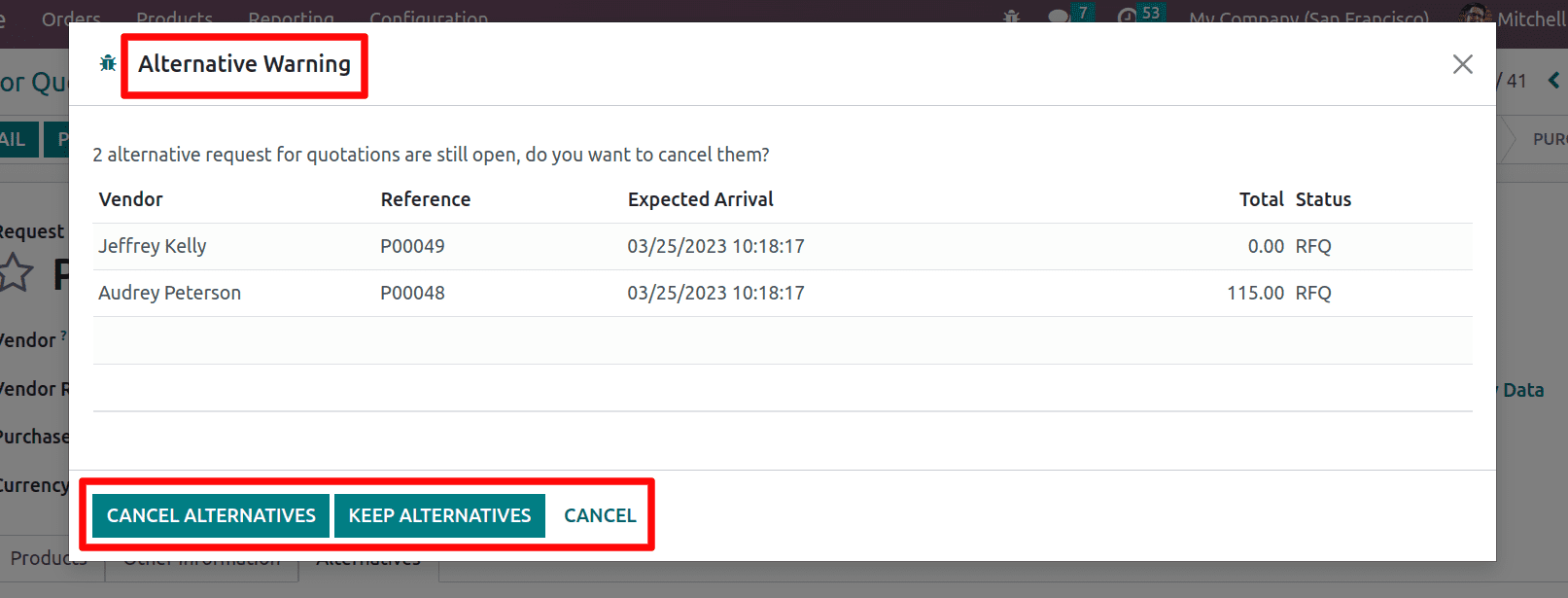
So here, you can choose the KEEP ALTERNATIVES because some of the products are purchasing from another vendor.
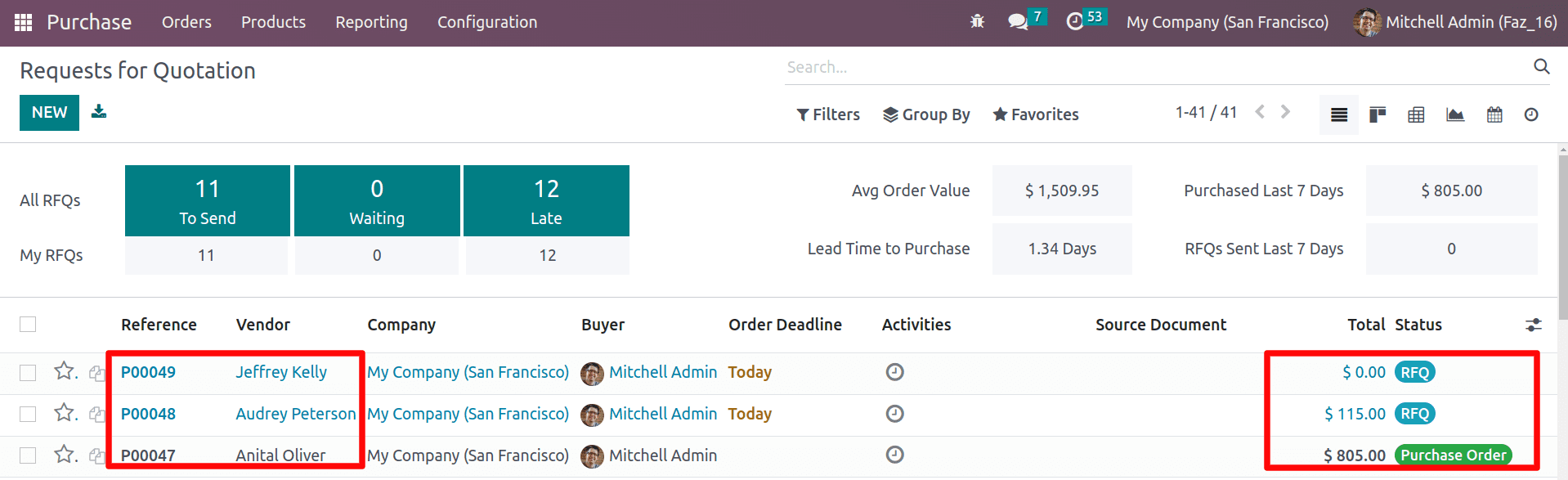
After confirming the first RFQ, the other two RFQs are still valid and show the vendor's price chosen from the alternatives so that you can purchase the remaining product from the alternative vendor.
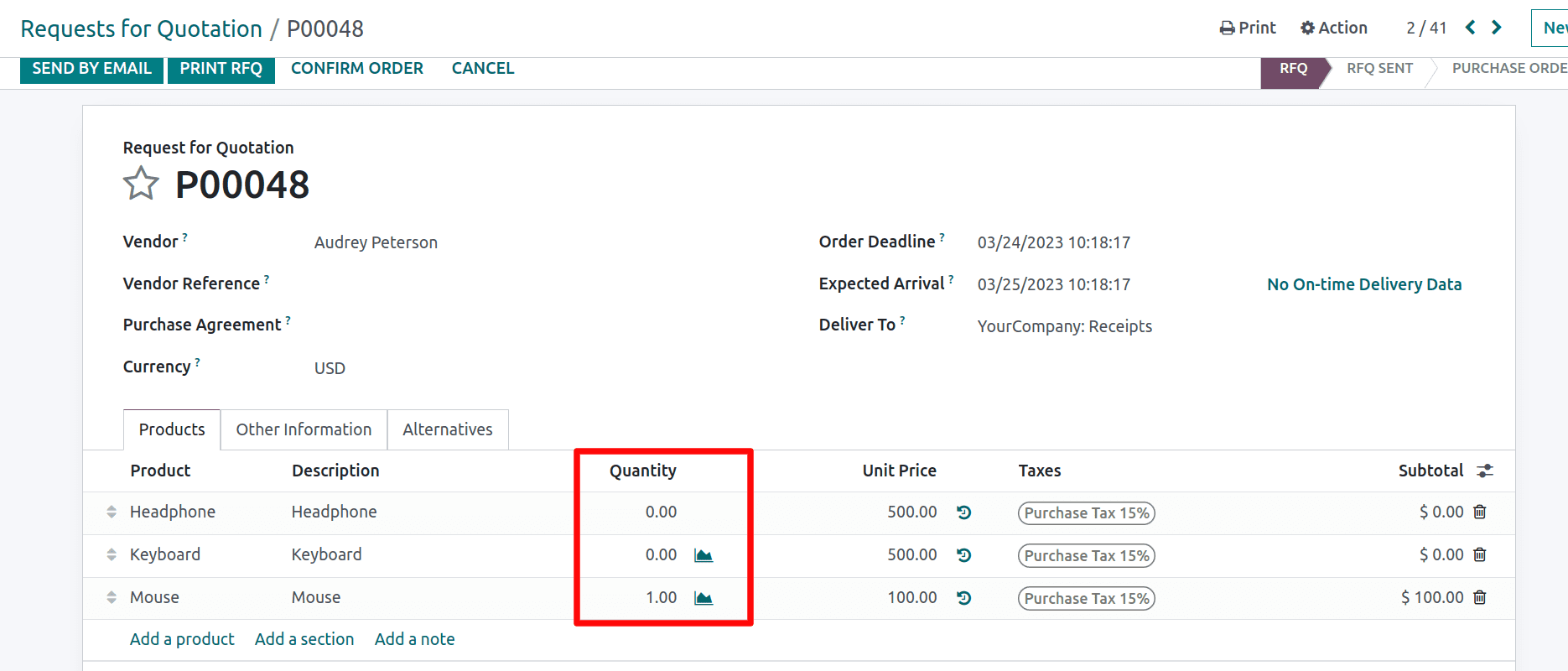
So the product Mouse is chosen from the vendor Audrey Peterson. Confirm the quotation and cancel all other alternatives.
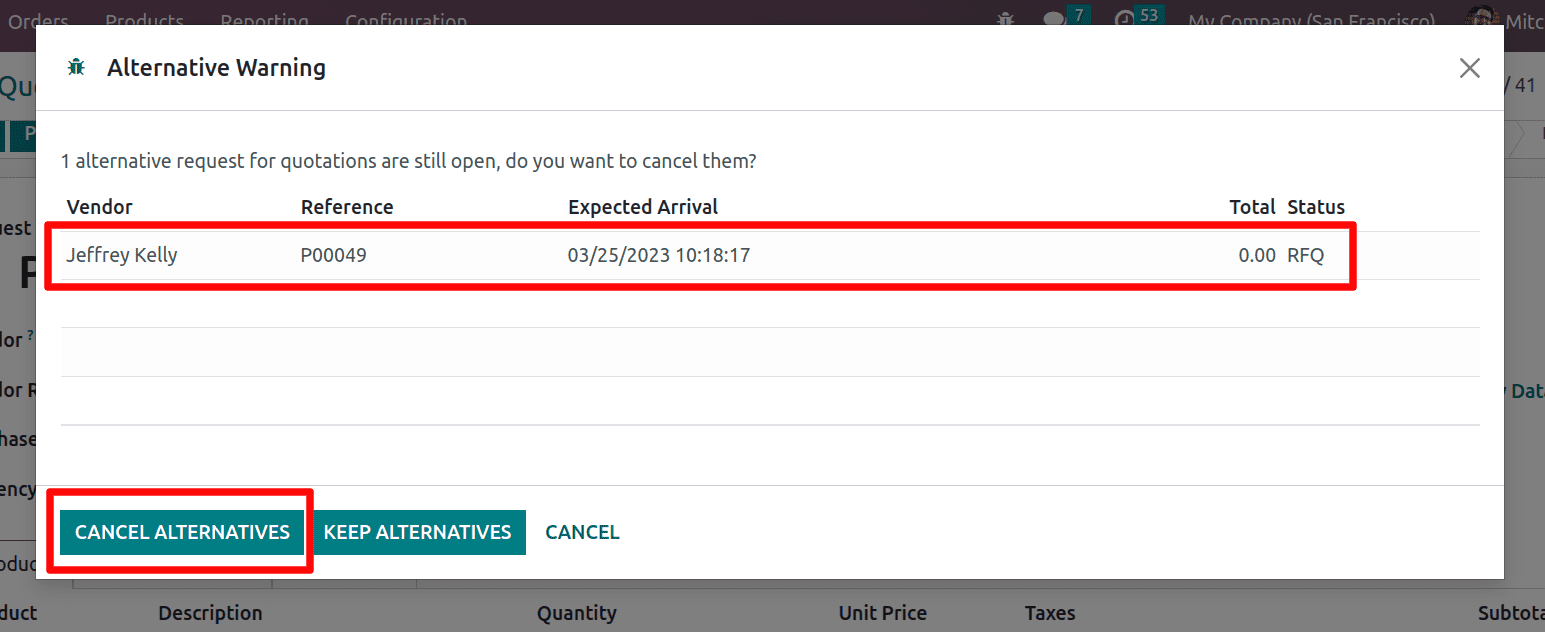
So this is how the products are purchased from the different vendors by comparing the product price.