Incorporating a status bar into the form view in Odoo 17 through Studio provides a streamlined approach for effectively overseeing the life cycle of records.
To get started with incorporating a status bar into the product form view using Odoo Studio, initiate the developer mode by following these steps: Navigate to the Sale module, access the Products menu, and choose a specific product. Inside the product form view, identify the studio icon positioned in the top right corner, as depicted in the accompanying image.
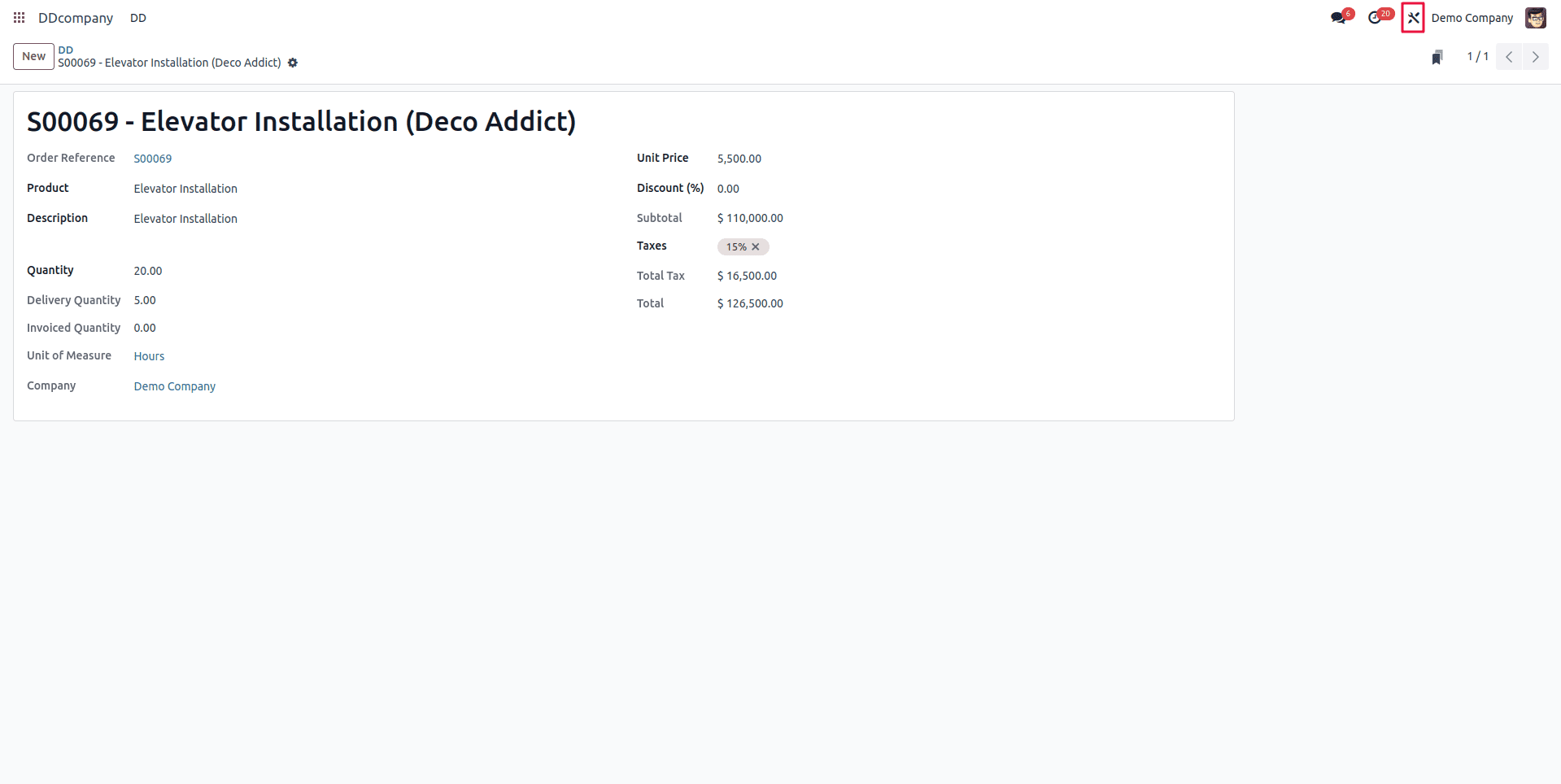
When you activate the Studio edit mode, you'll find a handy 'Add a pipeline status bar' button at the top of the form view. Click on this button to seamlessly integrate a status bar into your product records.
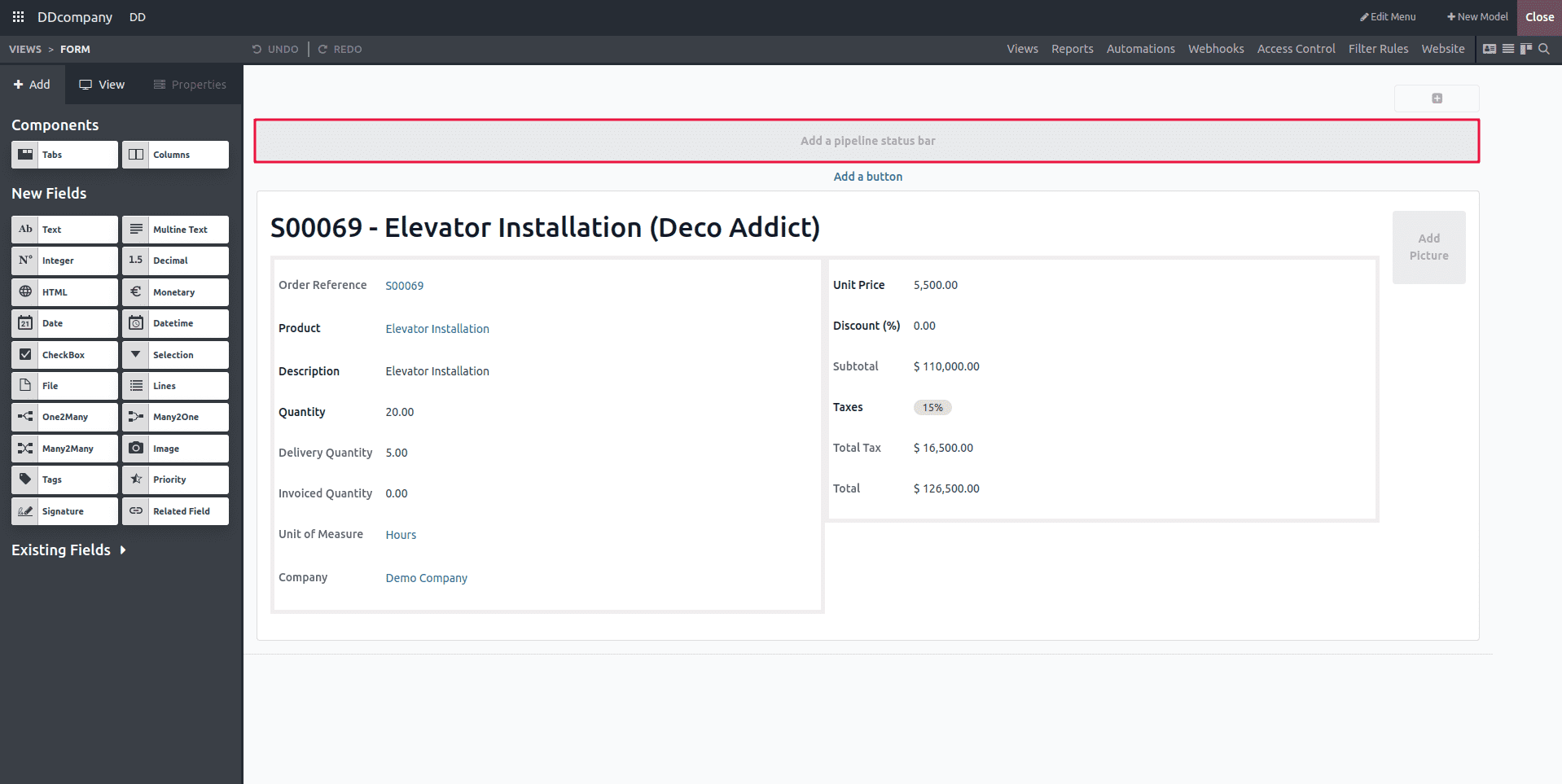
Displayed in the image below, you'll have the flexibility to modify, append, or remove distinct stage values. When incorporating new stage values, their labels will be automatically generated in accordance with the provided values.
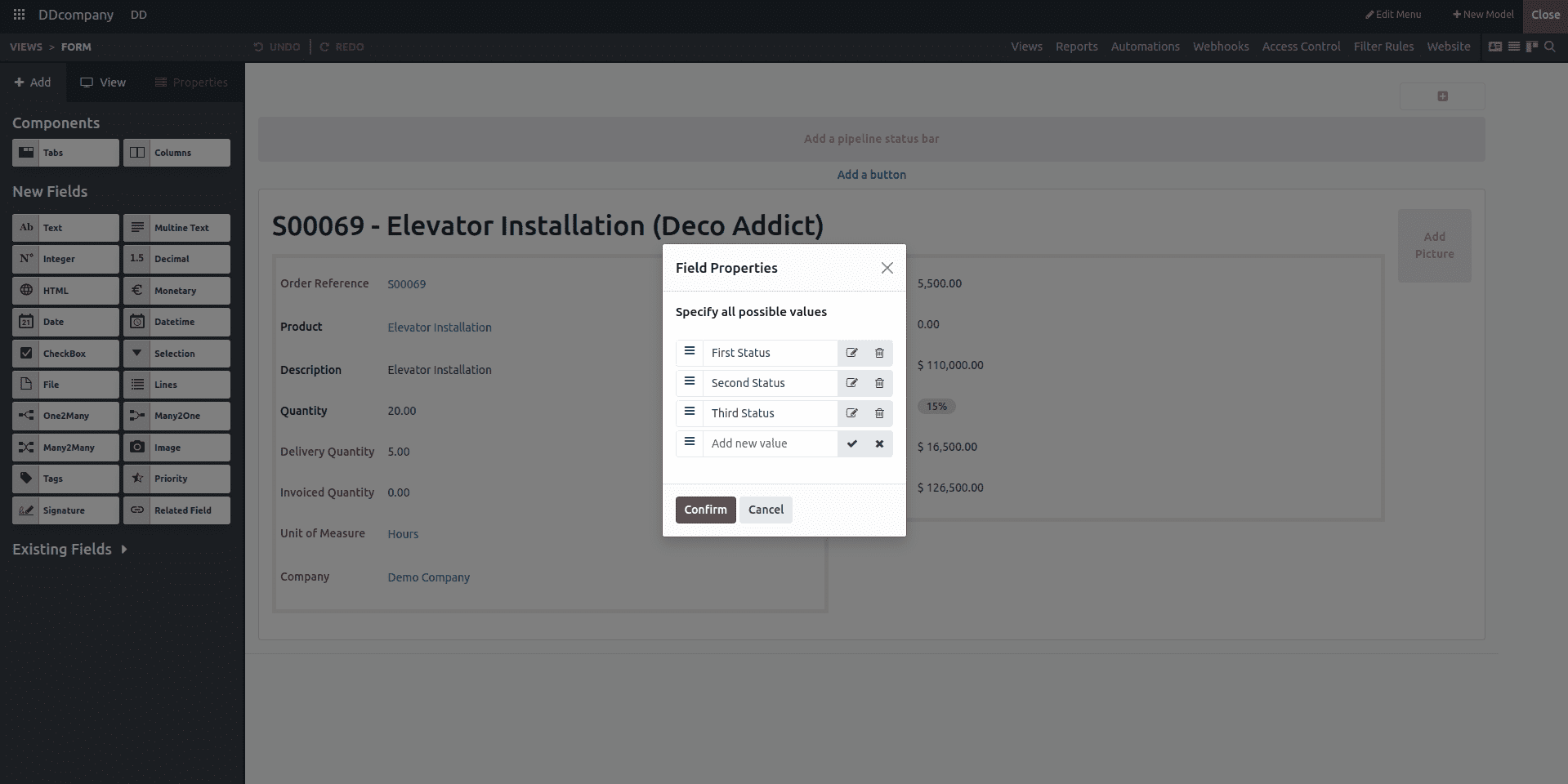
Upon activating the confirmation action, a dynamic pipeline status bar emerges within the product form view, showcasing associated stages. This visual upgrade provides an instinctive approach to oversee and trace the progression of each product within its designated workflow. The graphical representation serves as a potent tool for evaluating and monitoring individual product advancements. Moreover, it offers the flexibility to personalize field properties, encompassing attributes, clickability, widgets, default values, and more. This tailored approach ensures a seamless and unique user experience, allowing for easy customization of values.
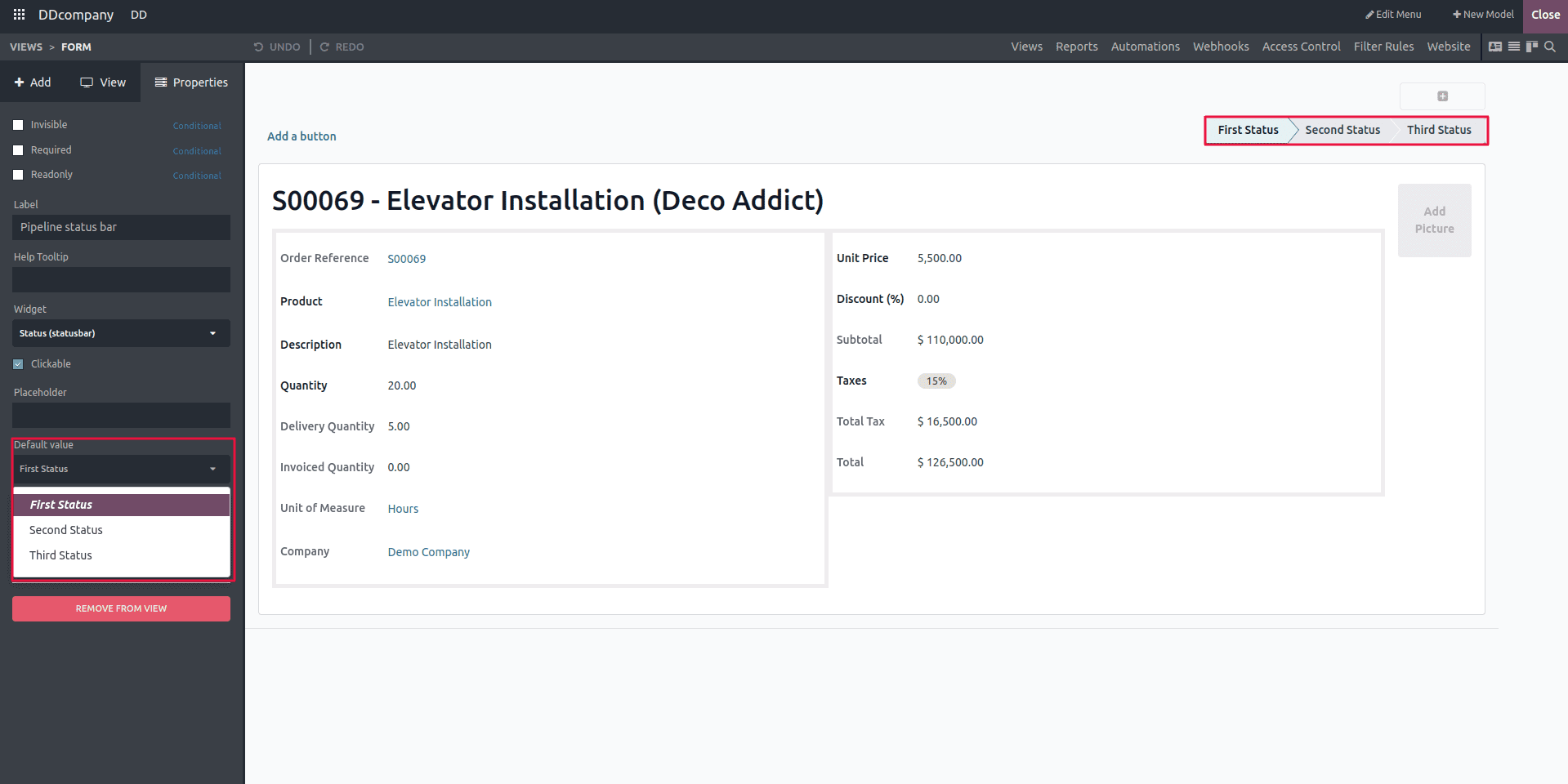
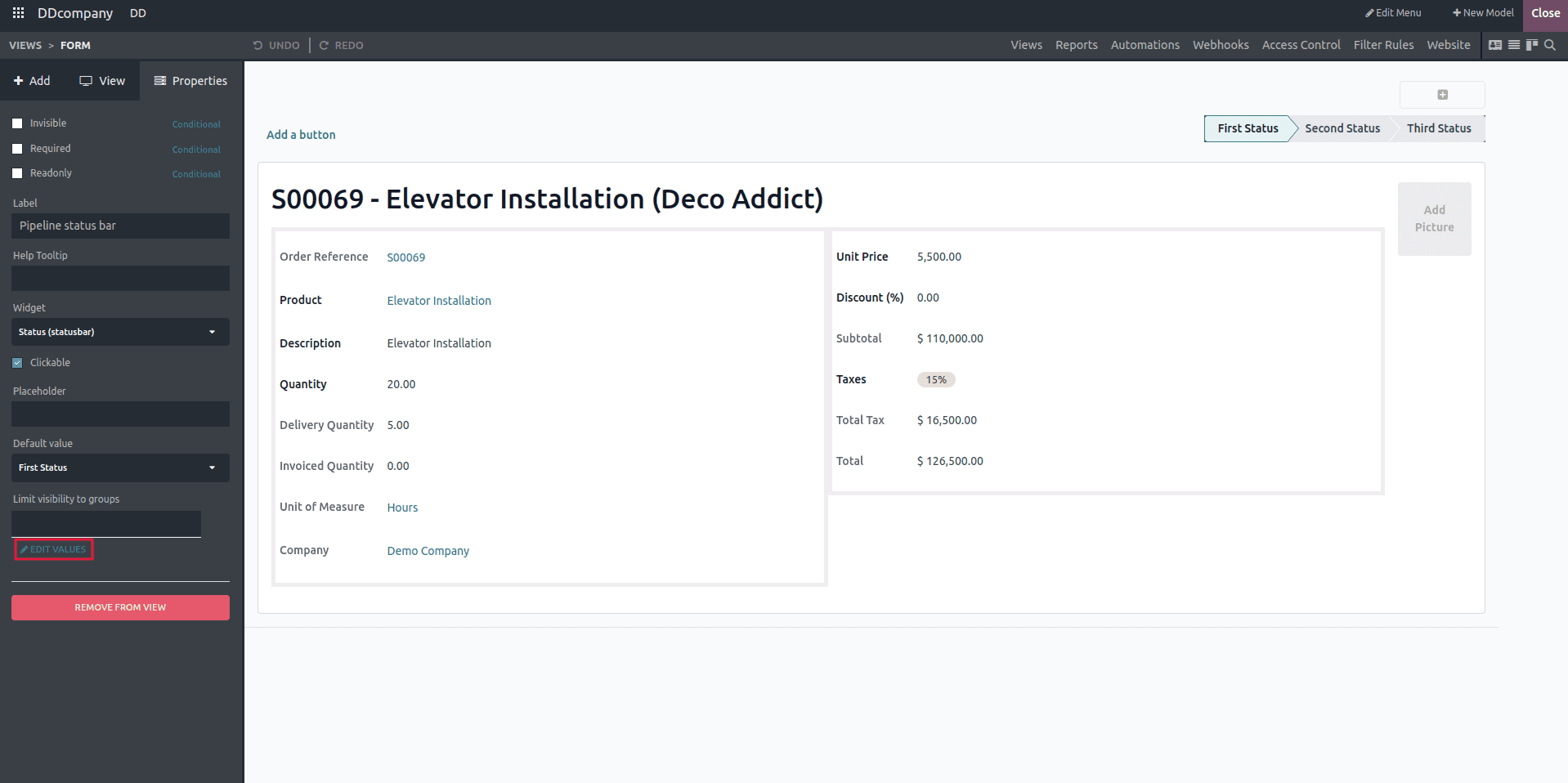
The configuration options for the status are illustrated in the accompanying image.
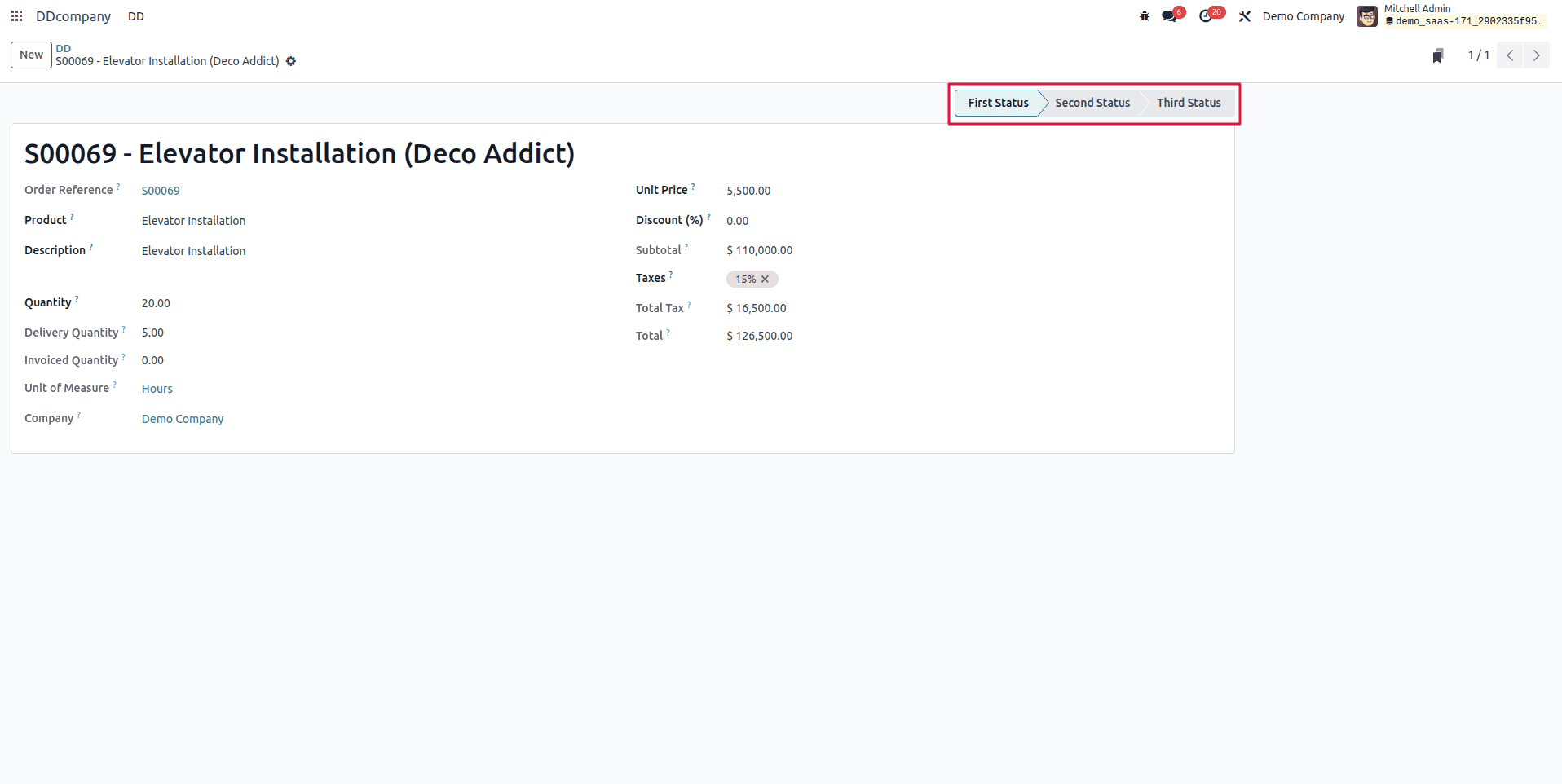
Now, let's delve into organizing products according to their status. Navigate to the Views option positioned at the upper section of the page, as illustrated in the accompanying visual reference.
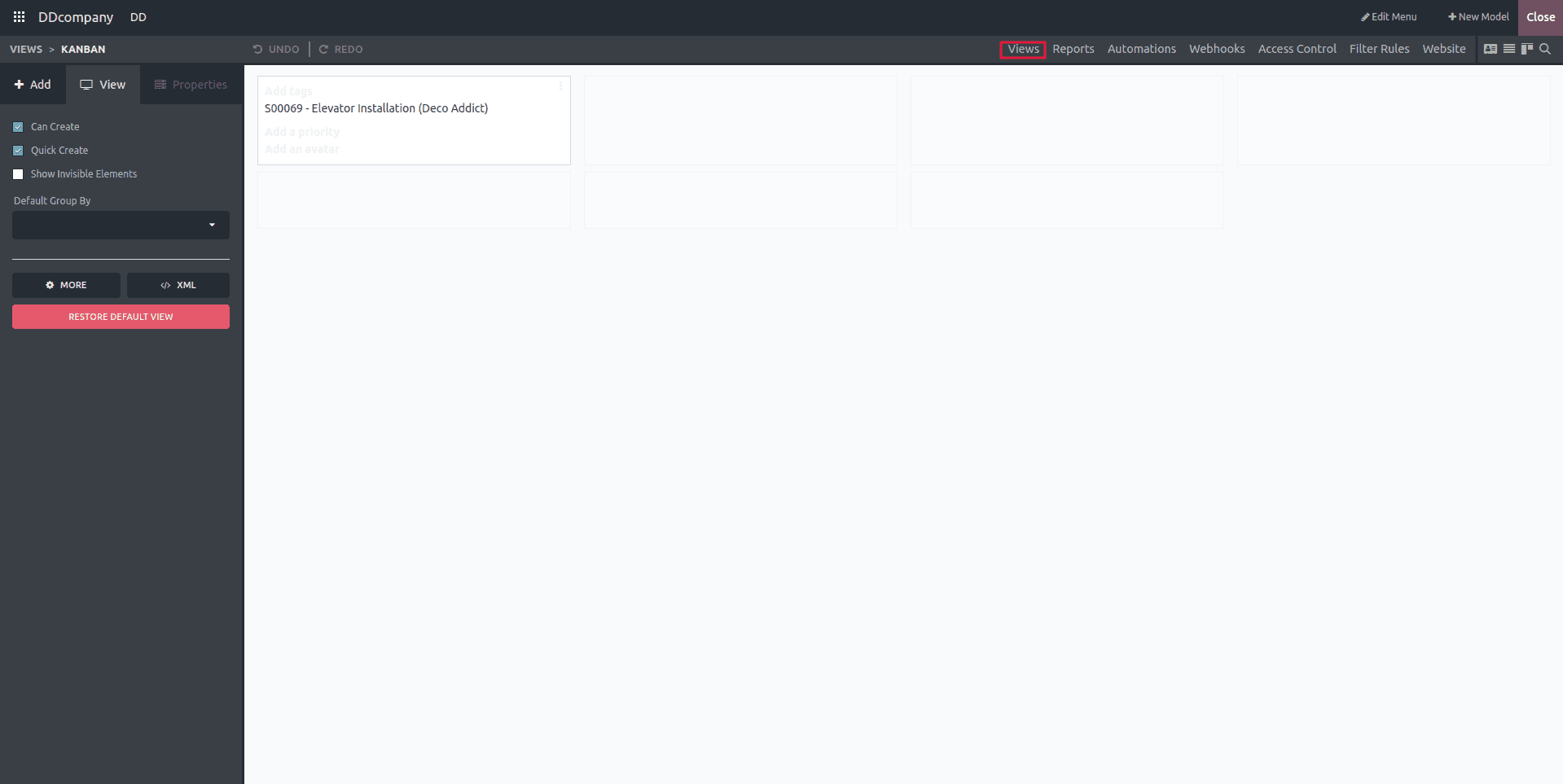
Next, you can choose the Search view from the array of available views presented on the screen.
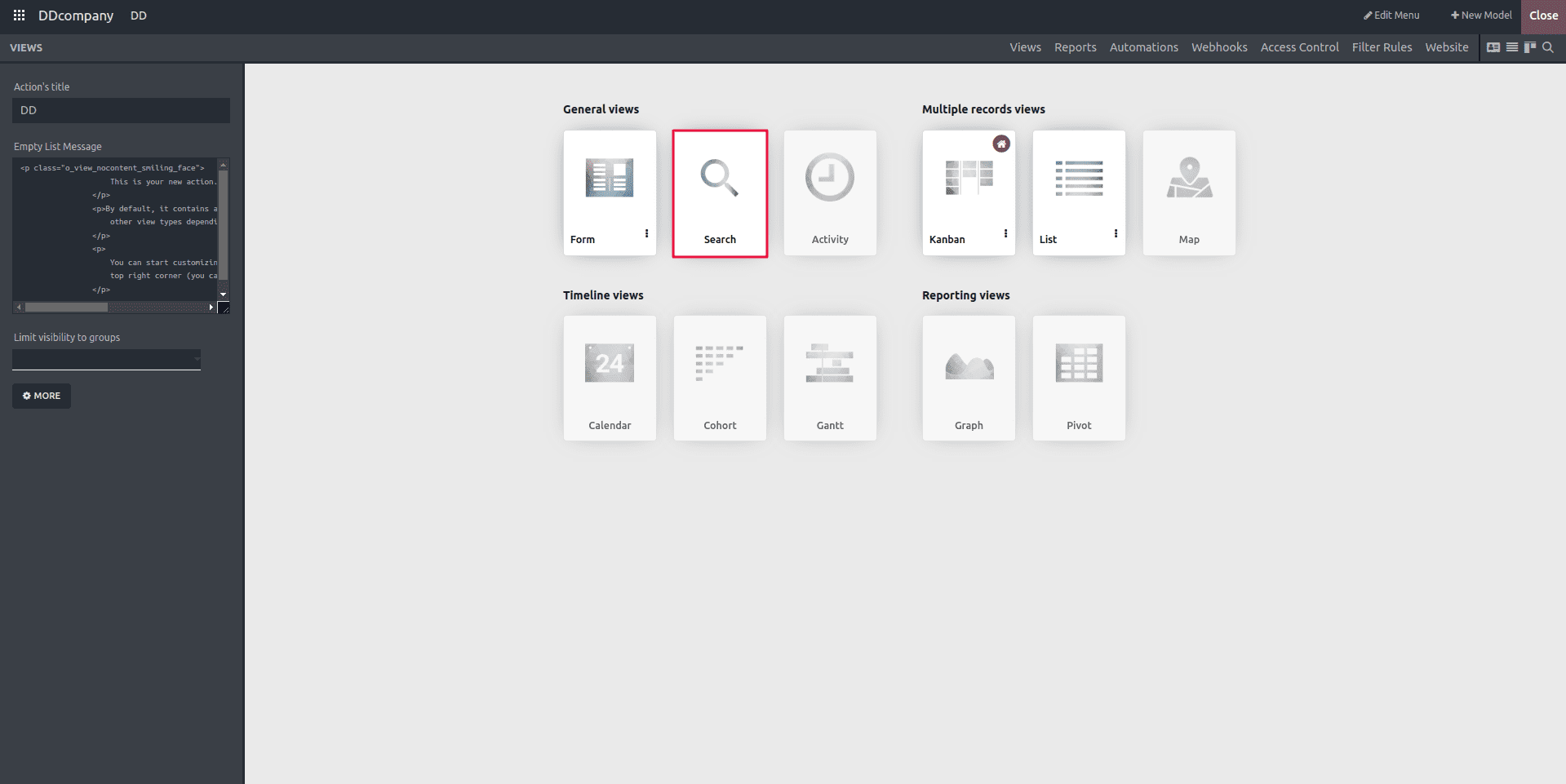
Moving forward, we'll explore the functionality of filters and GroupBy options. Locate the 'Pipeline status bar' field within the search field under the "Existing Fields." After identifying it, employ a drag-and-drop action to position the field under the Group by menu.
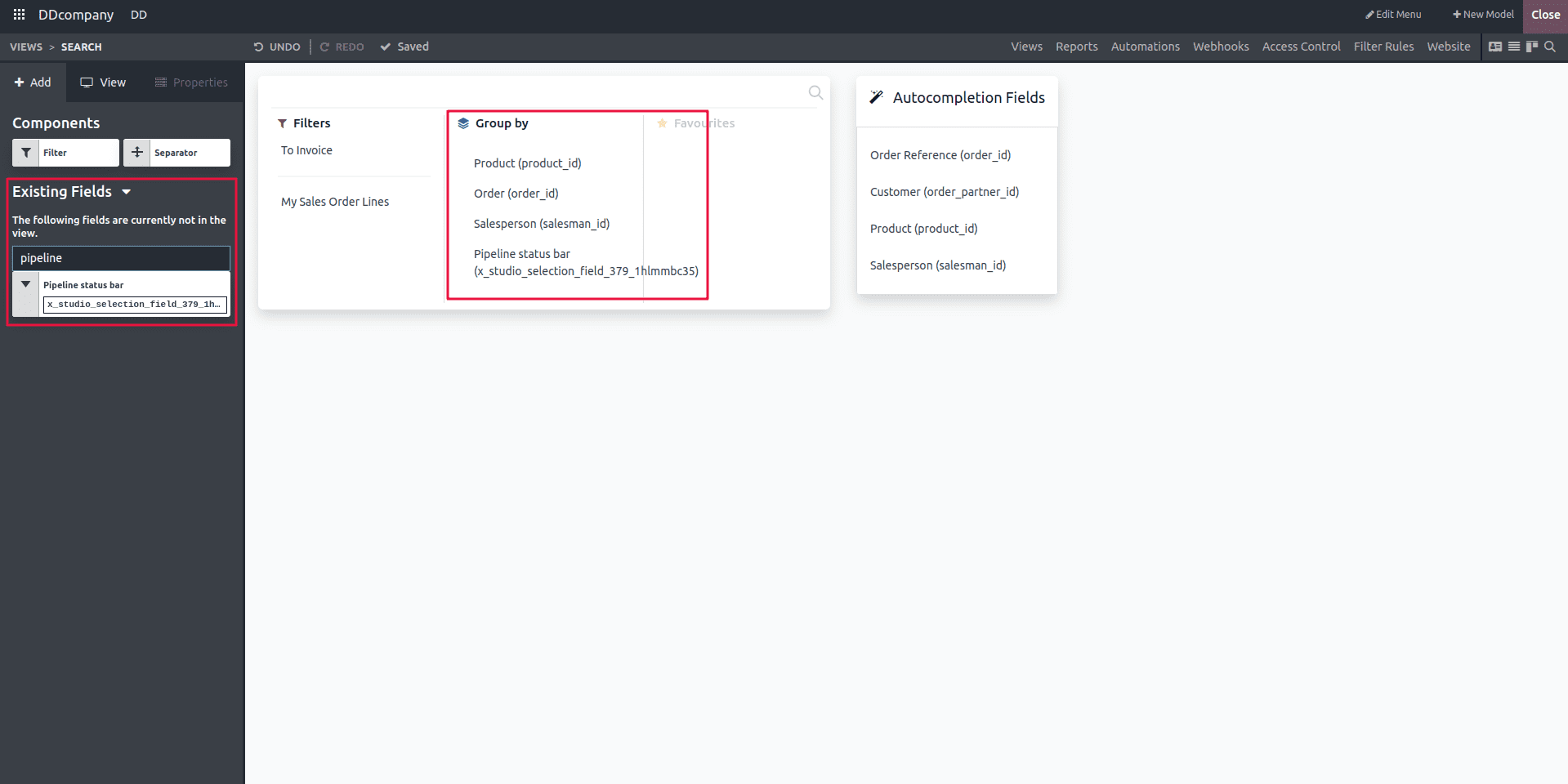
Now that the grouping process is complete, the subsequent task involves navigating to the products section and categorizing them based on the 'pipeline status bar.' This results in the distinct display of products with different stages, each presented separately.
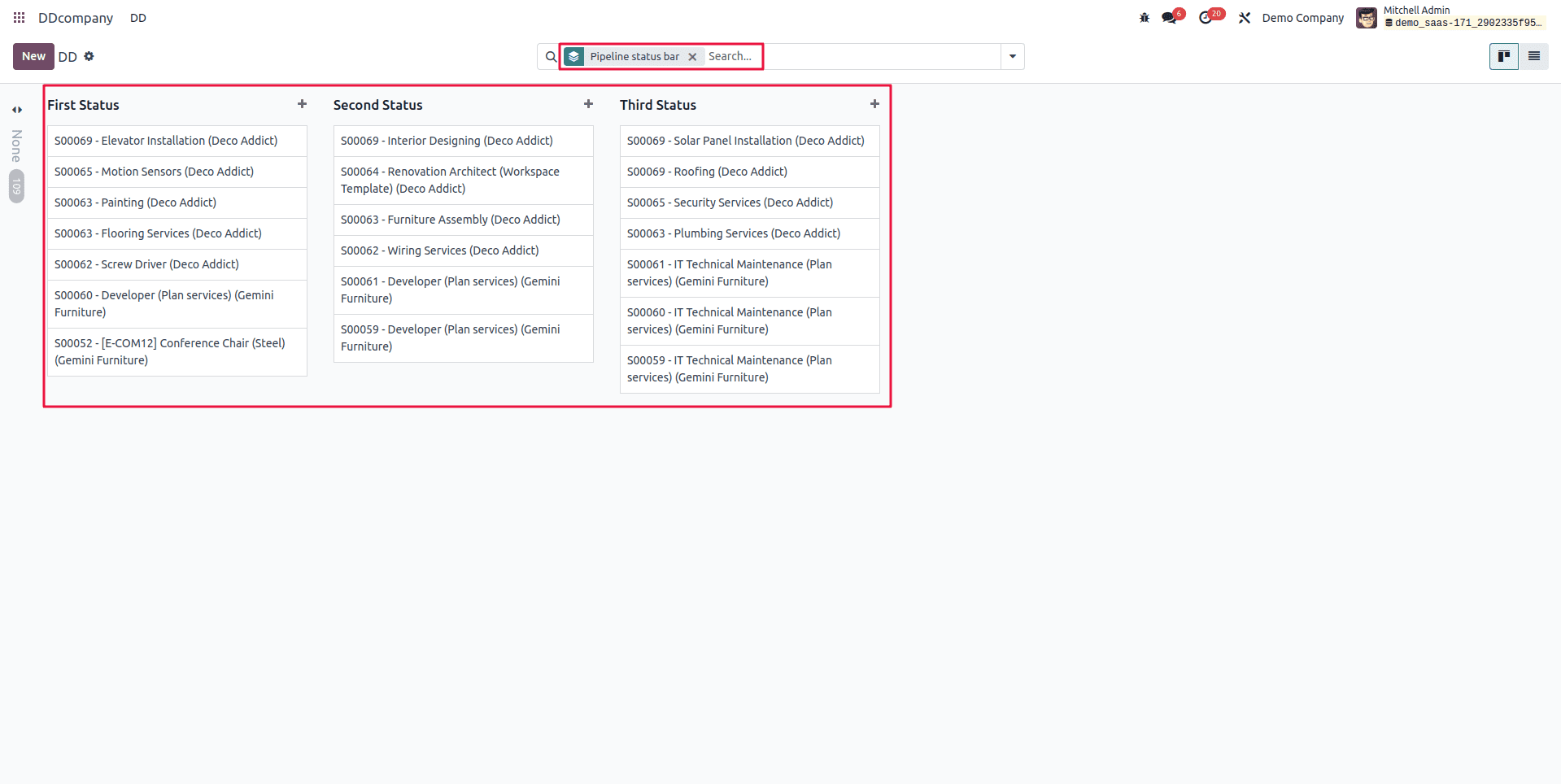
Odoo Studio provides a dynamic and user-friendly environment for tailoring views to specific organizational needs. Empowering users with a versatile toolkit, Studio enables seamless customization of views within the Odoo platform. This innovative tool transcends traditional boundaries, allowing businesses to intuitively adapt their interface, streamline workflows, and enhance user experiences. By harnessing the capabilities of Odoo Studio, organizations can effortlessly mold their views to align with unique requirements, fostering an agile and personalized approach to data presentation and interaction. This adaptability, coupled with the user-friendly interface of Odoo Studio, grants businesses the freedom to optimize their workspace effortlessly, ensuring a tailored environment that harmonizes with evolving operational demands.