Implementing an eminent Sales module for your organization is a very crucial thing for improving your business and sales. This will provide a clear insight into the creation, maintenance, and analysis of various sales activities within your organization. It can help you to clearly manage customers and the sales of goods and services without making a mess. Every sales operation and sales transactions go through a series of steps and stages, and a powerful sales module can help you to manage all these complex situations.
The integrated business application platform, Odoo includes a well-defined Sales module. This is considered as one of the effective and automated sales management solutions suitable for all types of sales management that will efficiently assist you to manage all these complex sales processes. The Sales module in Odoo will provide you an insight to keep track of all the transactions and sales activities. Also, the module allows you to enhance the hierarchical organization of the sales orders along with automatically generating quotations, invoices, and sales reports. In addition, the platform enables you to configure well-defined products, product variants, coupons, and promotion programs, and all other aspects related to sales management.
The first step in a sales department is creating quotations and managing them smoothly and effectively. The manual and traditional quotations are outdated and you have the support of Odoo for creating and managing quotations in a professional way. Then what is a sales quotation? A sales quotation can be defined as a crucial document that enables a customer or a potential customer to understand the cost of the product and services offered and allow them to get to know the product and the services.
When you raise a quotation to the prospective customer, you are not only supposed to give the information on the product and service, you are supposed to provide much more than just a list of goods or services and associated details. A sales quotation also exhibits all about your organization. So it is very important to have a Sales module like Odoo Sales management to manage your quotations professionally. It will help you to bring a good impact on your customers. The customers will inspect your sales quotation and they will form an opinion on you. So the importance of implementing an ERP software like the Odoo Sales module is very crucial to gain customer satisfaction and confidence. It will allow you to create automated professional quotes within seconds.Also, these polished sales quotes will impress your customer and will make them ready for a positive decision. Then it will improve your organization's business profitability.
Moreover, the sales representatives and the other concerned staff will become more relaxed and they have more time on their hands to manage other profitable tasks.
A sales quotation is supposed to communicate with a number of people with various notations. So it should not be just perfect. But it should be unique. The sales quote should convey the ideas that the customer is actually concerned with.
This blog will describe how the Odoo sales module manages sales quotations and what are the steps for creating quotations in Odoo 14 Sales module.
One of the fastest-growing open source ERP Odoo helps your business to bring an automated solution for your business activities. The platform includes all the advantages and potentials of conventional ERP and is also integrated with CRM, Sales, Project management, eCommerce system, Accounting, Human Resources management, and many more aspects.
First, you can install the Sales module.
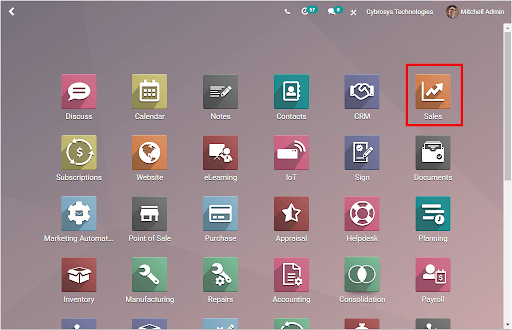
Once you installed the Sales Module, you can click on the module. Then you will be directly entered into the Quotes window. The dashboard window of the Odoo Sales module includes all the Quotations created in the platform. The image of the home dashboard window is depicted below.
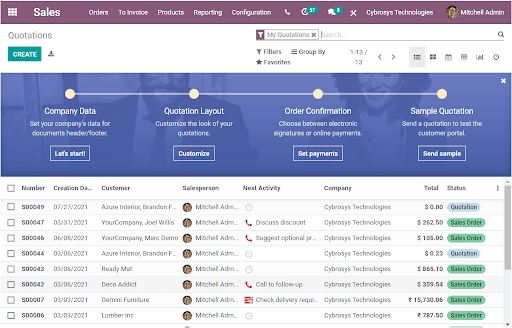
Odoo also furnishes the Quotations menu under the Orders tab of the Sales module. So you can also access the window from the Orders tab.
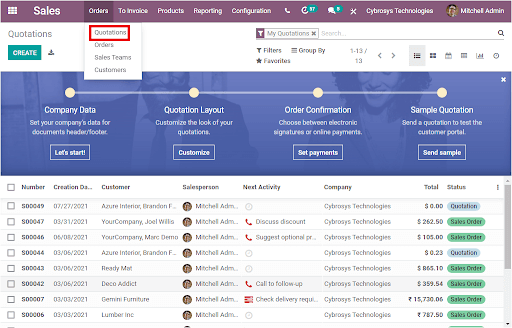
This Quotation window contains the preview of all the quotations described on the platform. This includes the Quotation Number, Quotation Creation Date, Customer details, Associated Salesperson, Next Activity, Company, Total Amount, and Status.
Just like any other window in Odoo, here also Odoo allows you the advanced filter option to make searching a particular quotation easier. Along with the default filters option, Odoo also enables you the Add Custom Filter option in order to obtain the data instantly.
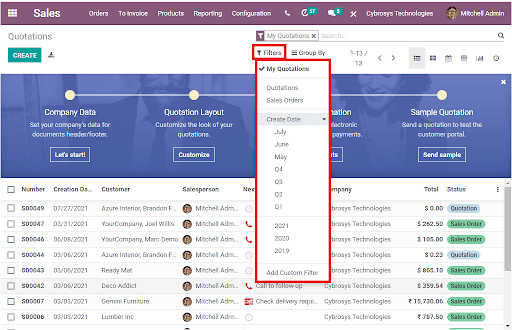
In addition, the Group By option can be used for grouping the quotations on the basis of the aspect. Here also you have the default Group By options and the Add Custom Group option. For example, if you want to view the quotations on the basis of Customer. You can select the Customer option. Now the window will depict the quotations based upon the customers and the window will look like the below image.
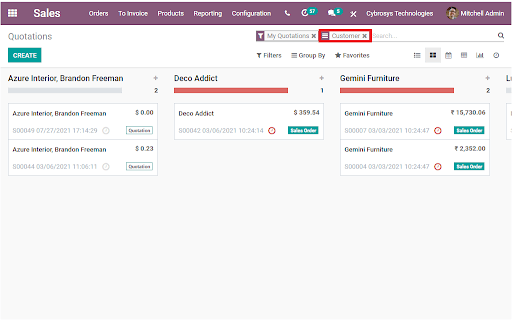
Apart from these options, the Quotation window also provides various default views. These options can be accessed from the top right side of the window as highlighted in the below image.
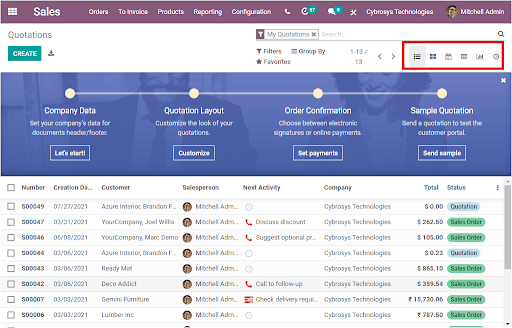
The highlighted menus represent List view, Kanban view, Calendar view, Pivot view, Graph view, and activity view respectively. The CREATE button available in the window allows you to move to the Quotation creation window. The image of the Quotation creation window is depicted below.
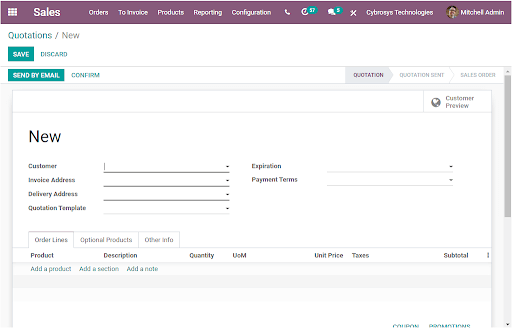
Using this default quotation creation form, you can create Quotations within seconds. First, you can add the Customer details using the dropdown menu. The Invoice Address and the Delivery Address will be auto allocated if the customer is a predefined customer. Then you can allocate the Quotation Template. After that, you can provide the Expiration date using the Calendar available. The Payment Terms can also be defined under the Payment Terms field.
Under the Order Lines tab, you have so many possibilities such as adding products, sections, and notes. This can be done by selecting the respective menu ( Add a product, Add a section, and Add a notes menu) available.
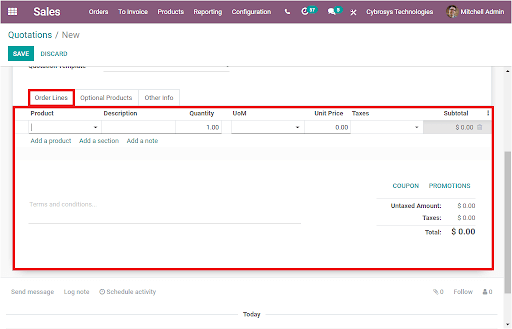
In the Optional Products tab, you can provide the details of the optional product. You can mention the optional Products name, Description, Quantity, Unit of Measure, and Unit Price.
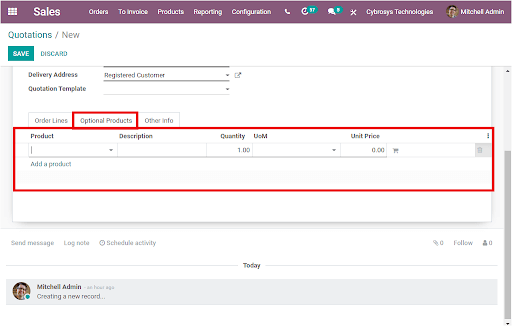
Under the Other Info tab, you can specify the Sales, Invoicing, and Delivery details. The Salesperson, Sales Team, Company, Customer Reference, Tags can be mentioned as sales details. You can also activate the Online Signature and Online Payment option for executing e-payment and e-signature. The Fiscal position can be mentioned for the purpose of invoicing. The Shipping Policy and expected Delivery Date can be provided. After providing all the information, you can save the details by selecting the Save button available. The Customer Preview button available on the top right corner of the Quotation window will allow you to view the website view of the quotation.
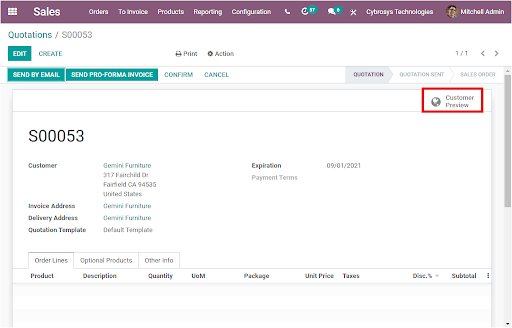
With the Odoo Sales module, you can manage and simplify the entire sales process including the creation of quotations to the process of confirming quotations. The customers can simply access the quotations by logging into your company website. By viewing this quotation, the customer can make a decision.
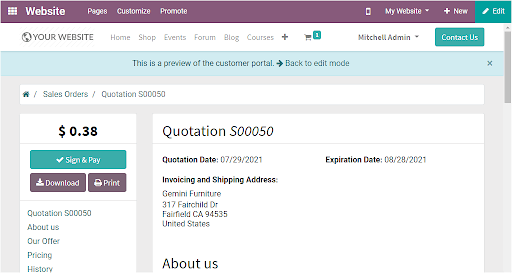
Creating customized sale quotations for your customers is not be a herculean task anymore with the Odoo platform. You can learn more about the Sales and CRM module by reading the blog: Sales and CRM in Odoo 14